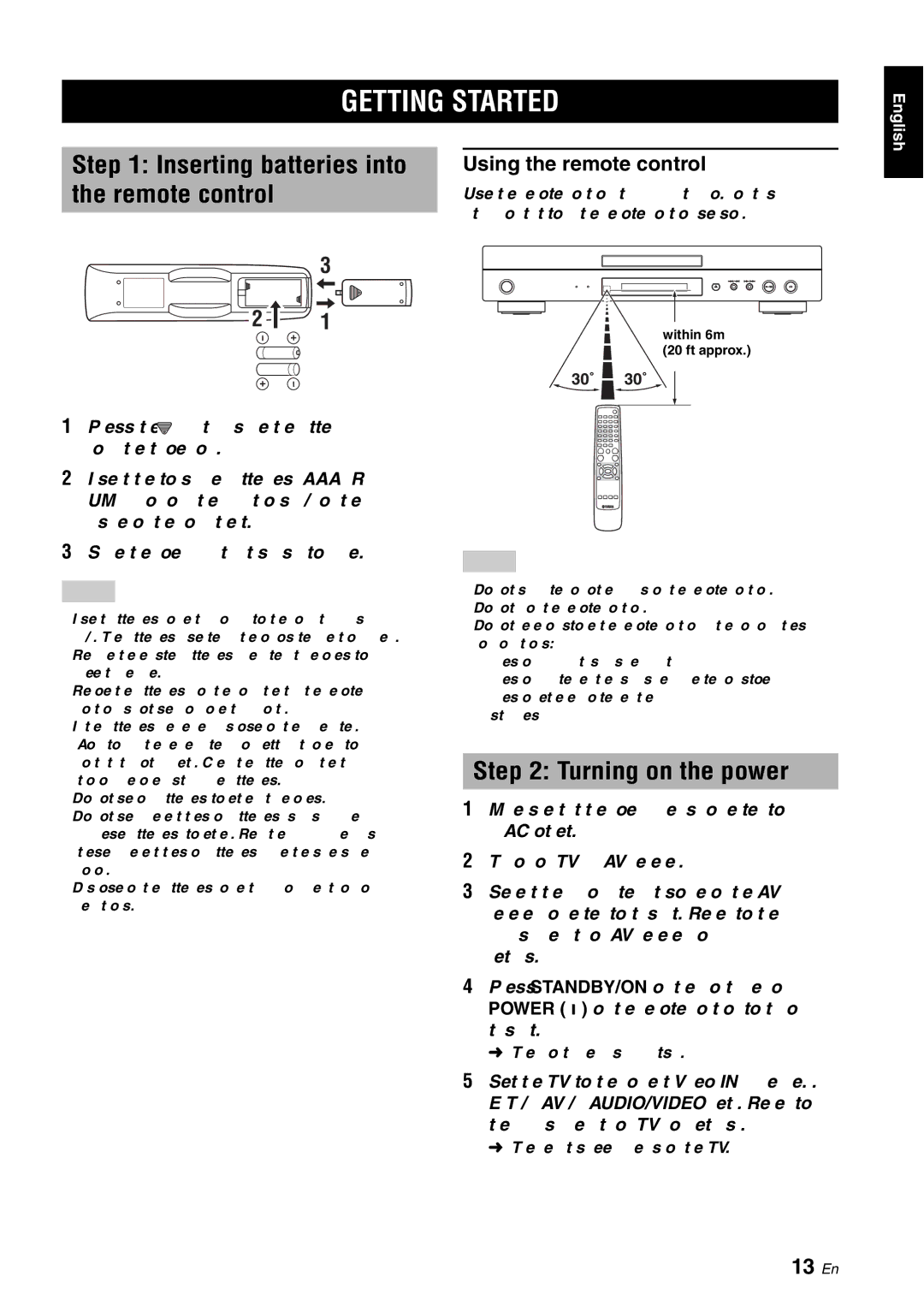GETTING STARTED
Step 1: Inserting batteries into | Using the remote control | |
the remote control |
| Use the remote control within 6 m (20 ft approx.) of this |
|
| unit and point it toward the remote control sensor. |
| 3 |
|
2 | 1 | within 6m |
|
| |
(20 ft approx.)
English
1Press the ![]() part and slide the battery compartment cover off.
part and slide the battery compartment cover off.
2Insert the two supplied batteries (AAA, R03,
3Slide the cover back until it snaps into place.
Notes
•Insert batteries correctly according to the polarity markings
•Replace the exhausted batteries immediately with new ones to prevent a leakage.
•Remove the batteries from the compartment if the remote control is not used for more than a month.
•If the batteries have leaked, dispose of them immediately. Avoid touching the leaked material or letting it come into contact with clothing, etc. Clean the battery compartment thoroughly before installing new batteries.
•Do not use old batteries together with new ones.
•Do not use different types of batteries (such as alkaline and manganese batteries) together. Read the packaging carefully as these different types of batteries may have the same shape and color.
•Dispose of the batteries correctly in accordance with your local regulations.
Notes
•Do not spill water or other liquids on the remote control.
•Do not drop the remote control.
•Do not leave or store the remote control in the following types of conditions:
–places of high humidity, such as near a bath
–places of high temperature, such as near a heater or stove
–places of extremely low temperature
–dusty places
Step 2: Turning on the power
1Make sure that the power cable is connected to an AC outlet.
2Turn on your TV and AV receiver.
3Select the appropriate input source of the AV receiver connected to this unit. Refer to the manual supplied with your AV receiver for details.
4Press STANDBY/ON on the front panel or POWER ( l ) on the remote control to turn on this unit.
➜ The front panel display lights up.
5Set the TV to the correct Video IN channel (e.g., EXT1/2, AV1/2, AUDIO/VIDEO, etc. Refer to the manual supplied with your TV for details).