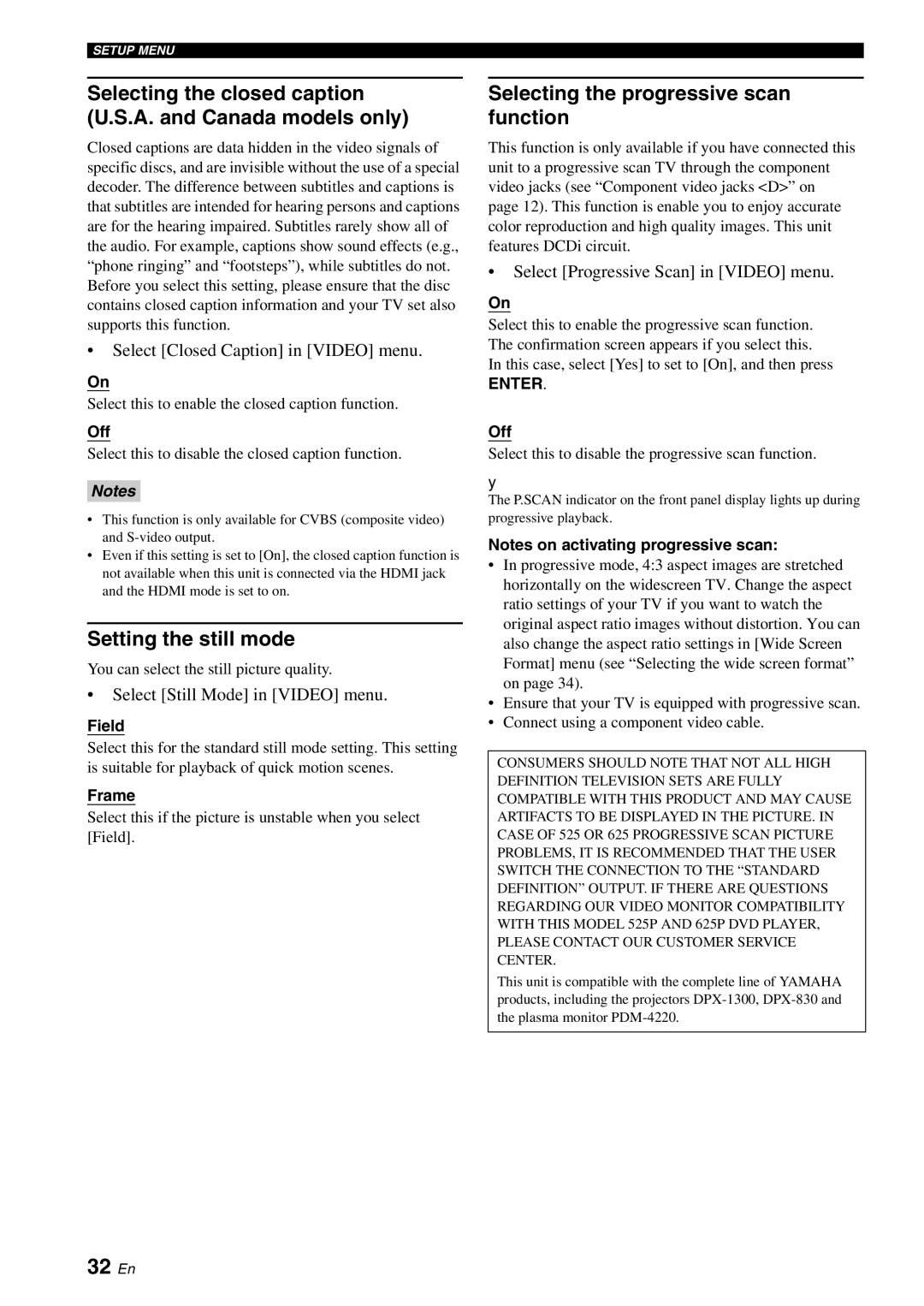SETUP MENU
Selecting the closed caption (U.S.A. and Canada models only)
Closed captions are data hidden in the video signals of specific discs, and are invisible without the use of a special decoder. The difference between subtitles and captions is that subtitles are intended for hearing persons and captions are for the hearing impaired. Subtitles rarely show all of the audio. For example, captions show sound effects (e.g., “phone ringing” and “footsteps”), while subtitles do not. Before you select this setting, please ensure that the disc contains closed caption information and your TV set also supports this function.
•Select [Closed Caption] in [VIDEO] menu.
On
Select this to enable the closed caption function.
Off
Select this to disable the closed caption function.
Notes
•This function is only available for CVBS (composite video) and
•Even if this setting is set to [On], the closed caption function is not available when this unit is connected via the HDMI jack and the HDMI mode is set to on.
Setting the still mode
You can select the still picture quality.
•Select [Still Mode] in [VIDEO] menu.
Field
Select this for the standard still mode setting. This setting is suitable for playback of quick motion scenes.
Frame
Select this if the picture is unstable when you select [Field].
Selecting the progressive scan function
This function is only available if you have connected this unit to a progressive scan TV through the component video jacks (see “Component video jacks <D>” on page 12). This function is enable you to enjoy accurate color reproduction and high quality images. This unit features DCDi circuit.
•Select [Progressive Scan] in [VIDEO] menu.
On
Select this to enable the progressive scan function. The confirmation screen appears if you select this.
In this case, select [Yes] to set to [On], and then press
ENTER.
Off
Select this to disable the progressive scan function.
y
The P.SCAN indicator on the front panel display lights up during progressive playback.
Notes on activating progressive scan:
•In progressive mode, 4:3 aspect images are stretched horizontally on the widescreen TV. Change the aspect ratio settings of your TV if you want to watch the original aspect ratio images without distortion. You can also change the aspect ratio settings in [Wide Screen Format] menu (see “Selecting the wide screen format” on page 34).
•Ensure that your TV is equipped with progressive scan.
•Connect using a component video cable.
CONSUMERS SHOULD NOTE THAT NOT ALL HIGH DEFINITION TELEVISION SETS ARE FULLY COMPATIBLE WITH THIS PRODUCT AND MAY CAUSE ARTIFACTS TO BE DISPLAYED IN THE PICTURE. IN CASE OF 525 OR 625 PROGRESSIVE SCAN PICTURE PROBLEMS, IT IS RECOMMENDED THAT THE USER SWITCH THE CONNECTION TO THE “STANDARD DEFINITION” OUTPUT. IF THERE ARE QUESTIONS REGARDING OUR VIDEO MONITOR COMPATIBILITY WITH THIS MODEL 525P AND 625P DVD PLAYER, PLEASE CONTACT OUR CUSTOMER SERVICE CENTER.
This unit is compatible with the complete line of YAMAHA products, including the projectors