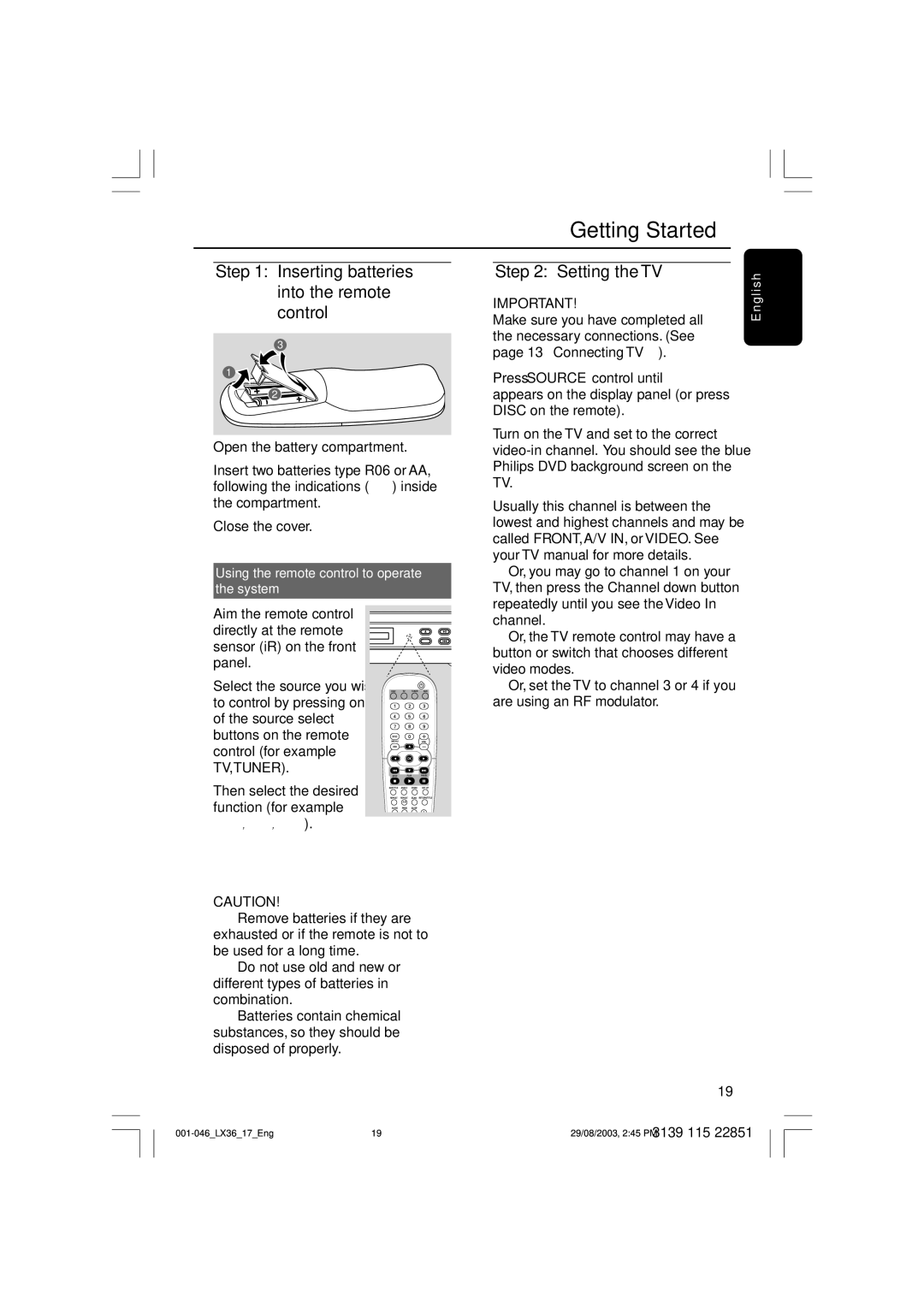Getting Started
Step 1: Inserting batteries into the remote control
3
1
2
1Open the battery compartment.
2Insert two batteries type R06 or AA, following the indications
3Close the cover.
Using the remote control to operate the system
Step 2: Setting the TV
IMPORTANT!
Make sure you have completed all the necessary connections. (See page 13 “Connecting TV”).
1Press SOURCE control until “DISC” appears on the display panel (or press DISC on the remote).
2Turn on the TV and set to the correct
3 Usually this channel is between the |
lowest and highest channels and may be |
called FRONT,A/V IN, or VIDEO. See |
your TV manual for more details. |
➜ Or, you may go to channel 1 on your |
TV, then press the Channel down button |
repeatedly until you see the Video In |
E n g l i s h
1Aim the remote control
directly at the remote sensor (iR) on the front panel.
2Select the source you wish
to control by pressing one of the source select buttons on the remote control (for example TV,TUNER).
3 Then select the desired function (for example ÉÅ, S, T).
OPEN/CLOSE PLAY/PAUSE
IR SOURCE PREV
channel. |
➜ Or, the TV remote control may have a |
button or switch that chooses different |
video modes. |
➜ Or, set the TV to channel 3 or 4 if you |
are using an RF modulator. |
CAUTION!
–Remove batteries if they are
exhausted or if the remote is not to be used for a long time.
–Do not use old and new or different types of batteries in combination.
–Batteries contain chemical substances, so they should be disposed of properly.
19
19 | 3139 115 22851 | |
29/08/2003, 2:45 PM |