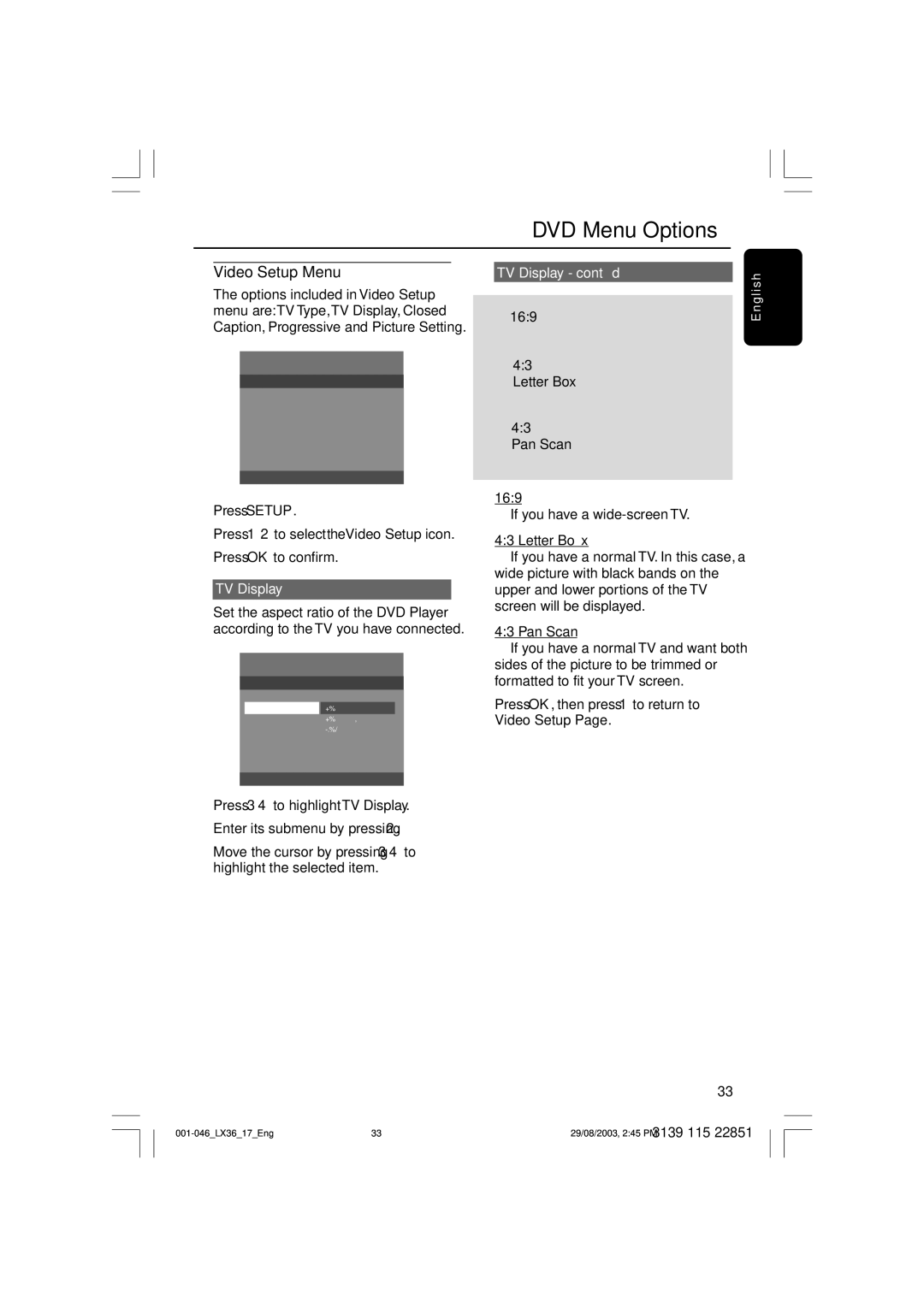DVD Menu Options
Video Setup Menu
The options included in Video Setup menu are:TV Type,TV Display, Closed Caption, Progressive and Picture Setting.
- - VIDEO SETUP PAGE - -
TV TYPE
TV DISPLAY
CLOSED CAPTION
PROGRESSIVE
PICTURE SETTING
1Press SETUP.
2Press 1 2 to select theVideo Setup icon.
3Press OK to confirm.
TV Display
Set the aspect ratio of the DVD Player according to the TV you have connected.
- - VIDEO SETUP PAGE - -
| TV TYPE |
|
|
| TV DISPLAY | 4:3 PAN SCAN |
|
| CLOSED CAPTION | 4:3 LETTER BOX | |
| PROGRESSIVE | 16:9 |
|
| PICTURE SETTING |
|
|
|
|
|
|
|
|
|
|
TV Display - cont’d
16:9
4:3
Letter Box
4:3
Pan Scan
16:9
➜If you have a
4:3 Letter Box
➜If you have a normal TV. In this case, a wide picture with black bands on the upper and lower portions of the TV screen will be displayed.
4:3 Pan Scan
➜If you have a normal TV and want both sides of the picture to be trimmed or formatted to fit your TV screen.
4Press OK, then press 1 to return to Video Setup Page.
E n g l i s h
1Press 34 to highlight ‘TV Display’.
2Enter its submenu by pressing 2.
3Move the cursor by pressing 34 to highlight the selected item.
33
33 | 3139 115 22851 | |
29/08/2003, 2:45 PM |