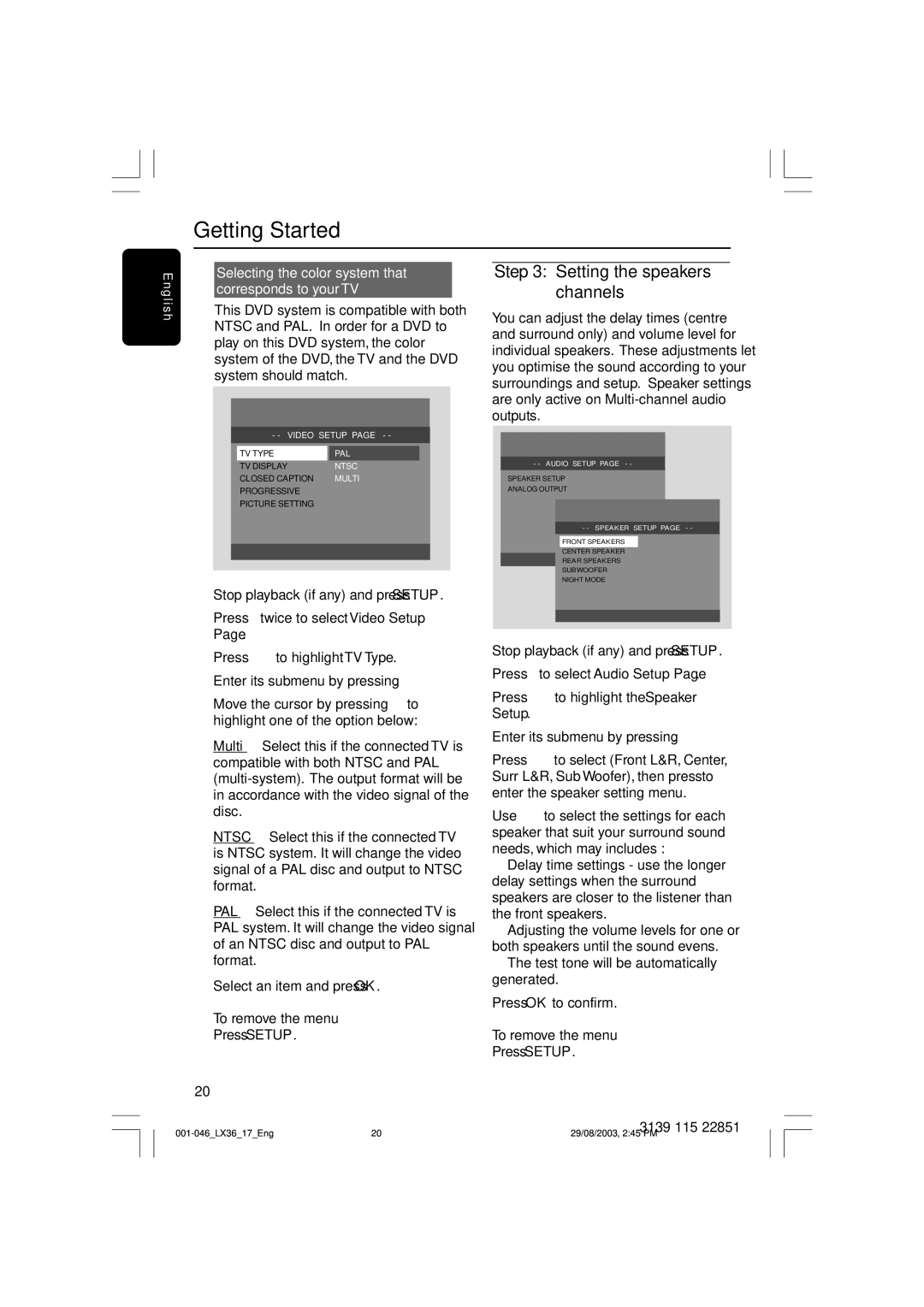| Getting Started | ||||||||
|
|
|
|
|
|
|
|
| |
E |
| Selecting the color system that | |||||||
ng |
| corresponds to your TV | |||||||
lis |
| This DVD system is compatible with both | |||||||
h |
| ||||||||
| NTSC and PAL. In order for a DVD to | ||||||||
|
| ||||||||
|
| play on this DVD system, the color | |||||||
|
| system of the DVD, the TV and the DVD | |||||||
|
| system should match. |
|
|
|
| |||
|
|
|
|
|
|
|
| ||
|
|
|
|
|
|
|
|
| |
|
|
|
|
|
|
|
|
| |
|
|
|
| - - VIDEO SETUP PAGE - - |
|
| |||
|
|
|
| TV TYPE |
| PAL |
|
|
|
|
|
|
| TV DISPLAY | NTSC |
|
| ||
|
|
|
| CLOSED CAPTION | MULTI |
|
| ||
|
|
|
| PROGRESSIVE |
|
|
|
| |
|
|
|
| PICTURE SETTING |
|
|
|
| |
|
|
|
|
|
|
|
|
|
|
|
|
|
|
|
|
|
|
|
|
|
|
|
|
|
|
|
|
|
|
1Stop playback (if any) and press SETUP.
2Press 2 twice to select ‘Video Setup Page’.
3Press 3 4 to highlight ‘TV Type’.
4Enter its submenu by pressing 2.
5Move the cursor by pressing 3 4 to highlight one of the option below:
Multi – Select this if the connected TV is compatible with both NTSC and PAL
NTSC – Select this if the connected TV is NTSC system. It will change the video signal of a PAL disc and output to NTSC format.
PAL – Select this if the connected TV is PAL system. It will change the video signal of an NTSC disc and output to PAL format.
6Select an item and press OK.
To remove the menu Press SETUP.
20
Step 3: Setting the speakers’ channels
You can adjust the delay times (centre and surround only) and volume level for individual speakers. These adjustments let you optimise the sound according to your surroundings and setup. Speaker settings are only active on
- - AUDIO SETUP PAGE - -
SPEAKER SETUP
ANALOG OUTPUT
- - SPEAKER SETUP PAGE - -
FRONT SPEAKERS
CENTER SPEAKER
REAR SPEAKERS
SUBWOOFER
NIGHT MODE
1Stop playback (if any) and press SETUP.
2Press 2 to select ‘Audio Setup Page’.
3Press 3 4 to highlight the ‘Speaker Setup’.
4Enter its submenu by pressing 2.
5Press 3 4 to select (Front L&R, Center, Surr L&R, Sub Woofer), then press 2 to enter the speaker setting menu.
6Use 3 4 to select the settings for each speaker that suit your surround sound needs, which may includes :
➜Delay time settings - use the longer delay settings when the surround speakers are closer to the listener than the front speakers.
➜Adjusting the volume levels for one or both speakers until the sound evens.
➜The test tone will be automatically generated.
7Press OK to confirm.
To remove the menu Press SETUP.
3139 115 22851
29/08/2003, 2:45 PM