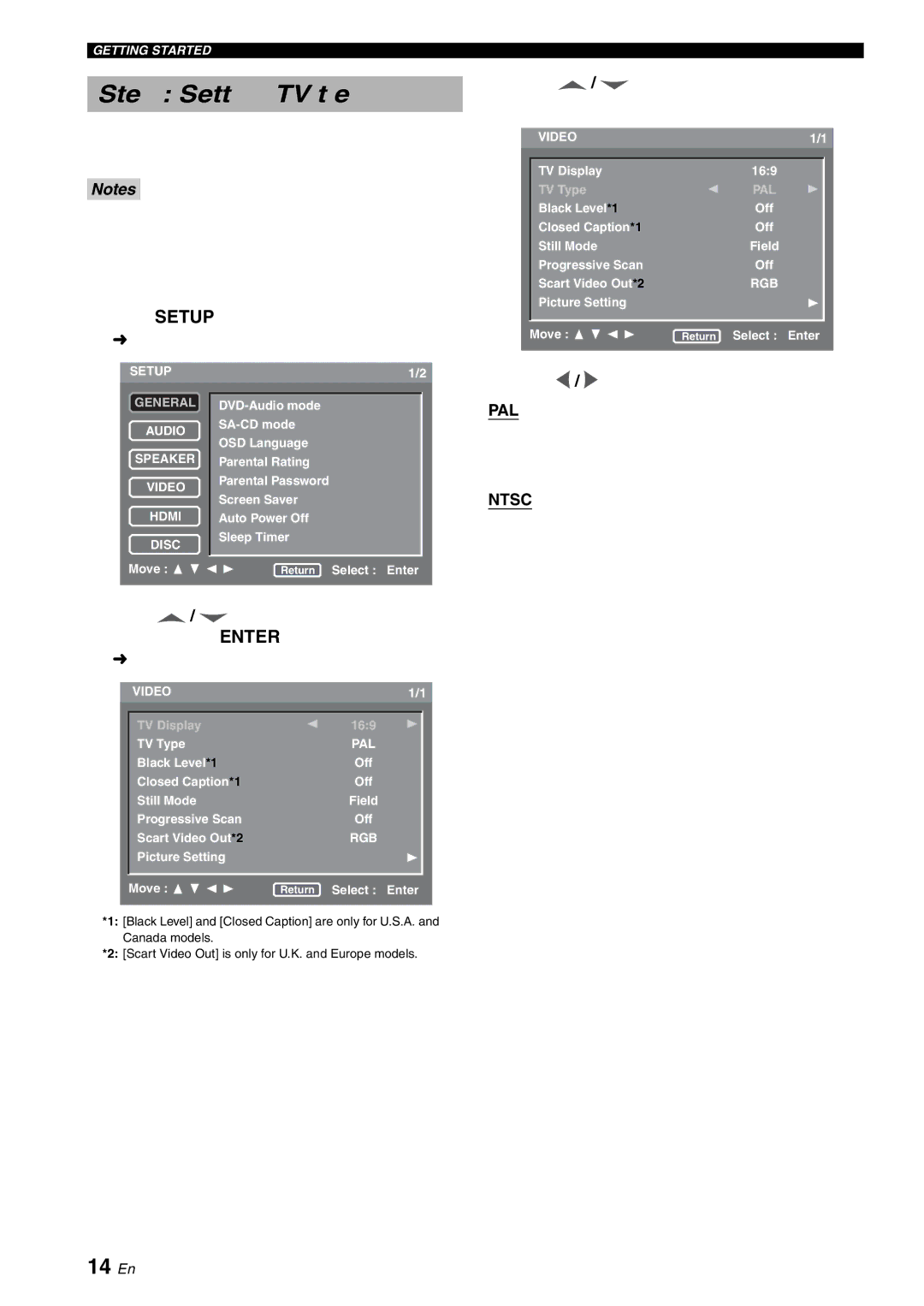GETTING STARTED
Step 3: Setting a TV type
This unit is compatible with both NTSC and PAL video formats. Select the color system that matches your TV.
Notes
•Before changing the current TV Standard setting, ensure that your TV supports the selected TV type system.
•If you play an
1Press SETUP.
➜ The setup menu appears.
SETUP | 1/2 | ||
GENERAL |
|
| |
AUDIO | |||
OSD Language | |||
| |||
SPEAKER | Parental Rating | ||
VIDEO | Parental Password | ||
Screen Saver | |||
| |||
HDMI | Auto Power Off | ||
DISC | Sleep Timer | ||
|
| ||
Move : | Return Select : Enter | ||
|
|
| |
2Press ![]() /
/ ![]() repeatedly to select [VIDEO], and then press ENTER.
repeatedly to select [VIDEO], and then press ENTER.
➜ [VIDEO] menu appears.
| VIDEO | 1/1 | |
|
|
|
|
| TV Display | 16:9 |
|
| TV Type | PAL | |
| Black Level*1 | Off | |
| Closed Caption*1 | Off | |
| Still Mode | Field | |
| Progressive Scan | Off | |
| Scart Video Out*2 | RGB | |
| Picture Setting |
|
|
|
|
|
|
| Move : | Return Select : Enter | |
|
|
|
|
*1: [Black Level] and [Closed Caption] are only for U.S.A. and Canada models.
*2: [Scart Video Out] is only for U.K. and Europe models.
3Press  /
/  repeatedly to highlight [TV Type].
repeatedly to highlight [TV Type].
| VIDEO | 1/1 | |
|
|
|
|
| TV Display | 16:9 |
|
| TV Type | PAL | |
| Black Level*1 | Off | |
| Closed Caption*1 | Off | |
| Still Mode | Field | |
| Progressive Scan | Off | |
| Scart Video Out*2 | RGB | |
| Picture Setting |
|
|
|
|
|
|
| Move : | Return Select : Enter | |
|
|
|
|
4Press  /
/  to select one of the options below.
to select one of the options below.
PAL
Select this if the connected TV is a PAL system TV. It will change video signals of NTSC discs and output them in PAL format.
NTSC
Select this if the connected TV is an NTSC system TV. It will change video signals of PAL discs and output them in NTSC format.