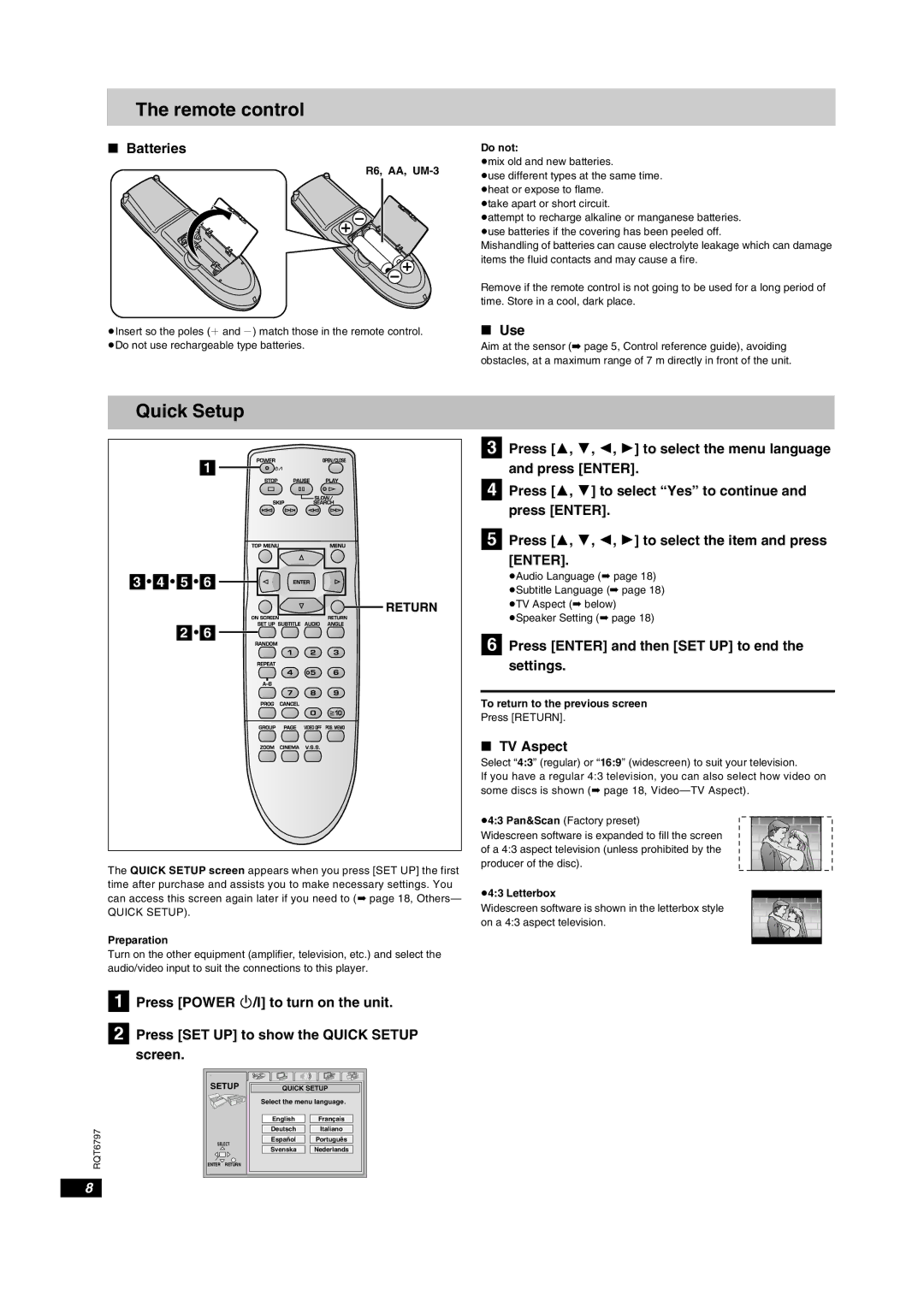The remote control
∫Batteries
R6, AA, UM-3
≥Insert so the poles (i and j) match those in the remote control. ≥Do not use rechargeable type batteries.
Do not:
≥mix old and new batteries.
≥use different types at the same time. ≥heat or expose to flame.
≥take apart or short circuit.
≥attempt to recharge alkaline or manganese batteries. ≥use batteries if the covering has been peeled off.
Mishandling of batteries can cause electrolyte leakage which can damage items the fluid contacts and may cause a fire.
Remove if the remote control is not going to be used for a long period of time. Store in a cool, dark place.
∫Use
Aim at the sensor (➡ page 5, Control reference guide), avoiding obstacles, at a maximum range of 7 m directly in front of the unit.
Quick Setup
1
3 ![]() 4
4 ![]() 5
5 ![]() 6
6
2 ![]() 6
6
The QUICK SETUP screen appears when you press [SET UP] the first time after purchase and assists you to make necessary settings. You can access this screen again later if you need to (➡ page 18, Others—
QUICK SETUP).
Preparation
Turn on the other equipment (amplifier, television, etc.) and select the audio/video input to suit the connections to this player.
[1] Press [POWER Í/I] to turn on the unit.
[2] Press [SET UP] to show the QUICK SETUP screen.
| SETUP | QUICK SETUP | ||
|
| Select the menu language. | ||
|
| English | Français | |
RQT6797 |
| Deutsch | Italiano | |
SELECT | Español | Português | ||
| ||||
| Svenska | Nederlands | ||
|
| |||
| ENTER RETURN |
|
| |
[3] Press [3, 4, 2, 1] to select the menu language and press [ENTER].
[4] Press [3, 4] to select “Yes” to continue and press [ENTER].
[5] Press [3, 4, 2, 1] to select the item and press [ENTER].
≥Audio Language (➡ page 18) ≥Subtitle Language (➡ page 18) ≥TV Aspect (➡ below) ≥Speaker Setting (➡ page 18)
[6] Press [ENTER] and then [SET UP] to end the settings.
To return to the previous screen
Press [RETURN].
∫TV Aspect
Select “4:3” (regular) or “16:9” (widescreen) to suit your television.
If you have a regular 4:3 television, you can also select how video on some discs is shown (➡ page 18,
≥4:3 Pan&Scan (Factory preset)
Widescreen software is expanded to fill the screen of a 4:3 aspect television (unless prohibited by the producer of the disc).
≥4:3 Letterbox
Widescreen software is shown in the letterbox style on a 4:3 aspect television.
8