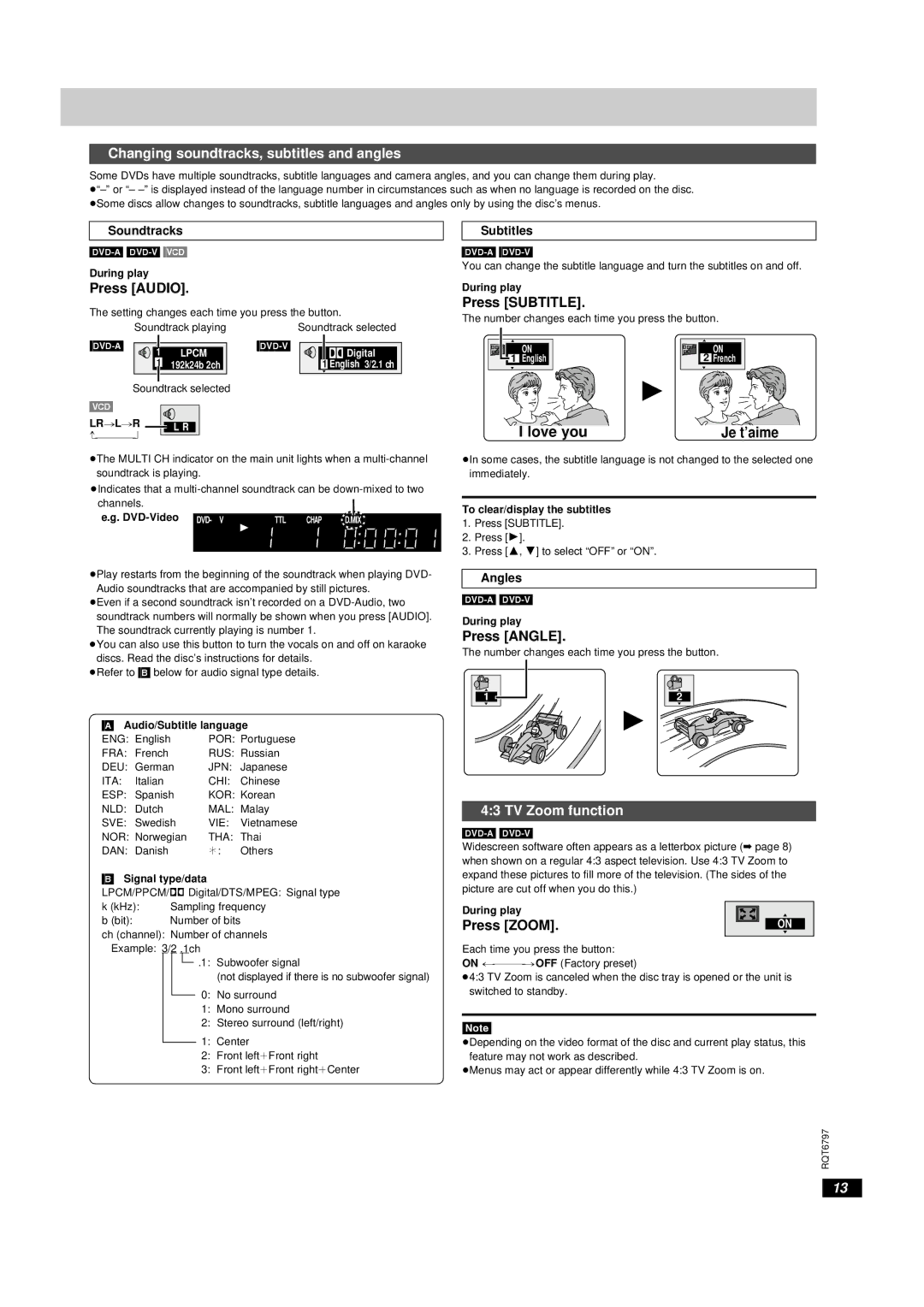Changing soundtracks, subtitles and angles
Some DVDs have multiple soundtracks, subtitle languages and camera angles, and you can change them during play.
Soundtracks
During play
Press [AUDIO].
The setting changes each time you press the button.
Soundtrack playing | Soundtrack selected |
| 1 | LPCM |
|
|
| Digital | |||
| 1 | 192k24b 2ch | 1 English | 3/2.1 ch |
Soundtrack selected
[VCD]
LR#L#R
≥The MULTI CH indicator on the main unit lights when a
≥Indicates that a
e.g. | DVD- A V R CD | GRP TTL TRCK CHAP D.N.R. D.MIX RMTRPG M A B C D |
| WMA A.ONLY |
|
| MP3 PROG. SLEEP |
|
| A B PGM RND |
|
|
|
|
≥Play restarts from the beginning of the soundtrack when playing DVD- Audio soundtracks that are accompanied by still pictures.
≥Even if a second soundtrack isn’t recorded on a
≥You can also use this button to turn the vocals on and off on karaoke discs. Read the disc’s instructions for details.
≥Refer to [B] below for audio signal type details.
[A]Audio/Subtitle language
ENG: | English | POR: | Portuguese |
FRA: | French | RUS: | Russian |
DEU: | German | JPN: | Japanese |
ITA: | Italian | CHI: | Chinese |
ESP: | Spanish | KOR: | Korean |
NLD: | Dutch | MAL: | Malay |
SVE: | Swedish | VIE: | Vietnamese |
NOR: | Norwegian | THA: | Thai |
DAN: | Danish | ¢: | Others |
[B]Signal type/data
LPCM/PPCM/Î Digital/DTS/MPEG: Signal type
k (kHz): | Sampling frequency |
b (bit): | Number of bits |
ch (channel): Number of channels Example: 3/2 .1ch
![]() .1: Subwoofer signal
.1: Subwoofer signal
(not displayed if there is no subwoofer signal)
0:No surround
1:Mono surround
2:Stereo surround (left/right)
1:Center
2:Front leftiFront right
3:Front leftiFront rightiCenter
Subtitles
You can change the subtitle language and turn the subtitles on and off.
During play
Press [SUBTITLE].
The number changes each time you press the button.
1 | ON | ON |
English | 2 French |
I love you | Je t’aime |
≥In some cases, the subtitle language is not changed to the selected one immediately.
To clear/display the subtitles
1.Press [SUBTITLE].
2.Press [1].
3.Press [3, 4] to select “OFF” or “ON”.
Angles
During play
Press [ANGLE].
The number changes each time you press the button.
1 | 2 |
4:3 TV Zoom function
Widescreen software often appears as a letterbox picture (➡ page 8) when shown on a regular 4:3 aspect television. Use 4:3 TV Zoom to expand these pictures to fill more of the television. (The sides of the picture are cut off when you do this.)
During play
Press [ZOOM]. |
|
|
|
| ON | |
|
|
| ||||
|
Each time you press the button:
ON
≥4:3 TV Zoom is canceled when the disc tray is opened or the unit is switched to standby.
[Note]
≥Depending on the video format of the disc and current play status, this feature may not work as described.
≥Menus may act or appear differently while 4:3 TV Zoom is on.
RQT6797
13