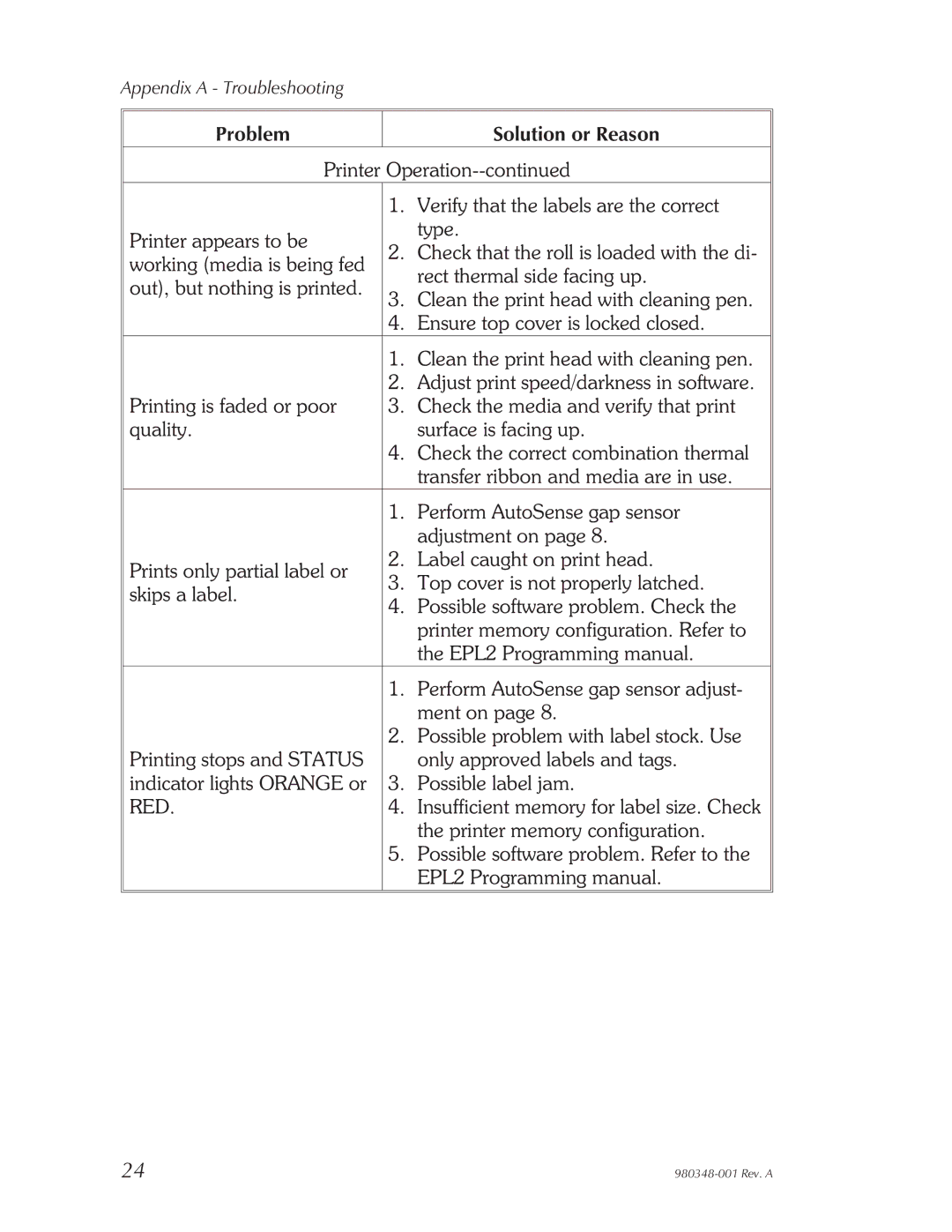Appendix A - Troubleshooting
Problem |
| Solution or Reason | |
Printer | |||
| 1. | Verify that the labels are the correct | |
Printer appears to be |
| type. | |
2. | Check that the roll is loaded with the di- | ||
working (media is being fed | |||
| rect thermal side facing up. | ||
out), but nothing is printed. |
| ||
3. | Clean the print head with cleaning pen. | ||
| |||
| 4. | Ensure top cover is locked closed. | |
| 1. | Clean the print head with cleaning pen. | |
| 2. | Adjust print speed/darkness in software. | |
Printing is faded or poor | 3. | Check the media and verify that print | |
quality. |
| surface is facing up. | |
| 4. | Check the correct combination thermal | |
|
| transfer ribbon and media are in use. | |
| 1. | Perform AutoSense gap sensor | |
|
| adjustment on page 8. | |
Prints only partial label or | 2. | Label caught on print head. | |
3. | Top cover is not properly latched. | ||
skips a label. | |||
4. | Possible software problem. Check the | ||
| |||
|
| printer memory configuration. Refer to | |
|
| the EPL2 Programming manual. | |
| 1. | Perform AutoSense gap sensor adjust- | |
|
| ment on page 8. | |
| 2. | Possible problem with label stock. Use | |
Printing stops and STATUS |
| only approved labels and tags. | |
indicator lights ORANGE or | 3. | Possible label jam. | |
RED. | 4. | Insufficient memory for label size. Check | |
|
| the printer memory configuration. | |
| 5. | Possible software problem. Refer to the | |
|
| EPL2 Programming manual. | |
|
|
| |
24 |
|