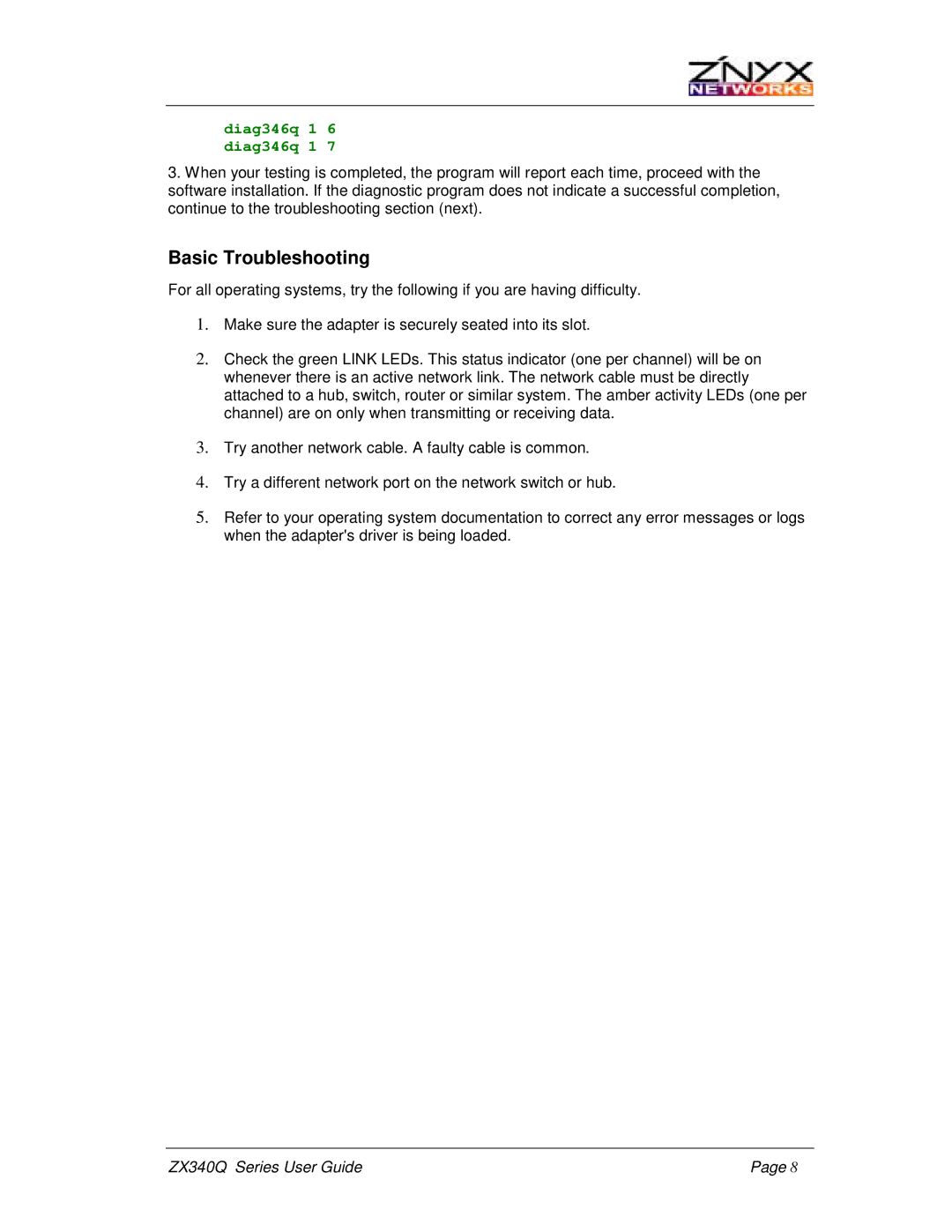ZX340Q specifications
Znyx Networks has made a significant mark in the telecommunications sector with its innovative solutions, and the ZX340Q is a notable example of their commitment to providing high-performance network systems. Targeted primarily at the enterprise market, the ZX340Q brings together an array of cutting-edge features and technologies that cater to the demands of modern networks.One of the standout characteristics of the ZX340Q is its high density. The device supports an impressive number of 10GbE ports, ensuring that organizations can connect multiple devices and manage high bandwidth applications seamlessly. This is paramount for businesses that rely on real-time data transmission and require a network that can scale effortlessly as their operations grow. The configuration options available with the ZX340Q allow for flexibility, making it suitable for various deployment scenarios, whether in a data center or an enterprise backbone.
In terms of technology, the ZX340Q is powered by advanced switching capabilities, which include Layer 3 routing functionalities. This means it can handle both data link layer and network layer operations, enabling efficient processing of incoming traffic. The inclusion of support for various routing protocols, such as OSPF and BGP, enhances its performance and reliability in complex networking environments.
The ZX340Q is also designed with security in mind. It incorporates robust security features that help safeguard sensitive data while maintaining network integrity. These features include advanced access control lists, port security, and support for secure management protocols, ensuring that unauthorized access is prevented.
Another notable aspect is its energy efficiency. The ZX340Q utilizes innovative design practices that lower power consumption, making it a sustainable choice for environmentally conscious businesses. This efficiency not only reduces the carbon footprint but also translates to lower operational costs.
Moreover, Znyx Networks emphasizes ease of management with the ZX340Q. The device comes with an intuitive management interface, allowing IT teams to monitor network performance in real-time, configure devices effortlessly, and troubleshoot issues rapidly.
Overall, the Znyx Networks ZX340Q embodies a blend of high performance, flexibility, and security, making it an attractive choice for enterprises looking to enhance their networking capabilities. With its advanced features and commitment to efficiency, the ZX340Q is well-suited to meet the challenges of today’s dynamic digital landscape.