Appendix B
Troubleshooting
¾If your Zoom
•Make sure the adapter is securely connected to the computer, either directly or through its USB extender cable.
•Perform a power cycle – take the following steps in the order given:
1.Turn off the computer.
2.Turn off your wireless router, gateway or access point and wait a few seconds.
3.Turn the router, gateway or access point back on.
4.Turn on the computer.
5.Try again to connect your wireless adapter to a network.
•If you are using the short USB cable, try changing the orientation of the USB adapter.
•Turn the computer off, then on, and then check to see if the adapter is working.
•Make sure that the adapter is not physically damaged.
•Try the adapter in another USB port.
•Unplug other USB devices from your computer one at a time and see if that causes the adapter to work.
•If possible, try installing the adapter on another computer.
¾If the problem does not seem to be
1Check the Configuration tab to make sure that the SSID and Network Type settings for the adapter are the same
Appendix B: Troubleshooting | 41 |