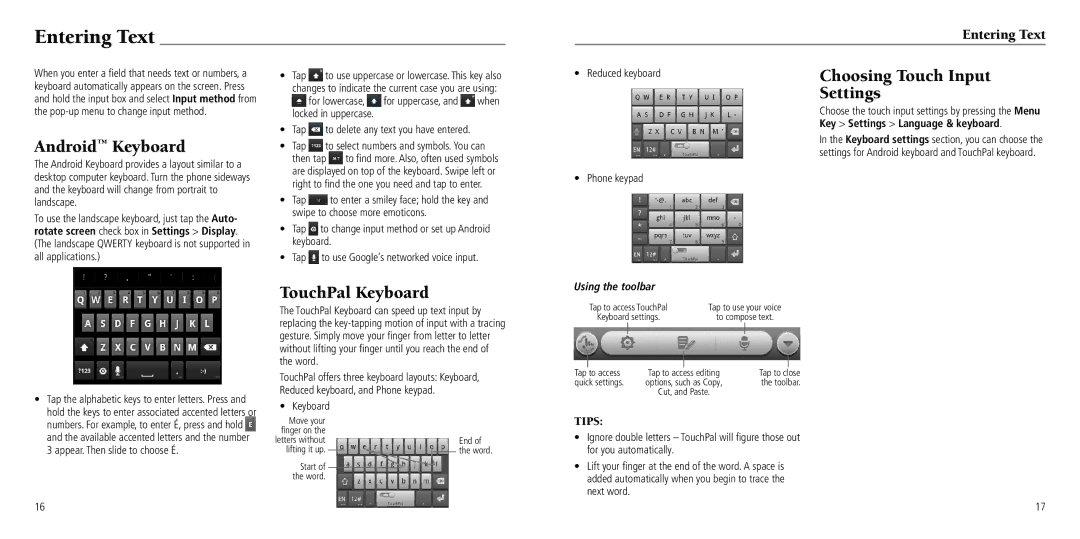Entering Text
When you enter a field that needs text or numbers, a keyboard automatically appears on the screen. Press and hold the input box and select Input method from the
Android™ Keyboard
The Android Keyboard provides a layout similar to a desktop computer keyboard. Turn the phone sideways and the keyboard will change from portrait to landscape.
To use the landscape keyboard, just tap the Auto- rotate screen check box in Settings > Display. (The landscape QWERTY keyboard is not supported in all applications.)
•Tap ![]() to use uppercase or lowercase. This key also changes to indicate the current case you are using:
to use uppercase or lowercase. This key also changes to indicate the current case you are using: ![]() for lowercase,
for lowercase, ![]() for uppercase, and
for uppercase, and ![]() when locked in uppercase.
when locked in uppercase.
•Tap ![]() to delete any text you have entered.
to delete any text you have entered.
•Tap ![]() to select numbers and symbols. You can
to select numbers and symbols. You can
then tap ![]() to find more. Also, often used symbols are displayed on top of the keyboard. Swipe left or right to find the one you need and tap to enter.
to find more. Also, often used symbols are displayed on top of the keyboard. Swipe left or right to find the one you need and tap to enter.
•Tap ![]() to enter a smiley face; hold the key and swipe to choose more emoticons.
to enter a smiley face; hold the key and swipe to choose more emoticons.
•Tap ![]() to change input method or set up Android keyboard.
to change input method or set up Android keyboard.
•Tap ![]() to use Google’s networked voice input.
to use Google’s networked voice input.
|
| Entering Text |
|
|
|
• | Reduced keyboard | Choosing Touch Input |
|
| Settings |
|
| Choose the touch input settings by pressing the Menu |
|
| Key > Settings > Language & keyboard. |
|
| In the Keyboard settings section, you can choose the |
|
| settings for Android keyboard and TouchPal keyboard. |
• | Phone keypad |
|
•Tap the alphabetic keys to enter letters. Press and hold the keys to enter associated accented letters or numbers. For example, to enter É, press and hold ![]() and the available accented letters and the number 3 appear. Then slide to choose É.
and the available accented letters and the number 3 appear. Then slide to choose É.
16
TouchPal Keyboard
The TouchPal Keyboard can speed up text input by replacing the
TouchPal offers three keyboard layouts: Keyboard, Reduced keyboard, and Phone keypad.
• Keyboard
Move your |
|
|
|
|
|
finger on the |
|
|
|
|
|
letters without |
|
|
|
| End of |
lifting it up. |
|
|
|
| the word. |
|
| ||||
Start of |
|
|
|
|
|
|
|
|
|
| |
the word. |
|
|
|
|
|
Using the toolbar
|
| Tap to access TouchPal | Tap to use your voice | |||
|
| Keyboard settings. | to compose text. | |||
|
|
|
|
|
|
|
|
|
|
|
| ||
Tap |
| to access |
|
|
|
|
| Tap to close | |||||
| Tap to access editing | |||||
quick settings. | options, such as Copy, | the toolbar. | ||||
|
|
| Cut, and Paste. |
|
| |
Tips:
•Ignore double letters – TouchPal will figure those out for you automatically.
•Lift your finger at the end of the word. A space is added automatically when you begin to trace the next word.
17