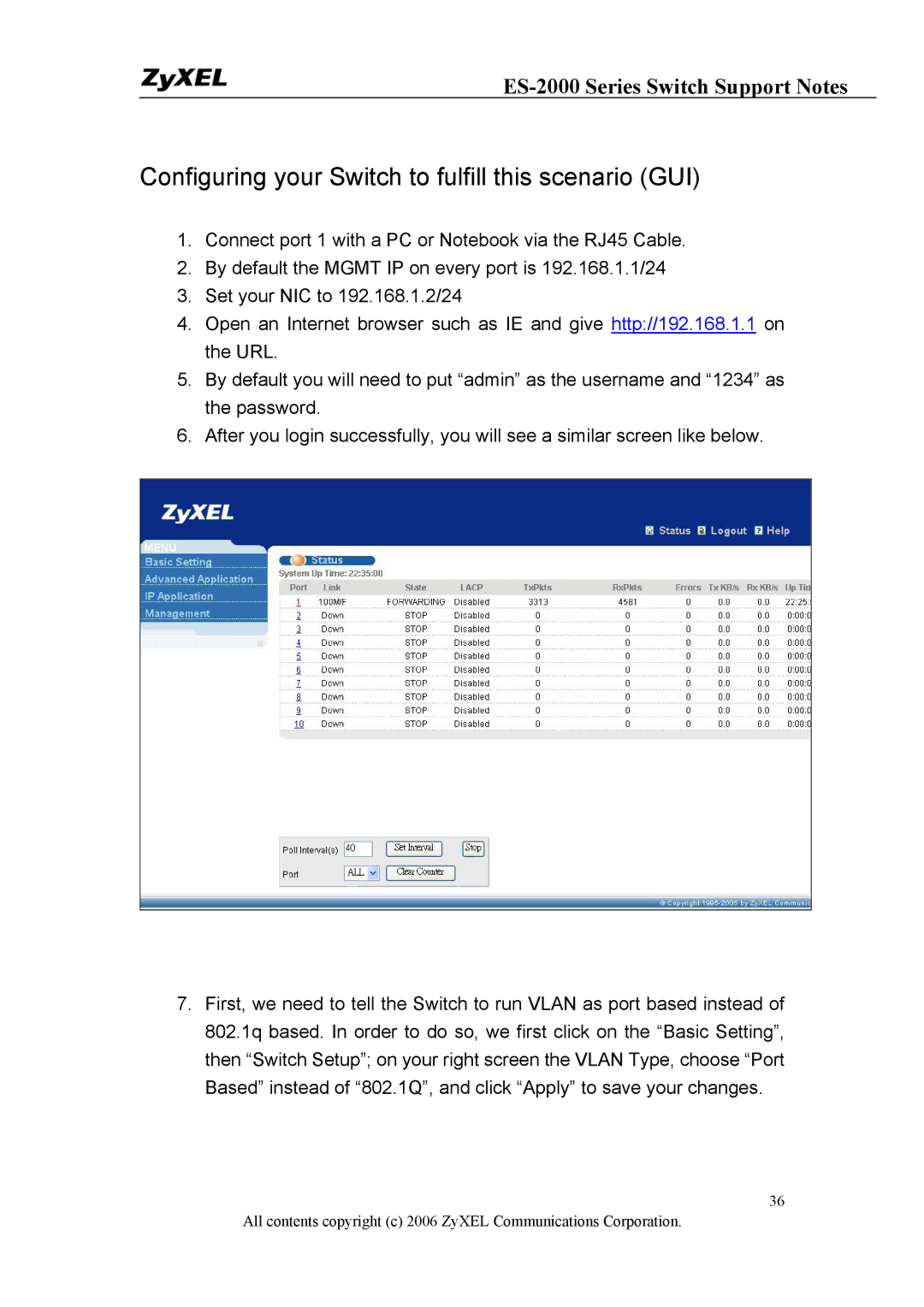ES-2000 Series Switch Support Notes
Configuring your Switch to fulfill this scenario (GUI)
1.Connect port 1 with a PC or Notebook via the RJ45 Cable.
2.By default the MGMT IP on every port is 192.168.1.1/24
3.Set your NIC to 192.168.1.2/24
4.Open an Internet browser such as IE and give http://192.168.1.1 on the URL.
5.By default you will need to put “admin” as the username and “1234” as the password.
6.After you login successfully, you will see a similar screen like below.
7.First, we need to tell the Switch to run VLAN as port based instead of 802.1q based. In order to do so, we first click on the “Basic Setting”, then “Switch Setup”; on your right screen the VLAN Type, choose “Port Based” instead of “802.1Q”, and click “Apply” to save your changes.
36
All contents copyright (c) 2006 ZyXEL Communications Corporation.