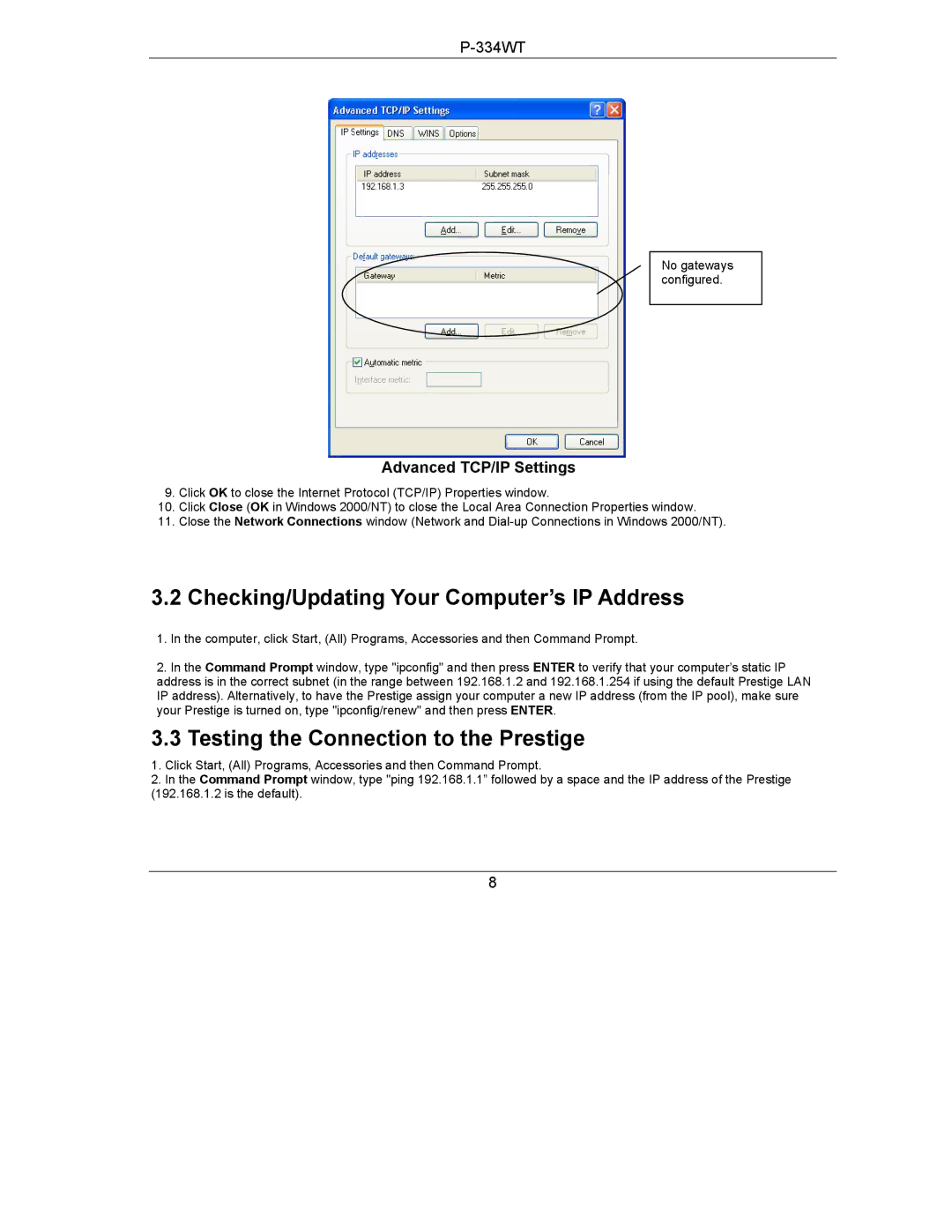P-334WT specifications
ZyXEL Communications P-334WT is a versatile router that caters to both home and small business networking needs. Known for its user-friendly interface and robust performance, the P-334WT combines several essential features that make it an attractive option for users looking to enhance their network connectivity.One of the standout characteristics of the P-334WT is its integrated ADSL modem, which allows for high-speed internet access without the need for an external modem. This all-in-one solution simplifies installation and reduces clutter, making it a practical choice for users seeking a streamlined setup.
The router supports multiple connection types including ADSL, Ethernet WAN, and USB WAN, providing flexibility for various networking scenarios. With its support for ADSL standards, the P-334WT can efficiently manage broadband connections, ensuring reliable data transmission and enhanced user experience.
In terms of performance, the P-334WT features four Ethernet LAN ports, allowing users to connect multiple devices directly to the router for stable wired connections. Additionally, it supports wireless connectivity through its IEEE 802.11g/b standards, providing a wireless range of up to 54 Mbps. This dual capability offers users the choice of wired or wireless connectivity, catering to diverse networking preferences.
Security is a key feature of the P-334WT, which is equipped with advanced firewall mechanisms including Stateful Packet Inspection (SPI) and Denial of Service (DoS) defense. These security measures protect against unauthorized access and ensure a safe browsing environment for all connected devices.
Another notable aspect is the router's Quality of Service (QoS) functionality. QoS allows users to prioritize bandwidth for specific applications, ensuring that critical tasks receive the necessary resources and run smoothly without interruption. This is particularly beneficial for activities such as video streaming or online gaming, where latency can affect performance.
Setup and management of the P-334WT are made easy with the web-based interface, which provides guided wizards and management tools for monitoring network performance. The device also supports remote management, allowing users to make adjustments and troubleshoot issues without being physically present at the router's location.
In summary, ZyXEL Communications P-334WT is a reliable router that offers an array of features suited for both personal and small business use. With its integrated modem, multiple connection options, robust security measures, and user-friendly management, it stands out as a dependable choice for enhancing networking experiences.