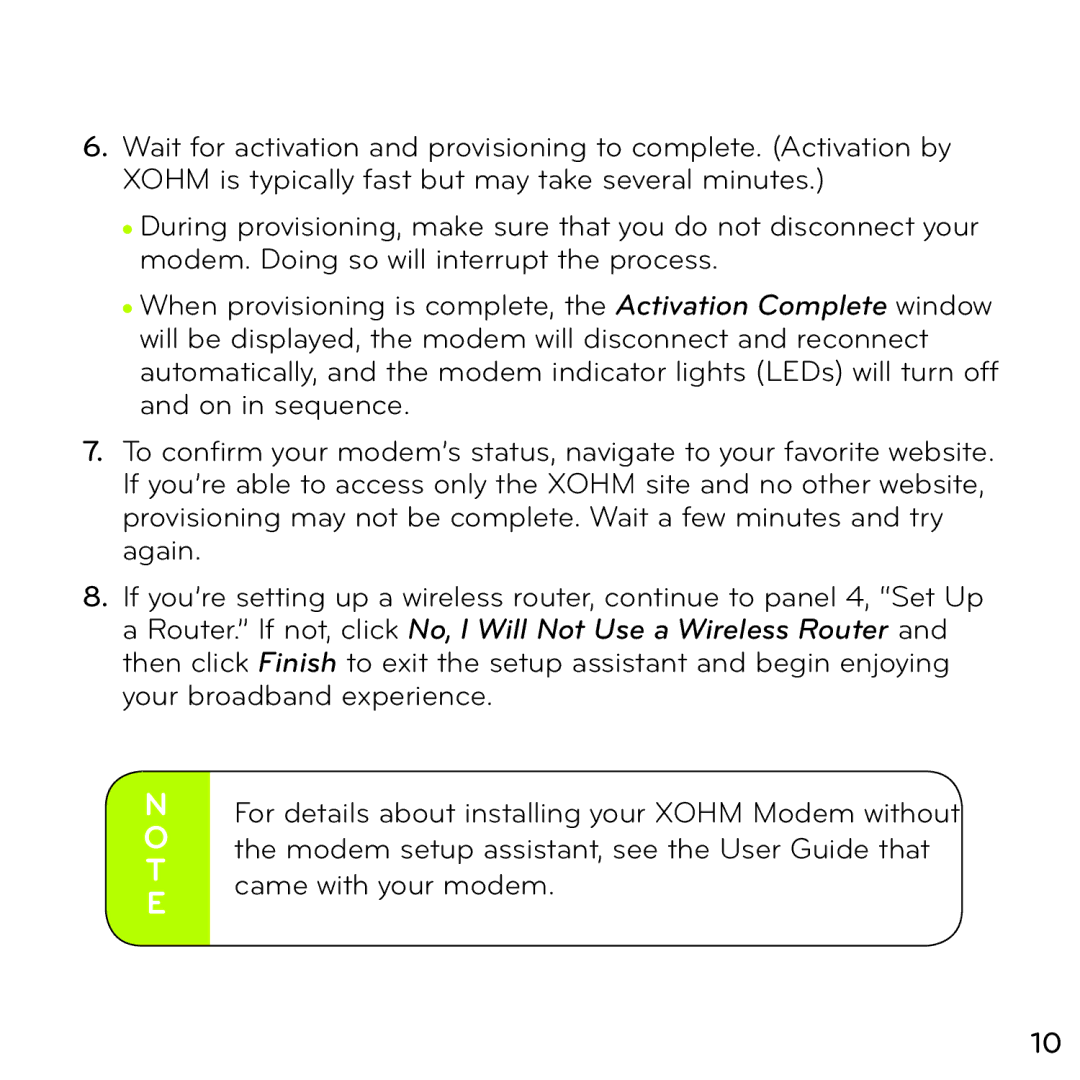6.Wait for activation and provisioning to complete. (Activation by XOHM is typically fast but may take several minutes.)
●During provisioning, make sure that you do not disconnect your modem. Doing so will interrupt the process.
●When provisioning is complete, the Activation Complete window will be displayed, the modem will disconnect and reconnect automatically, and the modem indicator lights (LEDs) will turn off and on in sequence.
7.To confirm your modem’s status, navigate to your favorite website. If you’re able to access only the XOHM site and no other website, provisioning may not be complete. Wait a few minutes and try again.
8.If you’re setting up a wireless router, continue to panel 4, “Set Up a Router.” If not, click No, I Will Not Use a Wireless Router and then click Finish to exit the setup assistant and begin enjoying your broadband experience.
NFor details about installing your XOHM Modem without
Othe modem setup assistant, see the User Guide that T came with your modem.
E
10