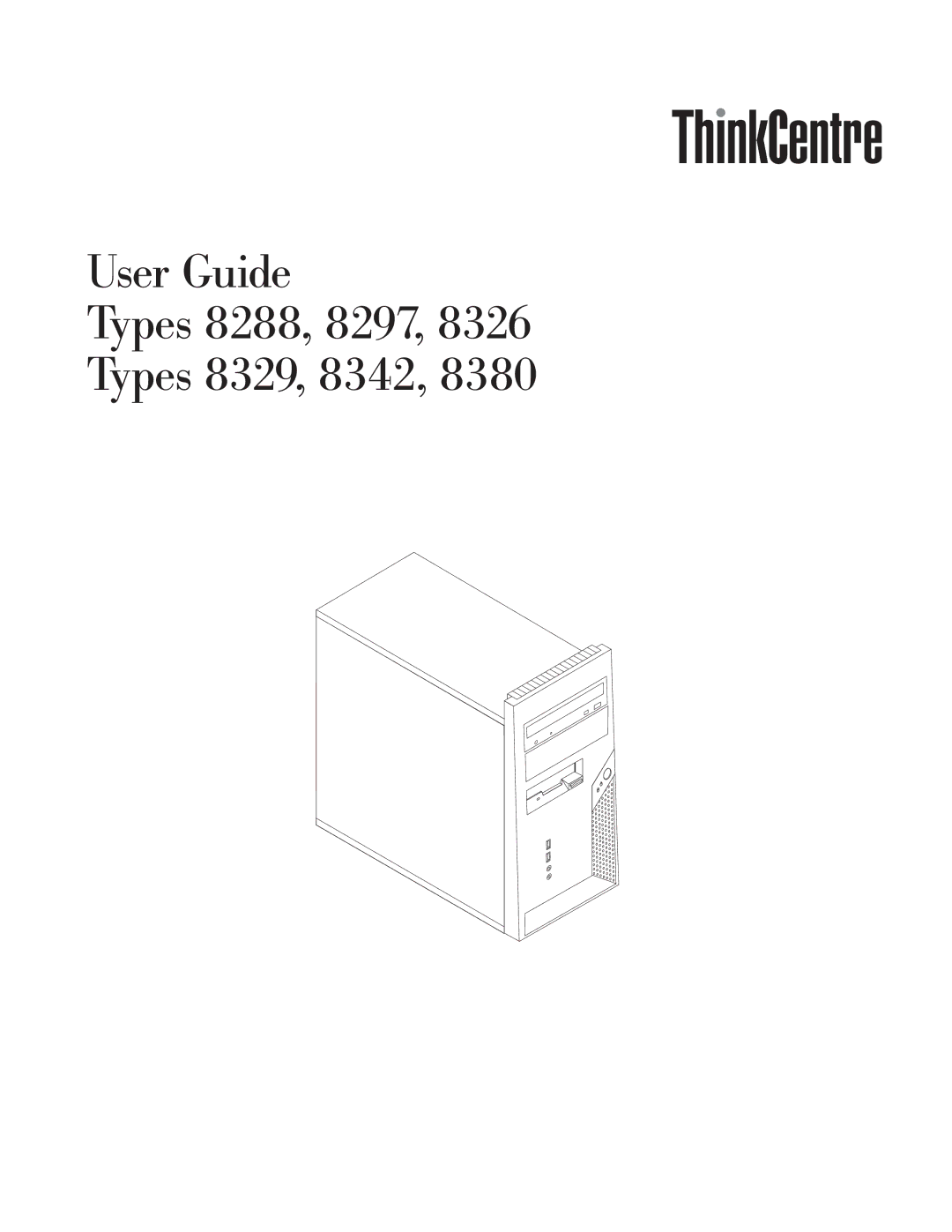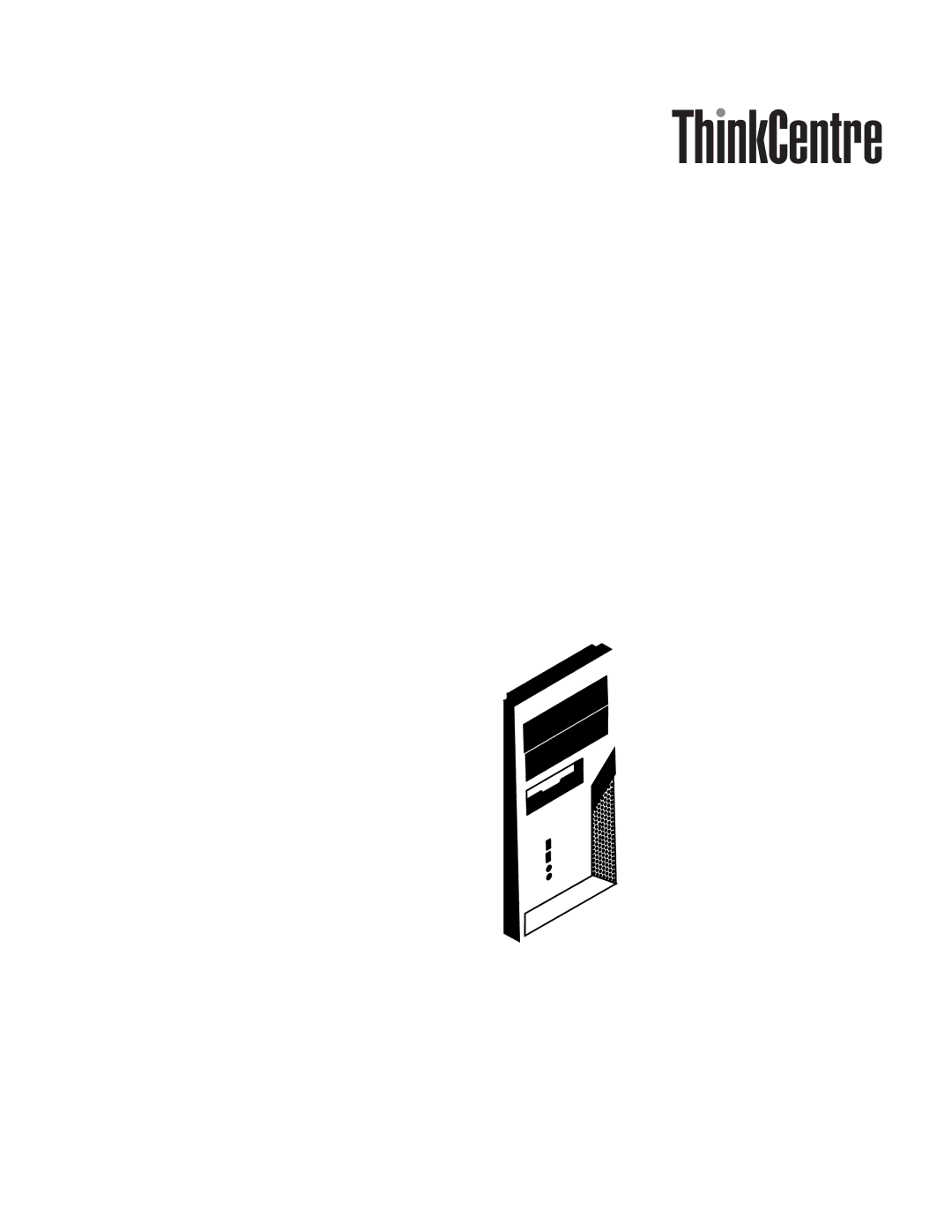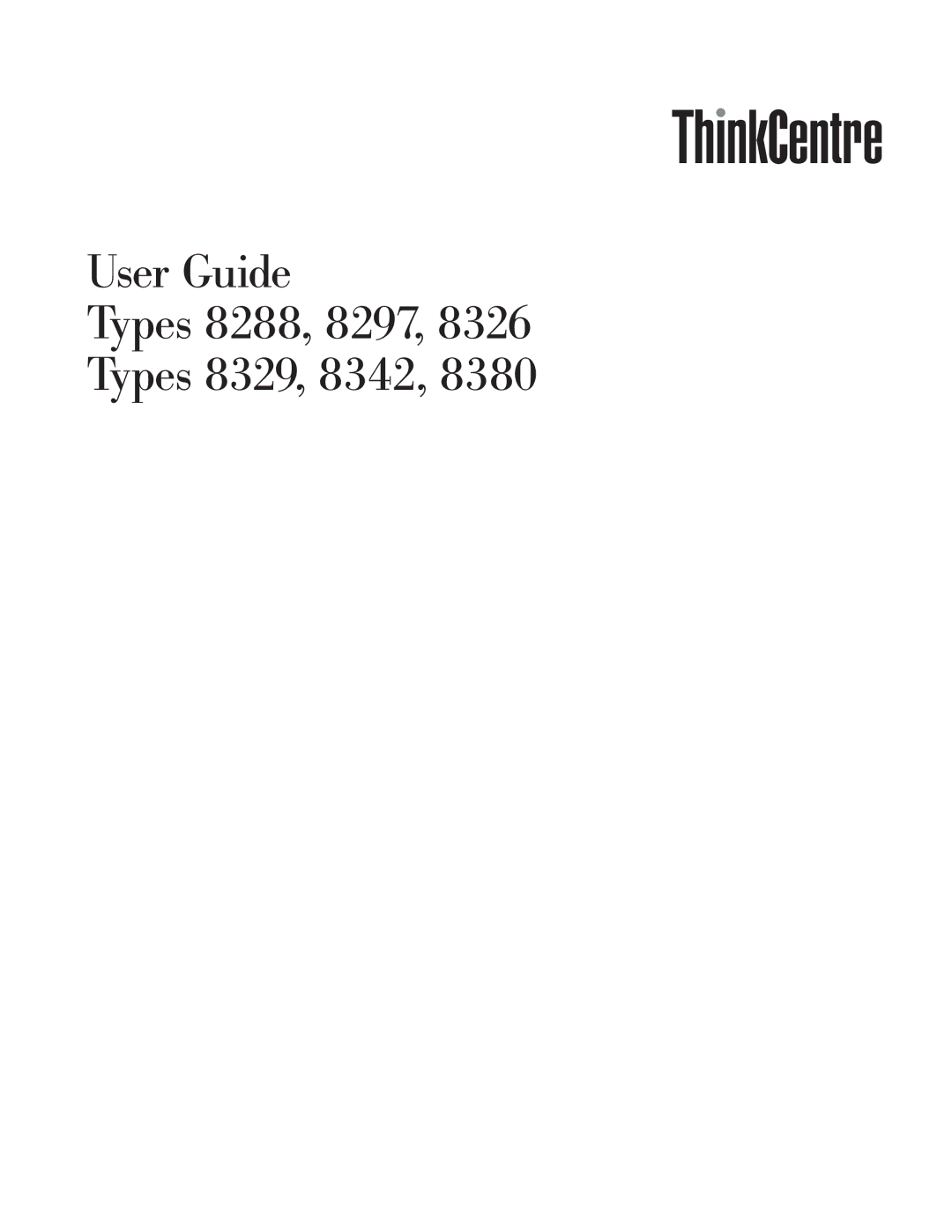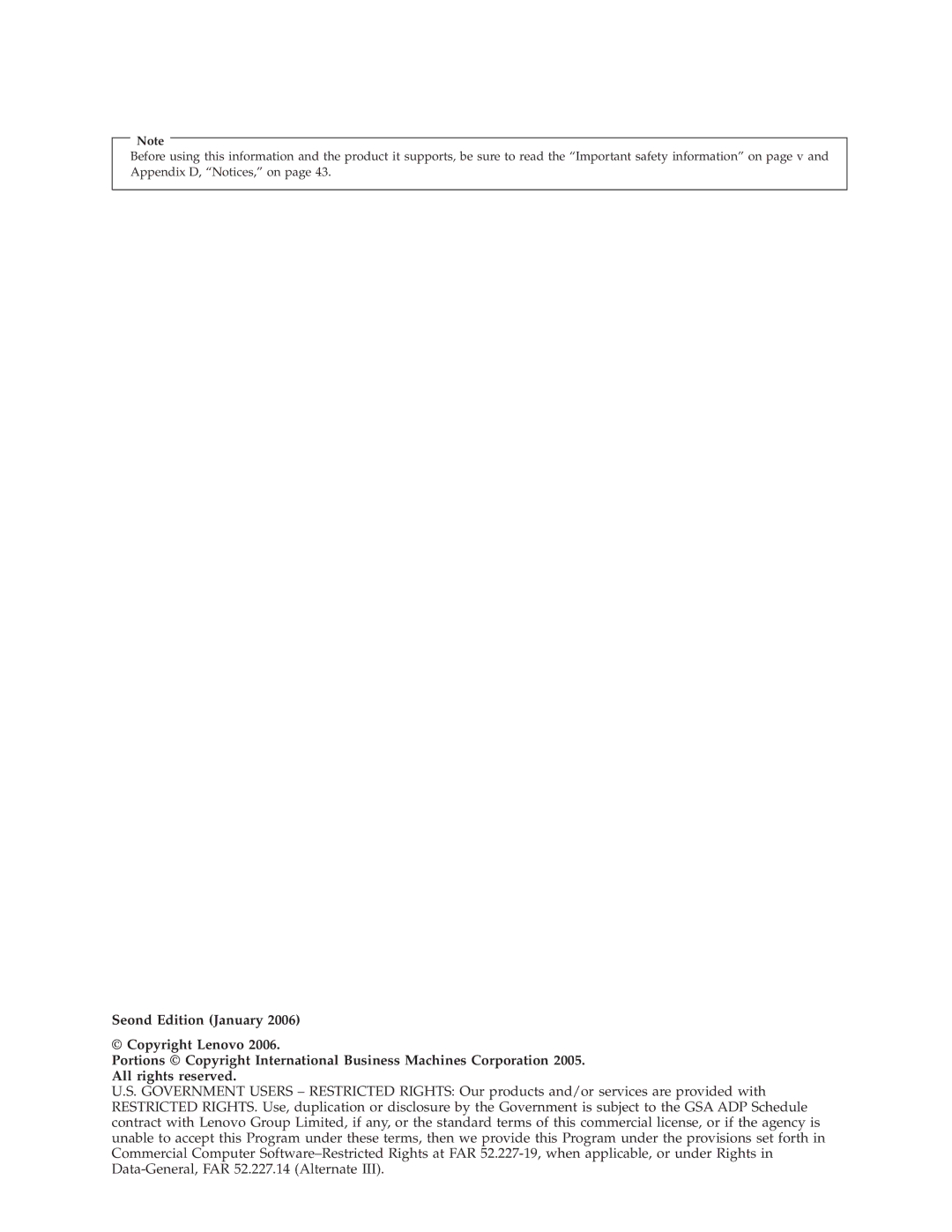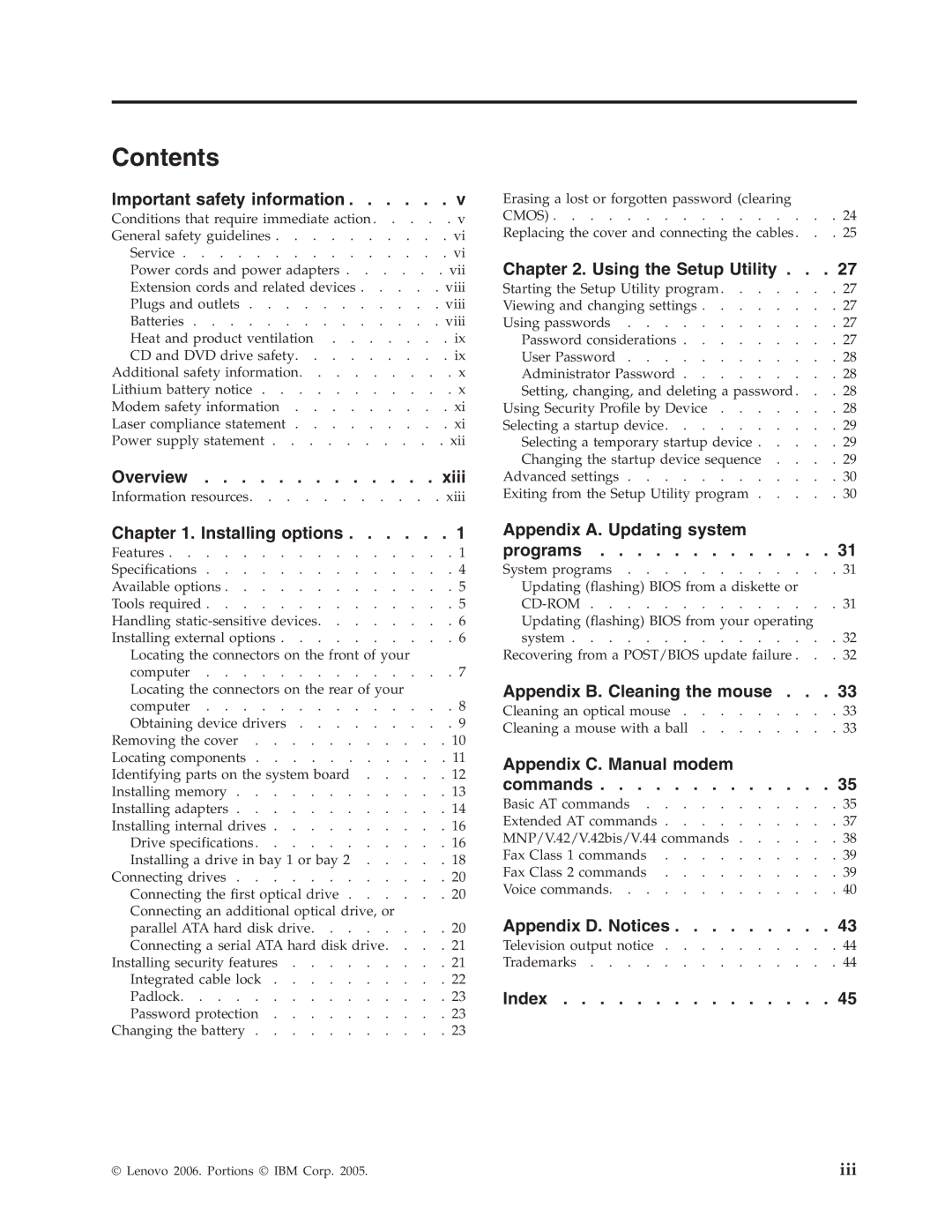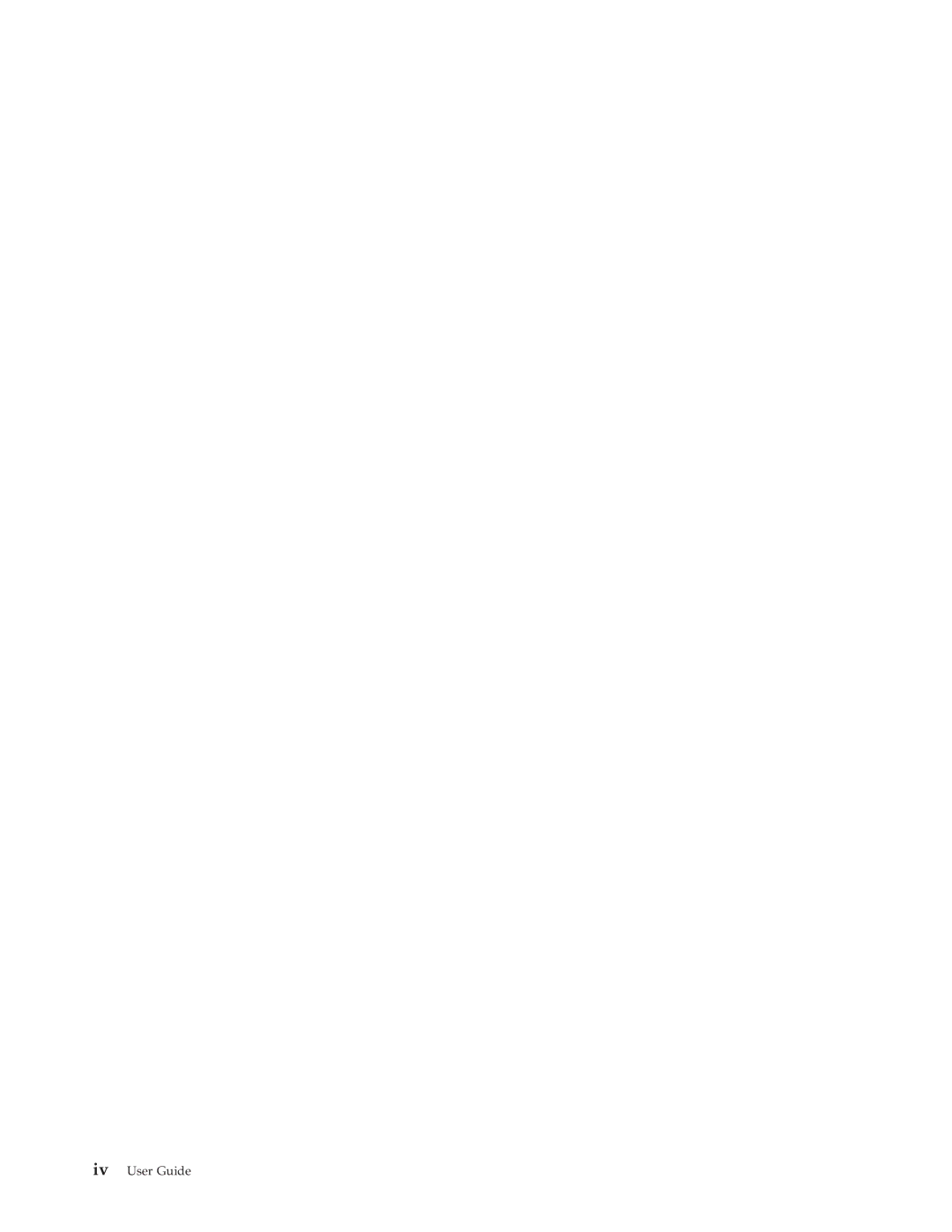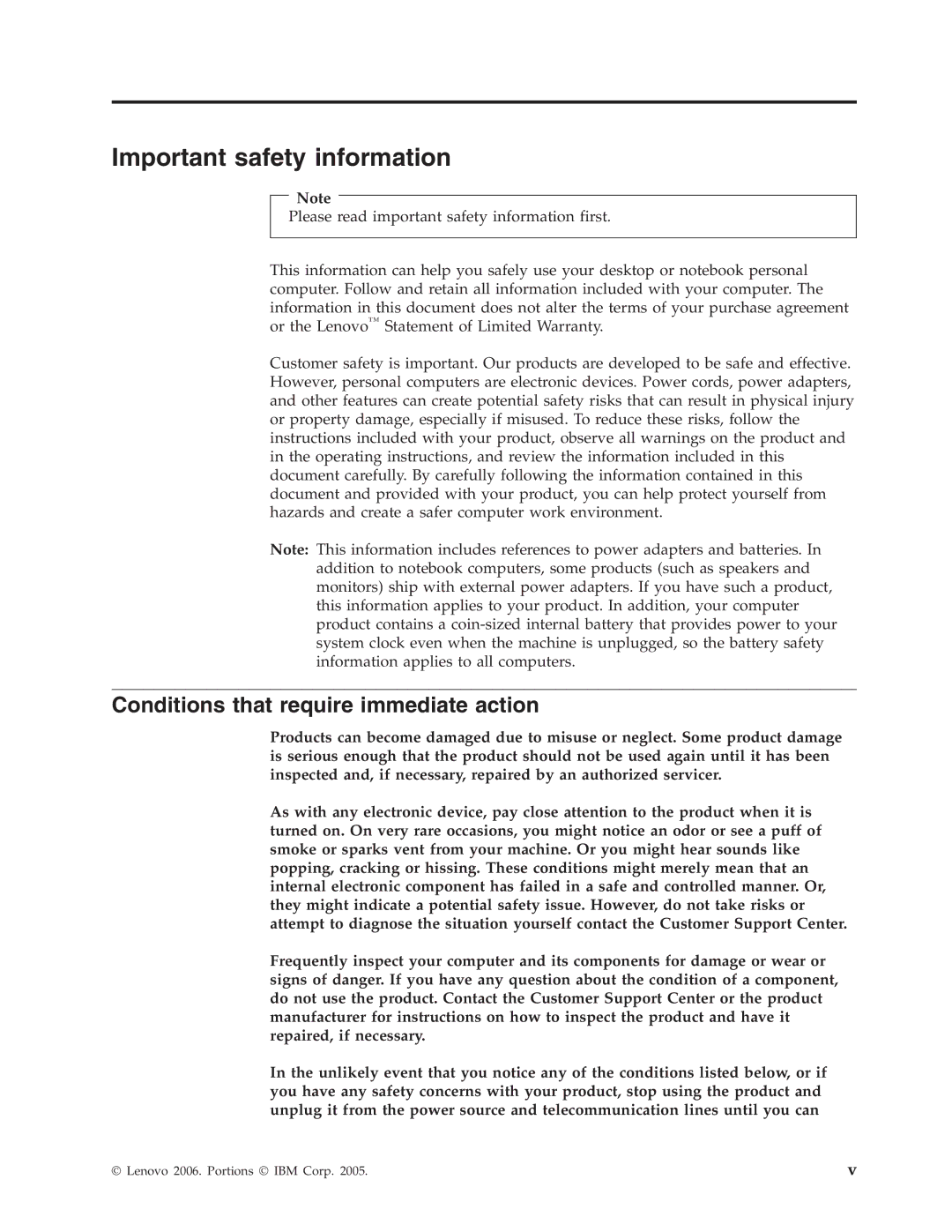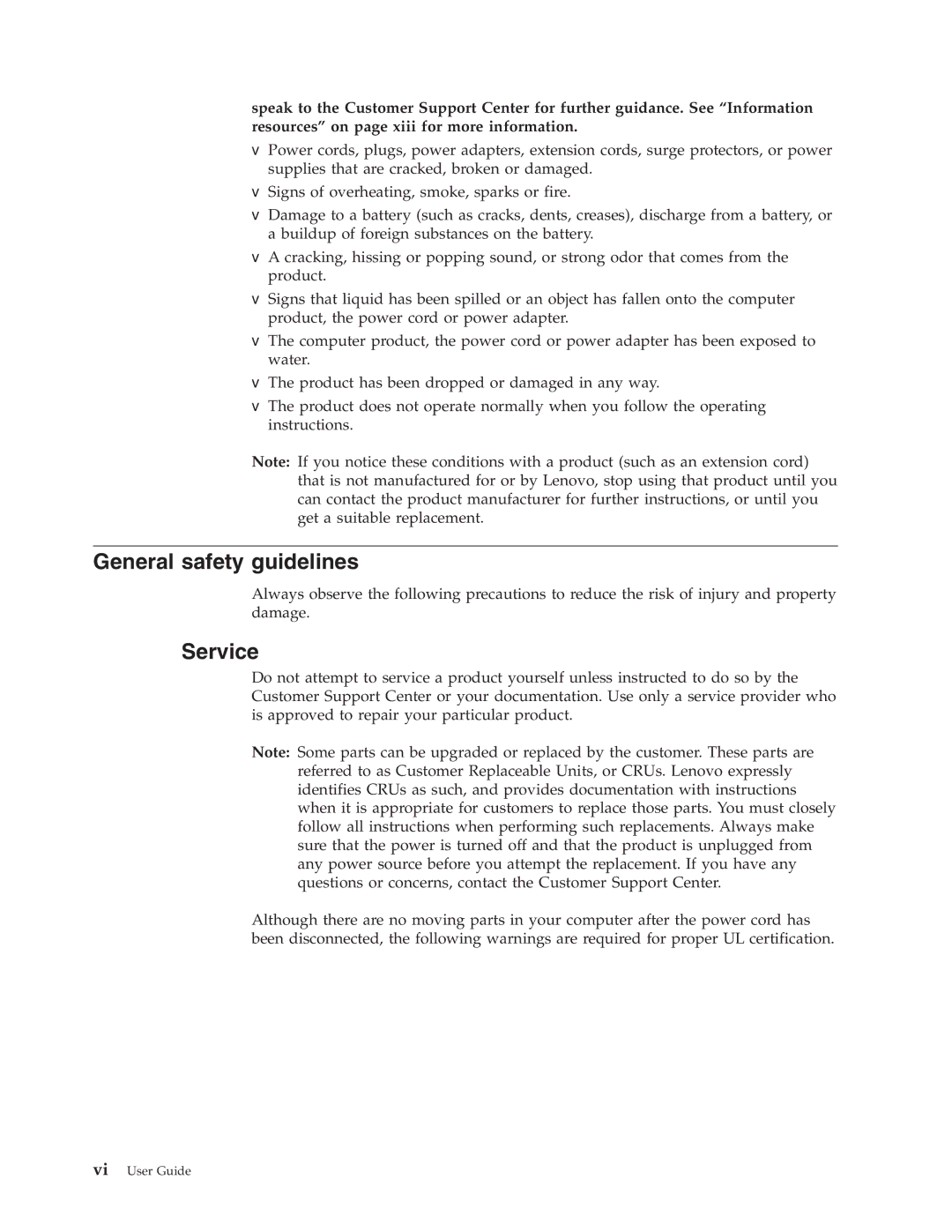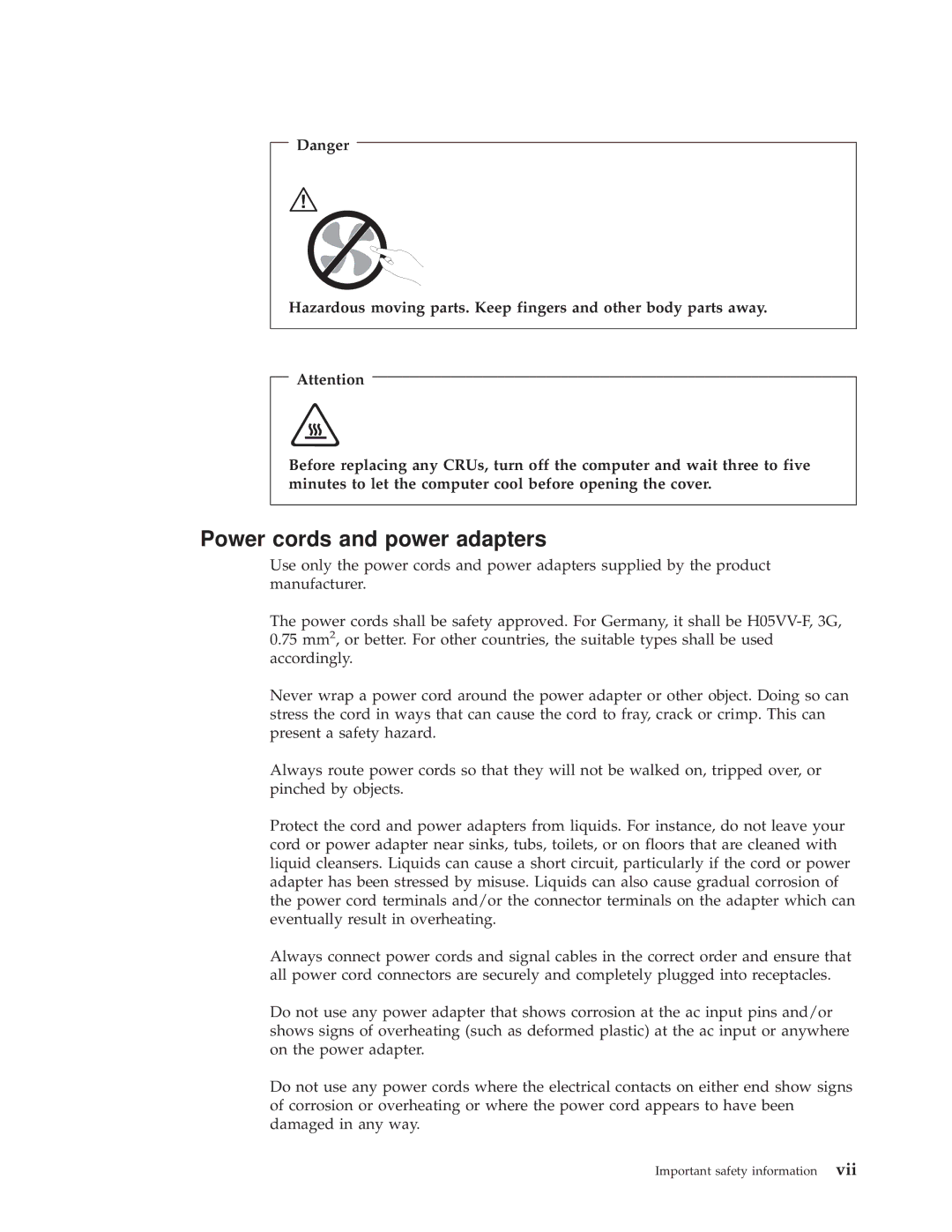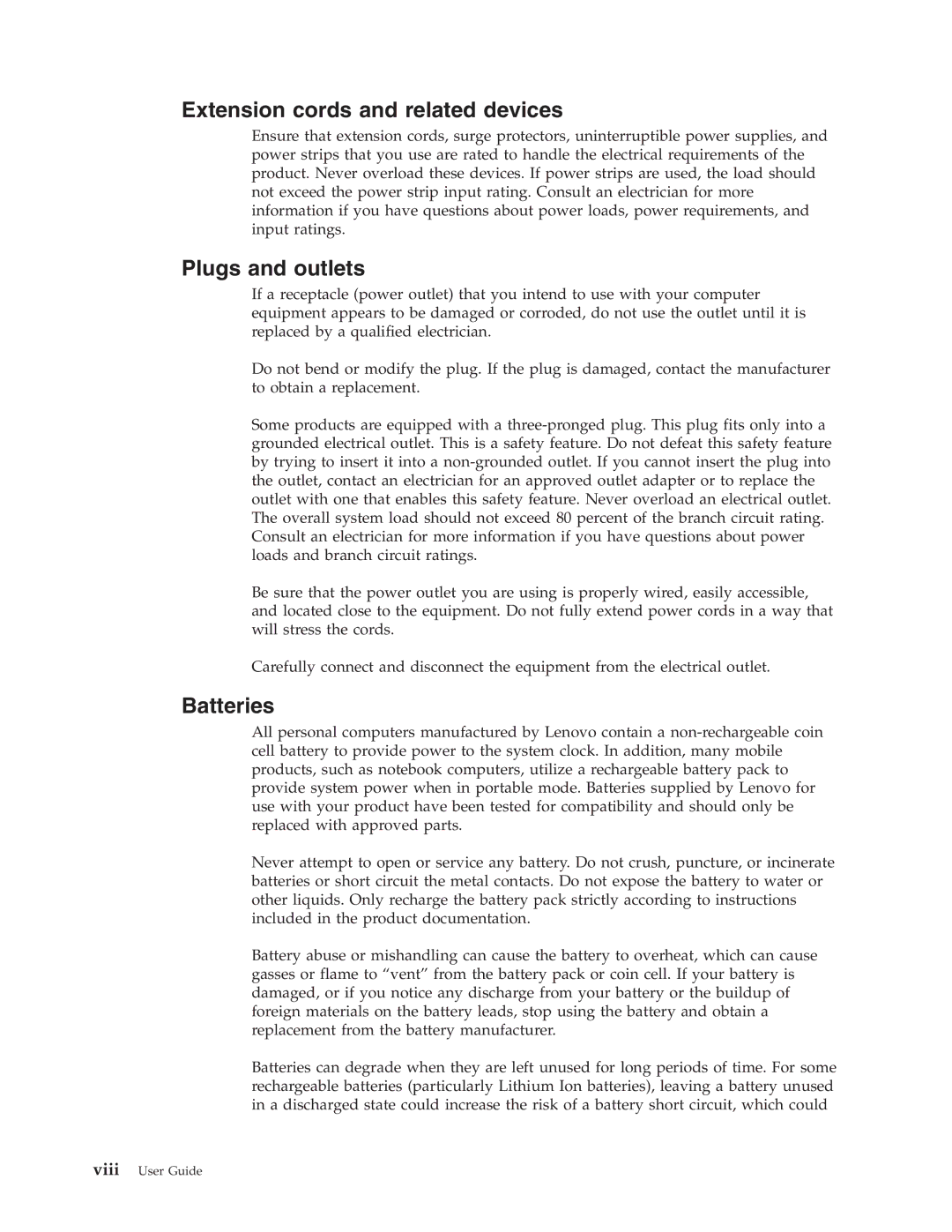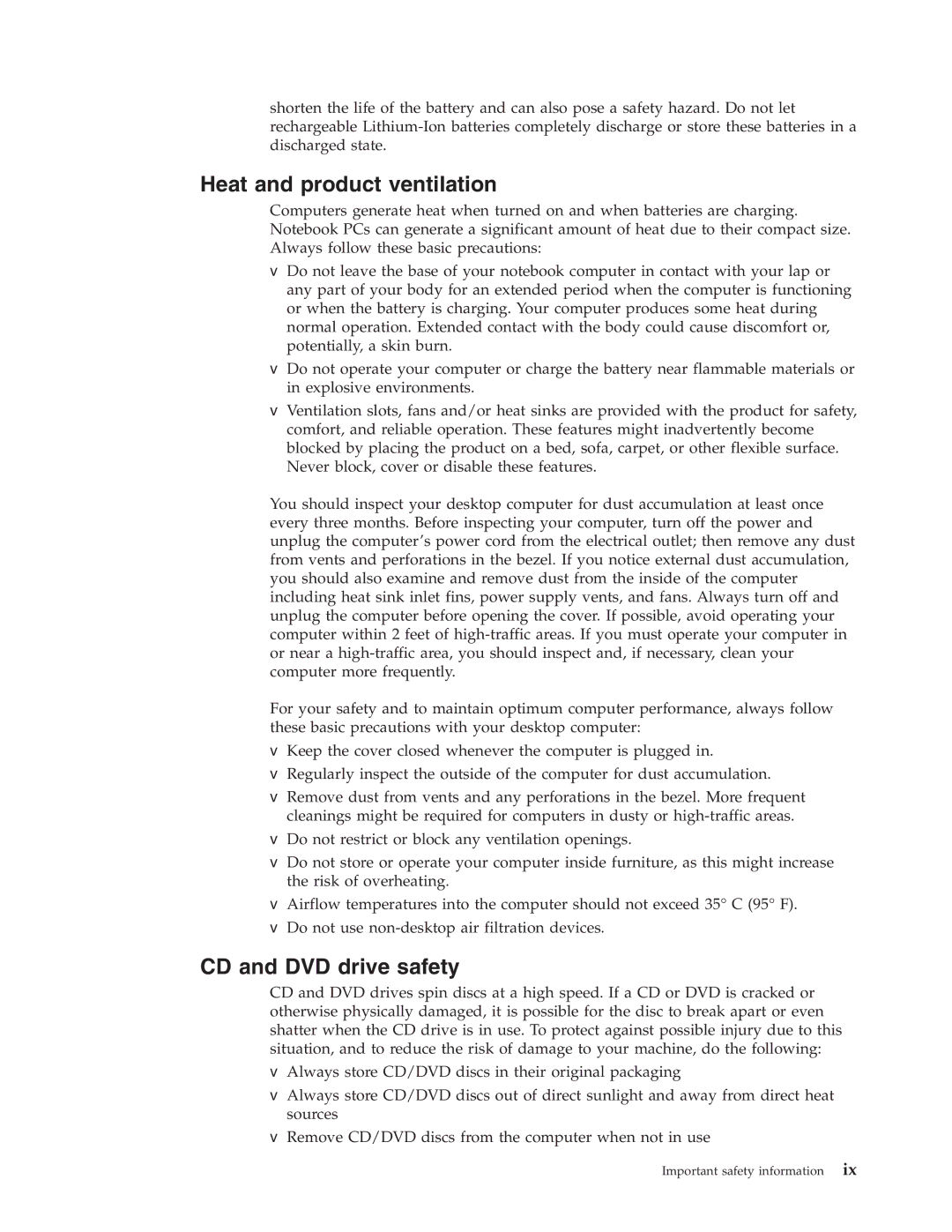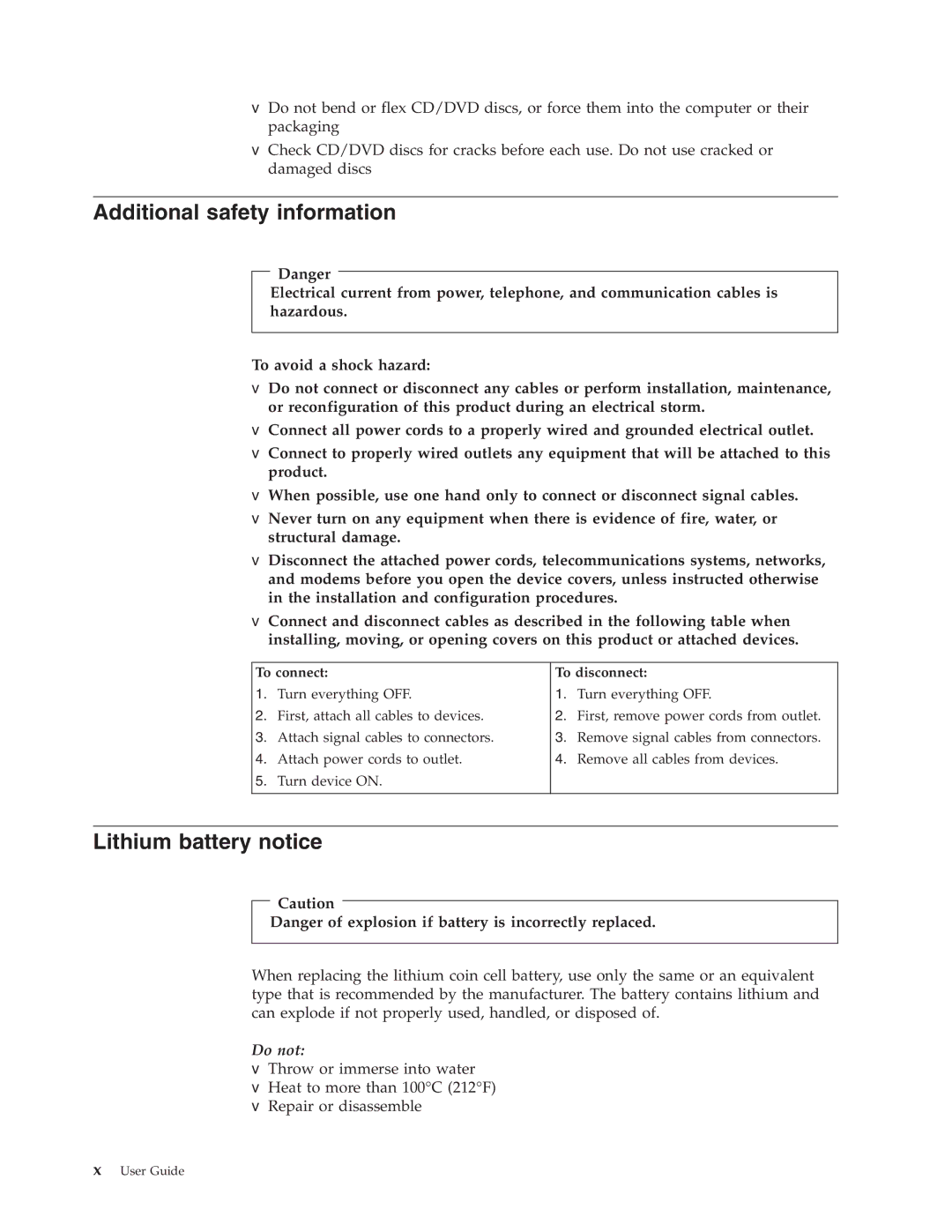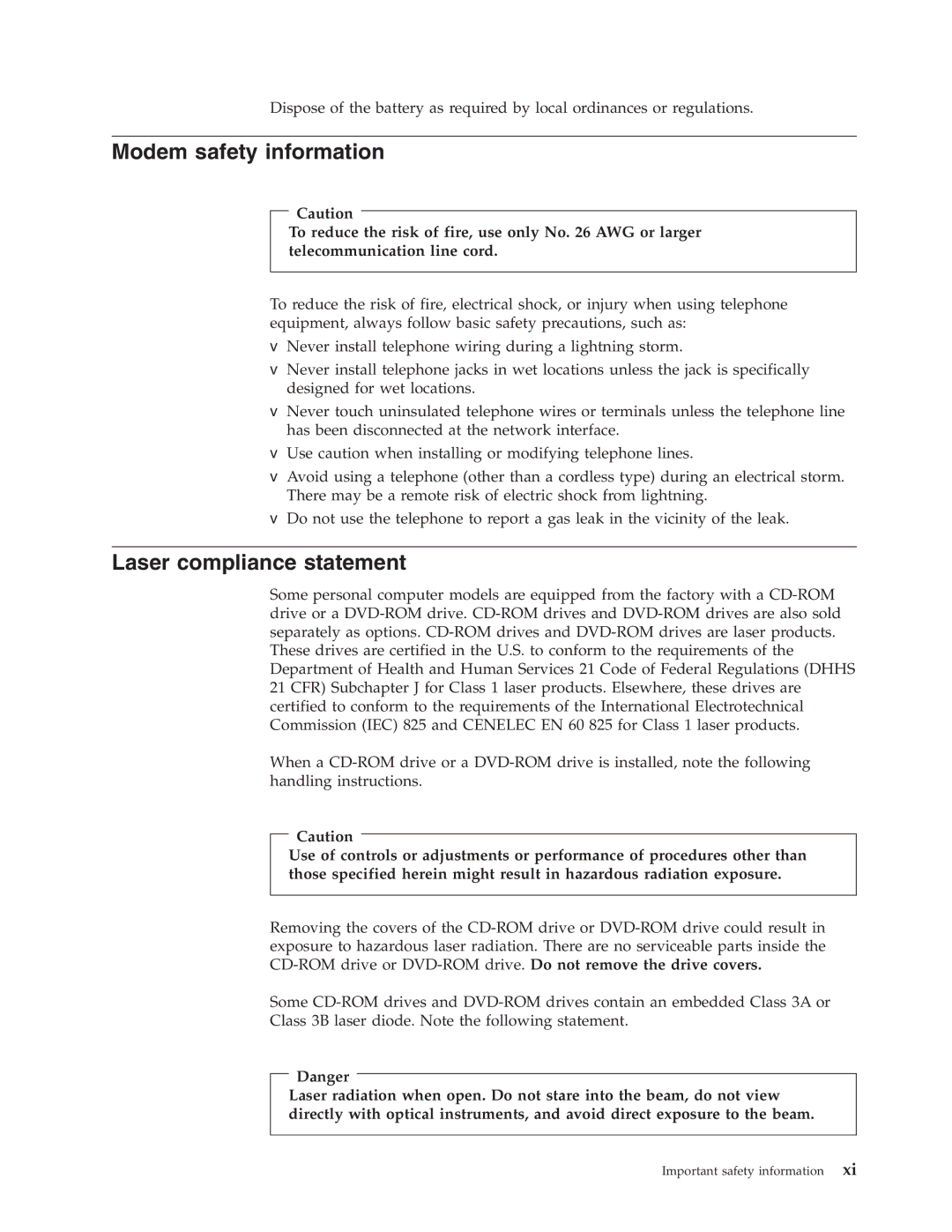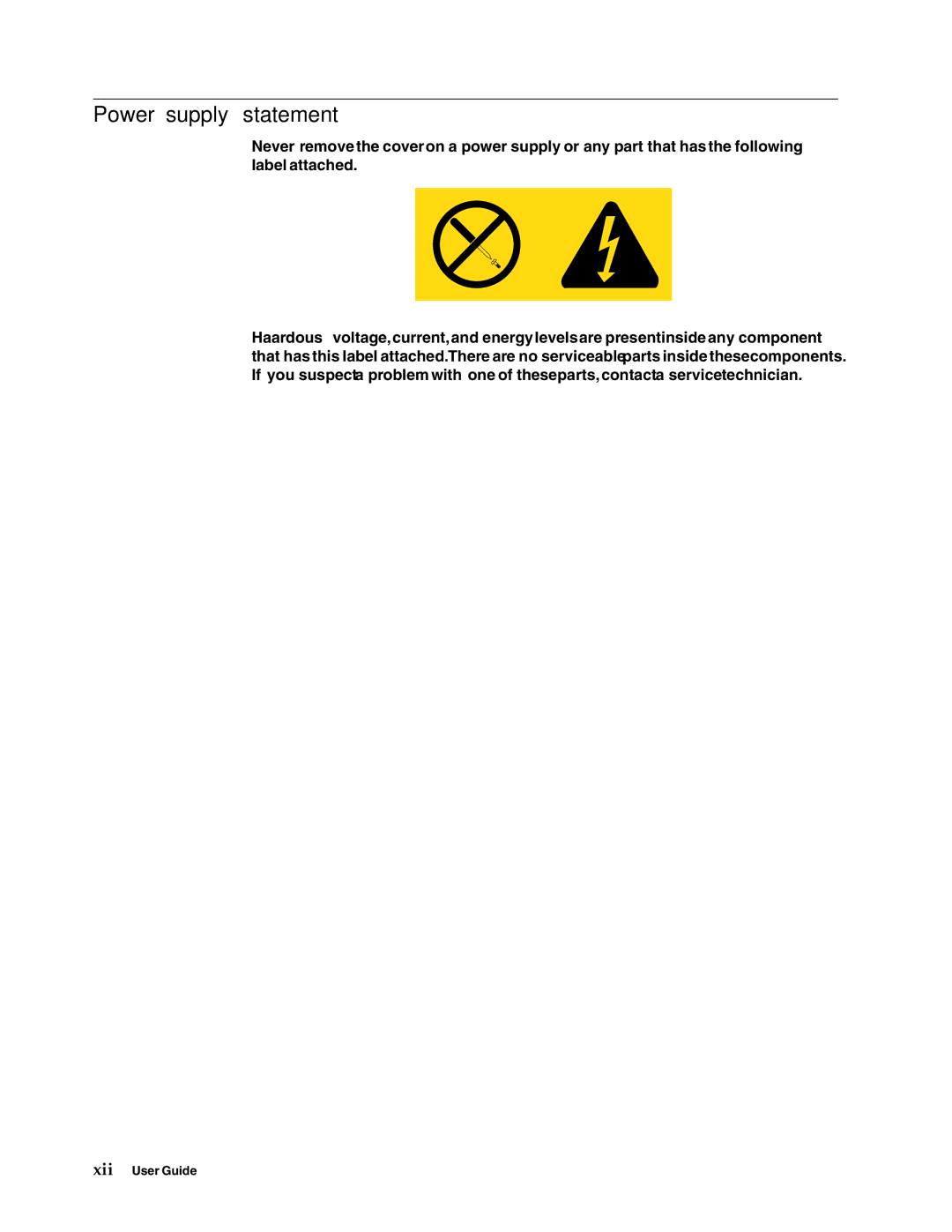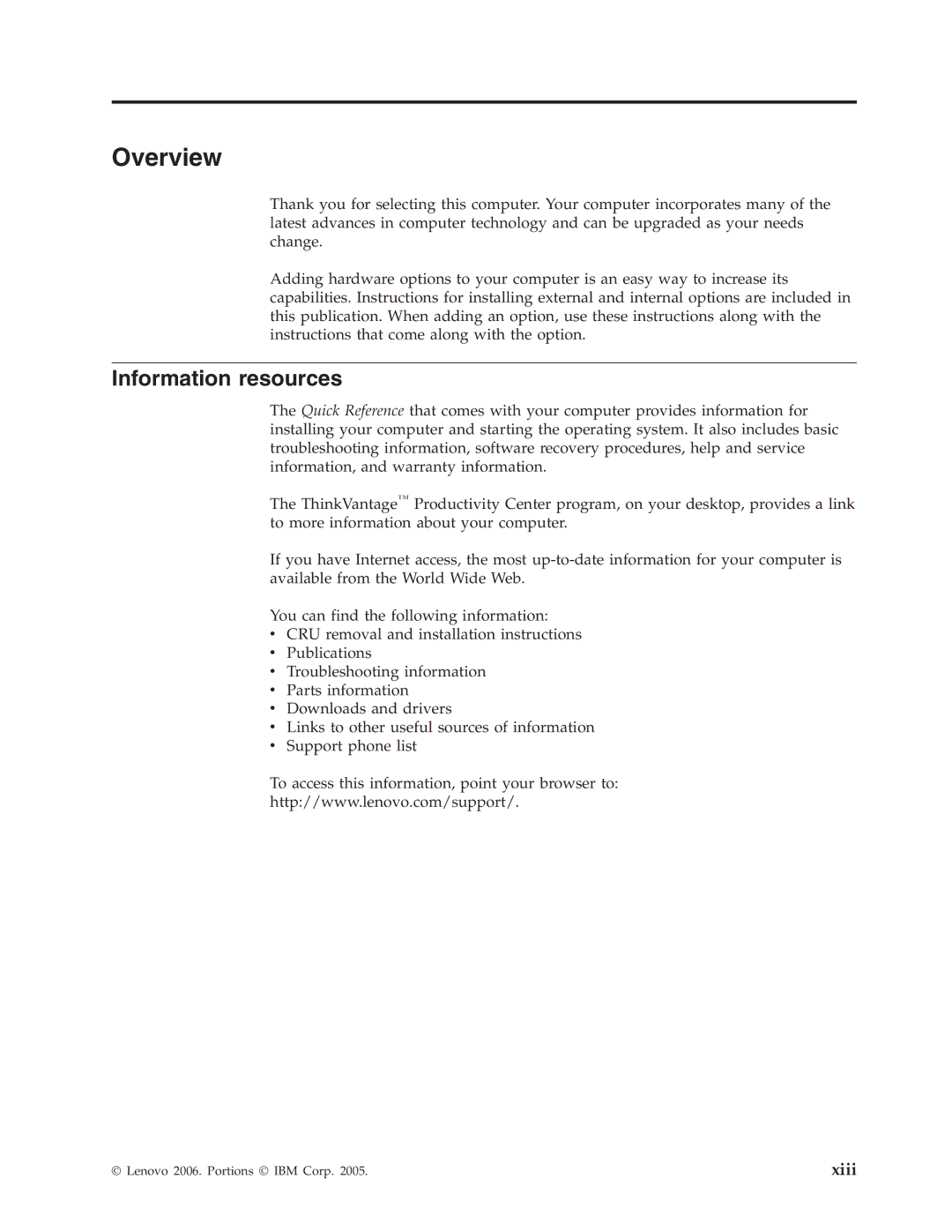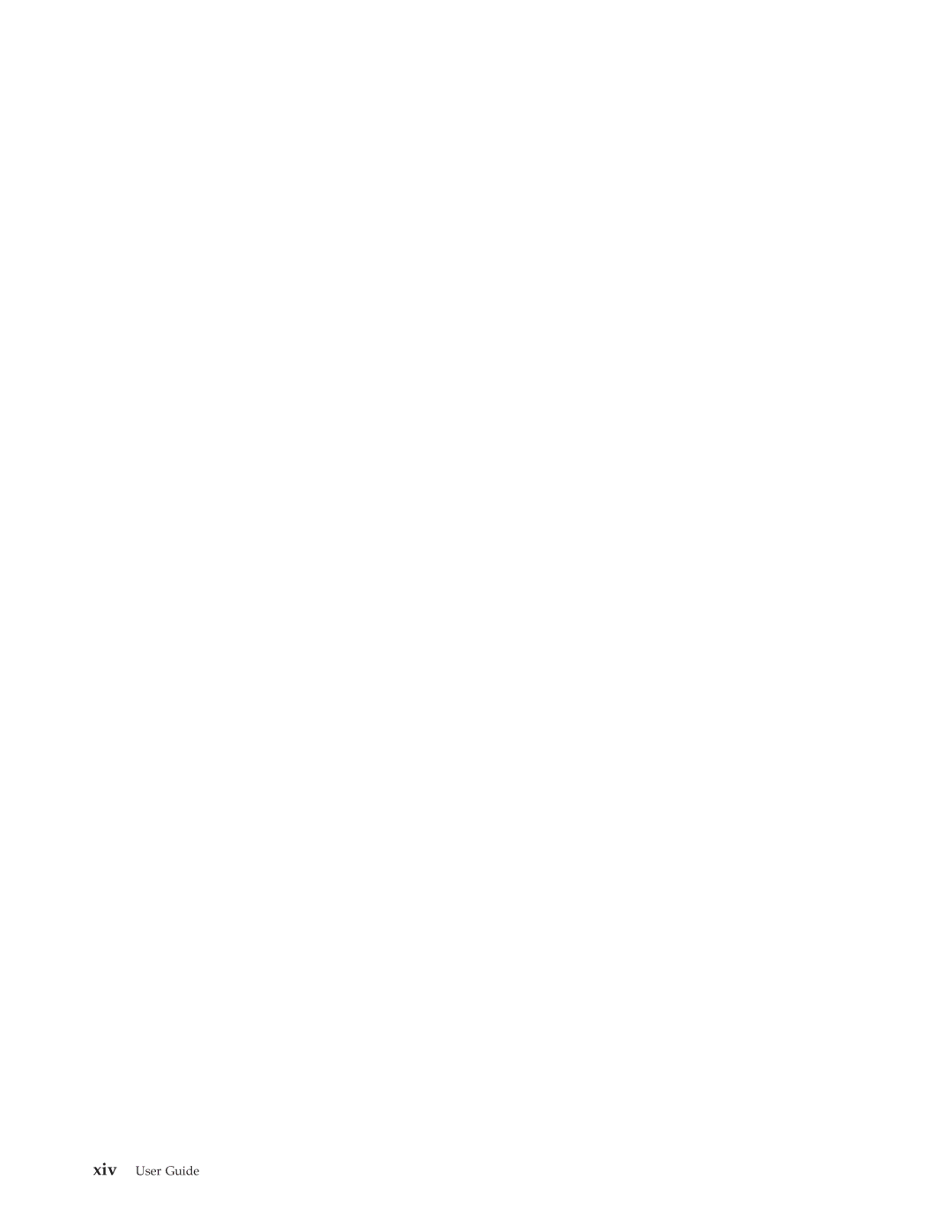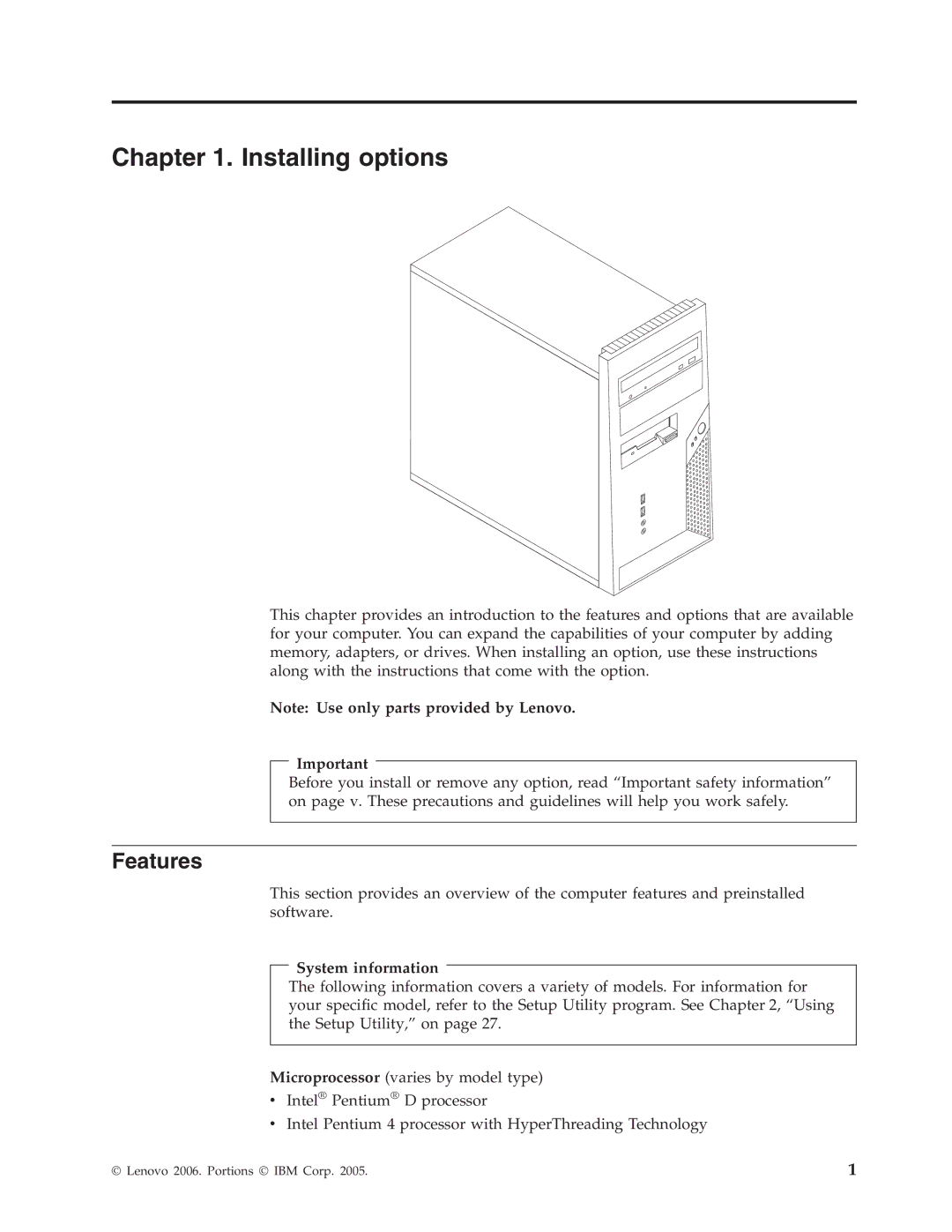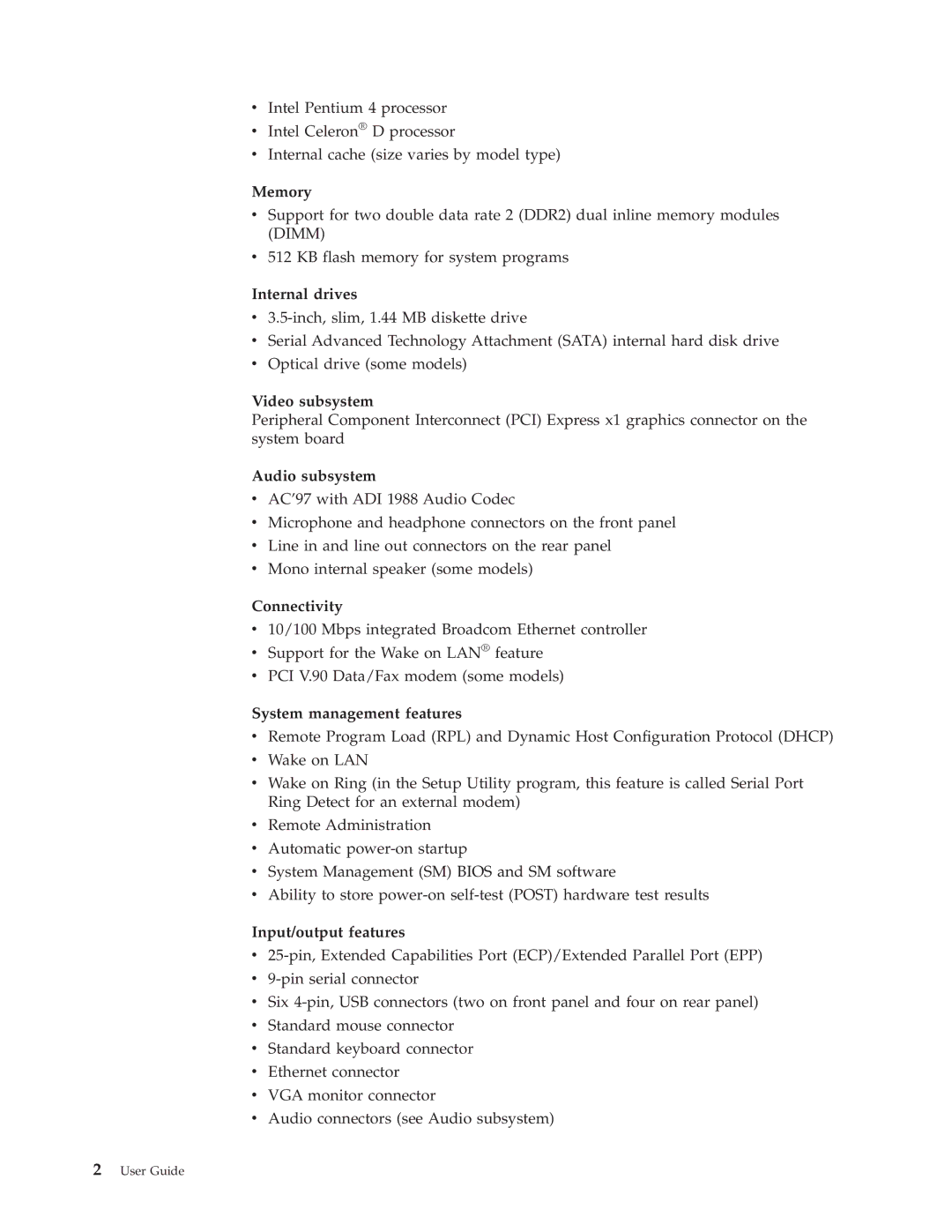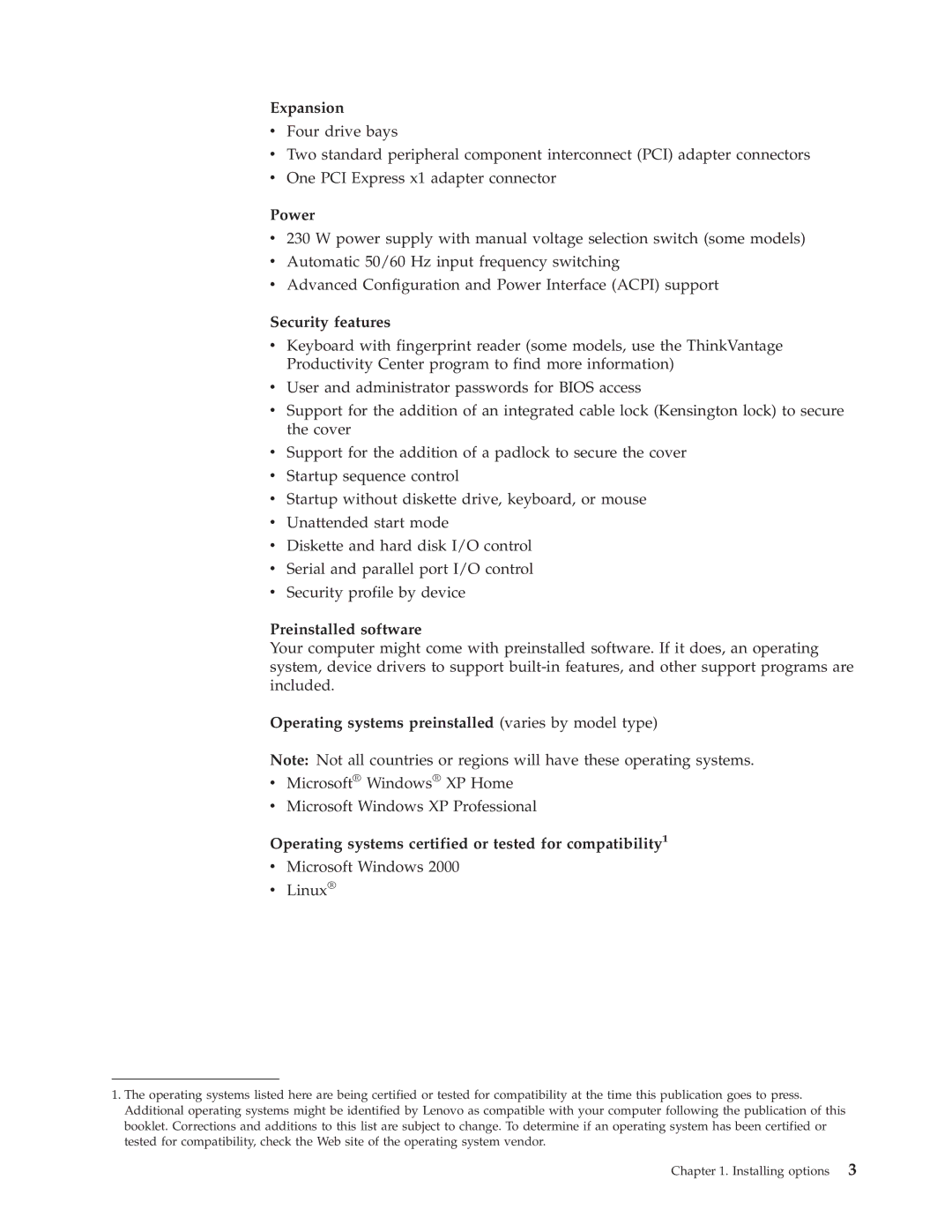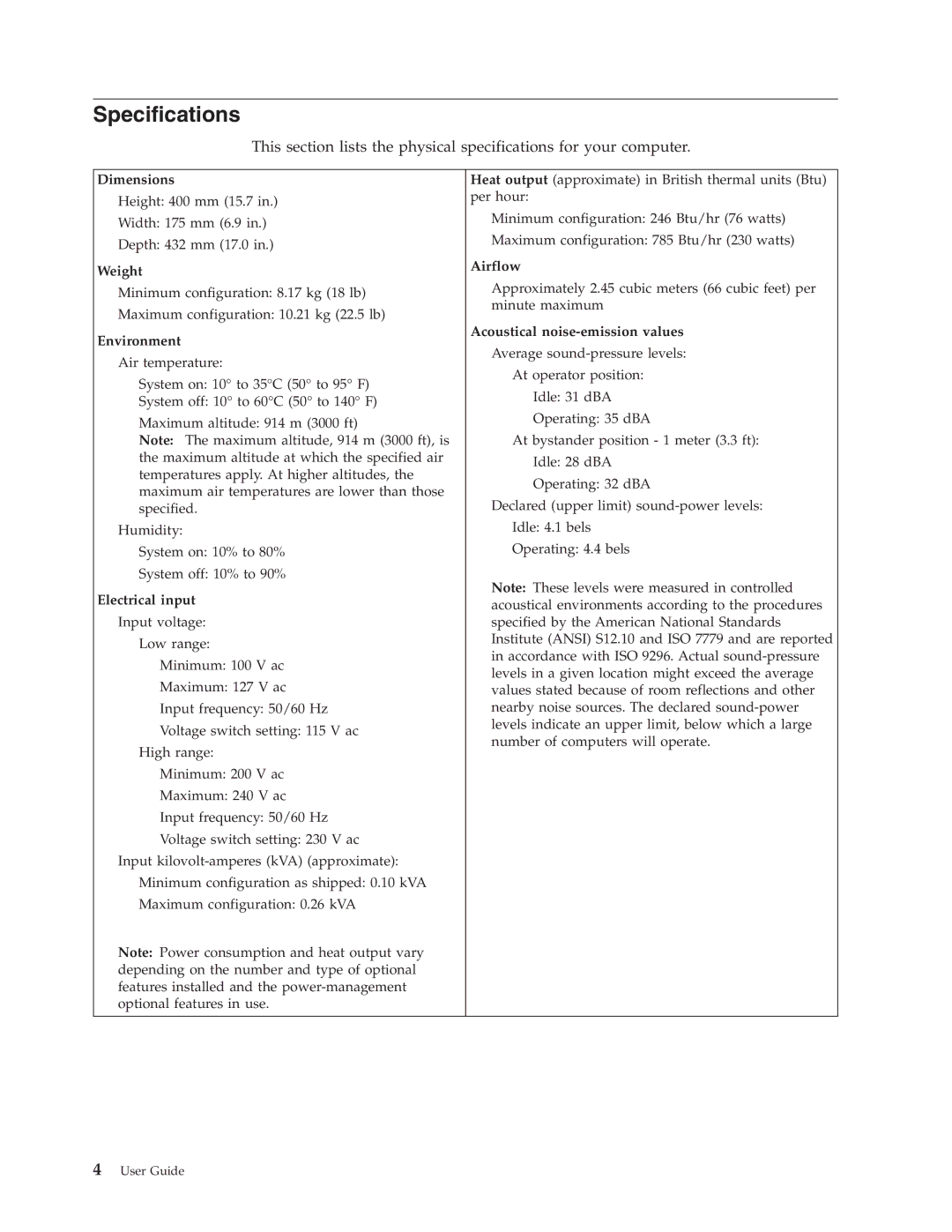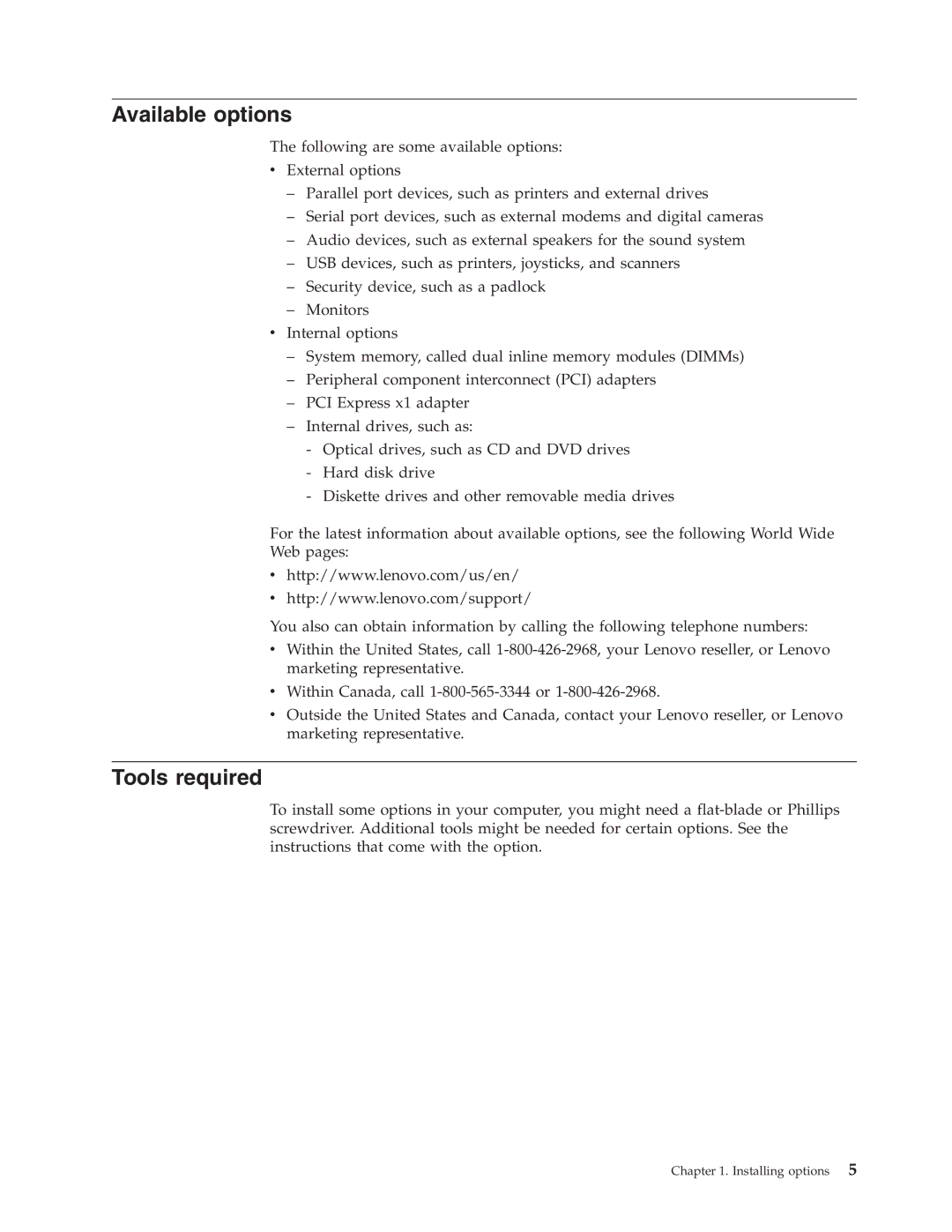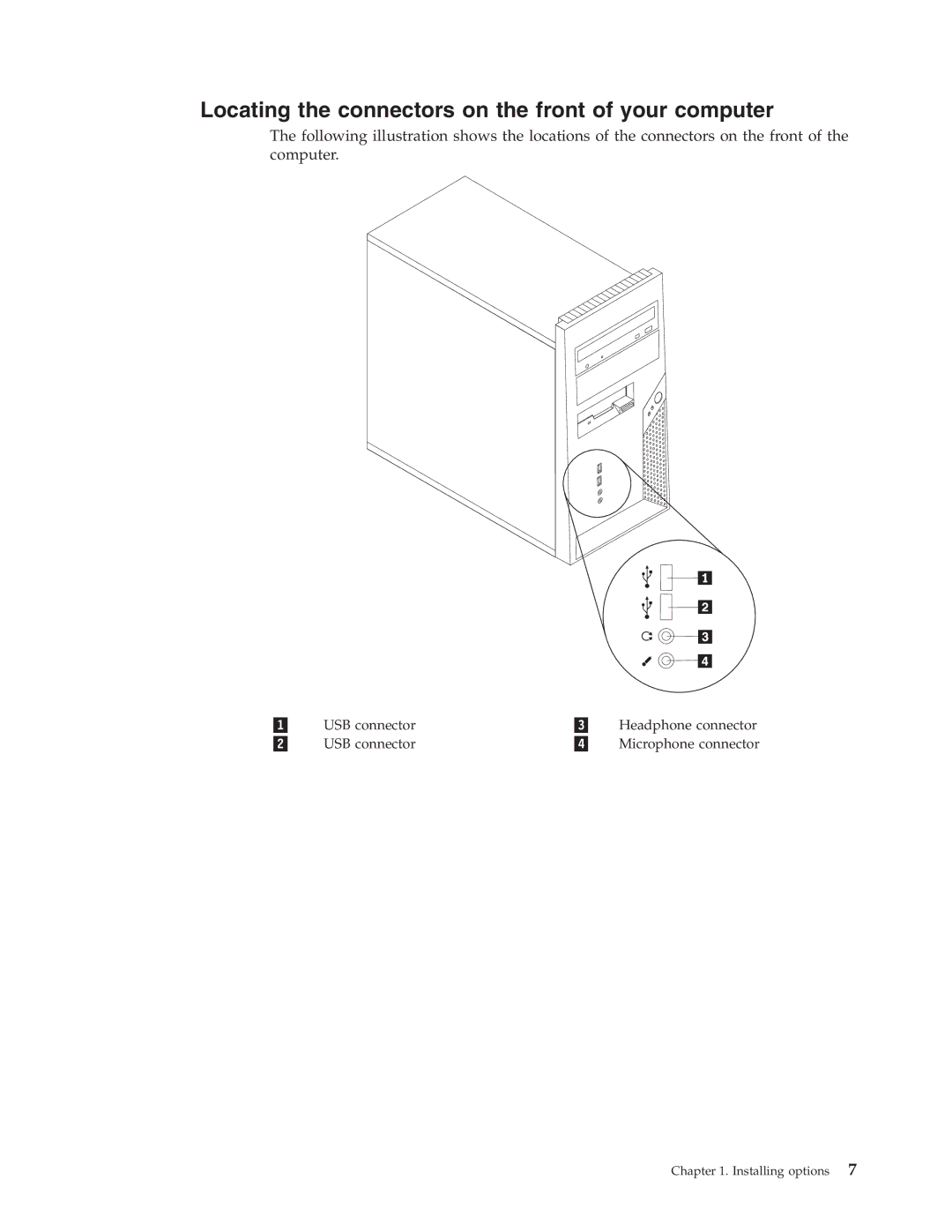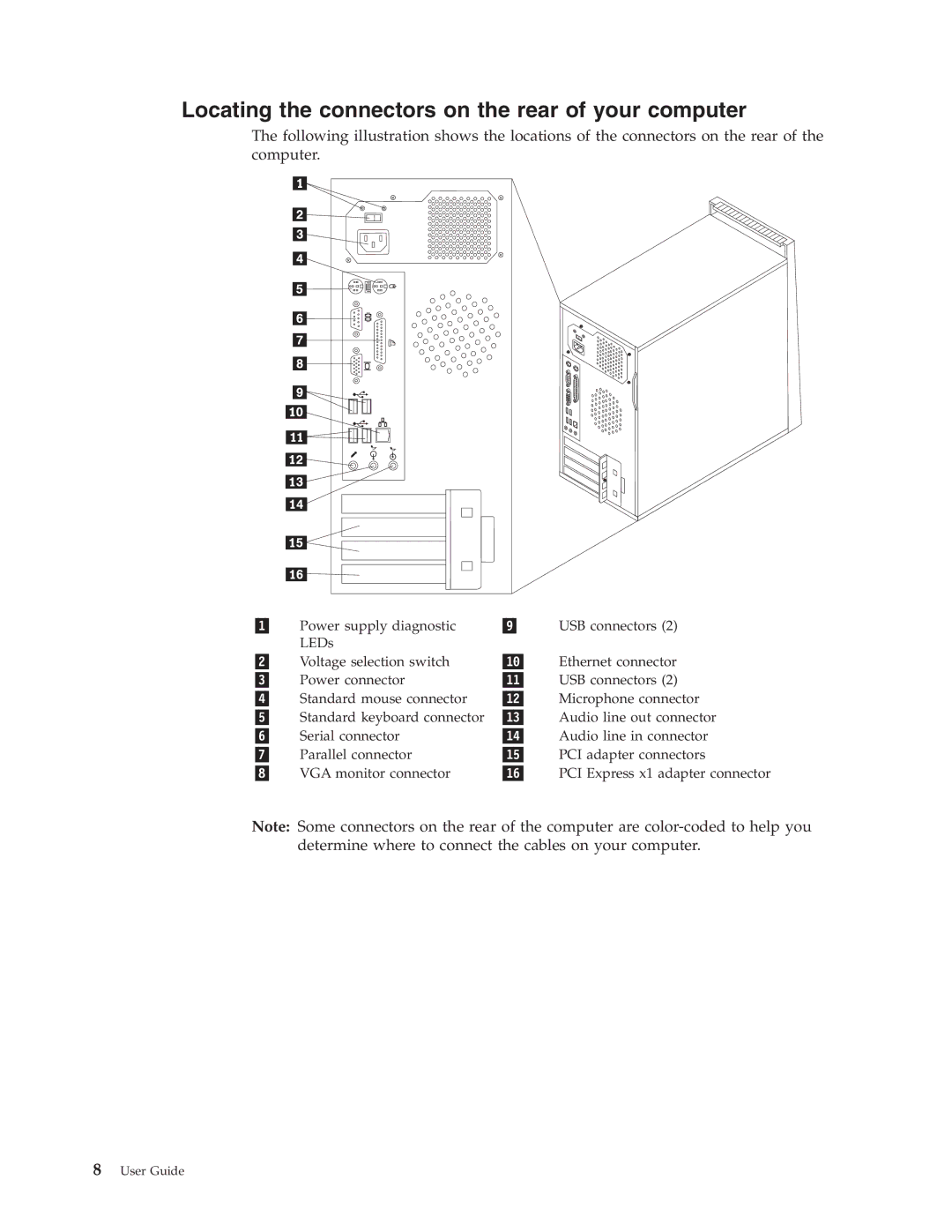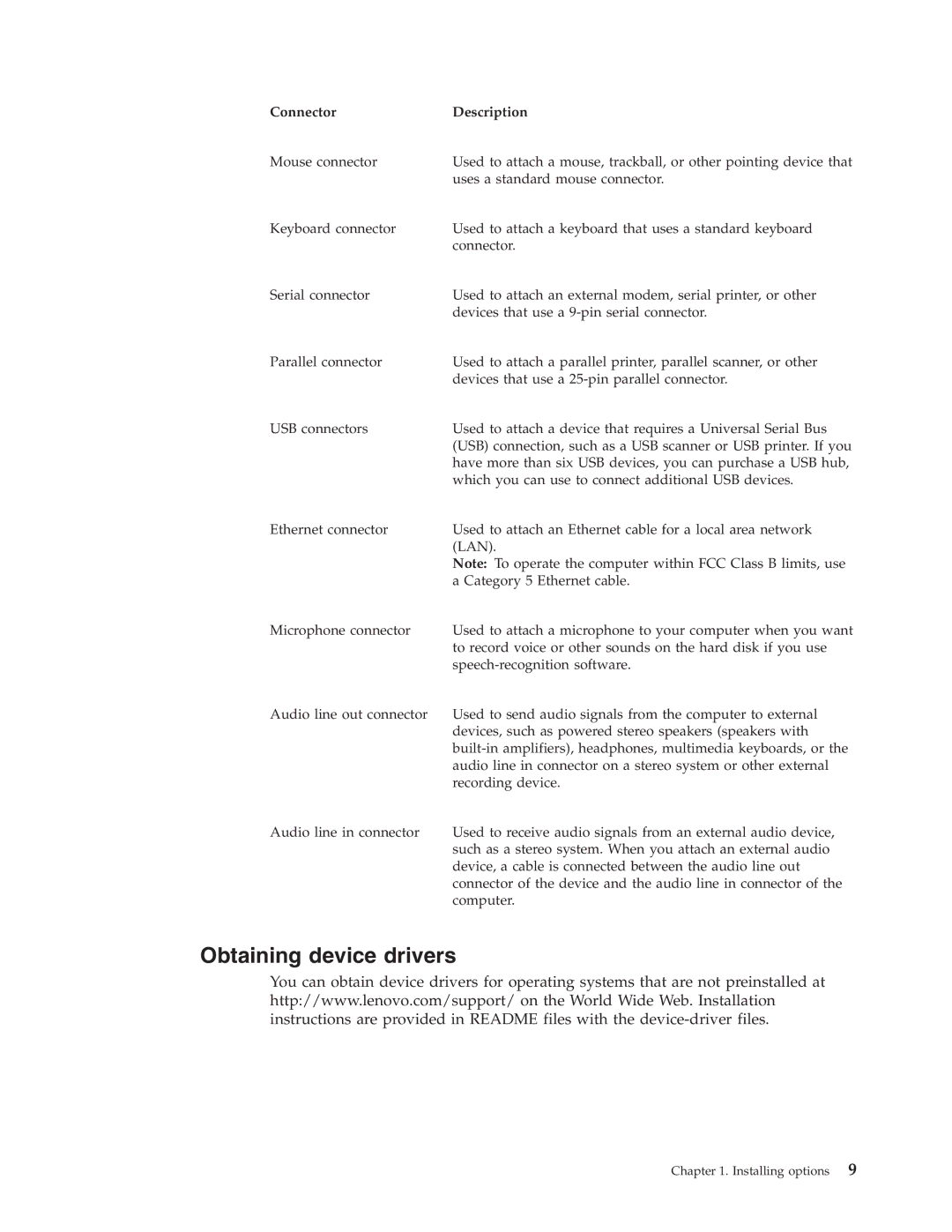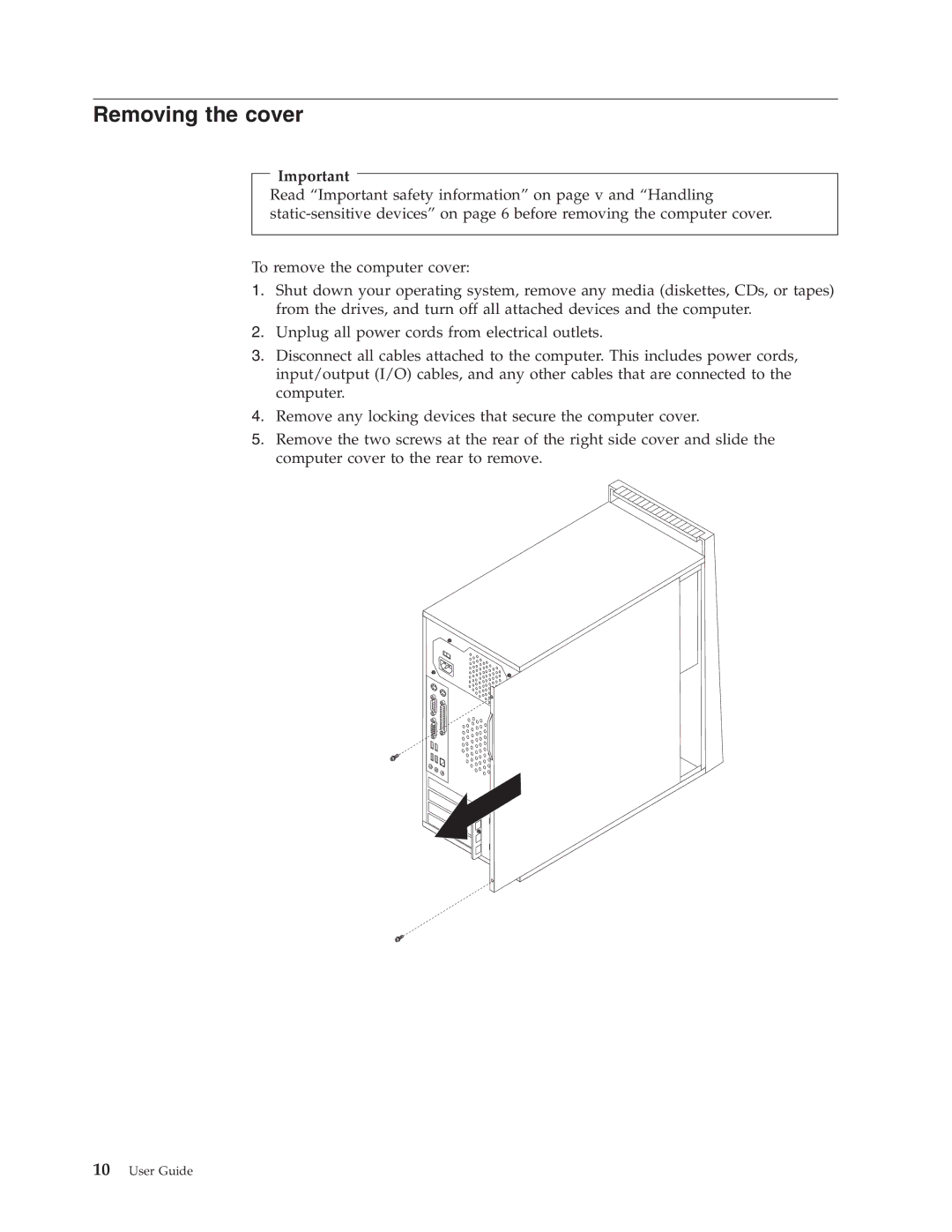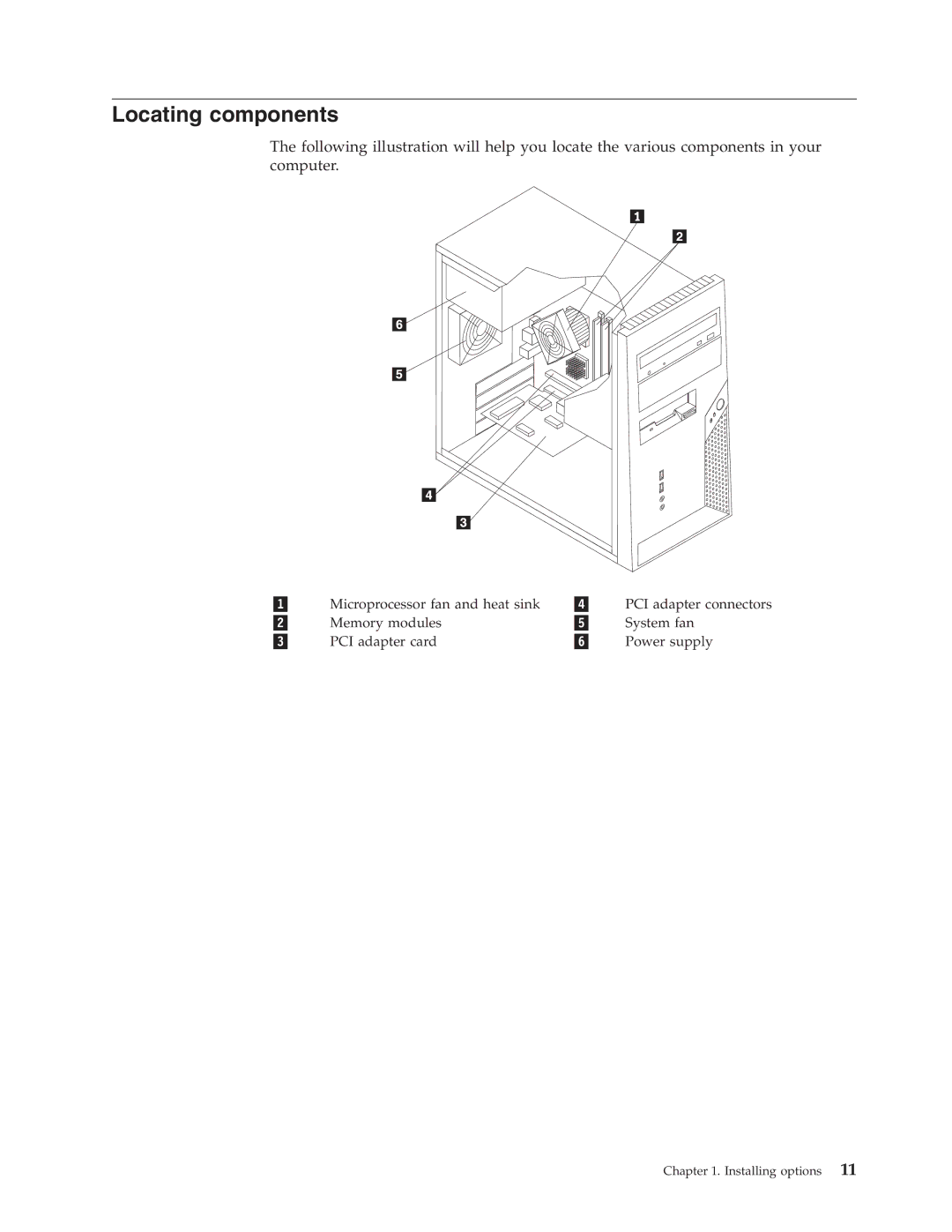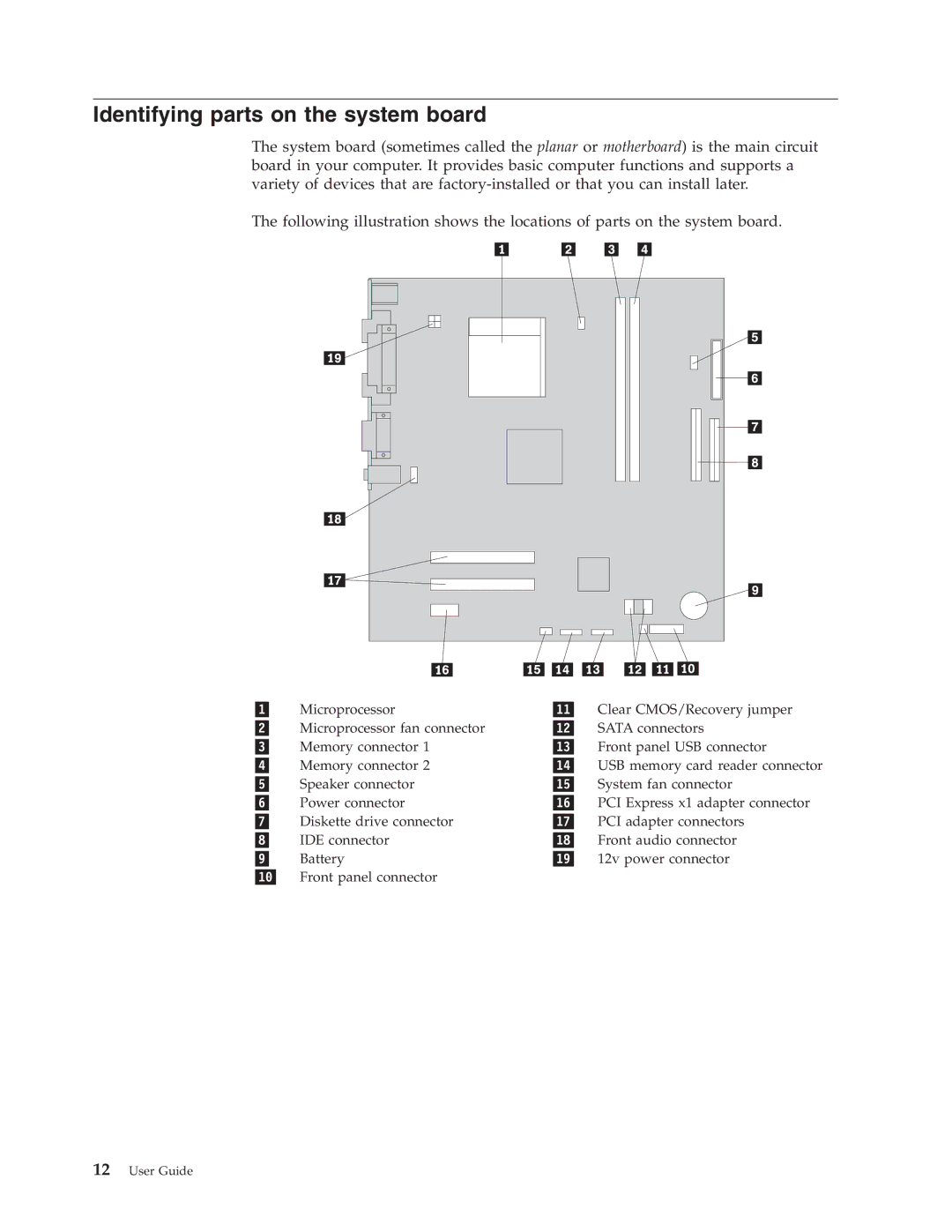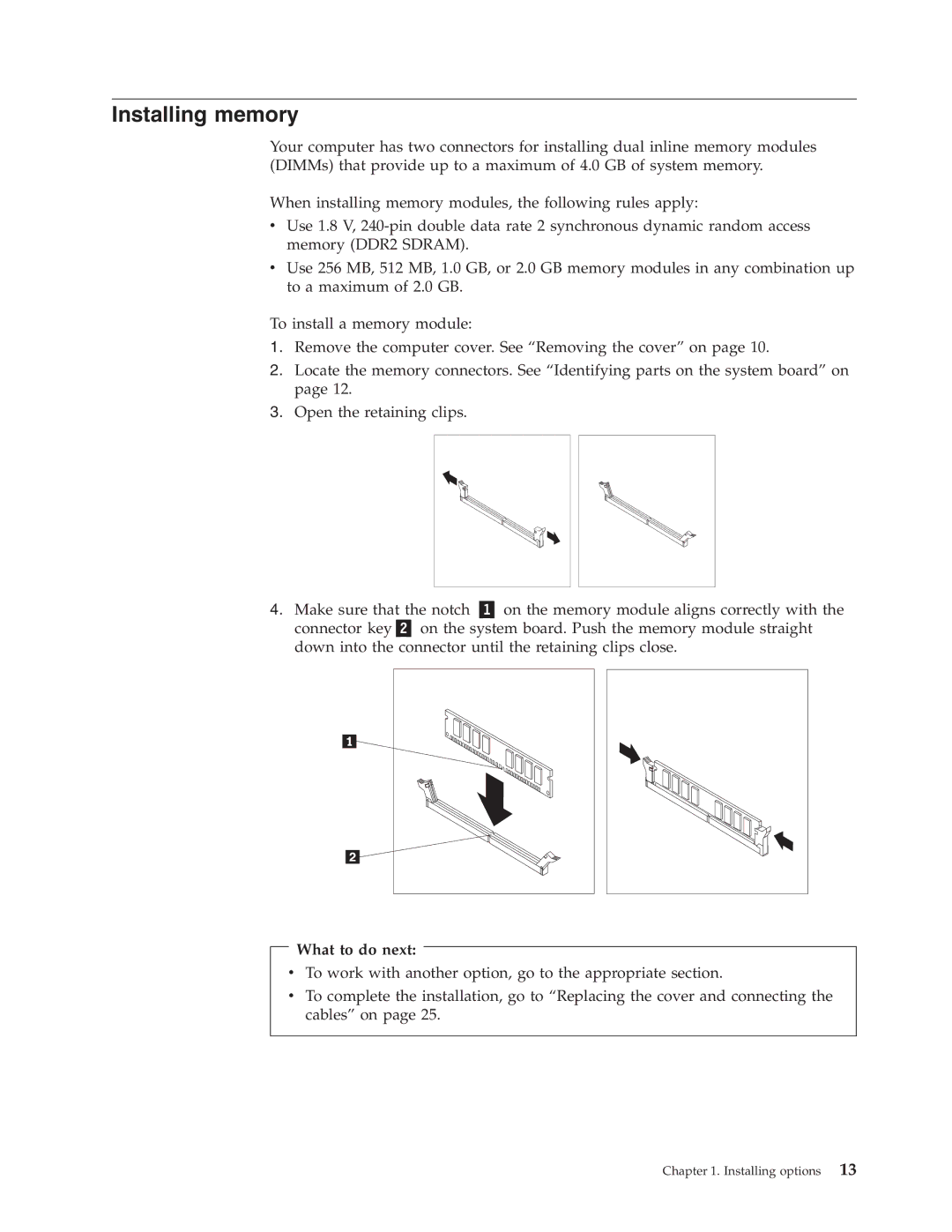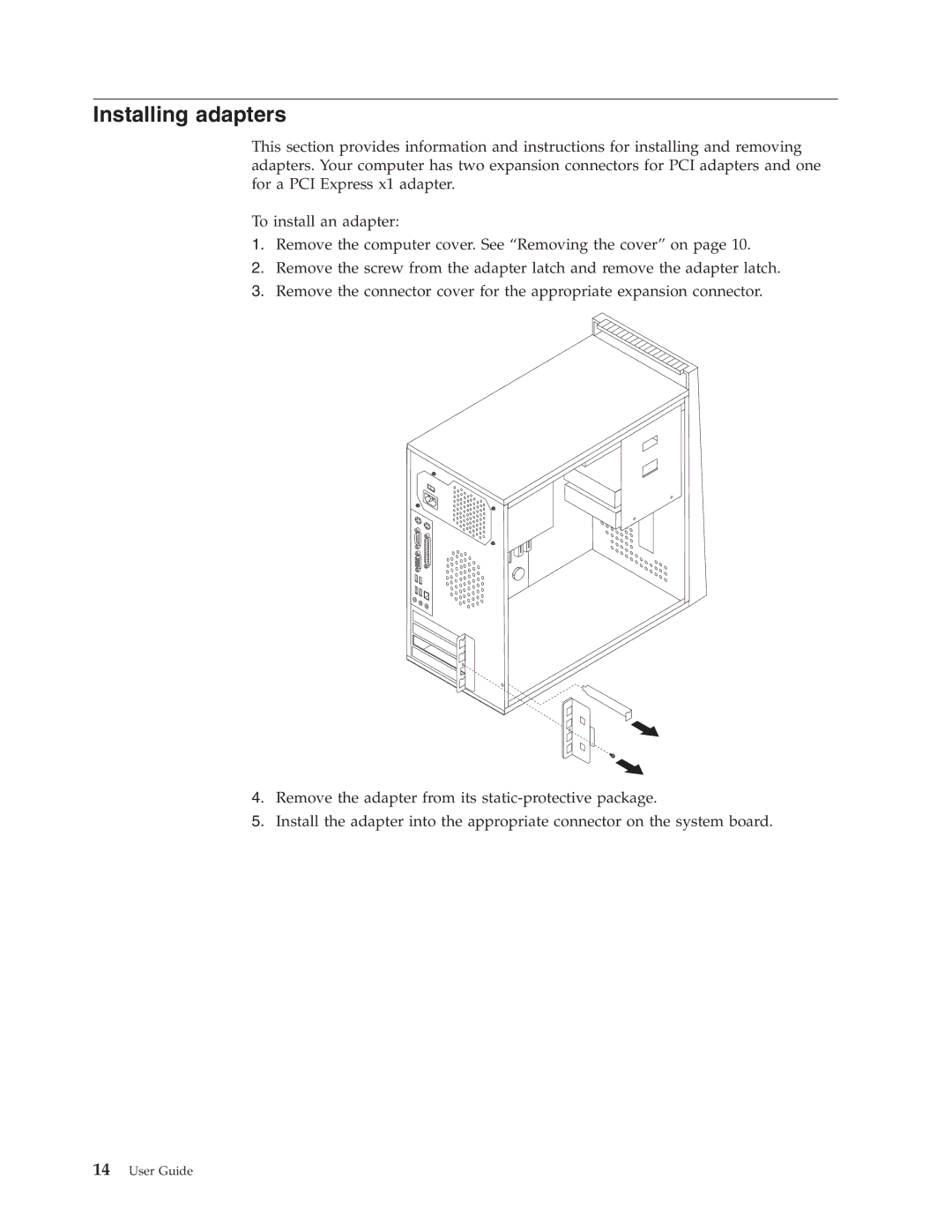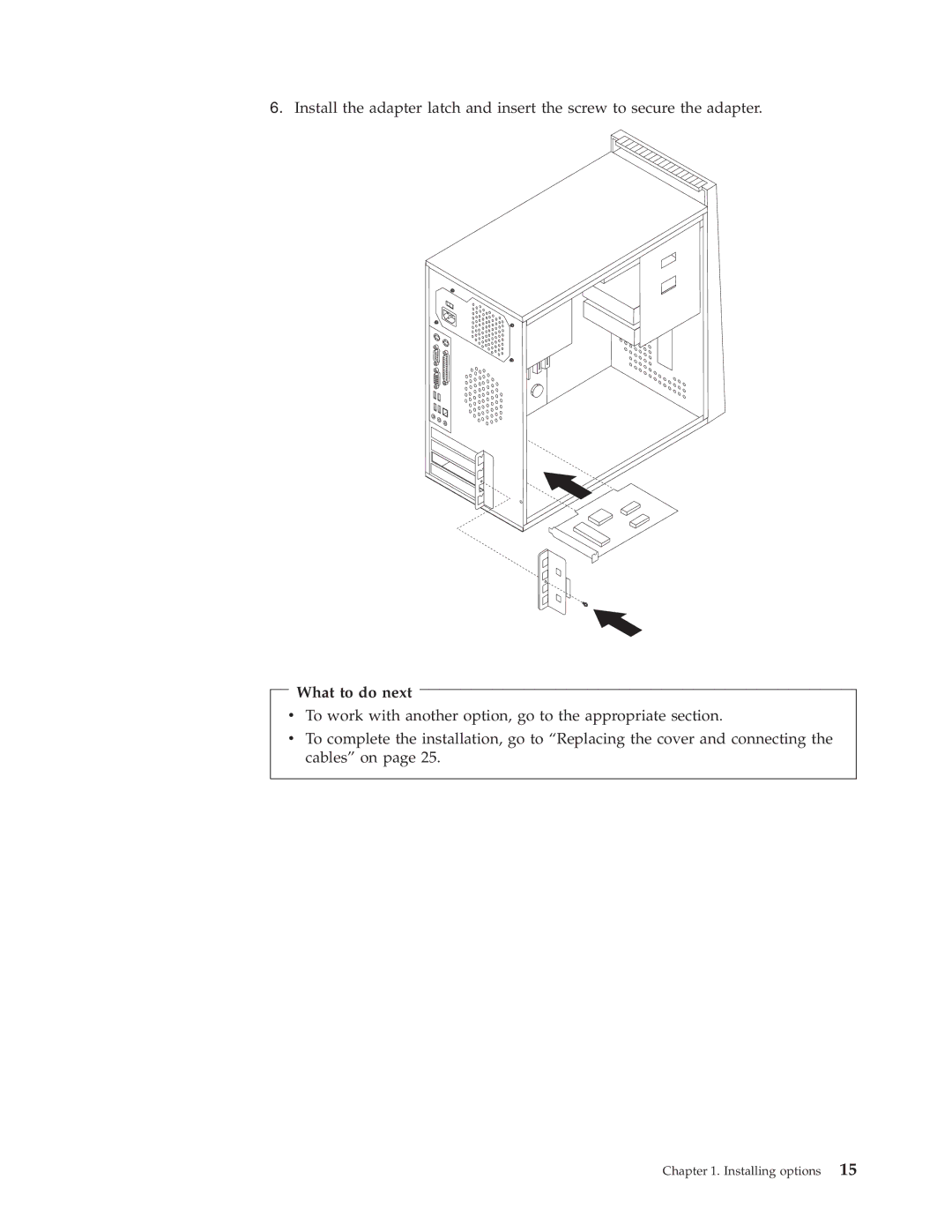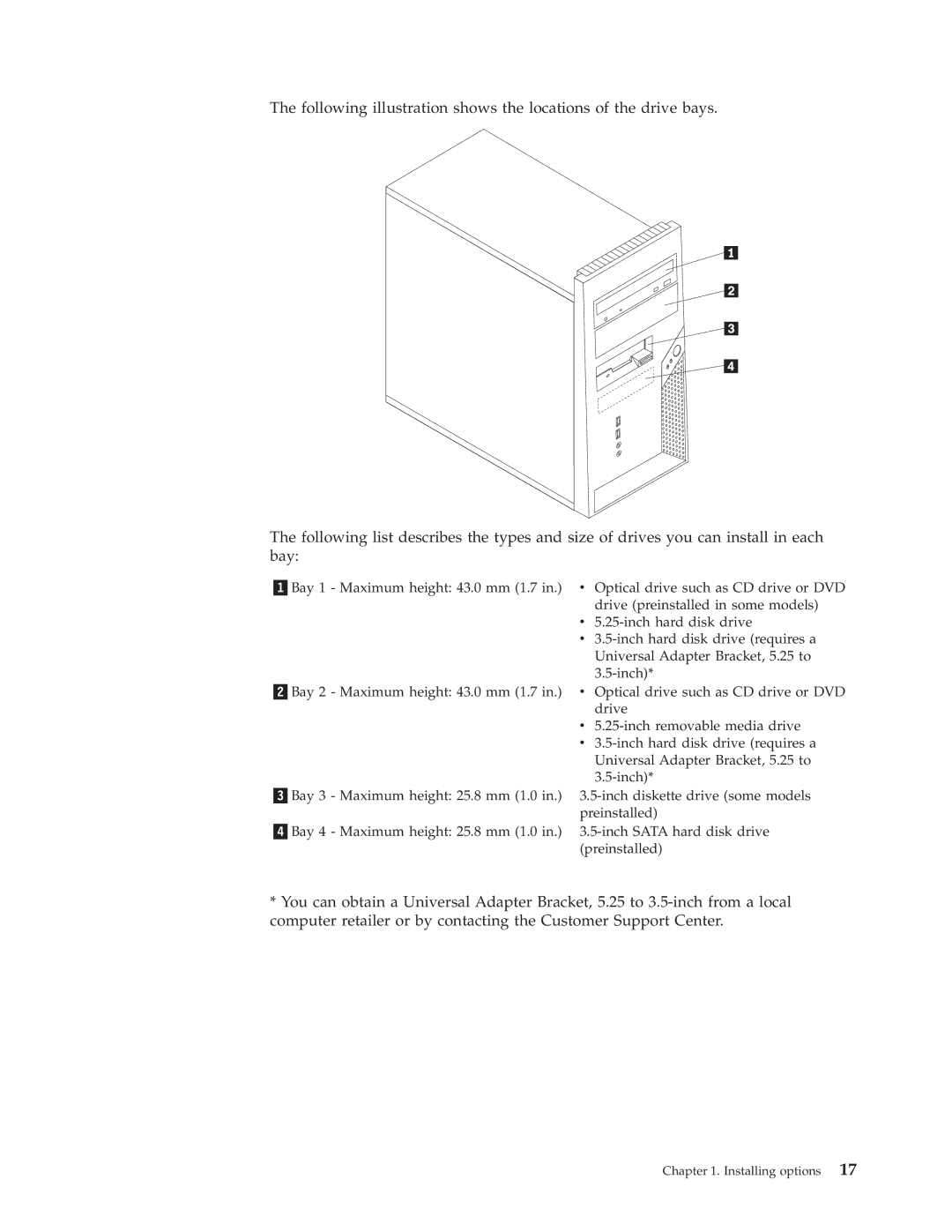vDo not bend or flex CD/DVD discs, or force them into the computer or their packaging
vCheck CD/DVD discs for cracks before each use. Do not use cracked or damaged discs
Additional safety information
Danger
Electrical current from power, telephone, and communication cables is hazardous.
To avoid a shock hazard:
vDo not connect or disconnect any cables or perform installation, maintenance, or reconfiguration of this product during an electrical storm.
vConnect all power cords to a properly wired and grounded electrical outlet.
vConnect to properly wired outlets any equipment that will be attached to this product.
vWhen possible, use one hand only to connect or disconnect signal cables.
vNever turn on any equipment when there is evidence of fire, water, or structural damage.
vDisconnect the attached power cords, telecommunications systems, networks, and modems before you open the device covers, unless instructed otherwise in the installation and configuration procedures.
vConnect and disconnect cables as described in the following table when installing, moving, or opening covers on this product or attached devices.
To connect: | To disconnect: | ||
1. | Turn everything OFF. | 1. | Turn everything OFF. |
2. | First, attach all cables to devices. | 2. | First, remove power cords from outlet. |
3. | Attach signal cables to connectors. | 3. | Remove signal cables from connectors. |
4. | Attach power cords to outlet. | 4. | Remove all cables from devices. |
5. | Turn device ON. |
|
|
|
|
|
|
Lithium battery notice
Caution
Danger of explosion if battery is incorrectly replaced.
When replacing the lithium coin cell battery, use only the same or an equivalent type that is recommended by the manufacturer. The battery contains lithium and can explode if not properly used, handled, or disposed of.
Do not:
vThrow or immerse into water
vHeat to more than 100°C (212°F)
vRepair or disassemble
xUser Guide