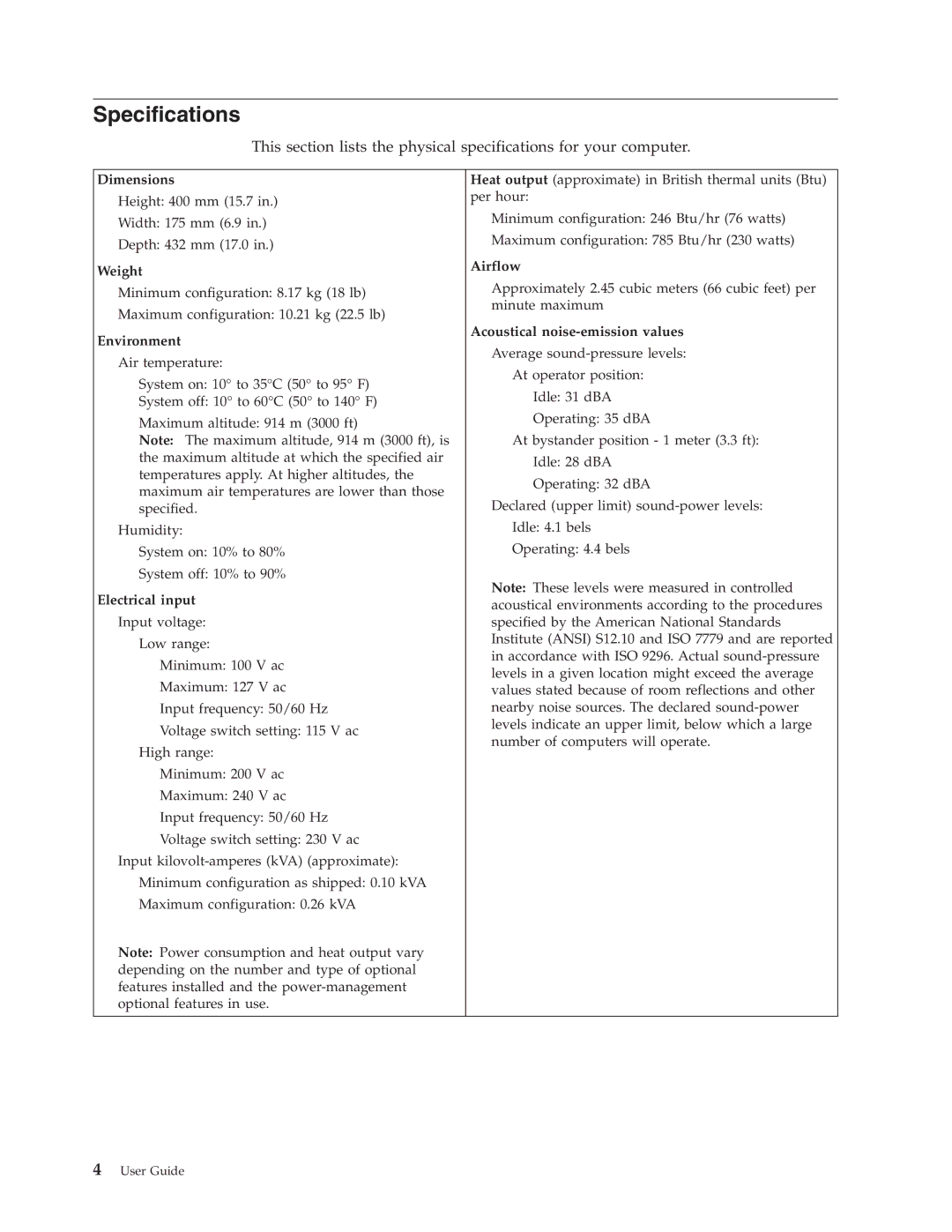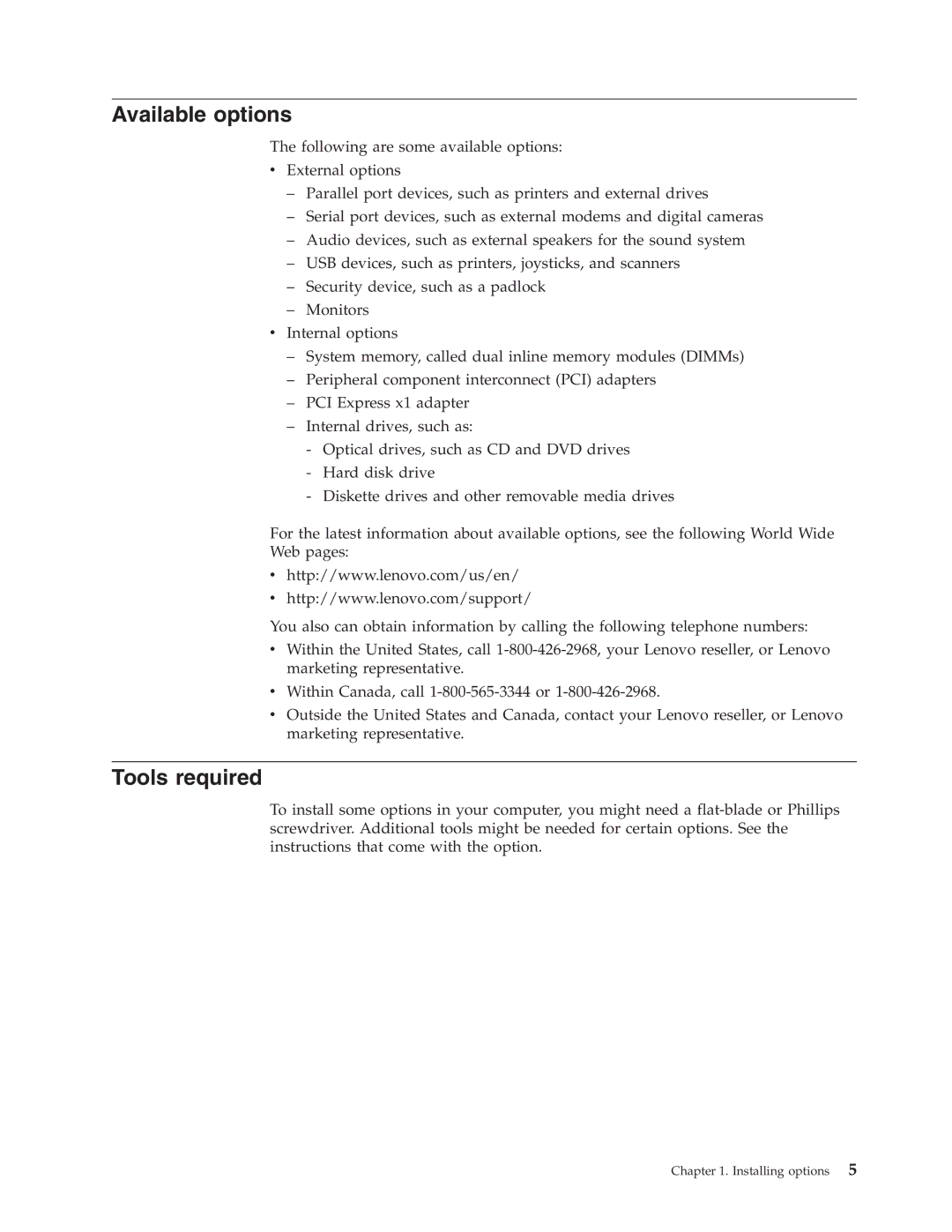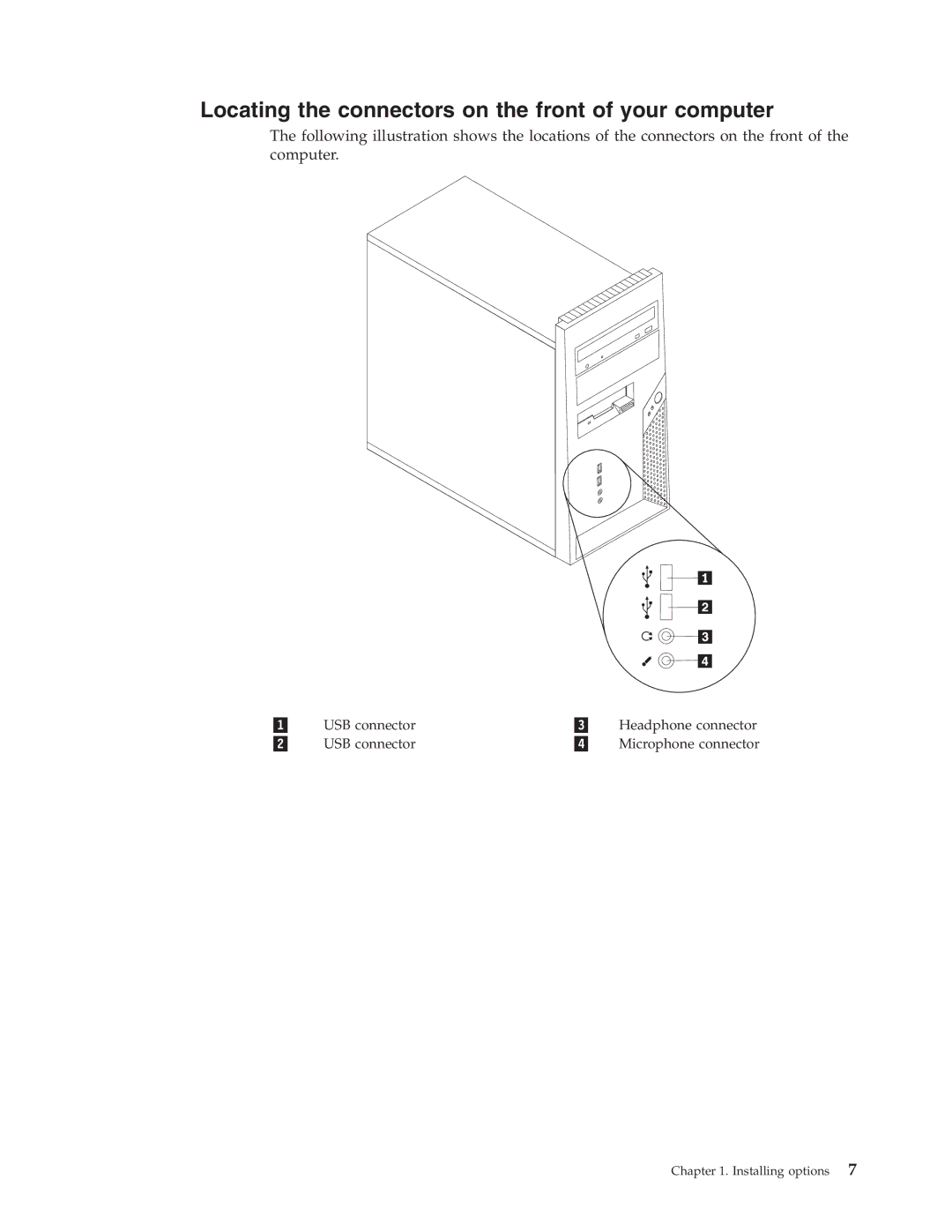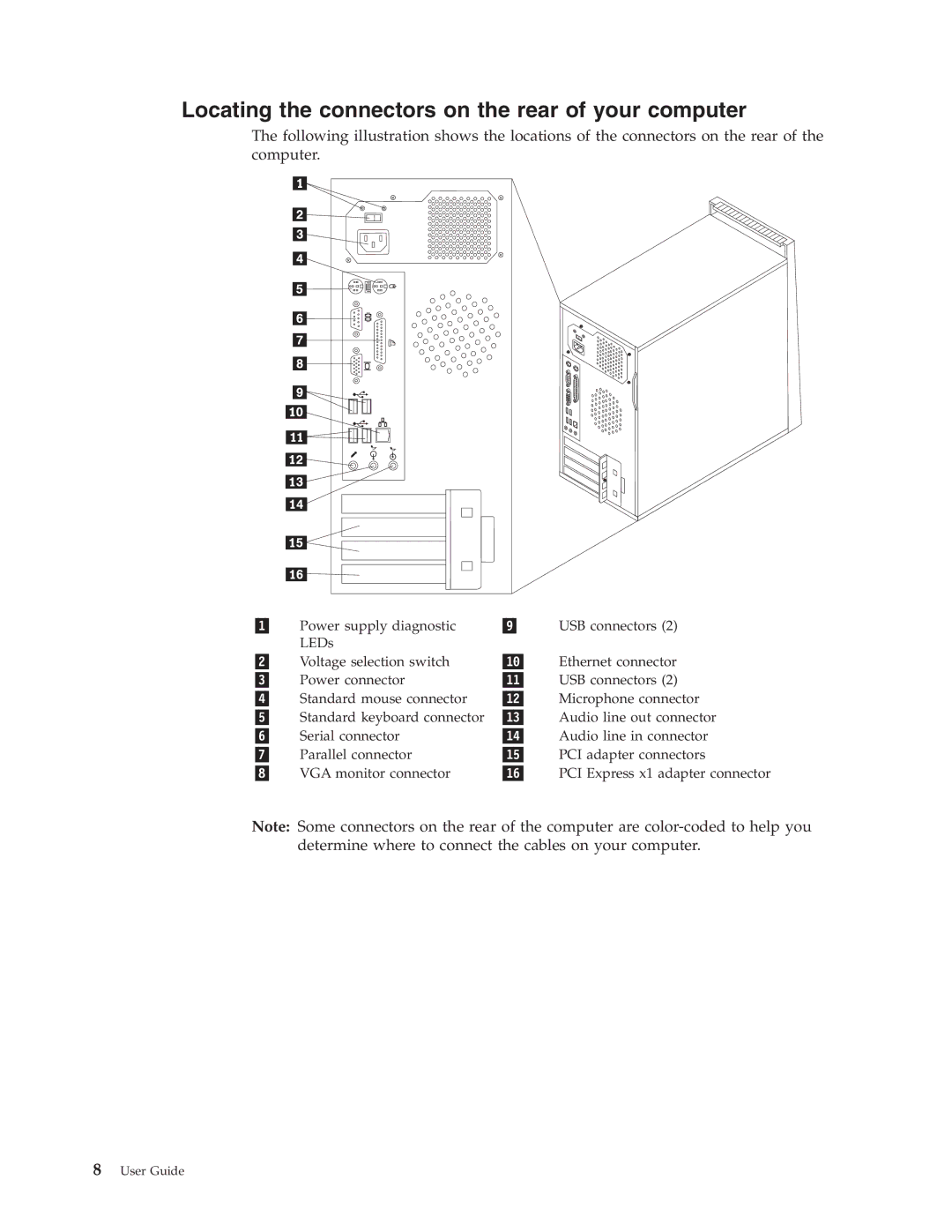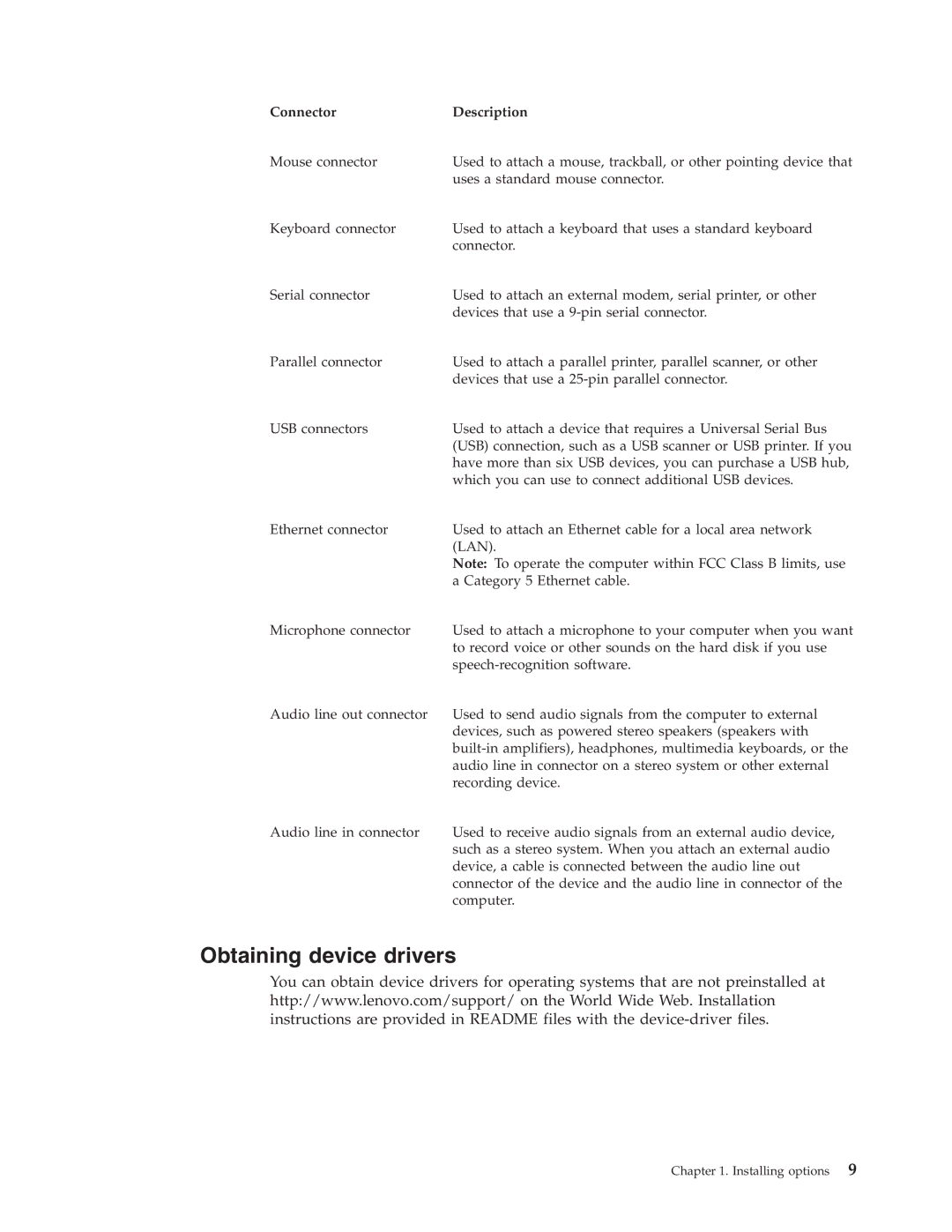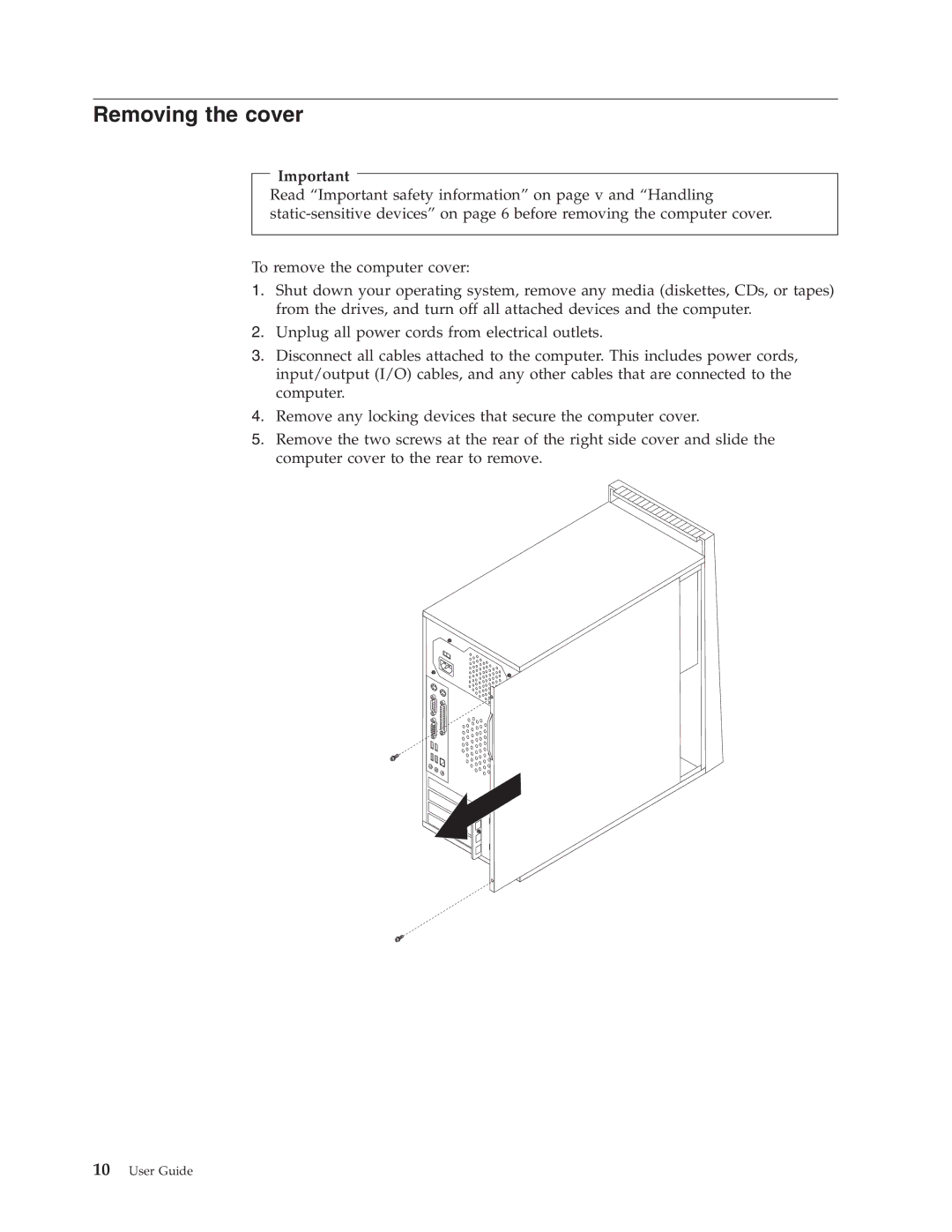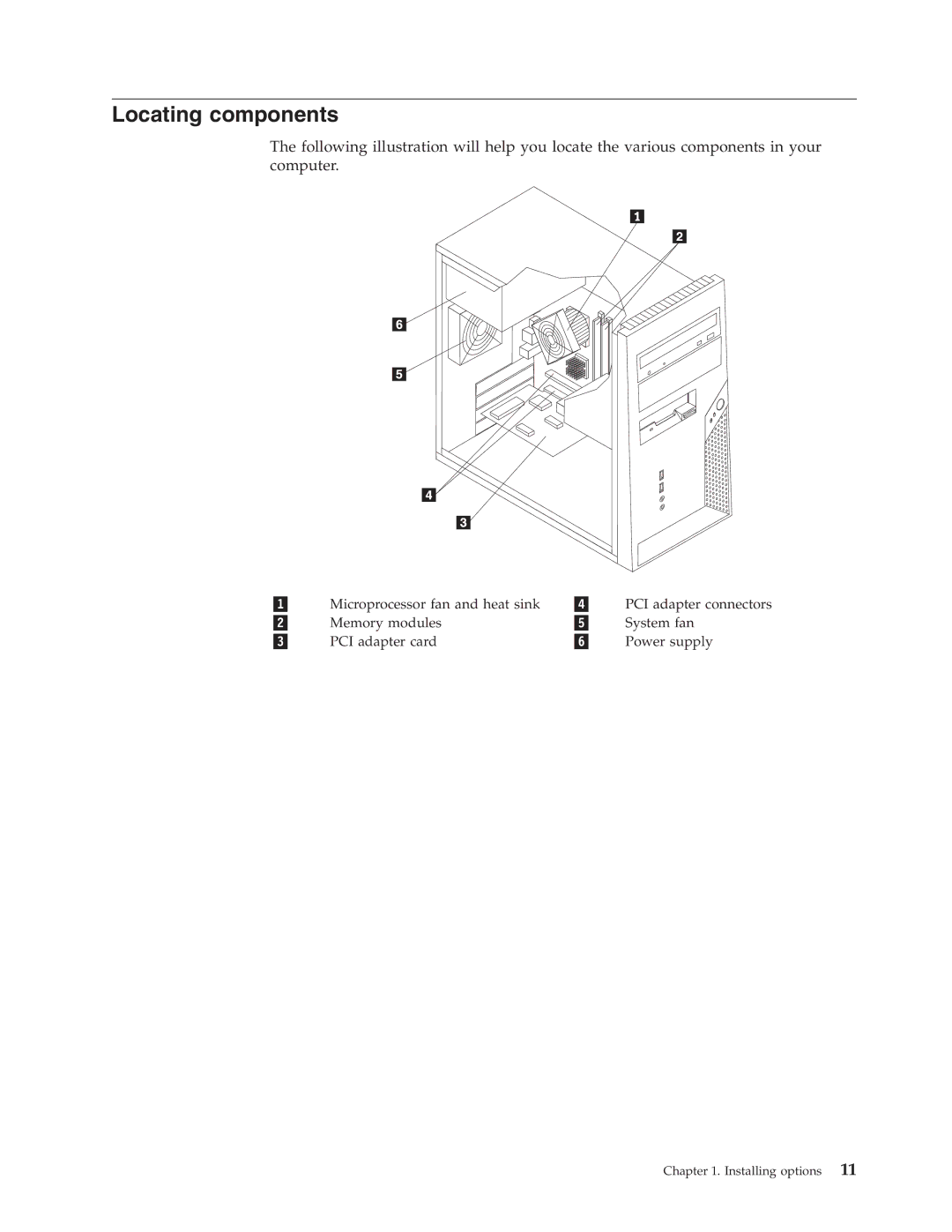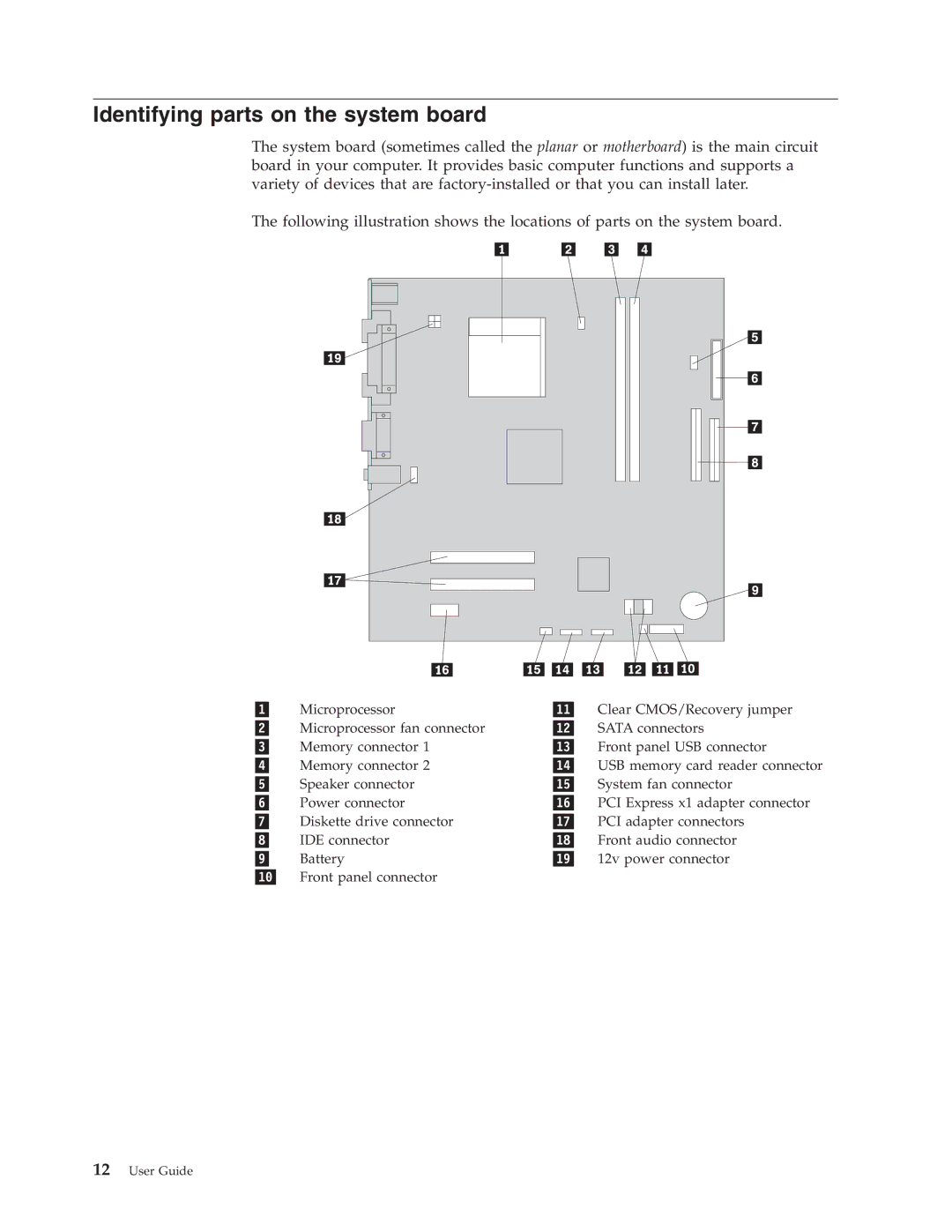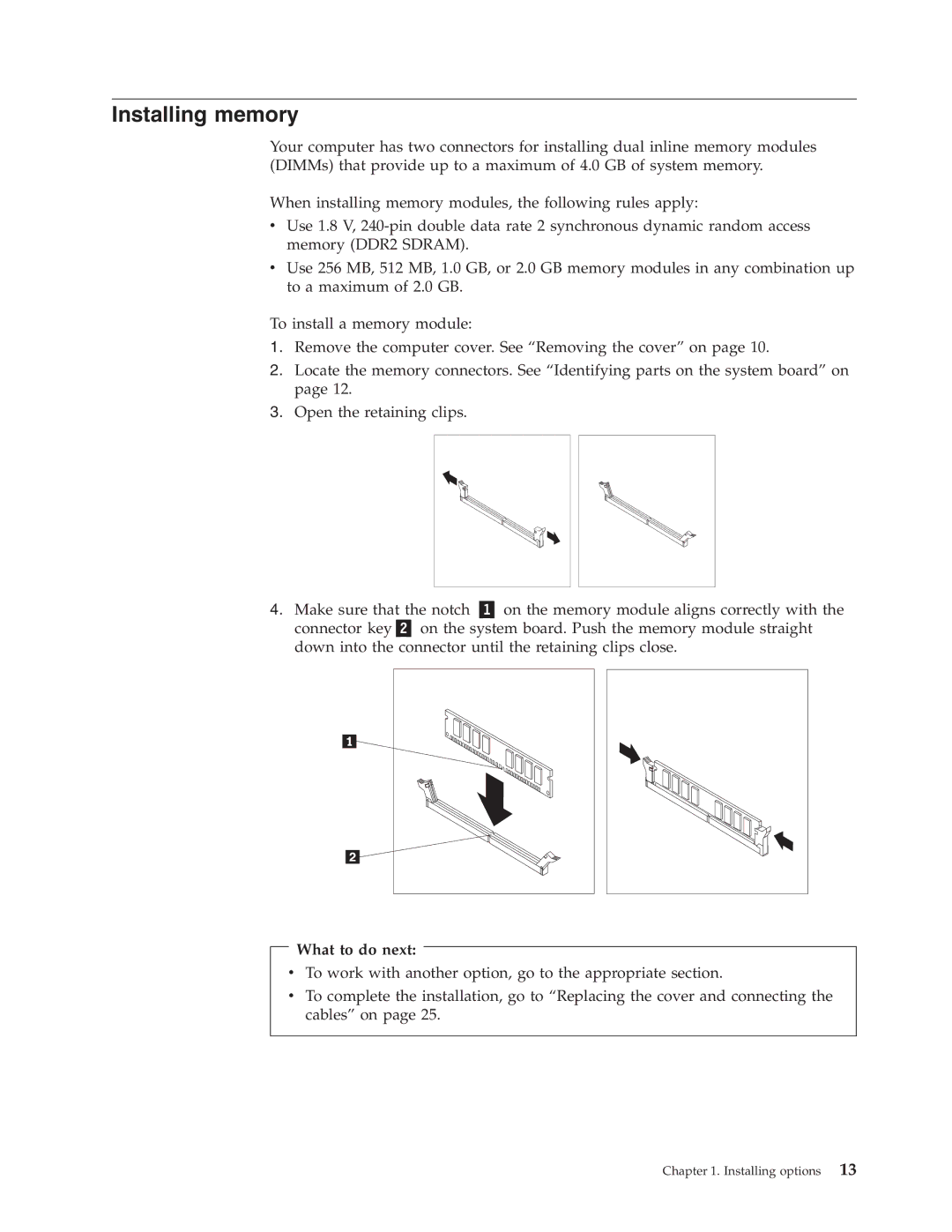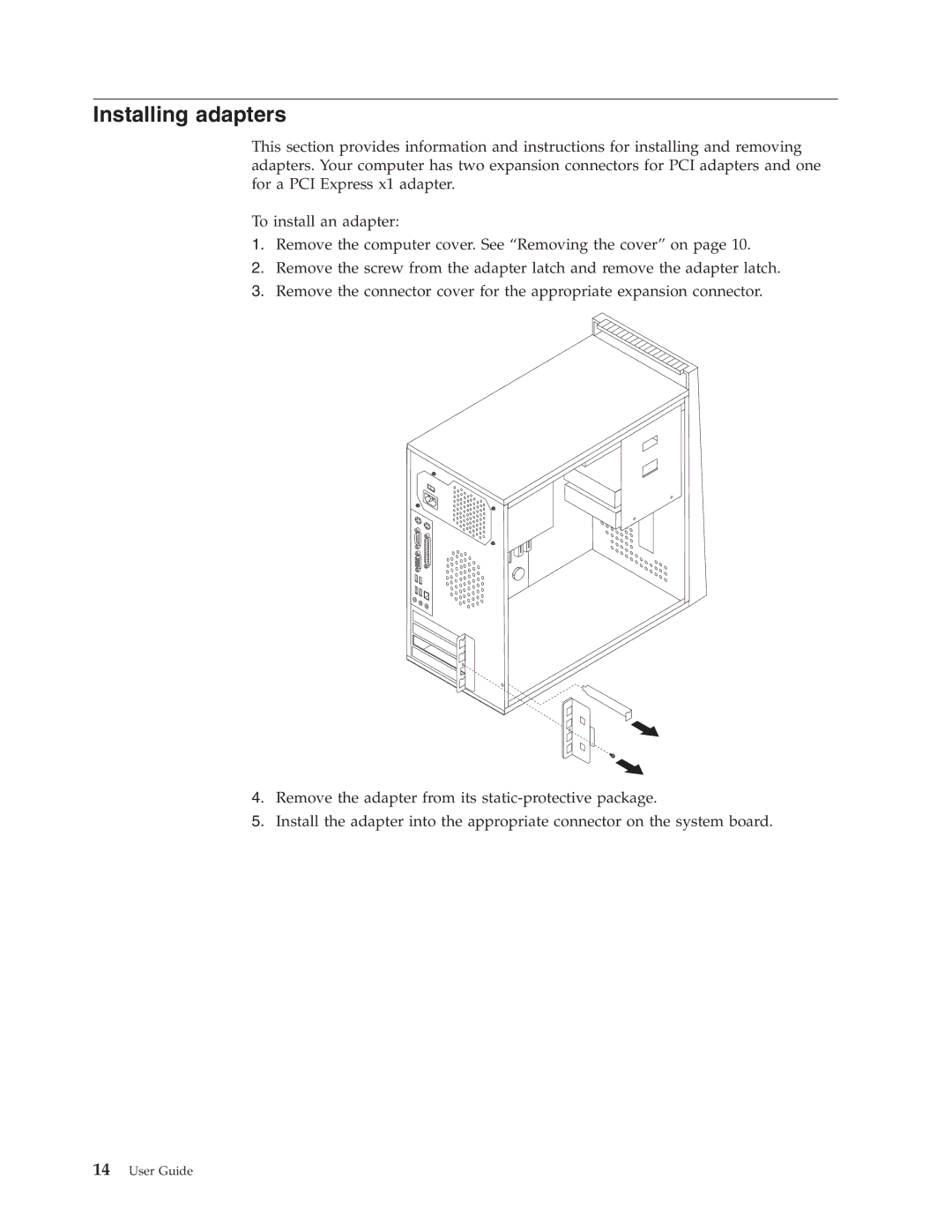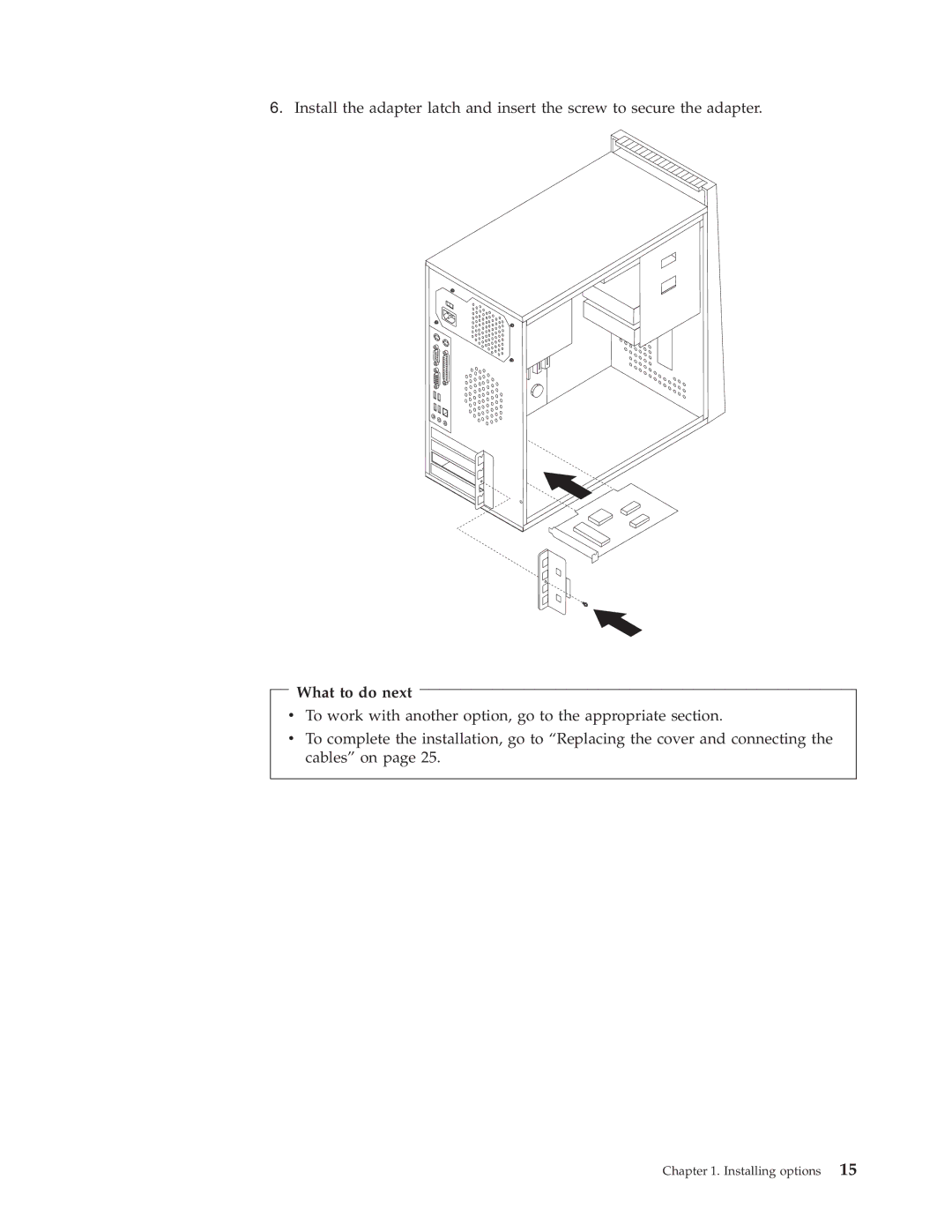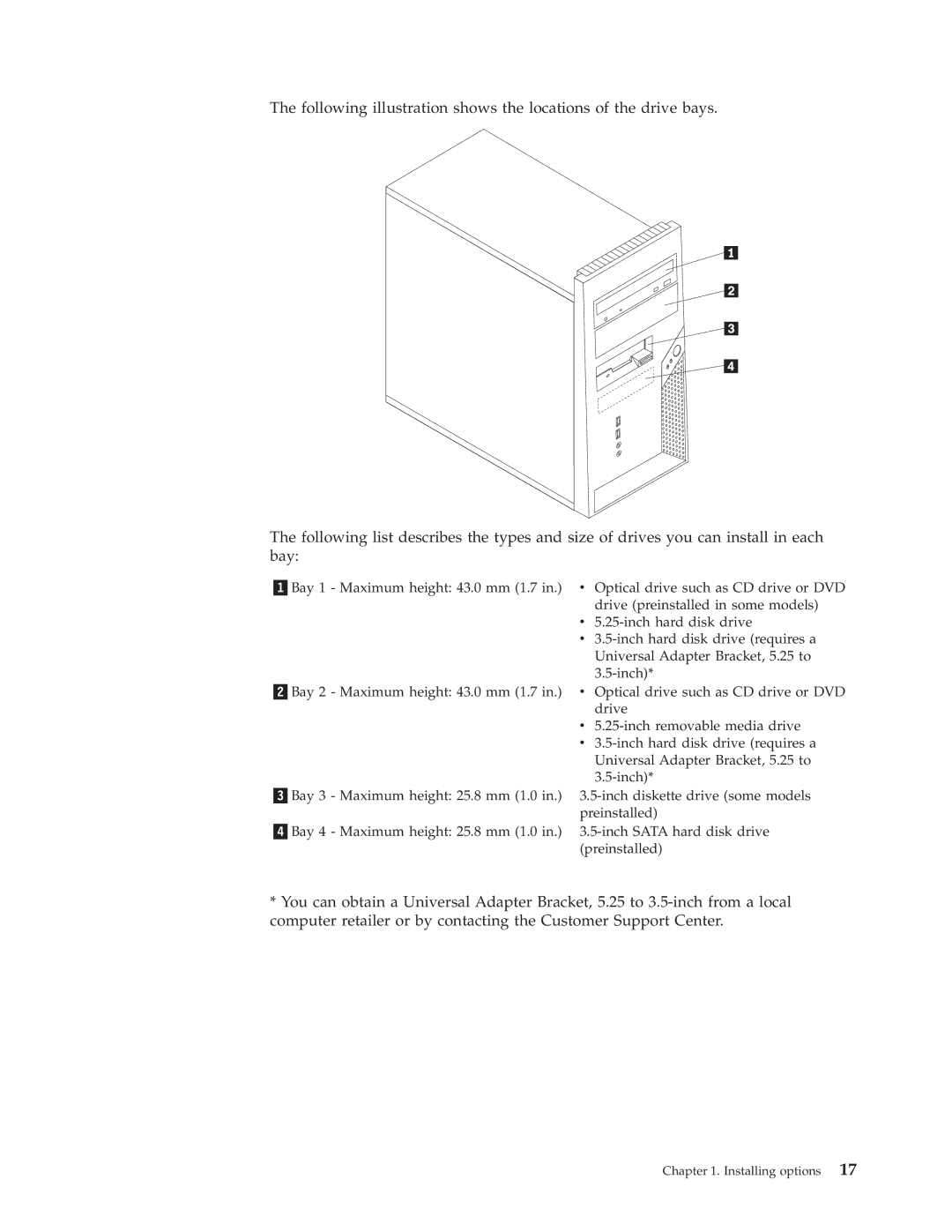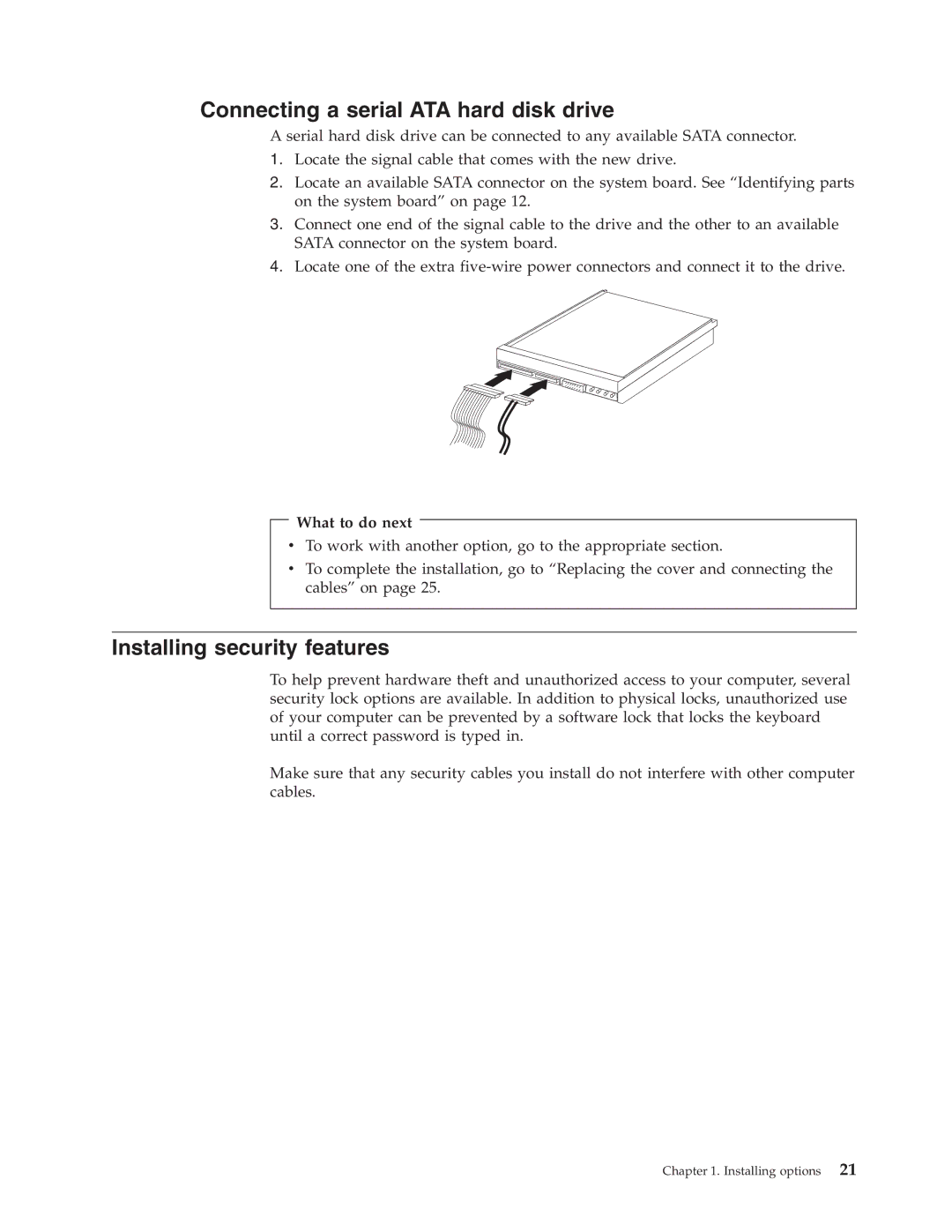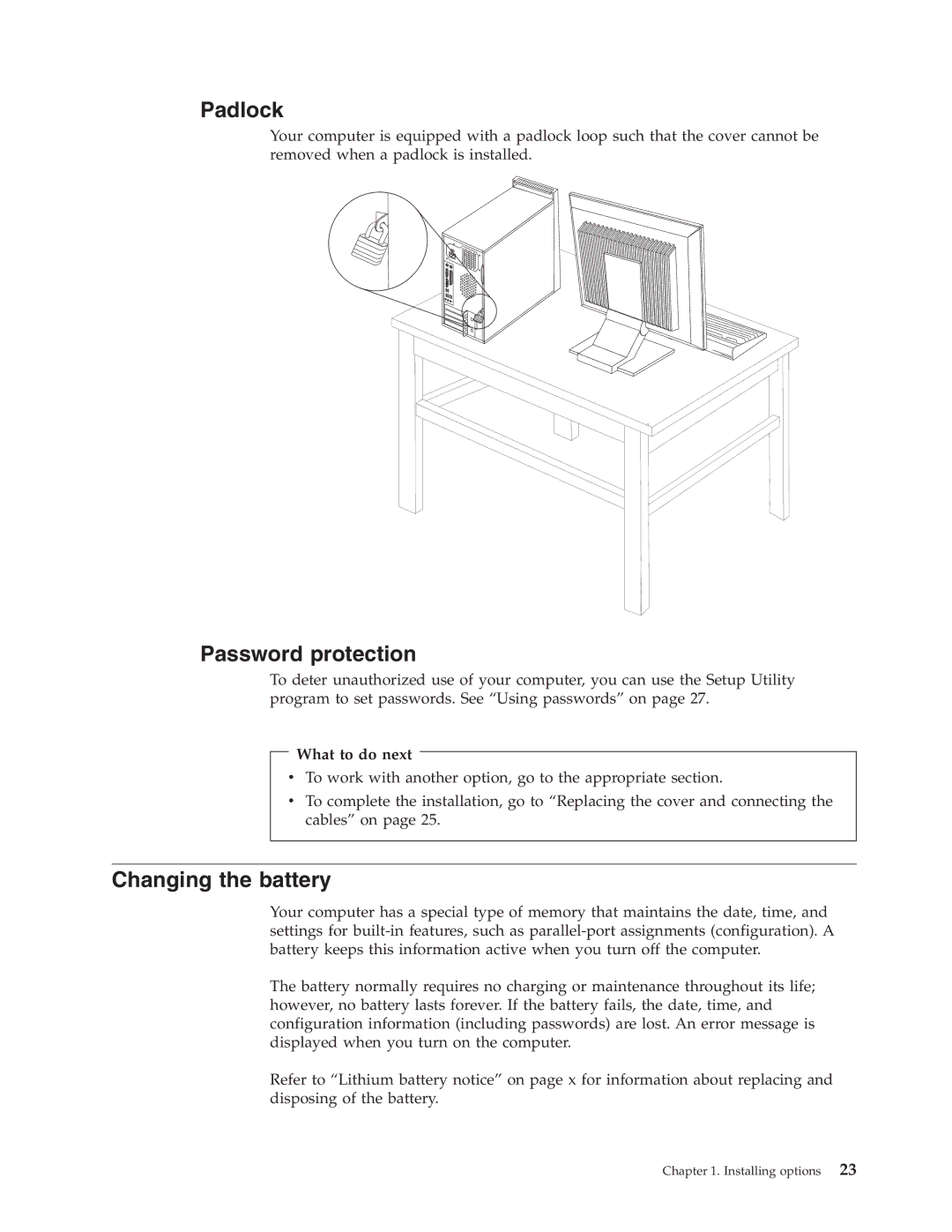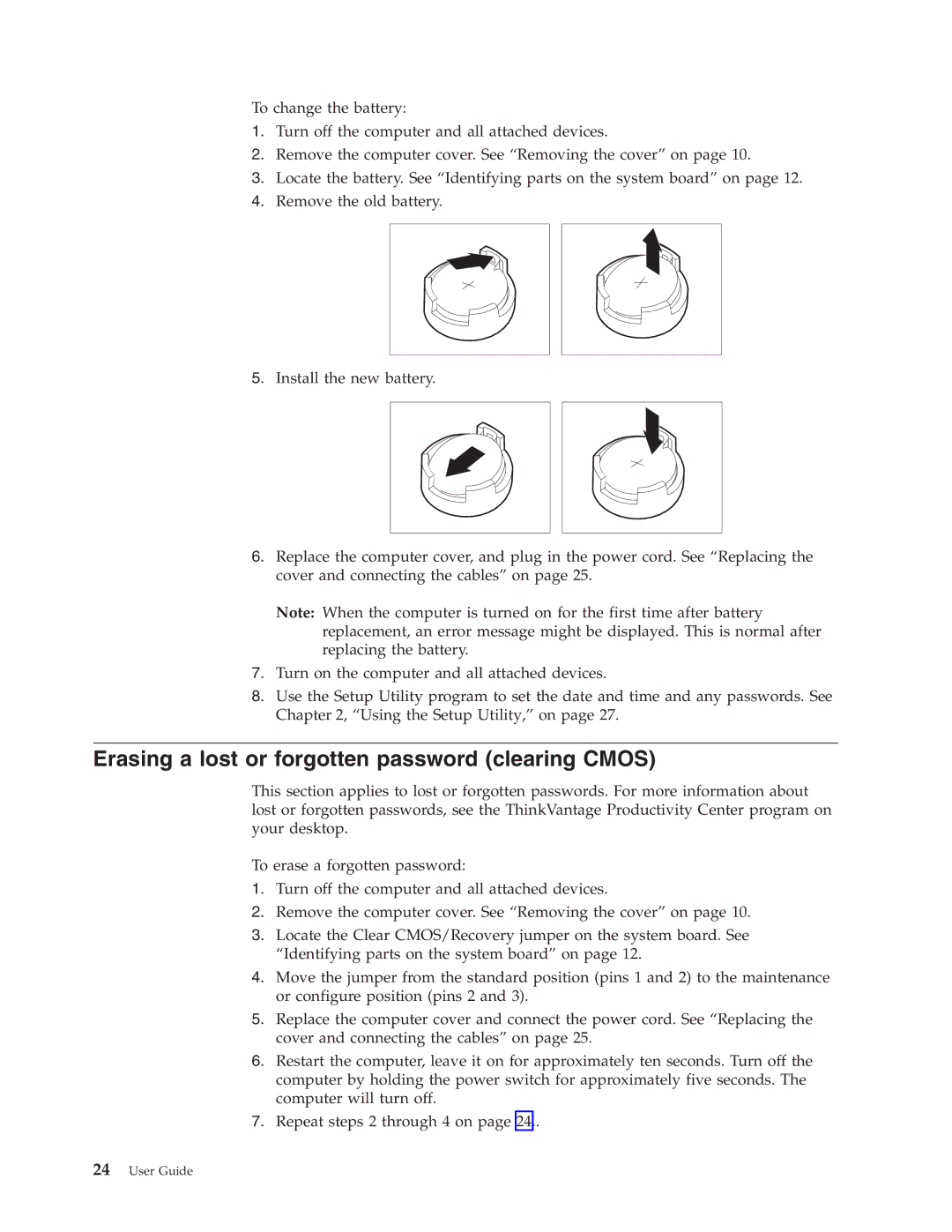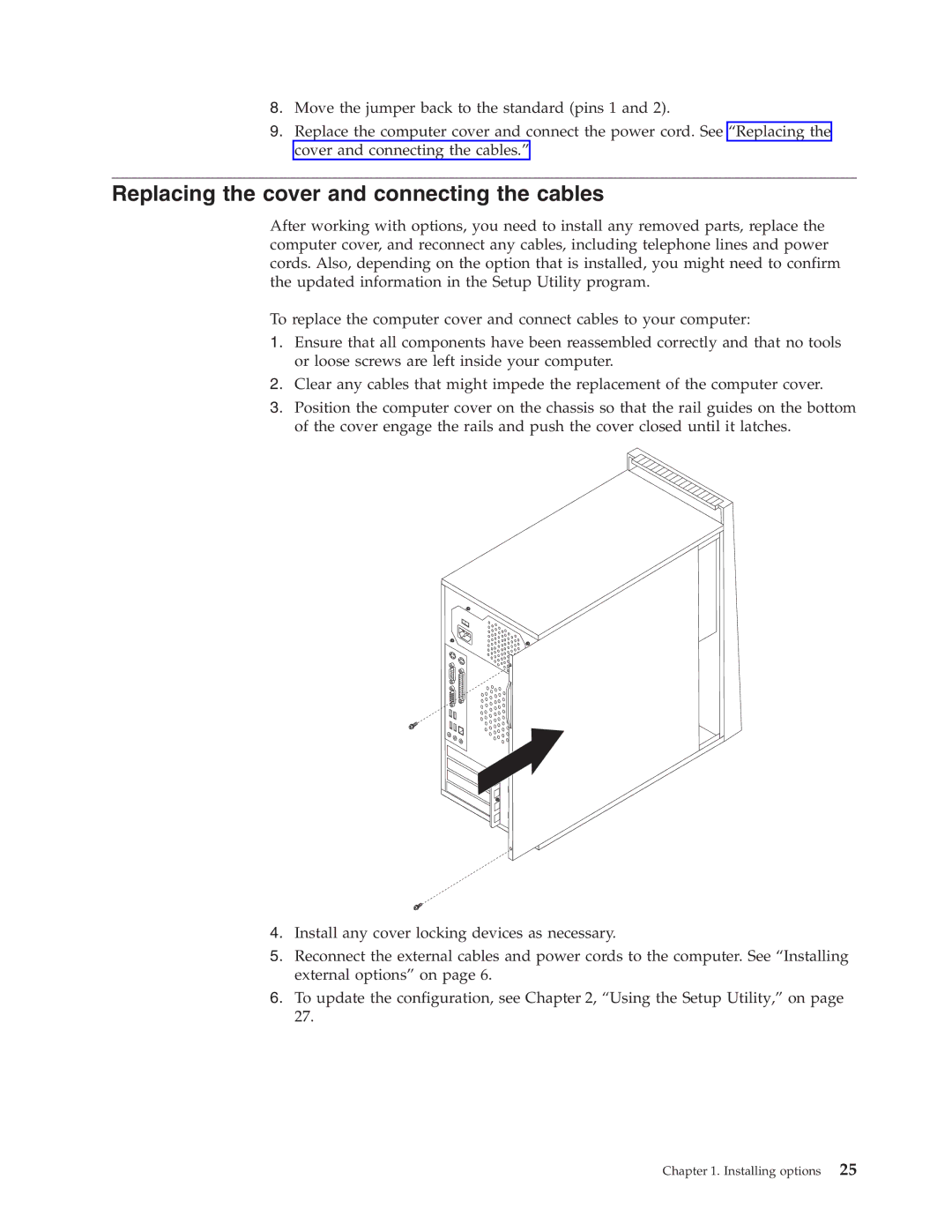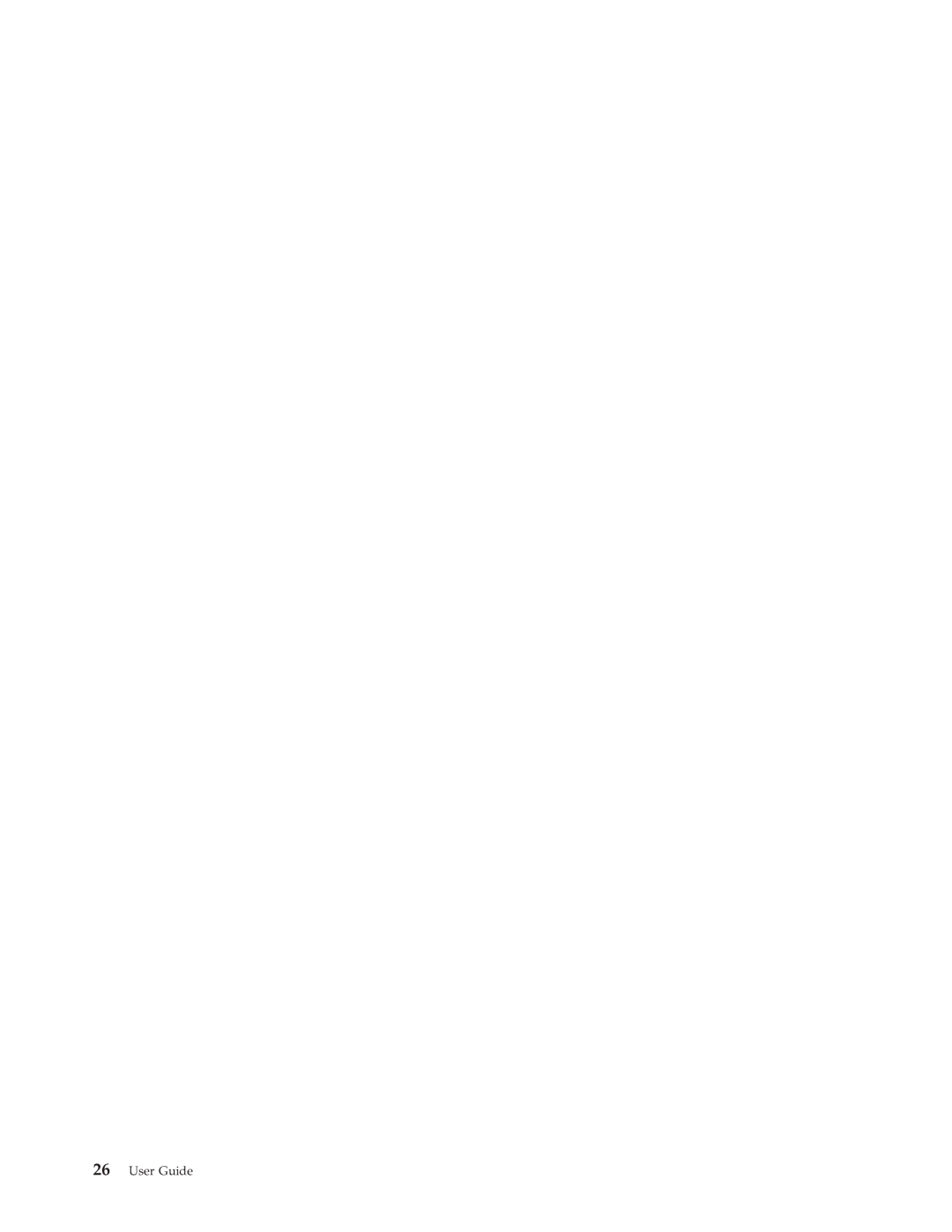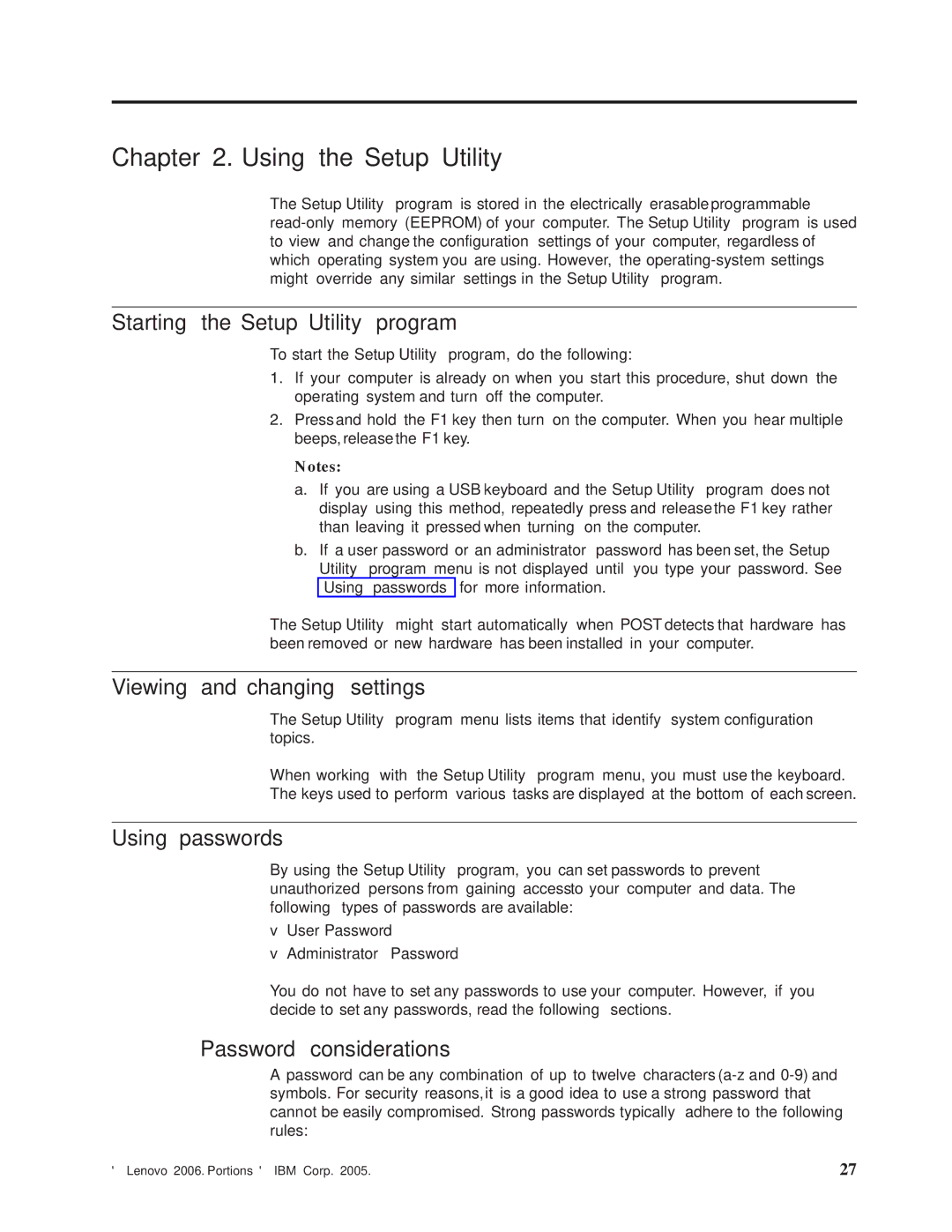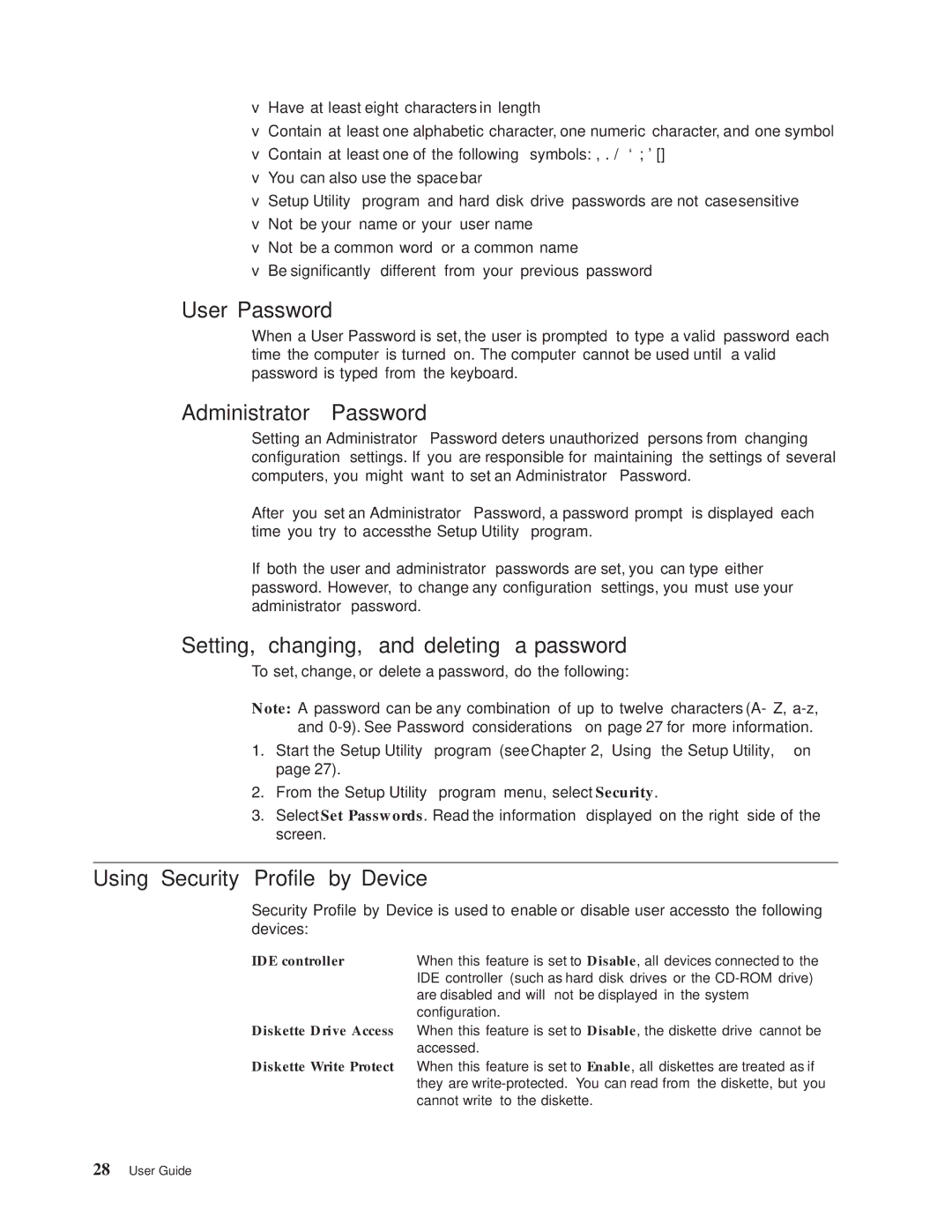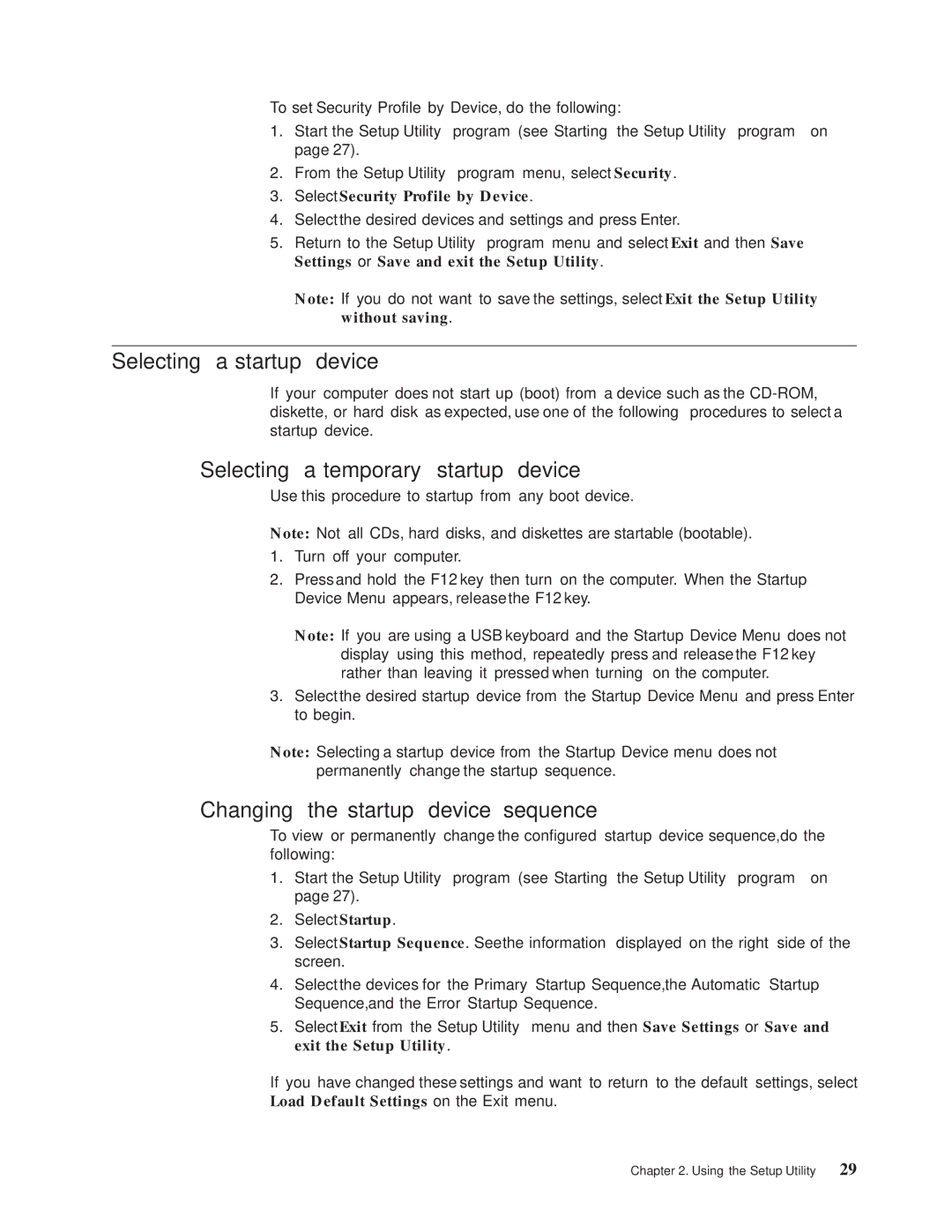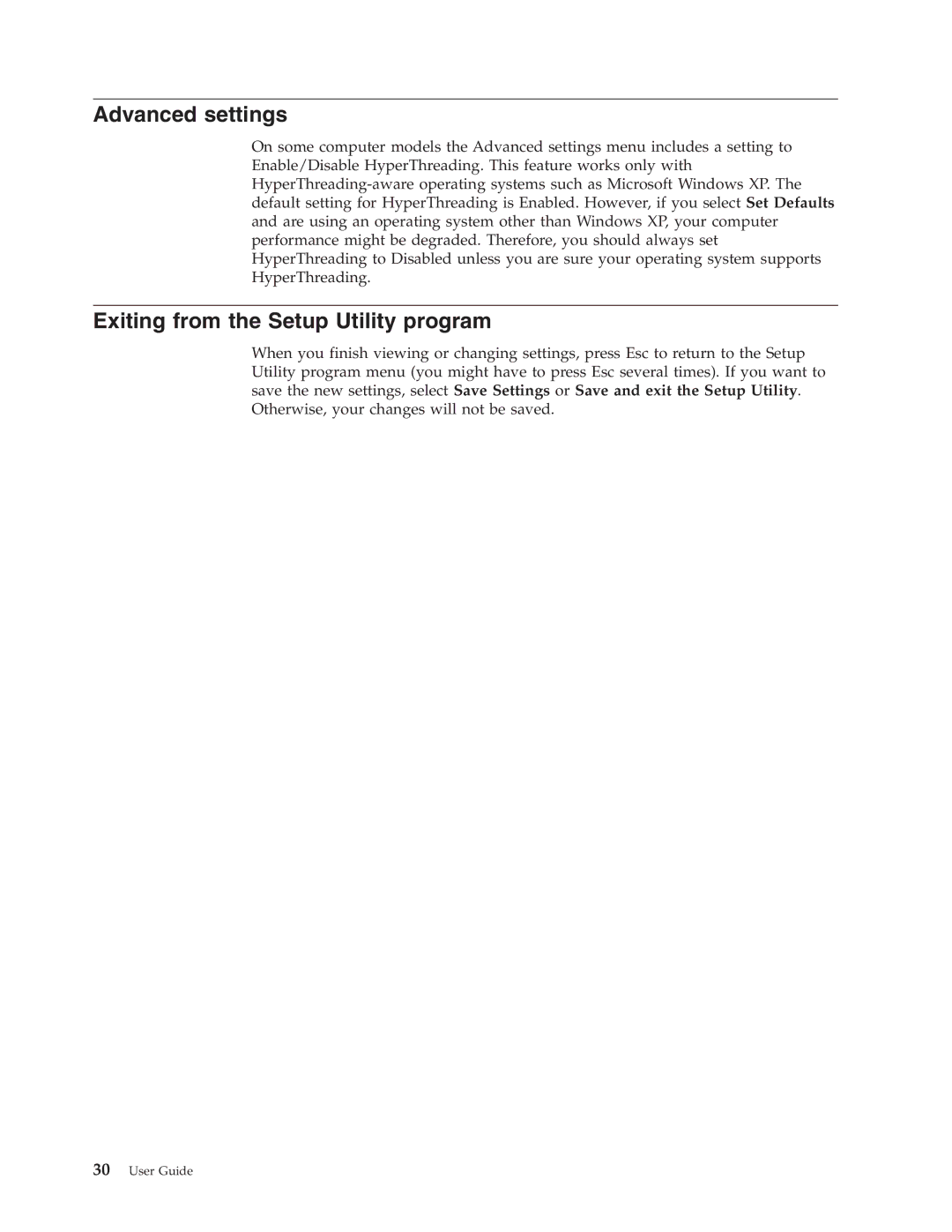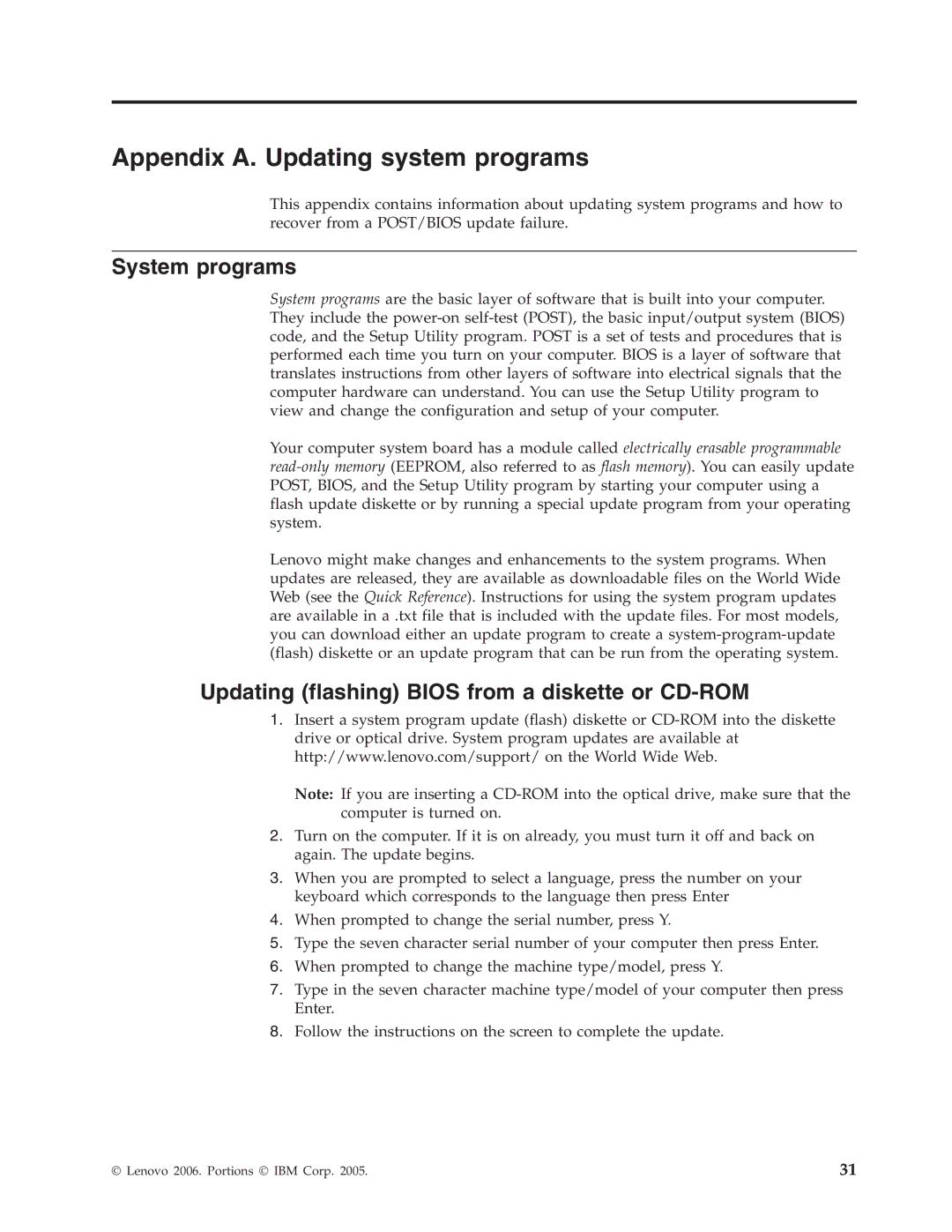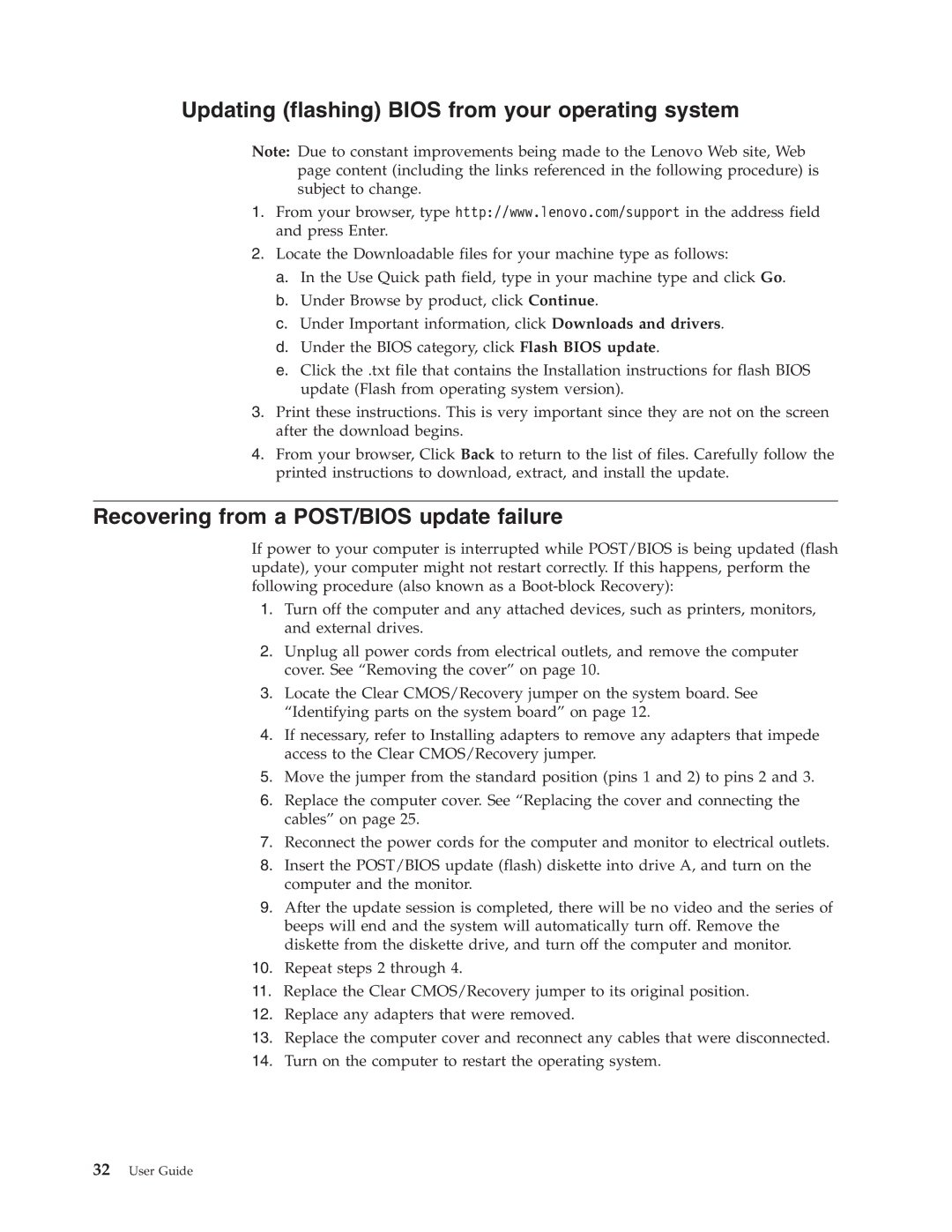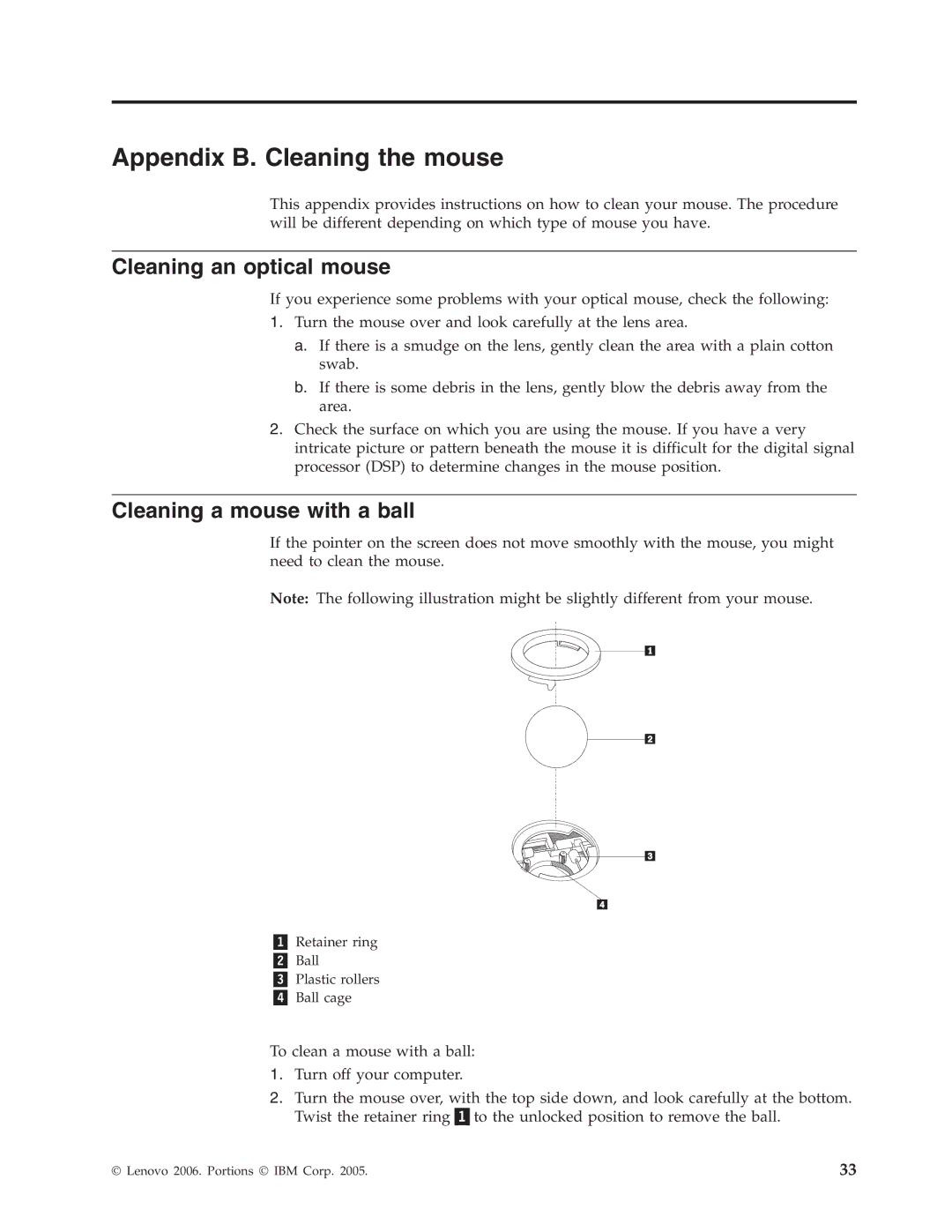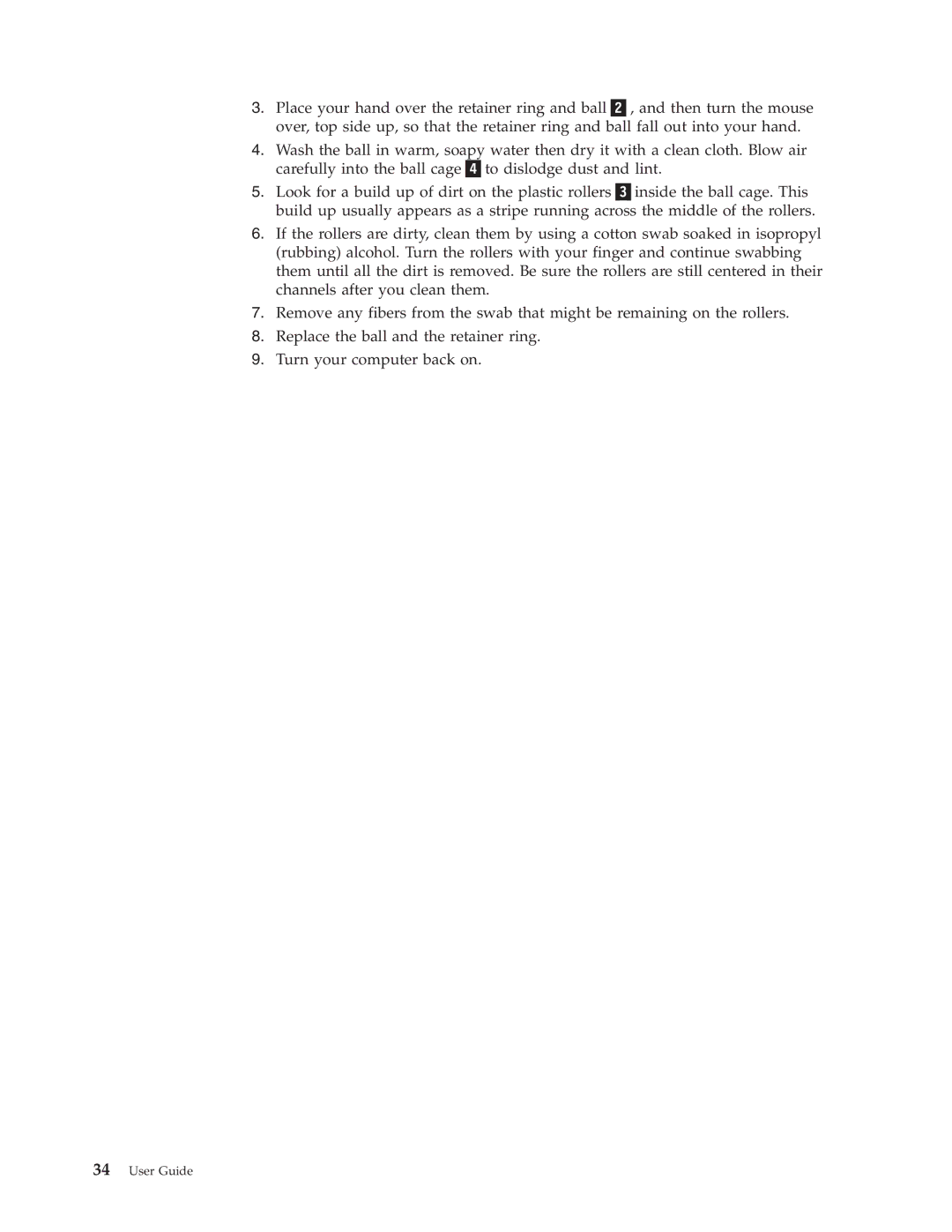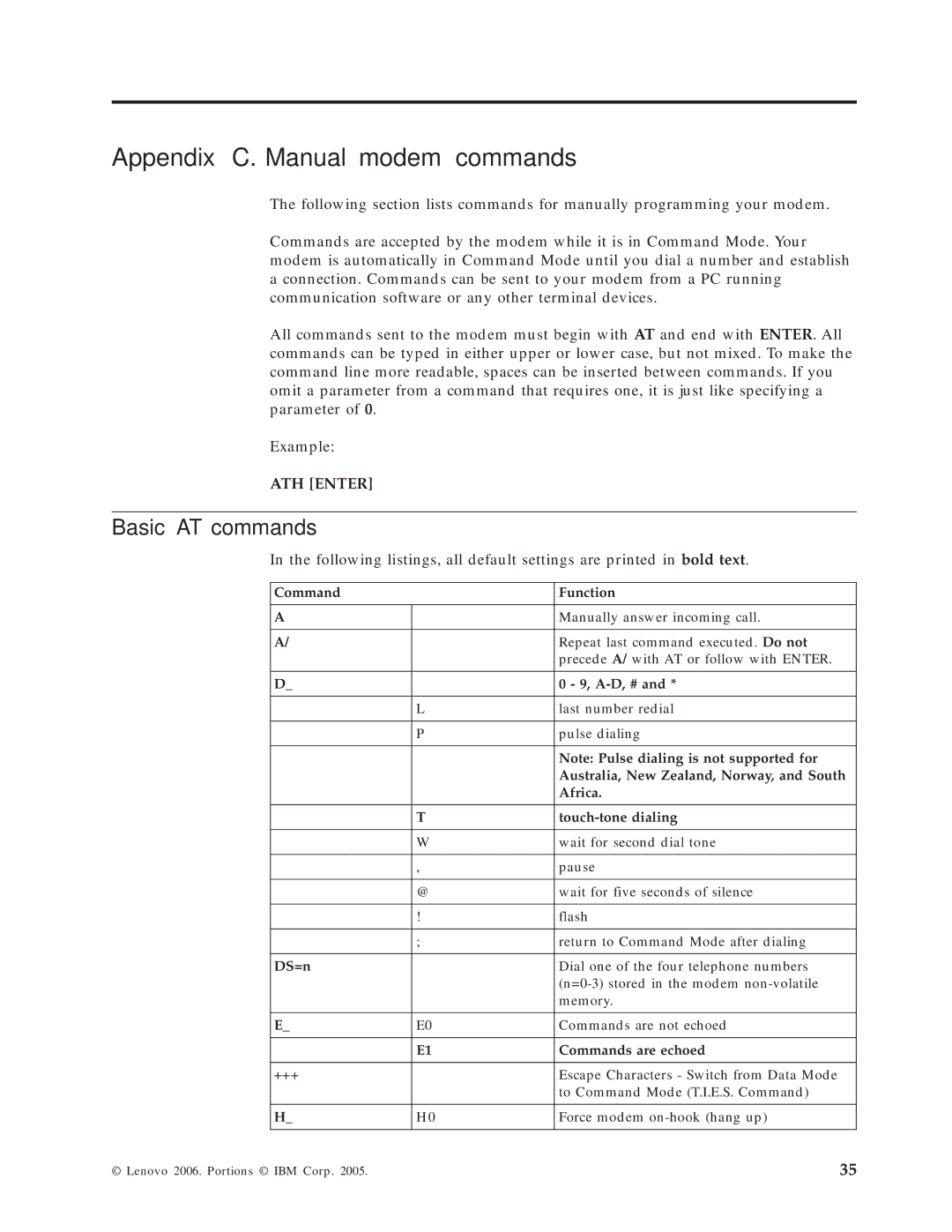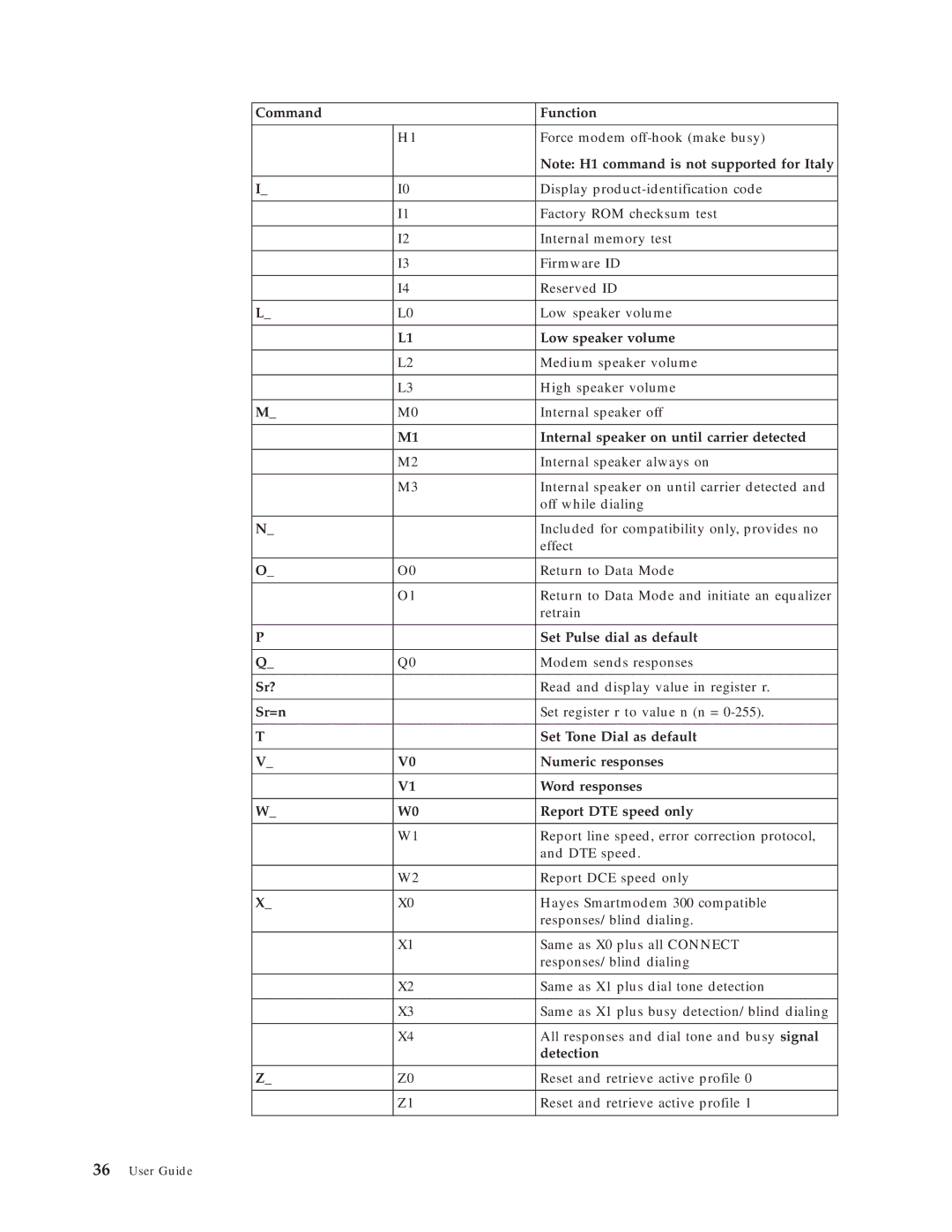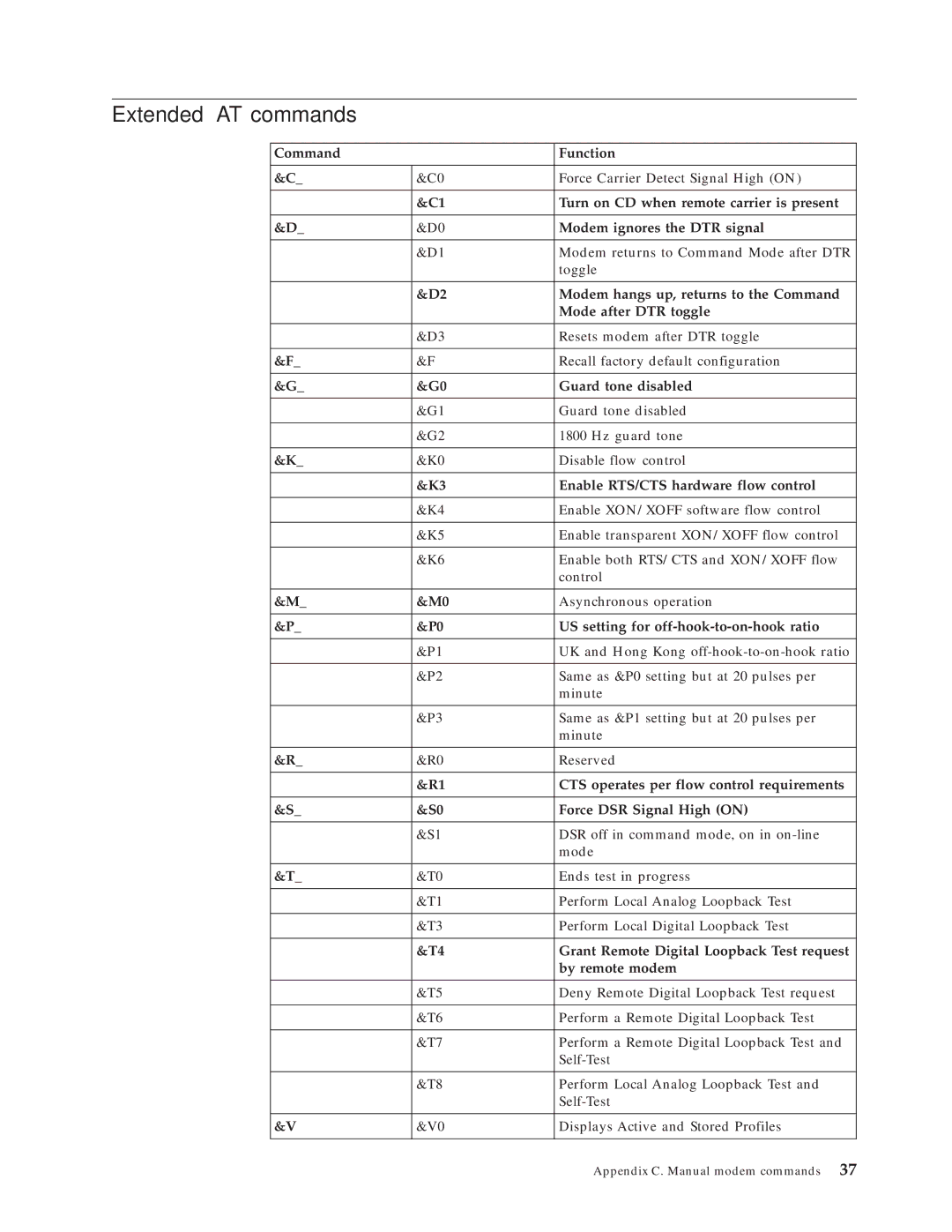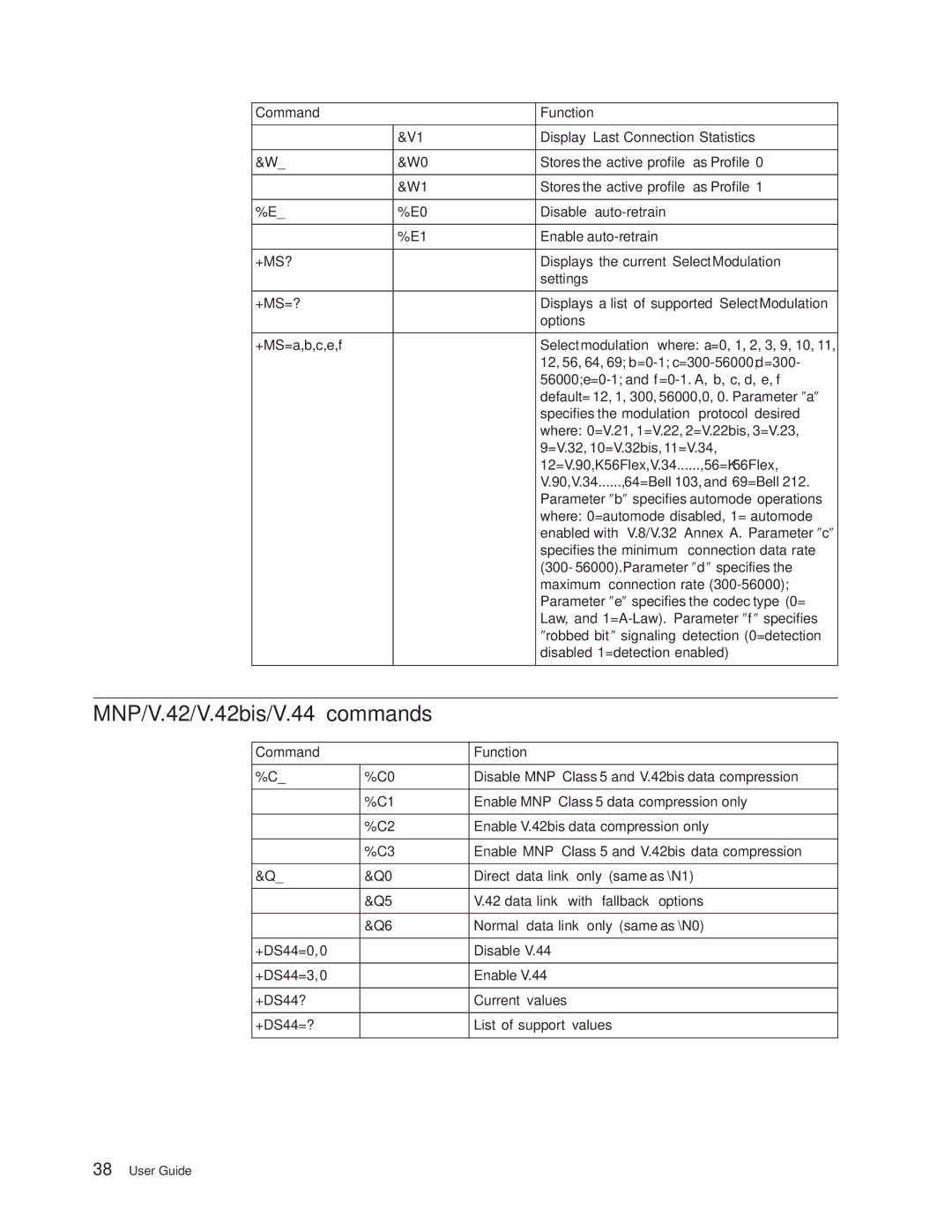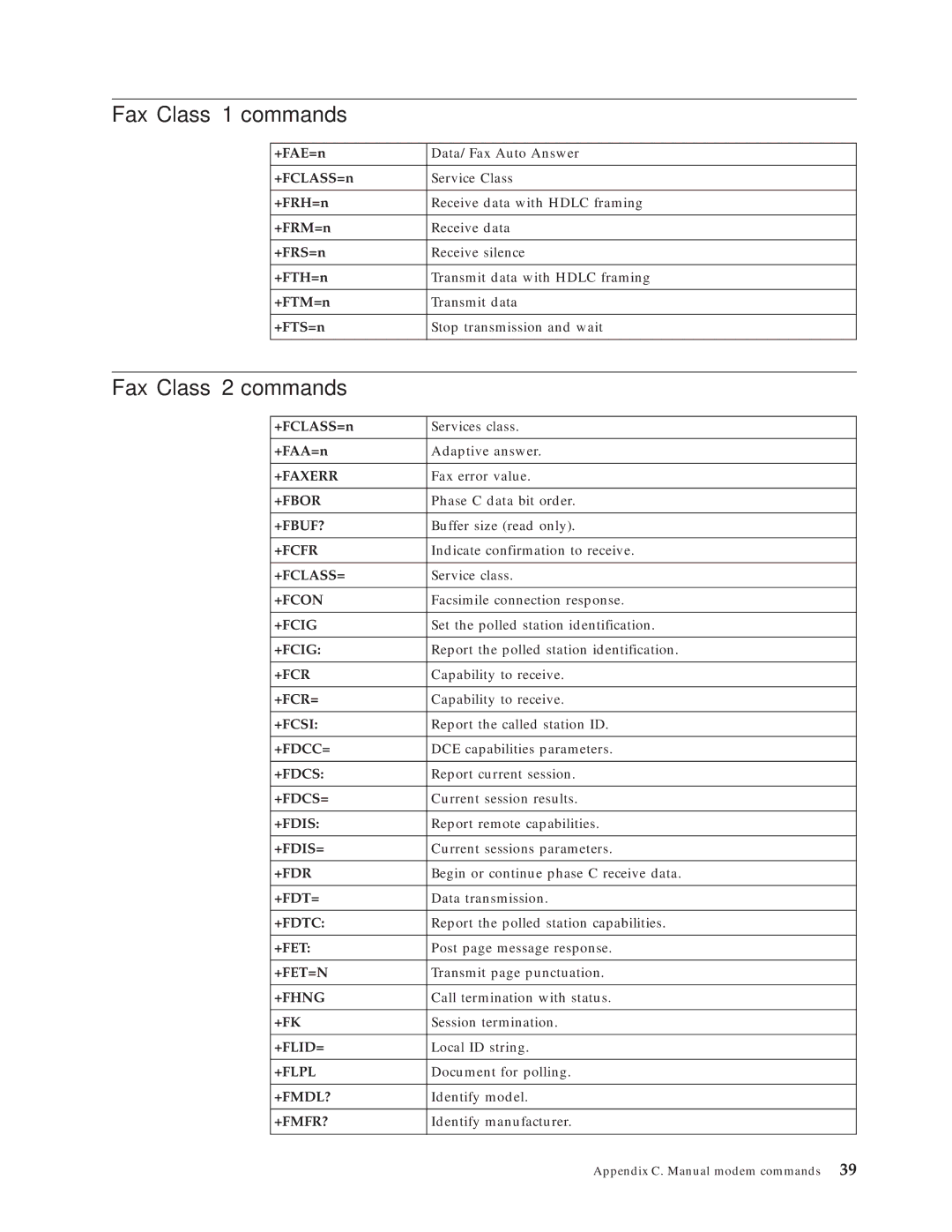Installing internal drives
This section provides information and instructions for installing and removing internal drives.
Internal drives are devices that your computer uses to read and store data. You can add drives to your computer to increase storage capacity and to enable your computer to read other types of media. Some of the different drives that are available for your computer are:
vSerial ATA hard disk drives
vParallel ATA hard disk drives
vOptical drives, such as CD drives or DVD drives
vRemovable media drives
Note: These different drives are also referred to as integrated drive electronics (IDE) drives.
Internal drives are installed in bays. In this book, the bays are referred to as bay 1, bay 2, and so on.
When you install an internal drive, it is important to note what type and size of drive that you can install in each bay. Also, it is important to correctly connect the internal drive cables to the installed drive.
Drive specifications
Your computer comes with the following
vAn optical drive in bay 1 (some models)
vA
vA
Any bay that does not have a drive installed has a static shield and bay panel installed.
16User Guide