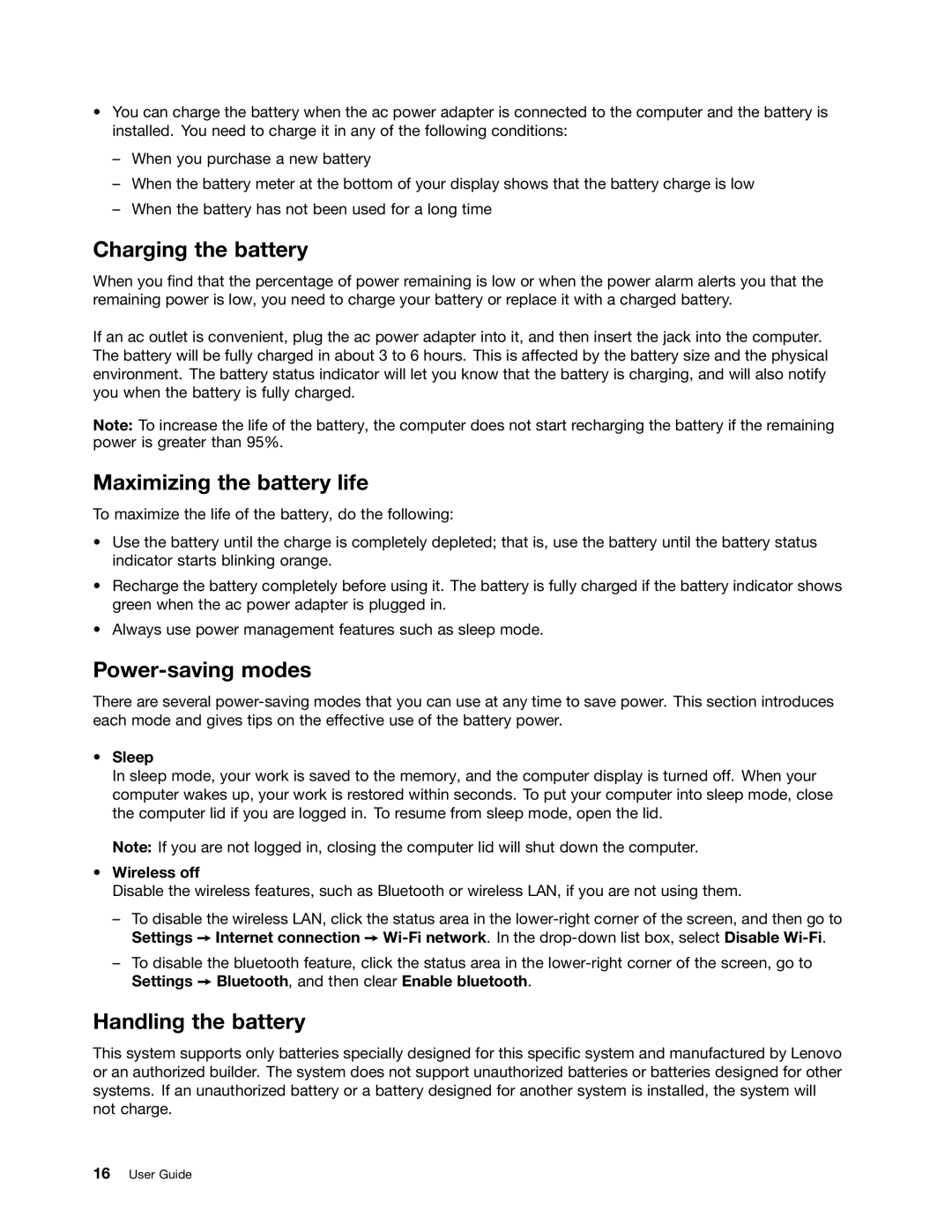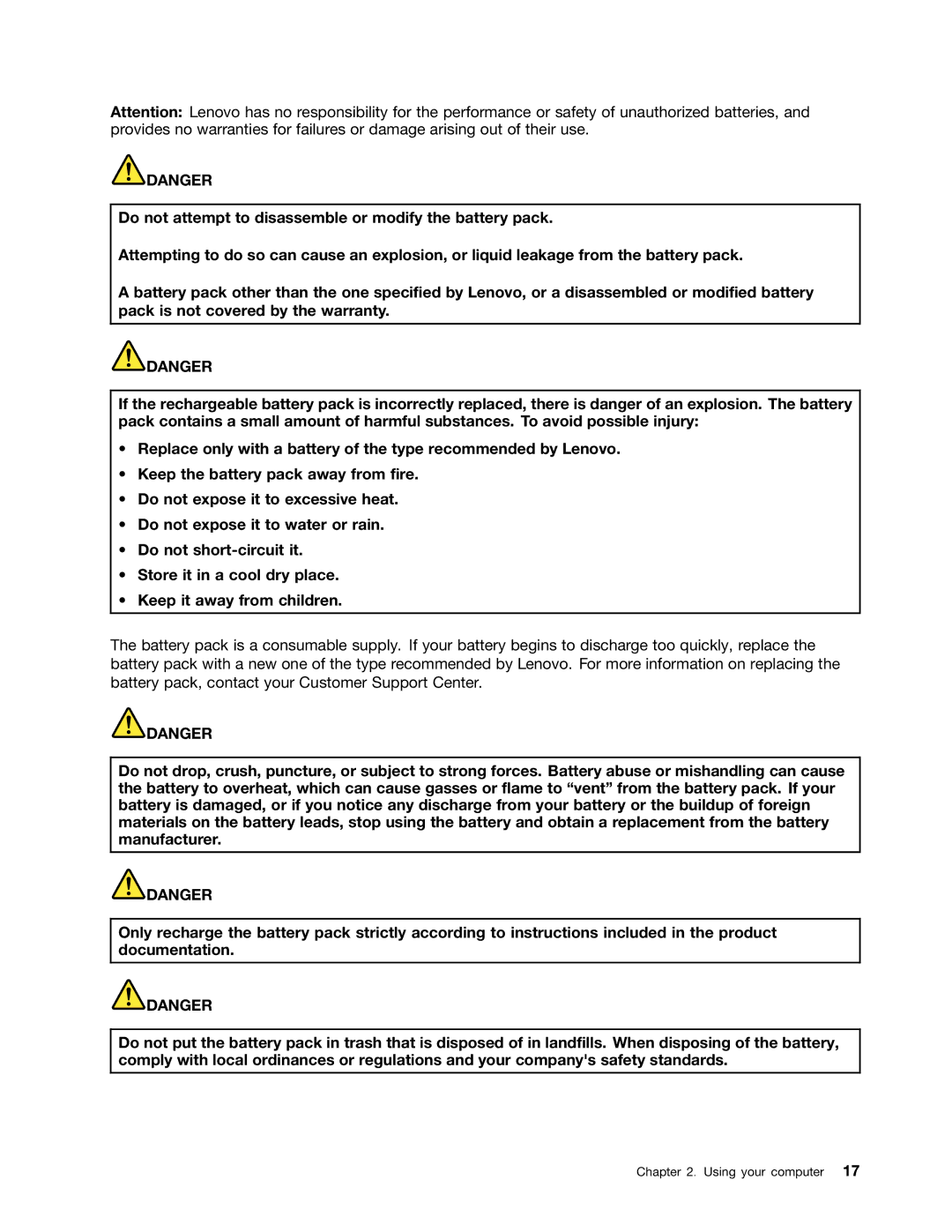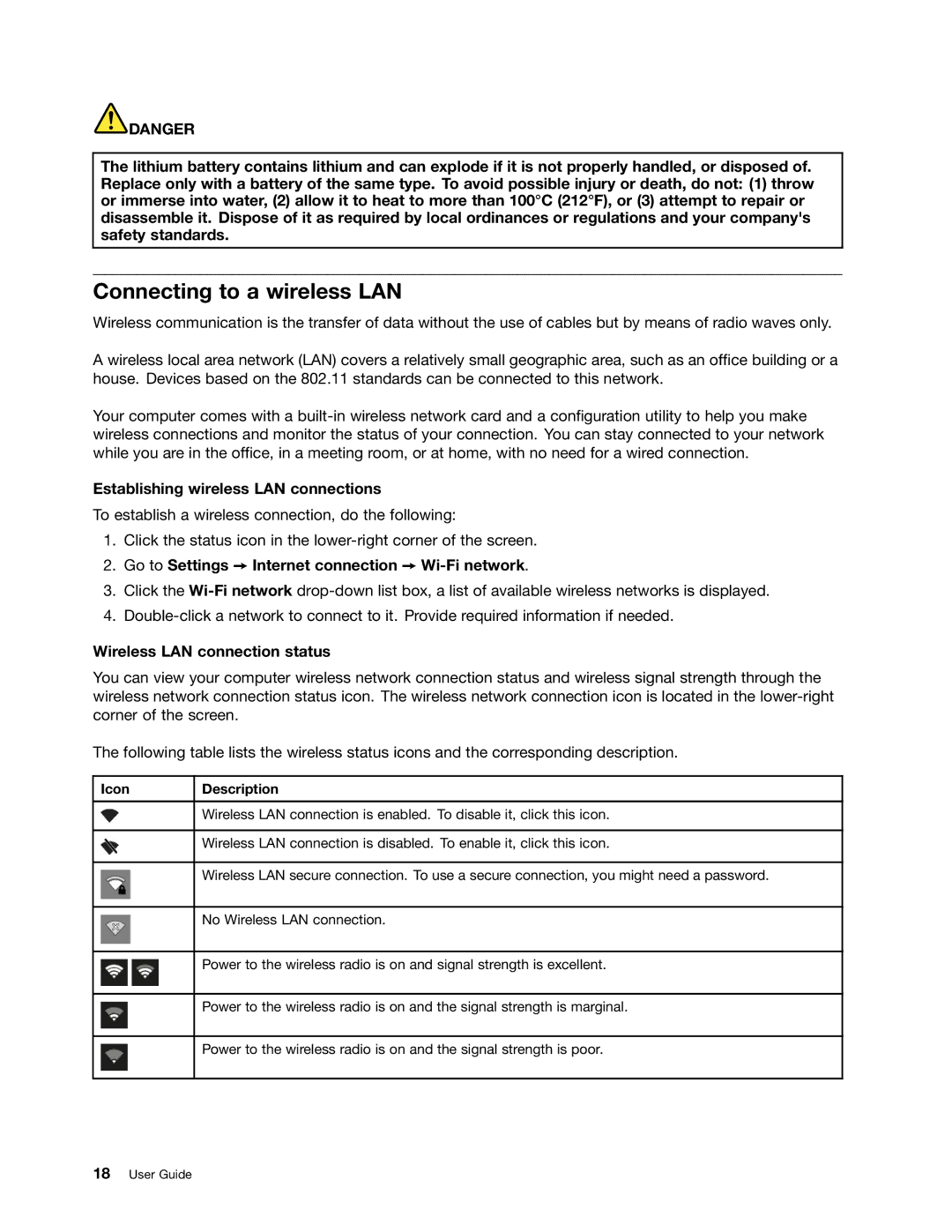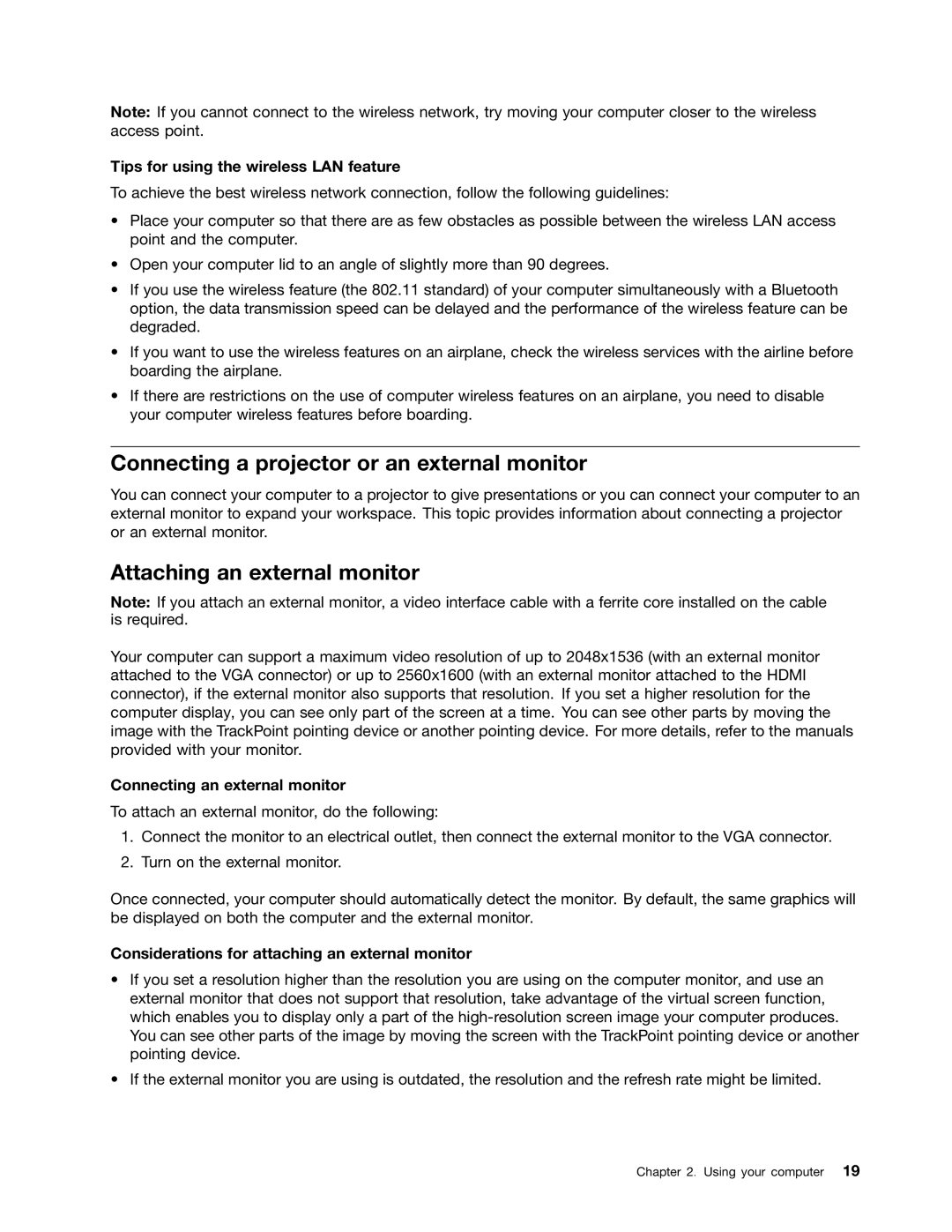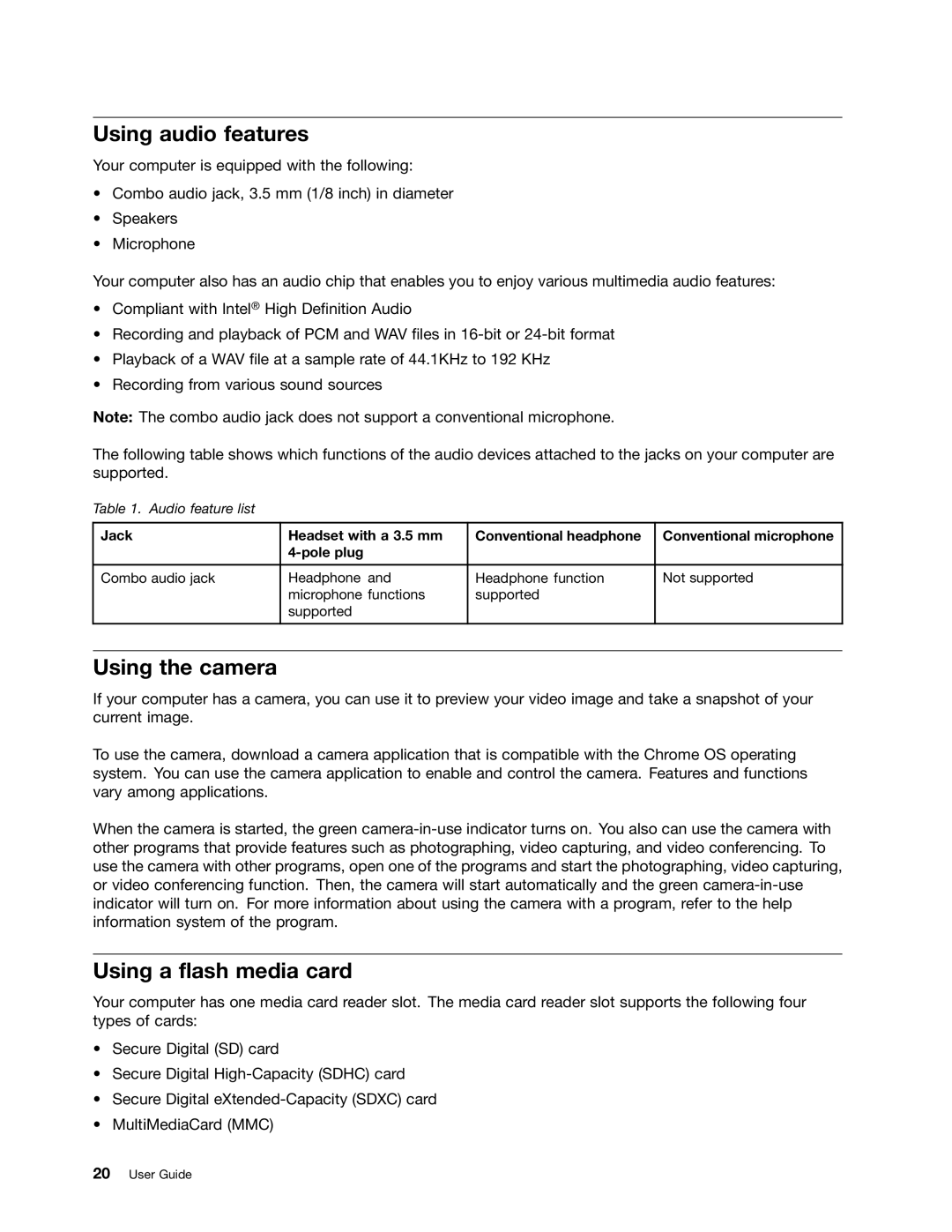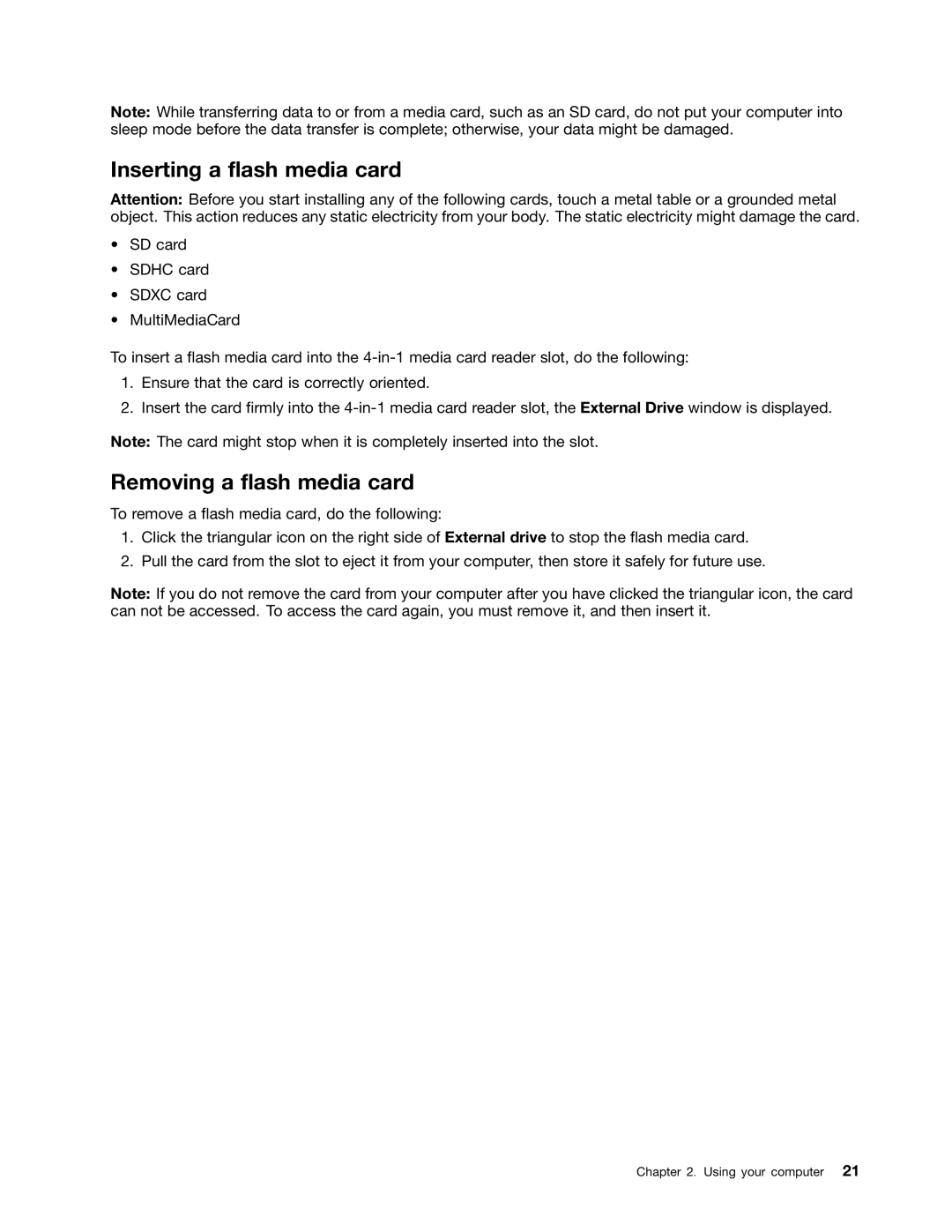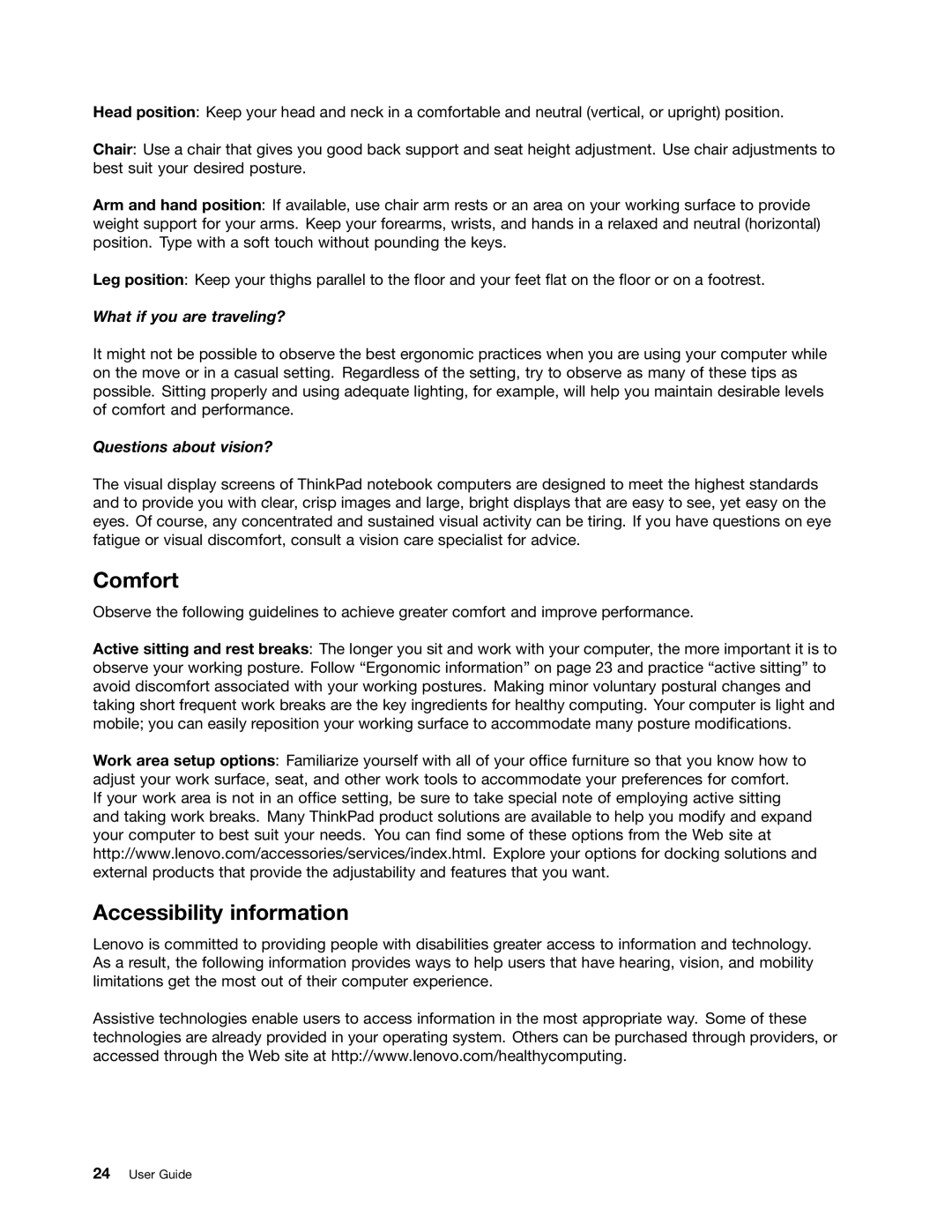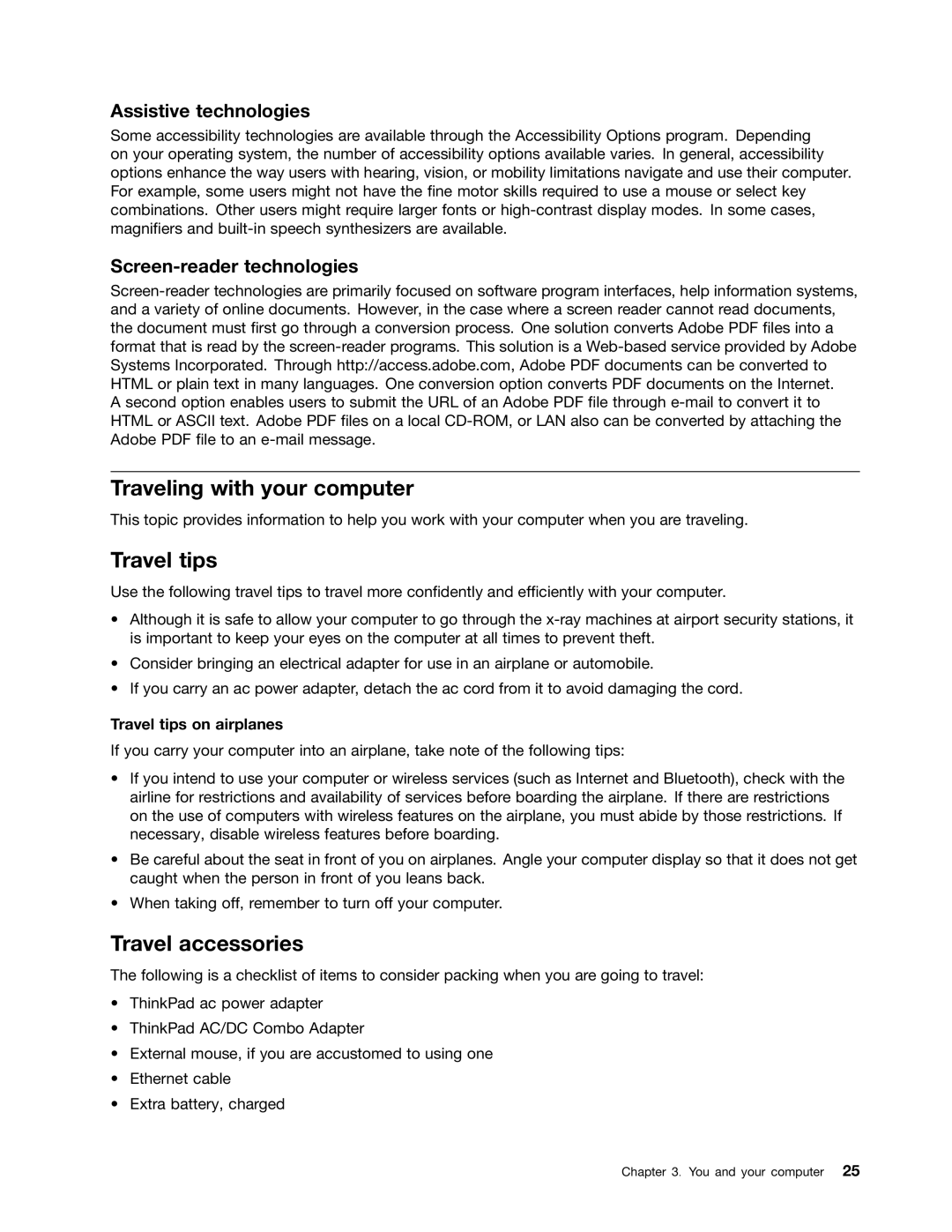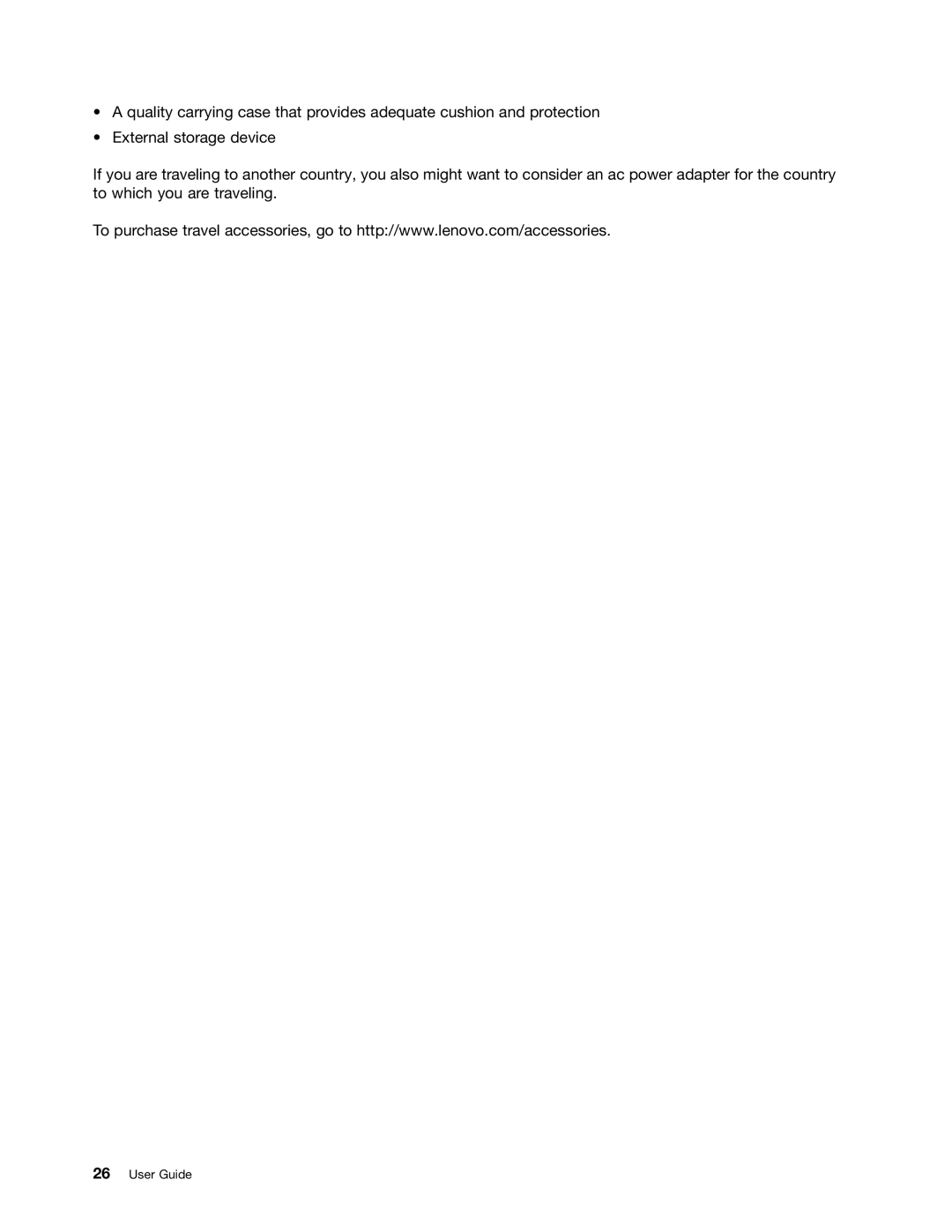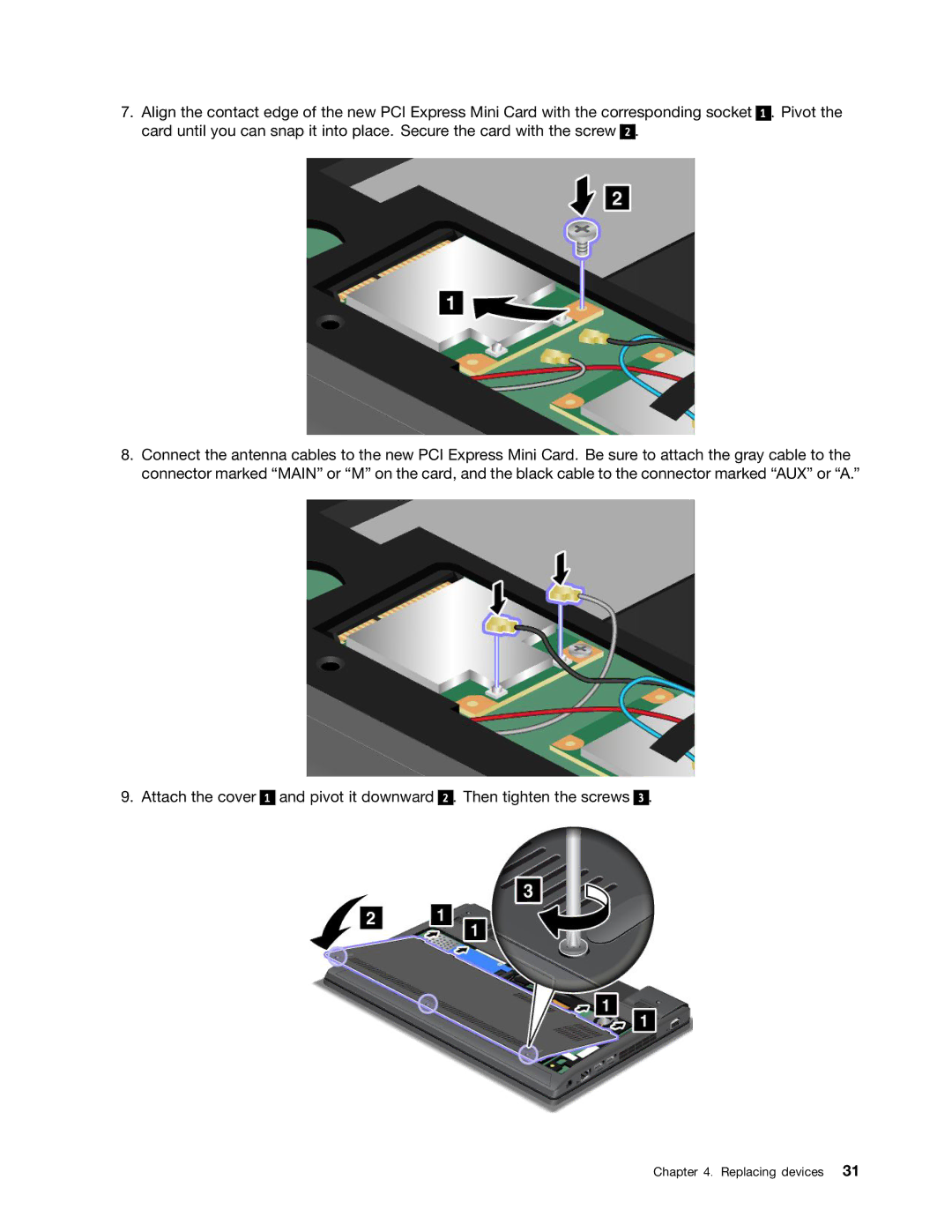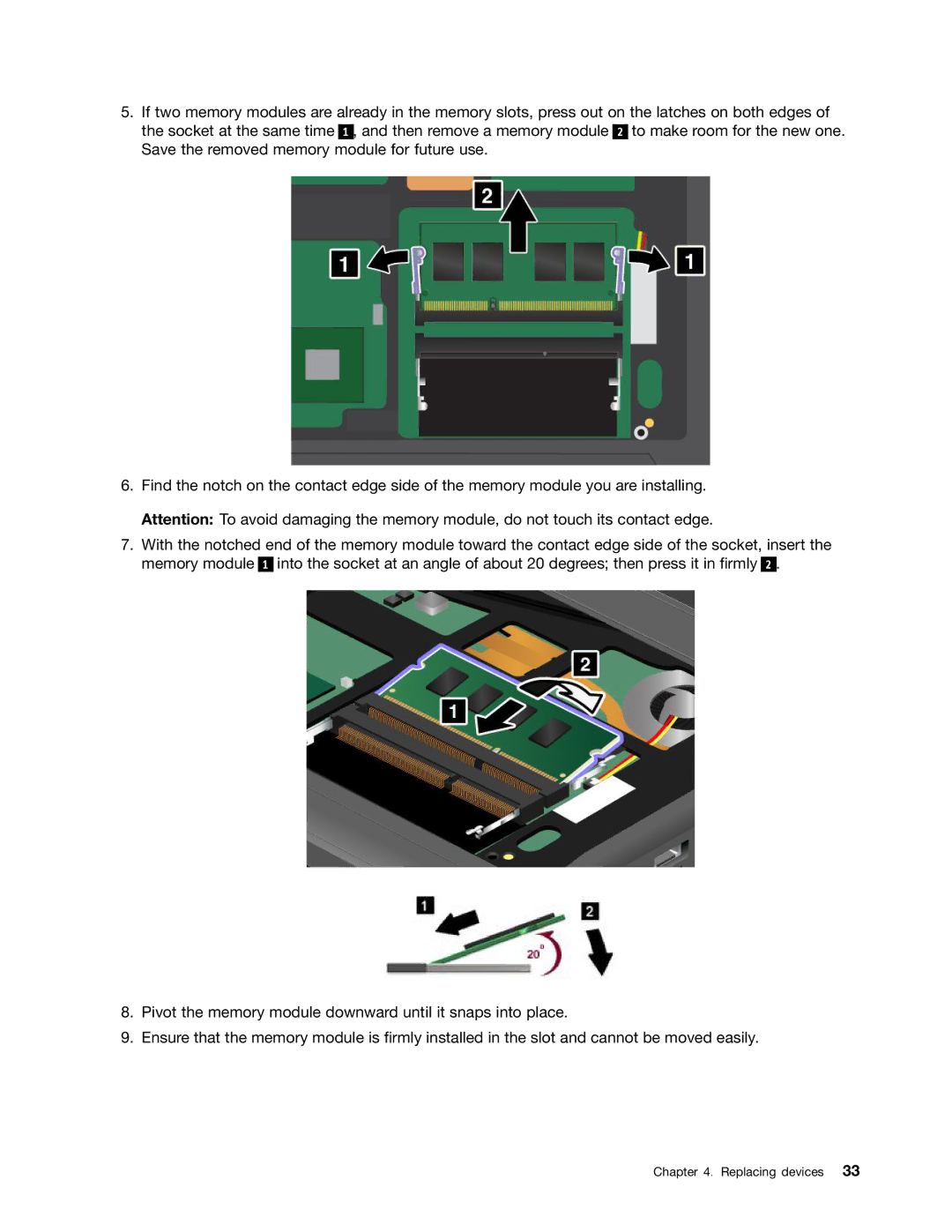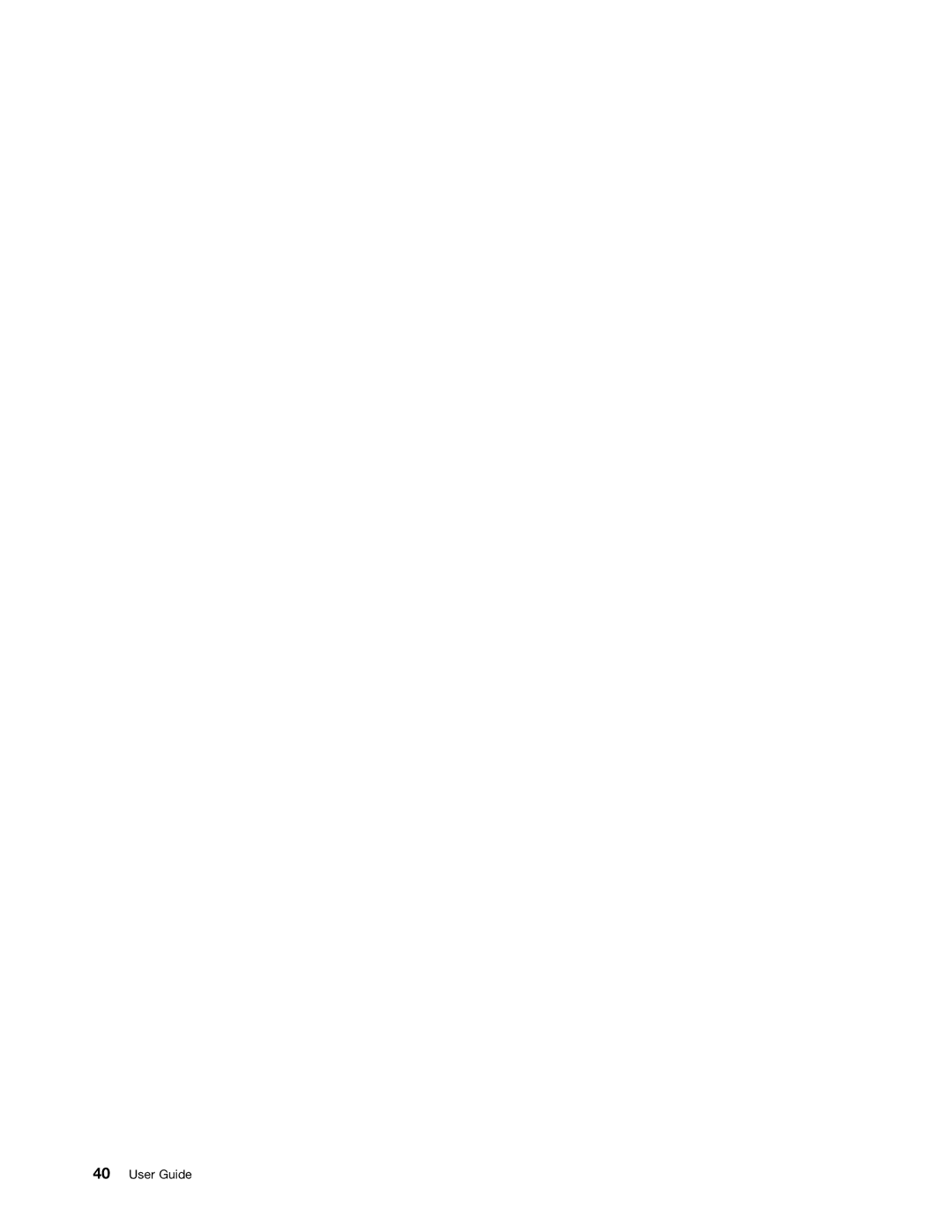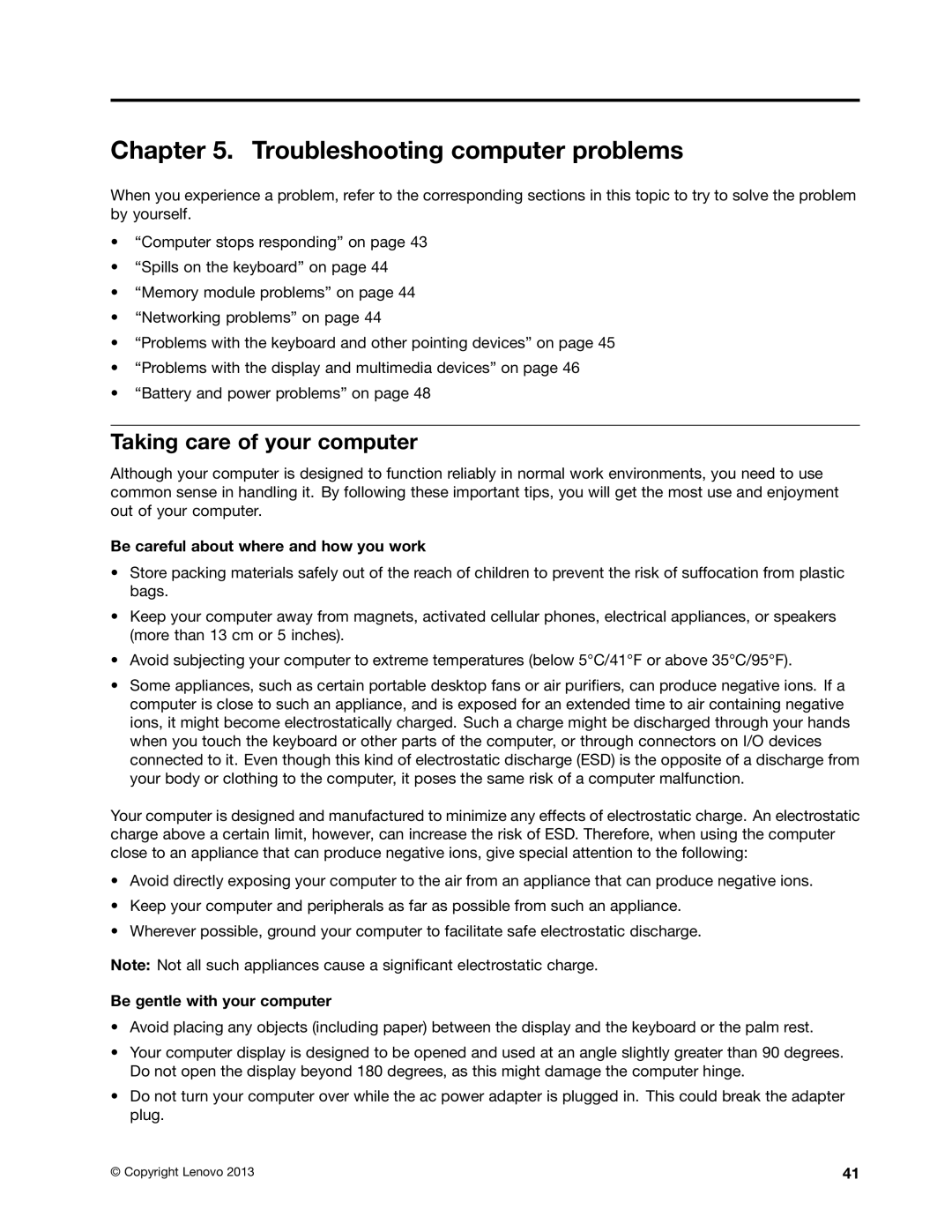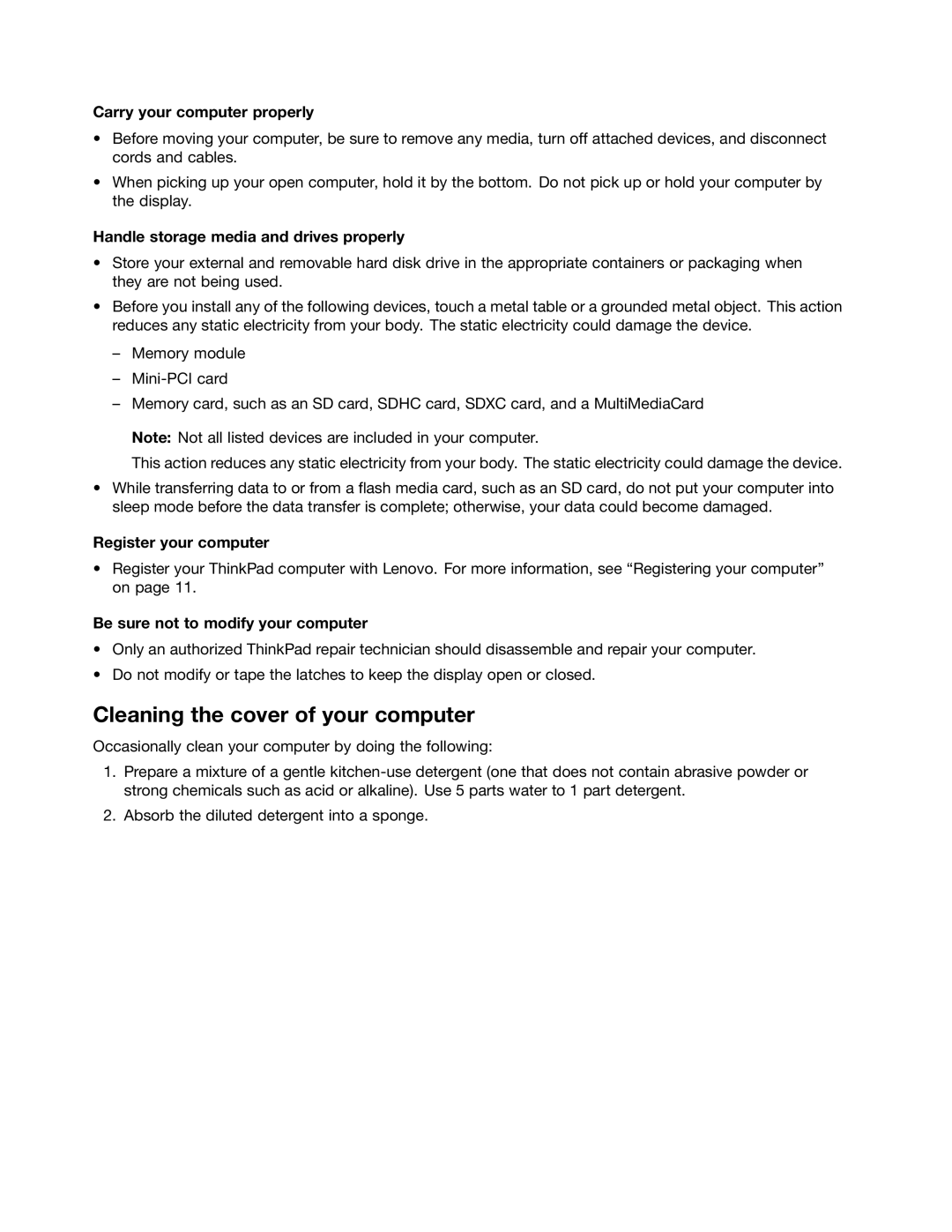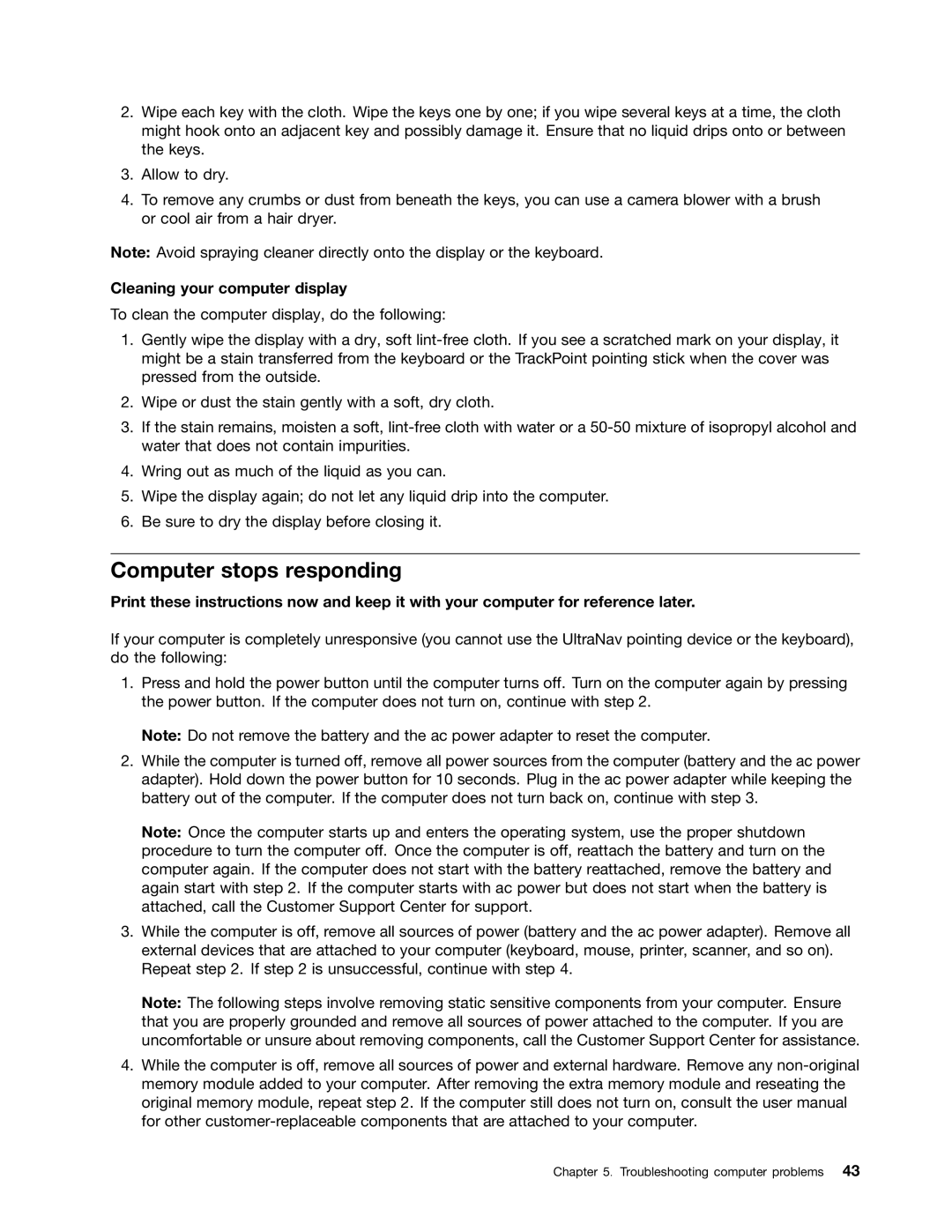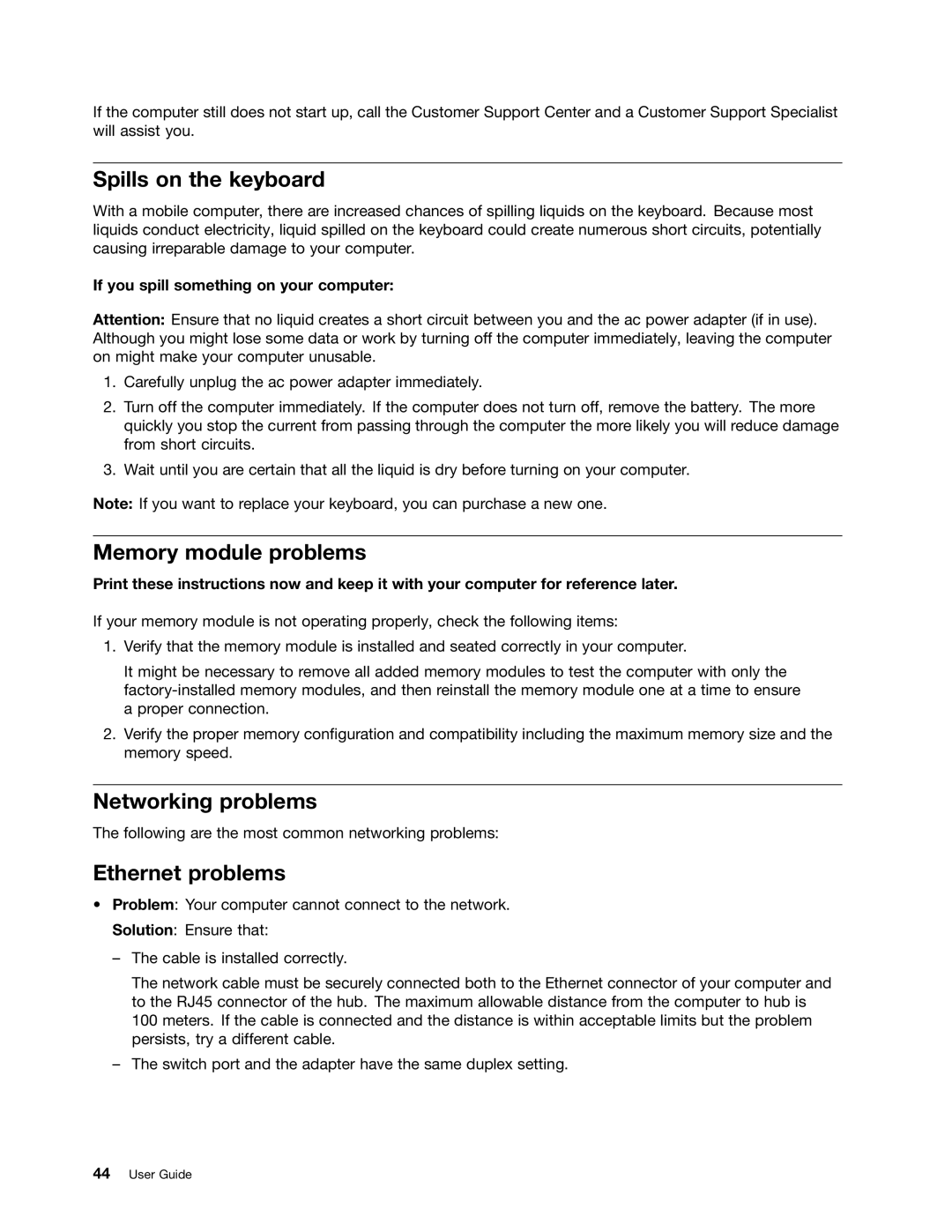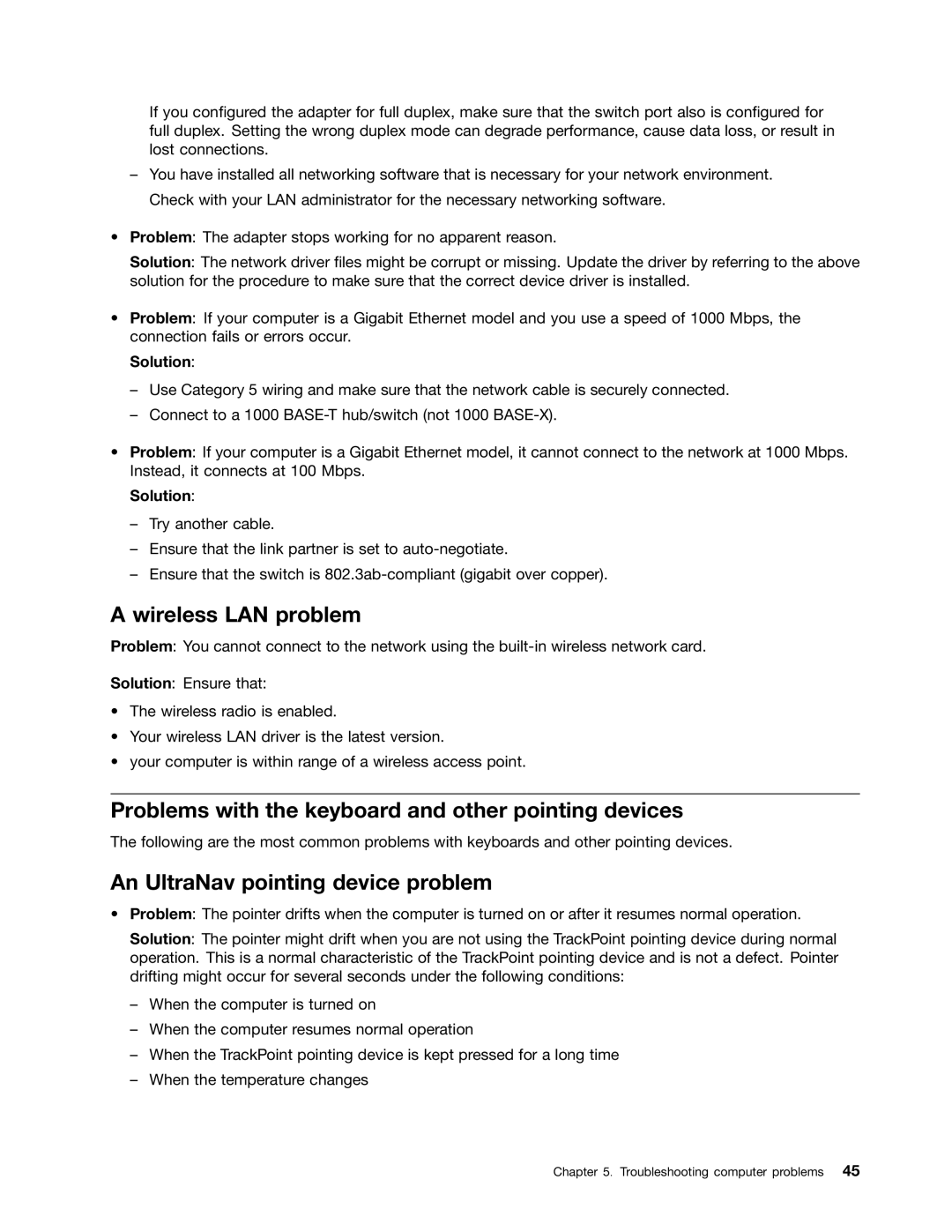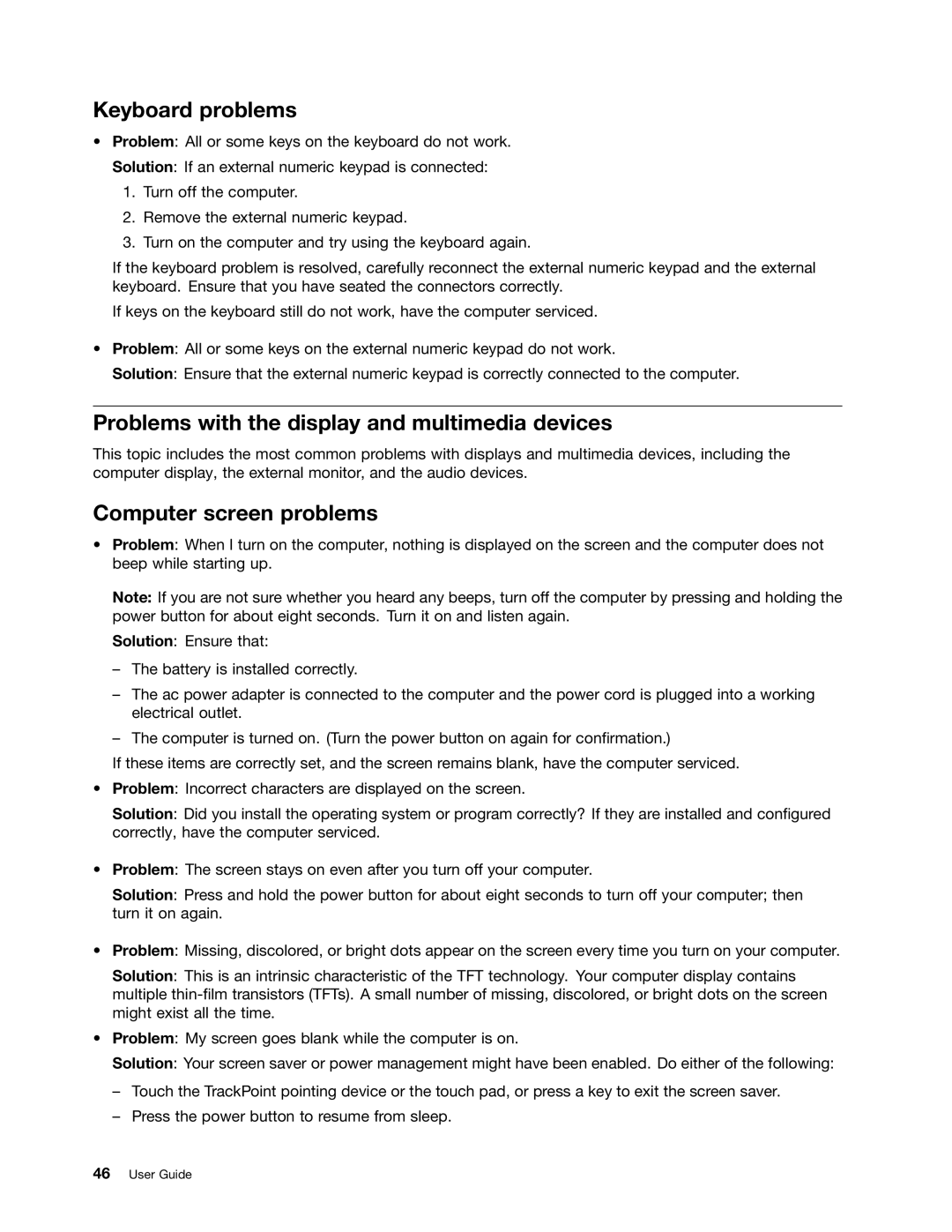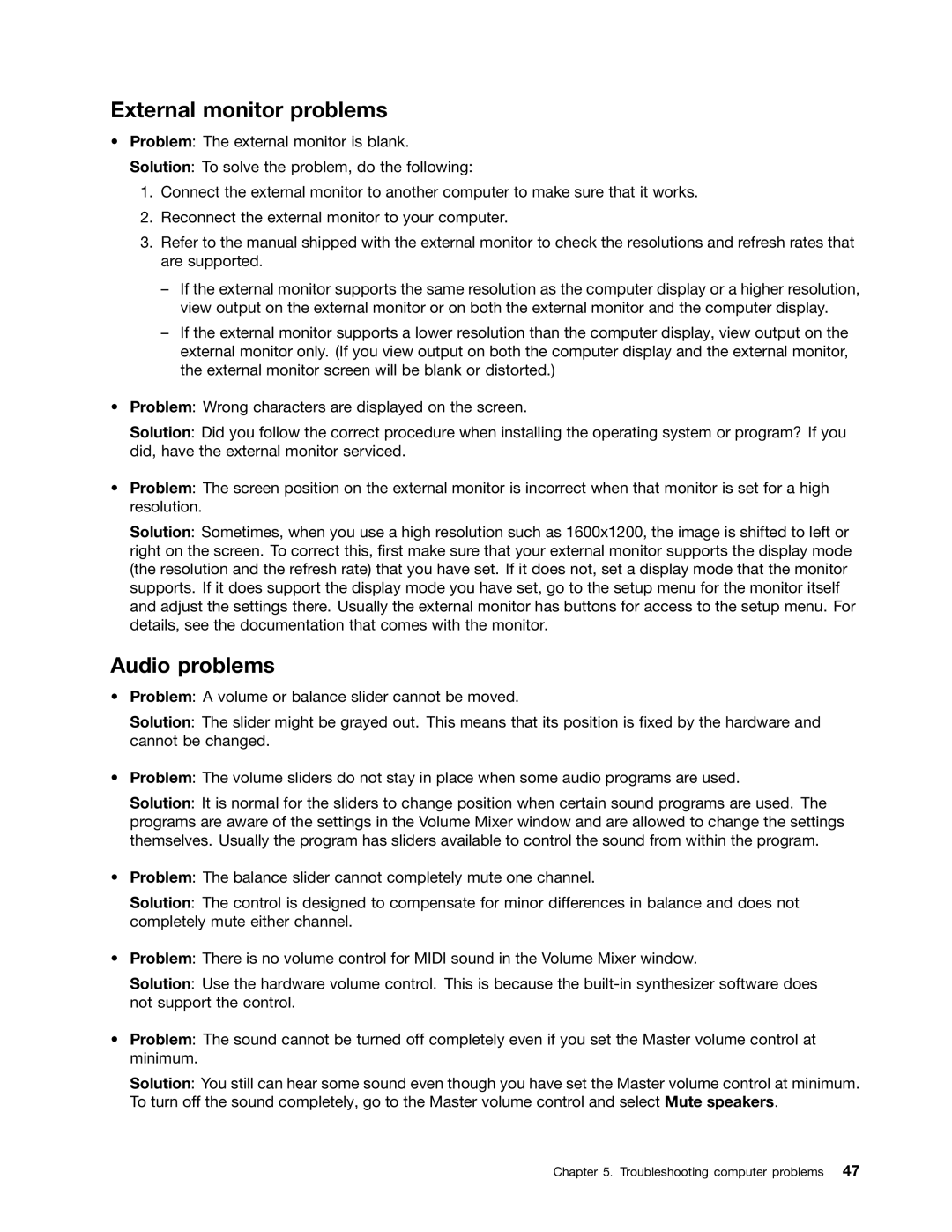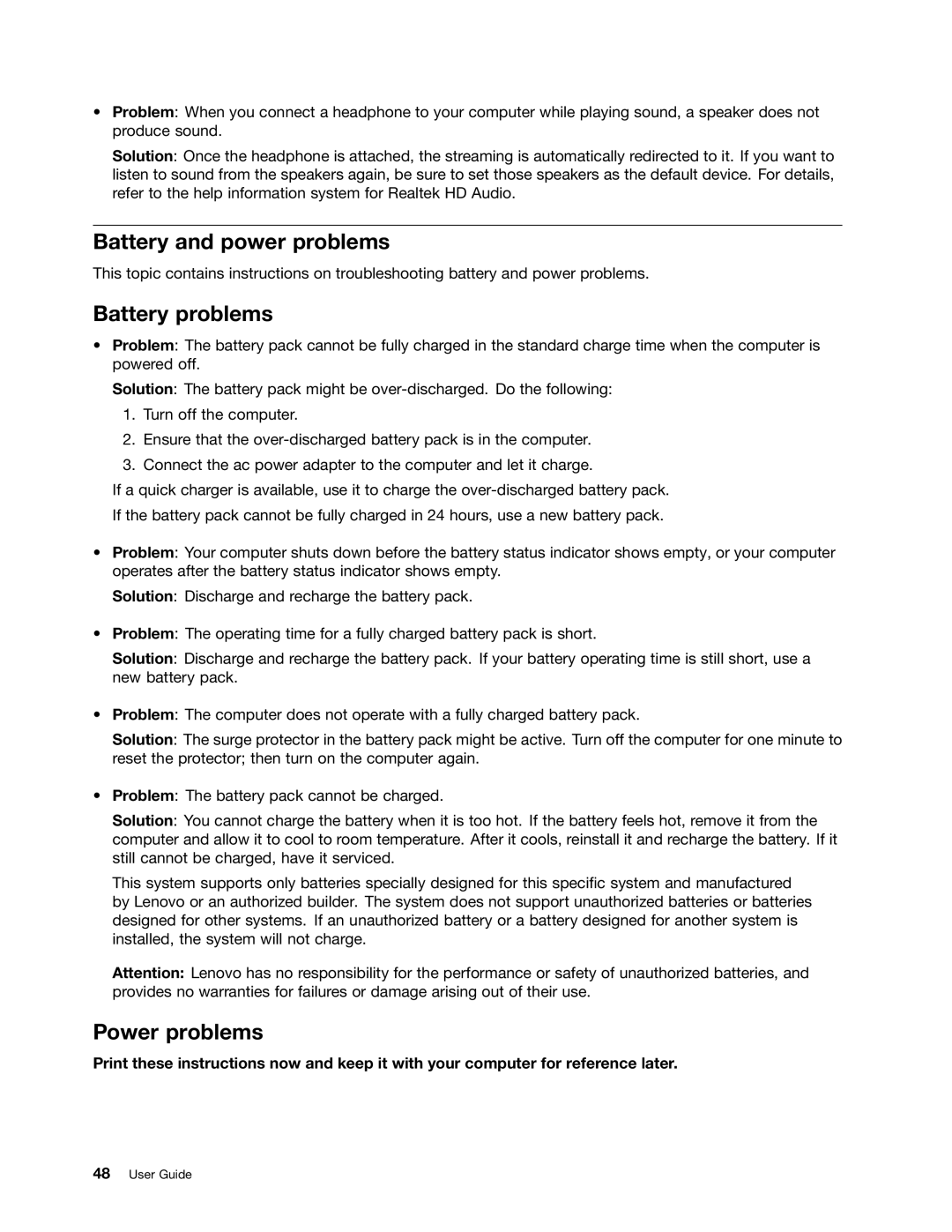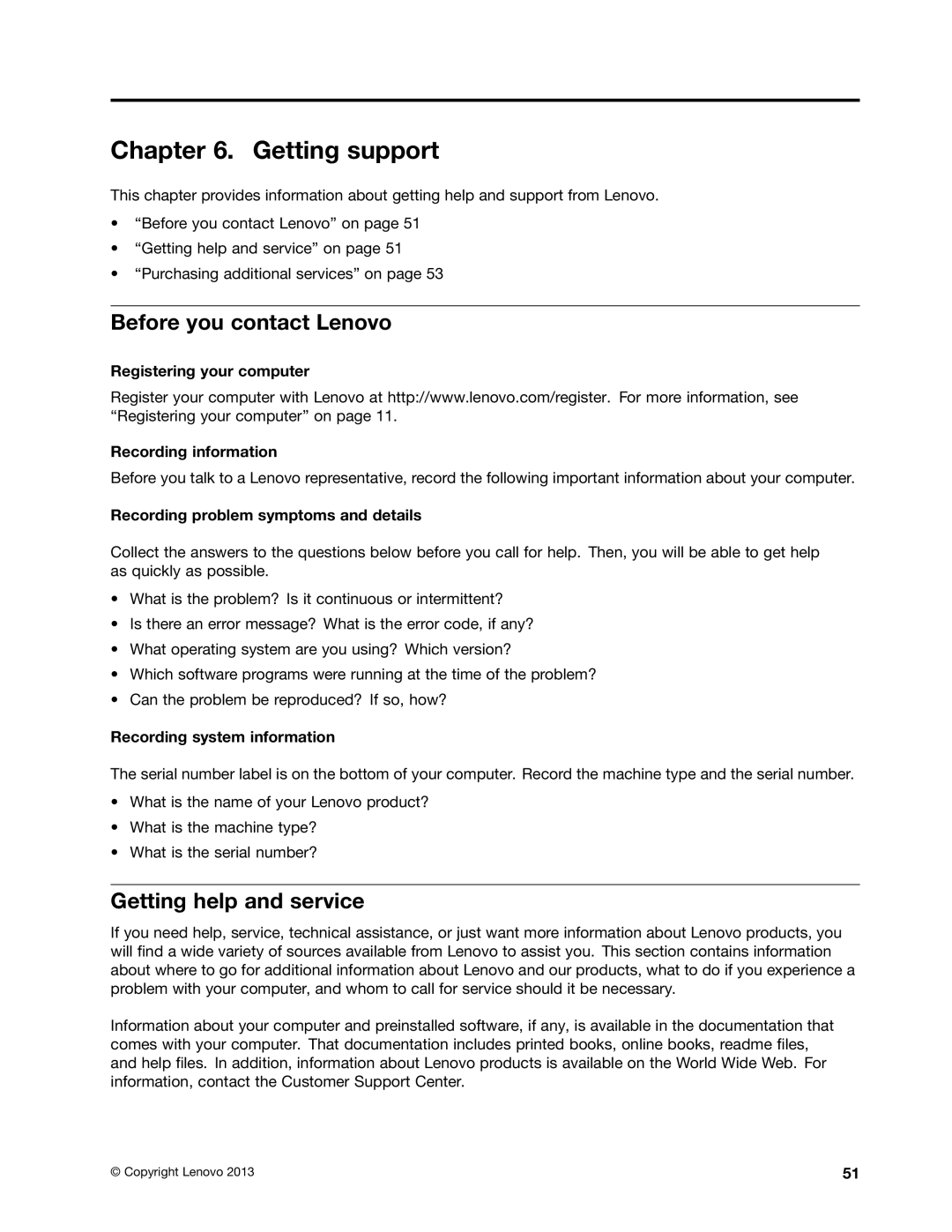![]() DANGER
DANGER
If the rechargeable battery pack is incorrectly replaced, there is danger of an explosion. The battery pack contains a small amount of harmful substances. To avoid injury:
•Replace only with a battery of the type recommended by Lenovo.
•Keep the battery pack away from fire.
•Do not expose the battery to excessive heat.
•Do not expose the battery to water or rain.
•Do not
•Do not drop, crush, puncture, or subject to strong forces. Battery abuse or mishandling can cause the battery to overheat, which can cause gasses or flame to “vent” from the battery pack.
To replace the battery, do the following:
1.Turn off the computer. Then disconnect the ac power adapter and all cables from the computer.
2.Close the computer display and turn the computer over.
3.Unlock the battery latch 1 . Holding the battery lock lever in the unlocked position and remove the battery pack 2 .