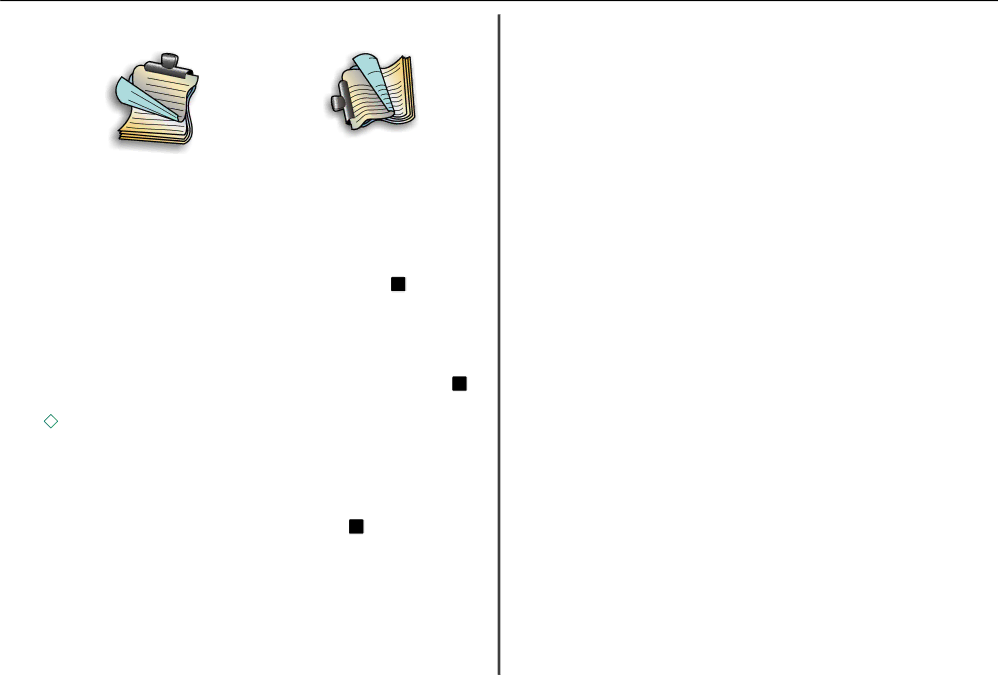
Printing
Portrait
2 | 1 |
|
Landscape
2![]() 1
1![]()
21
Apps list > Run > type control printers > OK
In Windows 7 or earlier
aClick ![]() , or click Start and then click Run.
, or click Start and then click Run.
bIn the Start Search or Run dialog, type control printers.
cPress Enter, or click OK.
10Click Print.
Printing photos from a flash drive
1Load photo paper.
2Insert a flash drive or digital camera set to mass storage mode.
3Use the up or down arrow button to select a photo printing option, and then press OK .
•Select and Print allows you to choose a layout, the number of photos per page, paper settings, photo size, photo quality, and to sharpen the quality of graphics.
•Print Photos allows you to print all photos, selected photos by photo range, and print photos using predefined photo size templates.
4To adjust the print settings, press the up or down arrow button to scroll to the option you want to set,
and then press the left or right arrow button to scroll to the setting you want. If necessary, press OK to make a selection.
5Press ![]() .
.
Note: For best results, allow the prints to dry at least 24 hours before stacking, displaying, or storing.
Canceling print jobs
To cancel a print job from the printer control panel, press ![]() , and then press OK . Printing stops and the printer returns to the home screen.
, and then press OK . Printing stops and the printer returns to the home screen.
To cancel a print job from the computer, do the following:
For Windows users
1Open the printers folder.
In Windows 8
From the Search charm, type run, and then navigate to:
2Double‑click the printer icon.
3Cancel the print job:
•If you want to cancel a particular print job, then right‑click the document name, and then select Cancel.
•If you want to cancel all print jobs in the queue, then click Printer > Cancel All Documents.
For Macintosh users
1Click the printer icon on the Dock. The print queue dialog appears.
2Select the print job you want to cancel, and then delete it.
Printing from a mobile device
What is LexPrint?
LexPrint is a free application that lets you print easily from your iPad, iPhone, or iPod touch using any Lexmark printer connected to the same wireless network. It lets you print Web pages, photos from the photo album, or photos you recently captured using the camera of your mobile device, depending on its features. You can also customize print settings from your mobile device.
Depending on your Lexmark printer model, you may need to download the LexPrint Listener application from our Web site at www.lexmark.com/lexprint.
Supported printers
LexPrint enables your mobile device to communicate with Lexmark printers found on the same network.
•For select printer models that support Direct Image and Zeroconf or Bonjour, you can print directly from your mobile device to the printer without using LexPrint Listener. To check if your printer model supports these features, visit www.lexmark.com/lexprint.
•For other Lexmark printers, your mobile device can send print jobs to your printer as long as the printer software and LexPrint Listener are installed on the computer where the printer is connected.
Note: The application referred to as Rendezvous in Mac OS X version 10.2 is now called Bonjour by Apple Inc.