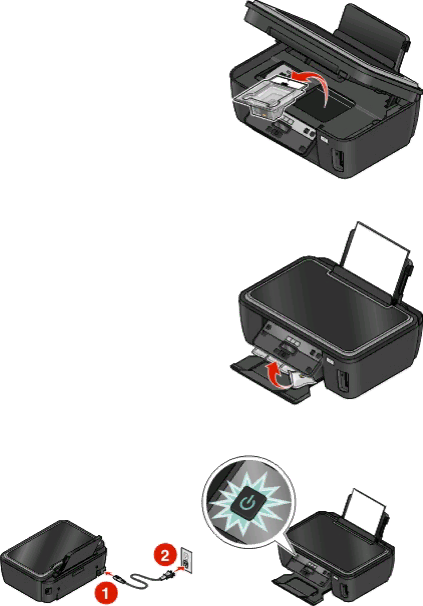
Installing the printhead without the CD
1Open the printer, and then remove the packaged printhead from the printer.
2Raise the printer control panel, and then remove the ink cartridges from the paper exit tray.
3Connect the power cord, and then turn on the printer.
About your printer
12