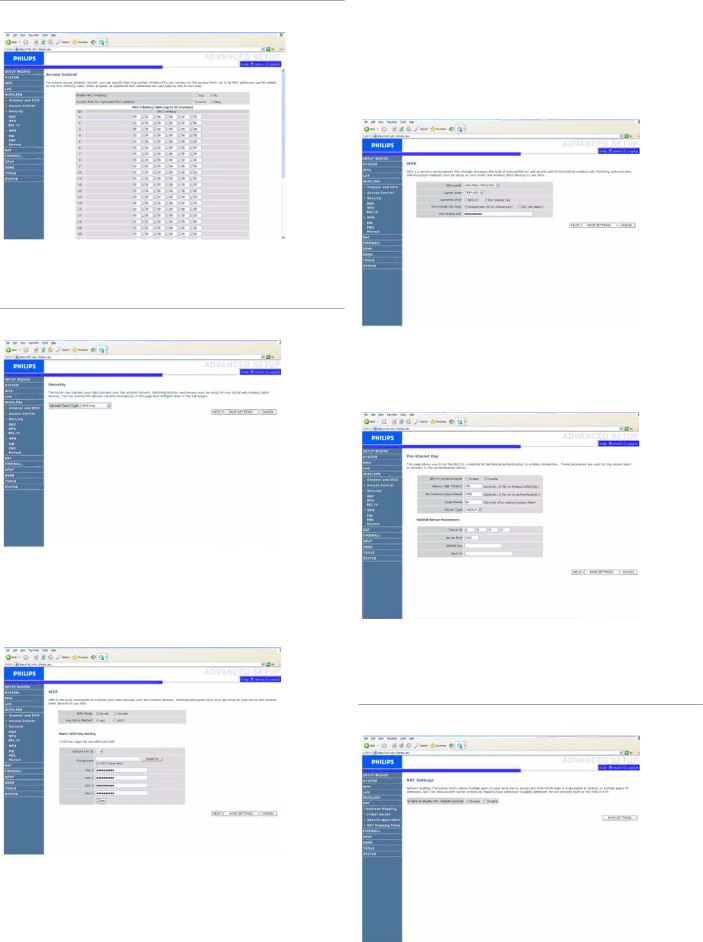
4.6.2 Access control
Access Control allows users to define the outgoing traffic permitted or
4.6.3 Security
The router can transmit your data securely over the wireless network. Matching security mechanisms must be setup on your router and wireless client devices. You can choose the allowed security mechanisms in this page and configure them in the
To manually configure the encryption key, enter five hexadecimal pairs of digits for each
Note that WEP protects data transmitted between wireless nodes, but does not protect any transmissions over your wired network or over the Internet.
WPA
802.1X
WEP
If you use WEP to protect your wireless network, you need to set the same parameters for the Wireless Router and all your wireless clients.
You may automatically generate encryption keys or manually enter the keys. To generate the key automatically with passphrase, check the Passphrase box, enter a string of characters. Select the default key from the drop down menu. Click "SAVE SETTINGS".
![]() Note
Note
The passphrase can consist of up to 32 alphanumeric characters.
If 802.1x is used in your network, then you should enable this function for the Wireless Router. These parameters are used for the Wireless Router to connect to the authentication server.
4.7 NAT
Network Address Translation allows multiple users to access the Internet sharing one public IP.
Check the box to enable the NAT module function.
Configuring the Wireless Router | 11 |