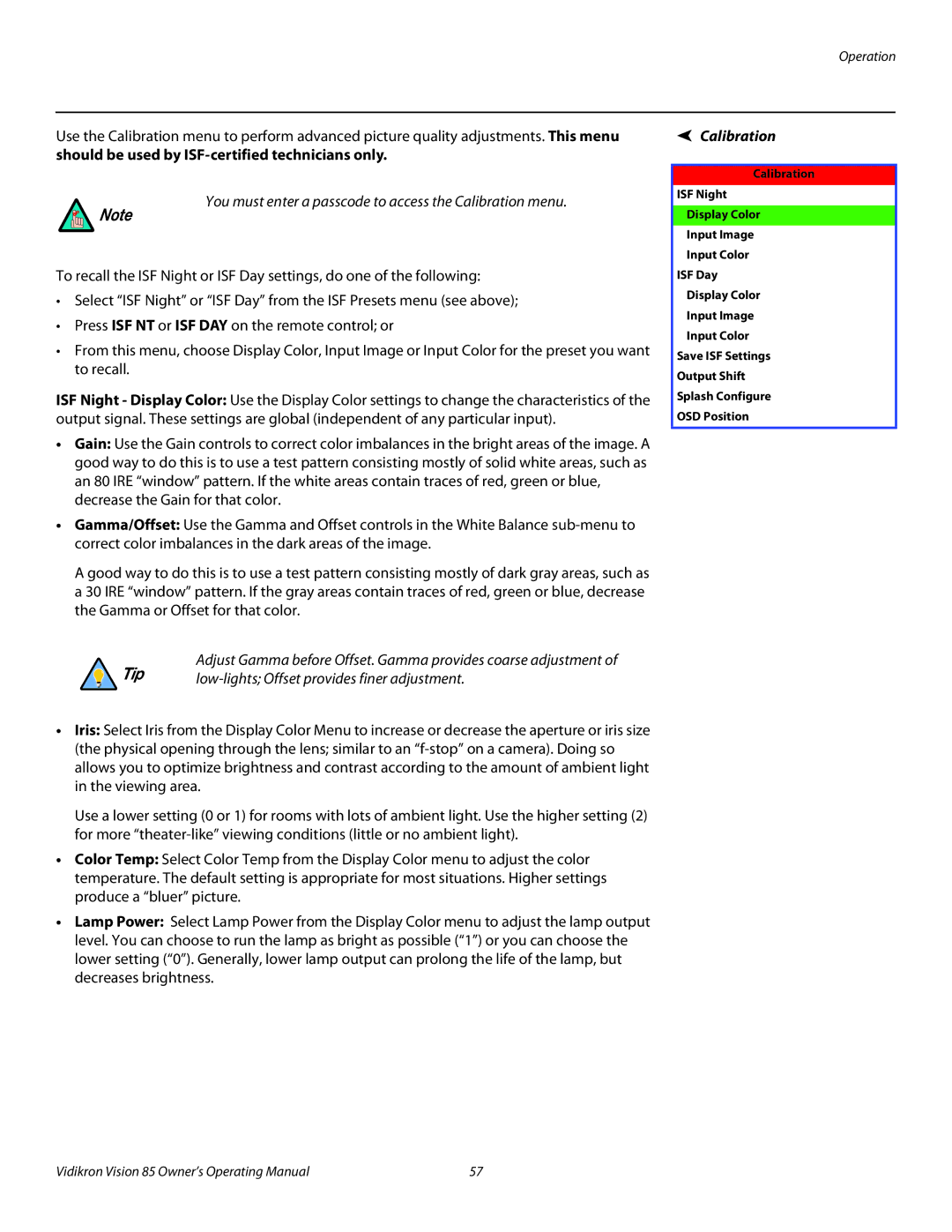Operation
Use the Calibration menu to perform advanced picture quality adjustments. This menu should be used by
You must enter a passcode to access the Calibration menu.
Note
To recall the ISF Night or ISF Day settings, do one of the following:
•Select “ISF Night” or “ISF Day” from the ISF Presets menu (see above);
•Press ISF NT or ISF DAY on the remote control; or
•From this menu, choose Display Color, Input Image or Input Color for the preset you want to recall.
ISF Night - Display Color: Use the Display Color settings to change the characteristics of the output signal. These settings are global (independent of any particular input).
•Gain: Use the Gain controls to correct color imbalances in the bright areas of the image. A good way to do this is to use a test pattern consisting mostly of solid white areas, such as an 80 IRE “window” pattern. If the white areas contain traces of red, green or blue, decrease the Gain for that color.
•Gamma/Offset: Use the Gamma and Offset controls in the White Balance
A good way to do this is to use a test pattern consisting mostly of dark gray areas, such as a 30 IRE “window” pattern. If the gray areas contain traces of red, green or blue, decrease the Gamma or Offset for that color.
Adjust Gamma before Offset. Gamma provides coarse adjustment of
Tip | |
|
•Iris: Select Iris from the Display Color Menu to increase or decrease the aperture or iris size (the physical opening through the lens; similar to an
Use a lower setting (0 or 1) for rooms with lots of ambient light. Use the higher setting (2) for more
•Color Temp: Select Color Temp from the Display Color menu to adjust the color temperature. The default setting is appropriate for most situations. Higher settings produce a “bluer” picture.
•Lamp Power: Select Lamp Power from the Display Color menu to adjust the lamp output level. You can choose to run the lamp as bright as possible (“1”) or you can choose the lower setting (“0”). Generally, lower lamp output can prolong the life of the lamp, but decreases brightness.
Calibration
Calibration
ISF Night
Display Color
Input Image
Input Color
ISF Day
Display Color
Input Image
Input Color
Save ISF Settings
Output Shift
Splash Configure
OSD Position
Vidikron Vision 85 Owner’s Operating Manual | 57 |