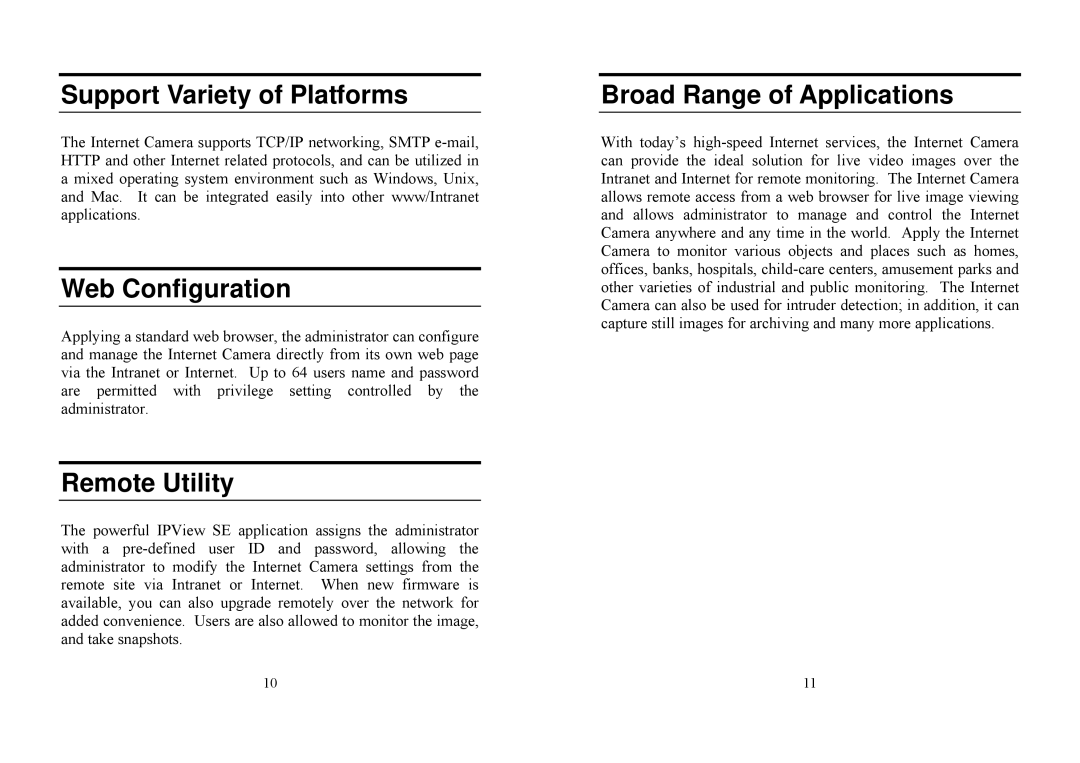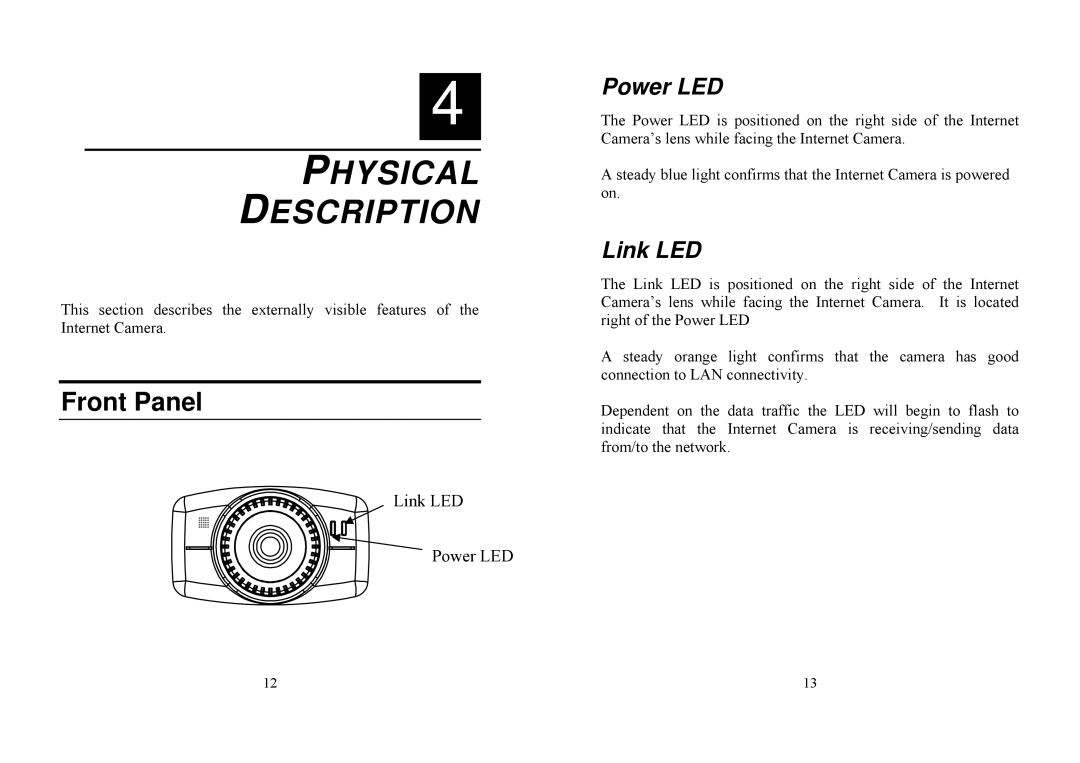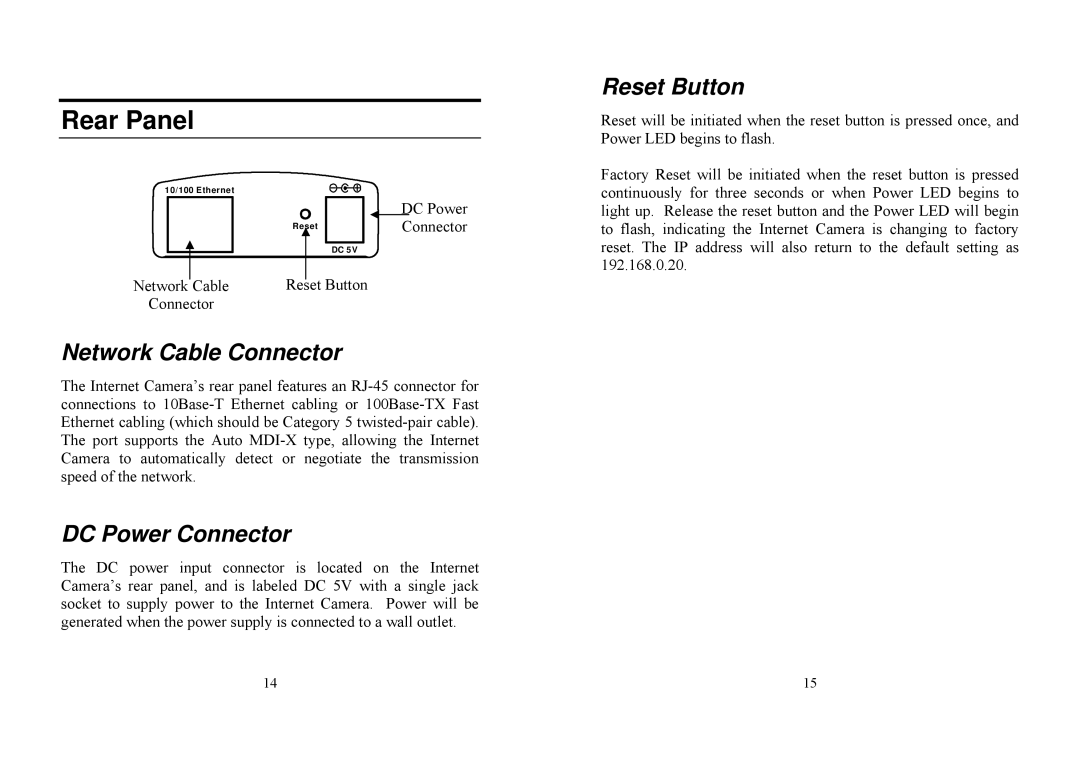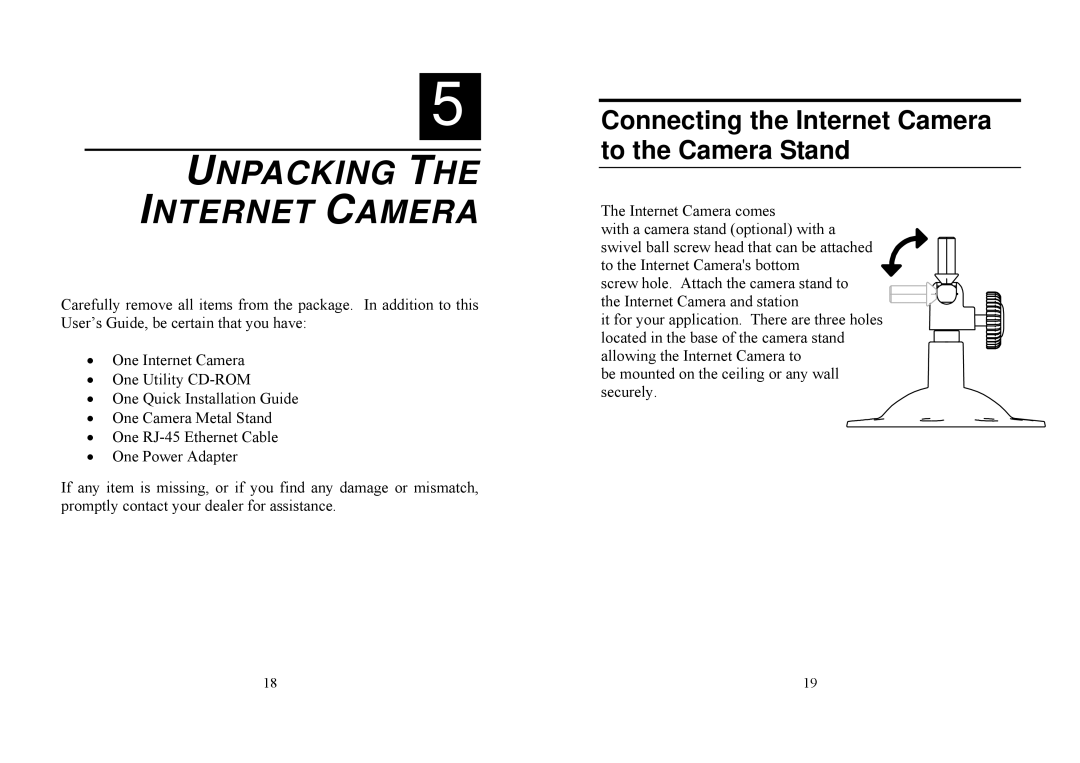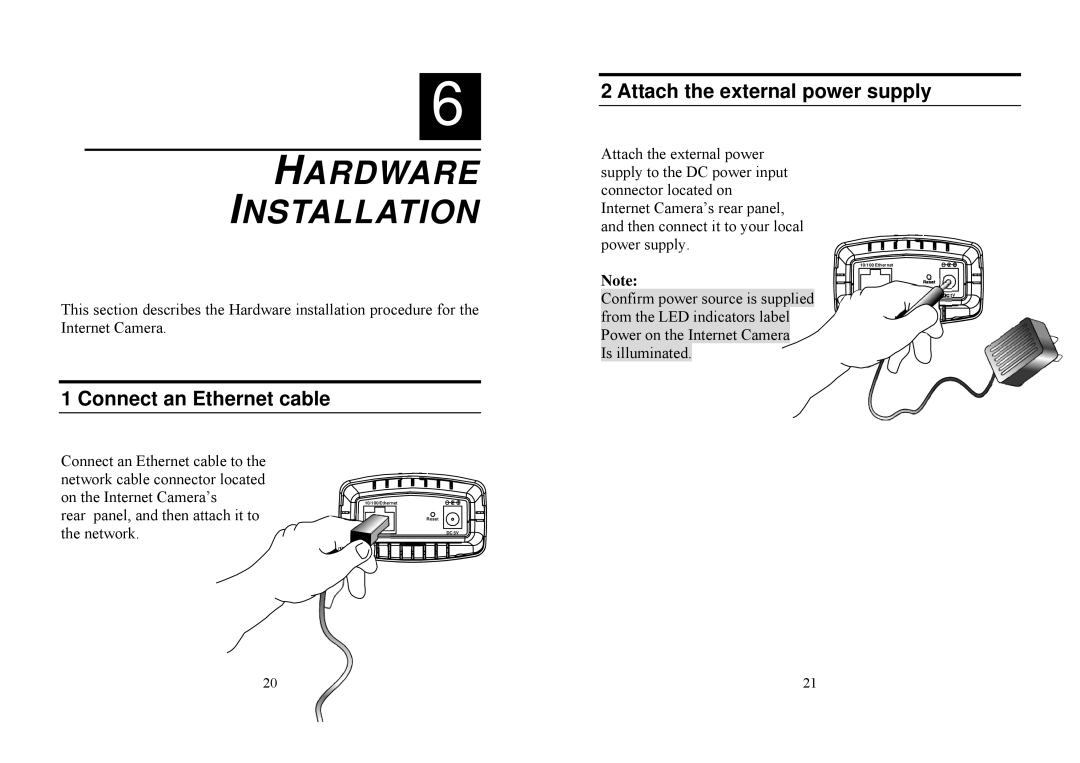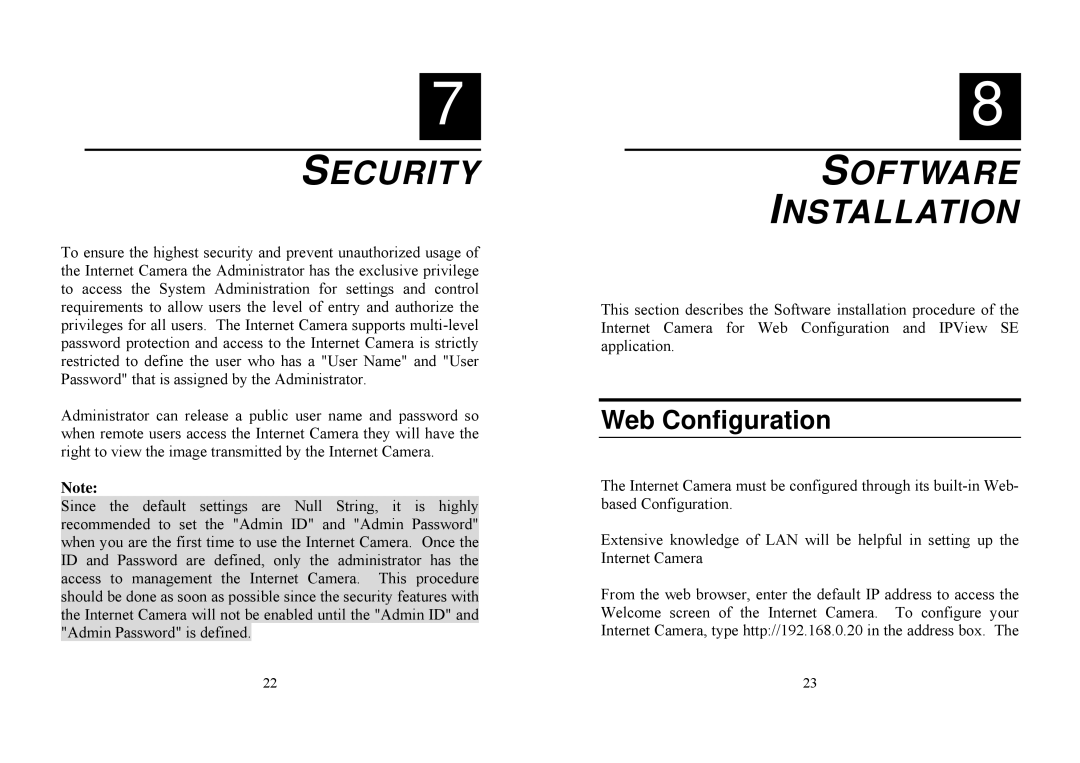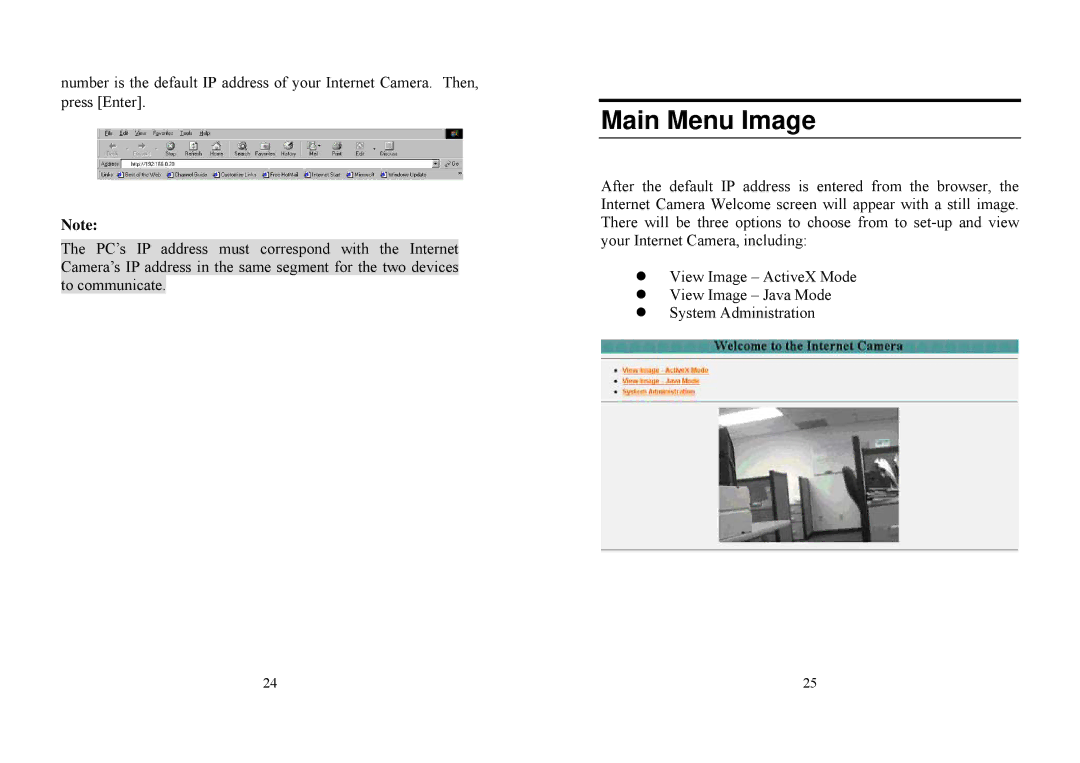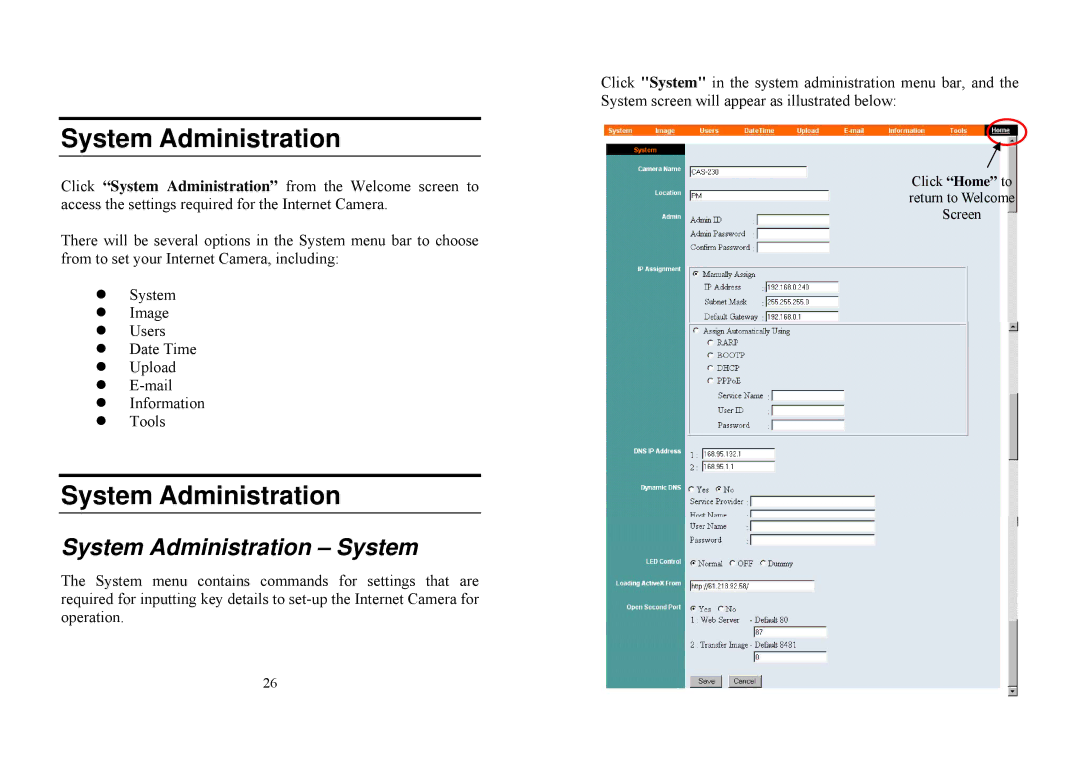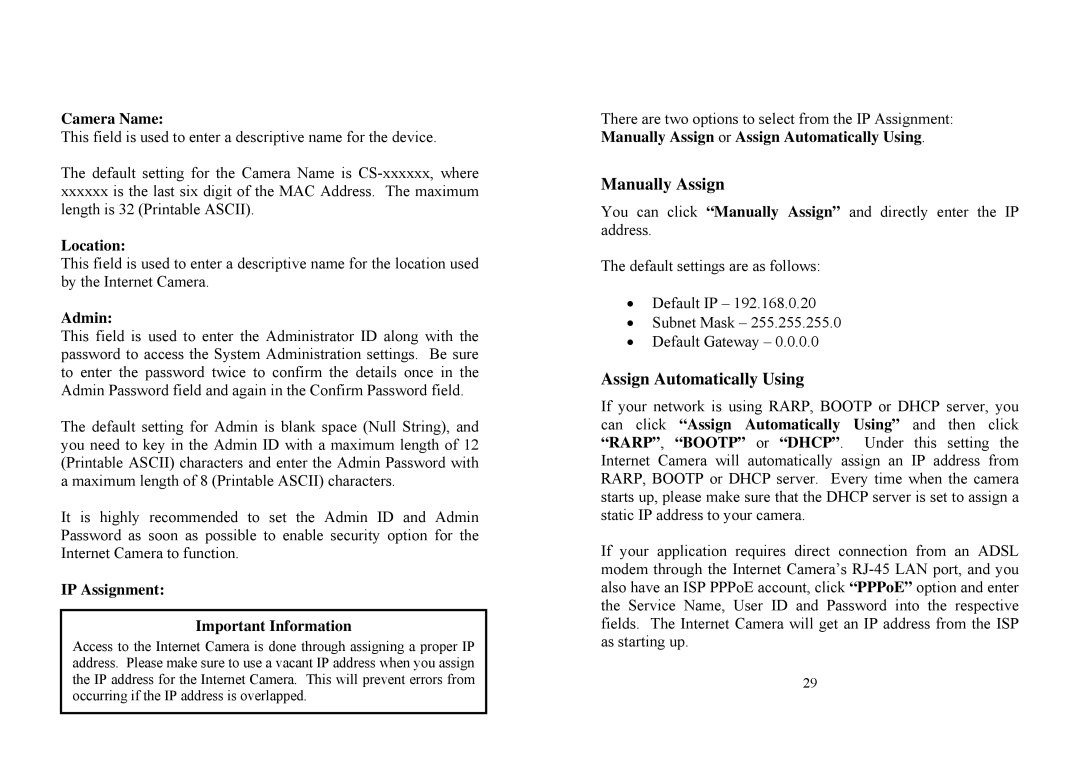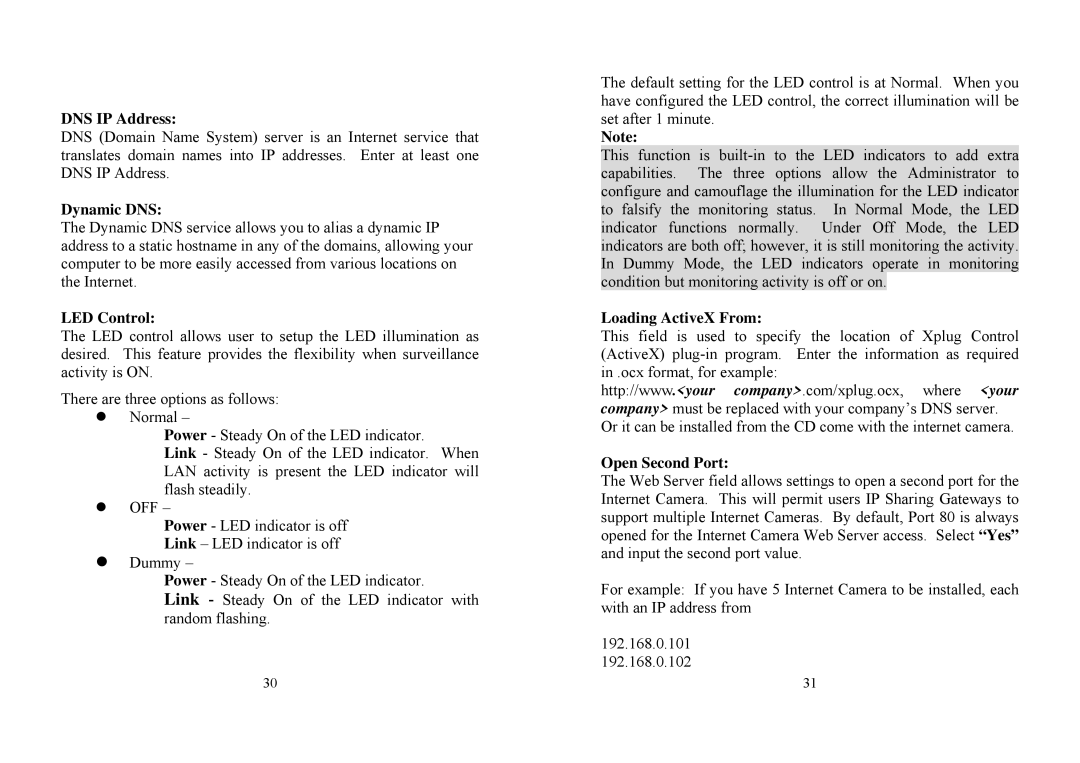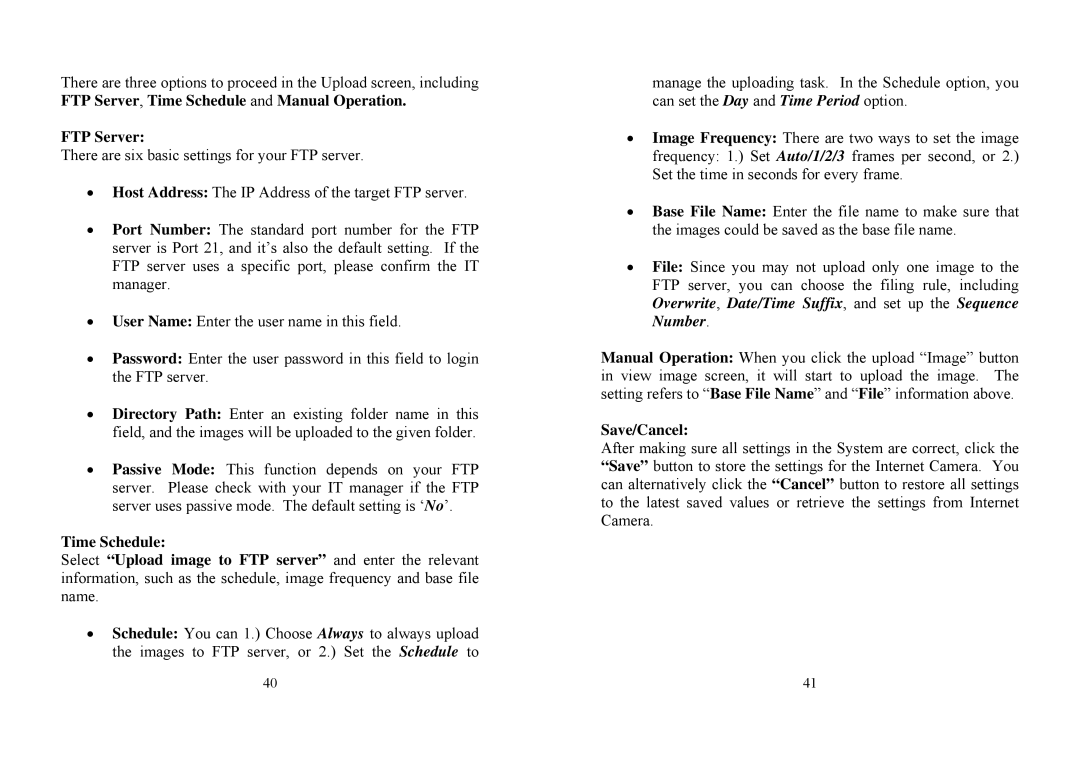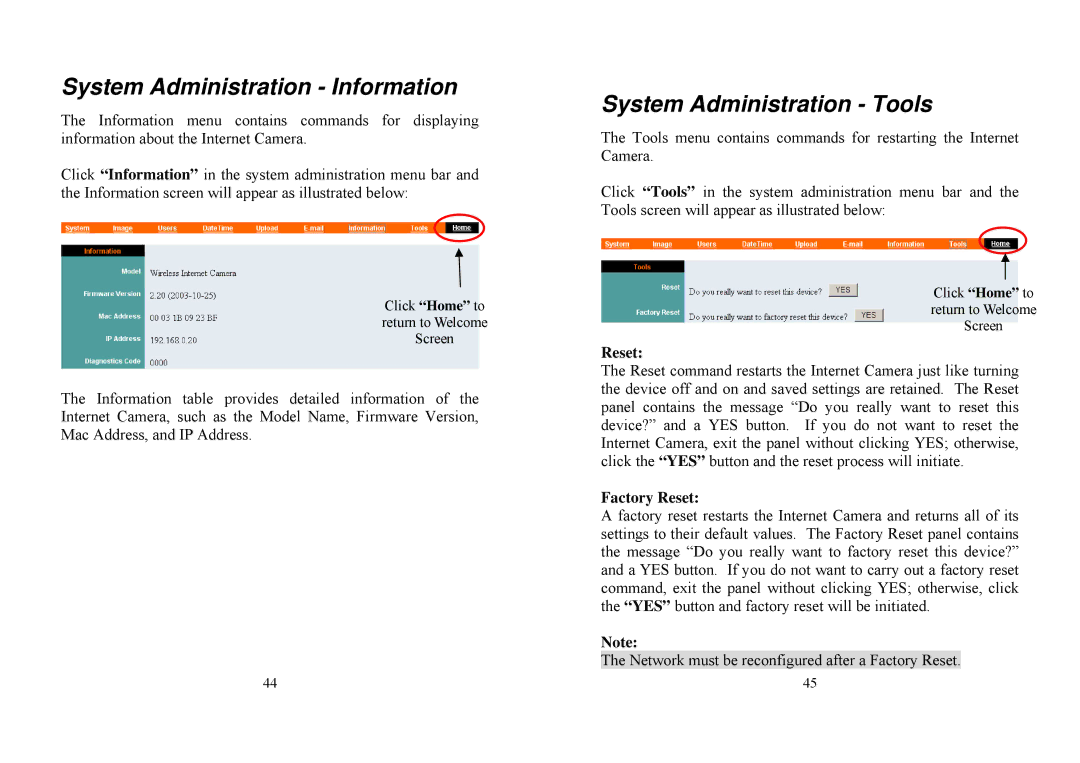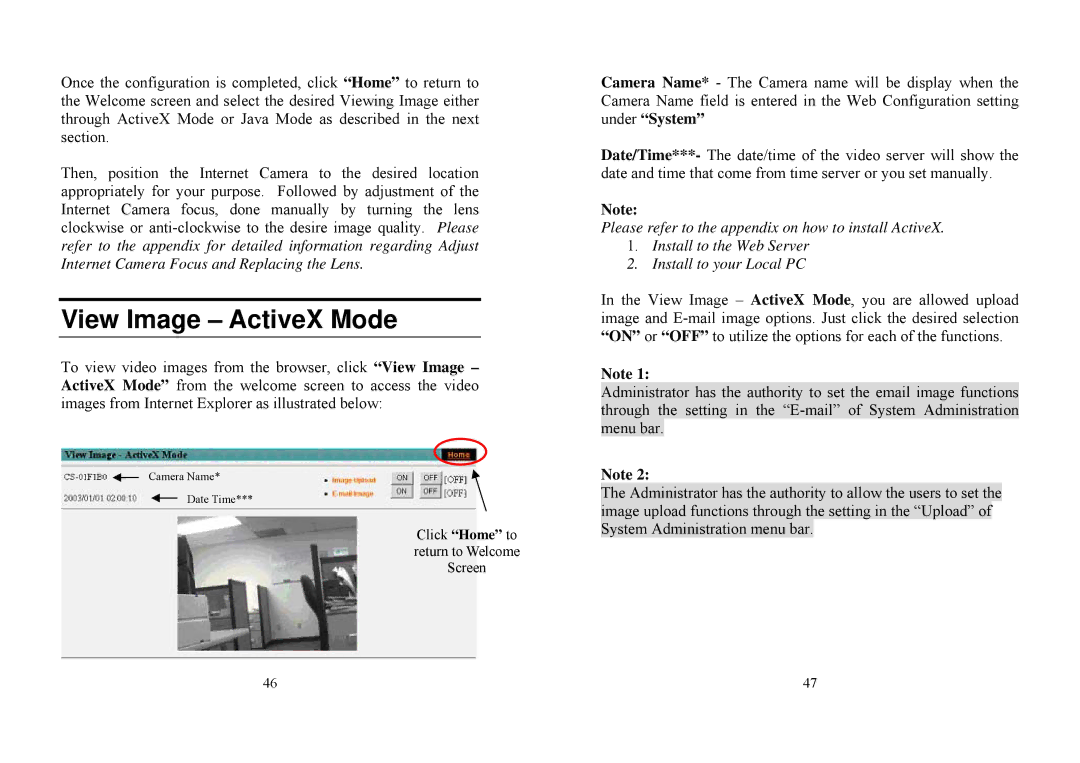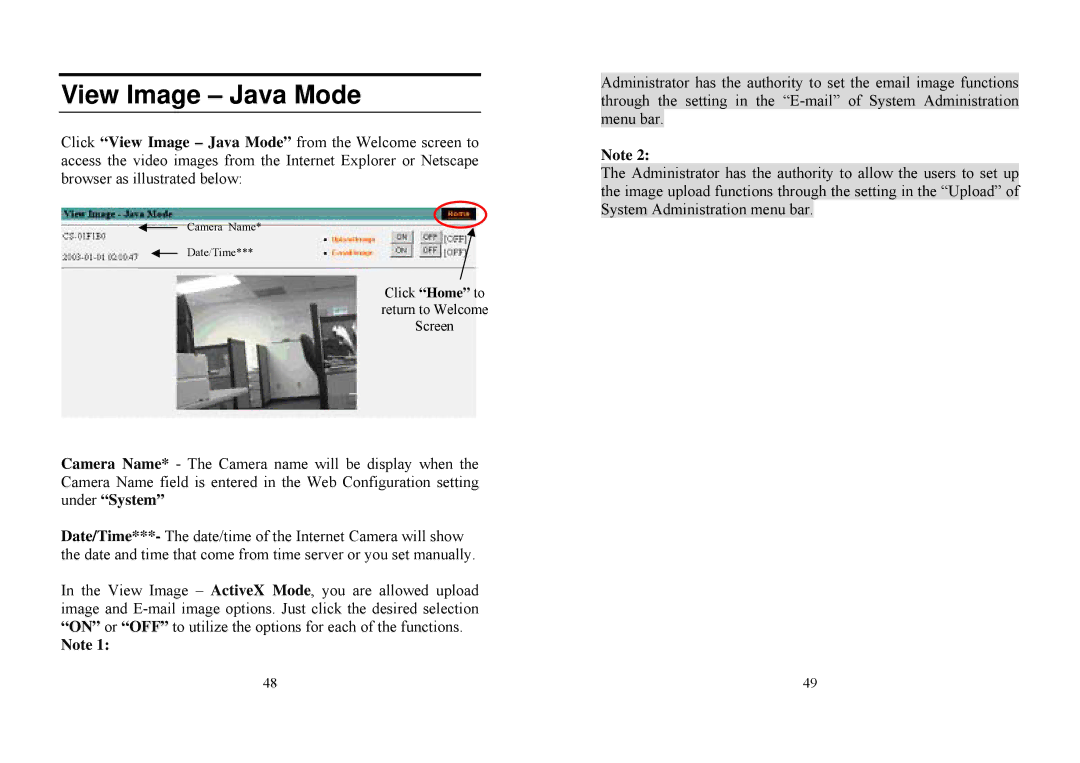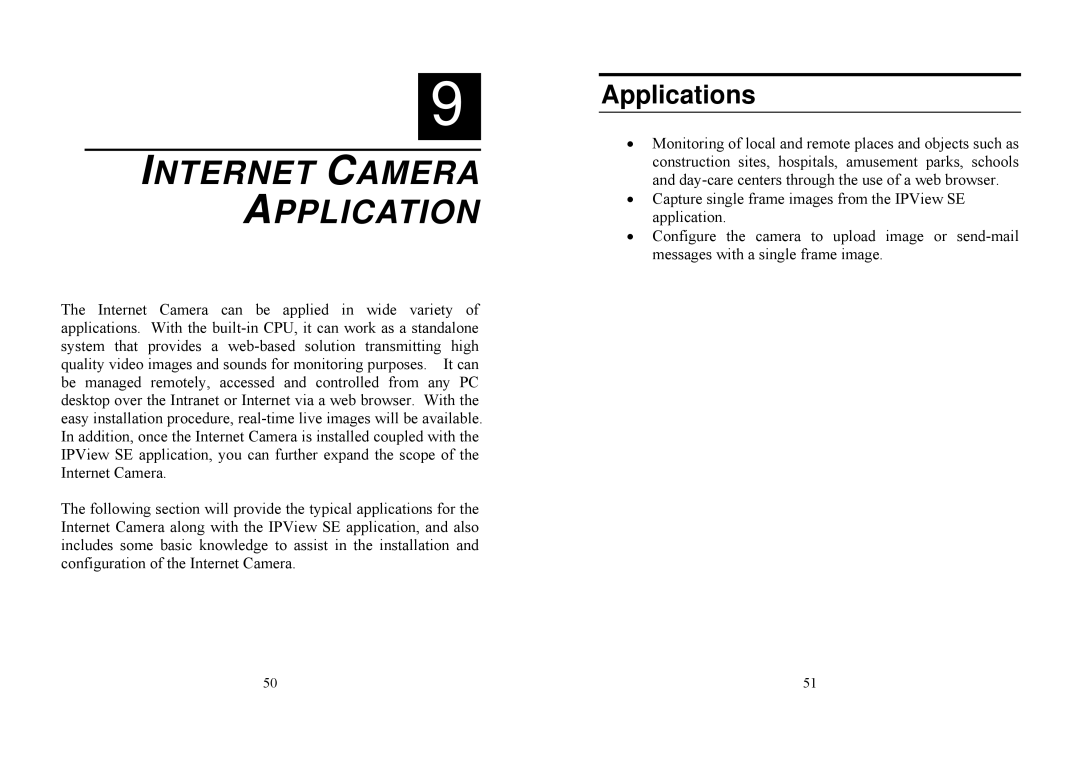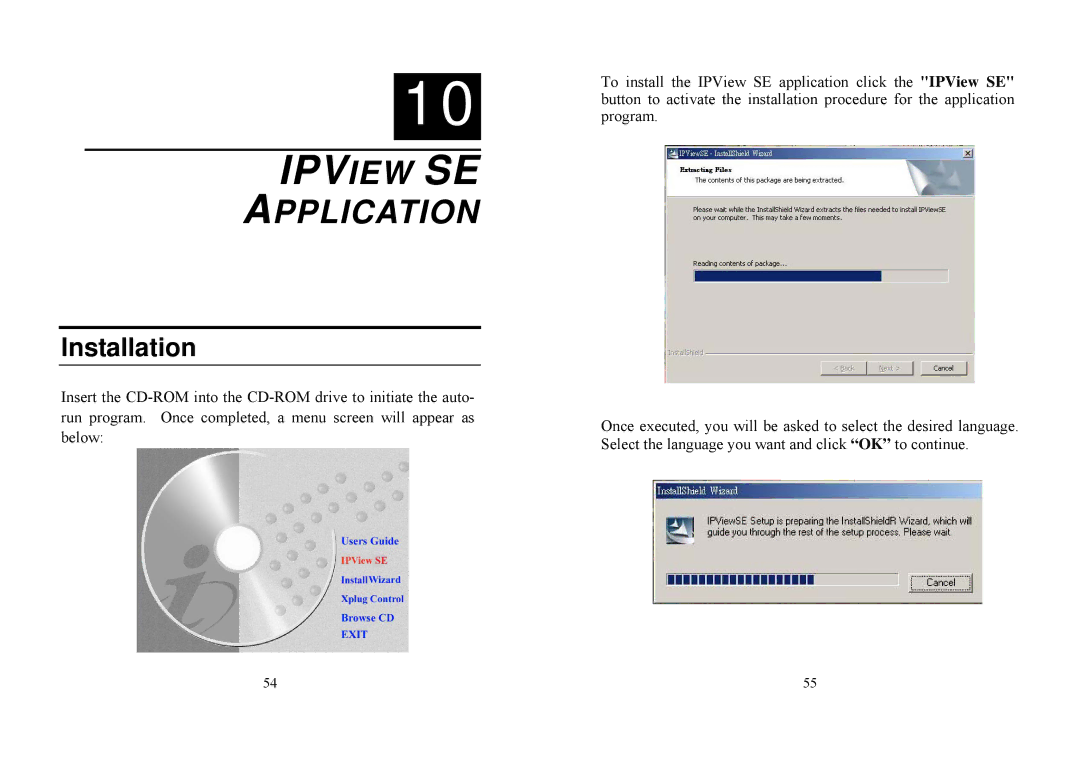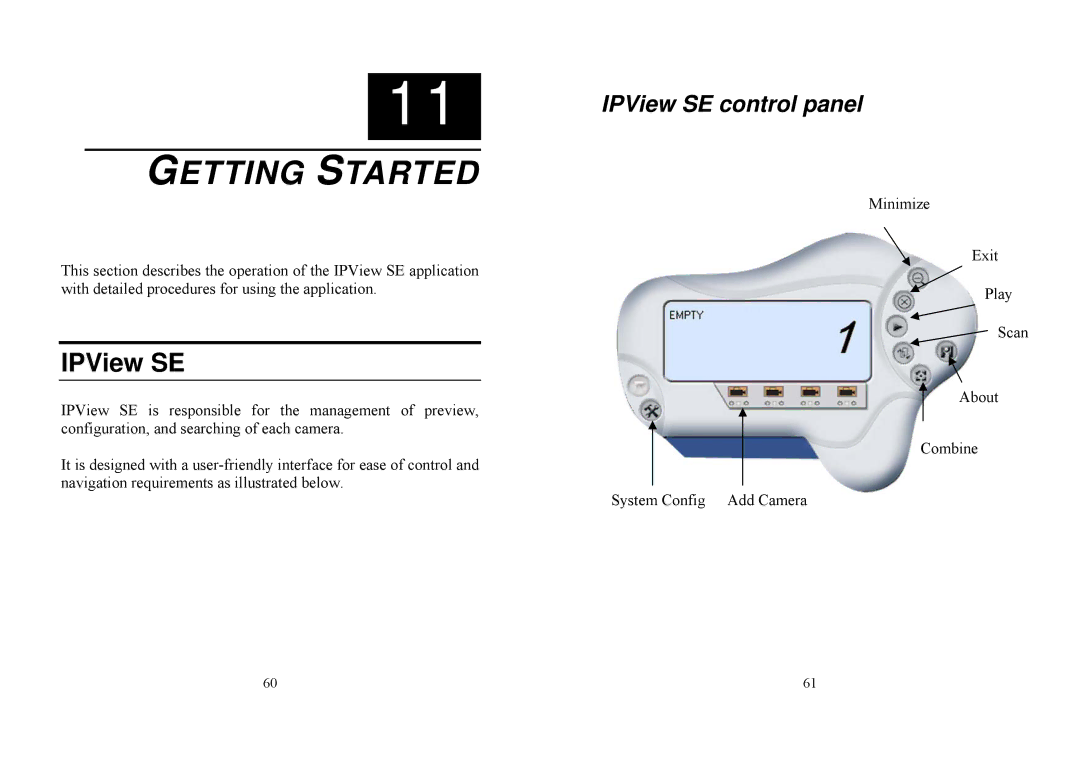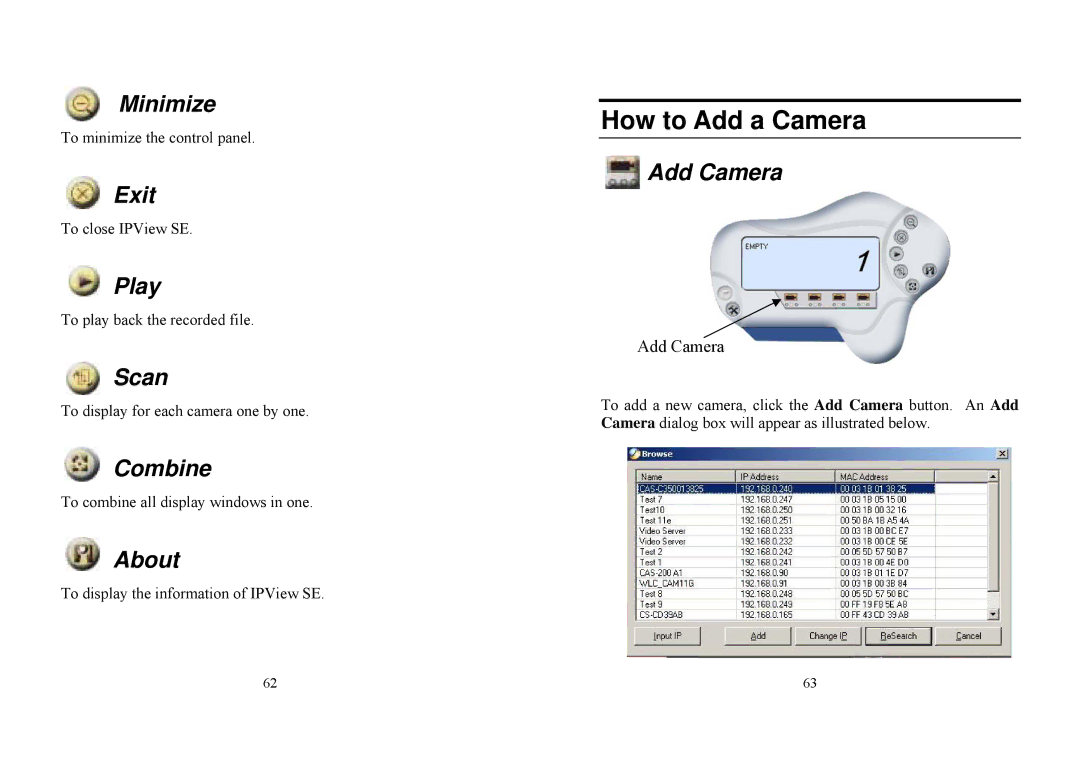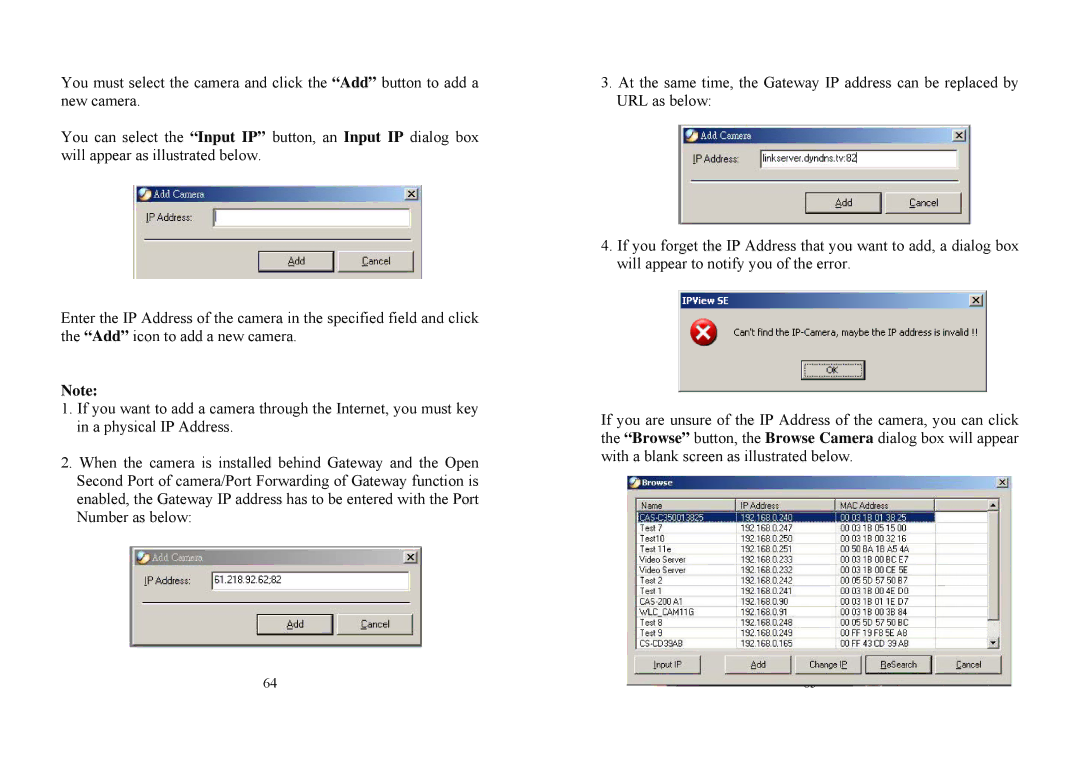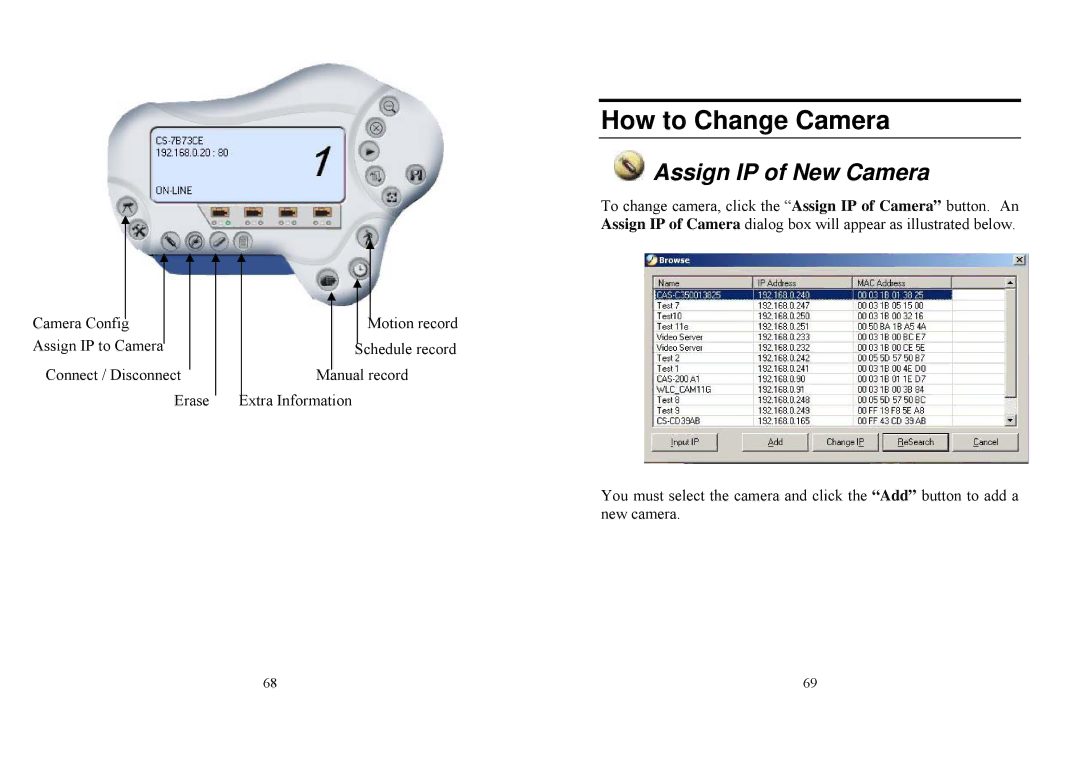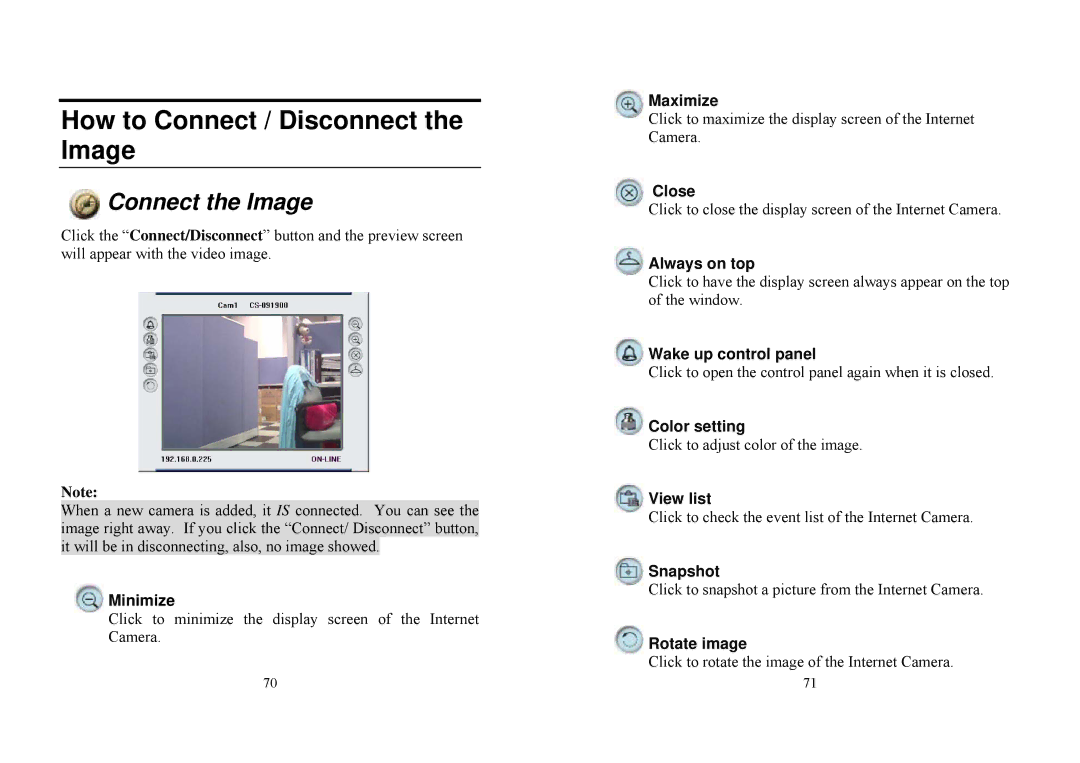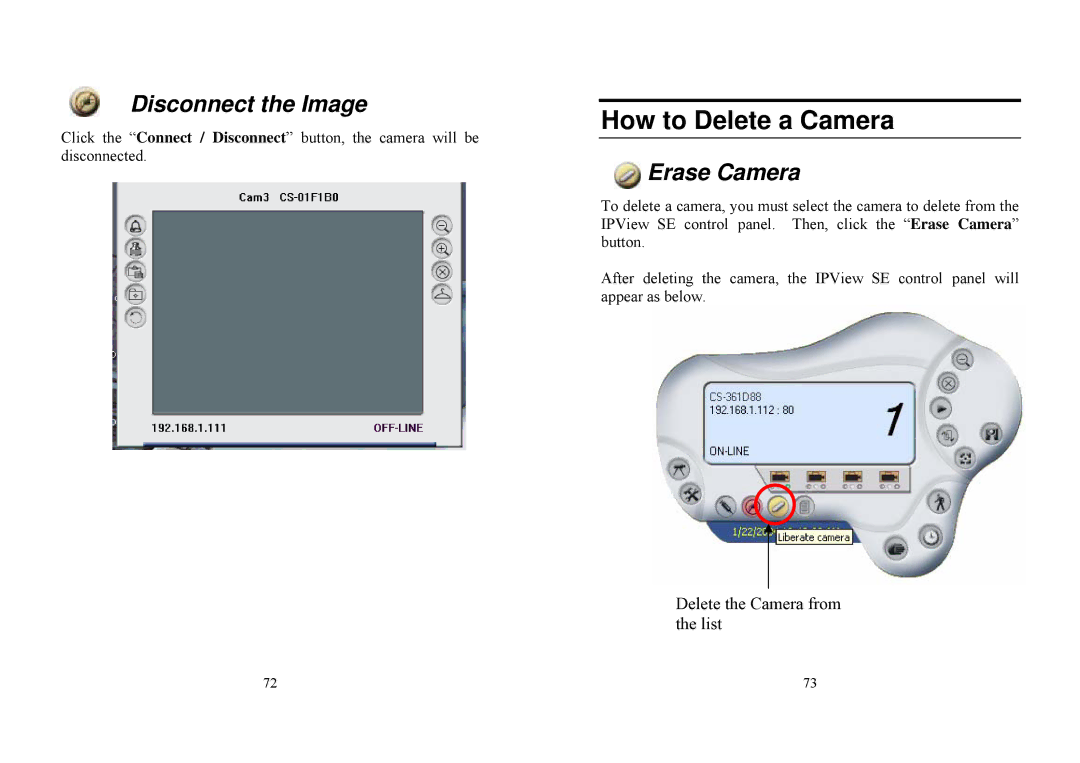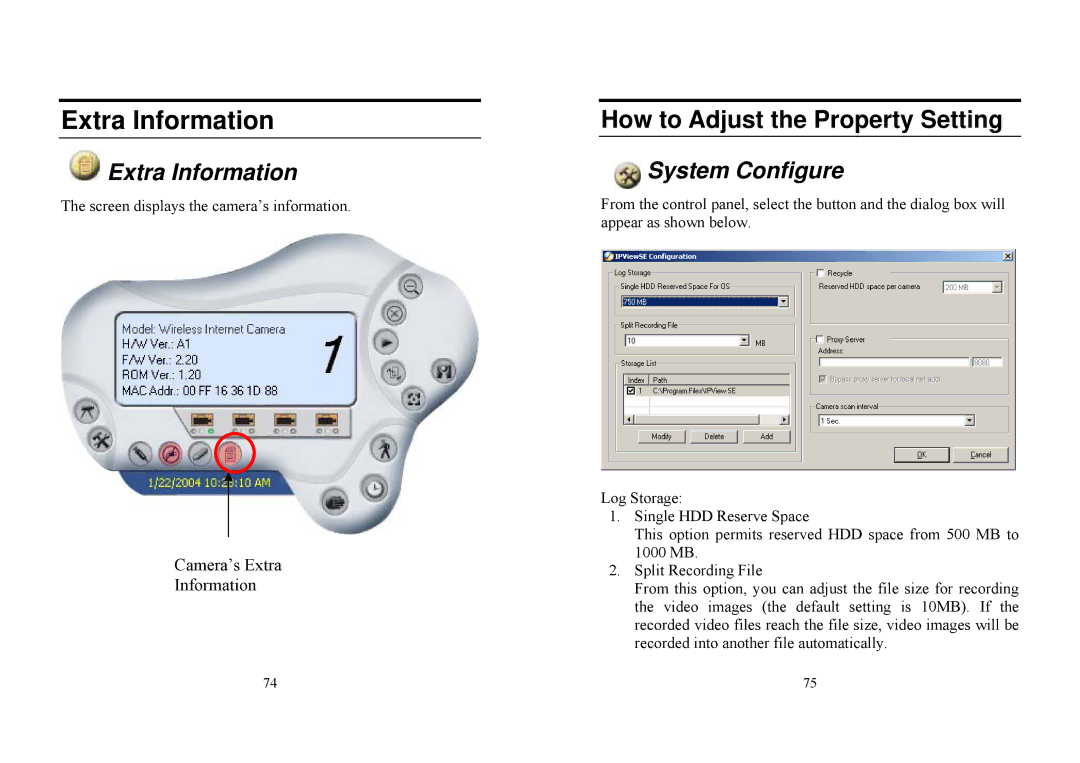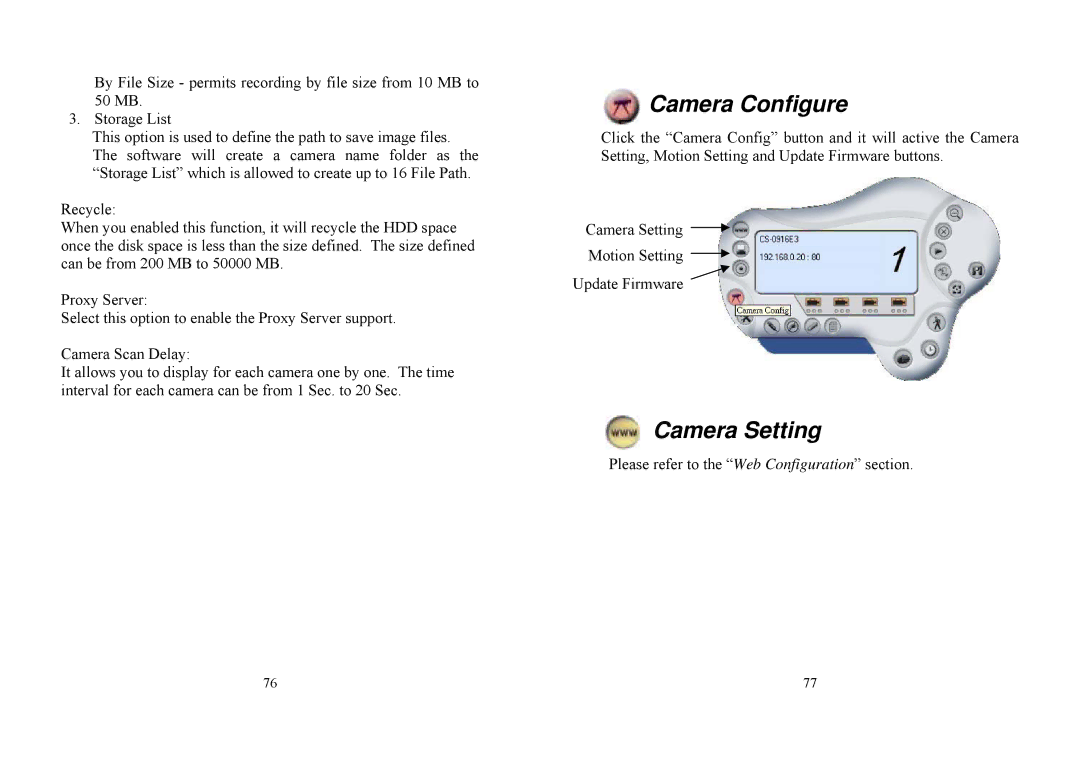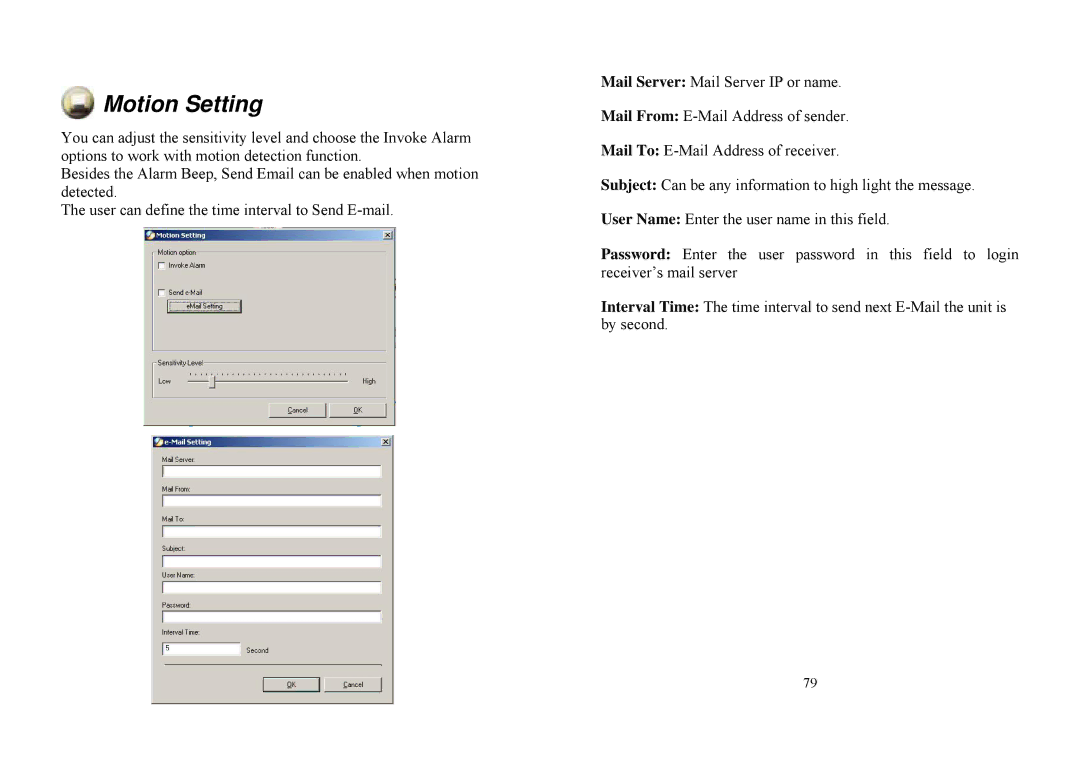Frame Rate:
Select the frame rate desired with default setting at Auto for optimal frame rate.
Brightness Control:
Adjust the brightness level with default setting at 64.
Contrast Control:
Adjust the contrast level with default setting at 64.
Saturation Control:
Adjust the saturation with default setting at 64.
Light Frequency:
Adjust the light frequency to suit your area of operation from the options either 50 Hz or 60 Hz (default).
Note:
50 Hz and 60 Hz variants are available to accommodate the different light frequency found in USA (60 Hz) and Europe (50 Hz) for the Internet Camera to ensure better image quality.
Save/Cancel:
After making sure all settings in the Image are correct, click the “Save” button to store the settings for the Internet Camera. You can alternatively click the “Cancel” button to restore all settings to the values last saved to or retrieved from the Internet Camera.
34
System Administration - Users
The User options menu contains commands to allow the system administrator to assign legal users who are permitted to monitor the Internet Camera from the remote site.
Click “Users” in the system administration menu bar and the Users screen will appear as illustrated below:
Click “Home” to return to Welcome Screen
Add User:
User Name:
Enter the user name in this field.
A maximum of 64 users names are allowed, however each users name must be different. Each user name can be used as a group given the password for example, if the User Name is “Guest” and the User Password is “Guest” anyone can access the Internet Camera with these details used as a group of users under the User Name Guest. The maximum length for the User Name is 12 (Printable ASCII).
User Password:
Enter the user’s password assigned by the administrator. The maximum password length is 8 (Printable ASCII).
35