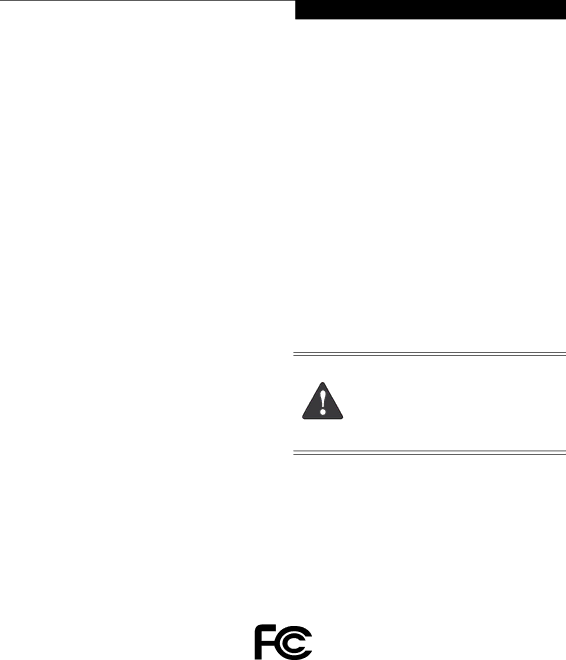
C o p y r i g h t
Copyright and Trademark Information
Fujitsu Computer Systems Corporation has made every effort to ensure the accuracy and completeness of this document; however, as ongoing development efforts are continually improving the capabilities of our products, we cannot guarantee the accuracy of the contents of this document. We disclaim liability for errors, omissions, or future changes.
Fujitsu, the Fujitsu logo, and LifeBook are registered trademarks of Fujitsu Limited.
Intel, Intel Core, and Pentium are trademarks or registered trademarks of Intel Corporation or its subsidiaries in the United States and other countries.
Microsoft, Windows, and Windows Vista are either registered trademarks or trademarks of Microsoft Corporation in the United States and/or other countries.
The ExpressCard word mark and logo are owned by the Personal Computer Memory Card International Associ- ation (PCMCIA) and any use of such marks by Fujitsu Computer Systems Corporation is under license.
Bluetooth is a trademark of Bluetooth SIG, Inc., USA.
Atheros and Super AG are registered trademarks of Atheros Communications, Inc.
Adobe, Acrobat, and Acrobat Reader are either a regis- tered trademarks or trademarks of Adobe Systems Inc. in the United States and/or other countries.
Google and Picasa are trademarks or registered trade- marks of Google Incorporated.
Realtek is a trademark of Realtek Semiconductor Corpo- ration.
Roxio is a trademark of Roxio, a division of Sonic Solutions.
Norton and Norton Internet Security are trademarks or registered trademarks of Symantec Corporation in the United States and other countries.
PowerDVD is a trademark of CyberLink Corp.
The DVD player found in some models of the LifeBook notebook incorporates copyright protection technology that is protected by method claims of certain U.S. patents and other intellectual property rights owned by Macrovision Corporation and other rights users. Use of this copyright protection technology must be authorized by Macrovision Corporation, and is intended for home and other limited viewing uses only unless authorized by Macrovision Corporation. Reverse engineering or disas- sembly is prohibited.
All other trademarks mentioned herein are the property of their respective owners.
Warning
Handling the cord on this product will expose you to lead, a chemical known to the State of California to cause birth defects or other reproductive harm.
Wash hands after handling.
© Copyright 2007 Fujitsu Computer Systems Corporation. All rights reserved.
No part of this publication may be copied, reproduced, or translated, without prior written consent of Fujitsu. No part of this publication may be stored or transmitted in any electronic form without the written consent of
Fujitsu.B5FJ-5131-01EN-00
DECLARATION OF CONFORMITY
according to FCC Part 15
Responsible Party Name: | Fujitsu Computer Systems Corporation |
Address: | 1250 E. Arques Avenue, M/S 122 |
| Sunnyvale, CA 94085 |
Telephone: | (408) |
Declares that product: | Base Model Configuration: |
| LifeBook S7210 notebook |
| Complies with Part 15 of the FCC Rules. |
This device complies with Part 15 of the FCC rules. Operations are subject to the following two conditions:
(1)This device may not cause harmful interference, (2) This device must accept any interference received, including interference that may cause undesired operation.