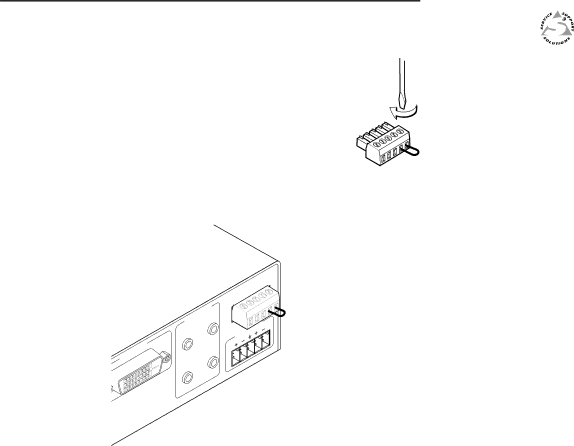
Installation, cont’d
To enable autoswitching,
1. Cut a small piece of wire to use as a jumper.
2. Insert the ends of the wire into pin holes 4 and 5 of the provided
3. Use an Extron Tweeker or other small screwdriver to tighten the plug’s two screws above pin slots 4 and 5, so that the jumper wire ends remain securely in place.
4. Insert the plug into the
- | SW |
/
| S |
INPU | T |
3 |
1 | OUTPU | 2 |
| ||
T | 1 |
|
|
| |
OUTPU | 4 |
|
2
Autoswitching remains in effect as long as the jumper wires are connecting the two pins together.
SW DVI A Series
Chapter3Three
Operation
Front Panel Features
Operations
Updating Firmware