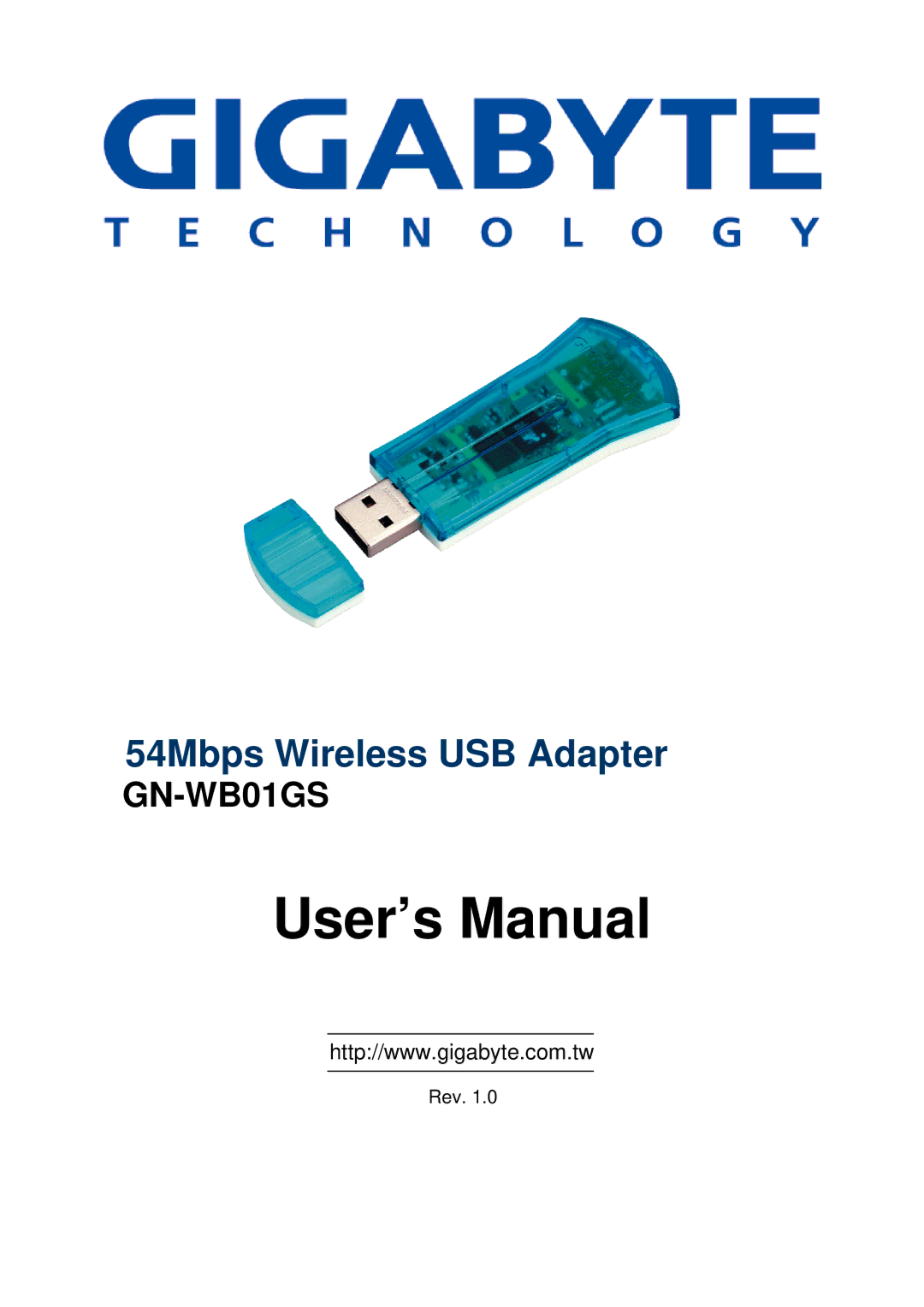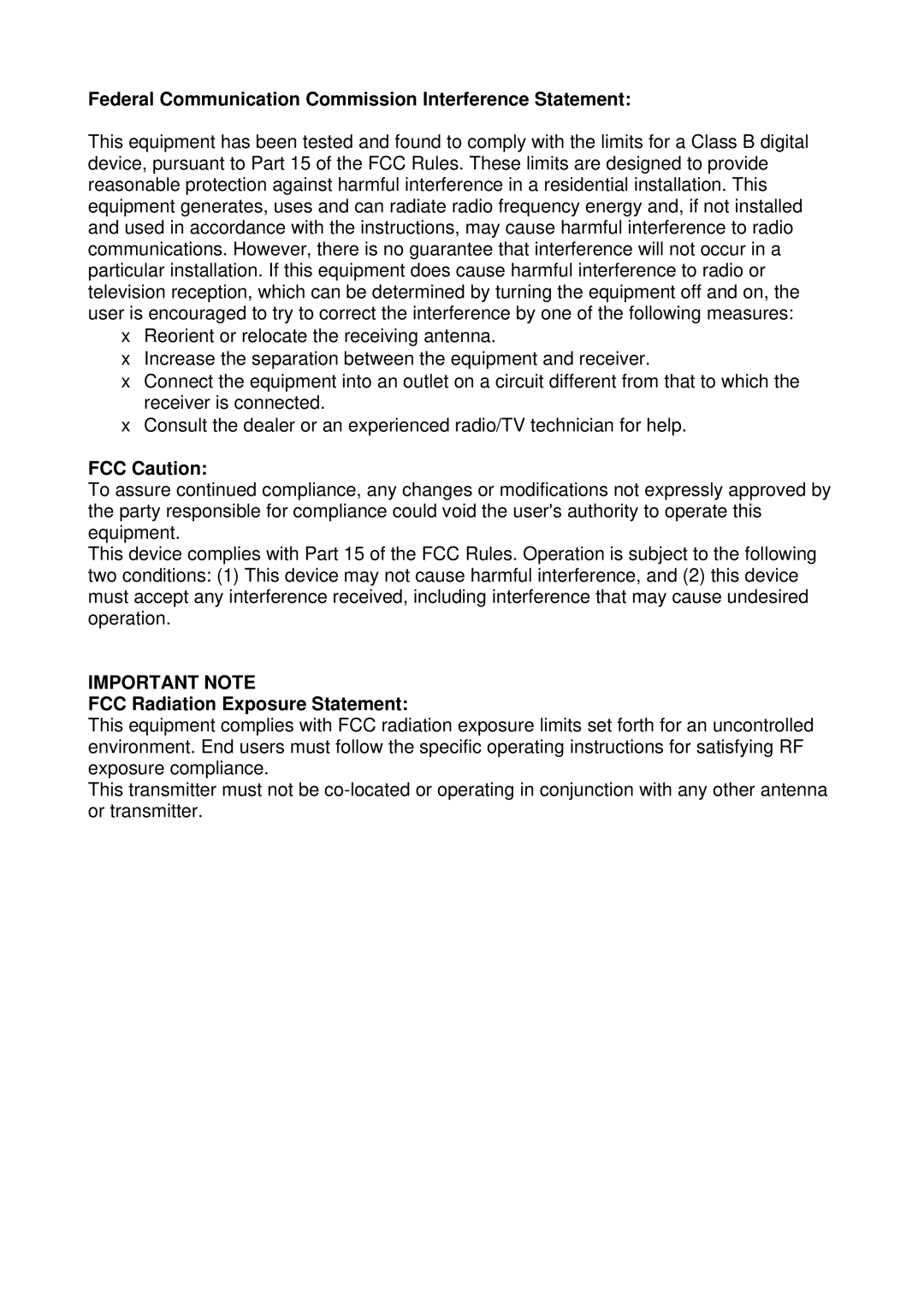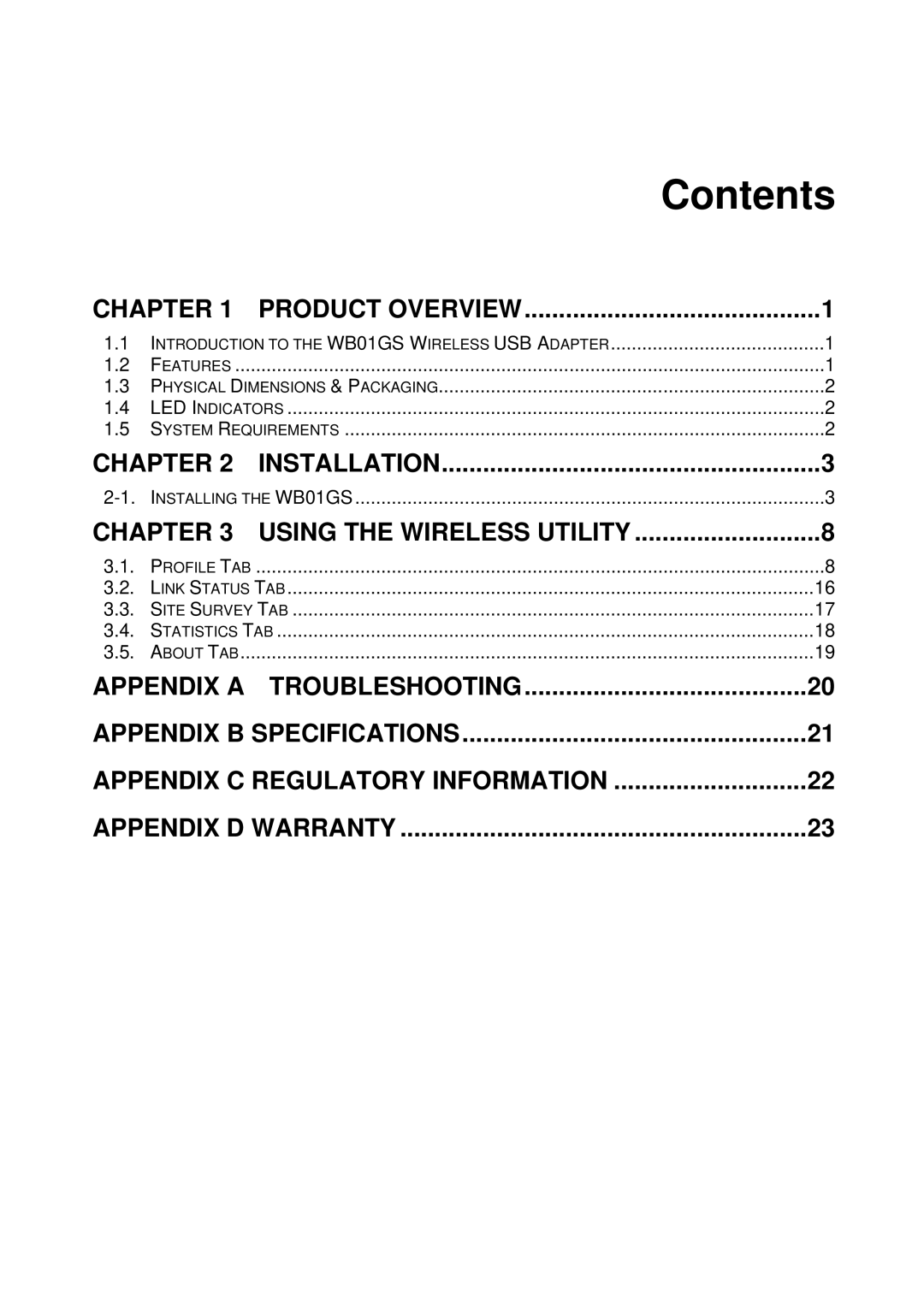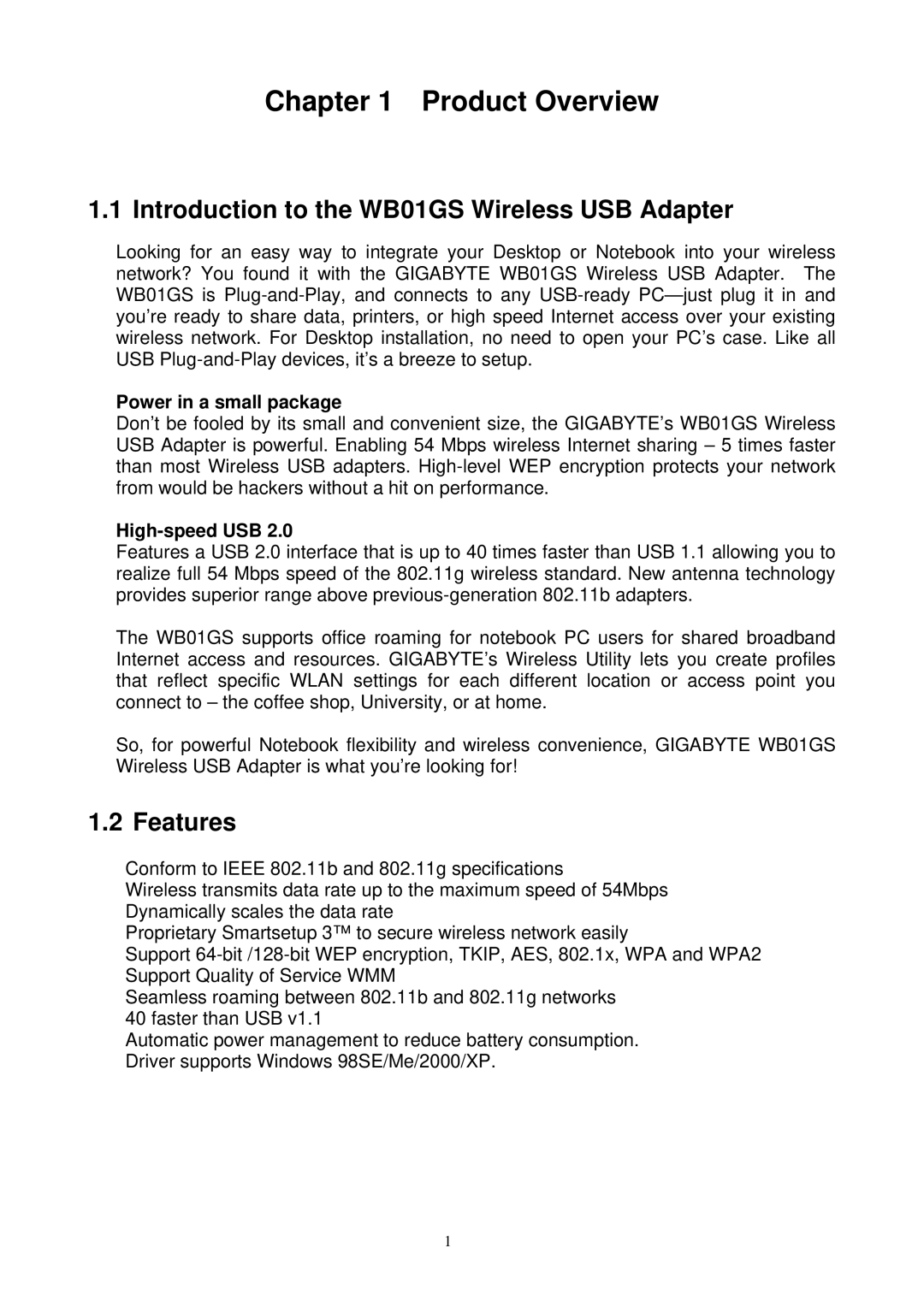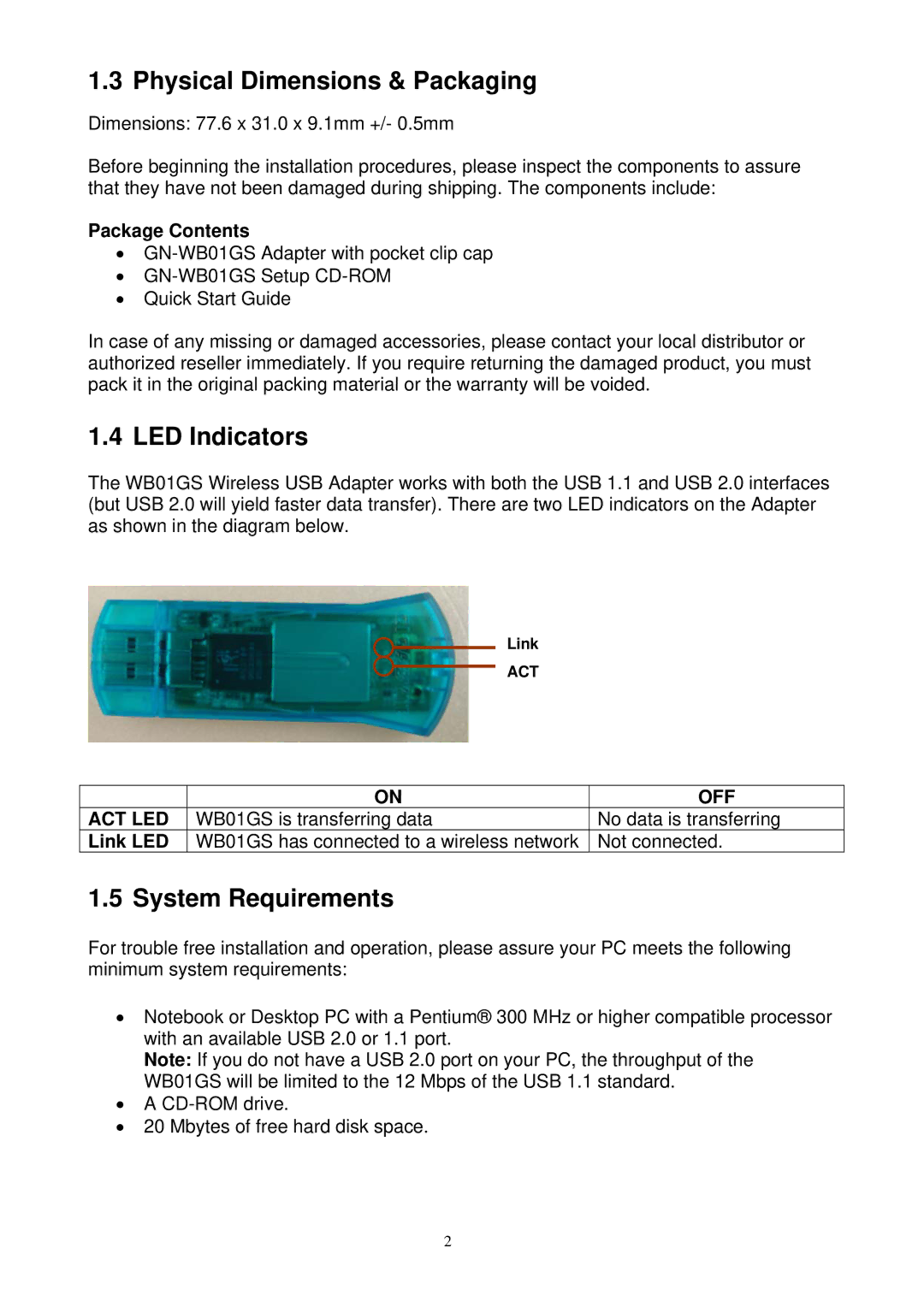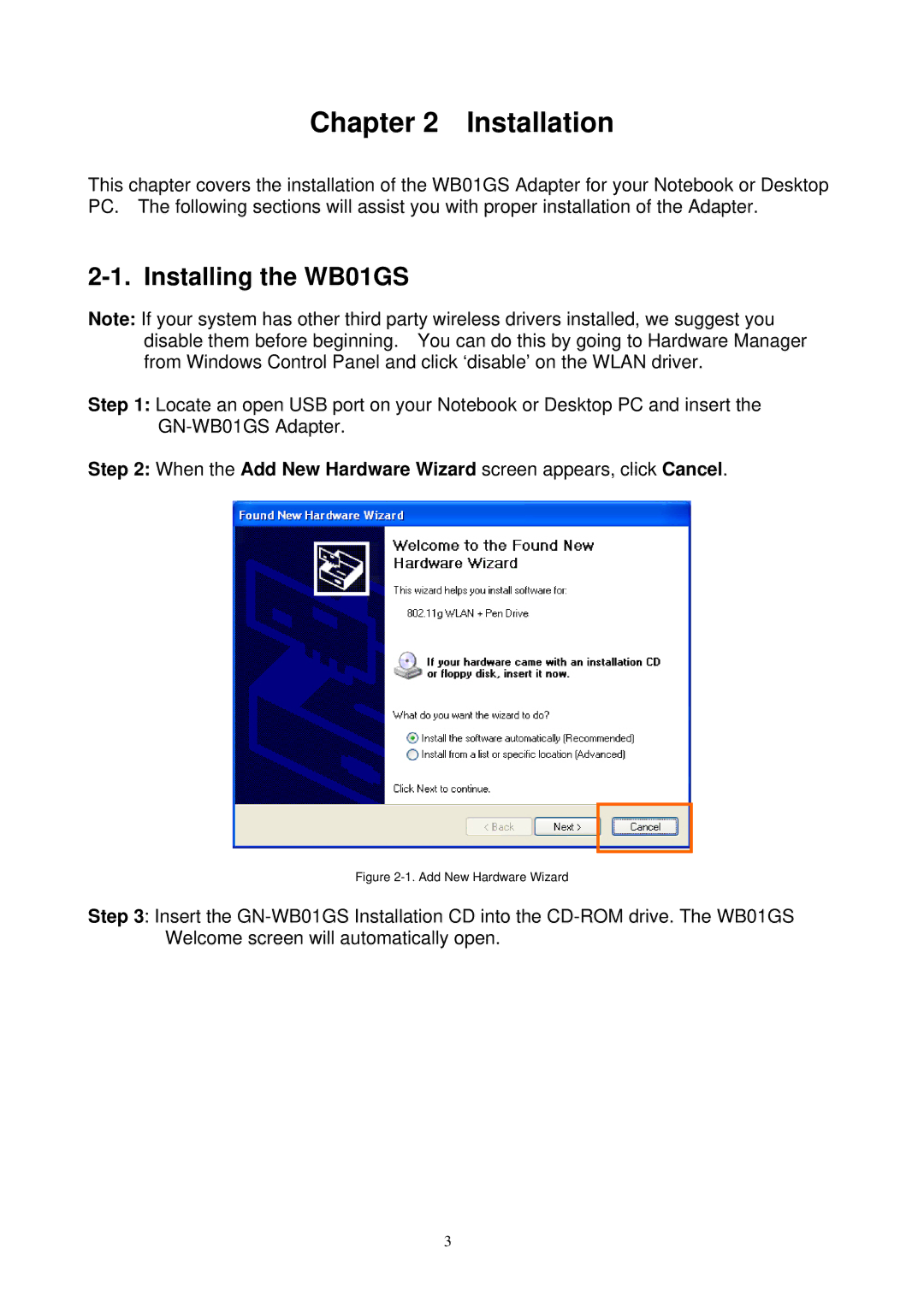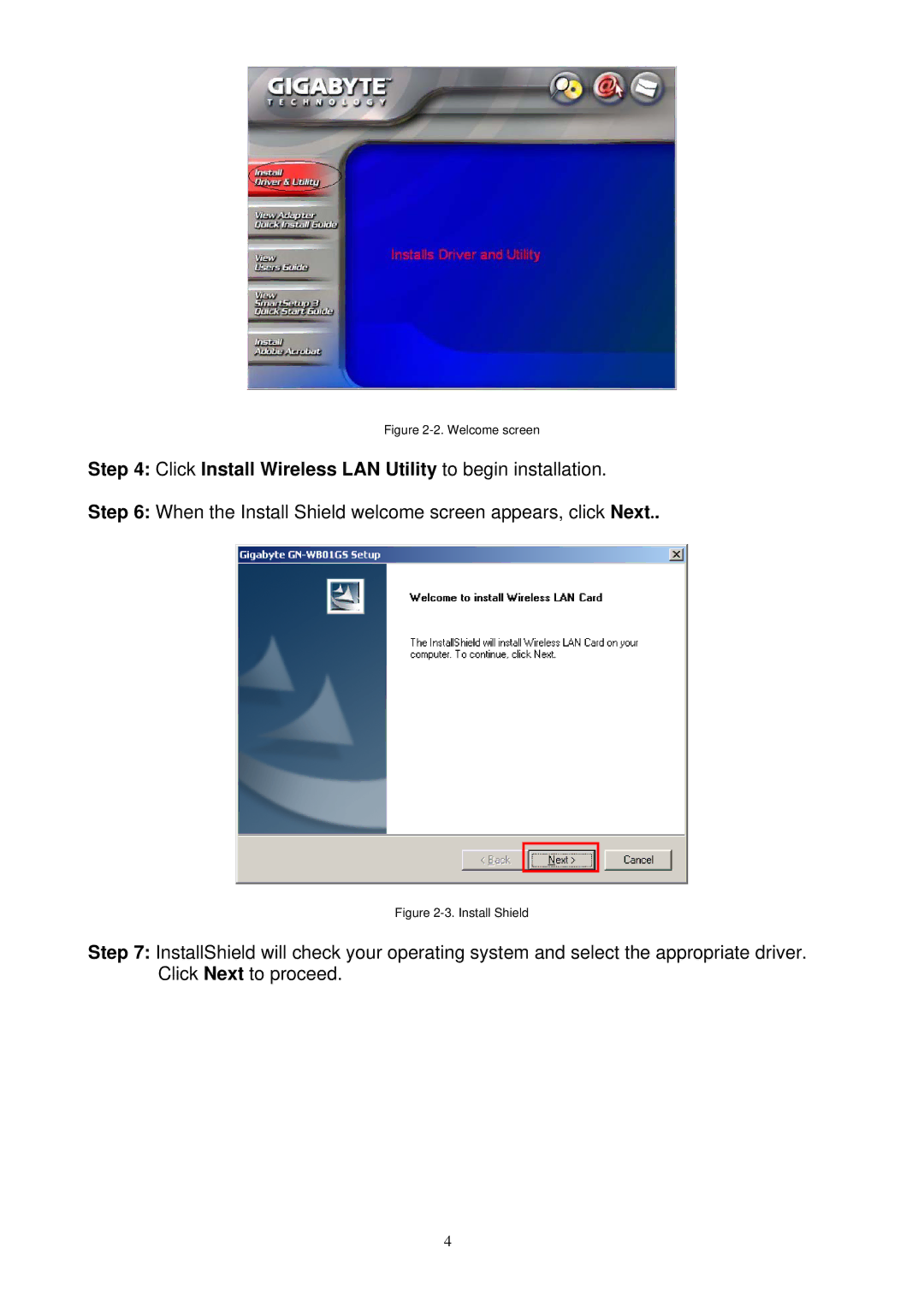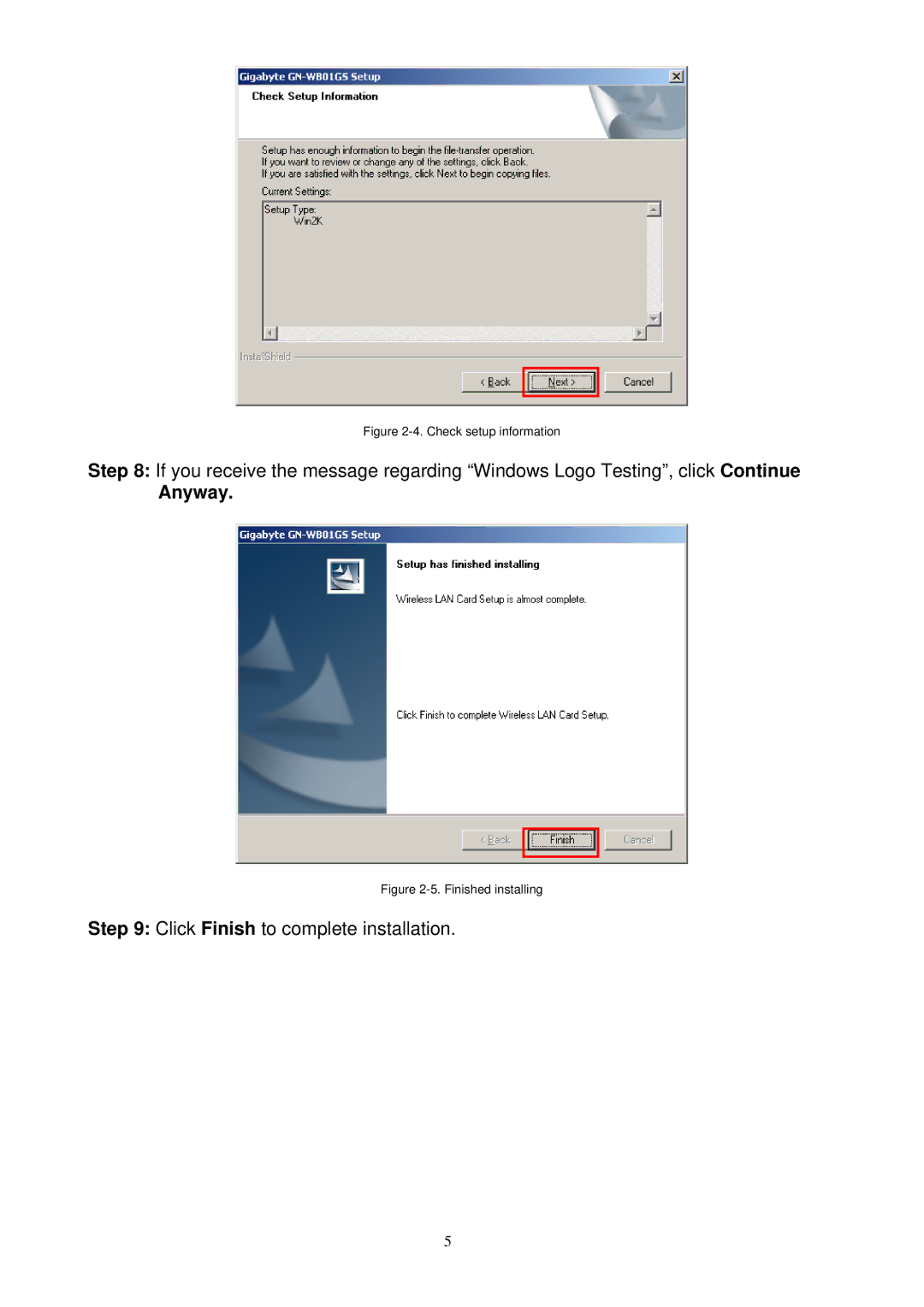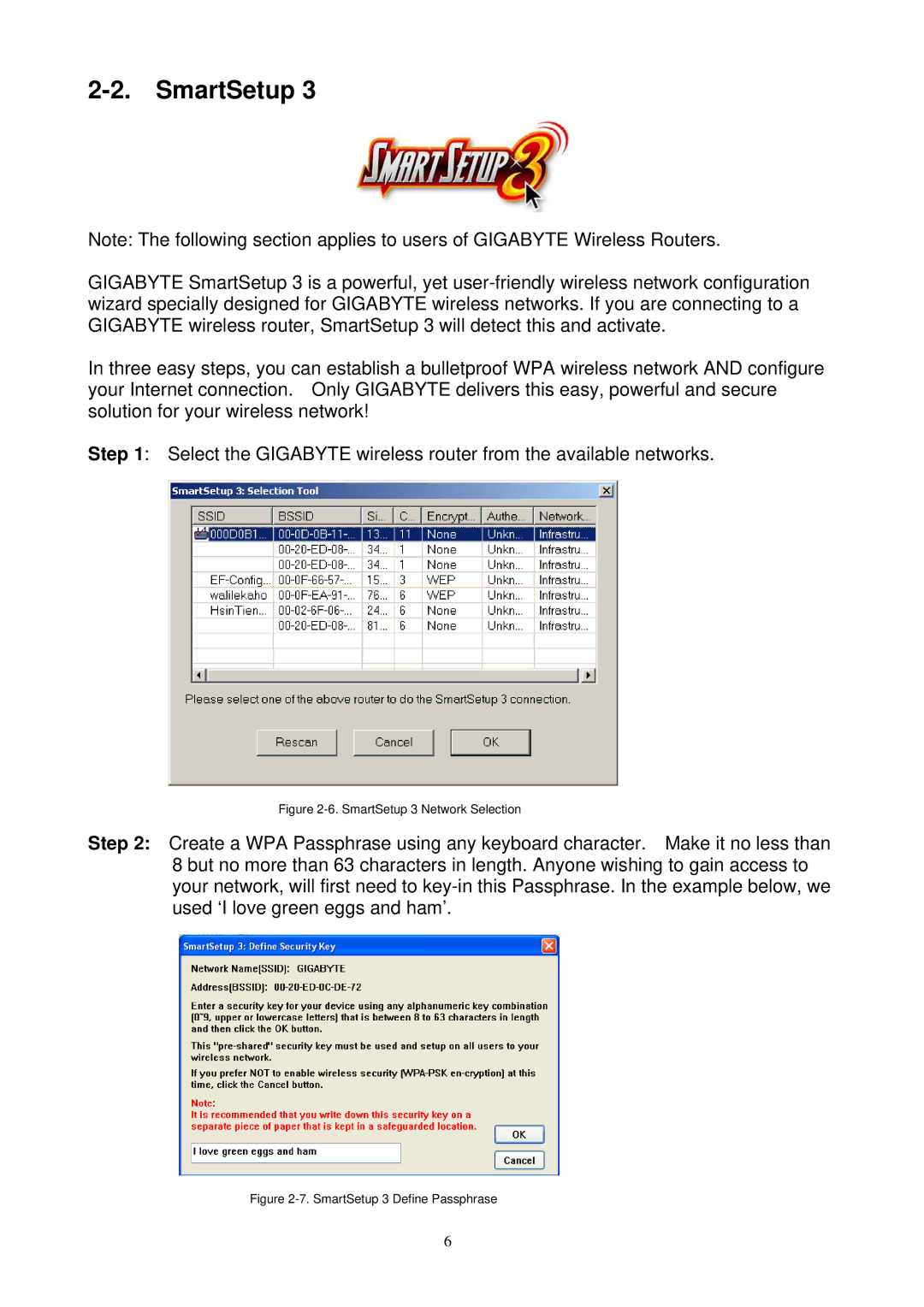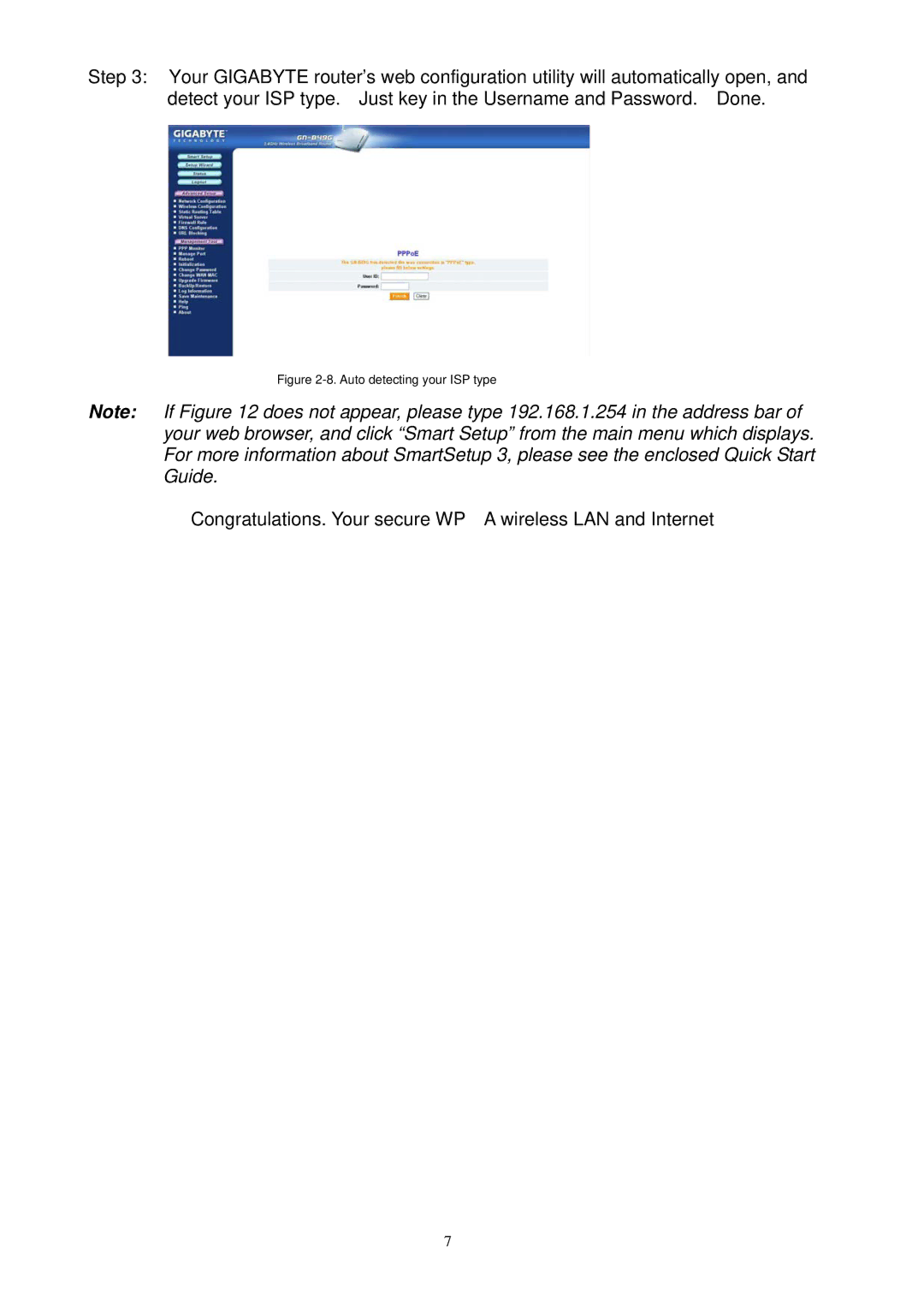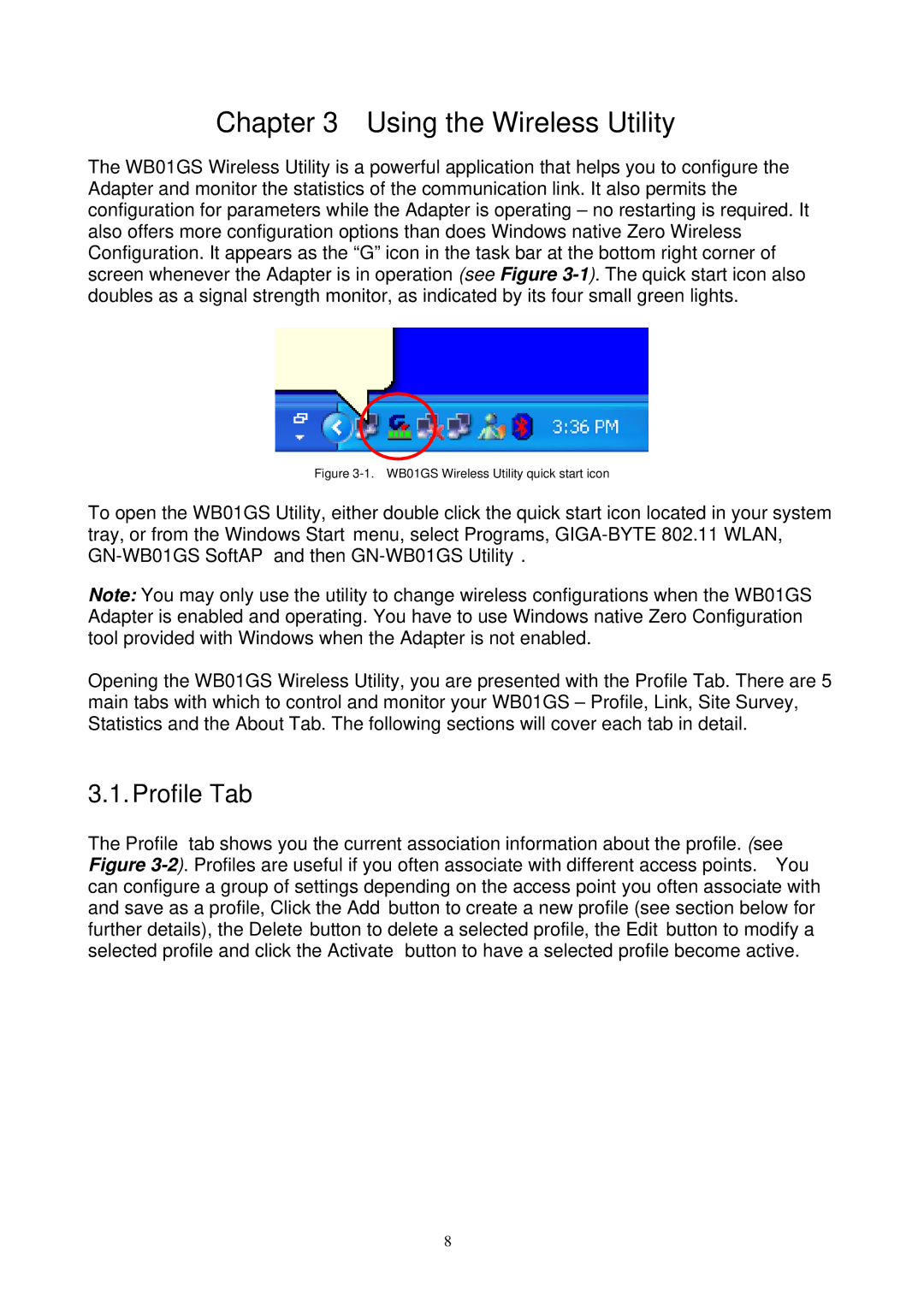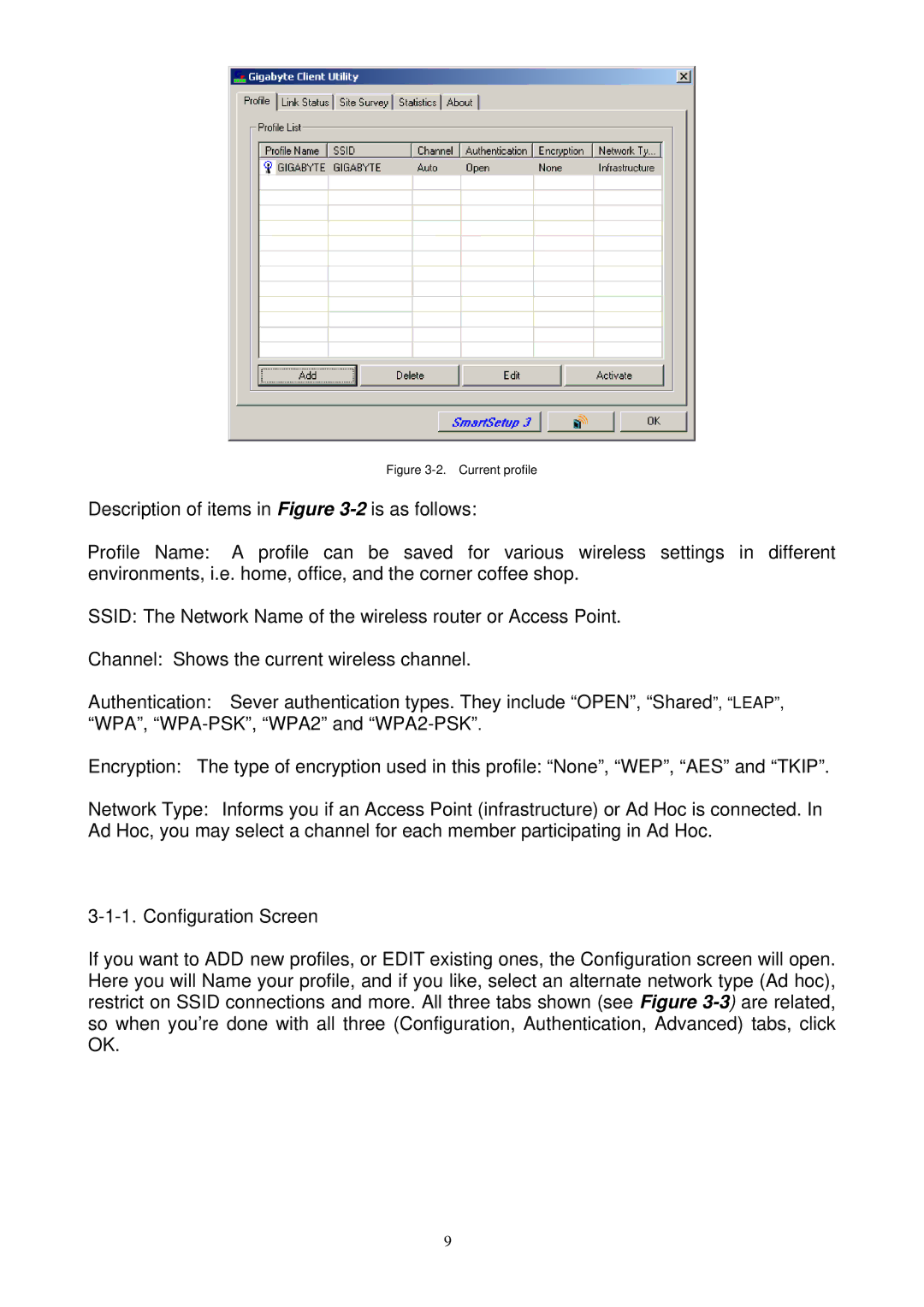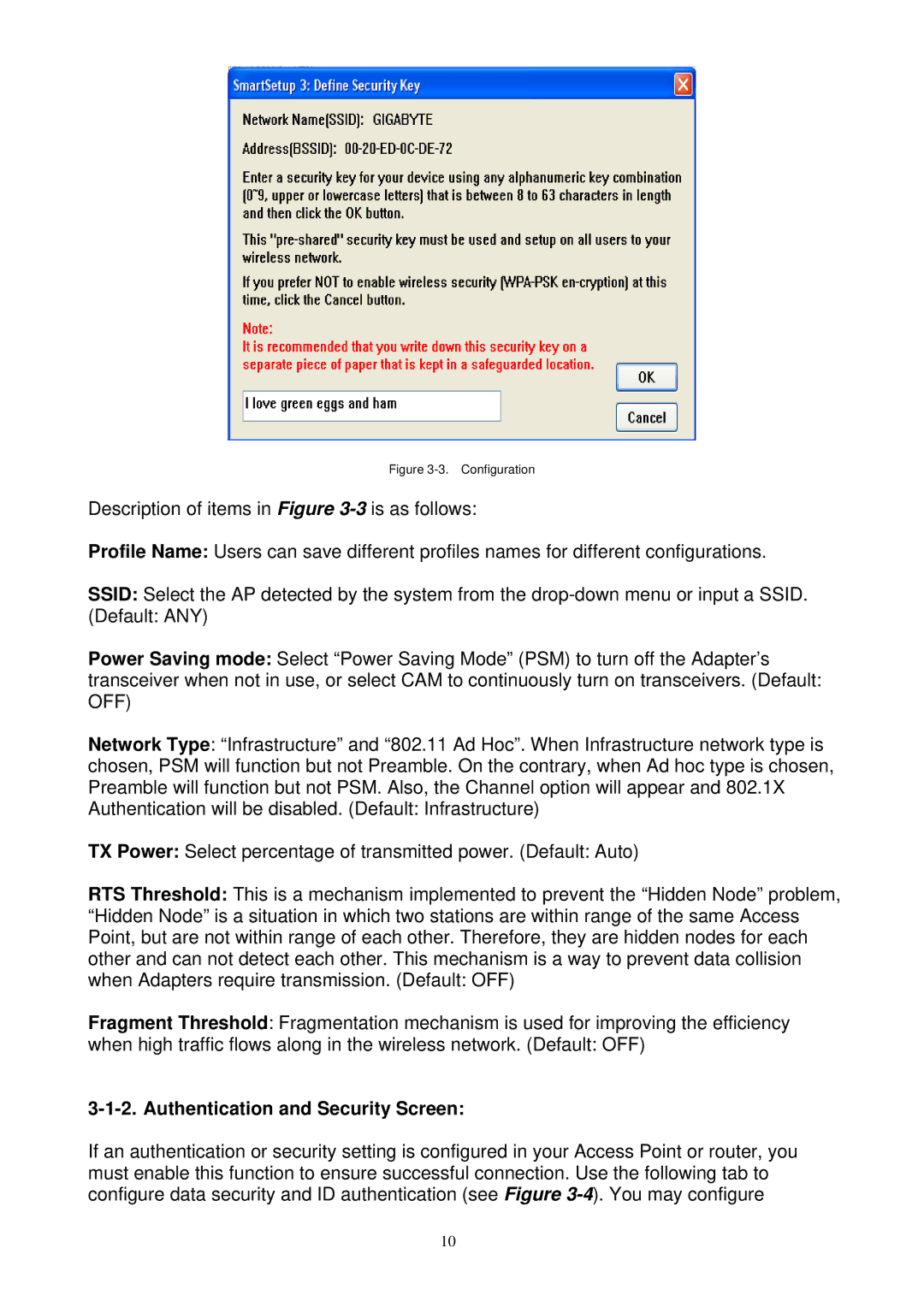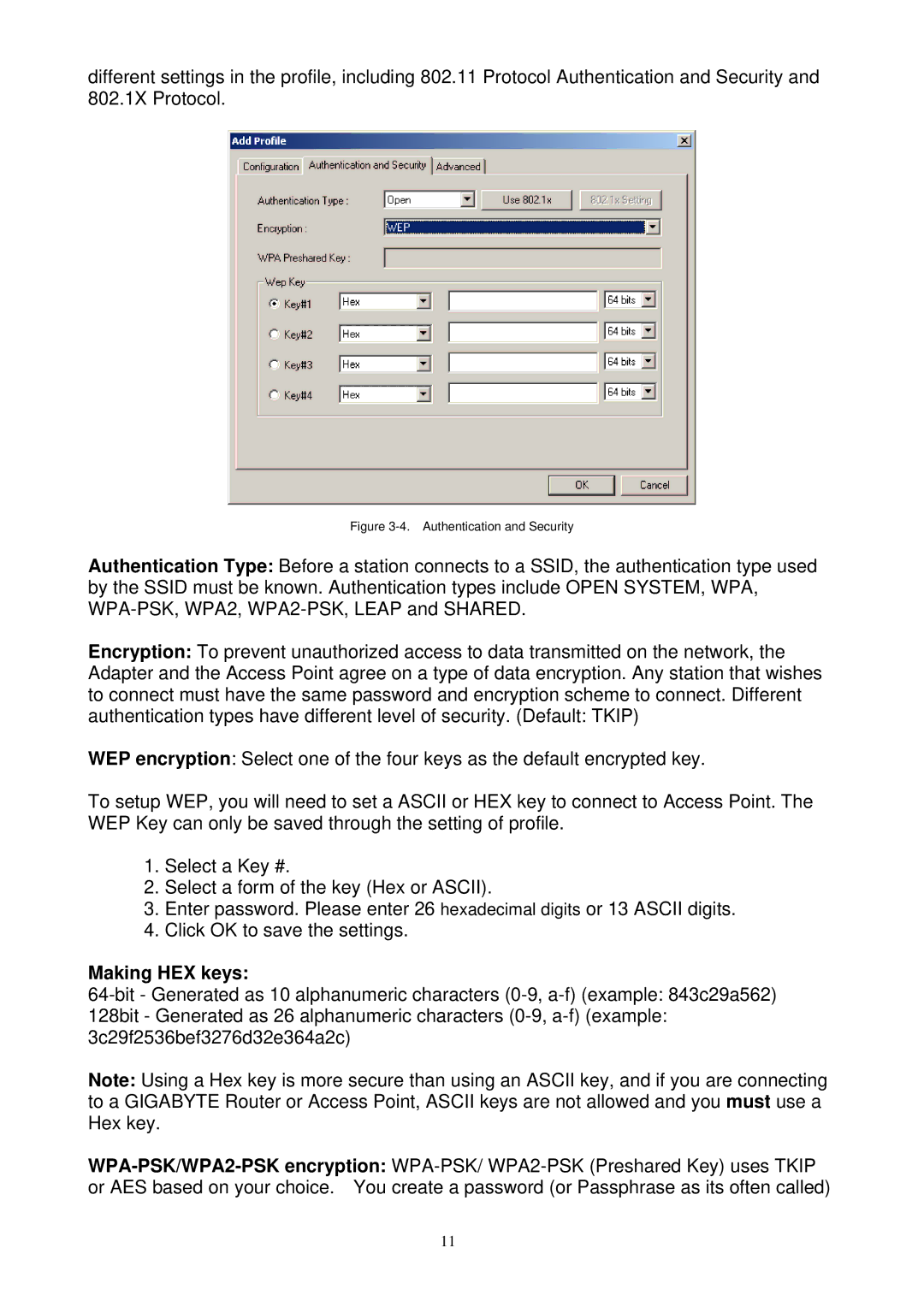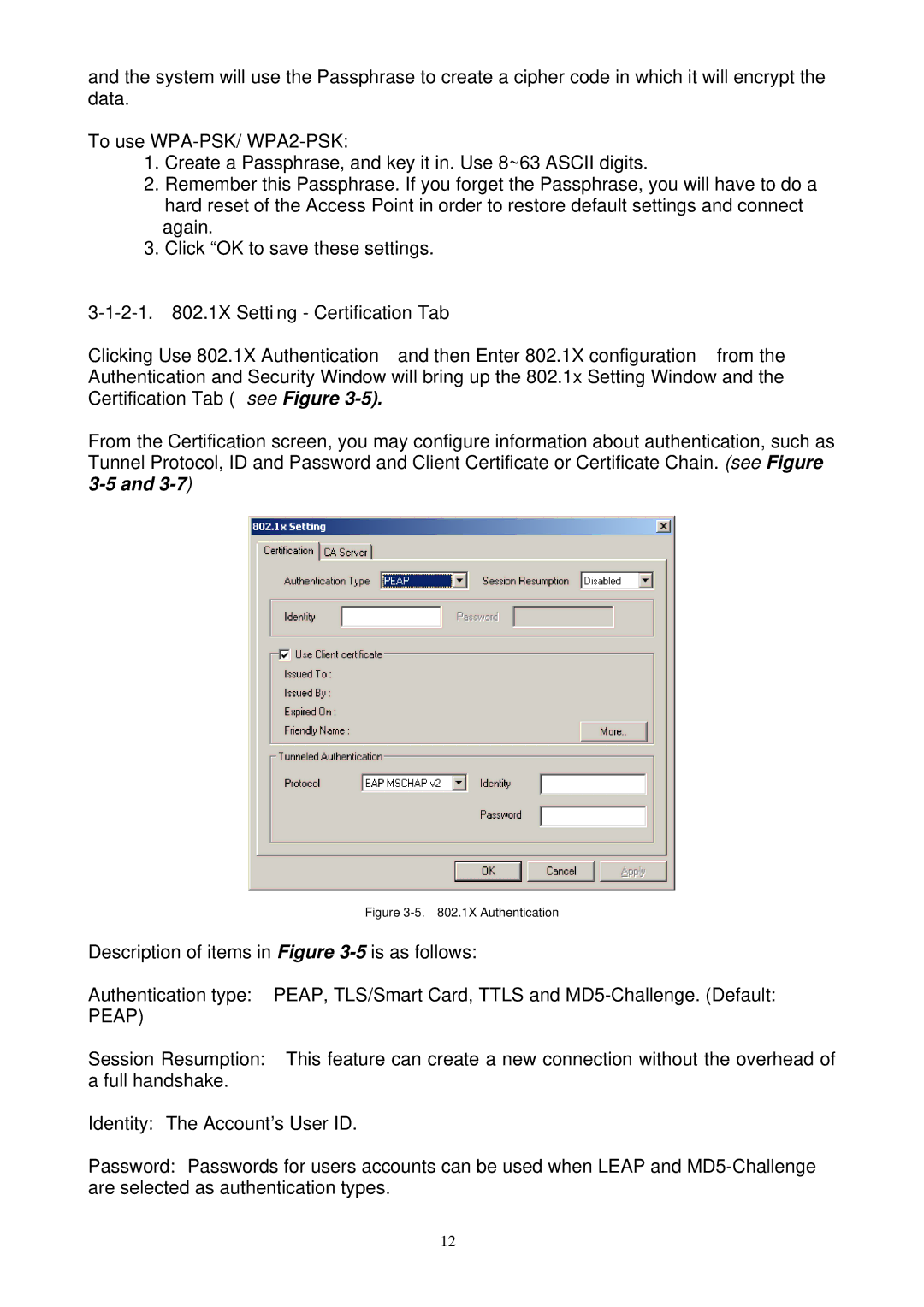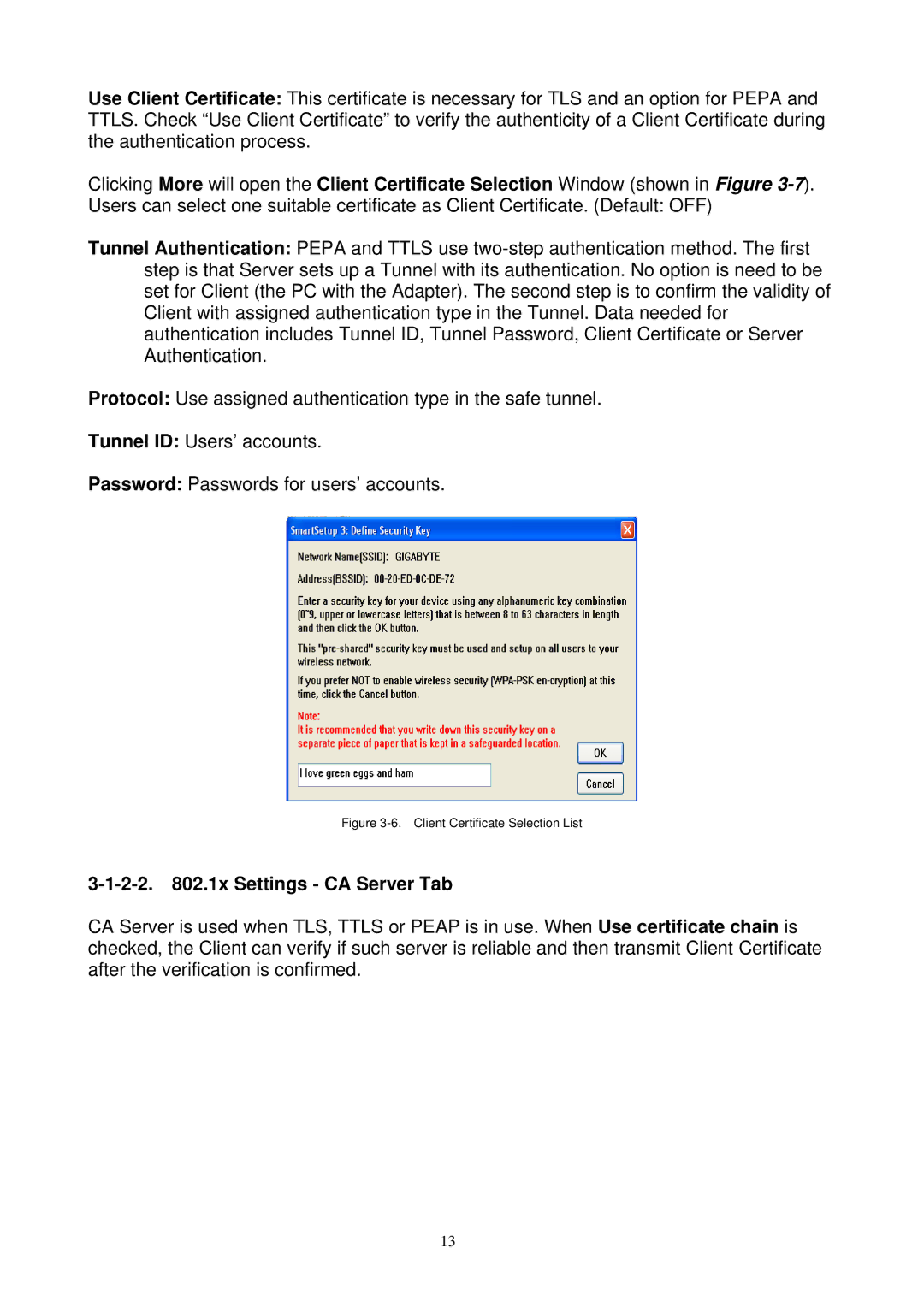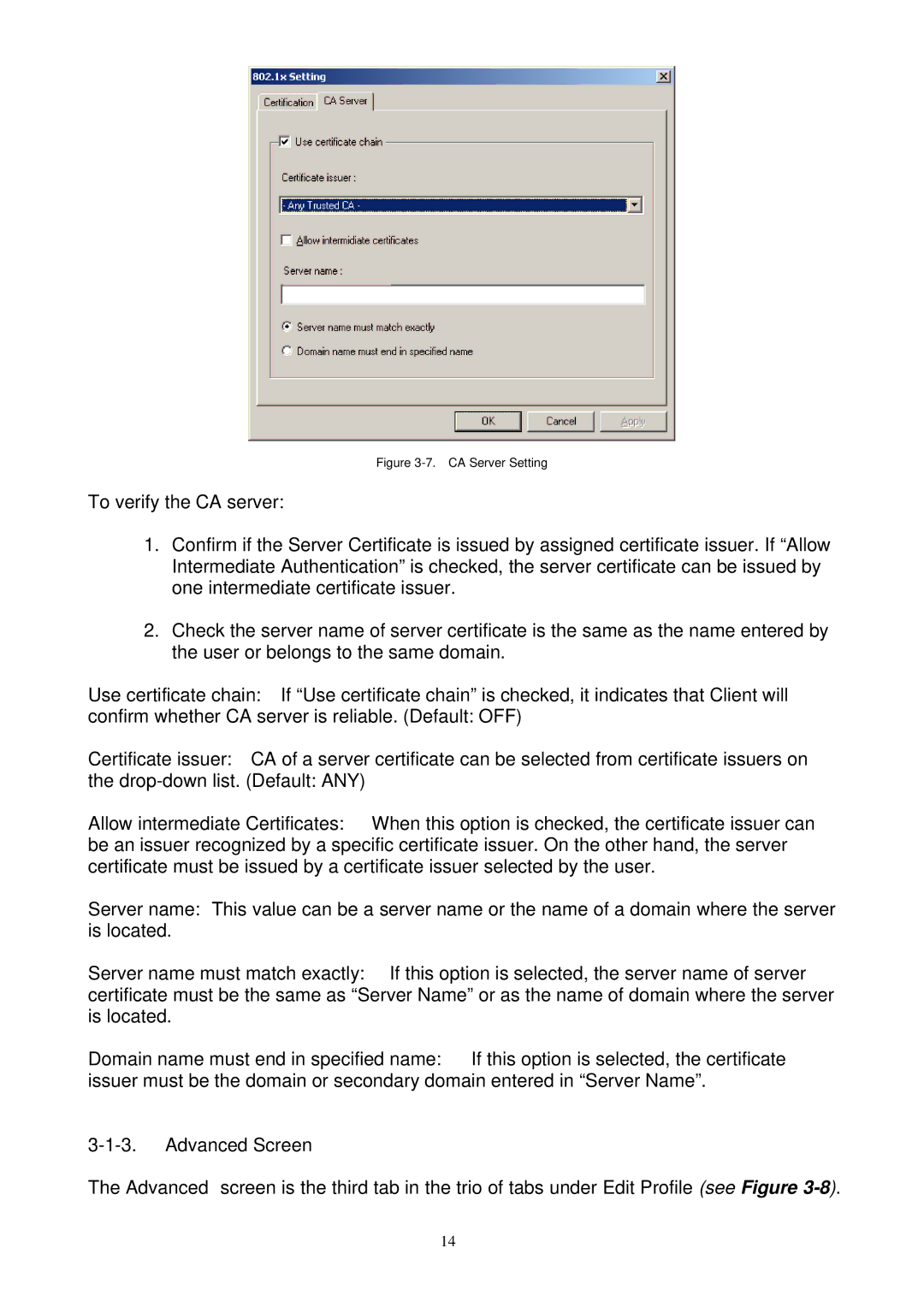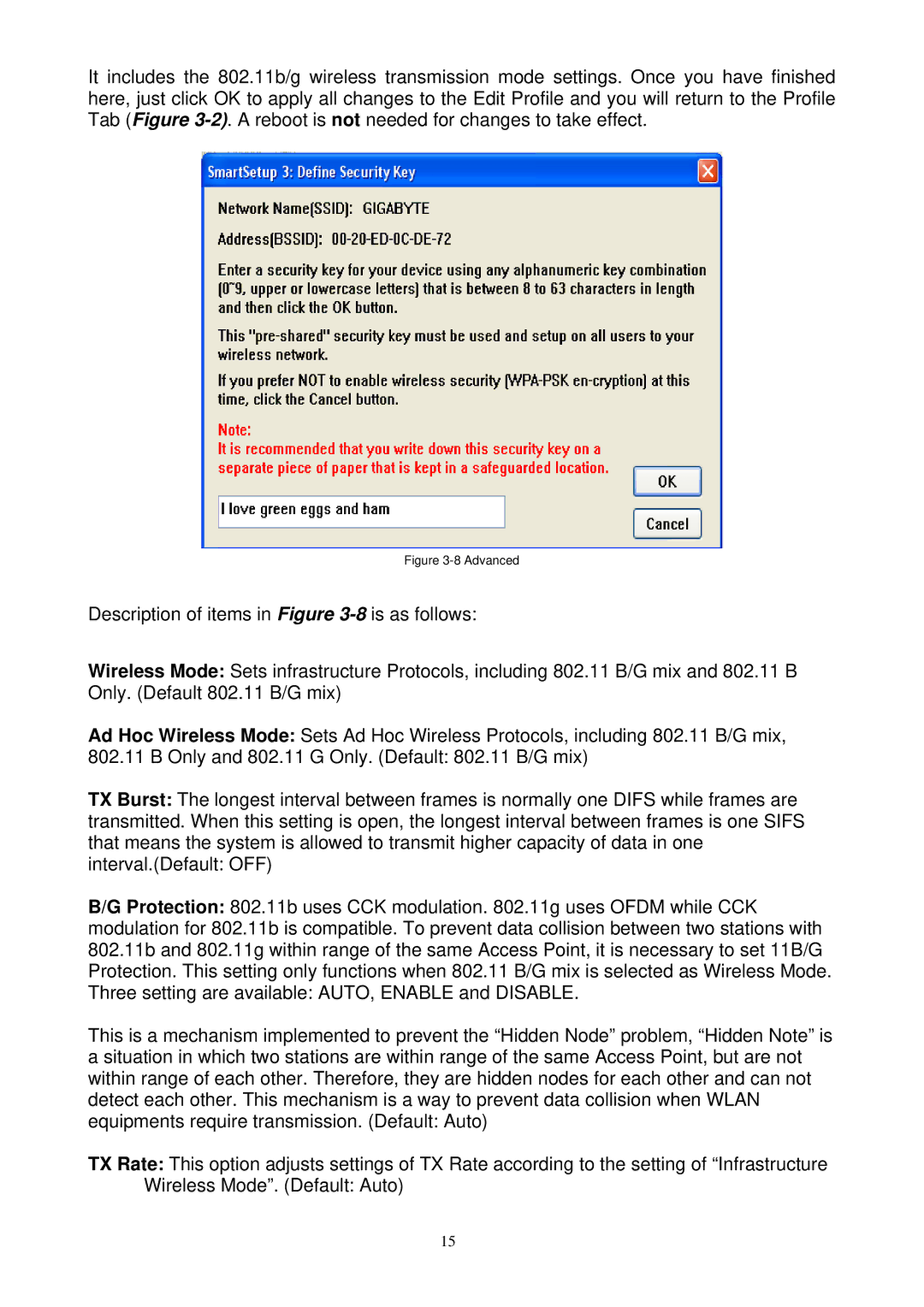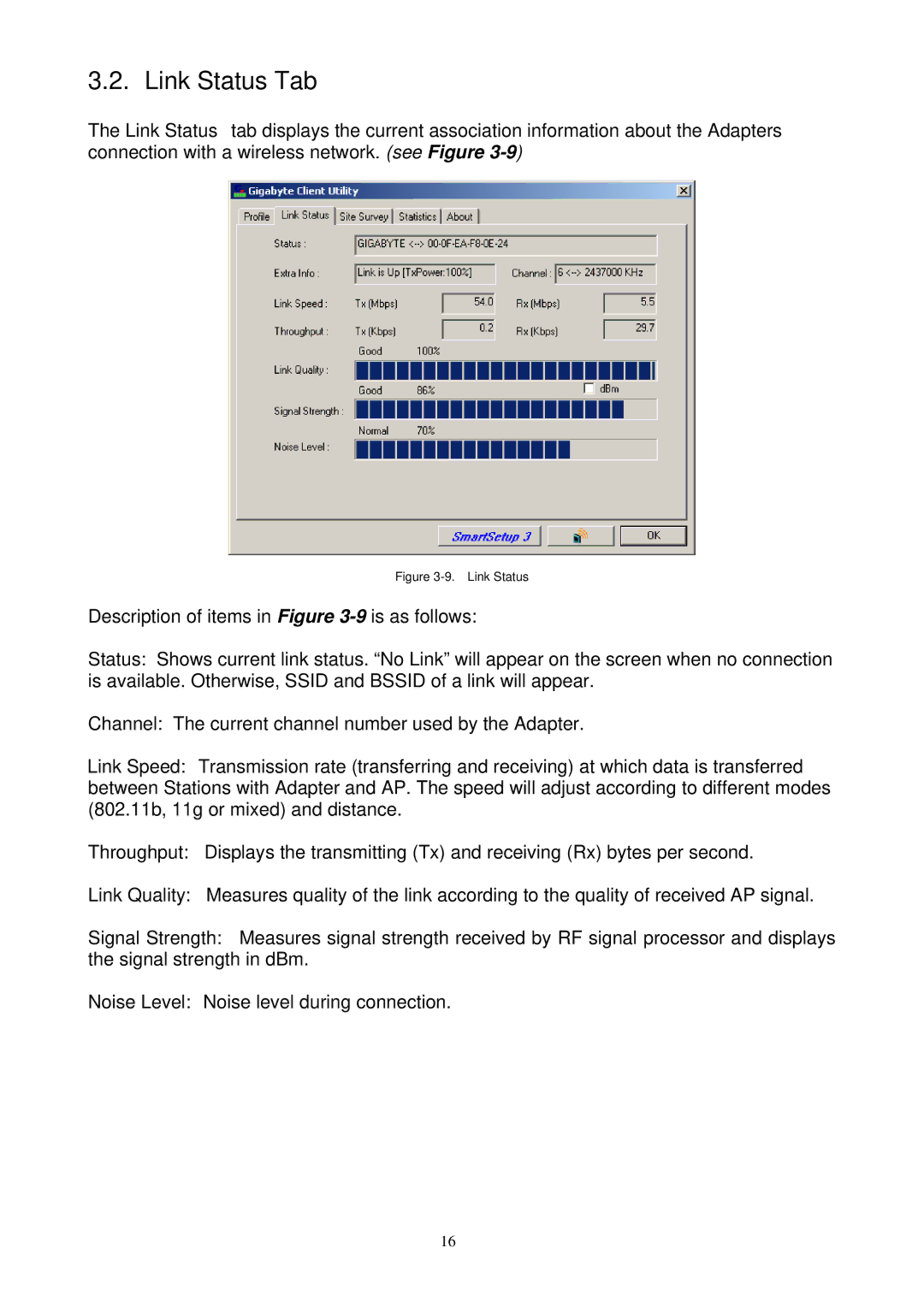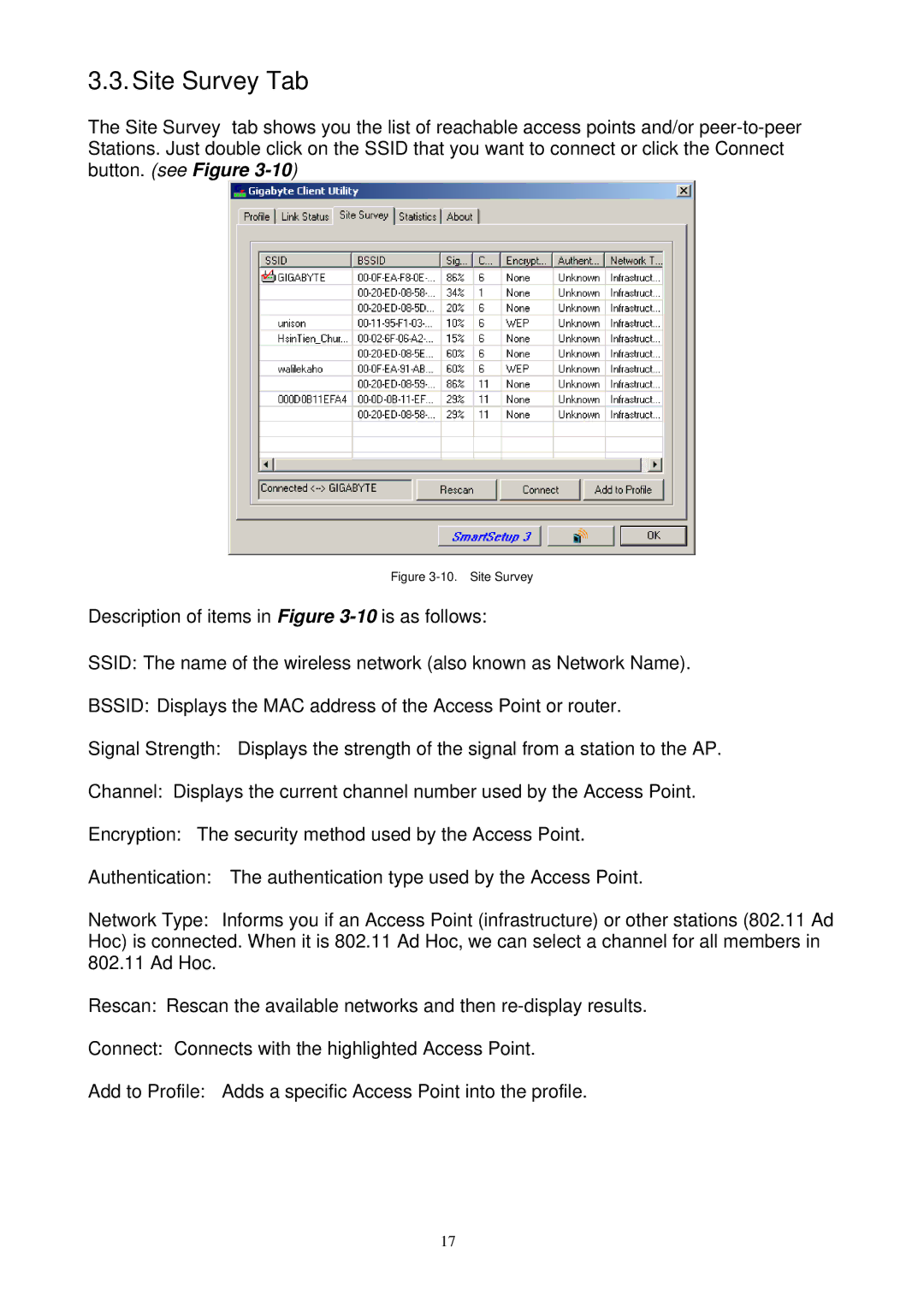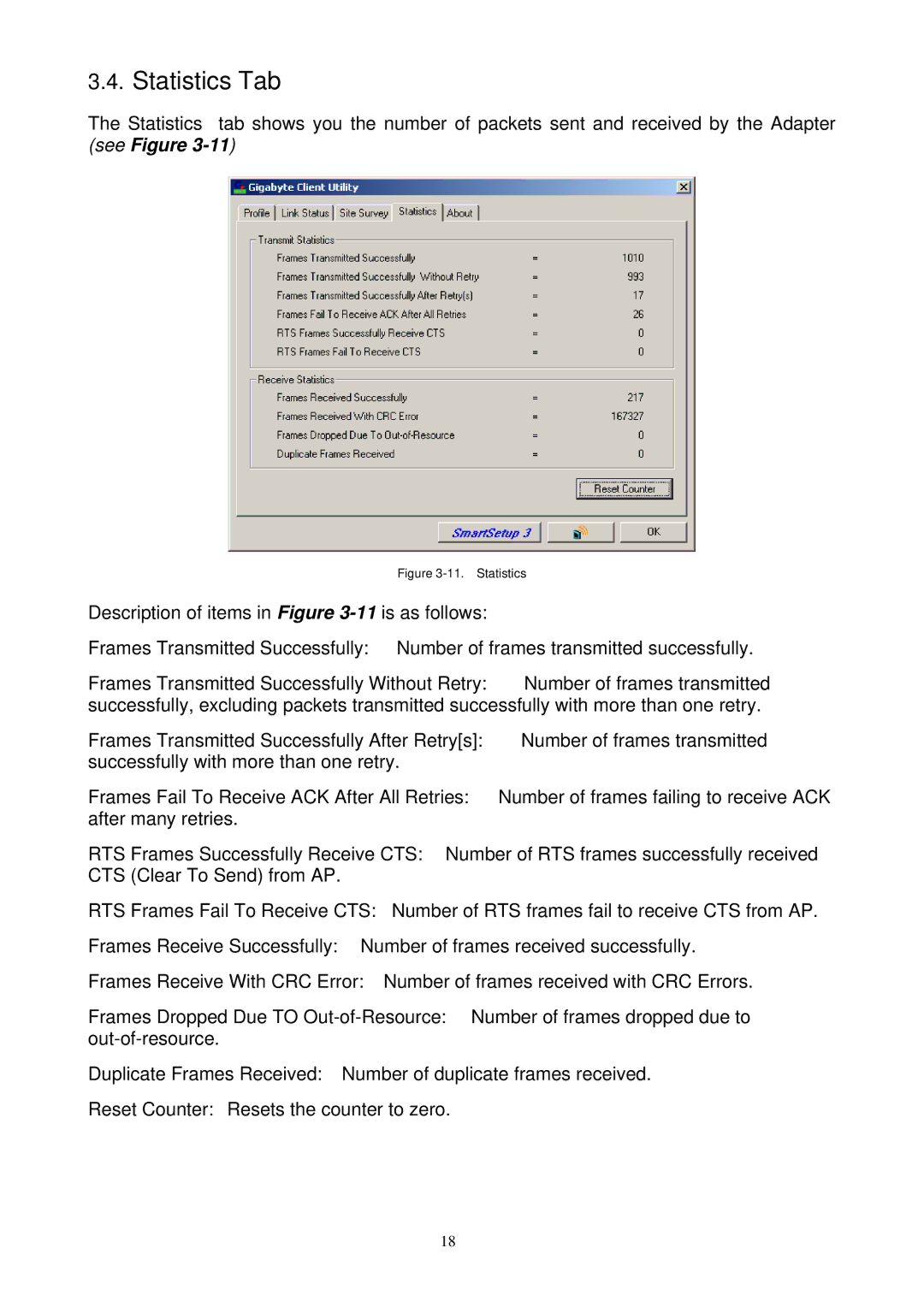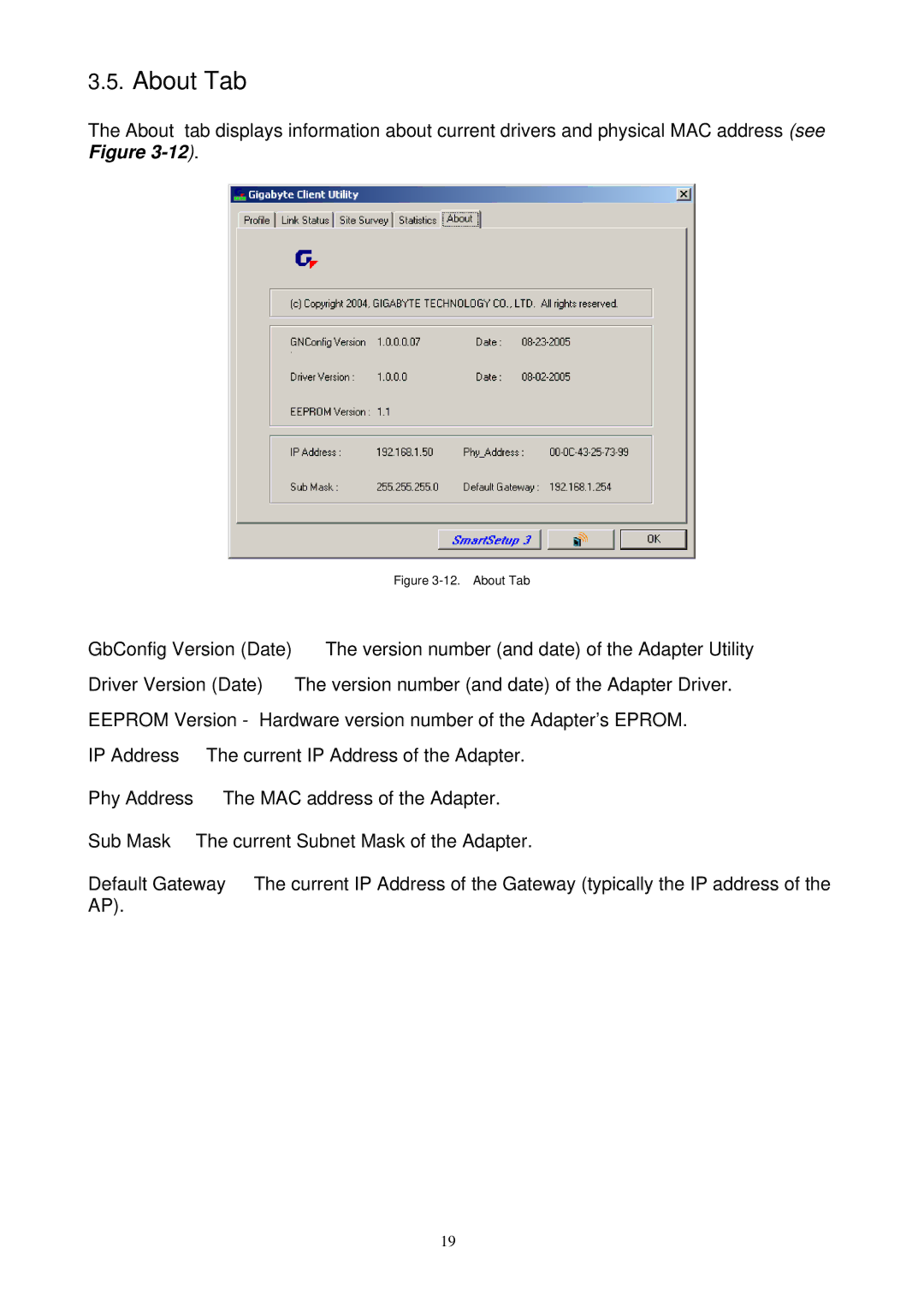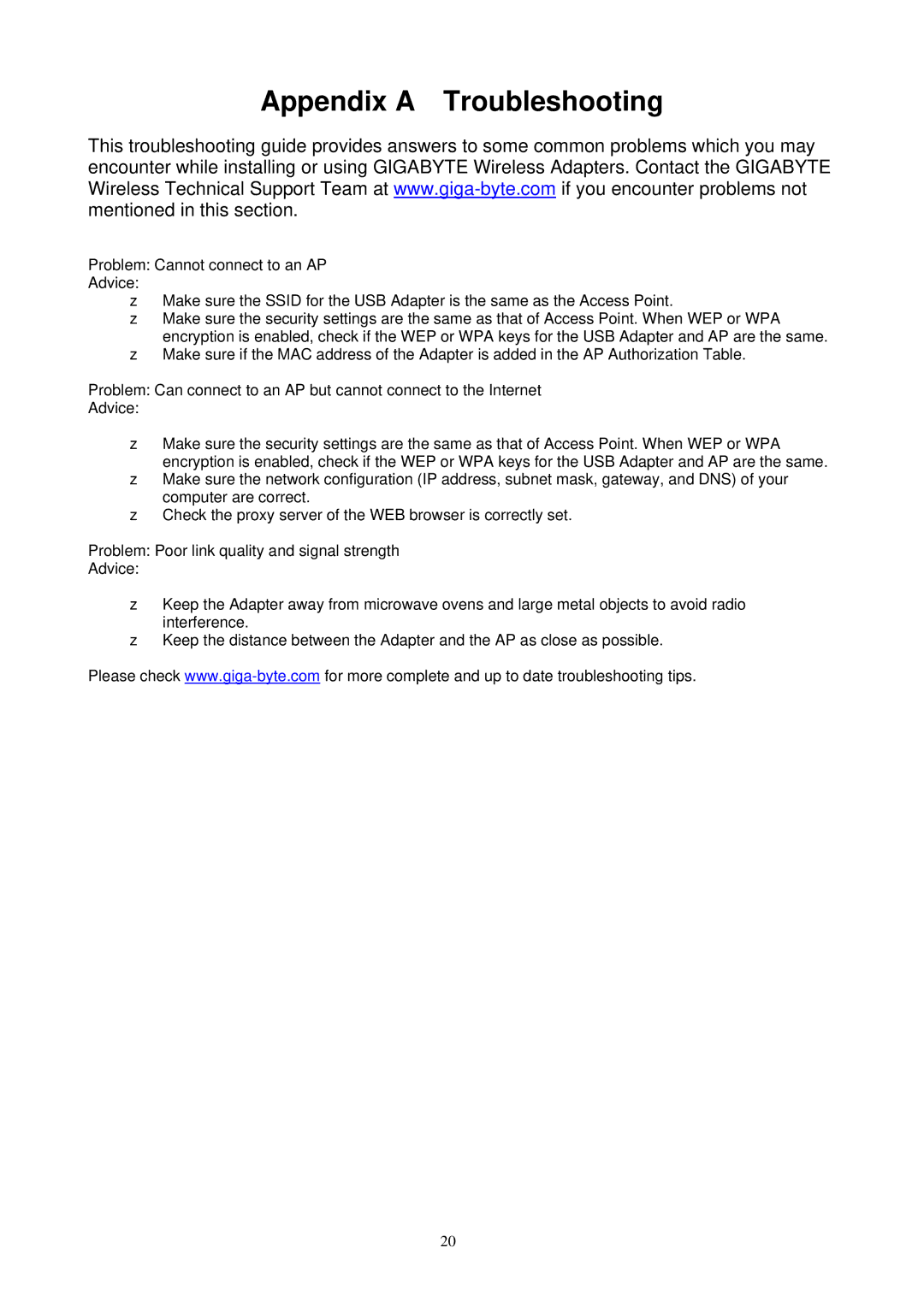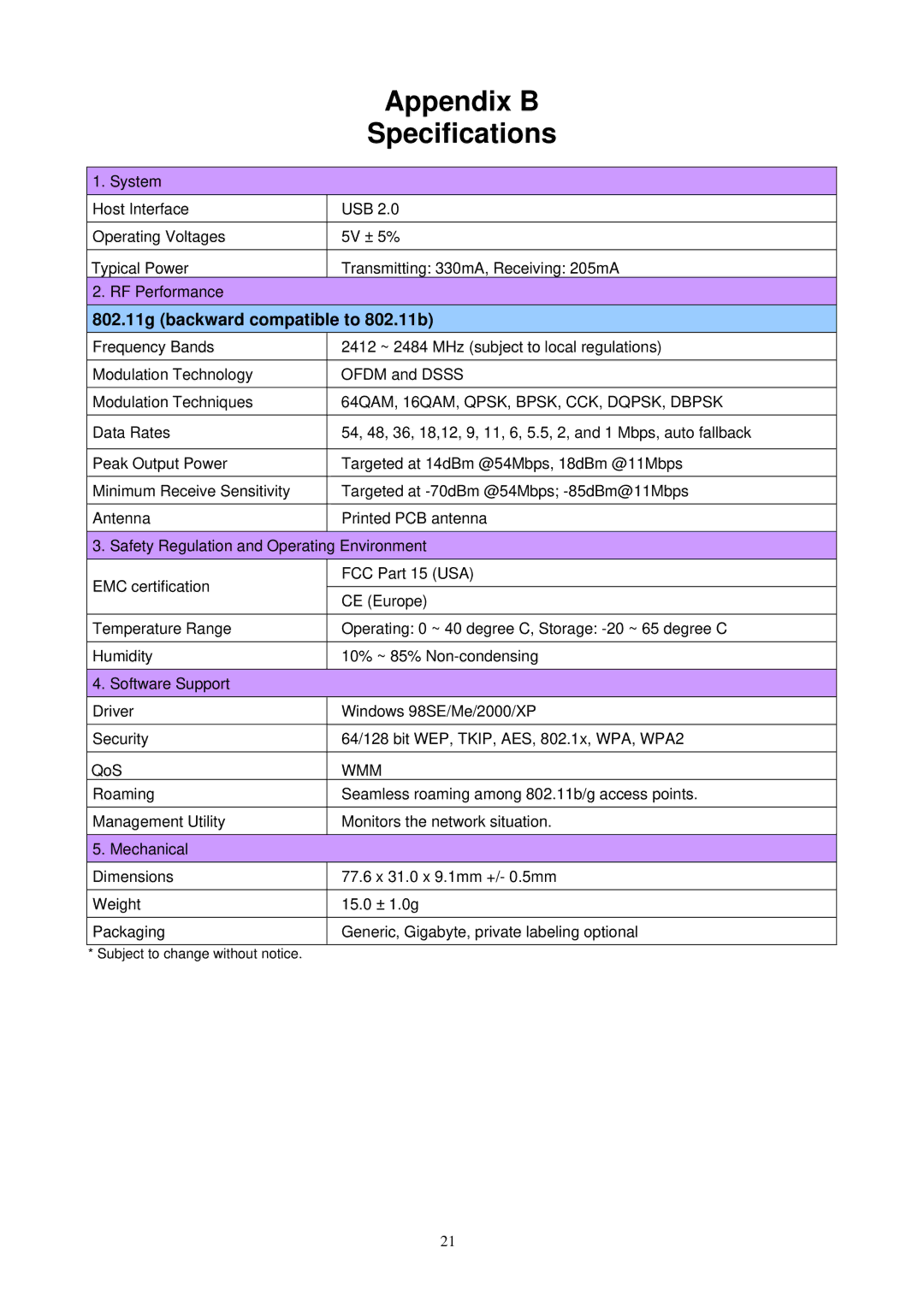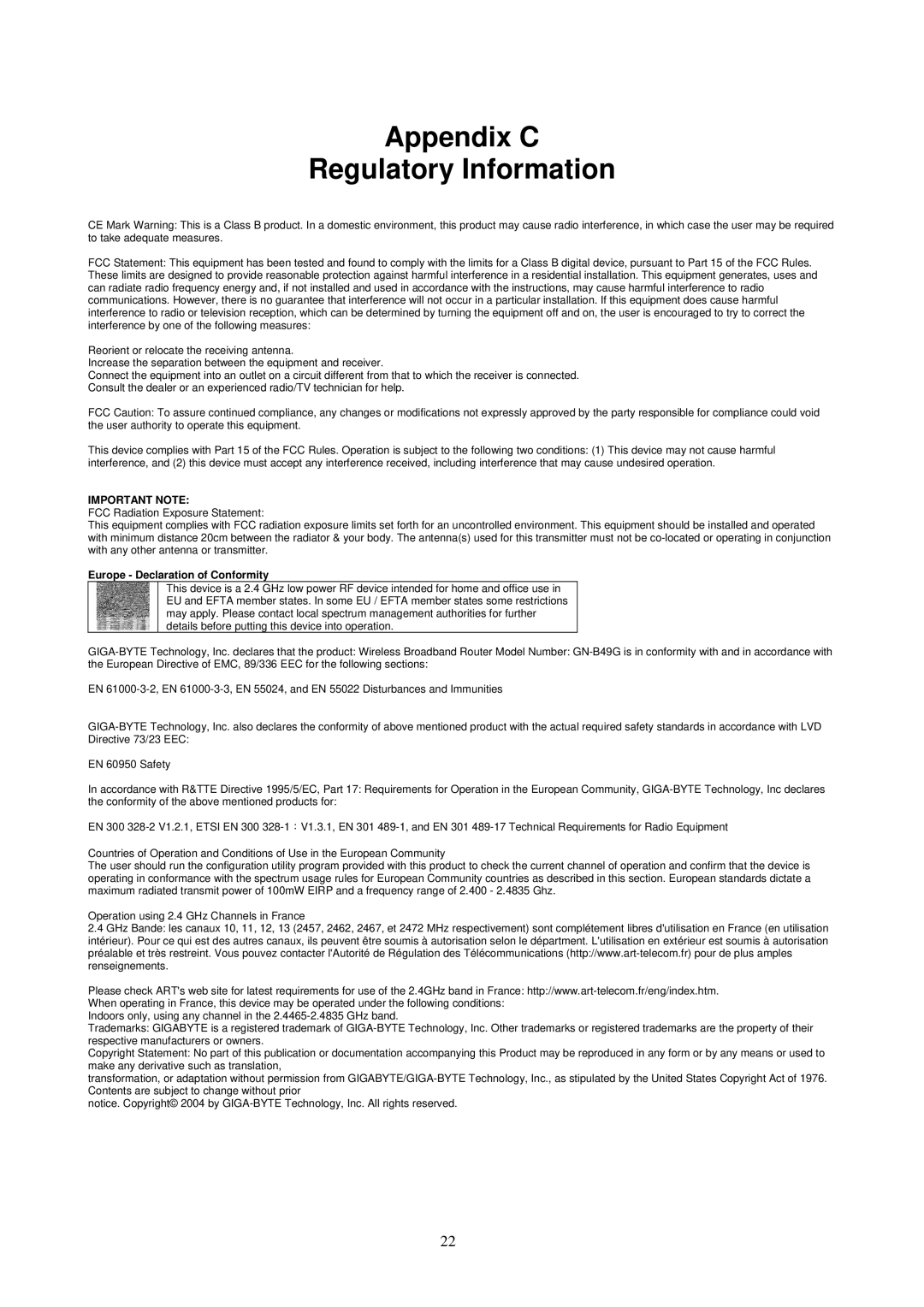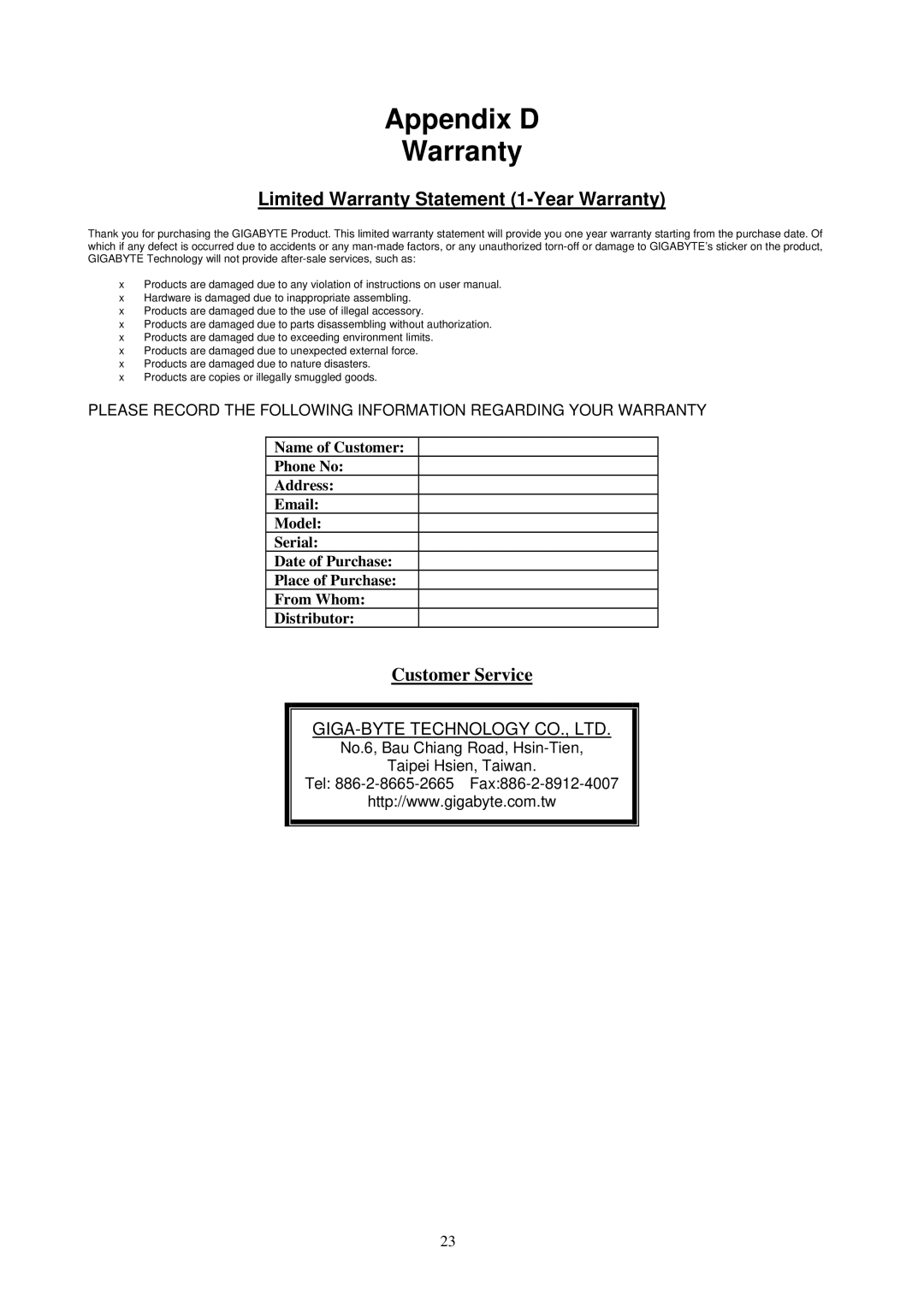Chapter 3 Using the Wireless Utility
The WB01GS Wireless Utility is a powerful application that helps you to configure the Adapter and monitor the statistics of the communication link. It also permits the configuration for parameters while the Adapter is operating – no restarting is required. It also offers more configuration options than does Windows native Zero Wireless Configuration. It appears as the “G” icon in the task bar at the bottom right corner of screen whenever the Adapter is in operation (see Figure
Figure 3-1. WB01GS Wireless Utility quick start icon
To open the WB01GS Utility, either double click the quick start icon located in your system tray, or from the Windows Start menu, select Programs,
Note: You may only use the utility to change wireless configurations when the WB01GS Adapter is enabled and operating. You have to use Windows native Zero Configuration tool provided with Windows when the Adapter is not enabled.
Opening the WB01GS Wireless Utility, you are presented with the Profile Tab. There are 5 main tabs with which to control and monitor your WB01GS – Profile, Link, Site Survey, Statistics and the About Tab. The following sections will cover each tab in detail.
3.1.Profile Tab
The Profile tab shows you the current association information about the profile. (see Figure
8