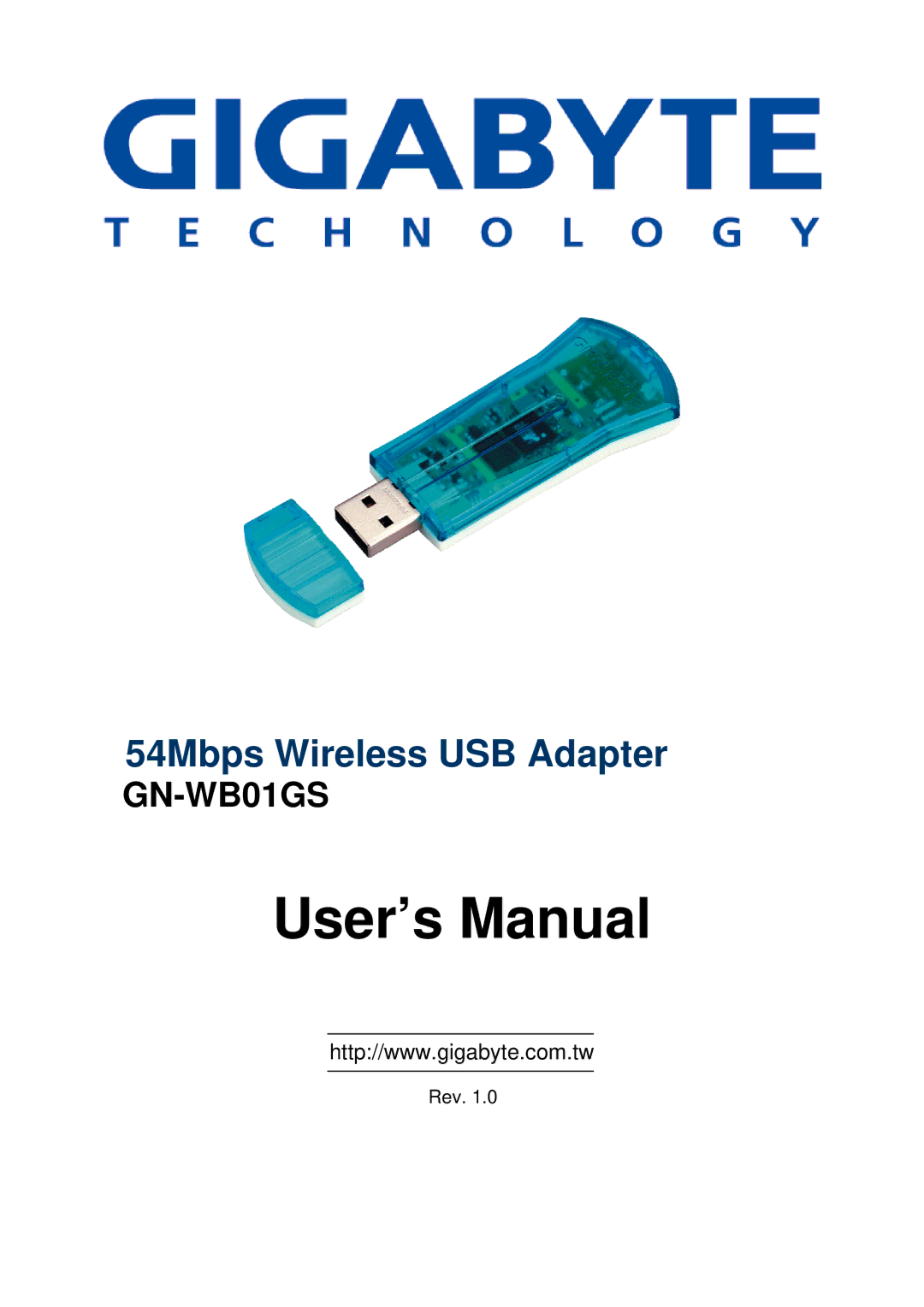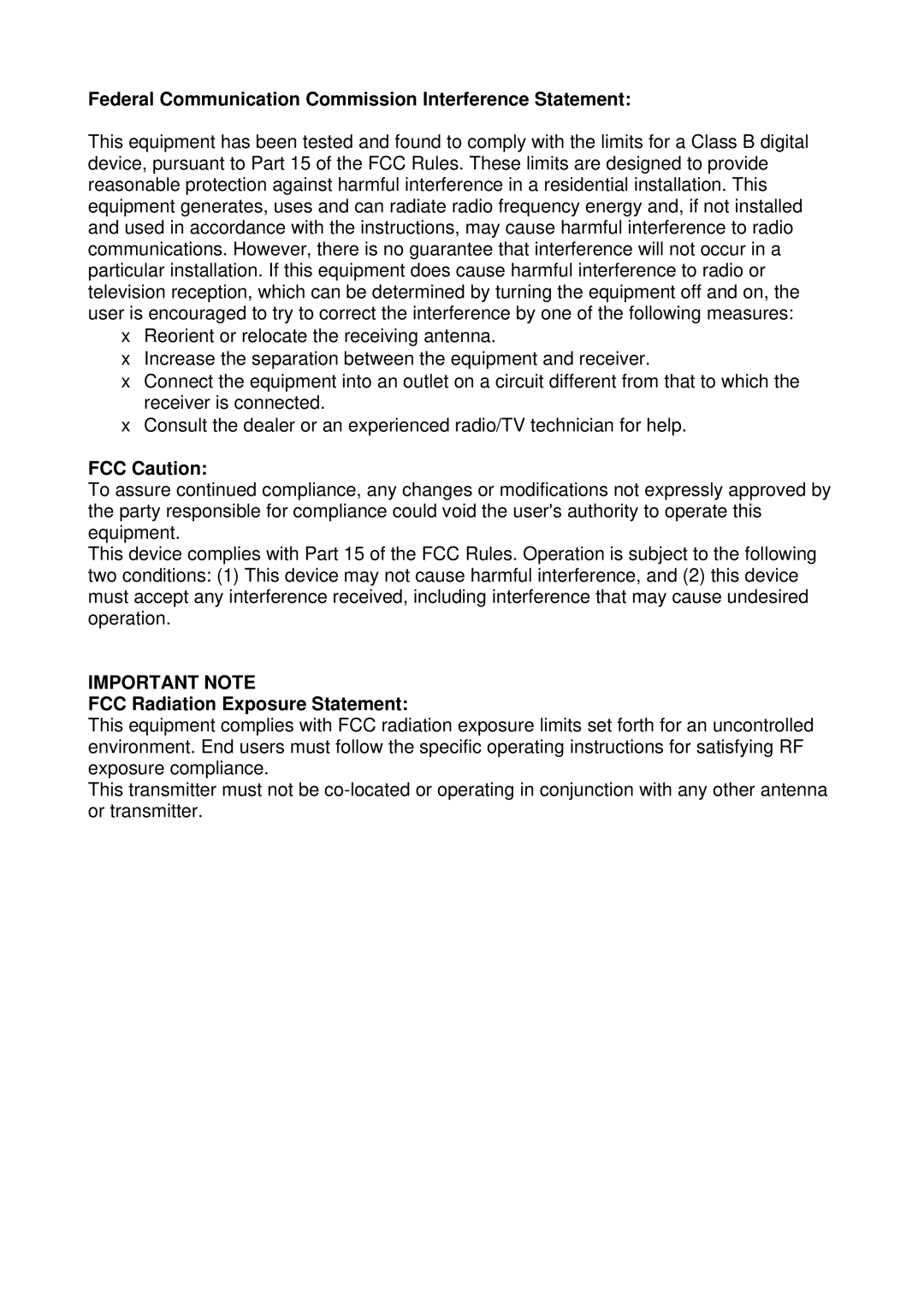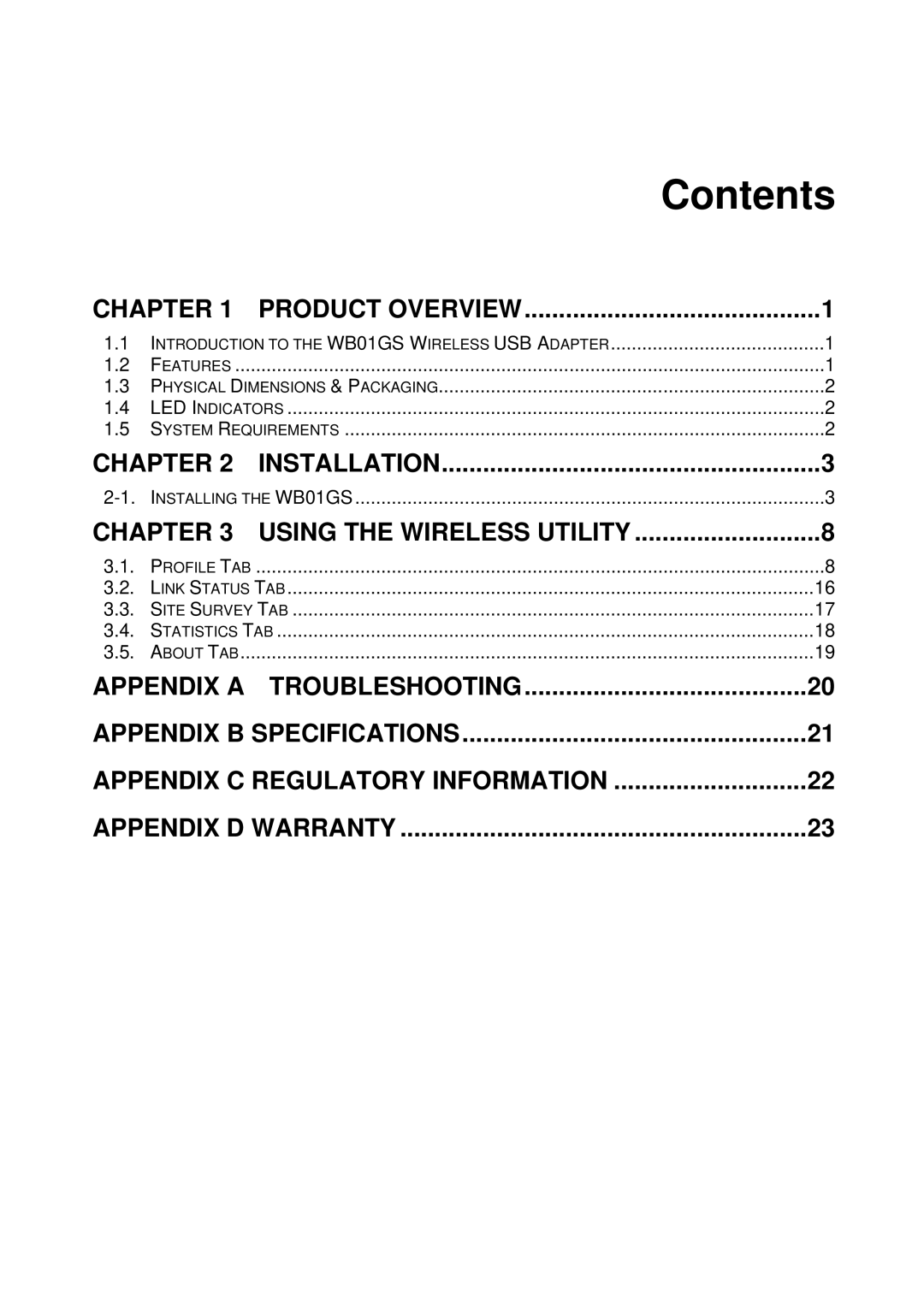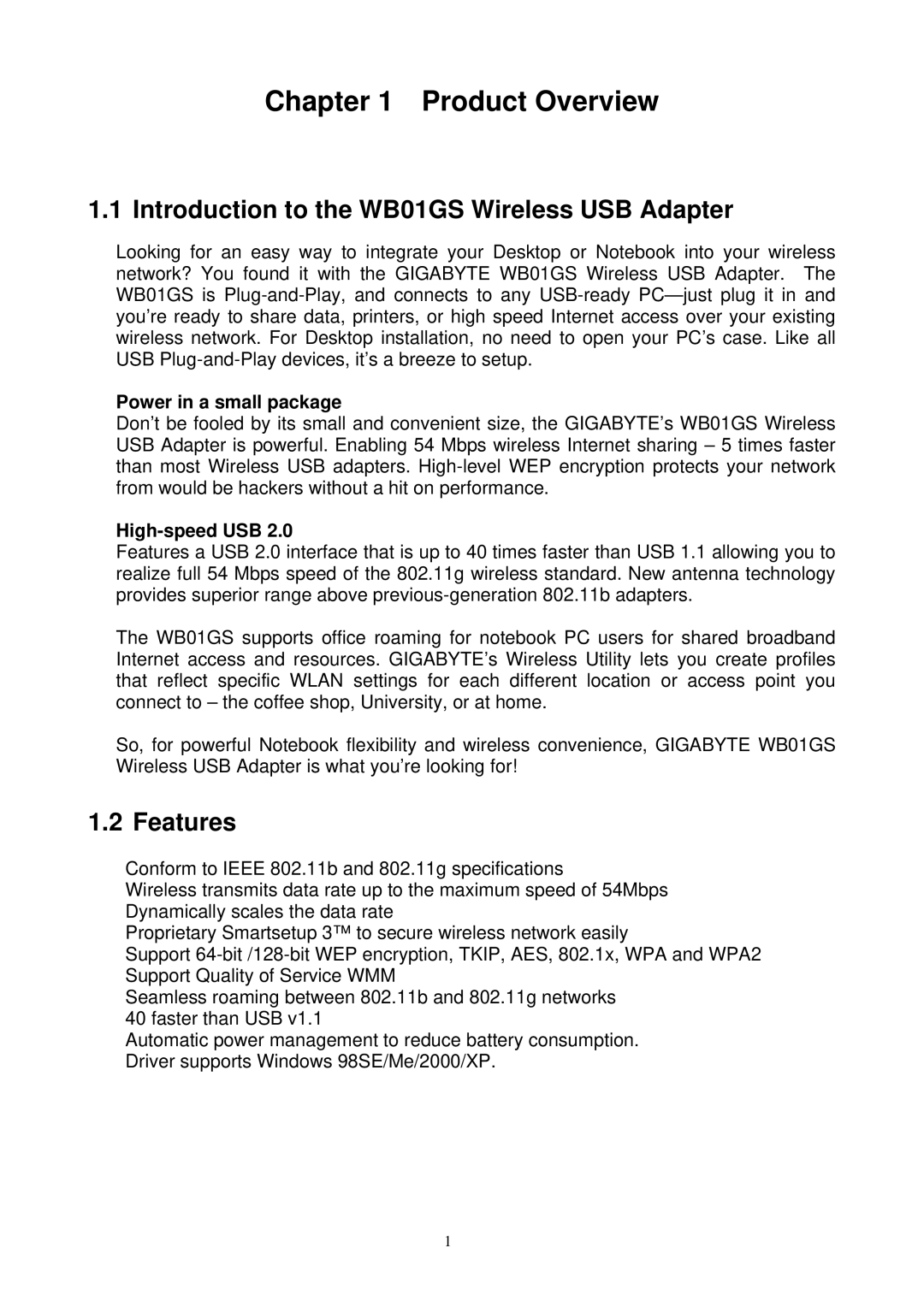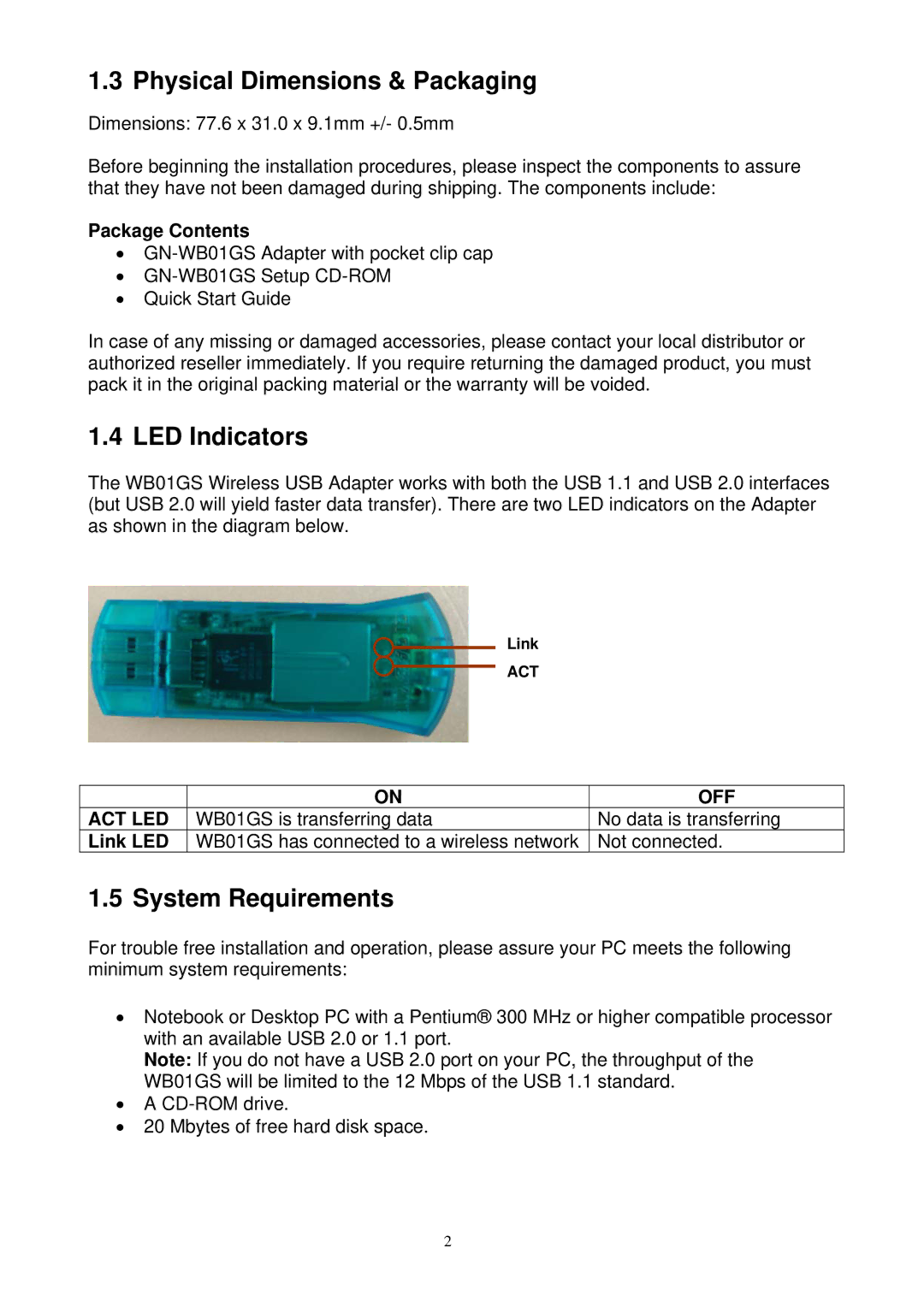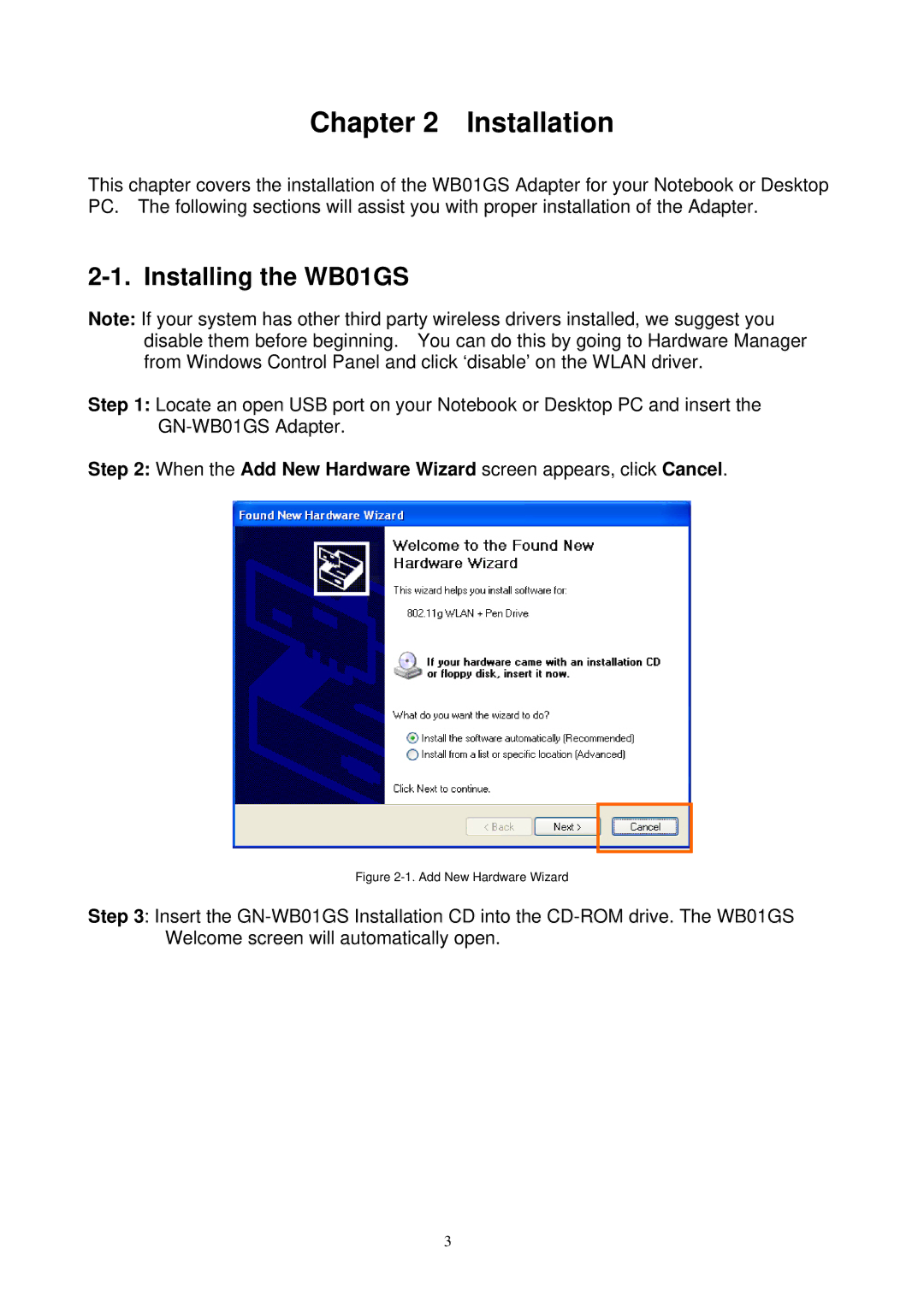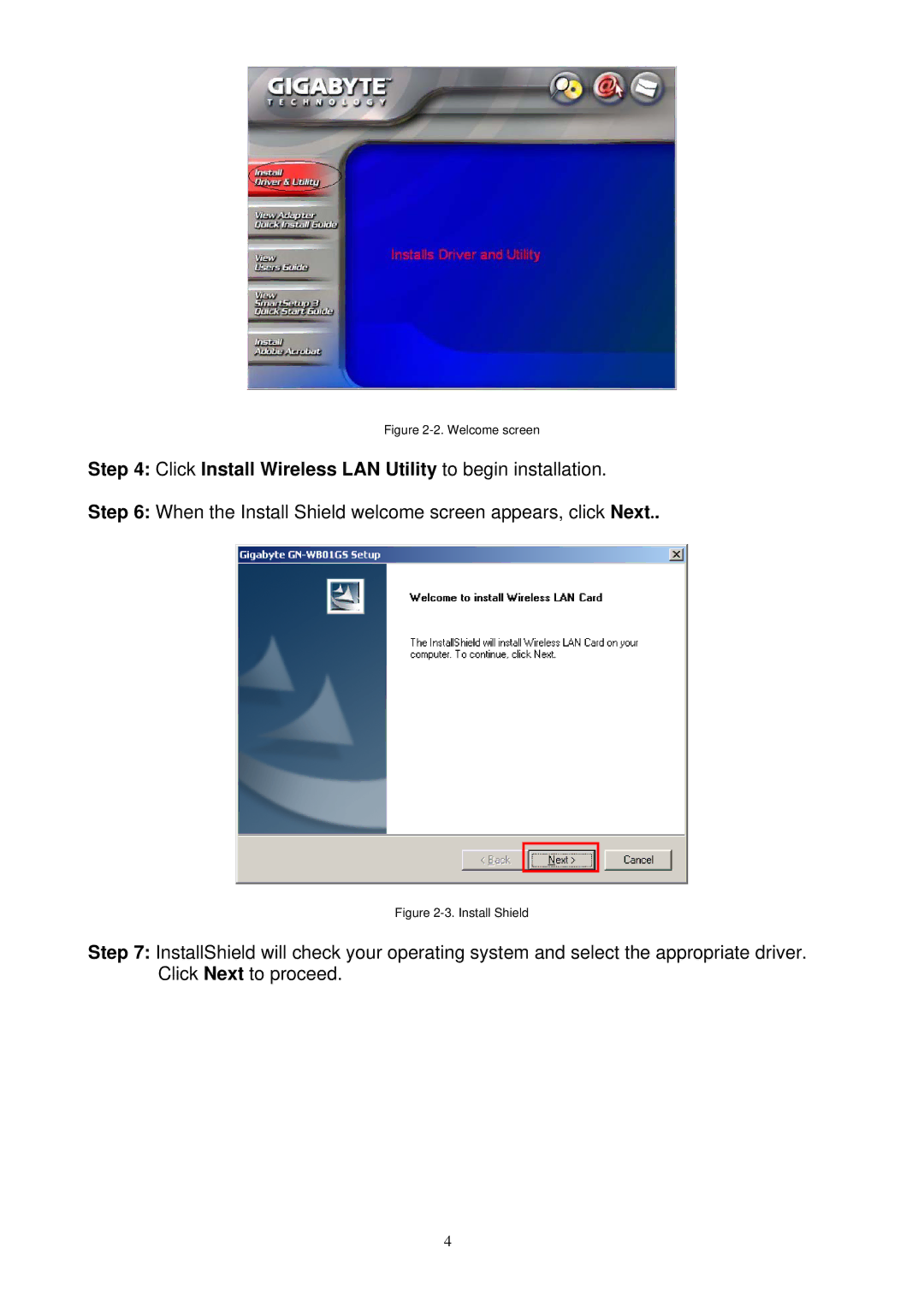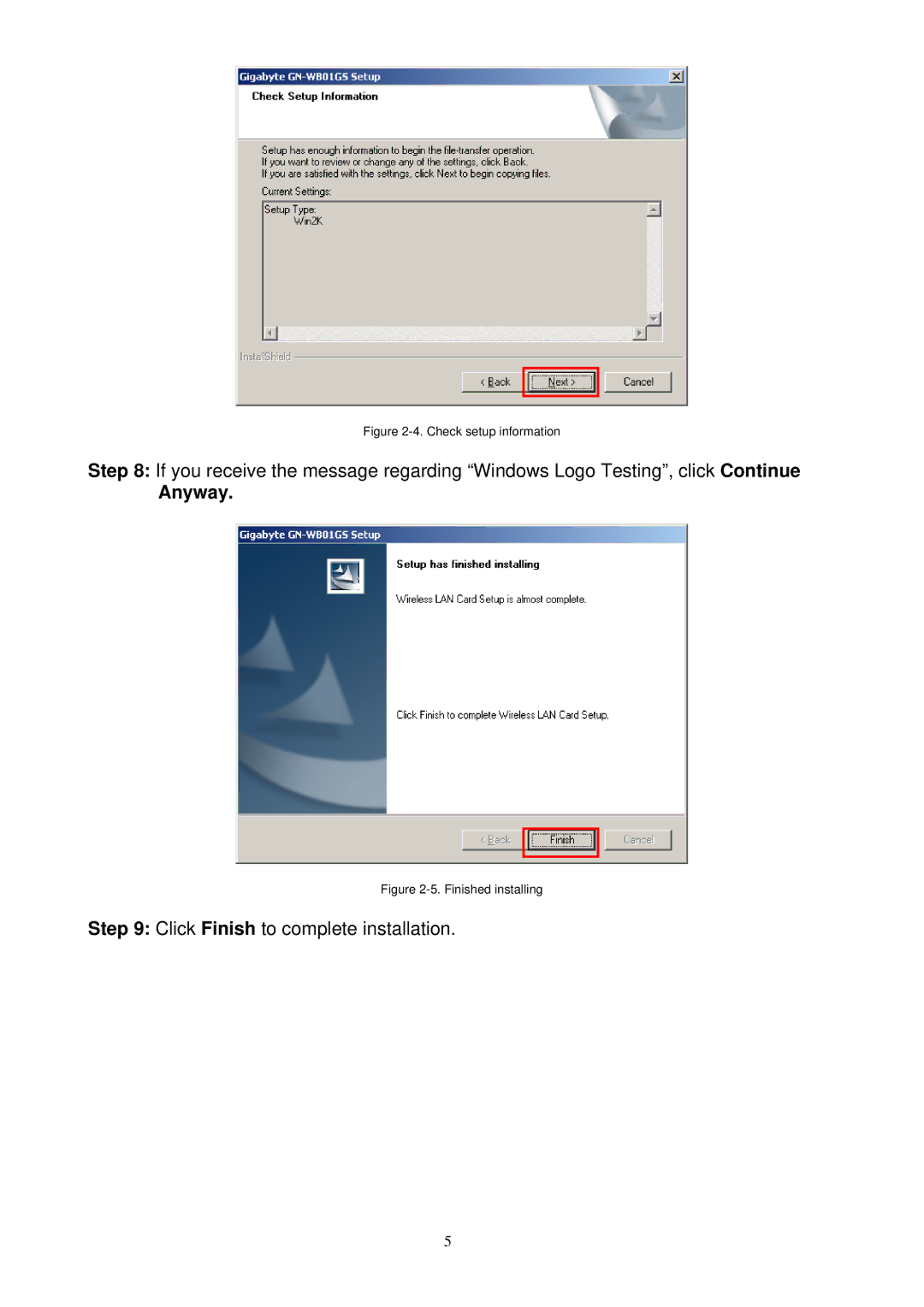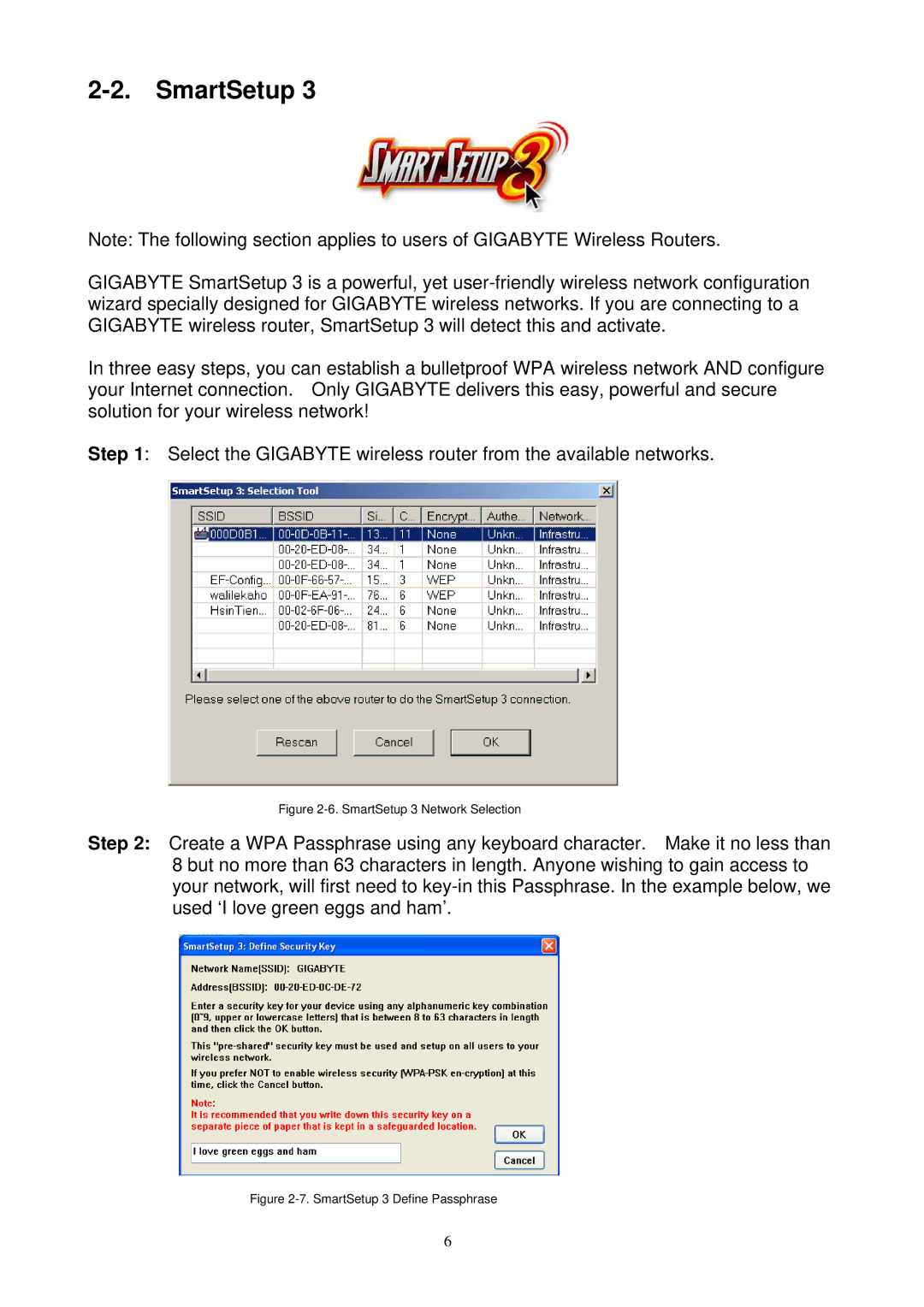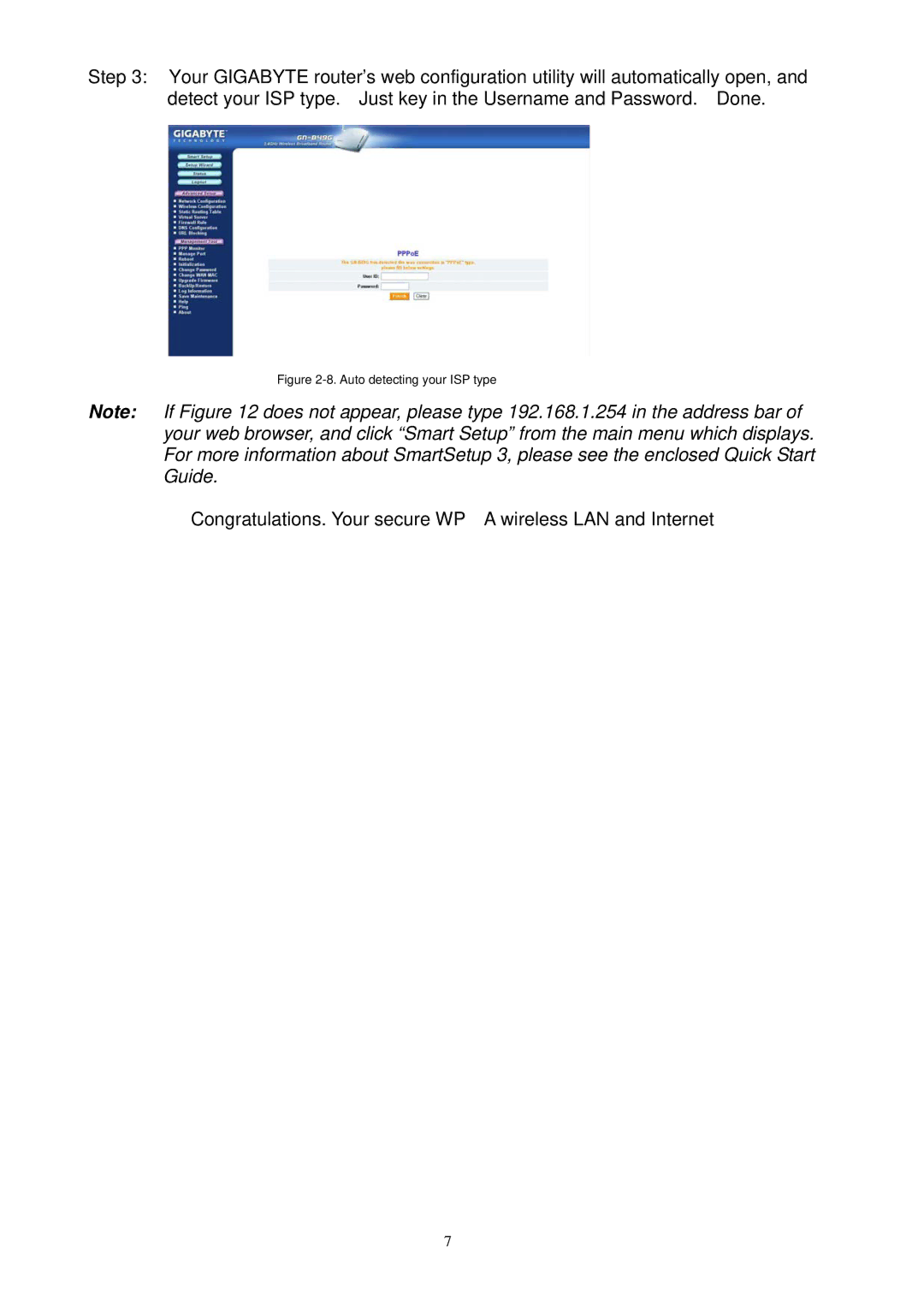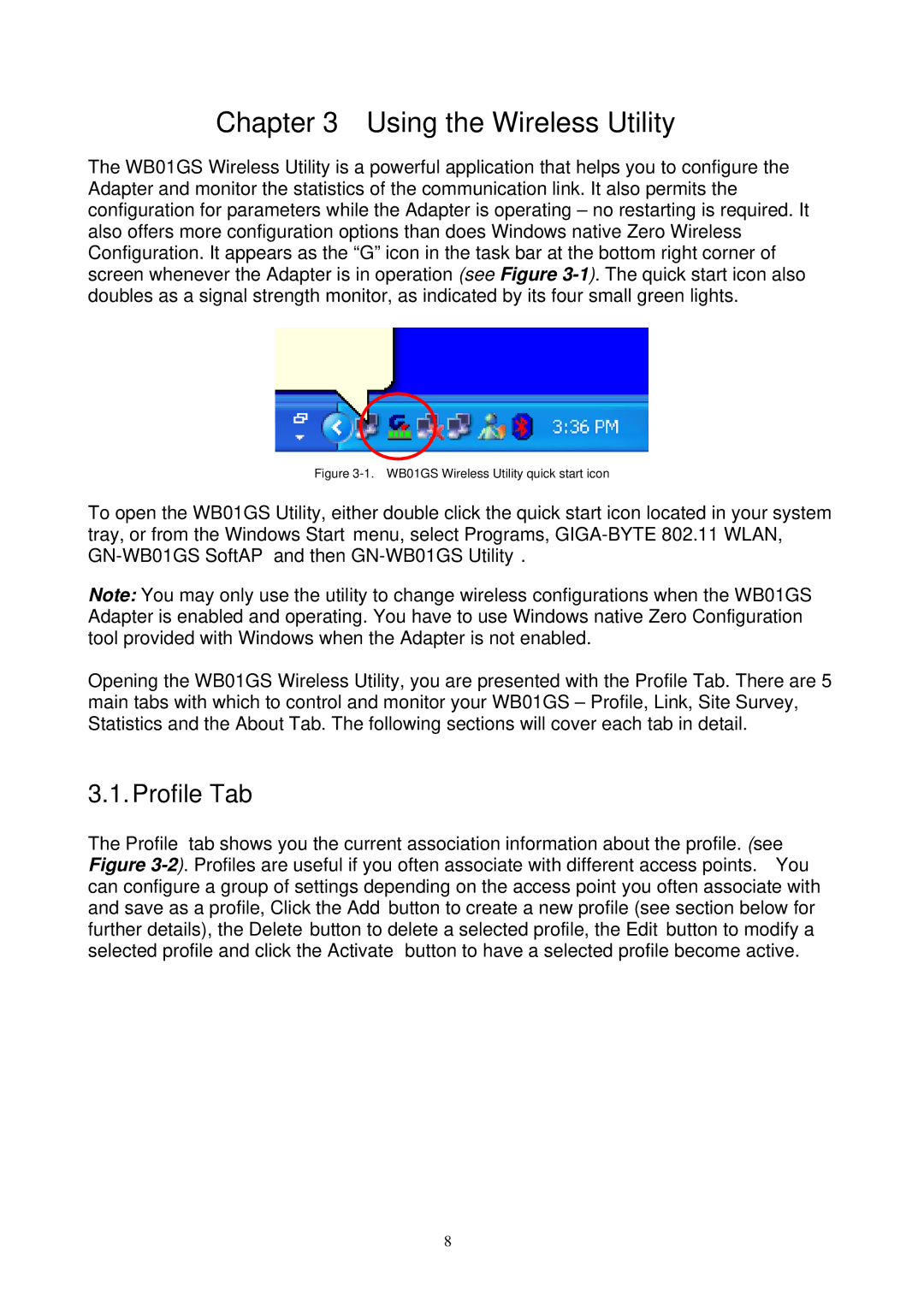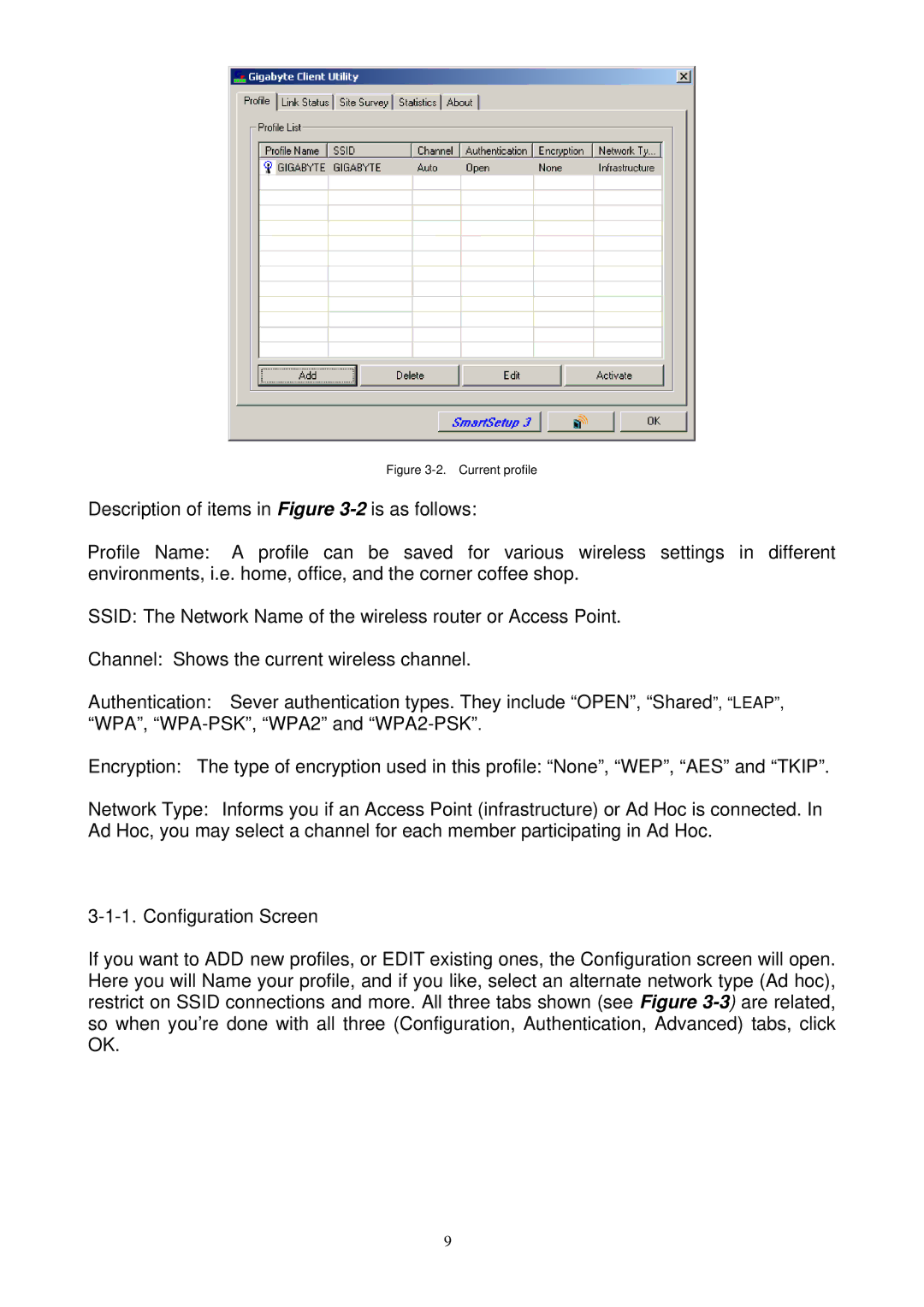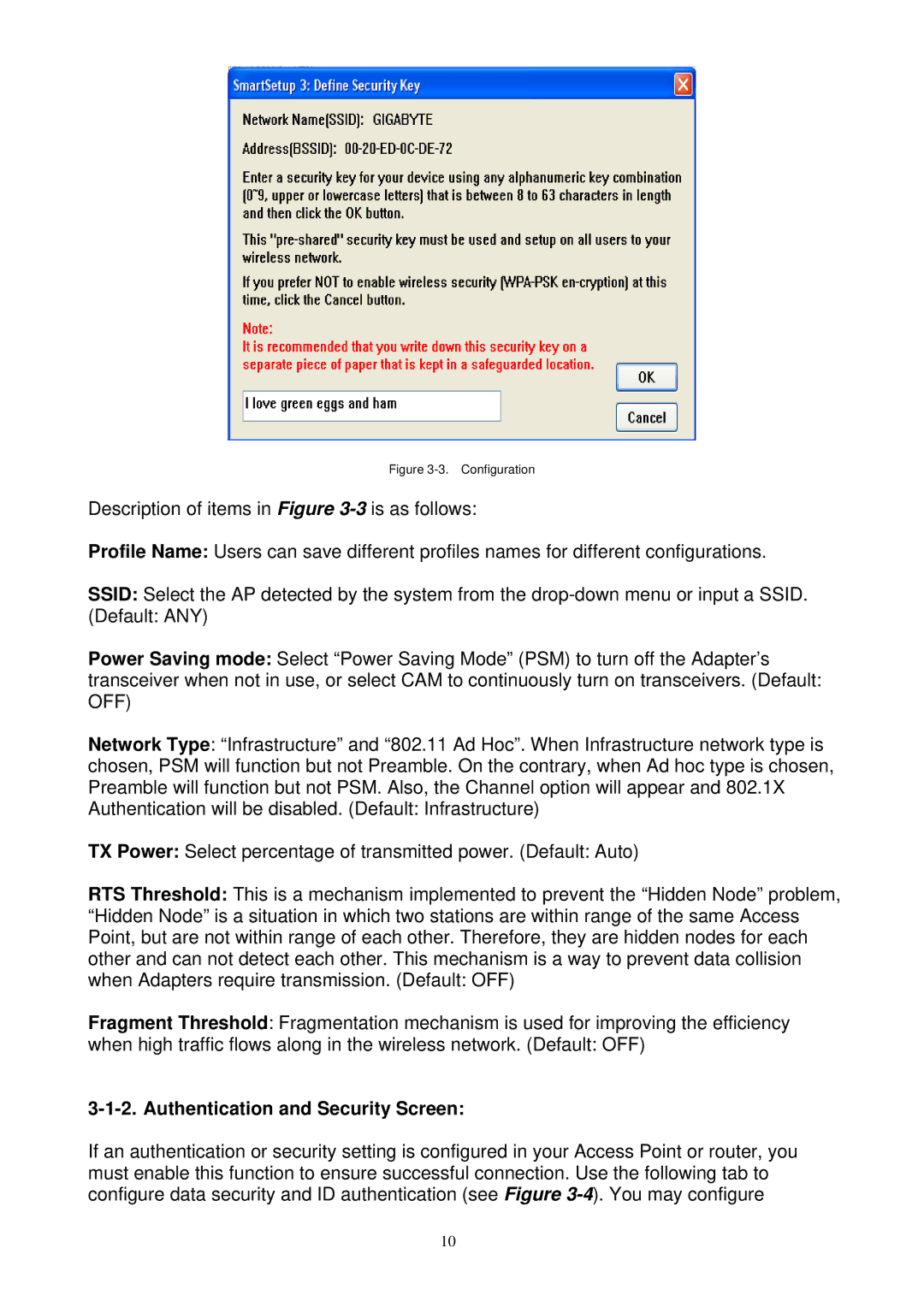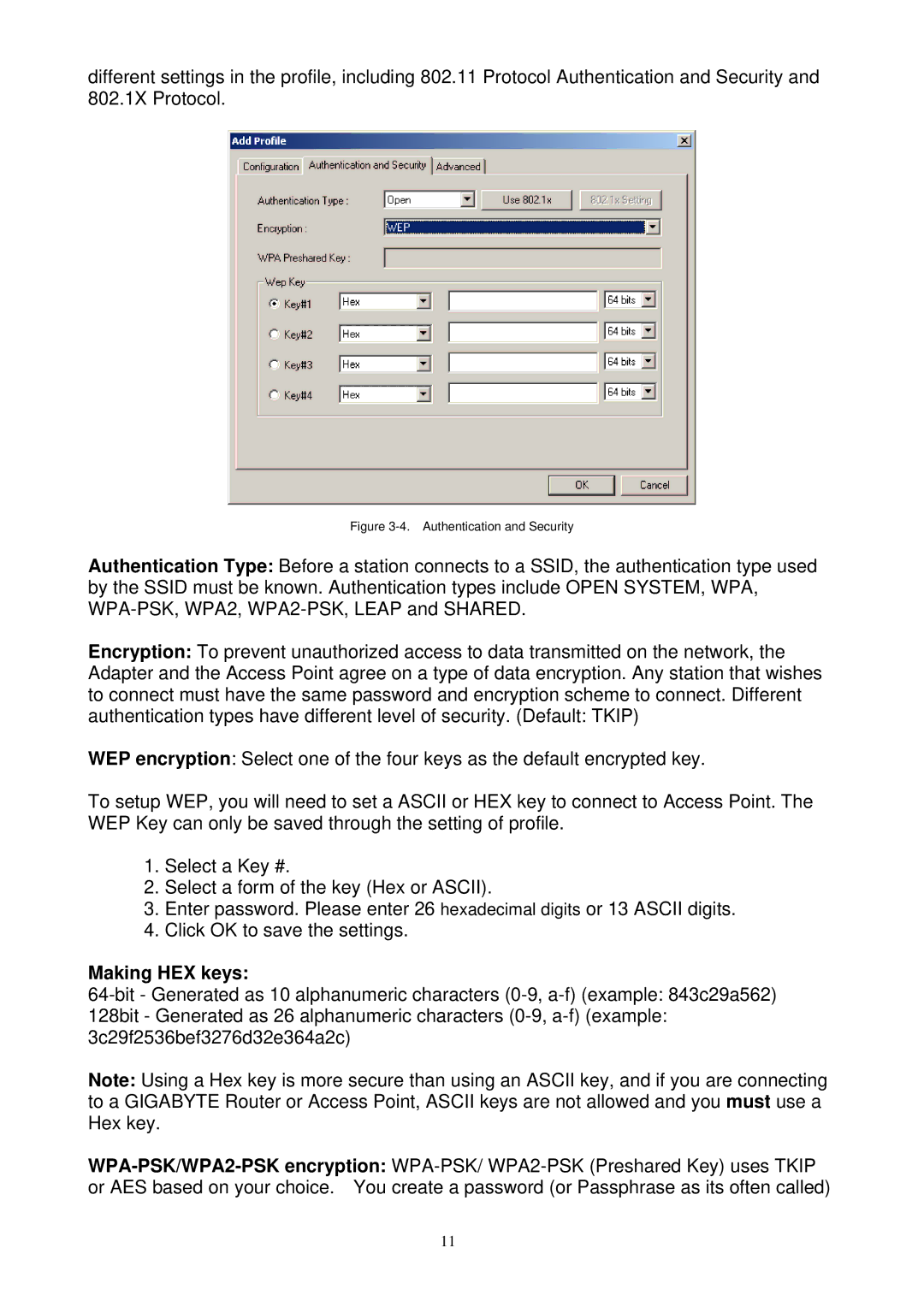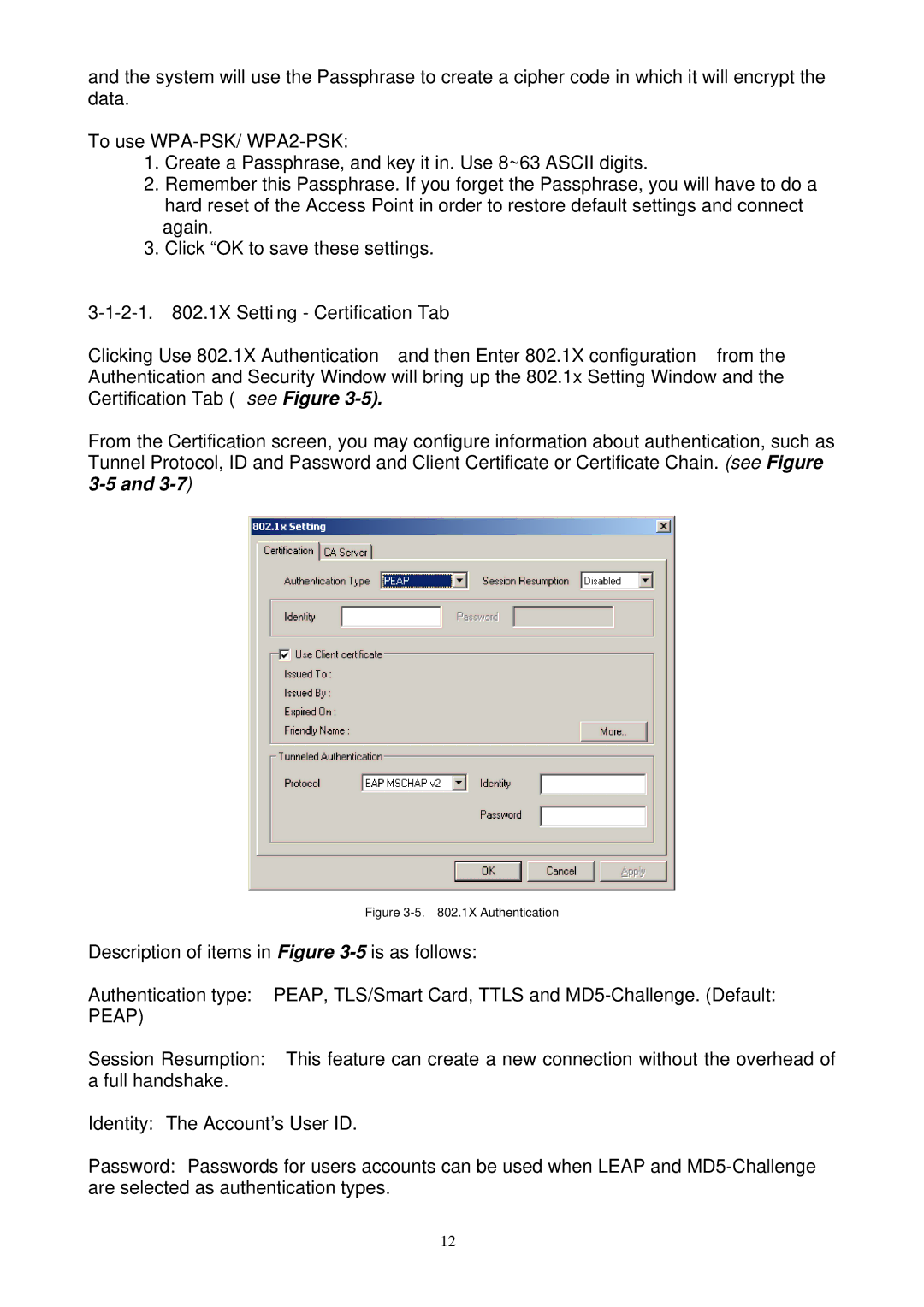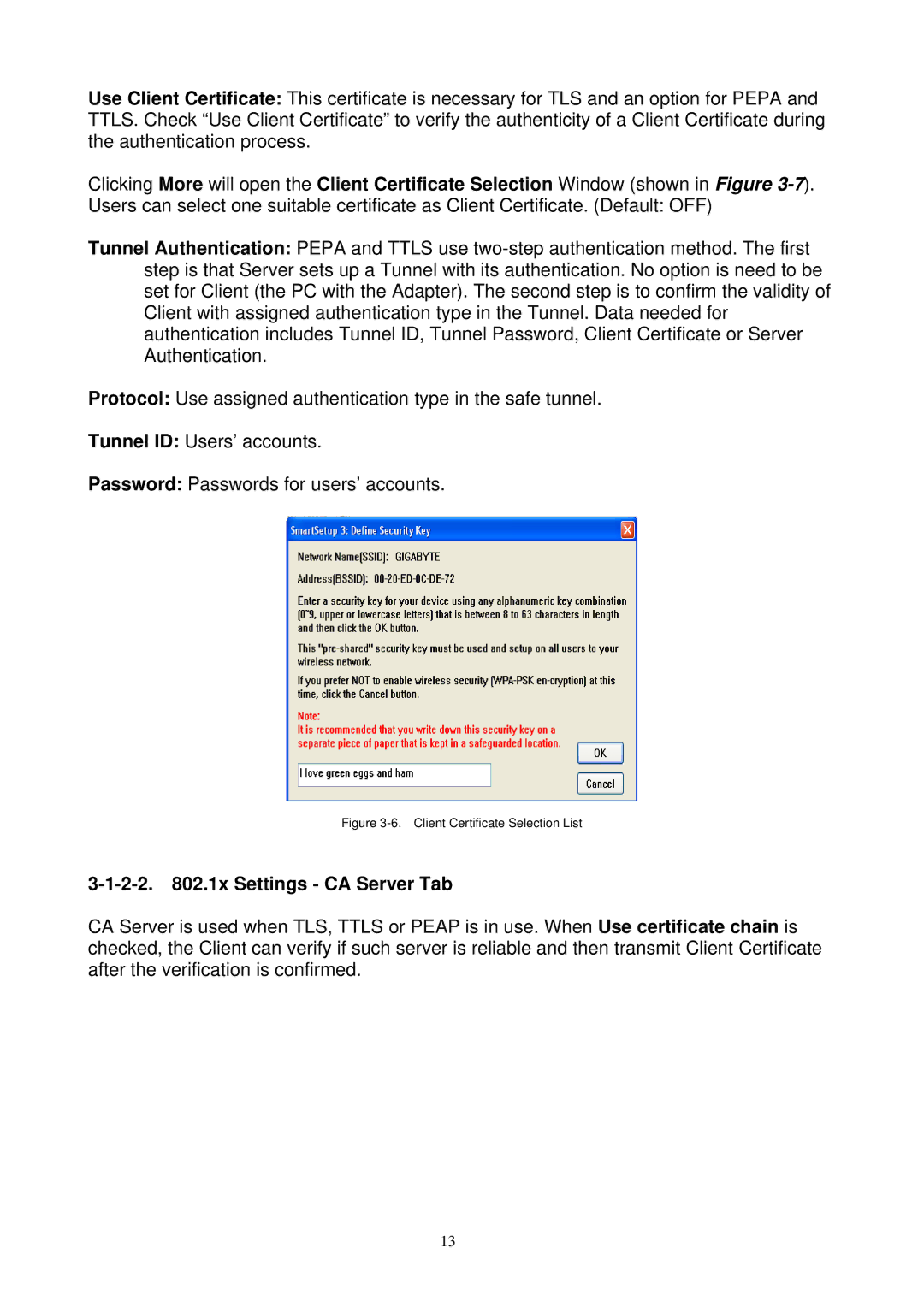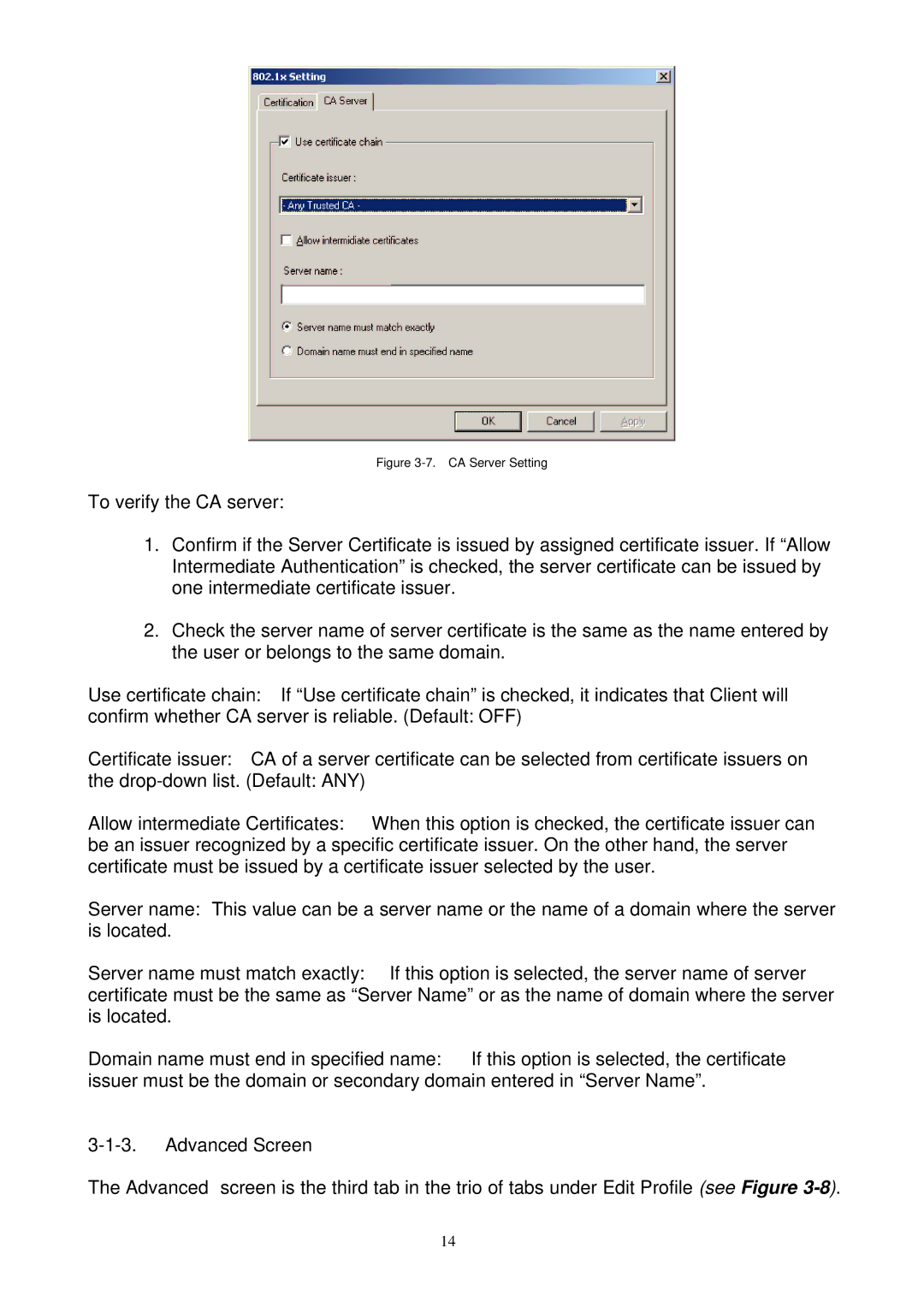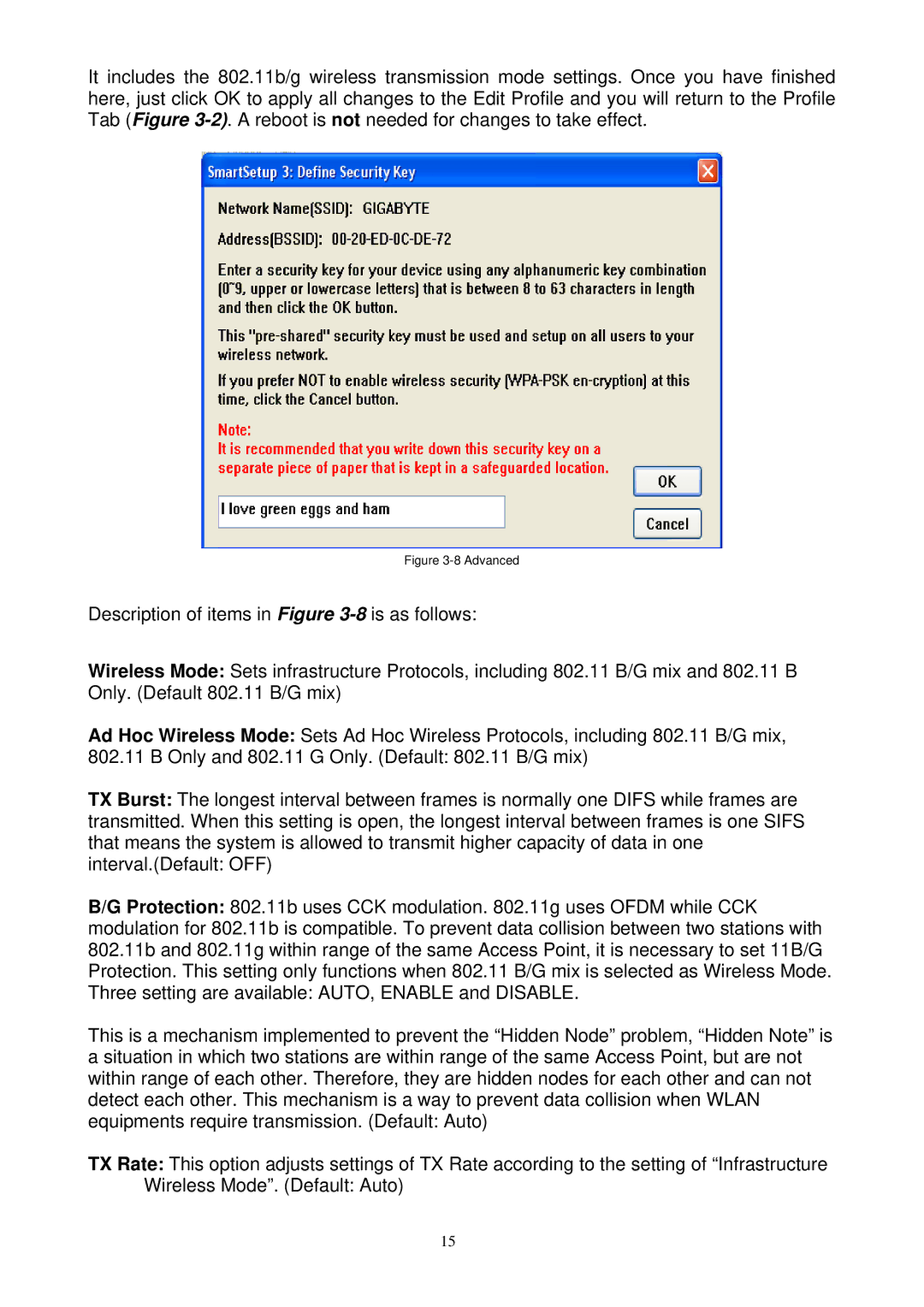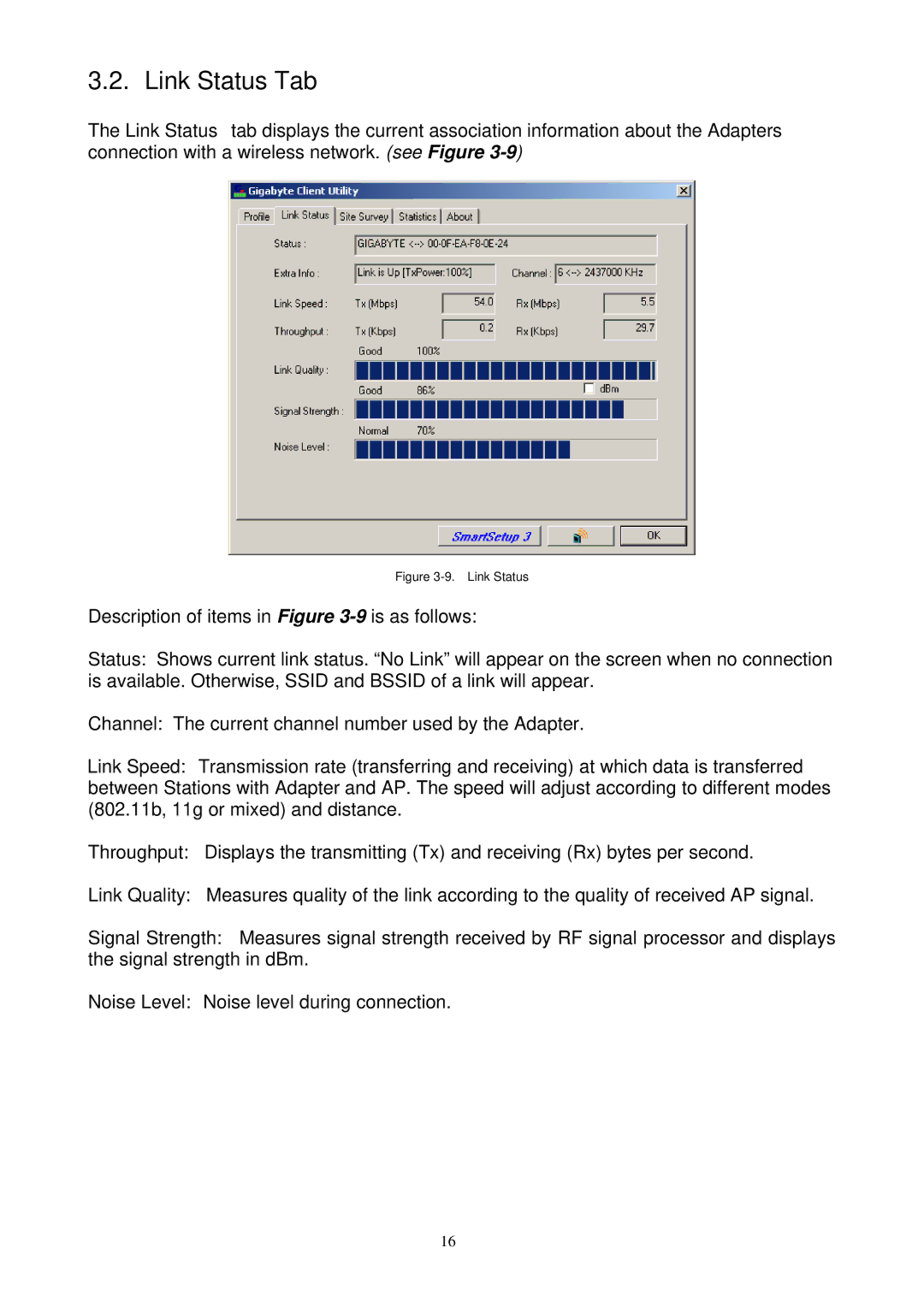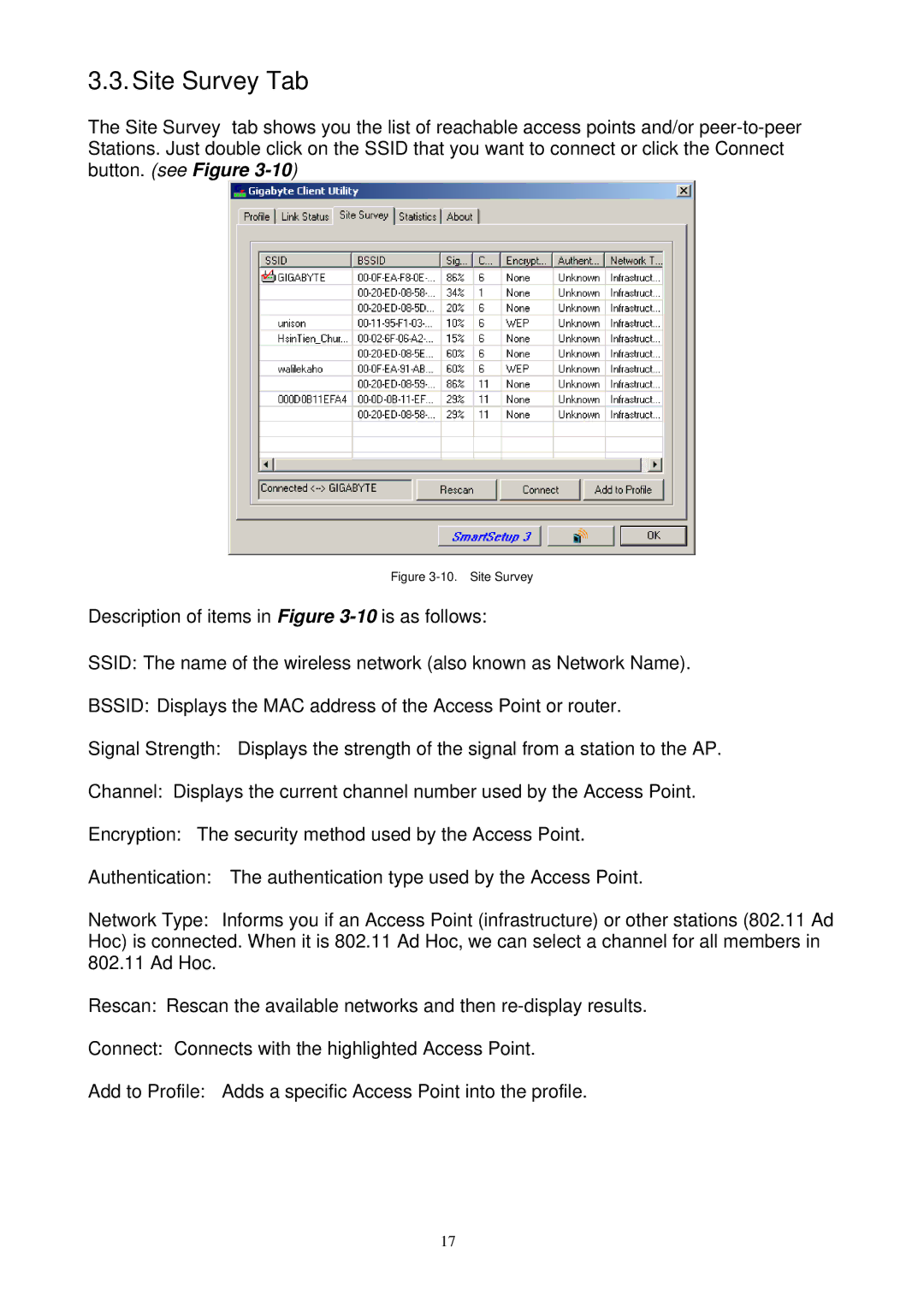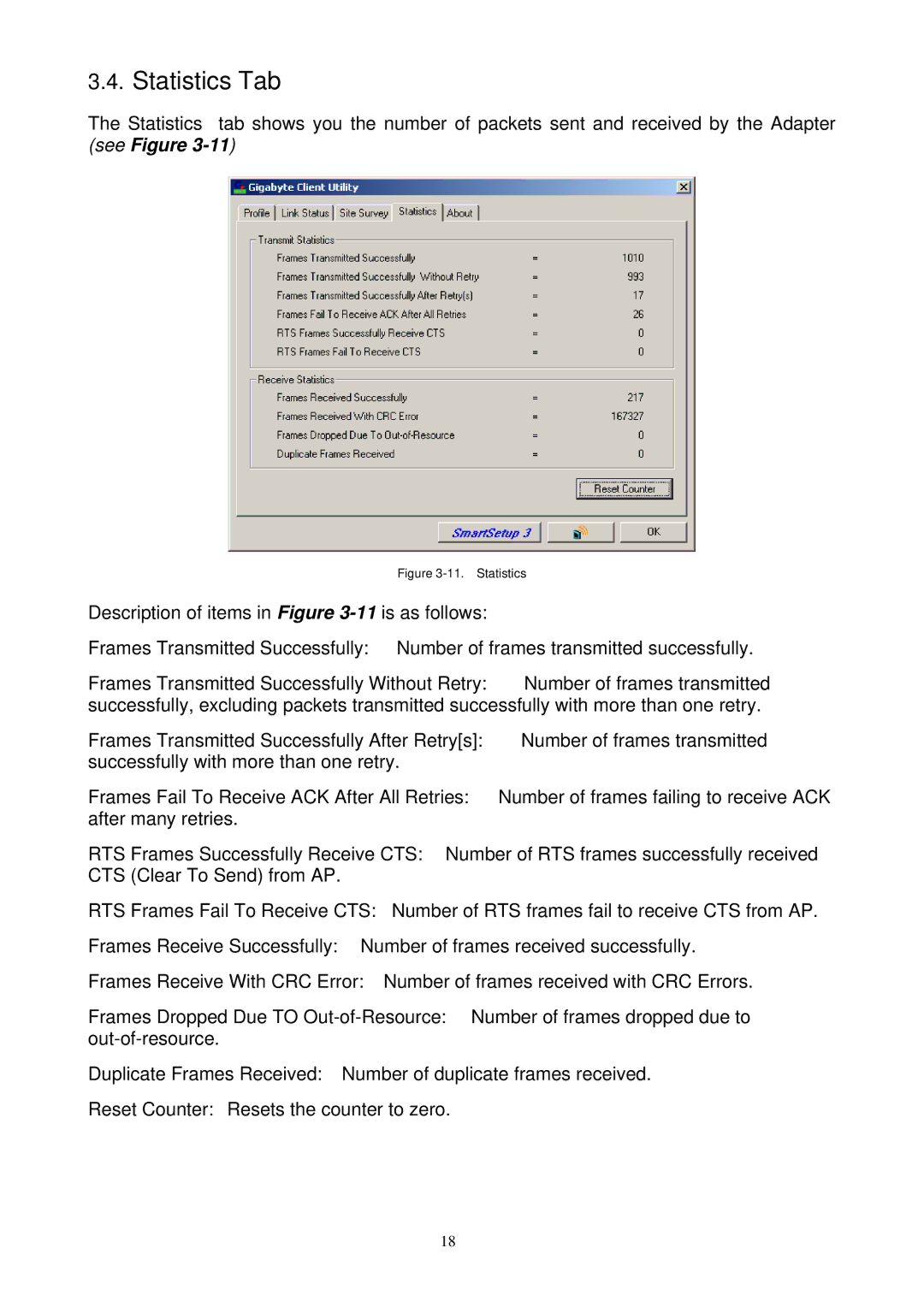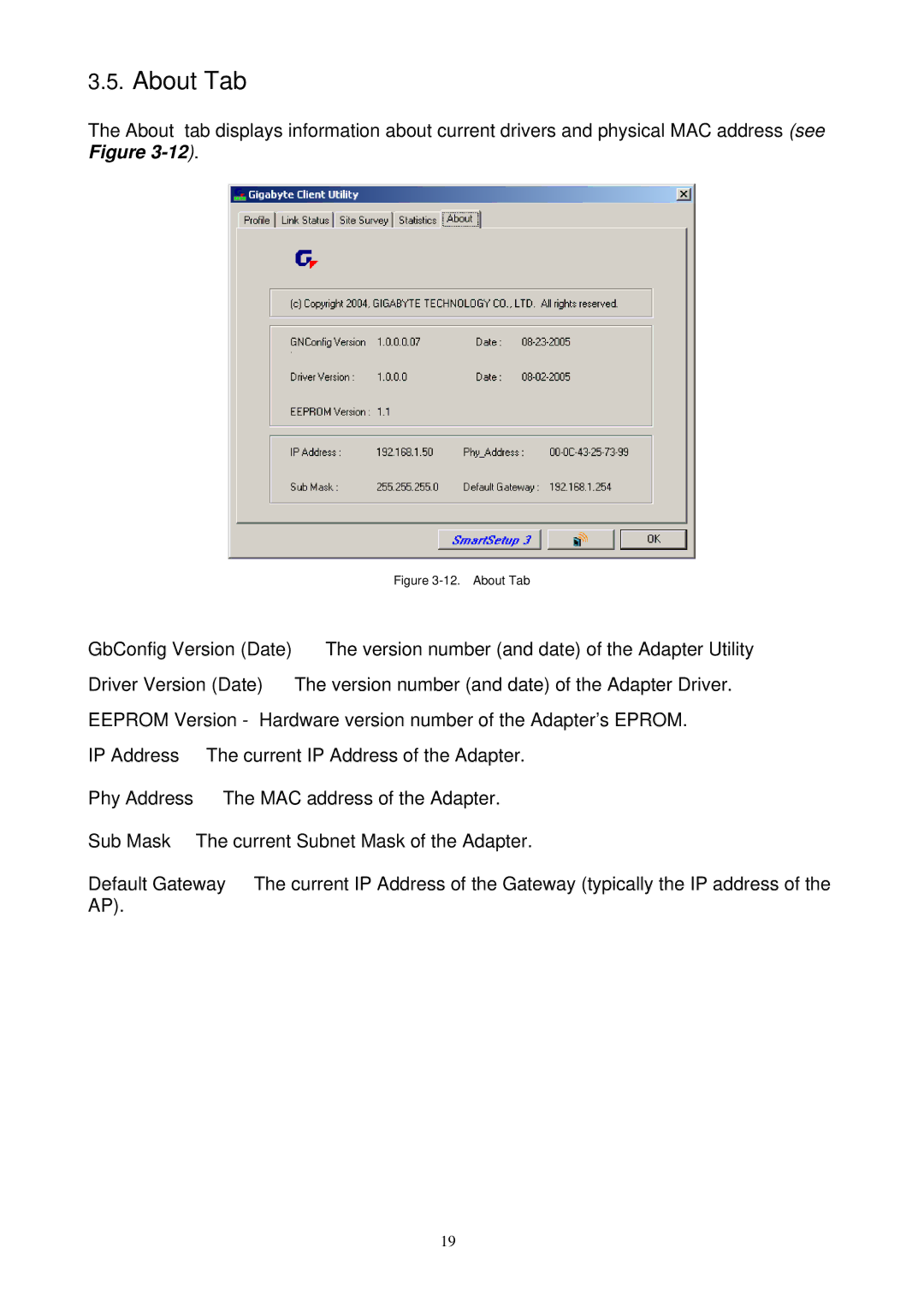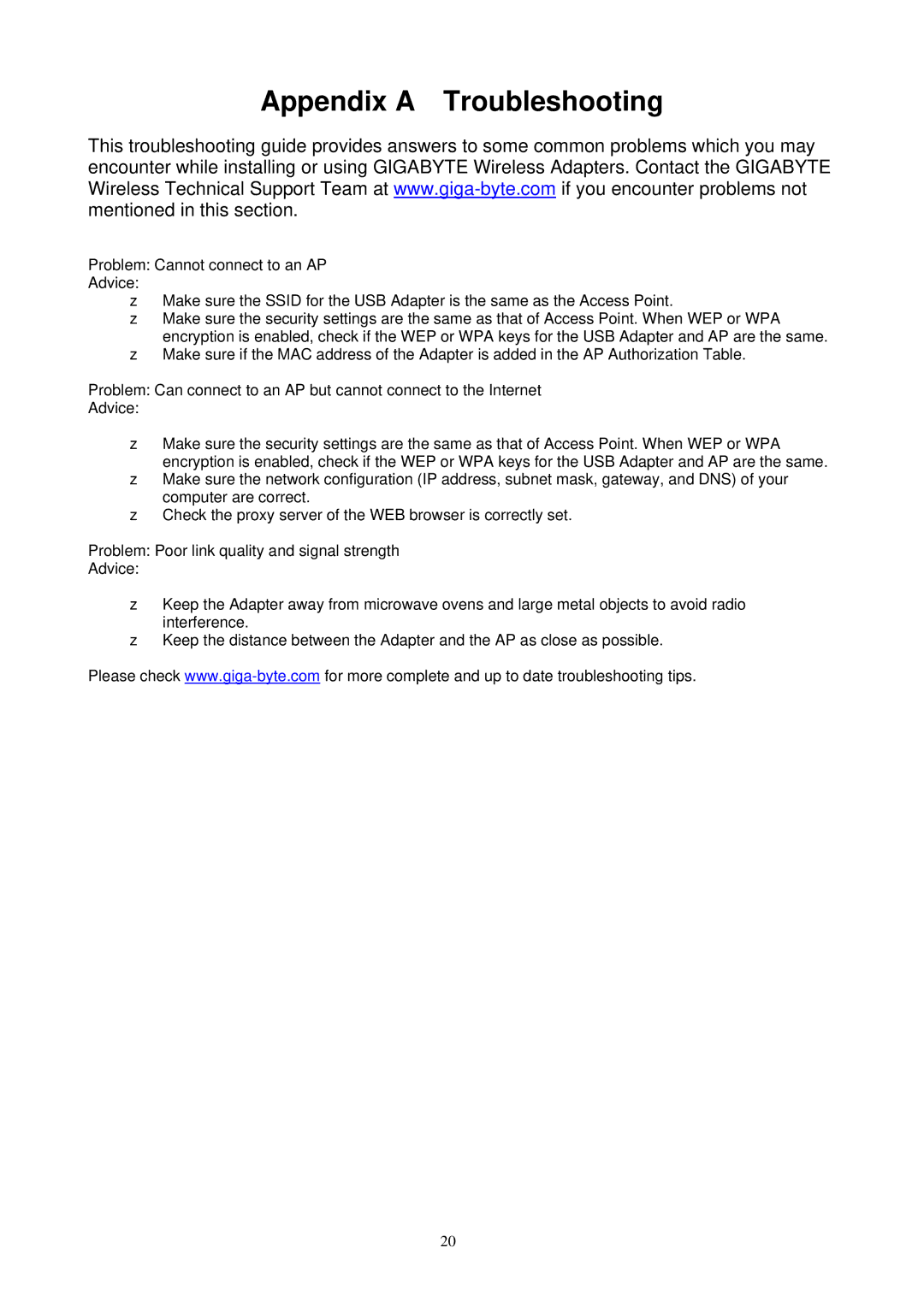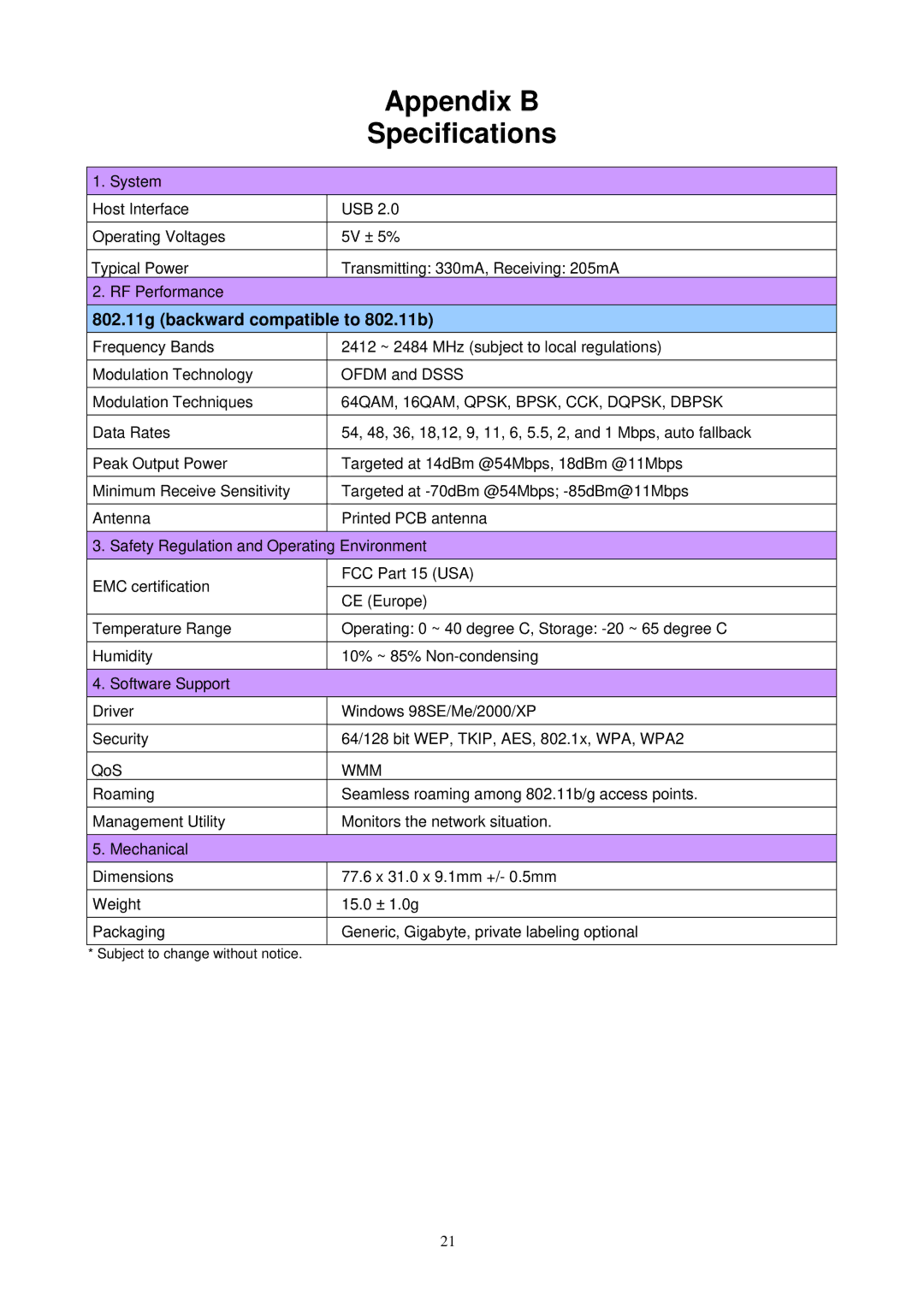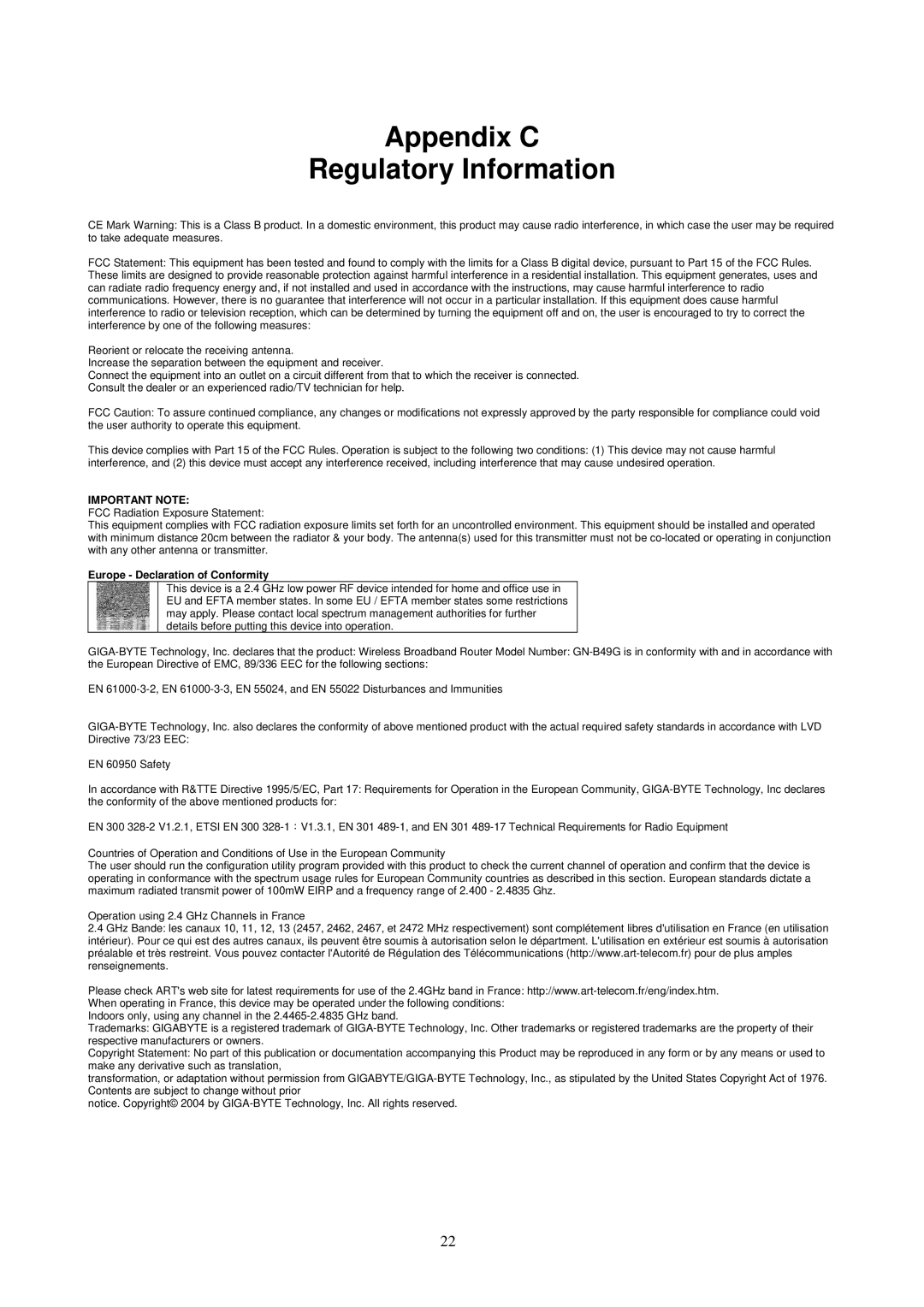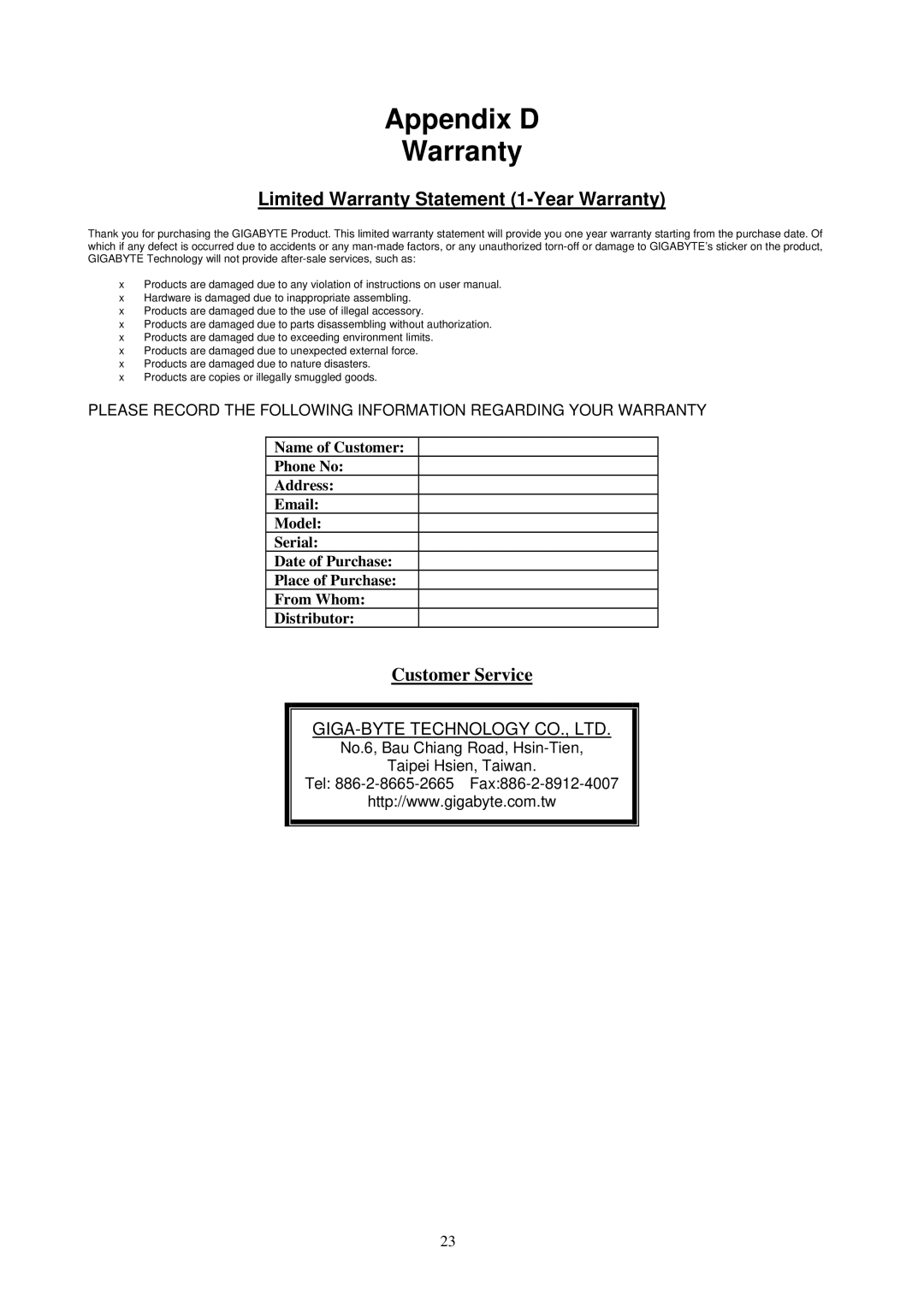Chapter 2 Installation
This chapter covers the installation of the WB01GS Adapter for your Notebook or Desktop PC. The following sections will assist you with proper installation of the Adapter.
2-1. Installing the WB01GS
Note: If your system has other third party wireless drivers installed, we suggest you disable them before beginning. You can do this by going to Hardware Manager from Windows Control Panel and click ‘disable’ on the WLAN driver.
Step 1: Locate an open USB port on your Notebook or Desktop PC and insert the
Step 2: When the Add New Hardware Wizard screen appears, click Cancel.
Figure 2-1. Add New Hardware Wizard
Step 3: Insert the
3