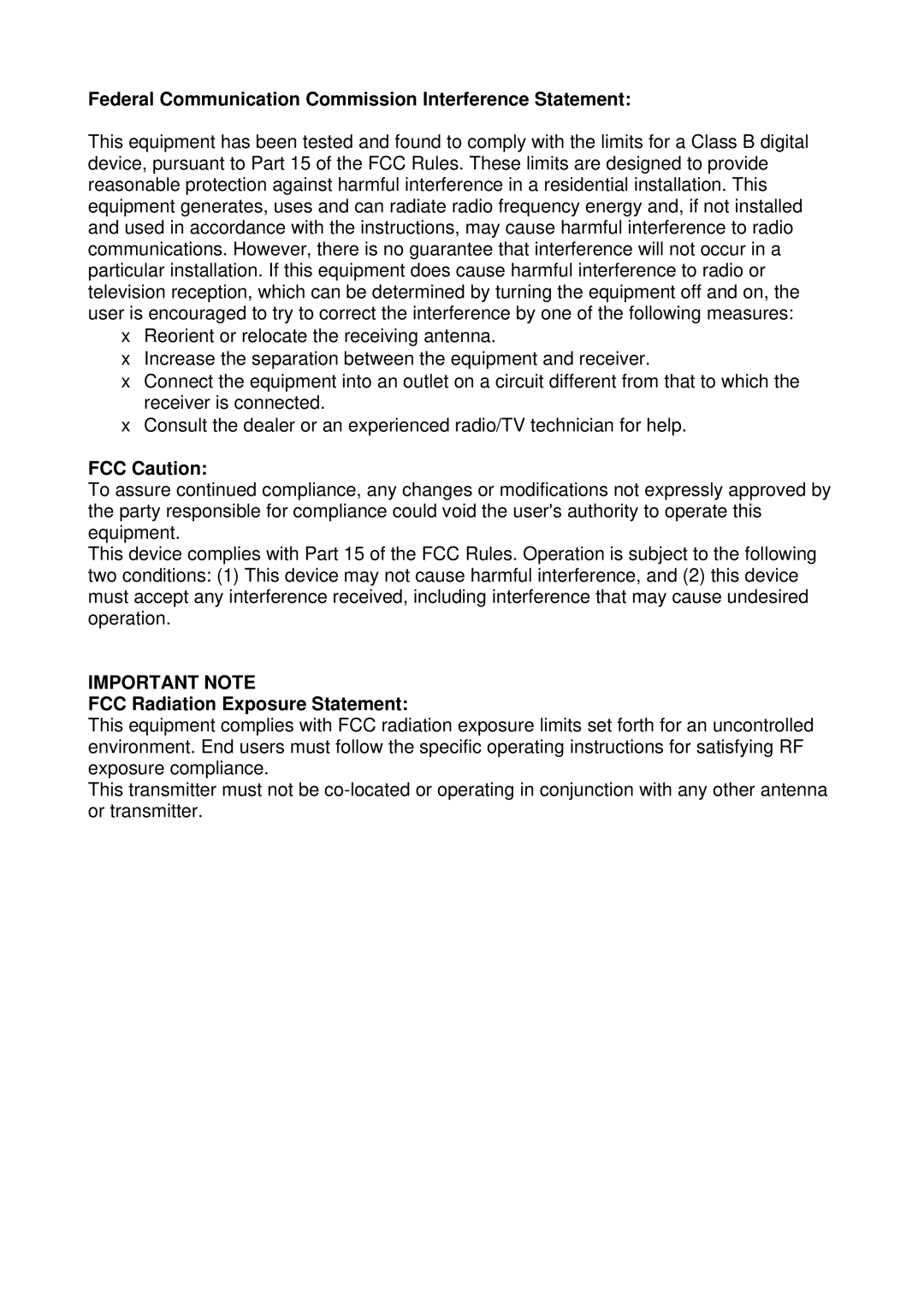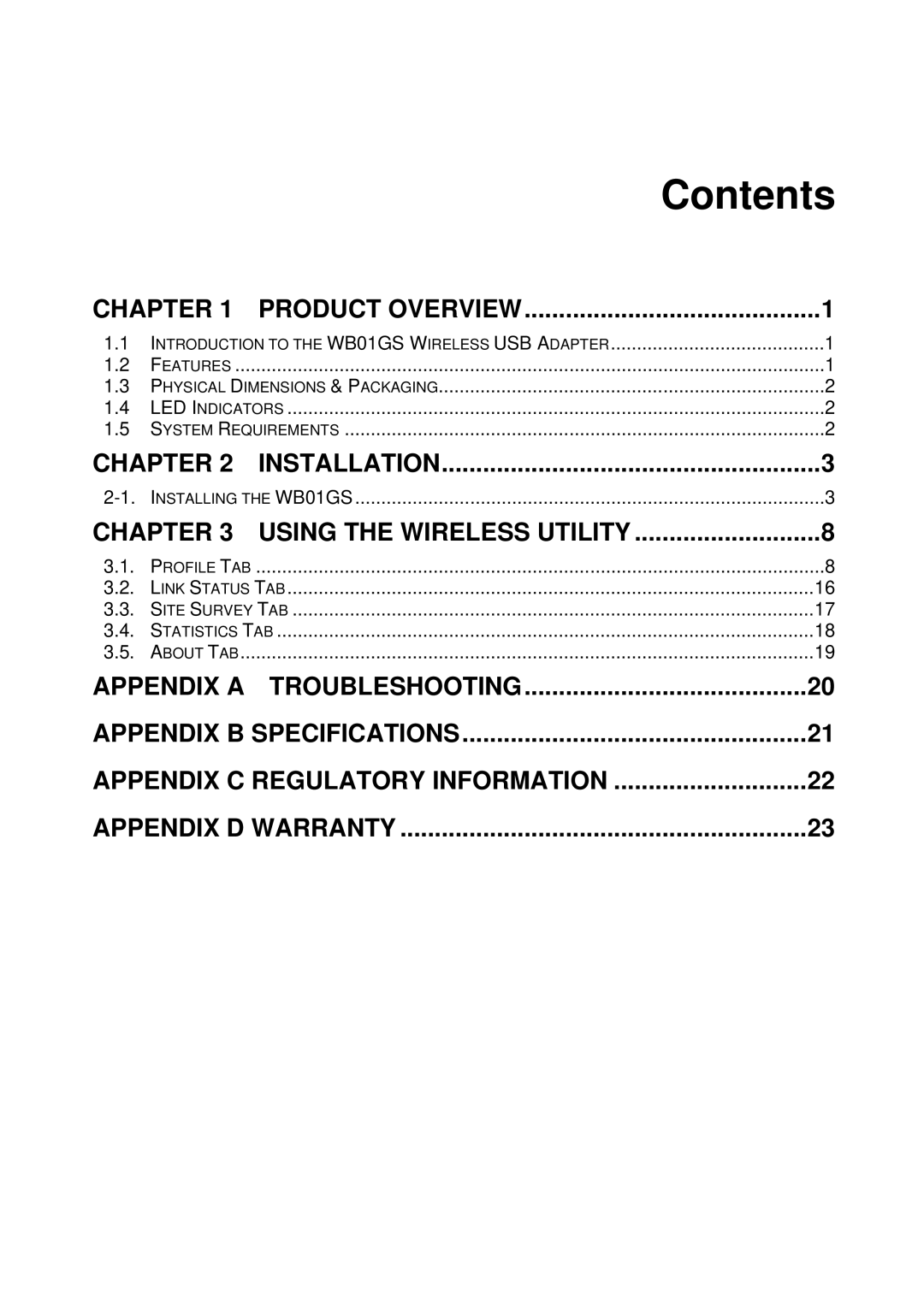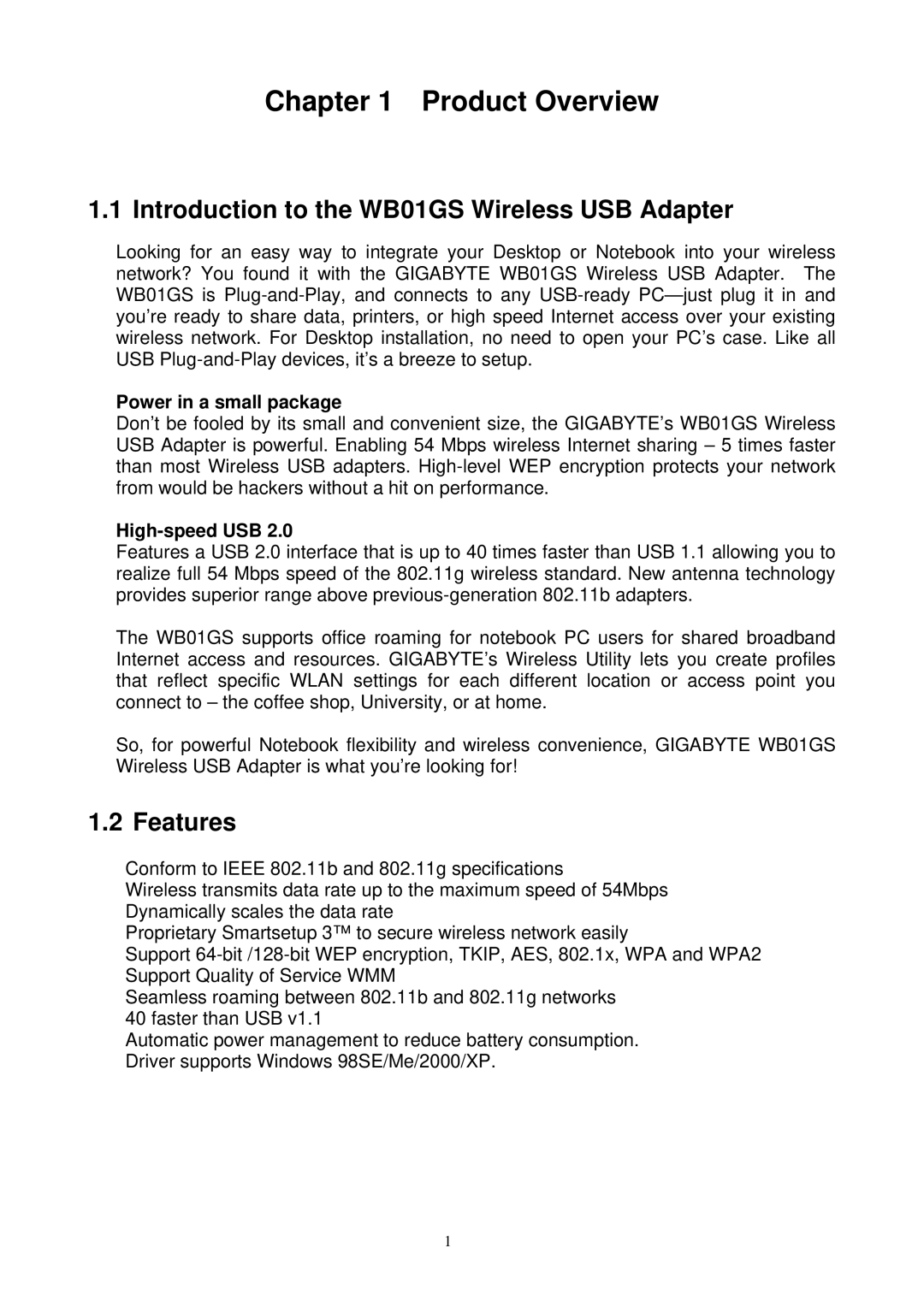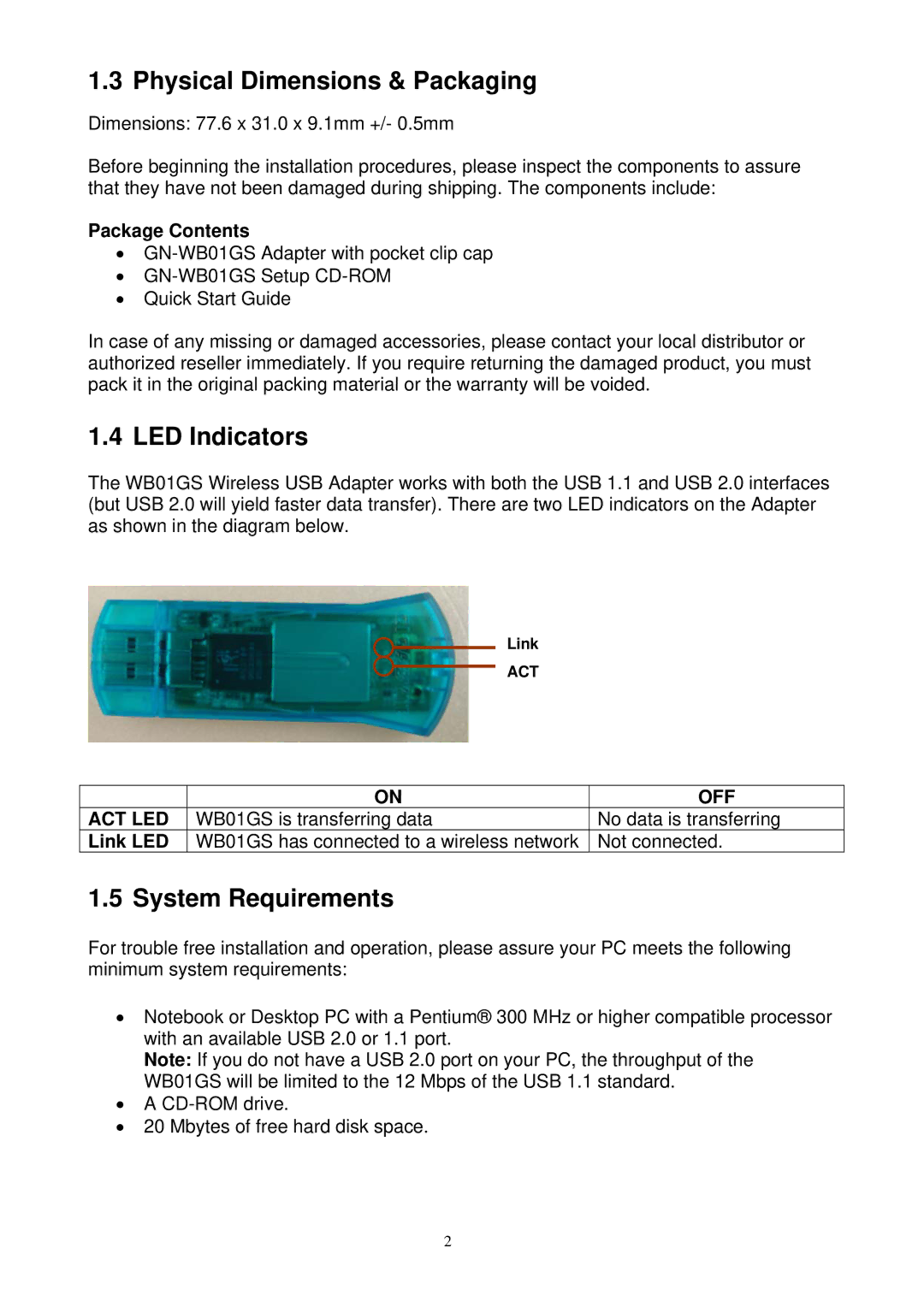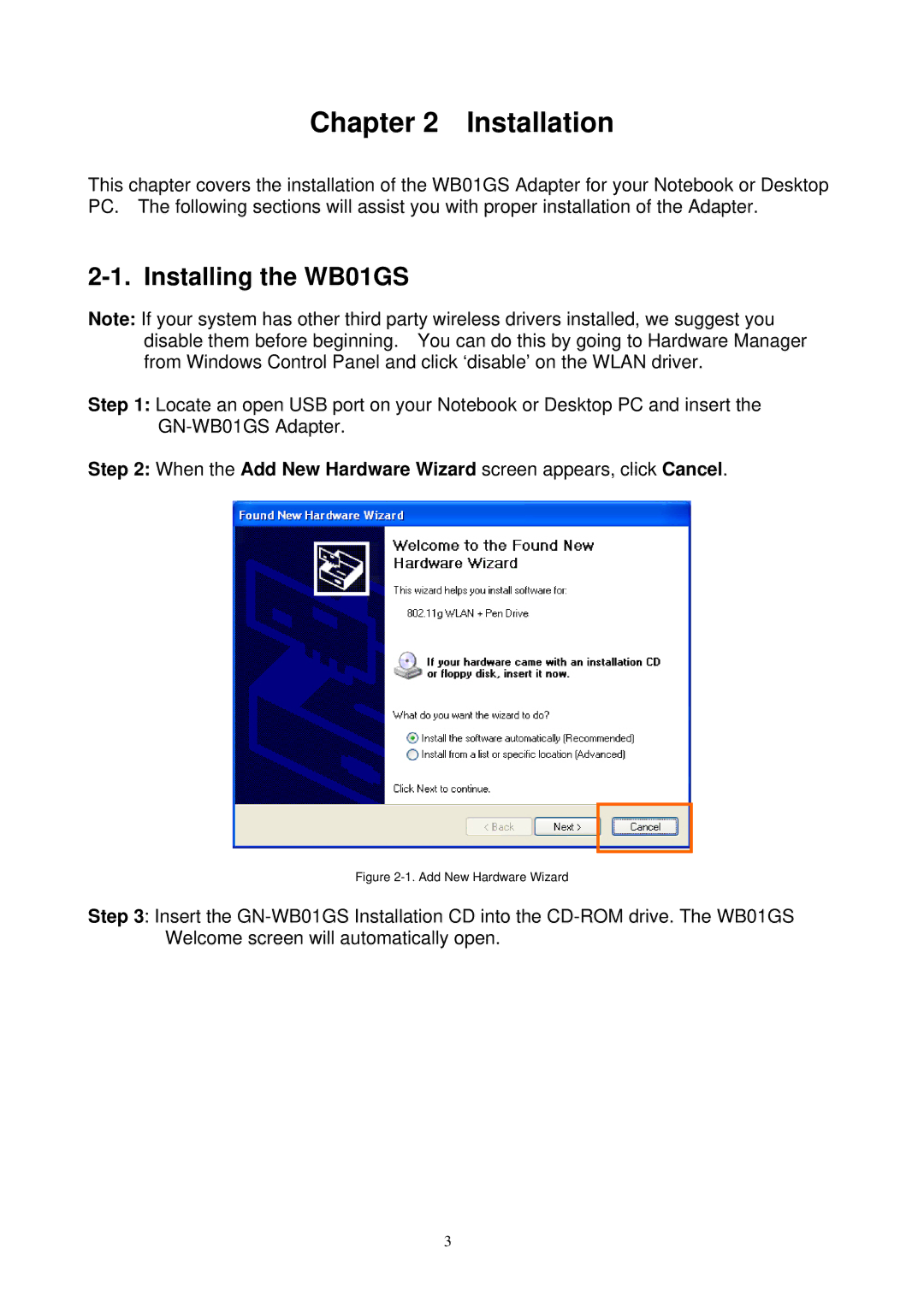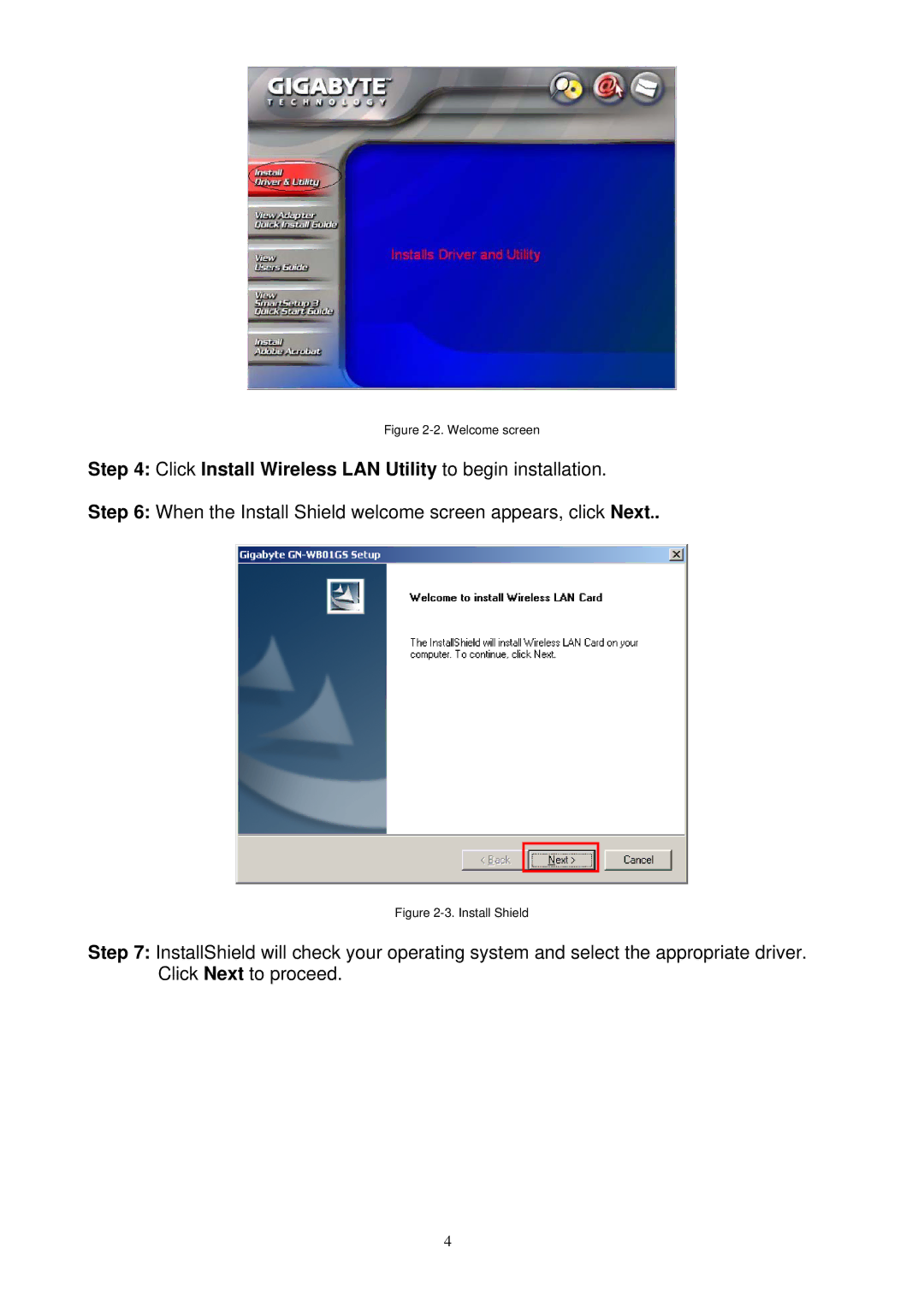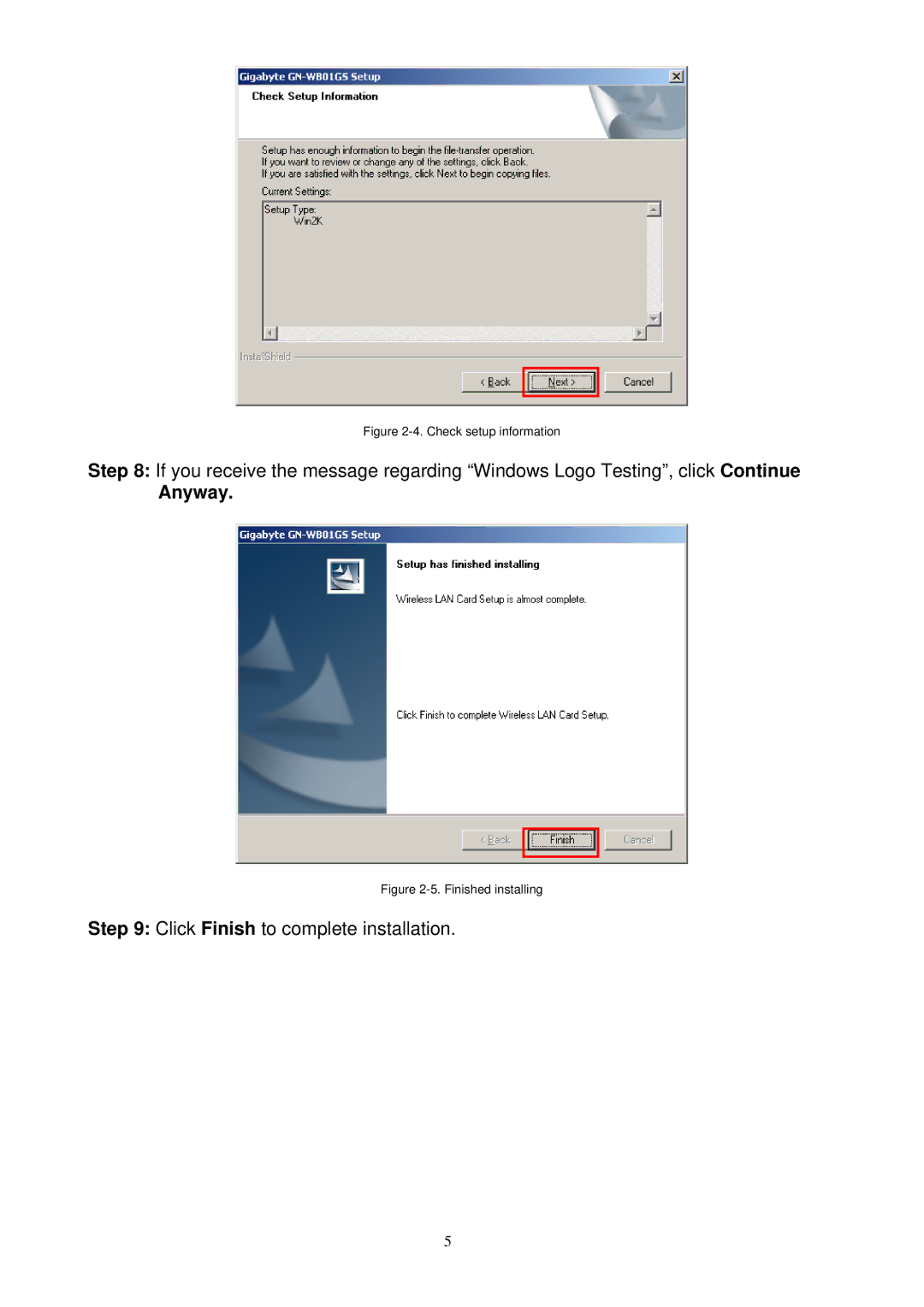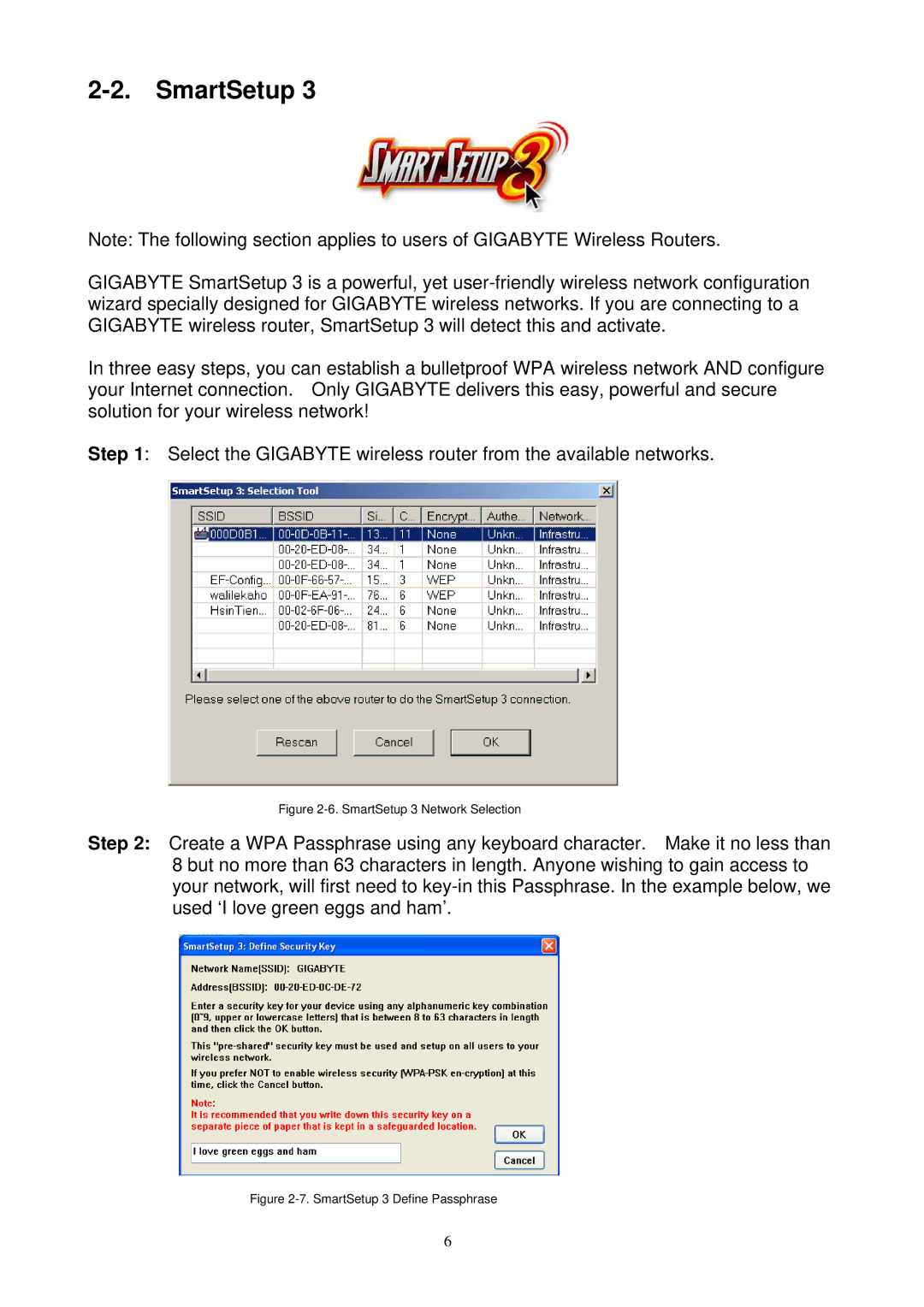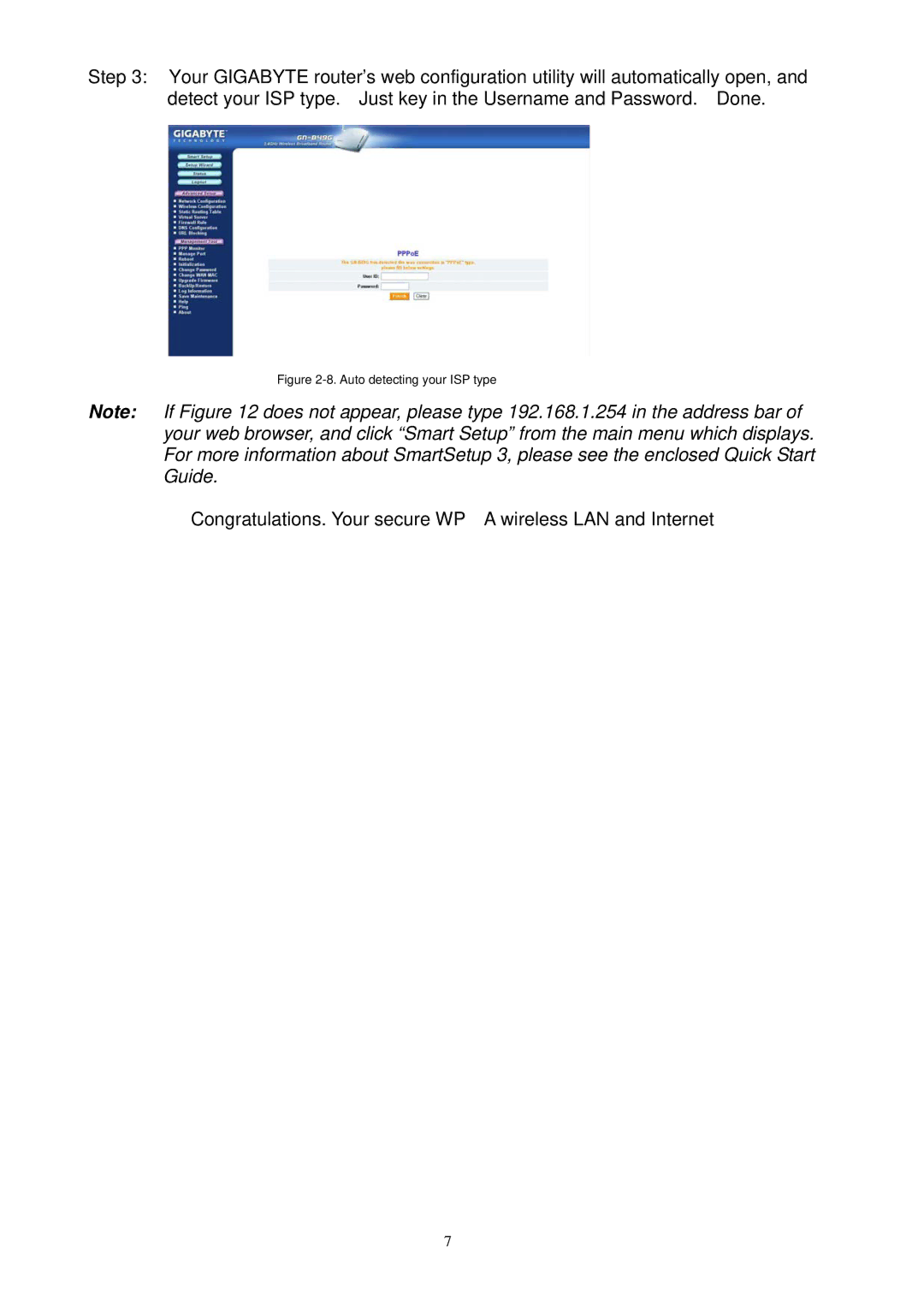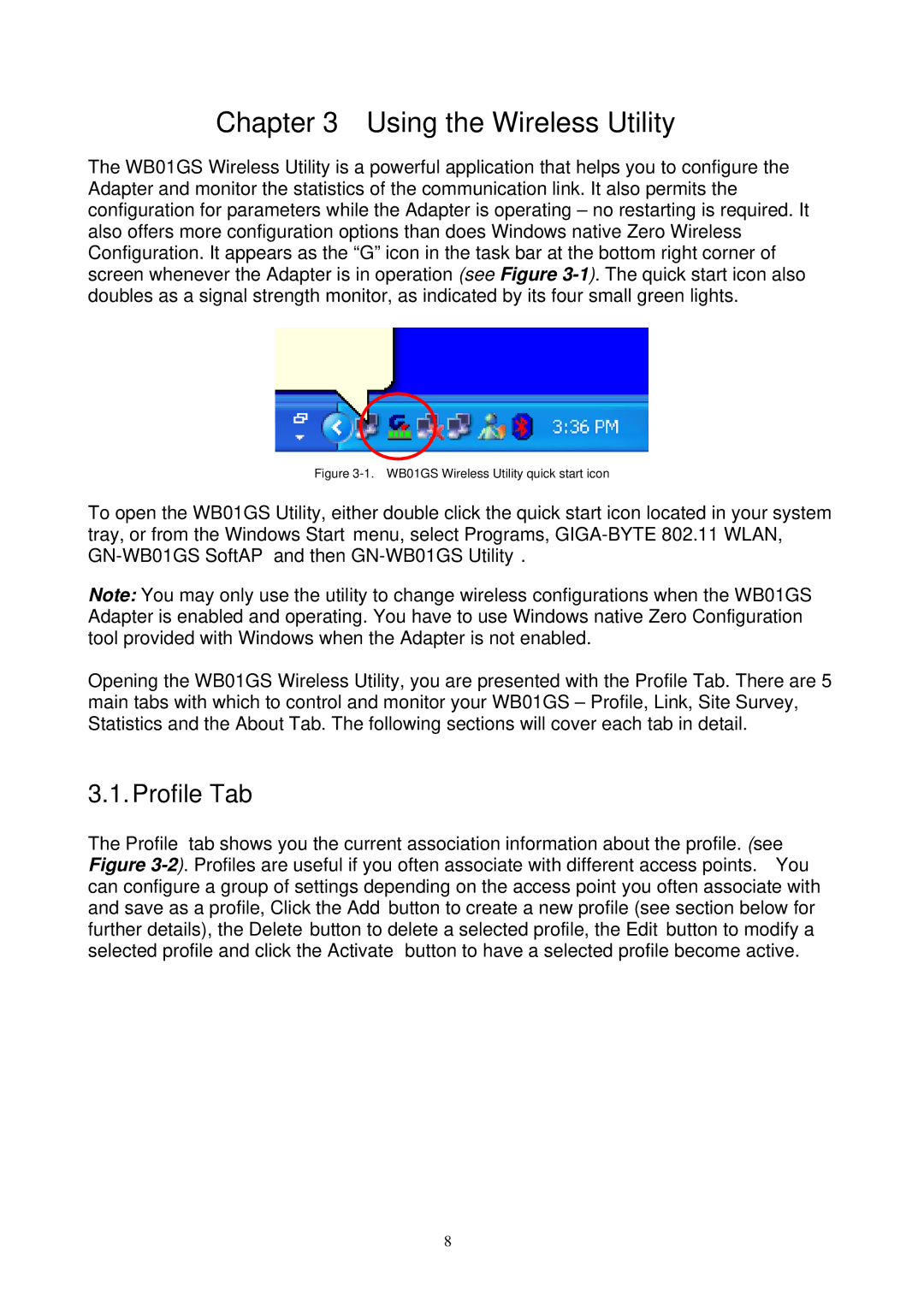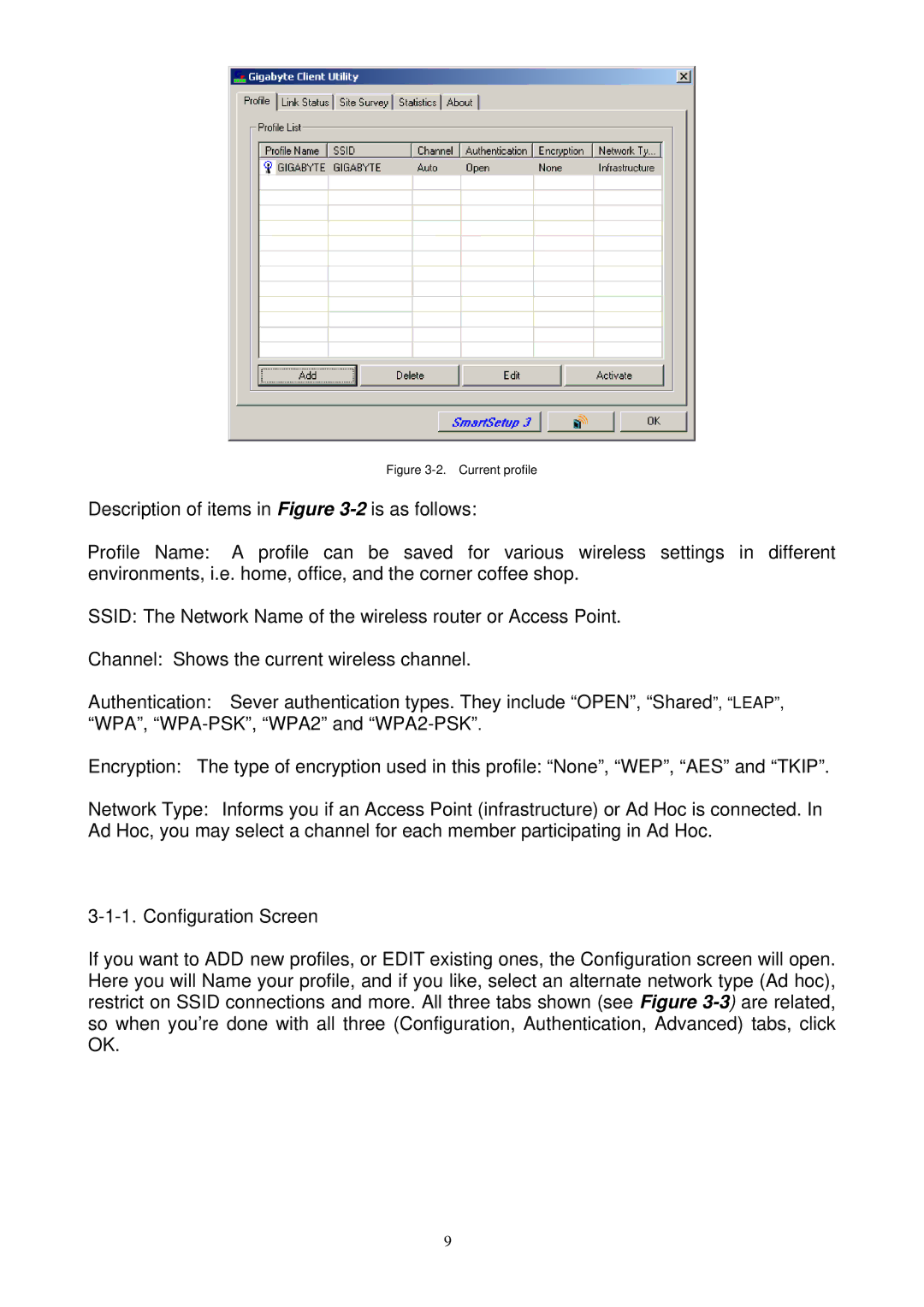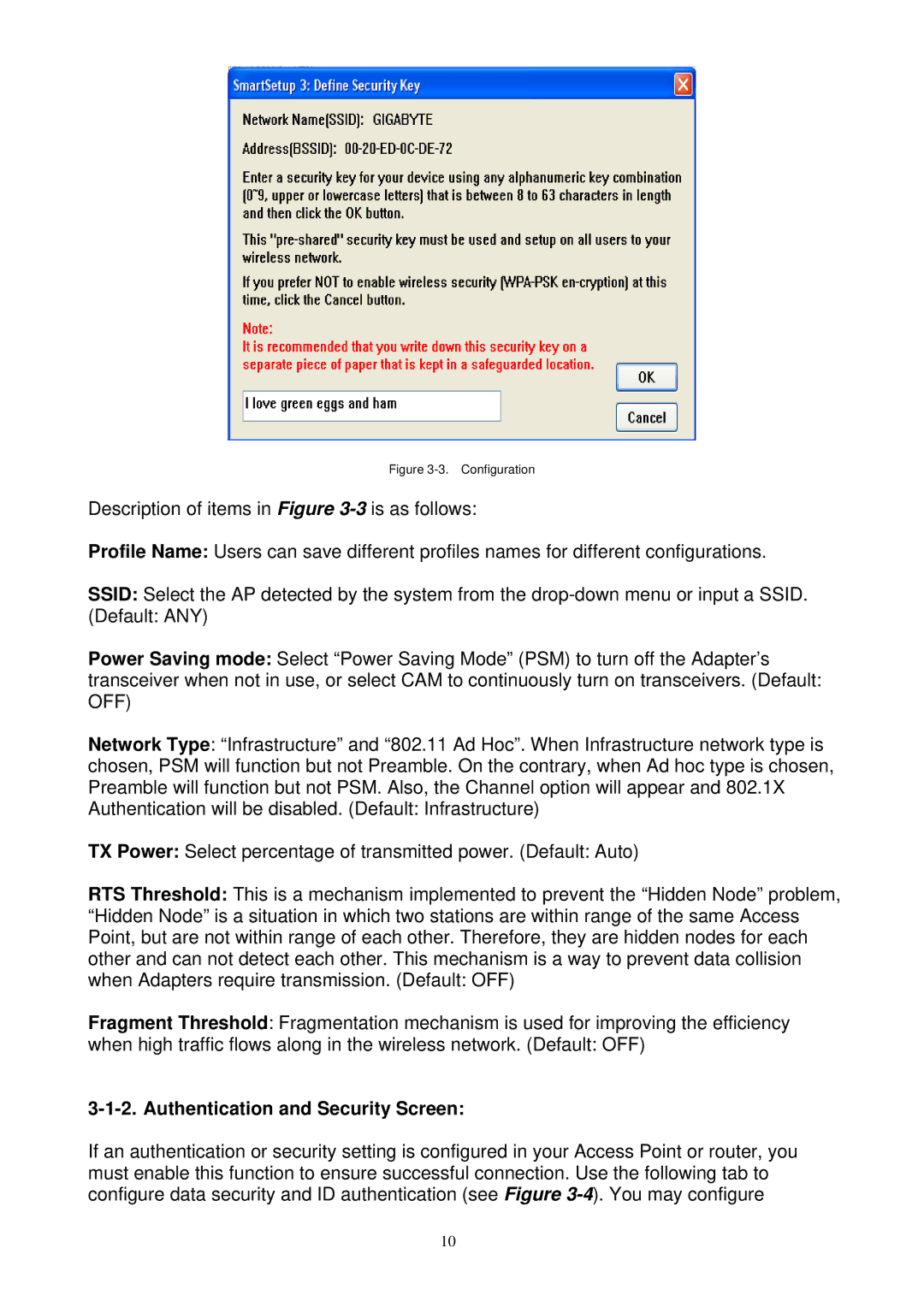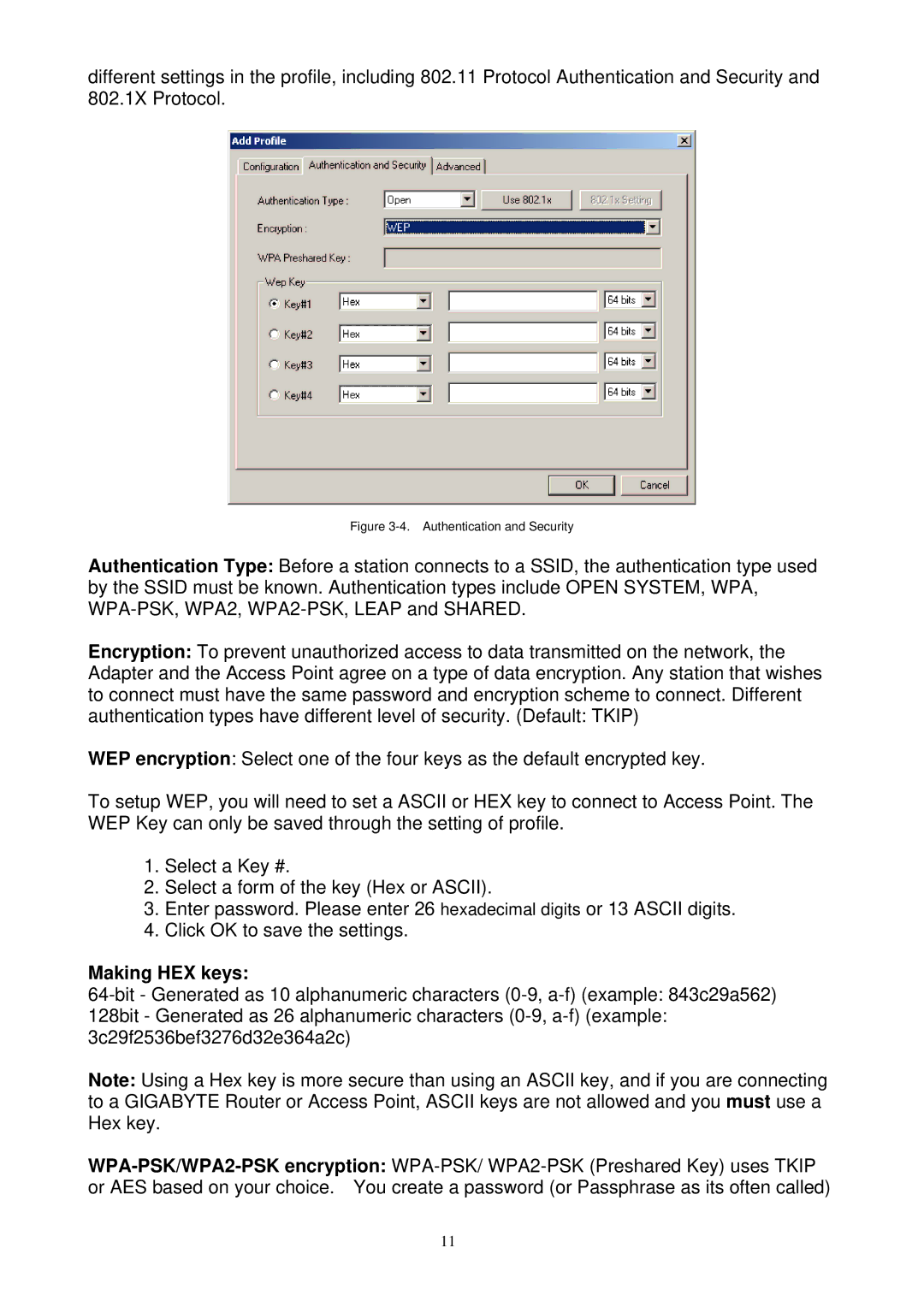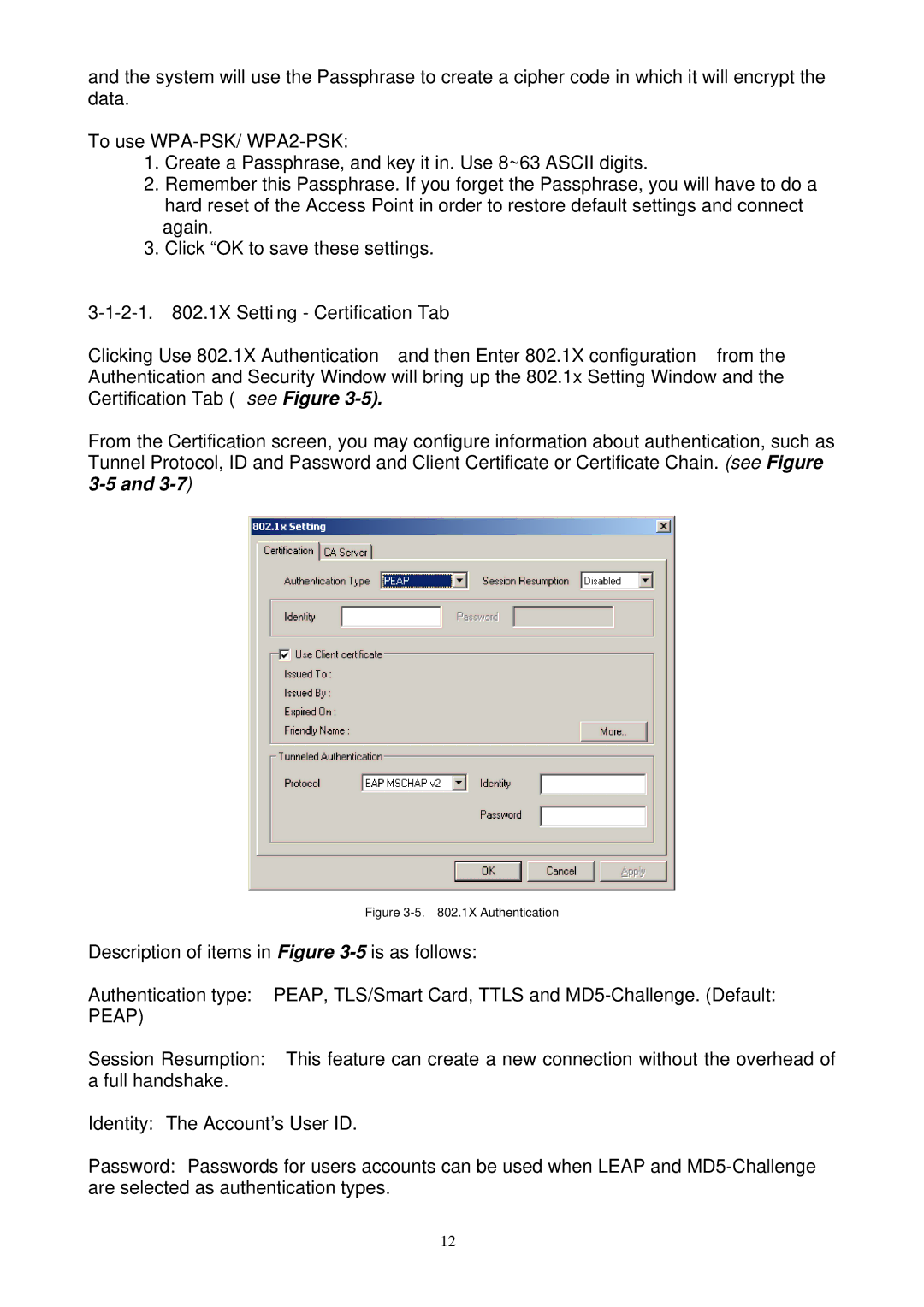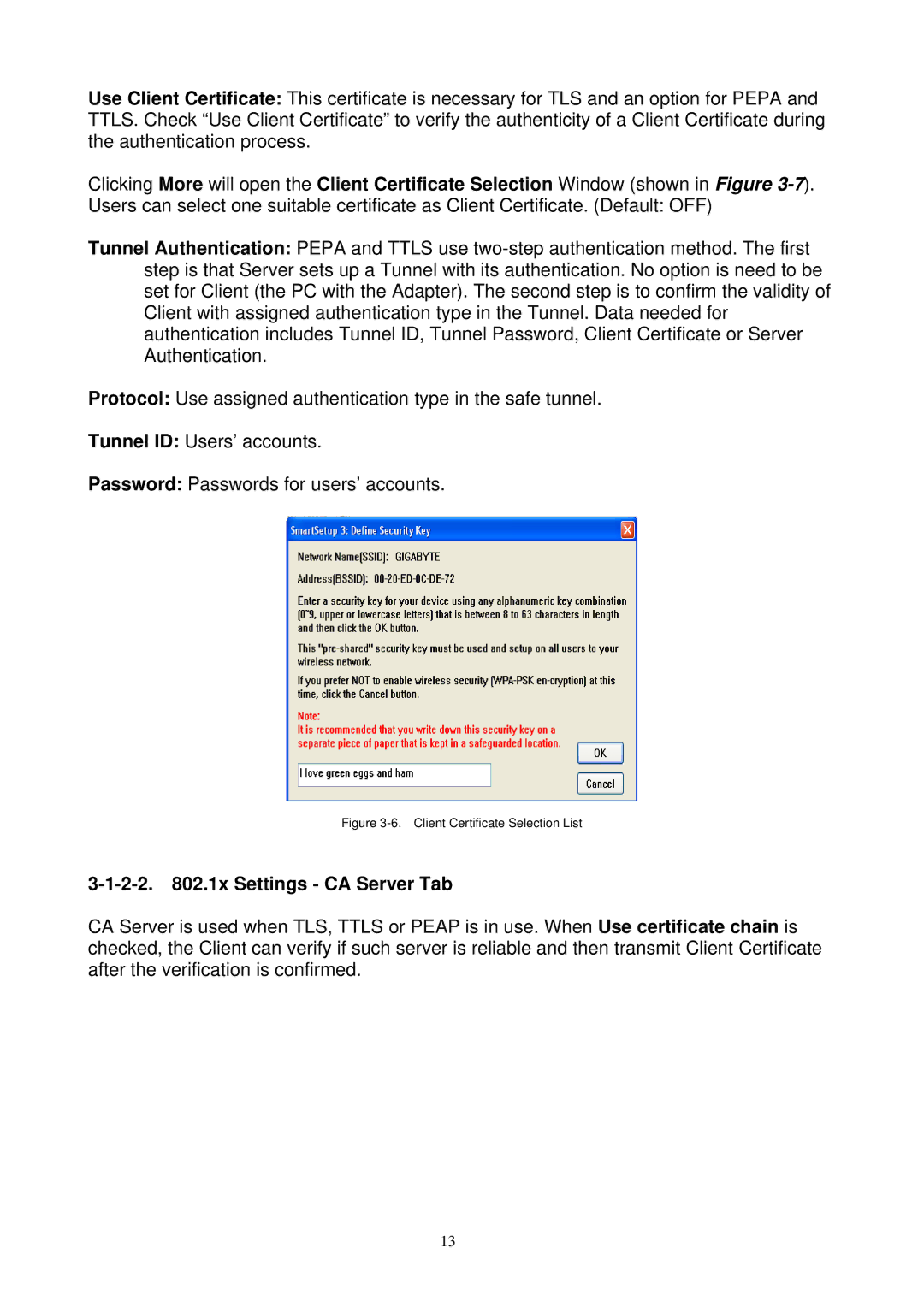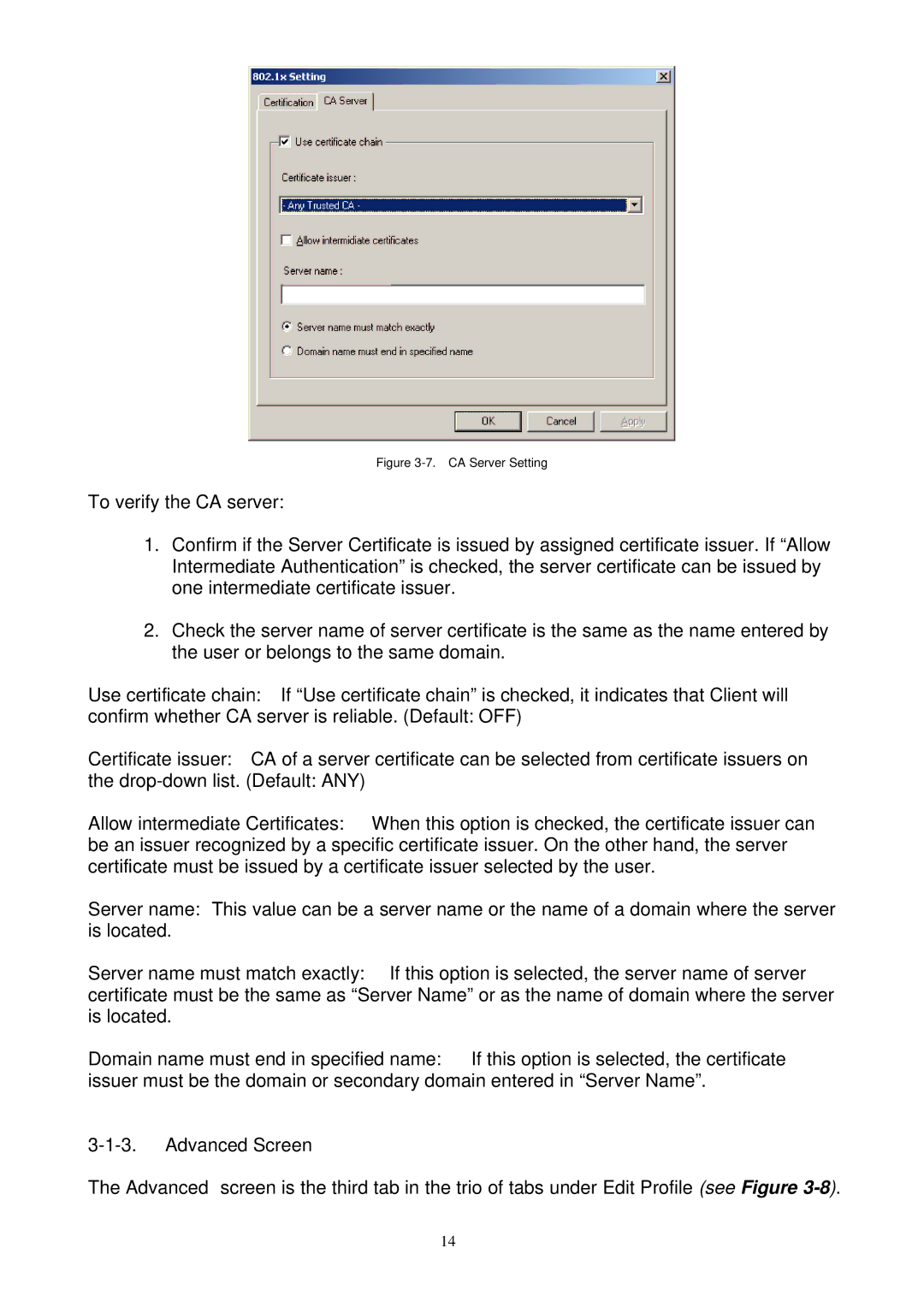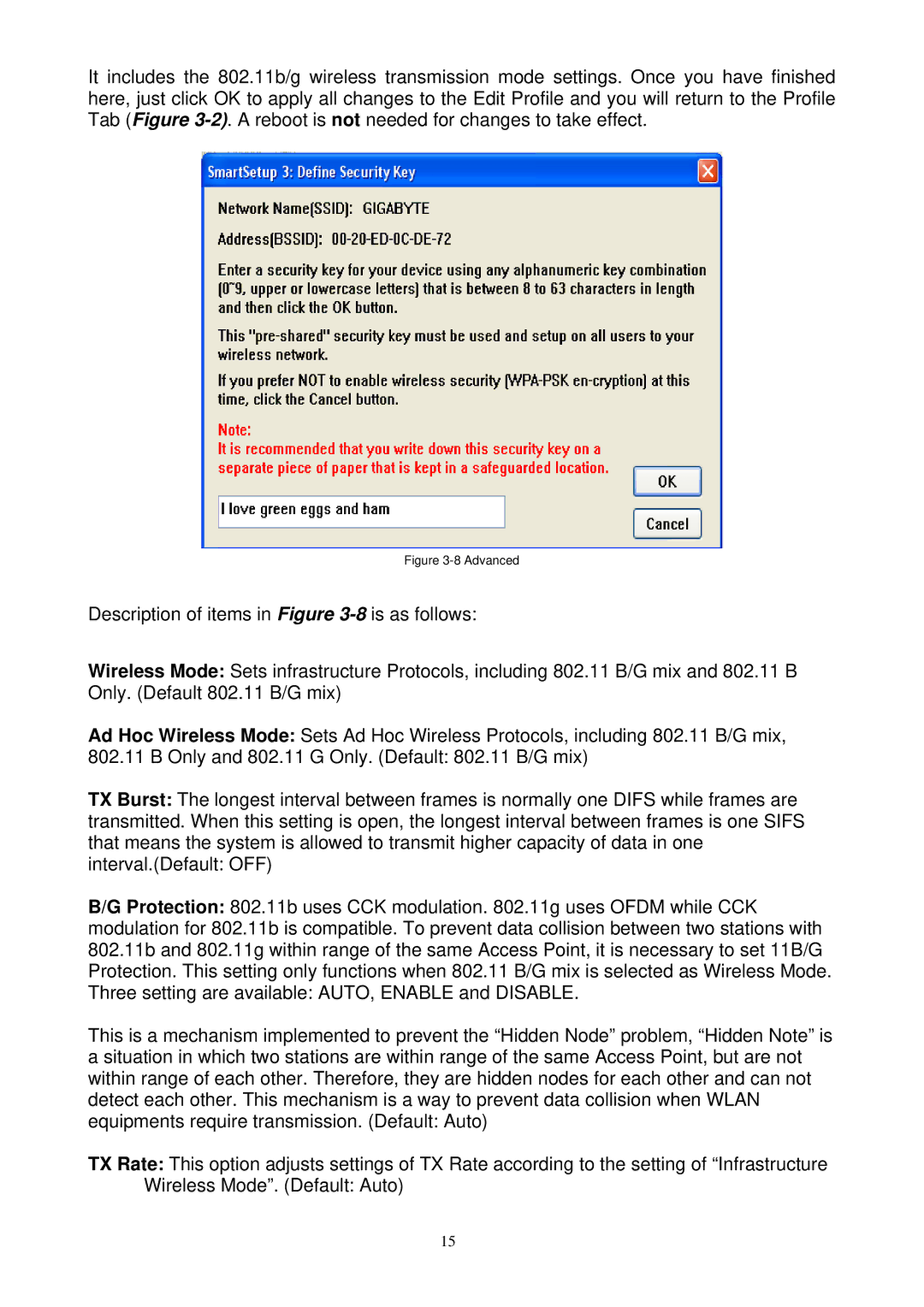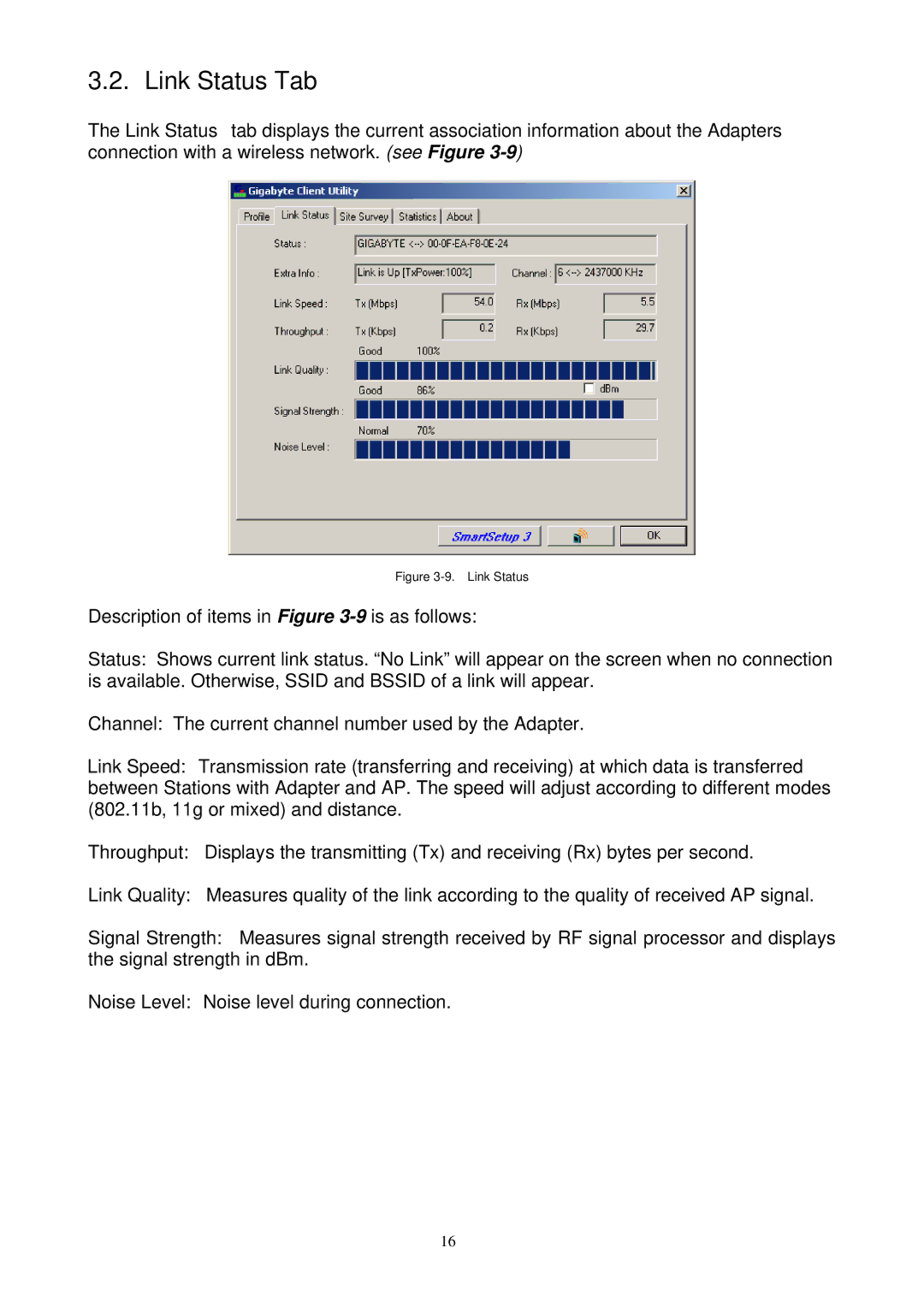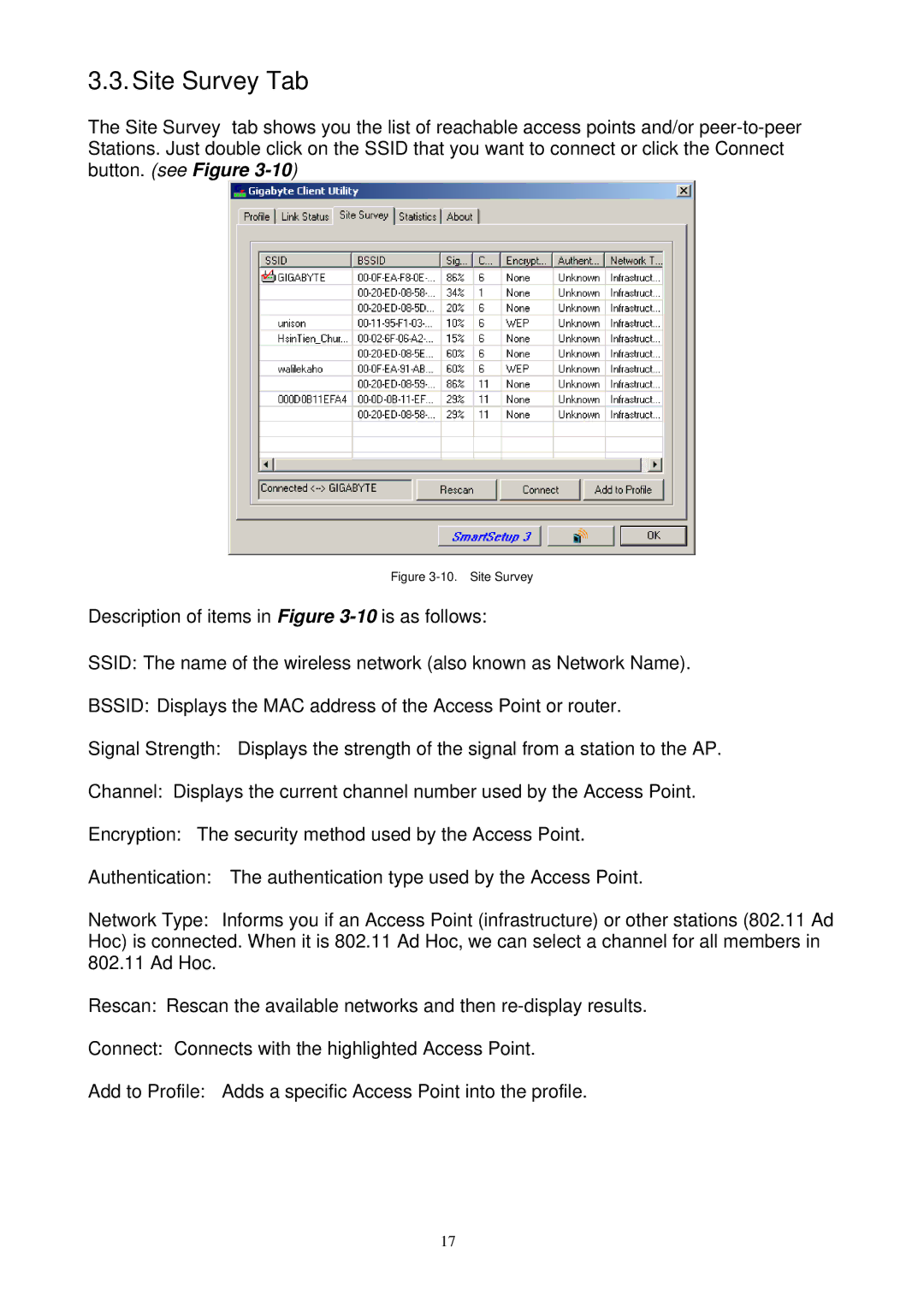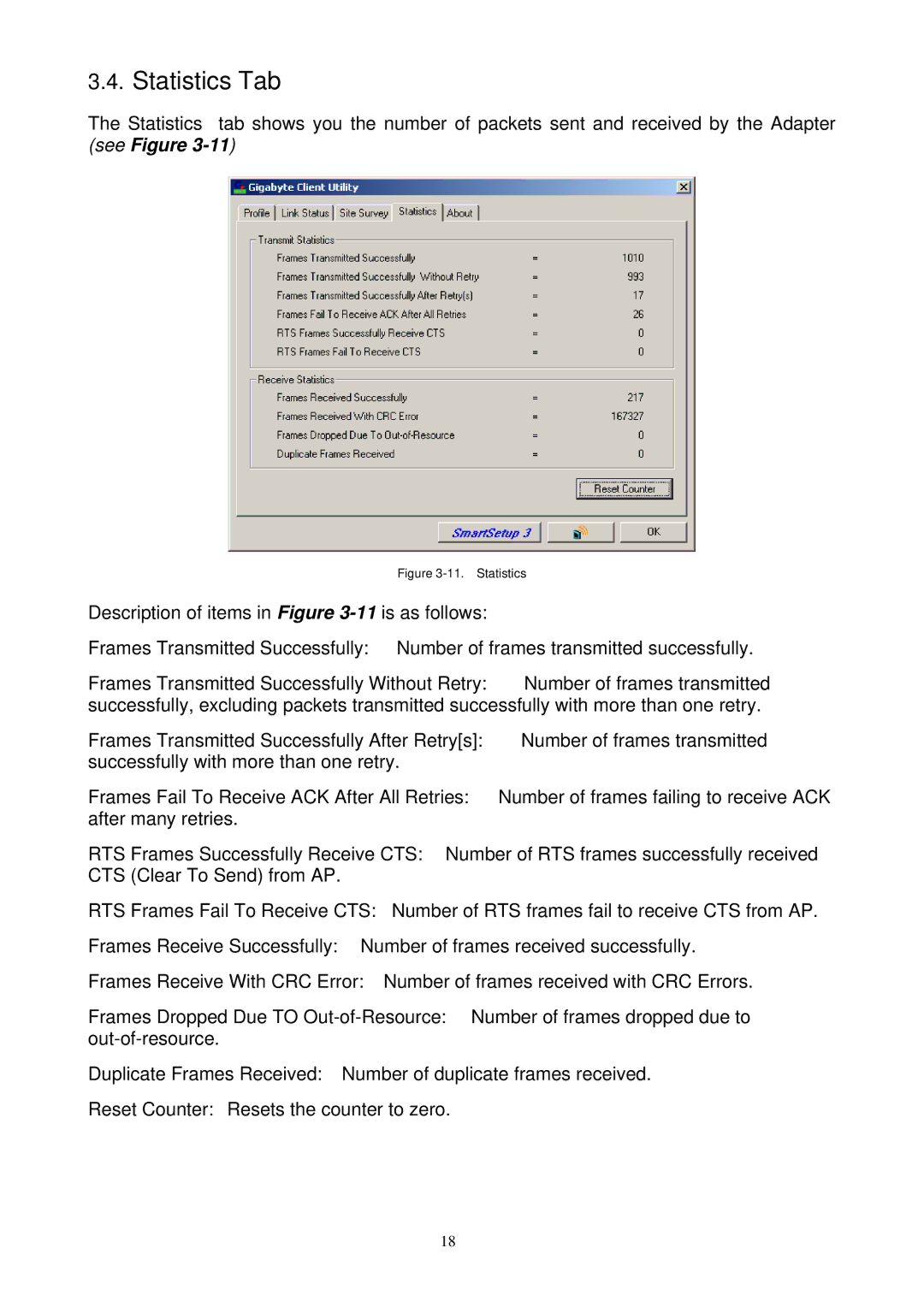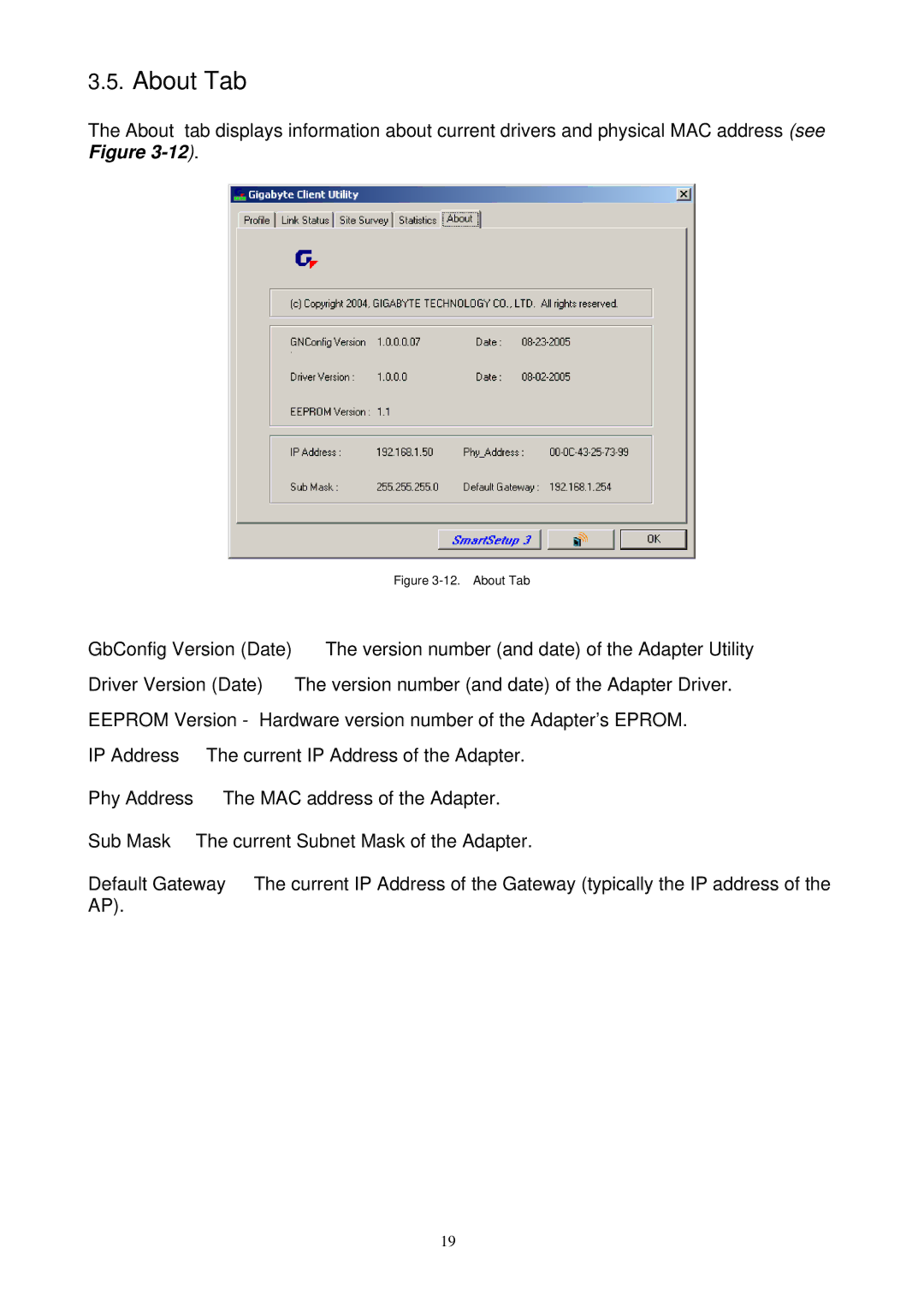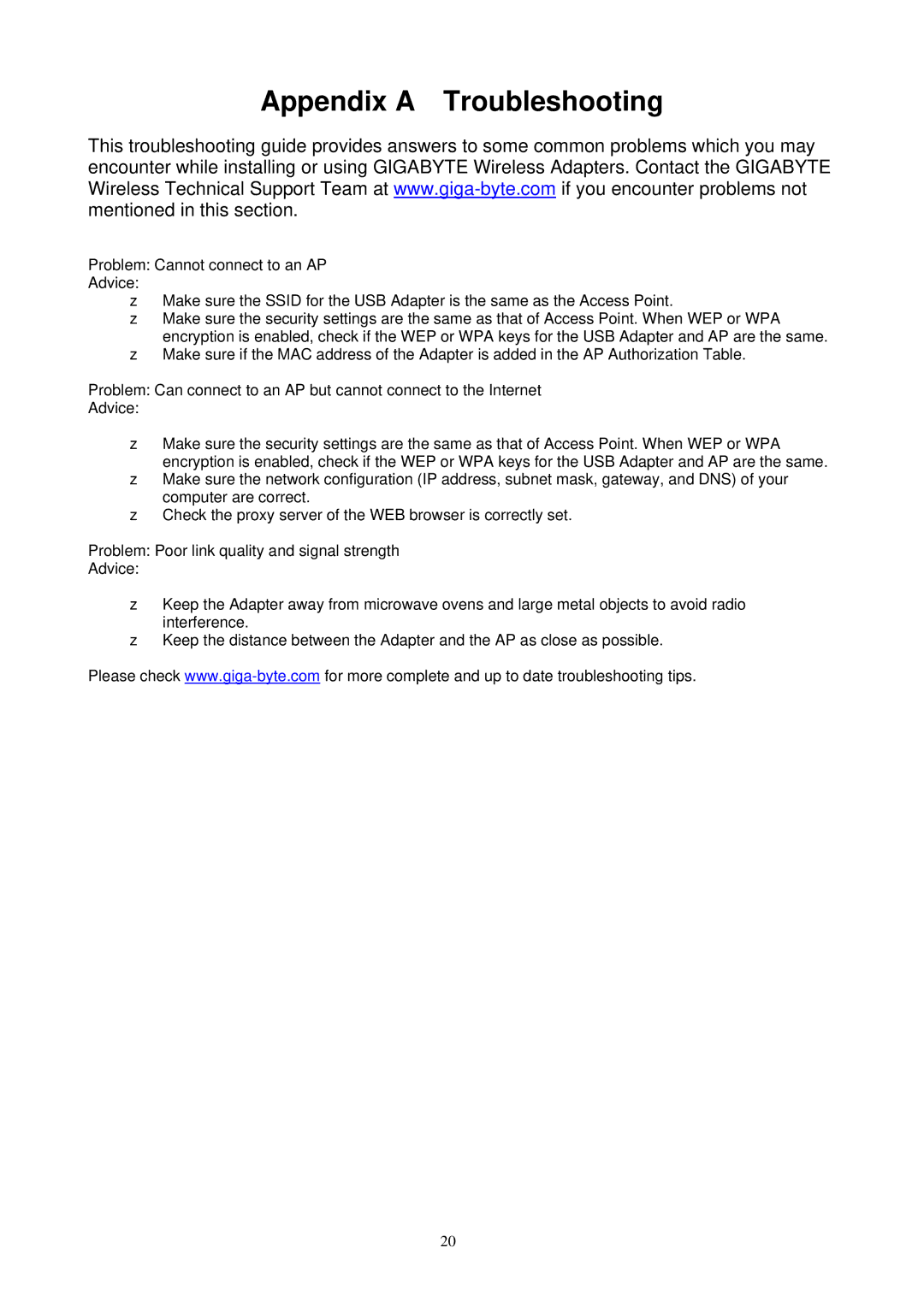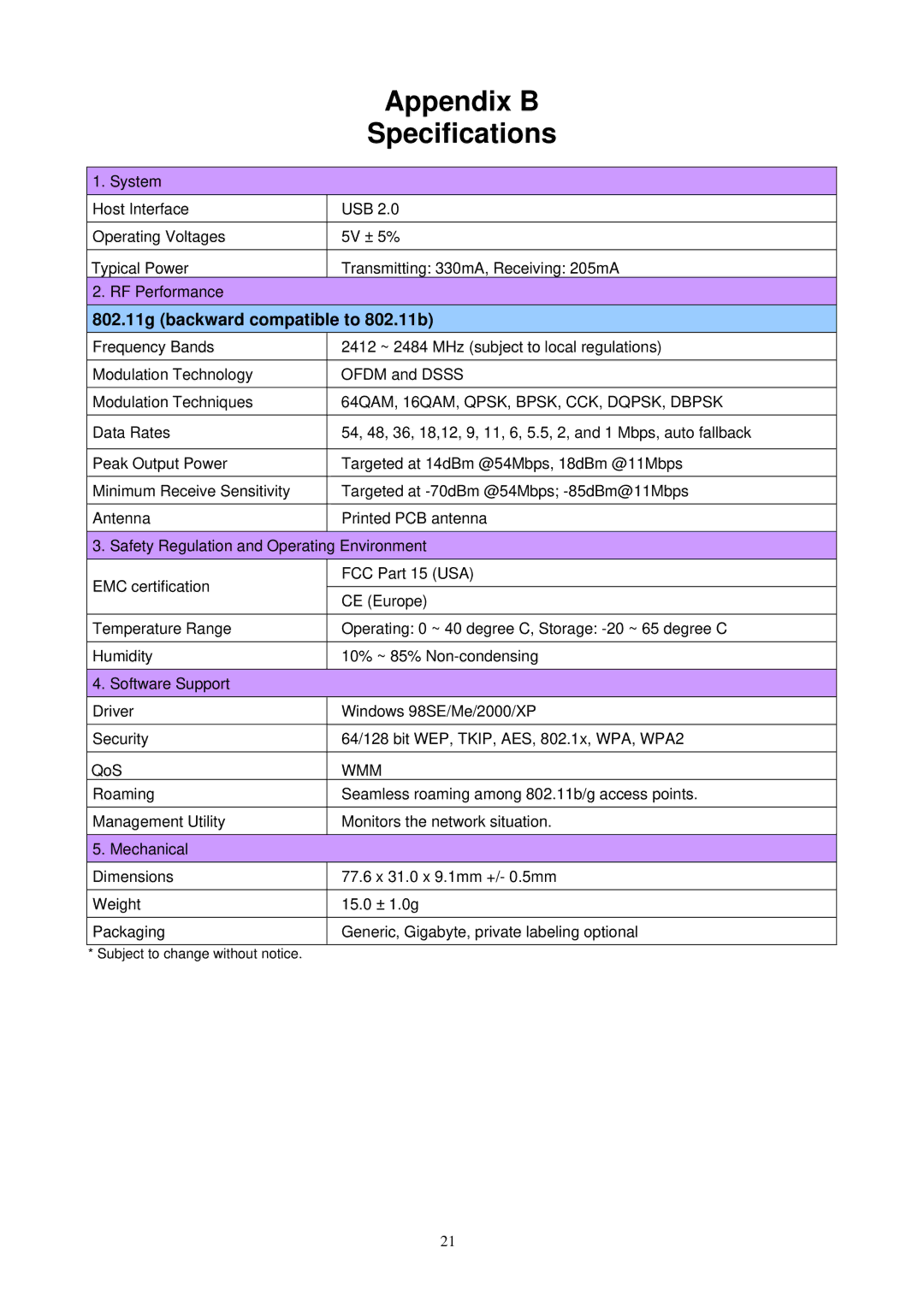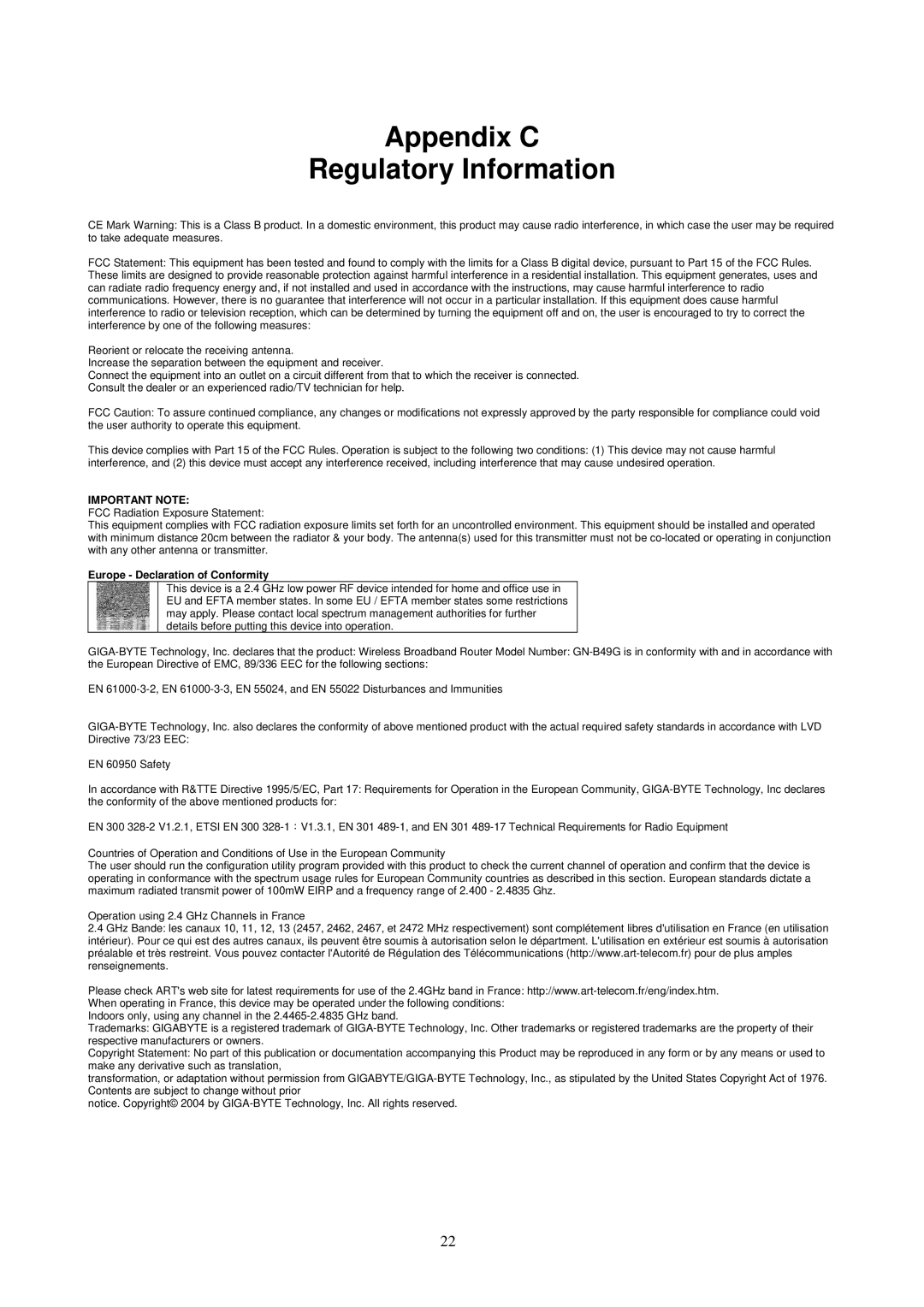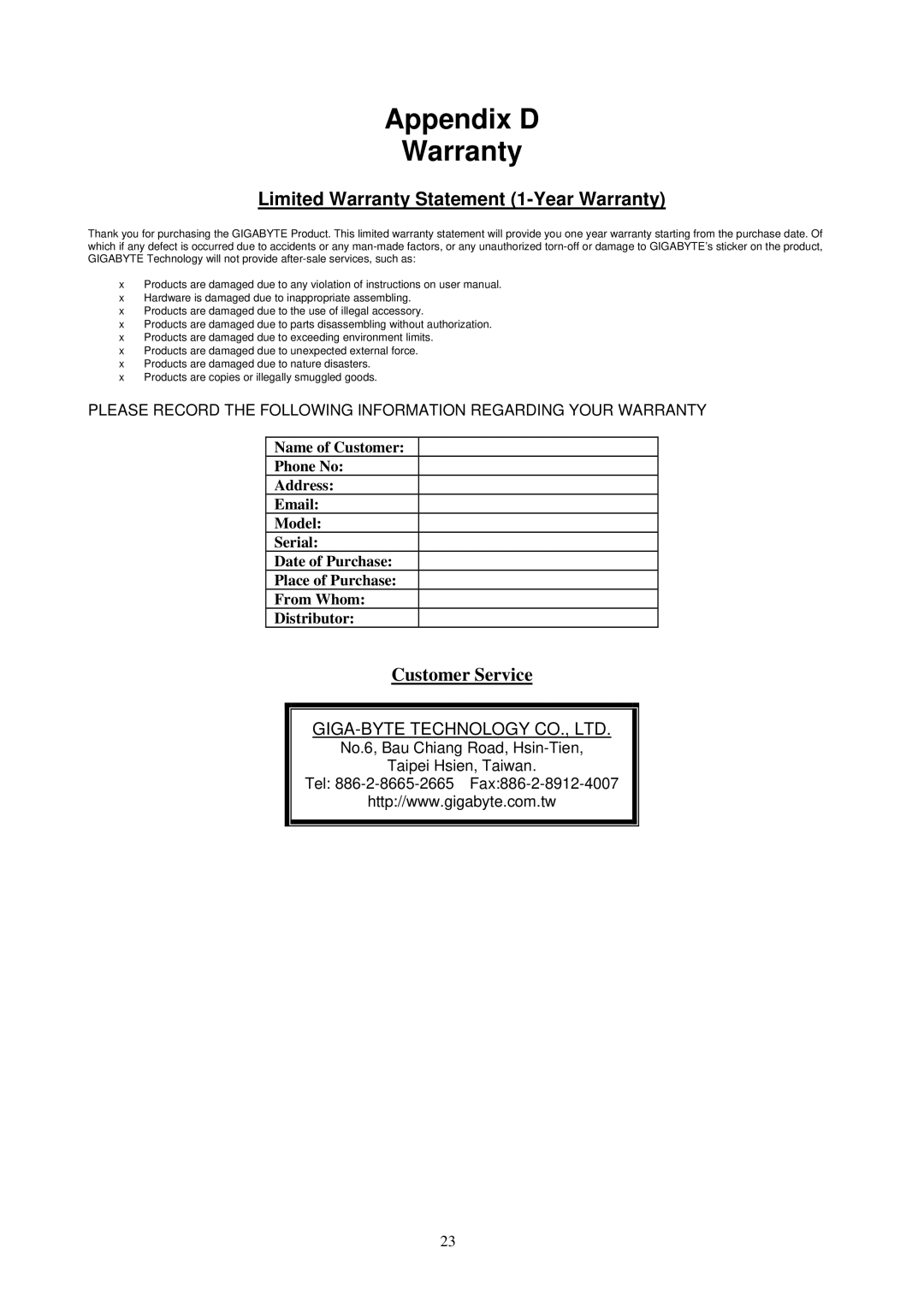different settings in the profile, including 802.11 Protocol Authentication and Security and 802.1X Protocol.
Figure 3-4. Authentication and Security
Authentication Type: Before a station connects to a SSID, the authentication type used by the SSID must be known. Authentication types include OPEN SYSTEM, WPA,
Encryption: To prevent unauthorized access to data transmitted on the network, the Adapter and the Access Point agree on a type of data encryption. Any station that wishes to connect must have the same password and encryption scheme to connect. Different authentication types have different level of security. (Default: TKIP)
WEP encryption: Select one of the four keys as the default encrypted key.
To setup WEP, you will need to set a ASCII or HEX key to connect to Access Point. The WEP Key can only be saved through the setting of profile.
1.Select a Key #.
2.Select a form of the key (Hex or ASCII).
3.Enter password. Please enter 26 hexadecimal digits or 13 ASCII digits.
4.Click OK to save the settings.
Making HEX keys:
Note: Using a Hex key is more secure than using an ASCII key, and if you are connecting to a GIGABYTE Router or Access Point, ASCII keys are not allowed and you must use a Hex key.
11