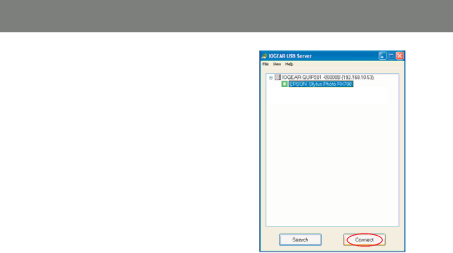
Connecting to a USB Printer / Multifunction Printer
1.Connect the USB cable on your printer or multi function printer to the IOGEAR GUIP201 and make sure your printer is powered on. You will then see the connected printer show up in the IOGEAR USB Server utility underneath the “IOGEAR GUIP201…” Select the printer from the list and click on the “Connect” button.
Note: If your USB device does not show up on the list, please try to disconnect and reconnect the device to the USB Net ShareStation. Also, please make sure the USB Net ShareStation and your USB device are powered on.
23