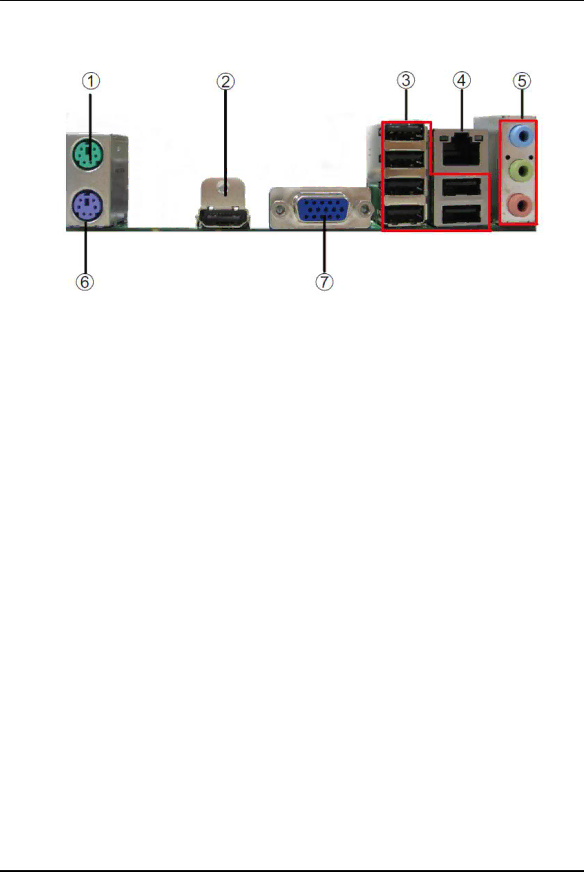
I/O Port Introduction
The backplane of the motherboard has the following I/O ports:
No | Component | Description | |
1 | PS2 Mouse | Use the upper PS/2 port to connect a PS/2 pointing | |
device. | |||
|
| ||
|
|
| |
2 | HDMI Port | Connect the HDMI port to the HDMI devices | |
|
|
| |
3 | USB Ports | Use the USB ports to connect USB devices. | |
|
|
| |
4 | LAN Port | Connect an | |
computer to the Network. | |||
|
| ||
|
|
| |
|
| Use the three audio ports to connect audio devices. The | |
5 | first jack is for stereo | ||
|
| stereo | |
|
|
| |
6 | PS2Keyboard | Use the lower PS/2 port to connect a PS/2 keyboard. | |
|
|
| |
7 | VGA Port | Connect your monitor to the VGA port. | |
|
|
|
9