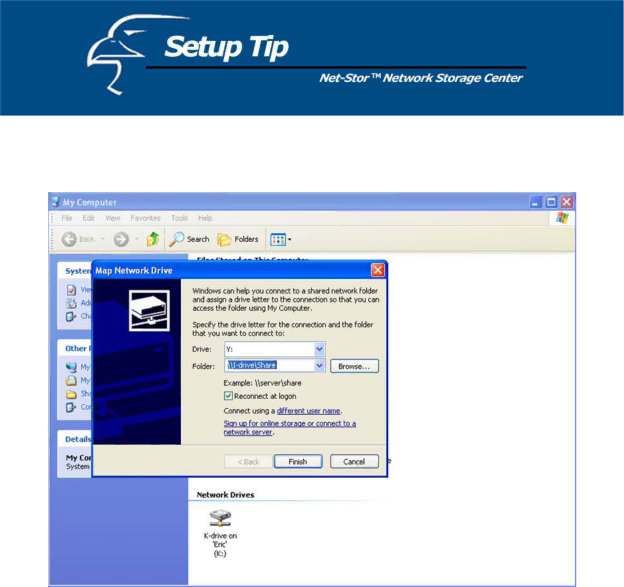
2.A new window will appear and will ask you to specify a drive letter for connection, and the folder that you would like to connect to. An example is shown below.
3.Click Finish. You will be prompted to enter a user name and password. In these fields, please enter the access information for one of the advanced users you added earlier. (Please refer to the “Management Guide” section of this user’s manual. This will complete the mapping process.
47