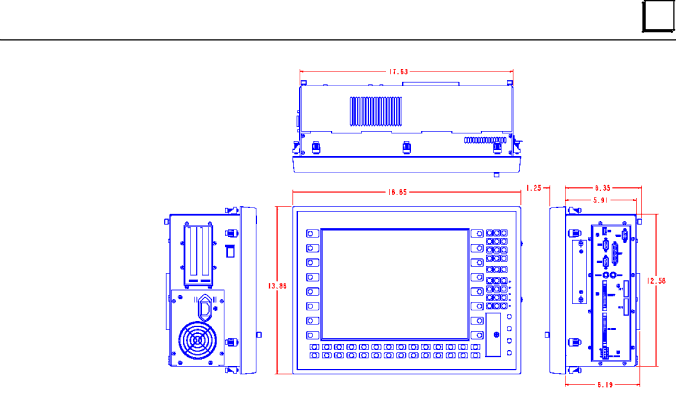
3 |
Figure 3-1. Panel C Industrial Computer Dimensions
Installing Panel Mounting Clips
1.Position the Front Panel in the
2.Screw in the tightening screws on each clip so that the clip is held snug. To ensure a seal between the computer front panel and the mounting panel, the clips must be tightened evenly. (Tighten each of the clips in turn, a little at a time.) Torque setting must be within 2.6 to 4.4
Chapter 3 Hardware Installation |