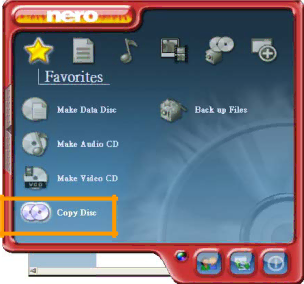
Single port KVM over IP switch
CD ROM/ISO Images
UNIX and UNIX-like OS
To create an image file, make use of “dd”. This is one of the original UNIX utilities and is included in every
To create a CDROM image file, copy the contents of the CDROM to a file. You can use the following command:
dd[ if=/dev/cdrom ] [ of=/tmp/cdrom.image ]
ddreads the entire disc from the device /dev/cdrom , and saves the output in the specified output file /tmp/cdrom.image . Adjust both parameters exactly to your needs (input device etc.).
MS Windows
To create the image file, use your favorite CD imaging tool. Copy the whole contents of the disc into one single image file on your hard disk.
For example, with “ Nero ” you choose “ Copy and Backup ” . Then, navigate to the “ Copy Disc ” section. Select the CD ROM or DVD drive you would like to create an image from. Specify the filename of the image, and save the CD ROM content in that file.