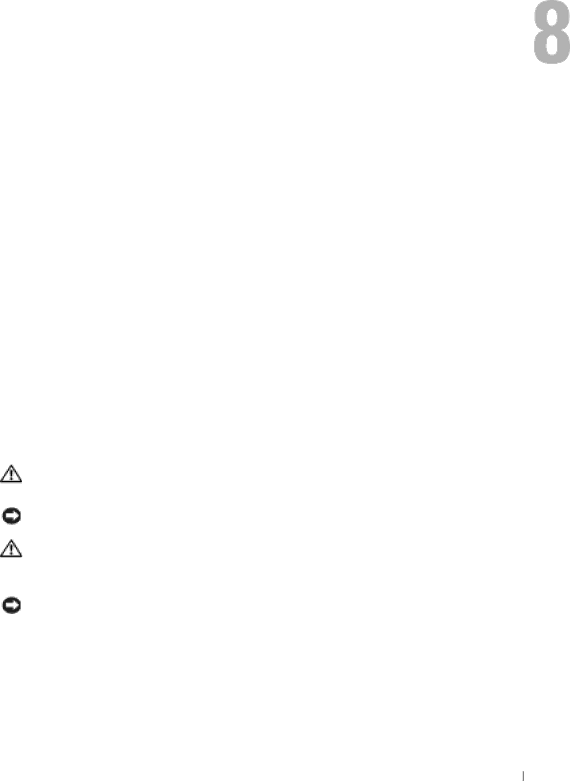
Adding and Replacing Parts
Before You Begin
This section provides procedures for removing and installing the components in your computer. Unless otherwise noted, each procedure assumes that the following conditions exist:
•You have performed the steps in "Shutting Down Your Computer."
•You have read the safety information in your Product Information Guide.
Recommended Tools
The procedures in this document may require the following tools:
•Small
•Phillips screwdriver
•Small plastic scribe
•Flash BIOS update program floppy disk or CD
Shutting Down Your Computer
Use the following safety guidelines to help protect your computer from potential damage and to ensure your own personal safety.
CAUTION: Before you begin any of the procedures in this section, follow the safety instructions in your Product Information Guide.
NOTICE: Only a certified service technician should perform repairs on your computer. Damage due to servicing that is not authorized by Dell is not covered by your warranty.
CAUTION: Handle components and cards with care. Do not touch the components or contacts on a card. Hold a card by its edges or by its metal mounting bracket. Hold a component such as a processor by its edges, not by its pins.
NOTICE: When you disconnect a cable, pull on its connector or on its
Adding and Replacing Parts
65