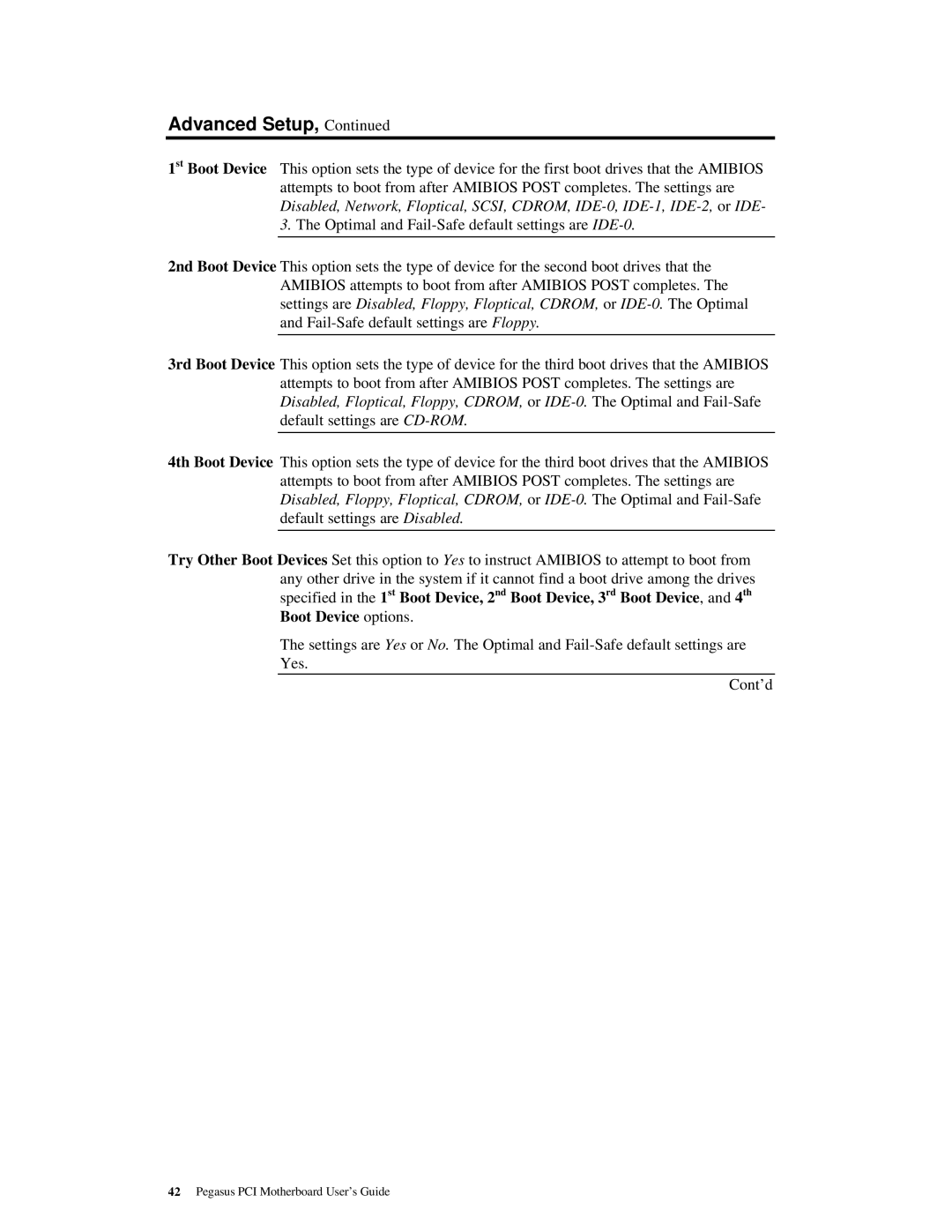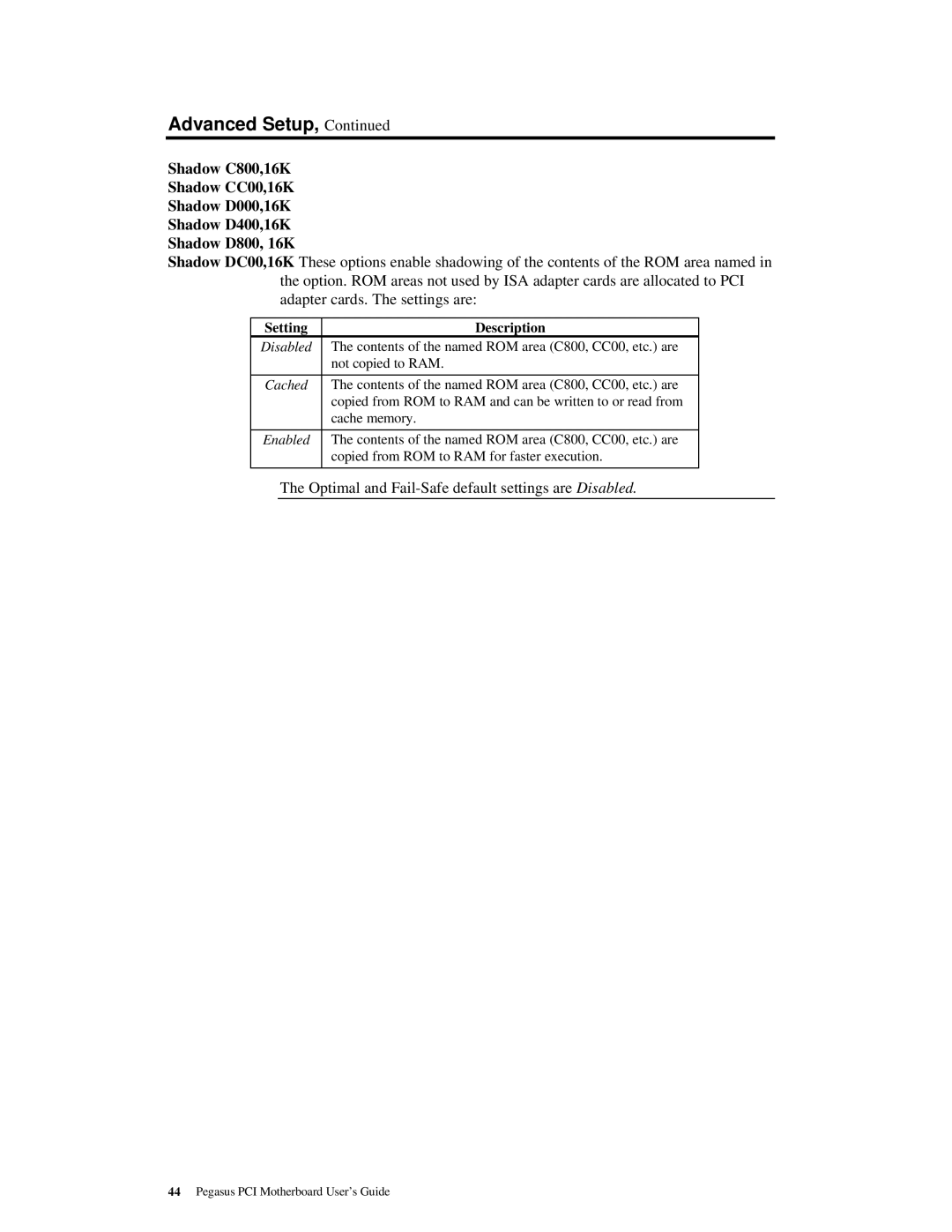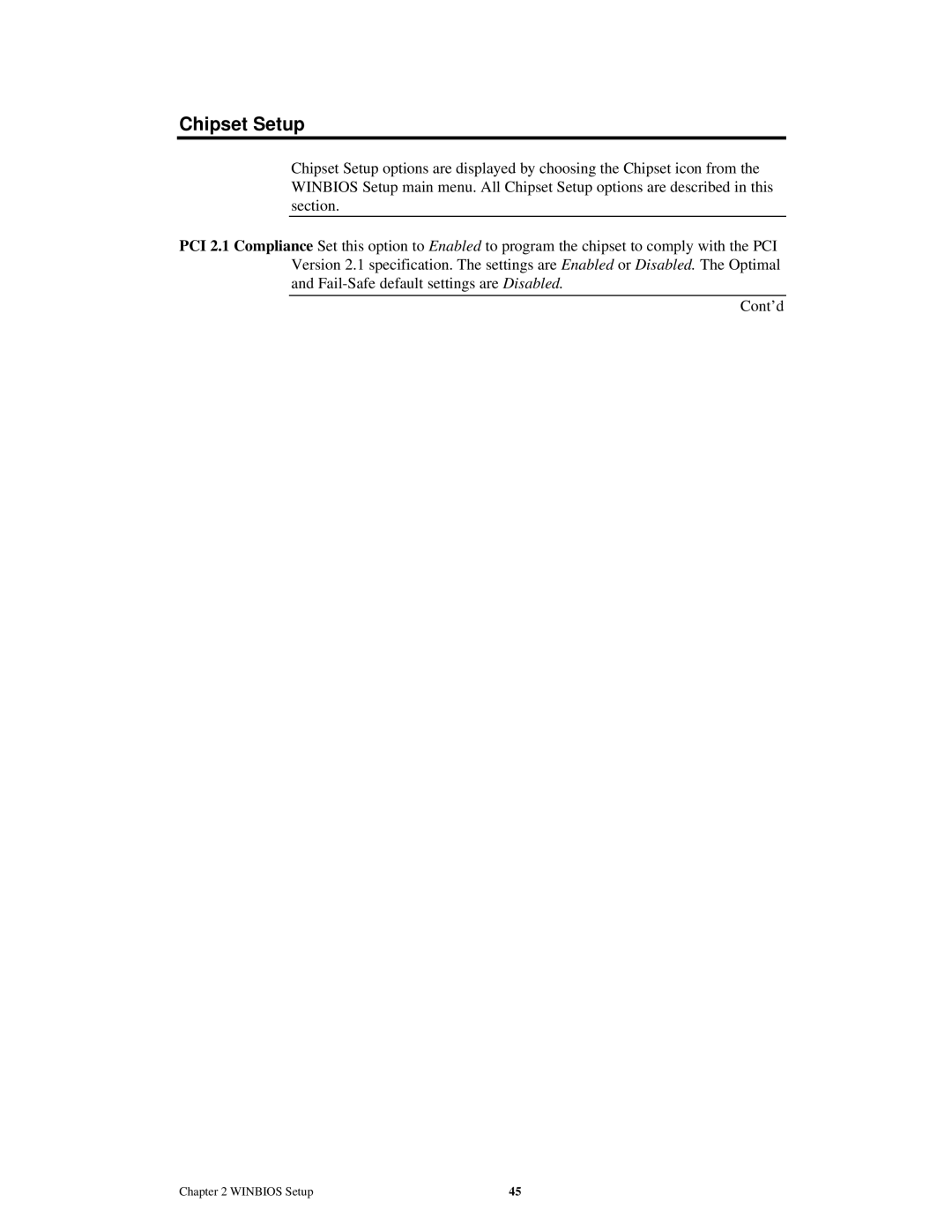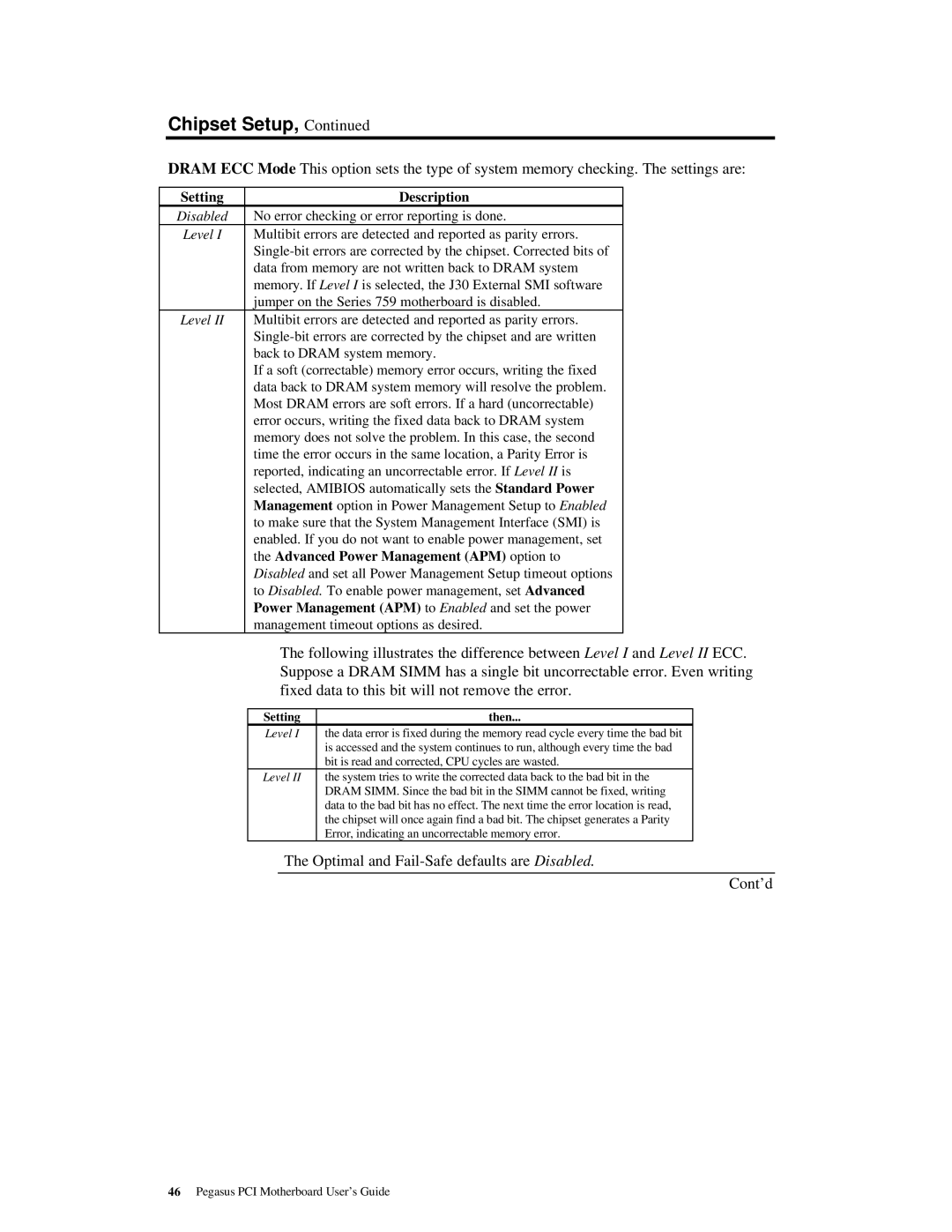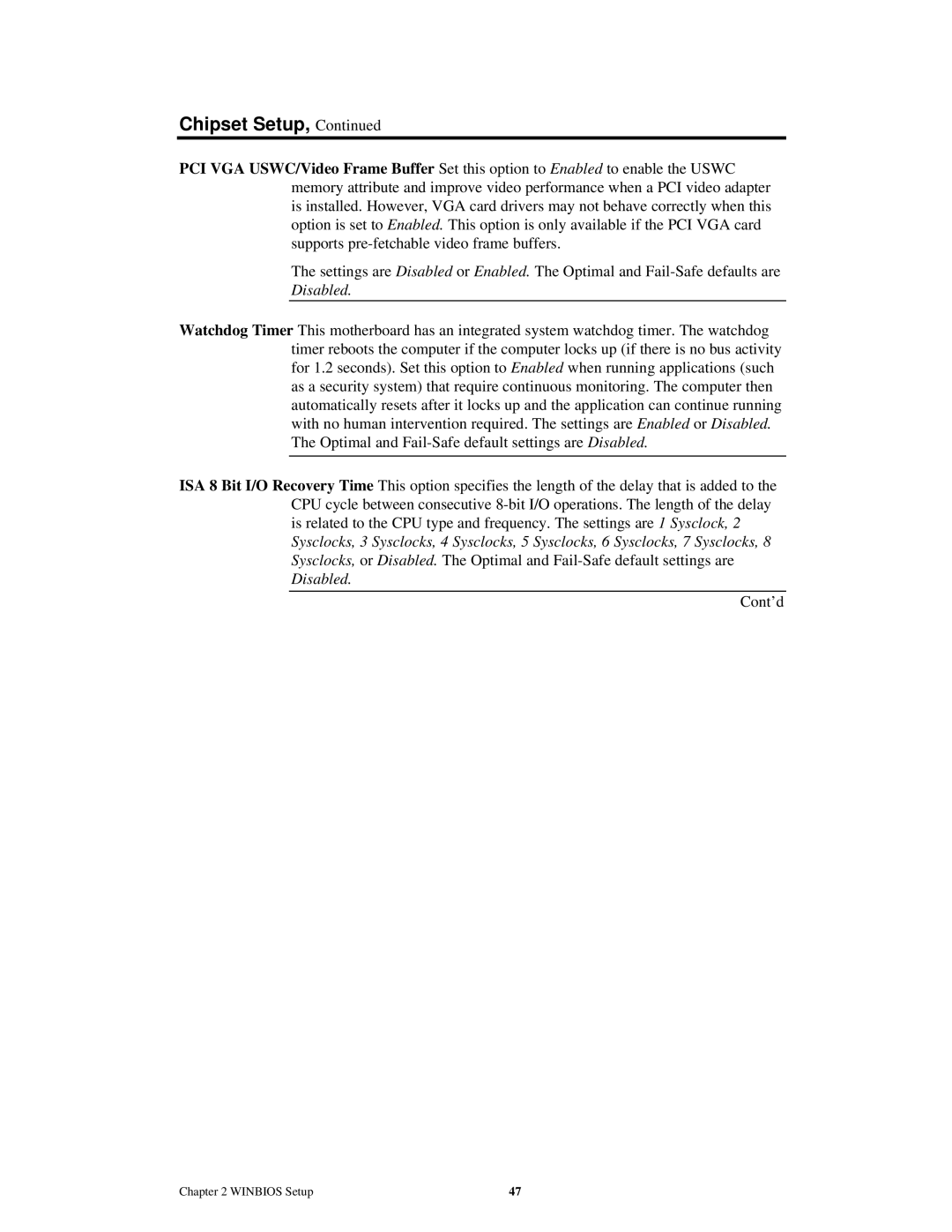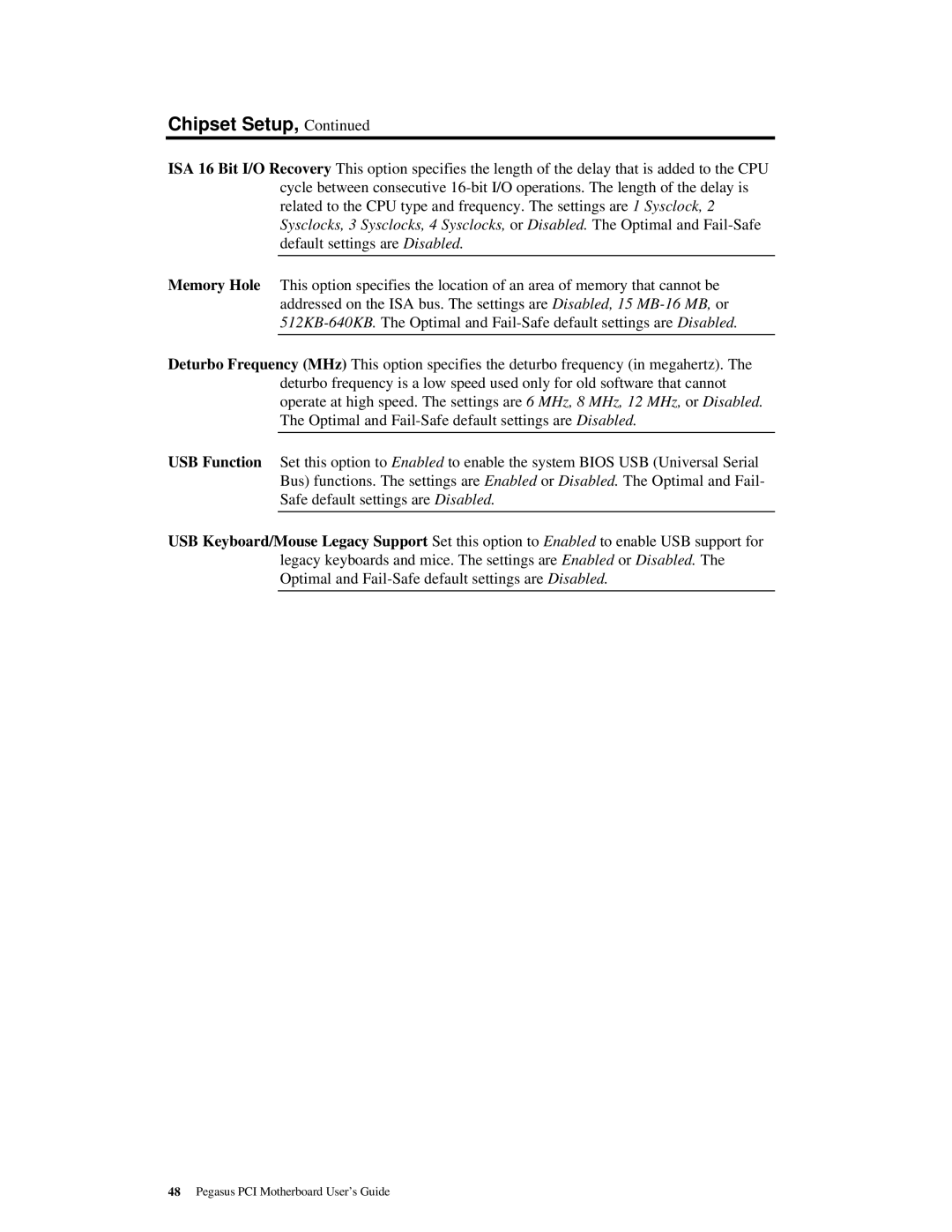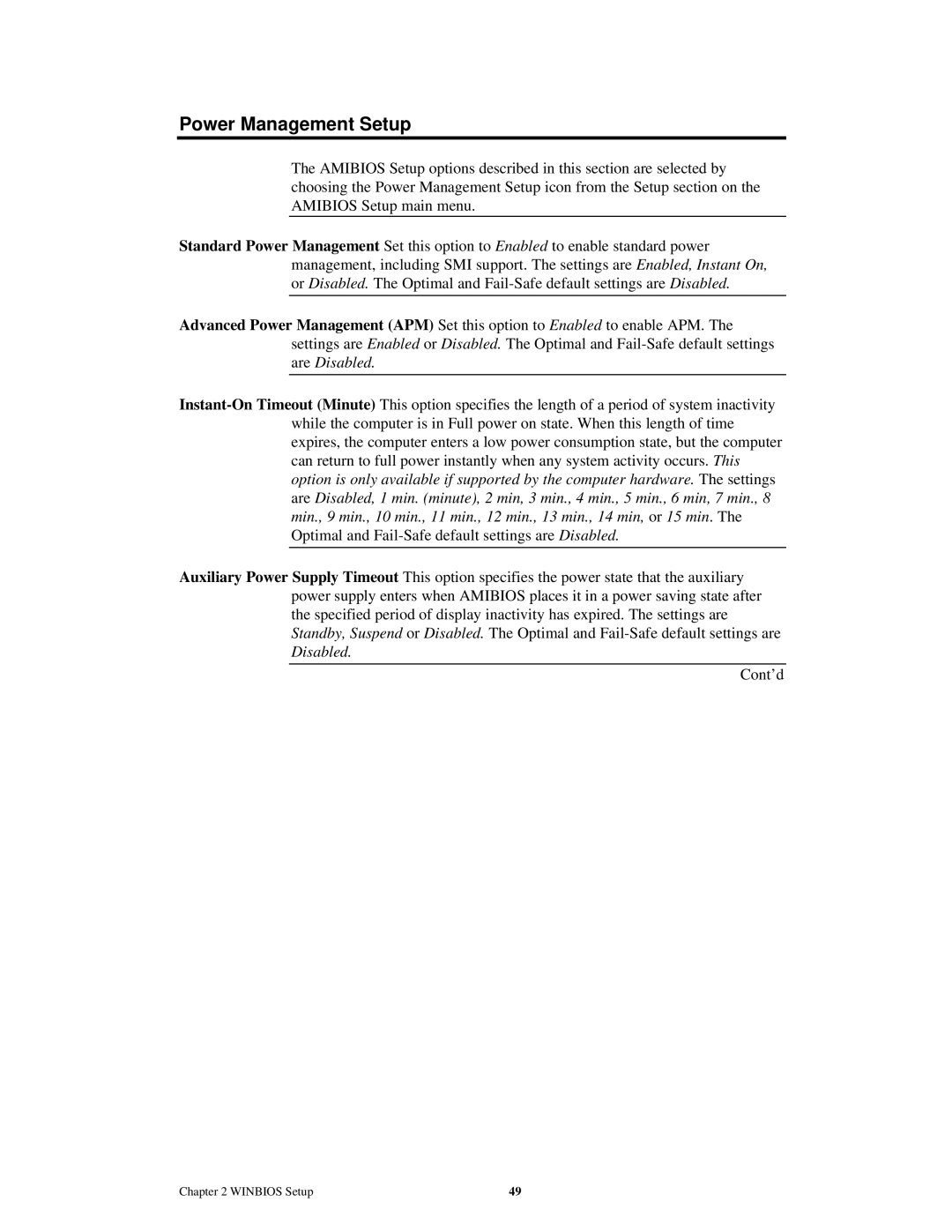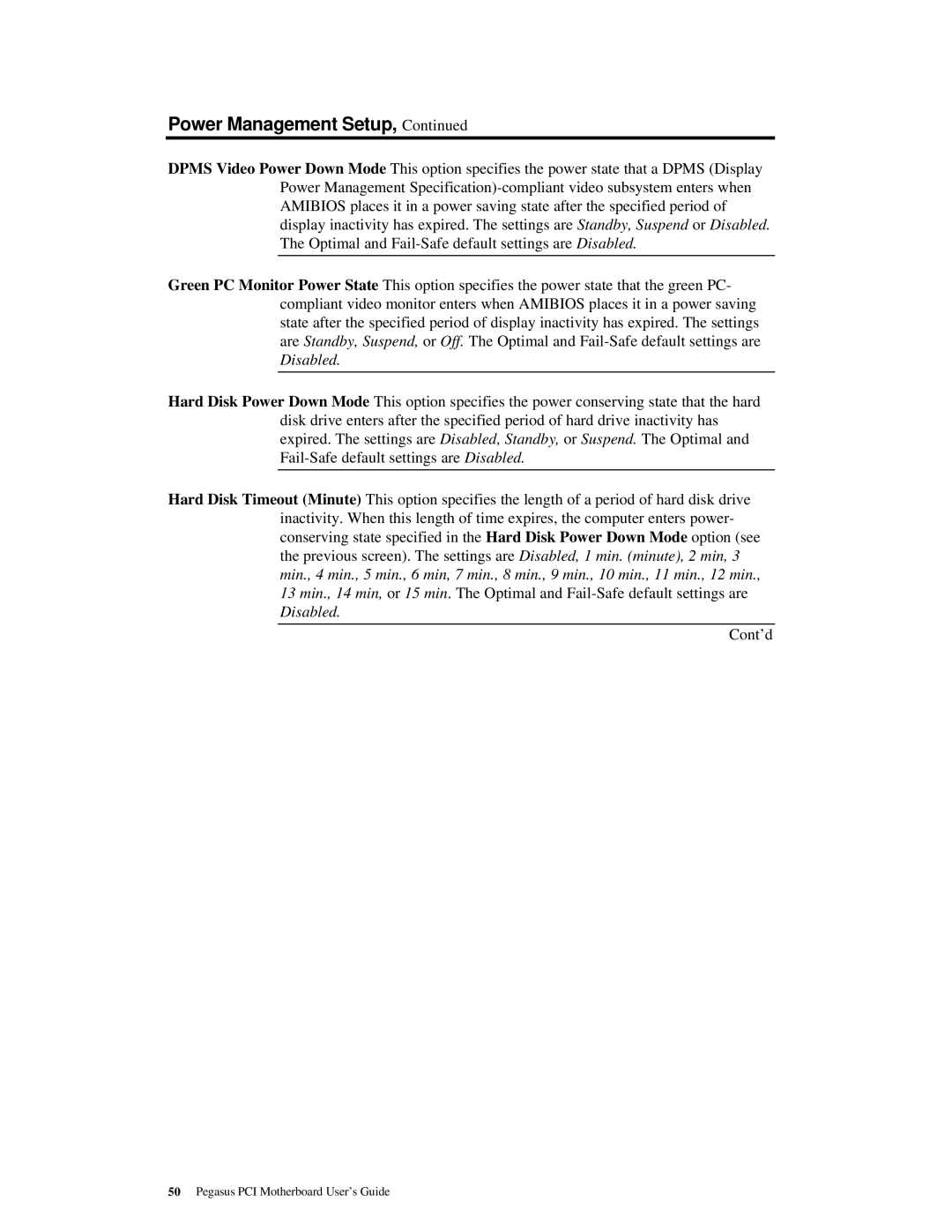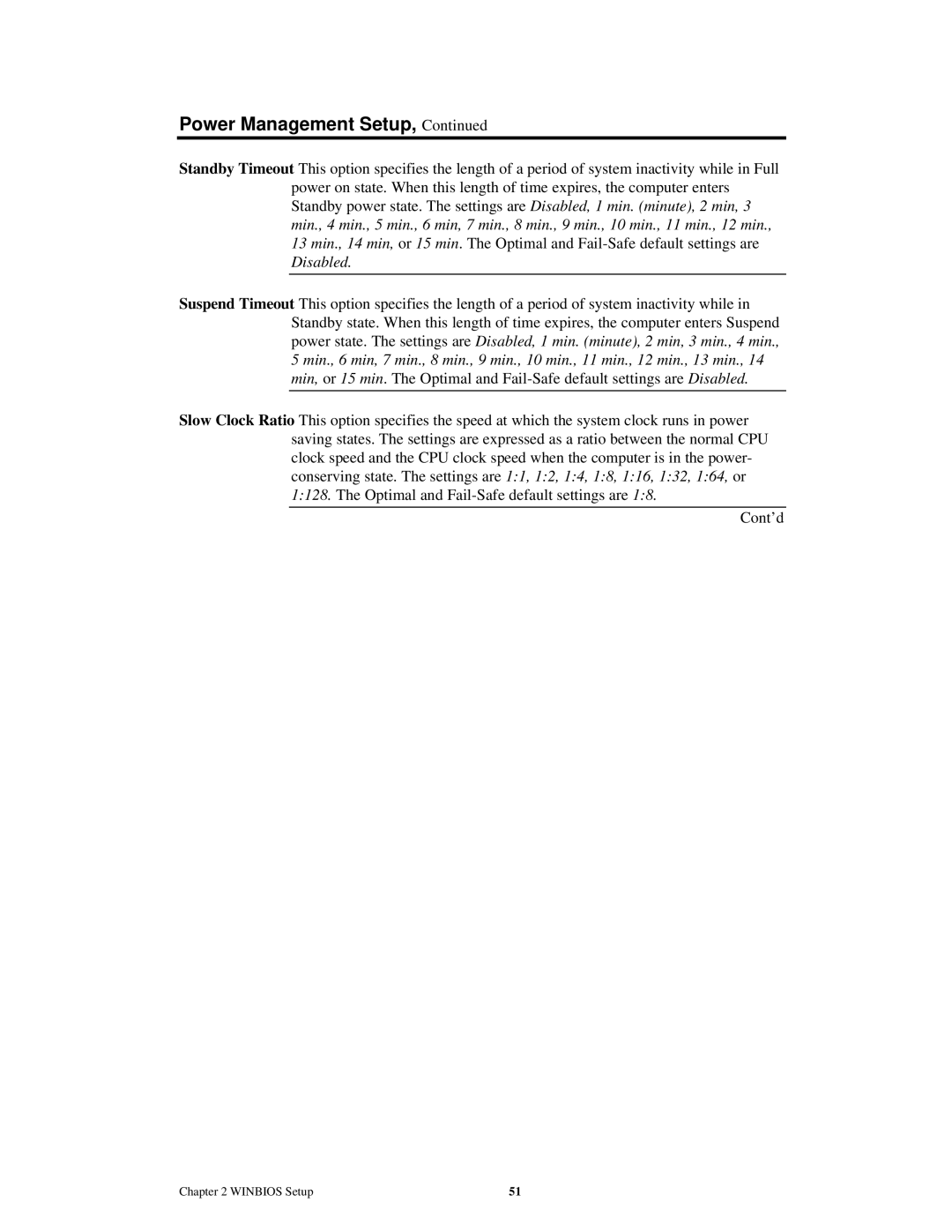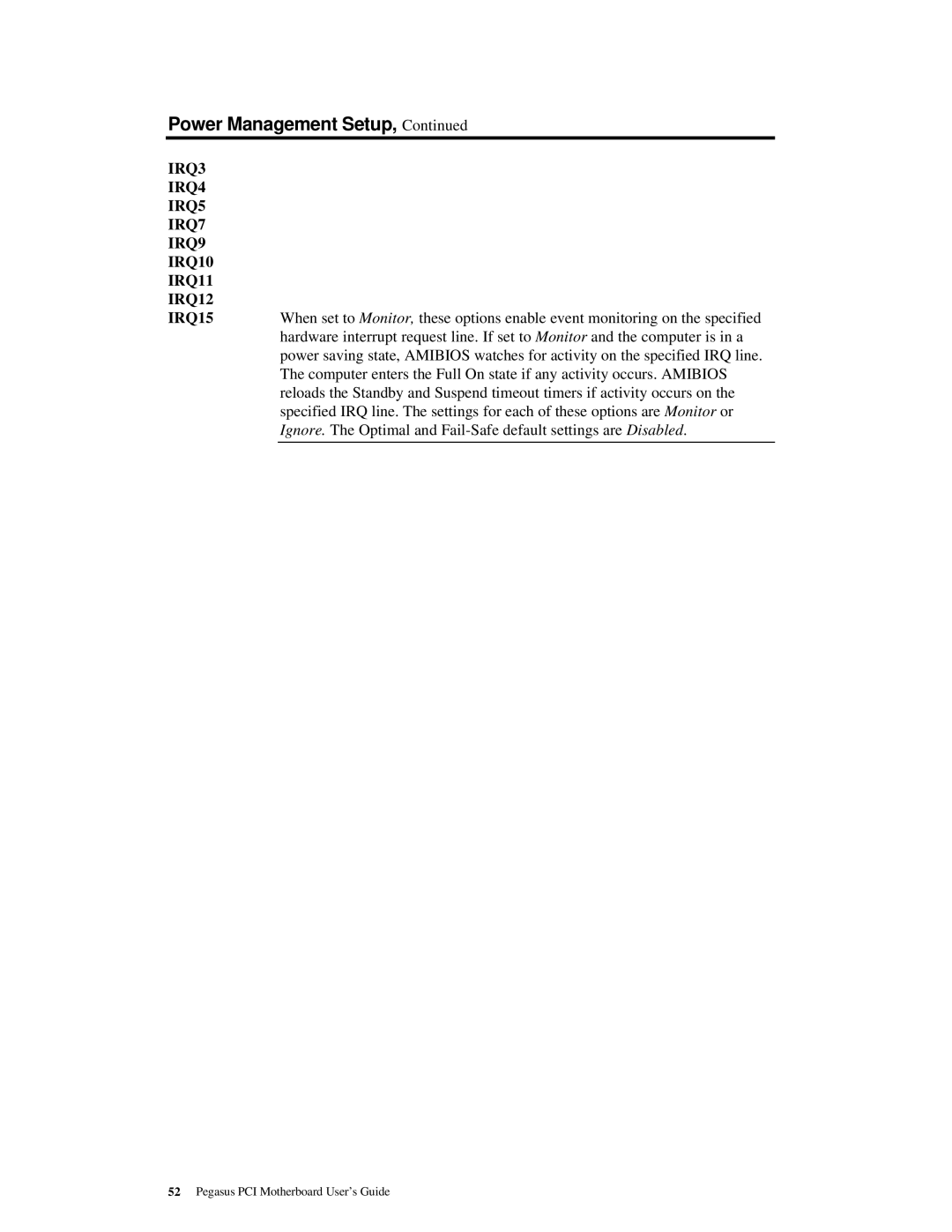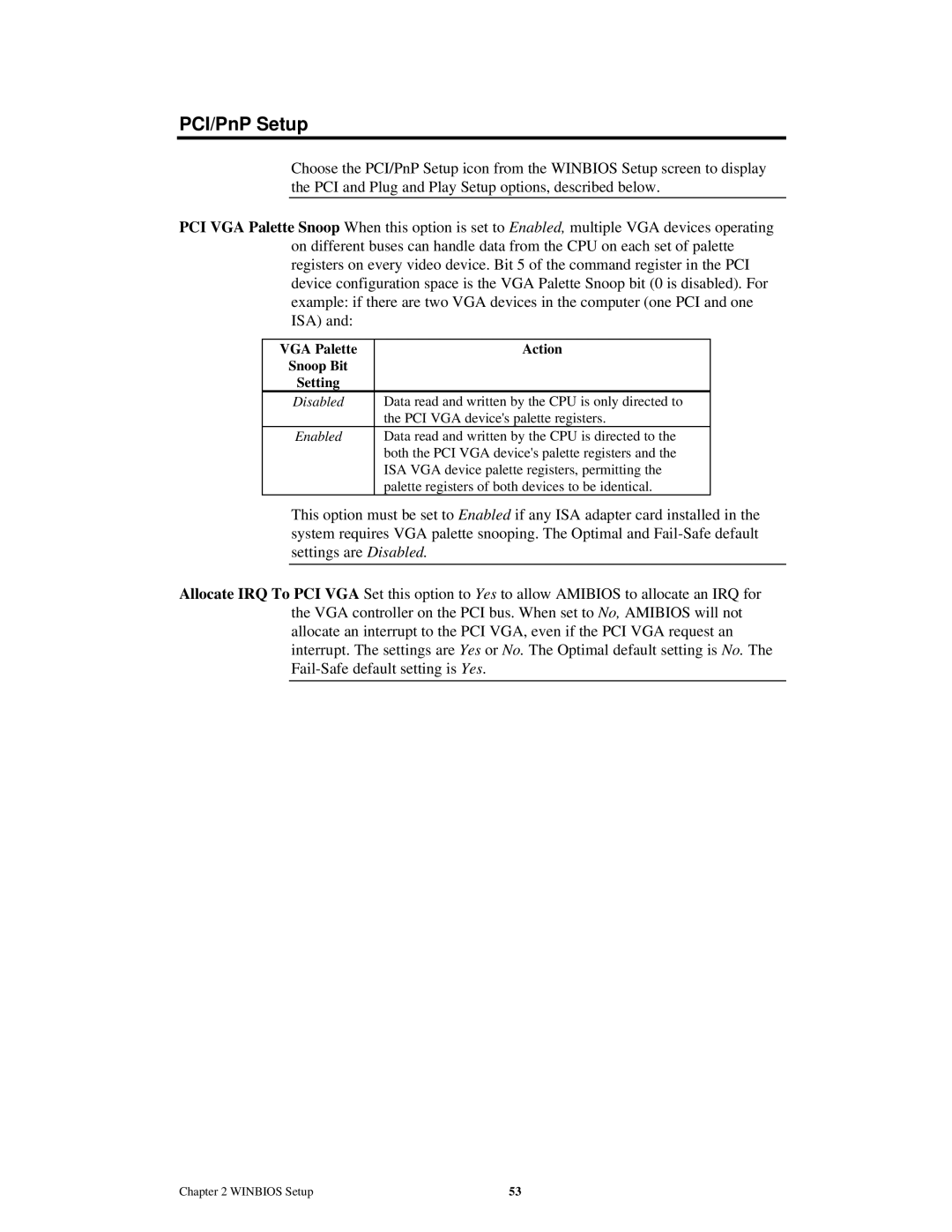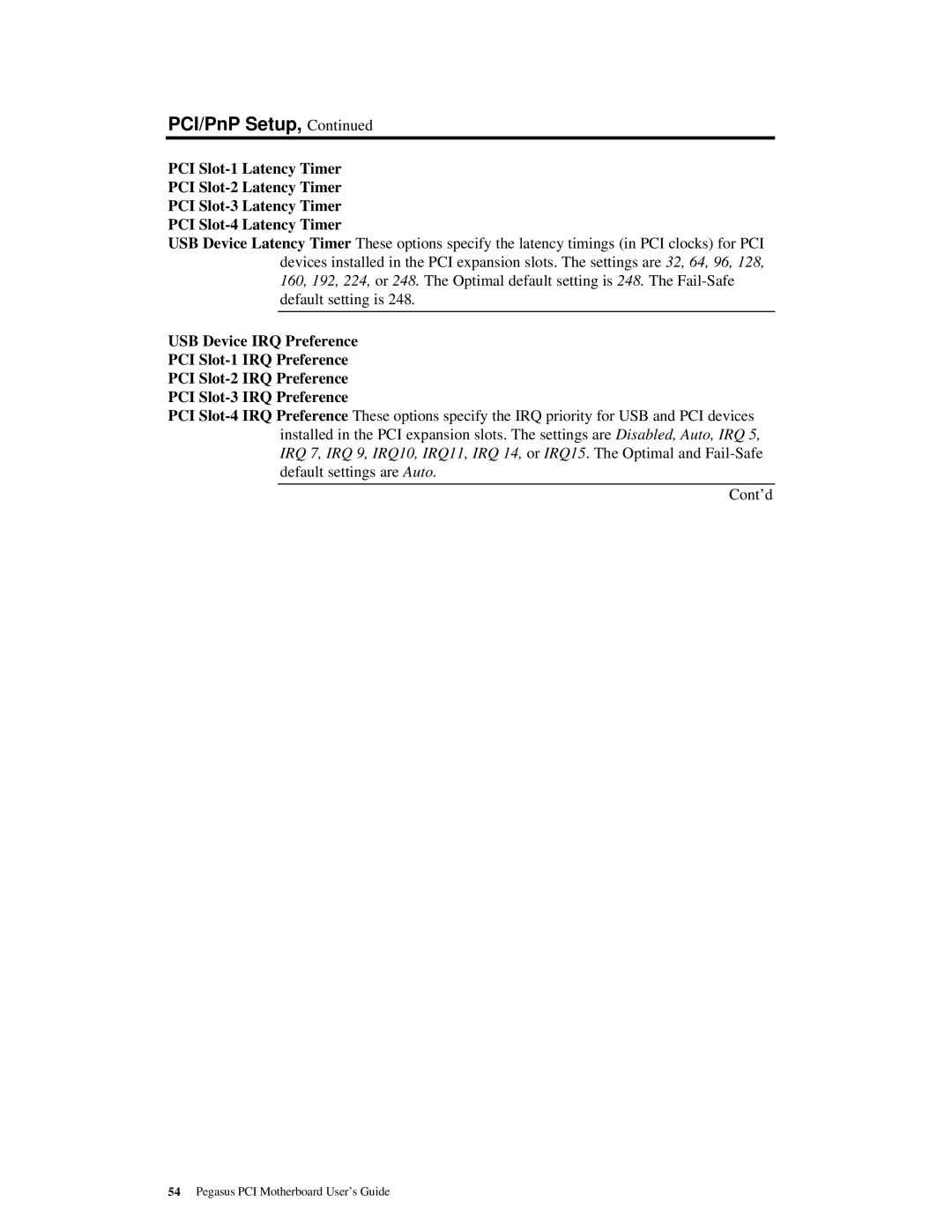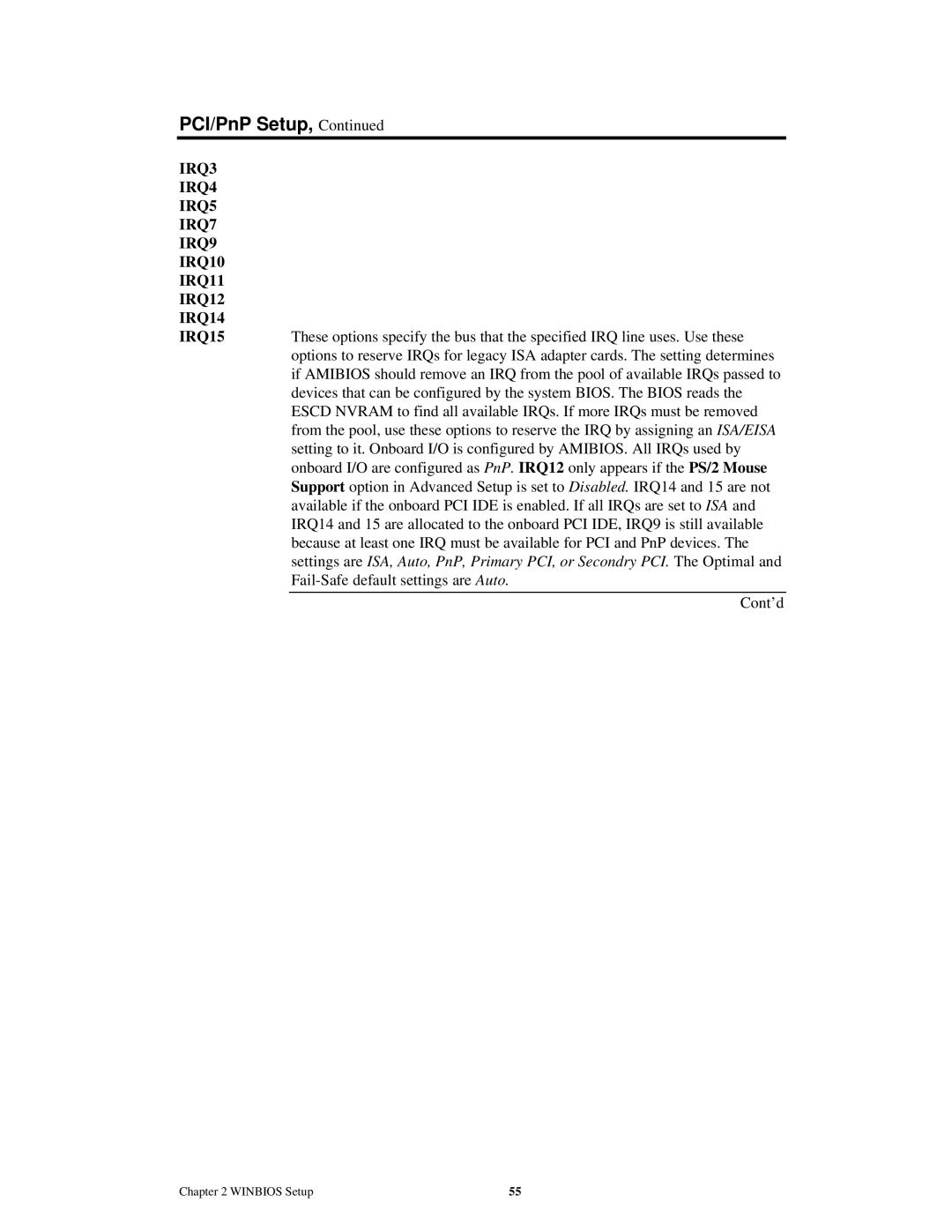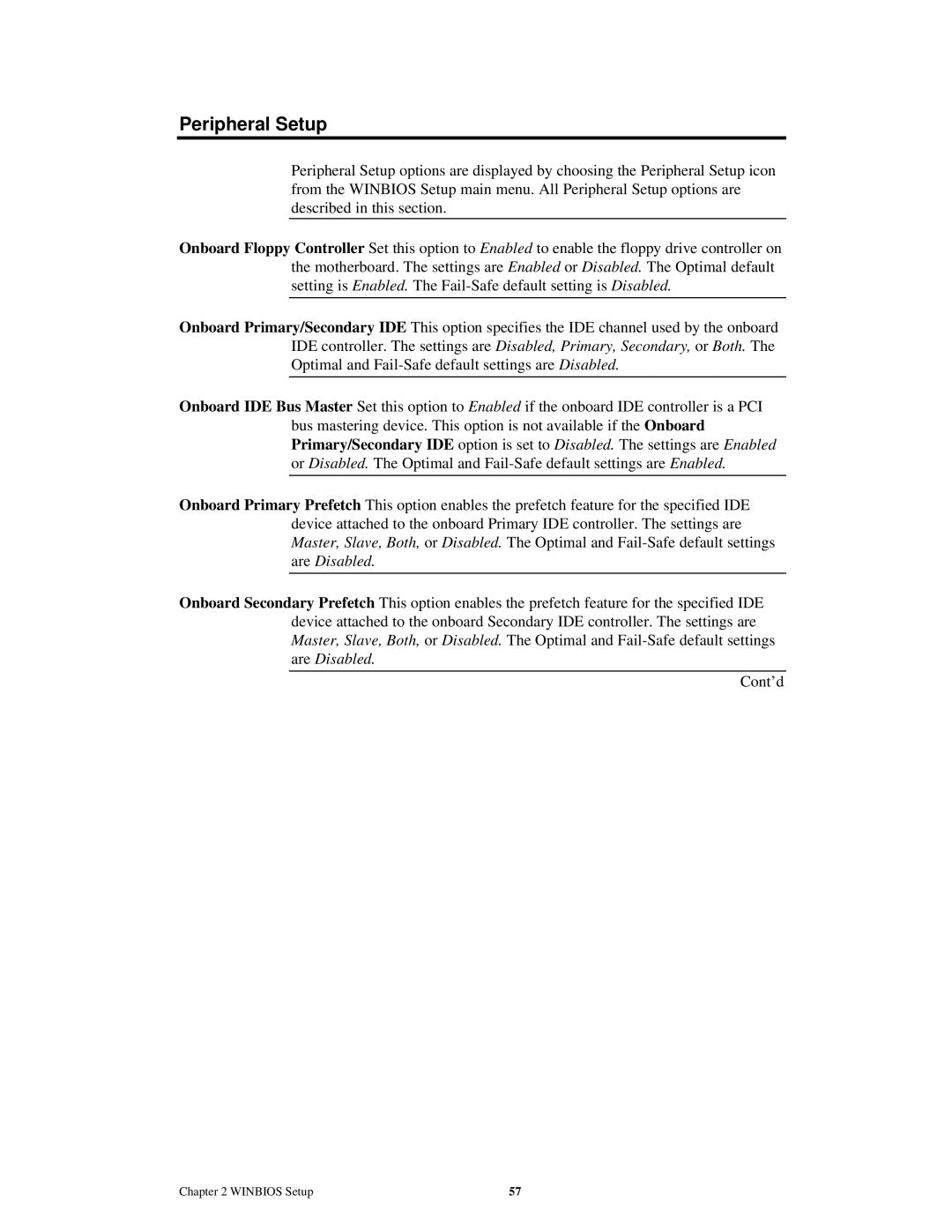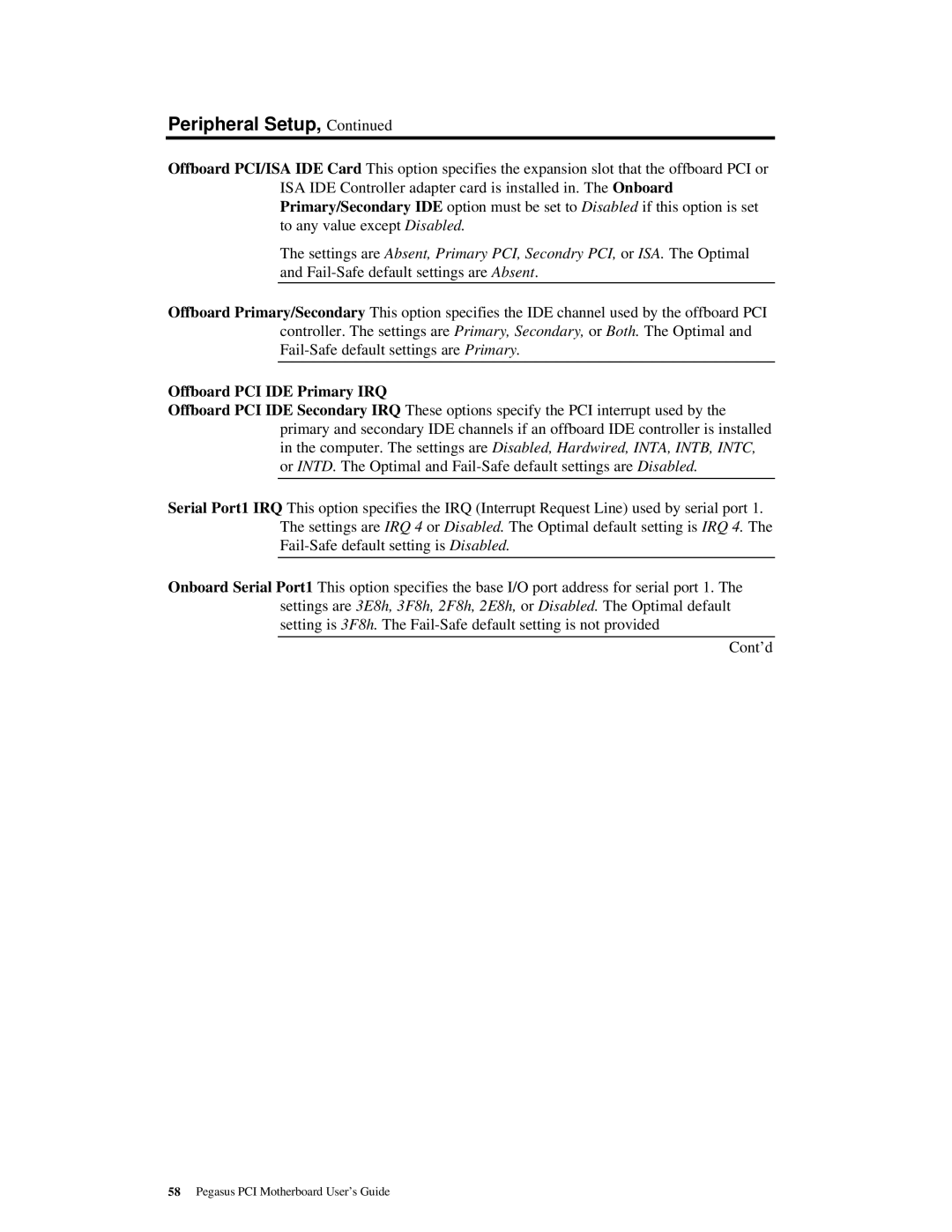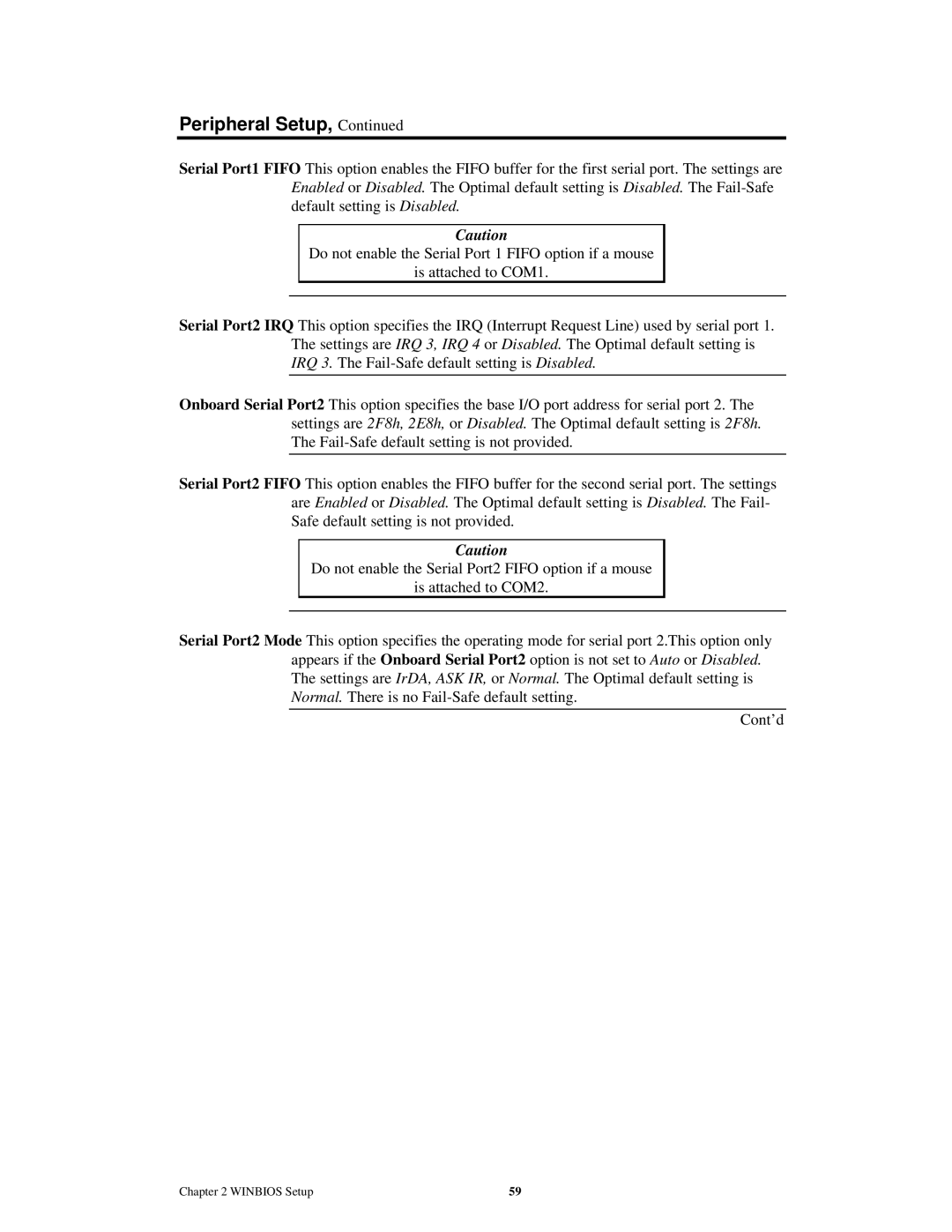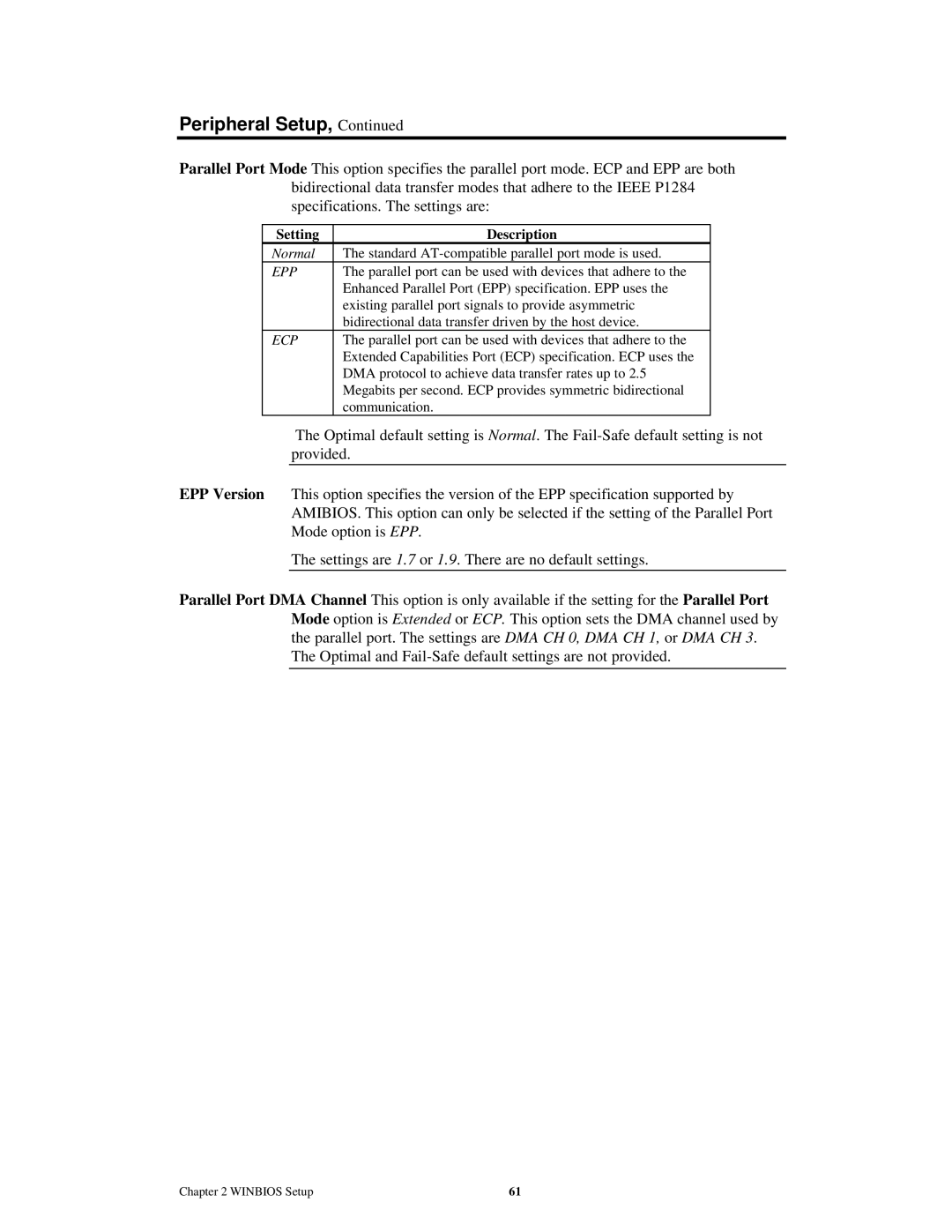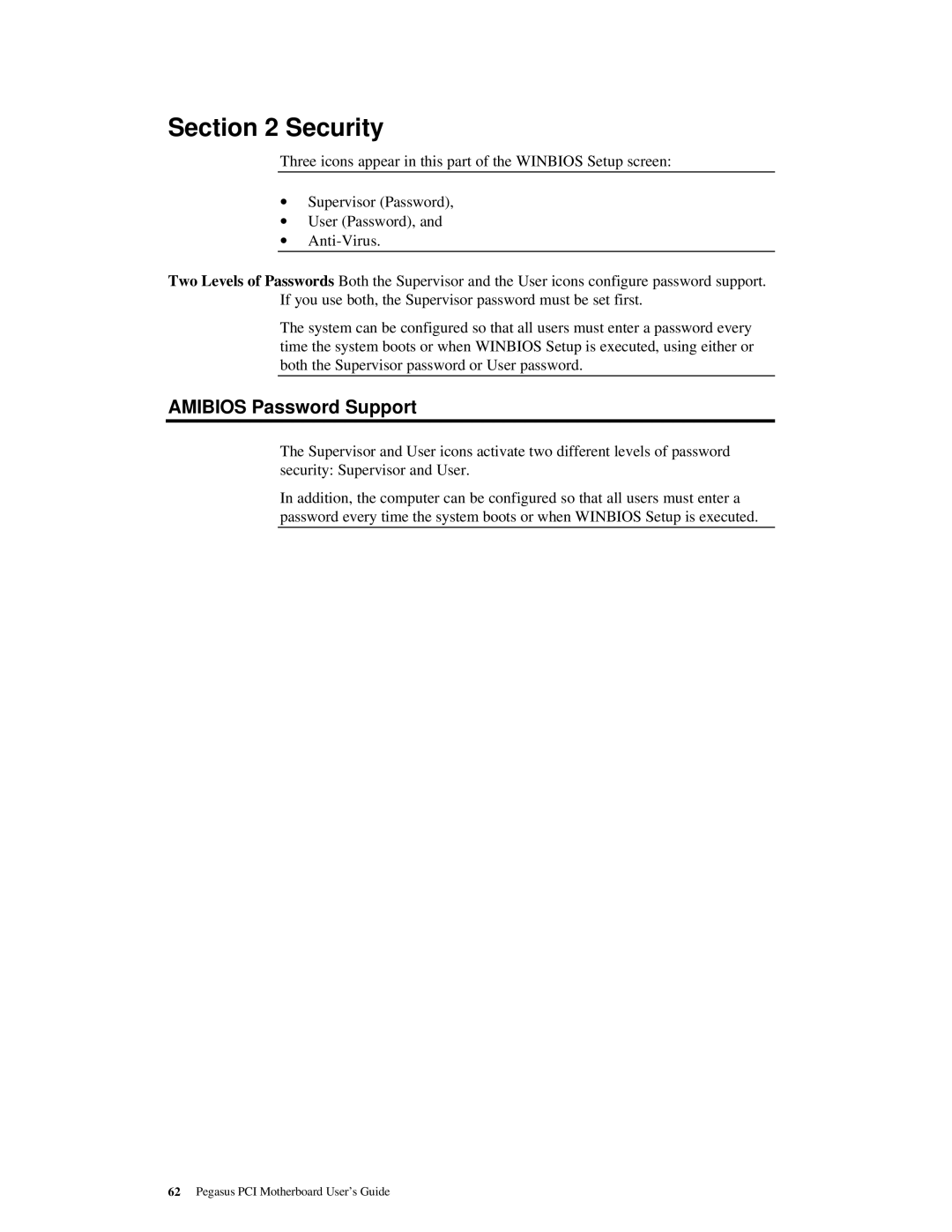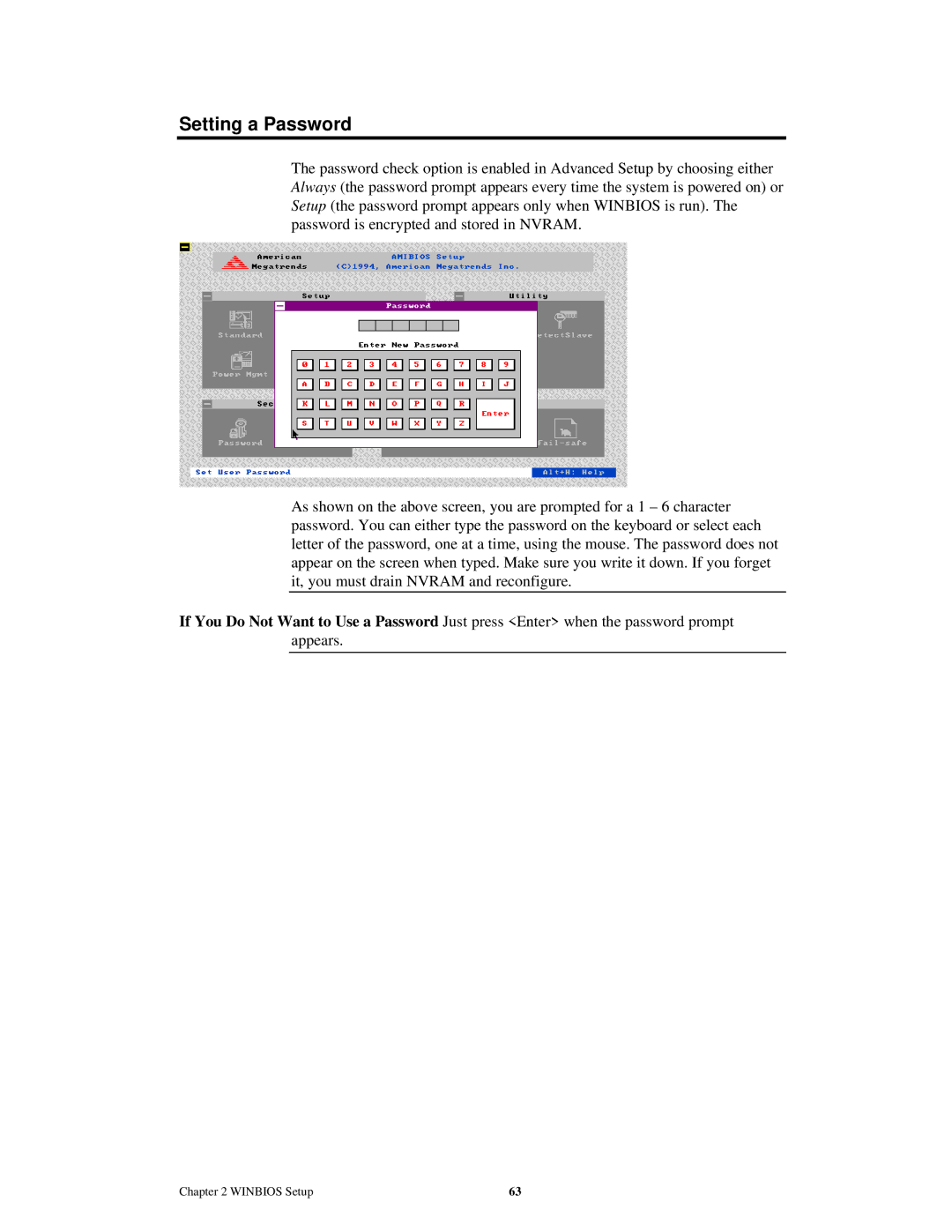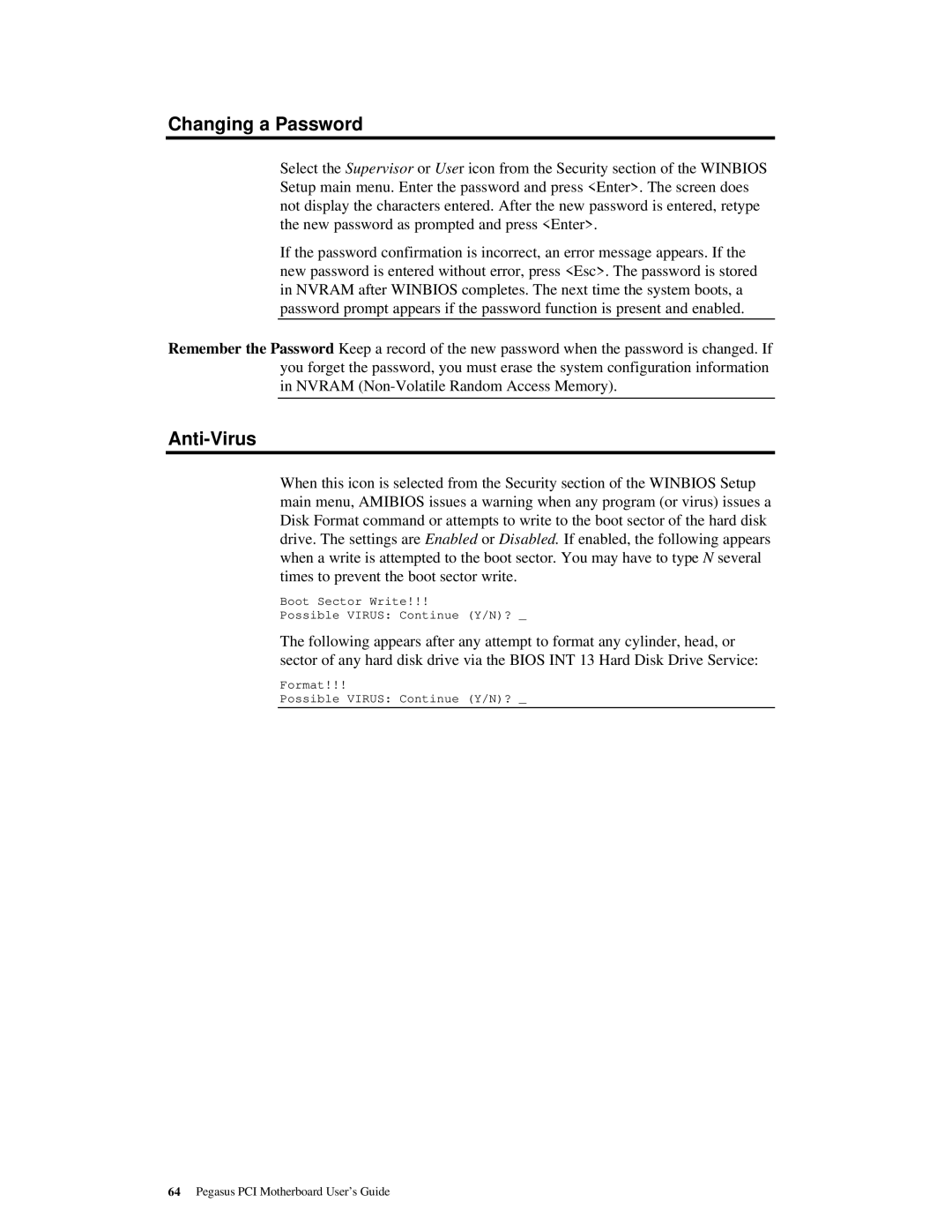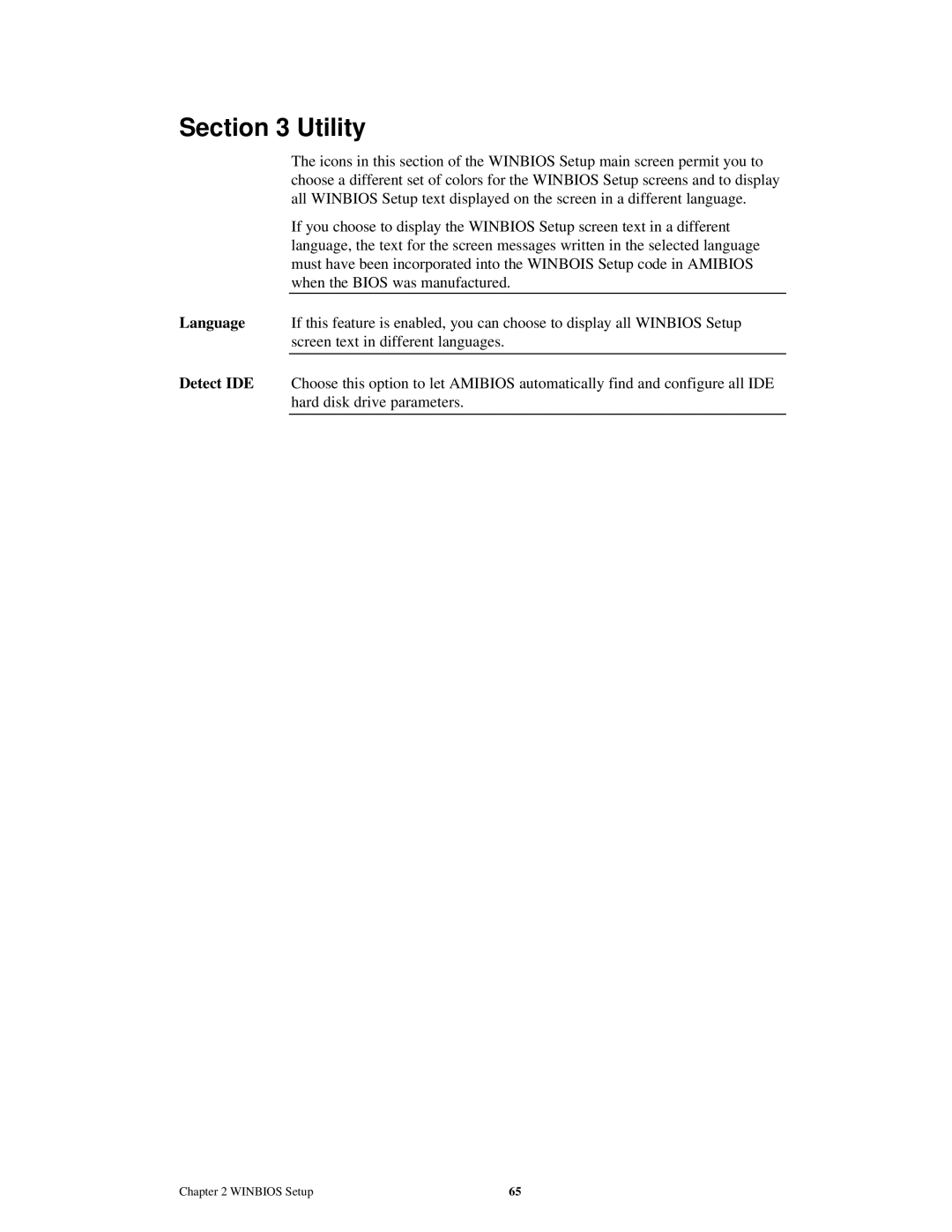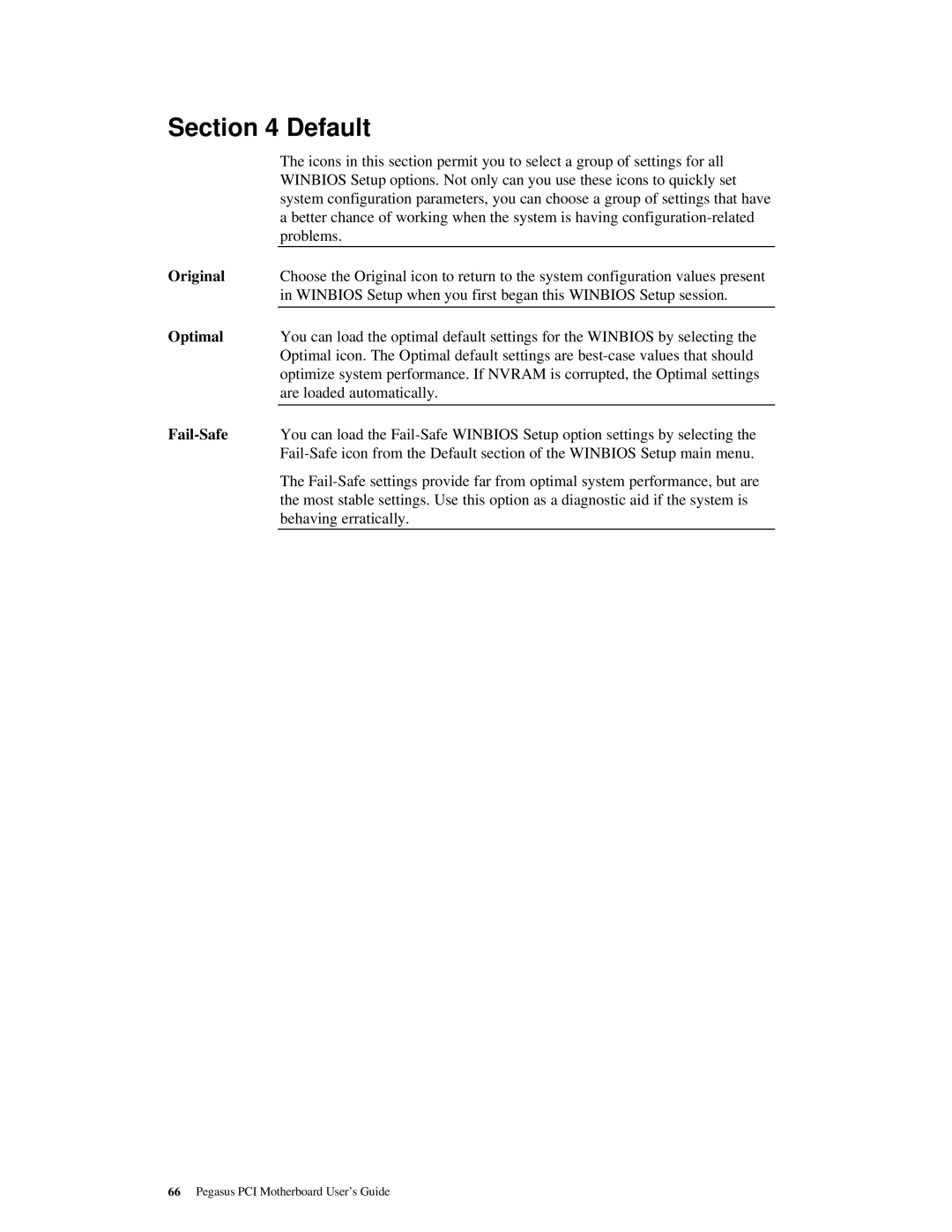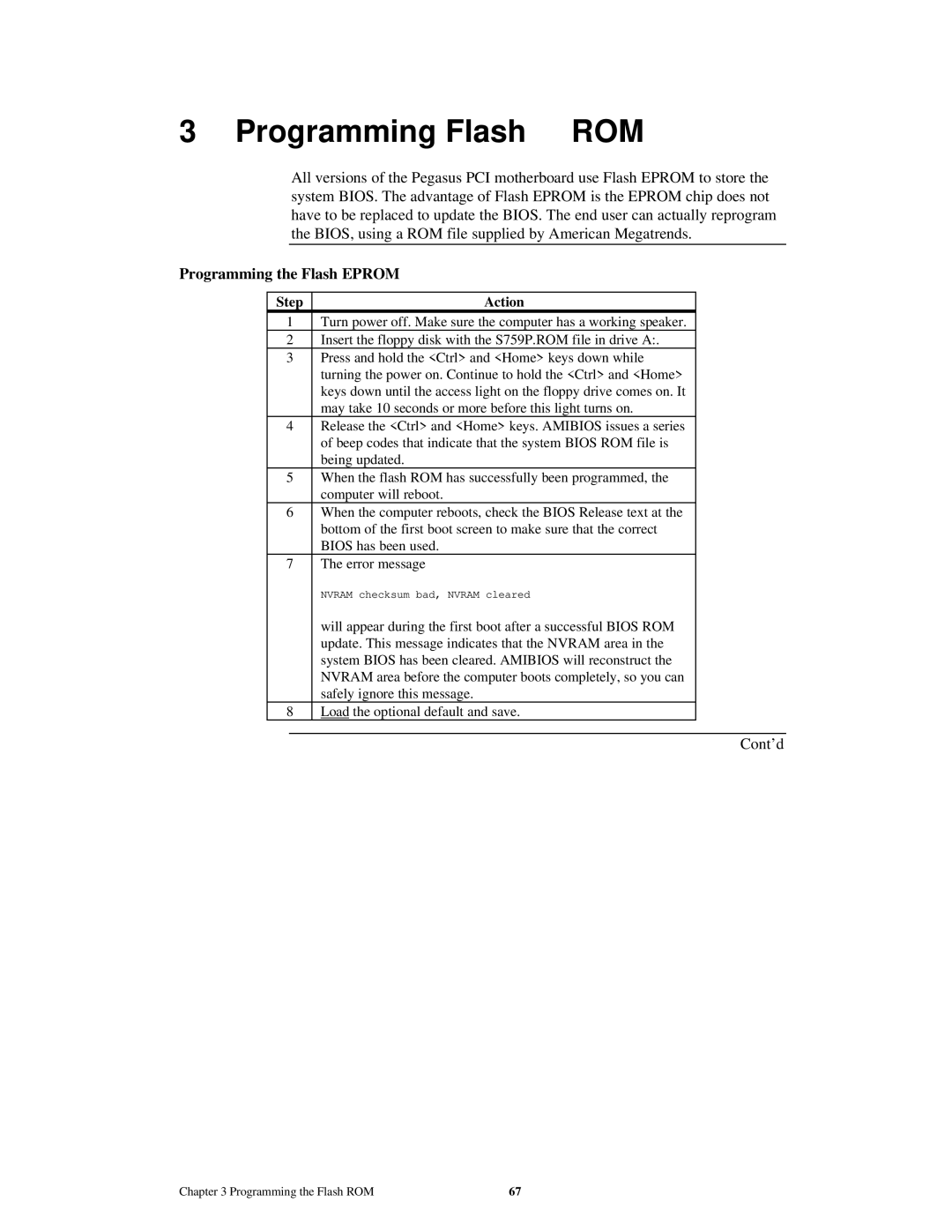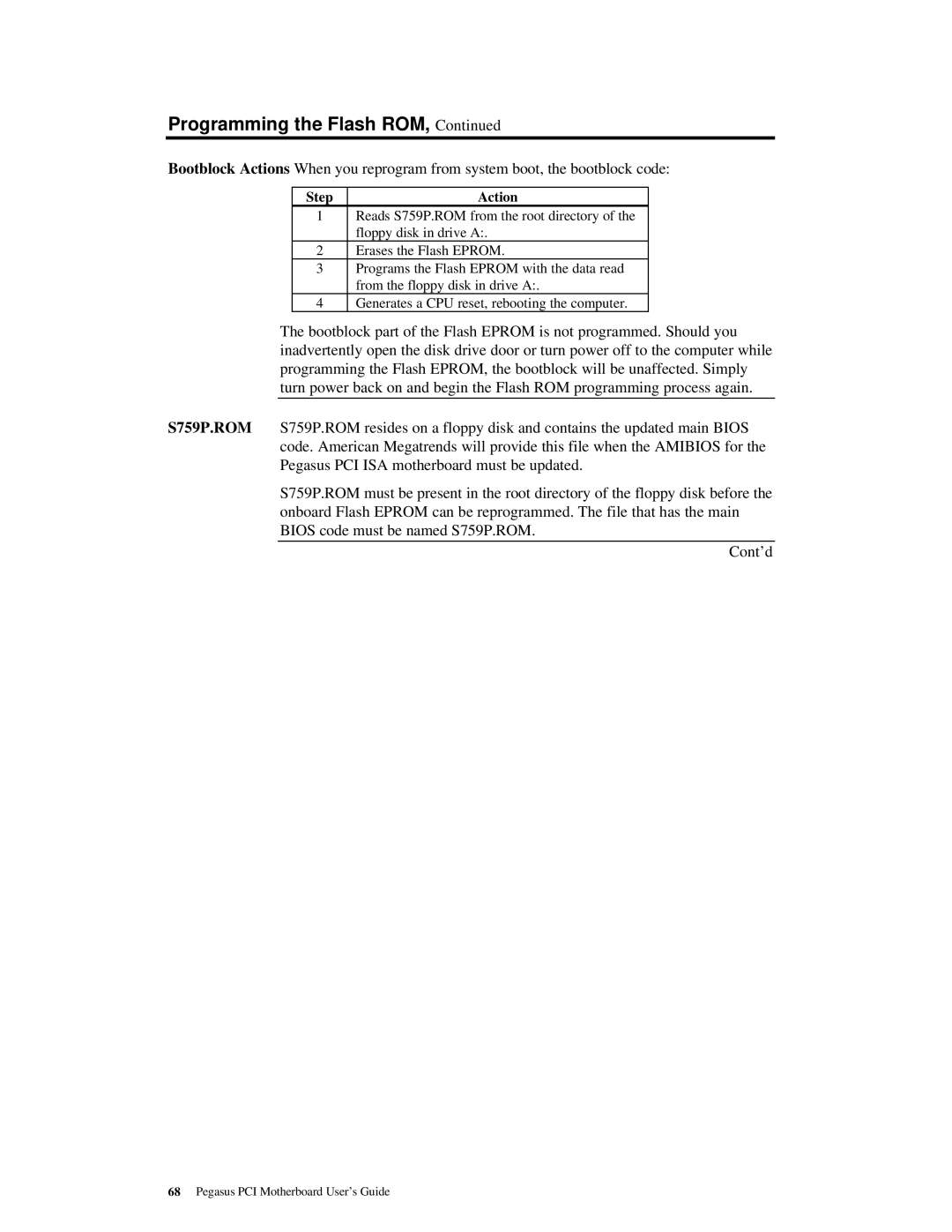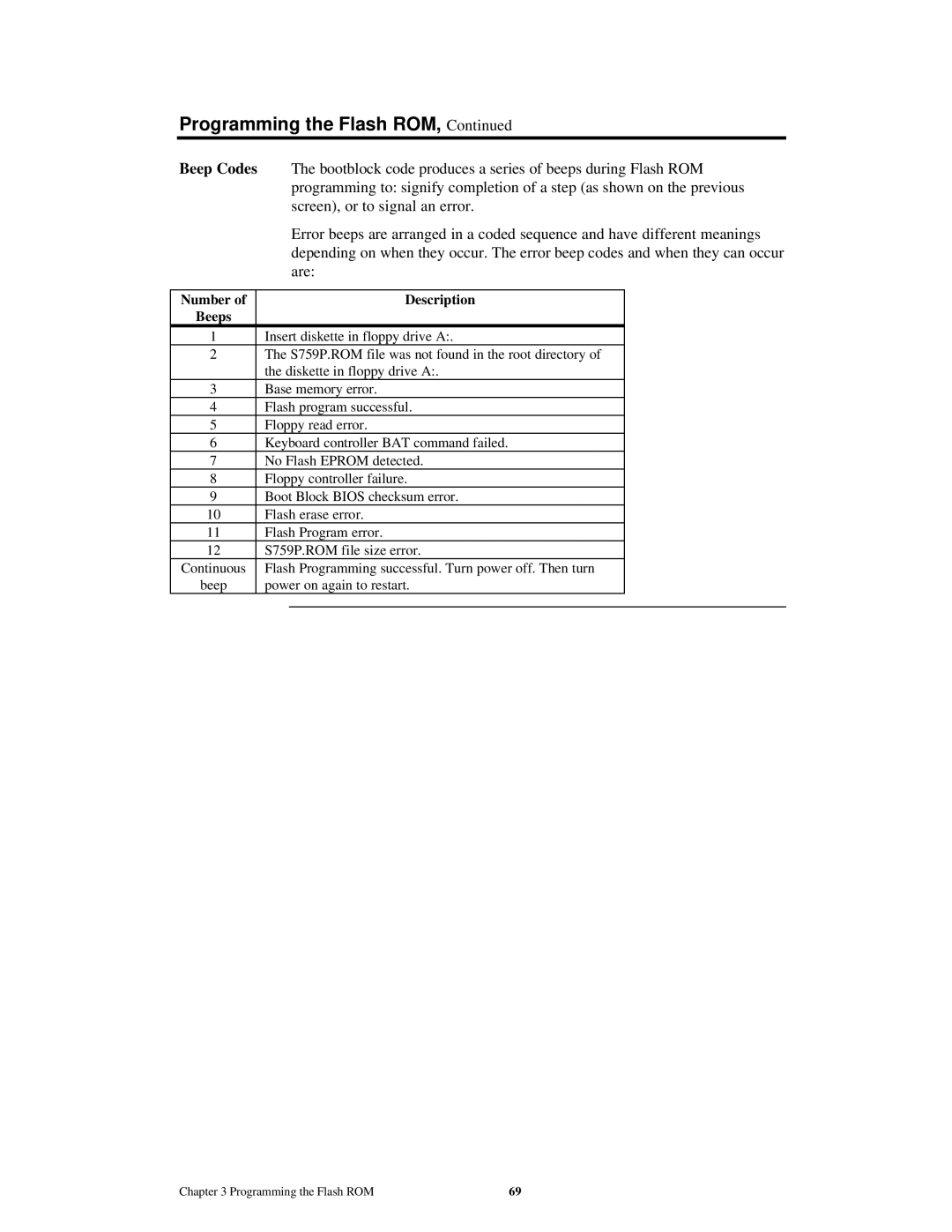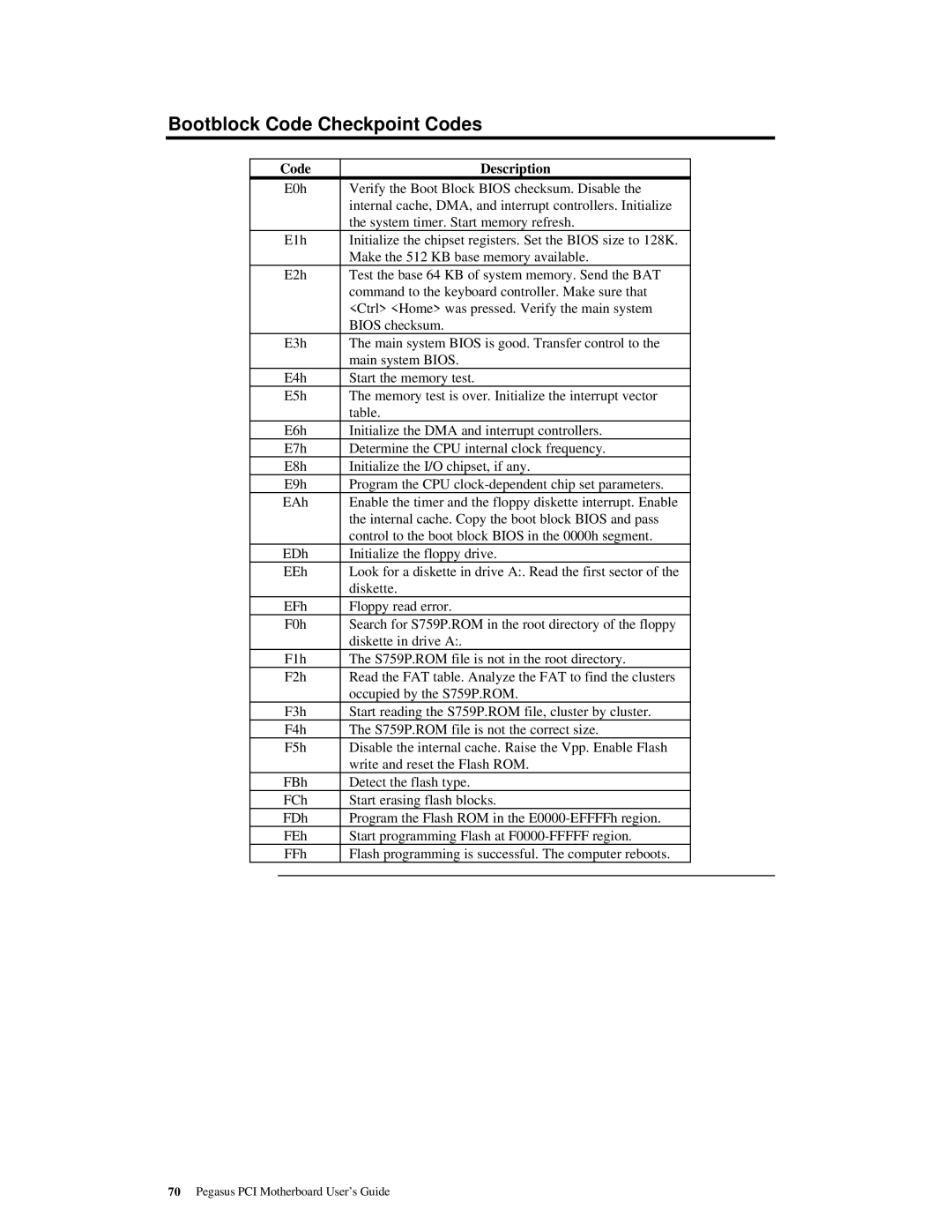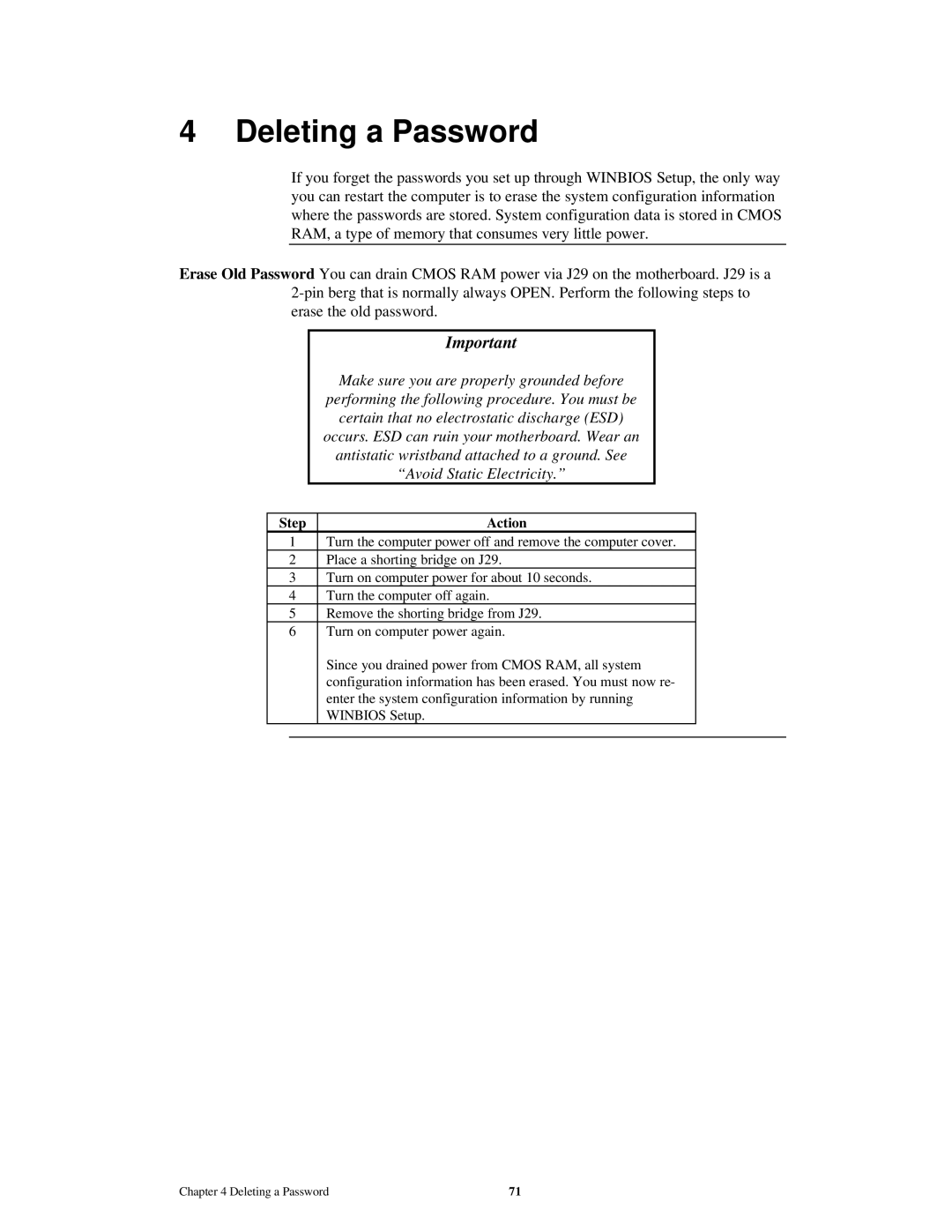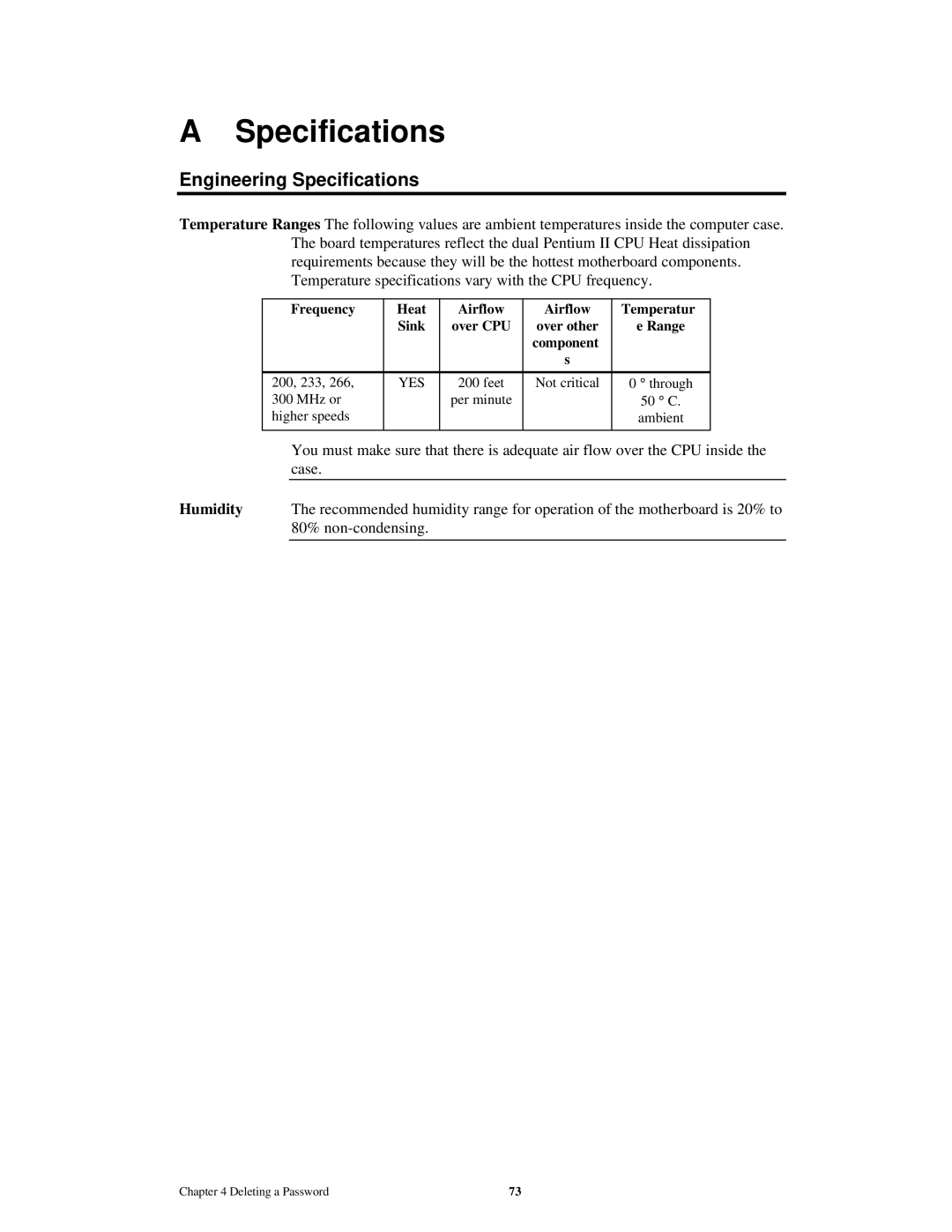PCI/PnP Setup
Choose the PCI/PnP Setup icon from the WINBIOS Setup screen to display the PCI and Plug and Play Setup options, described below.
PCI VGA Palette Snoop When this option is set to Enabled, multiple VGA devices operating on different buses can handle data from the CPU on each set of palette registers on every video device. Bit 5 of the command register in the PCI device configuration space is the VGA Palette Snoop bit (0 is disabled). For example: if there are two VGA devices in the computer (one PCI and one ISA) and:
VGA Palette | Action |
Snoop Bit |
|
Setting |
|
Disabled | Data read and written by the CPU is only directed to |
| the PCI VGA device's palette registers. |
Enabled | Data read and written by the CPU is directed to the |
| both the PCI VGA device's palette registers and the |
| ISA VGA device palette registers, permitting the |
| palette registers of both devices to be identical. |
This option must be set to Enabled if any ISA adapter card installed in the system requires VGA palette snooping. The Optimal and
Allocate IRQ To PCI VGA Set this option to Yes to allow AMIBIOS to allocate an IRQ for the VGA controller on the PCI bus. When set to No, AMIBIOS will not allocate an interrupt to the PCI VGA, even if the PCI VGA request an interrupt. The settings are Yes or No. The Optimal default setting is No. The
Chapter 2 WINBIOS Setup | 53 |