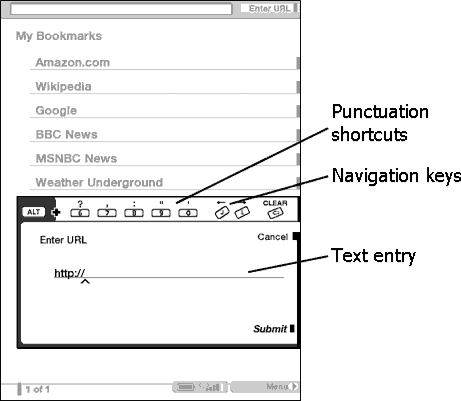
The "Enter URL" text entry box retains the last URL you entered in case you want to quickly edit the same address and submit it again. If you want to enter a secure site with an "https" address, use the backspace key to delete the automatically entered "://" and type the address you want.
Using Bookmarks and Adding Your Own
Bookmarks let you easily access a Web page without needing to type the address every time. When you open Basic Web from the Experimental page, you will see a list of default bookmarks with links to information such as daily news, weather, yellow pages, etc. While browsing, you can also access the same list of bookmarks by selecting "Bookmarks" from the menu.
To add a Web site to the Bookmarks page, simply select "Add Bookmark" from the menu when you are on the page you want to add. Any new bookmarks that you select will be added to the existing list on your Kindle.
You can remove a bookmark by selecting "Delete Bookmark..." from the Basic Web menu and then selecting the bookmark you want to remove.
Using Next Page and Previous Page
Most Web pages you find on the Internet will have more content than can be displayed on one page. On Kindle, you will see "1 of n" if there are more pages to see. Use the "Next Page" and "Prev Page" button to move through these pages. This is equivalent to using your mouse on a computer to move up and down through a Web page.