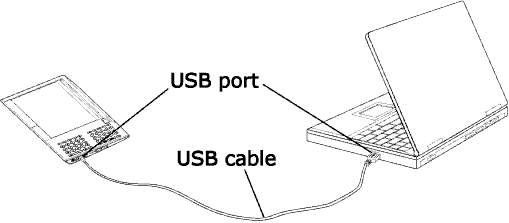
CHAPTER 8
Kindle and Your Computer
You can download and read
8.1 Getting Started
This section lists the requirements for connecting Kindle to your computer. A USB cable was included in your Kindle box, so there is nothing additional to buy.
System Requirements
If your computer is
Making the Connection
To connect Kindle to your computer, follow these steps:
1.Plug the USB cable into an available USB port or a powered USB hub connected to your computer.
2.Connect the other end of the USB cable to the USB port on the bottom of your Kindle.
The illustration below shows a Kindle and a laptop computer connected through the USB cable.
When you are connected to your PC, the Kindle screen will change to show the USB drive mode screen. Your Whispernet service is temporarily shut off and you will not receive any of your subscriptions while in this mode. Also, your Kindle is not usable as a reading device while you are