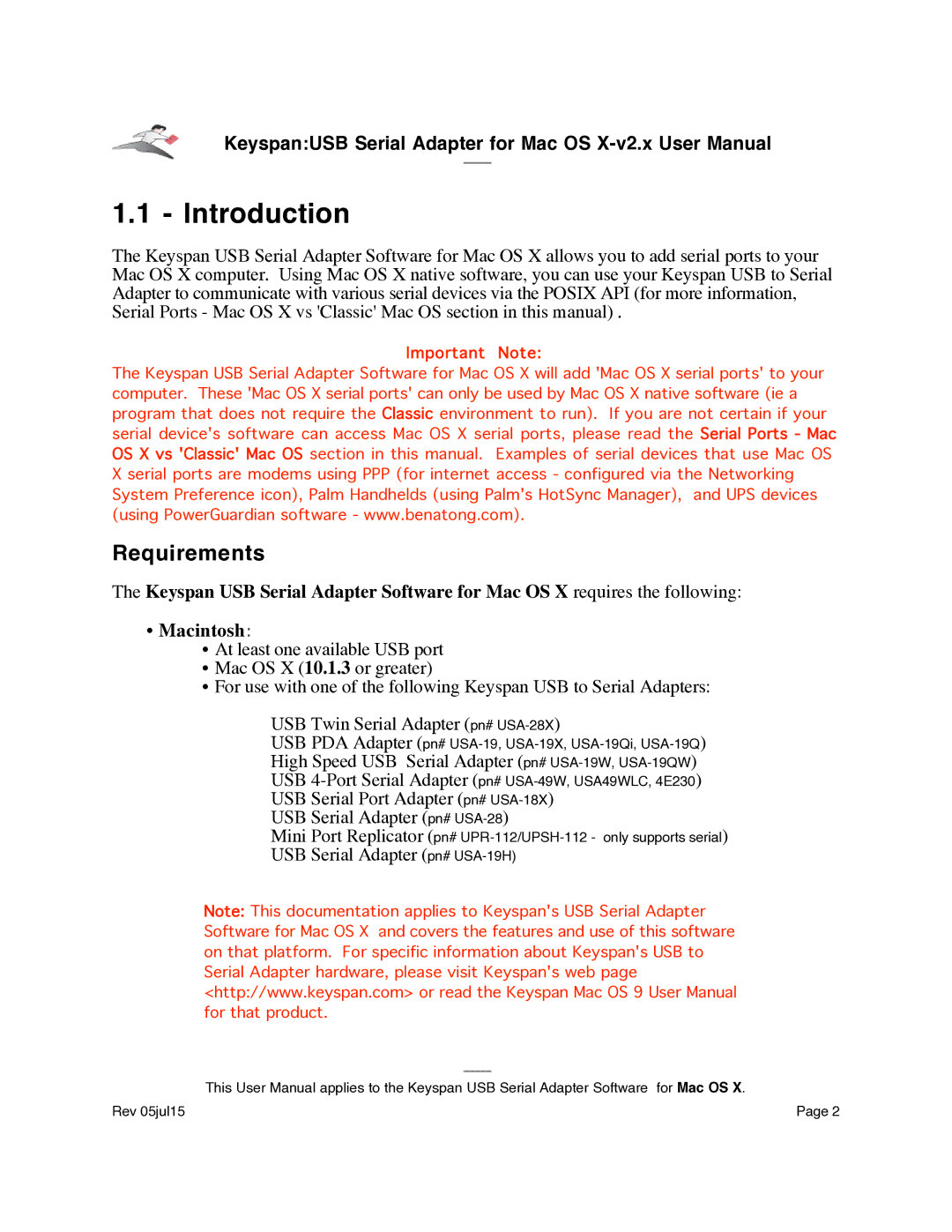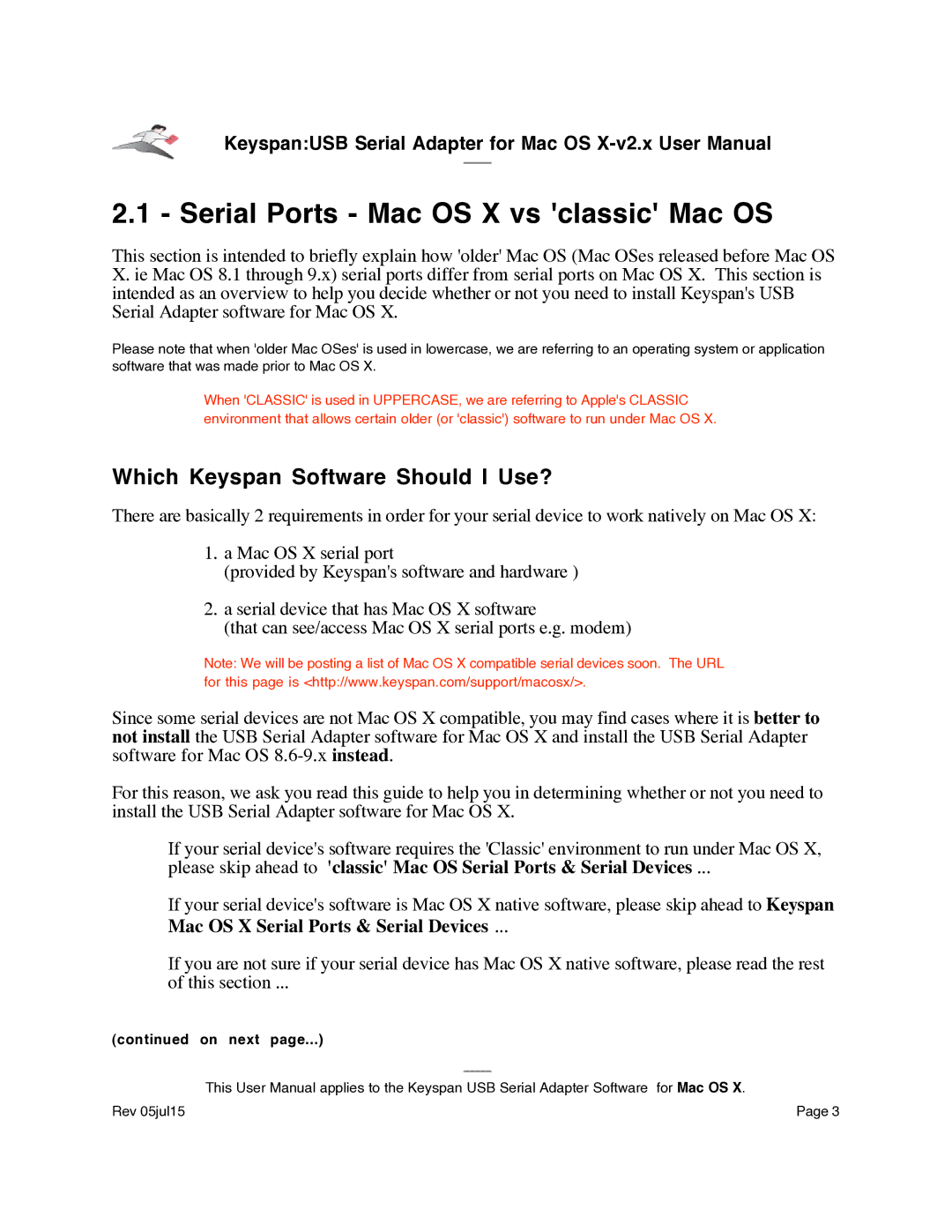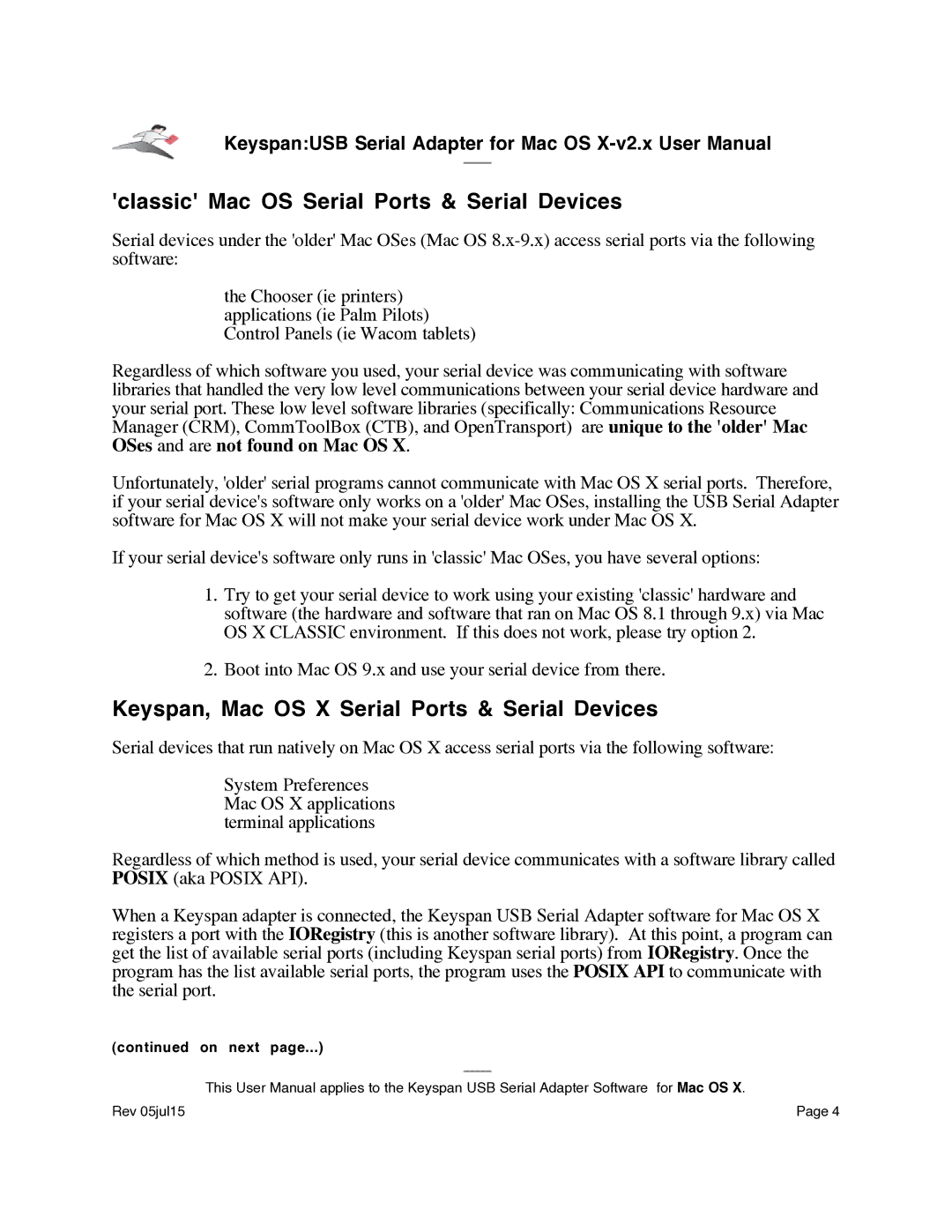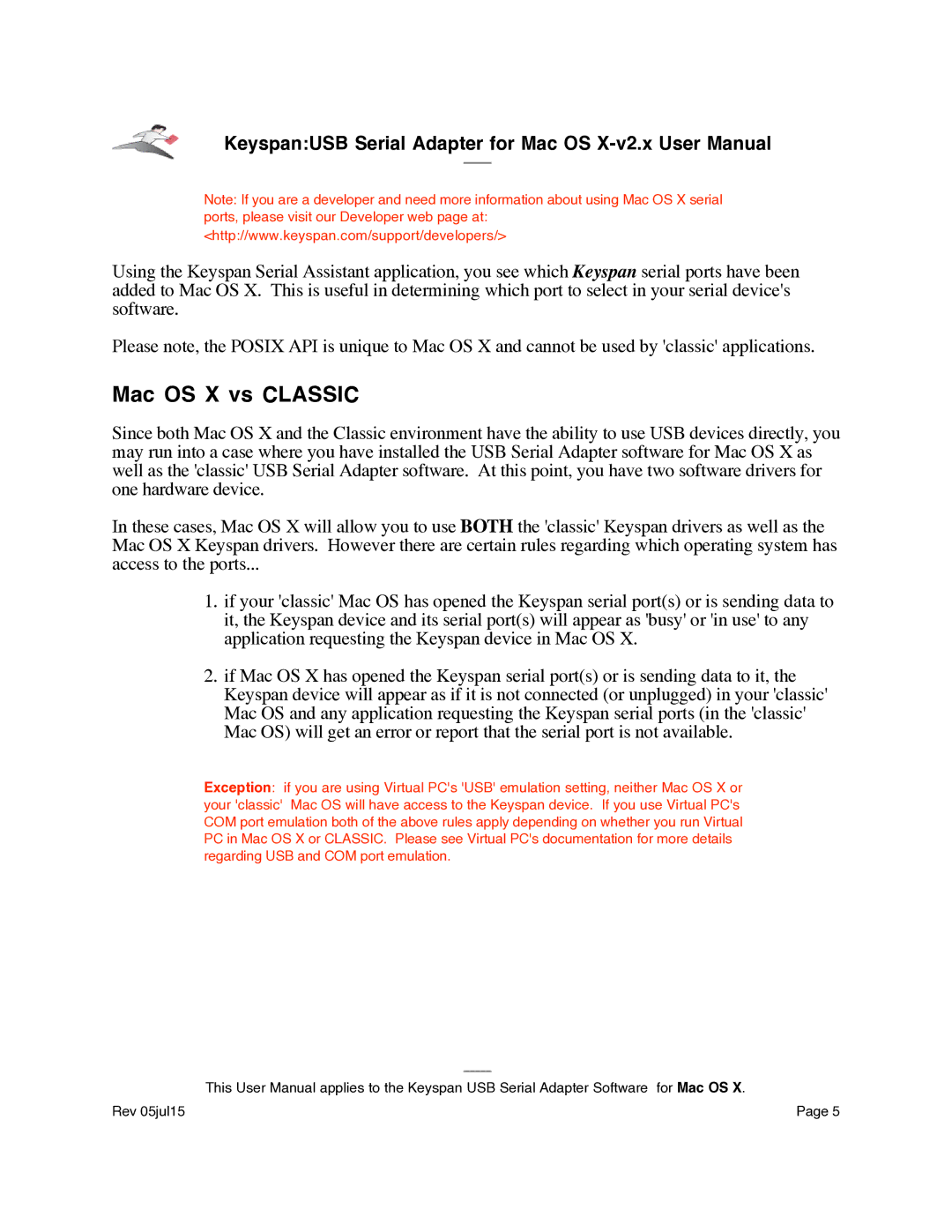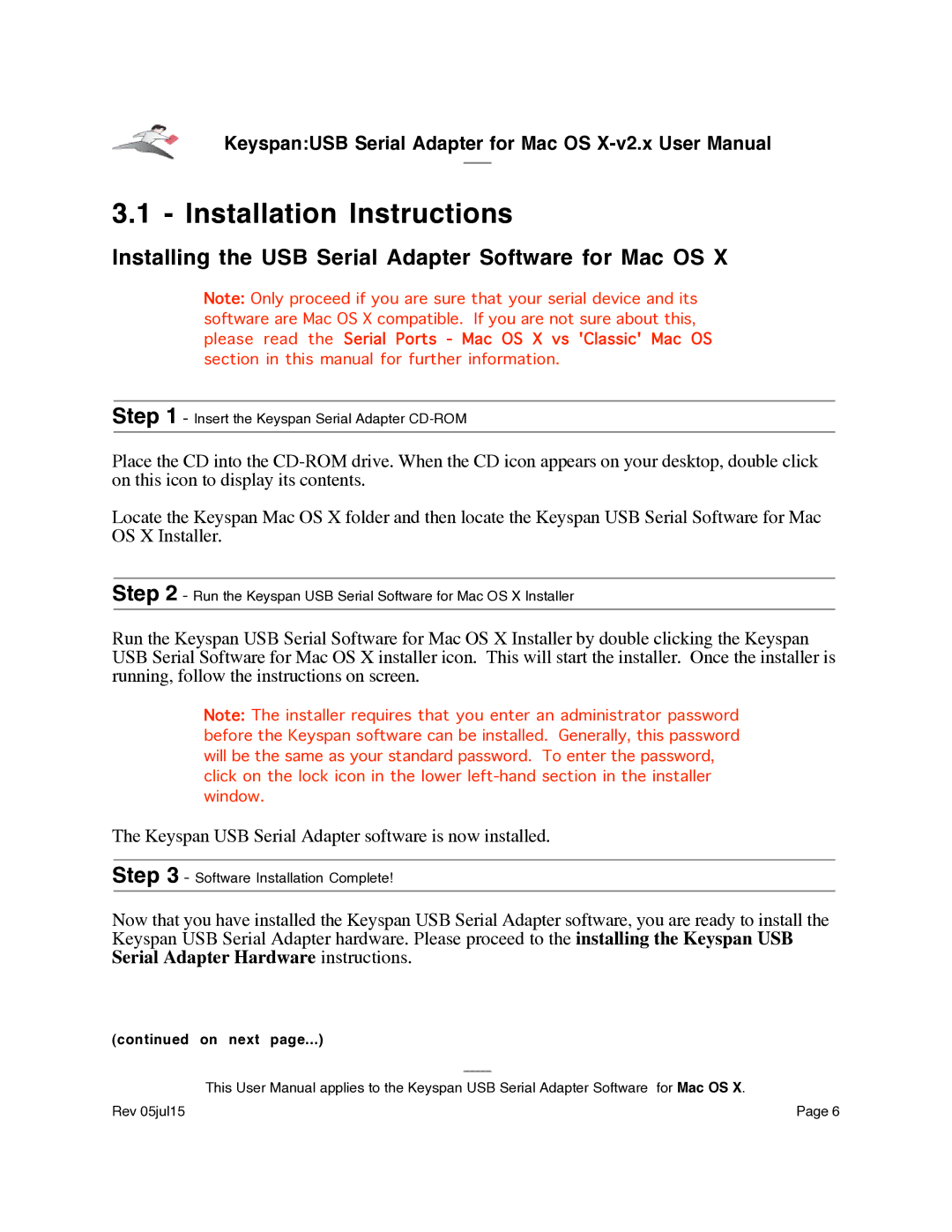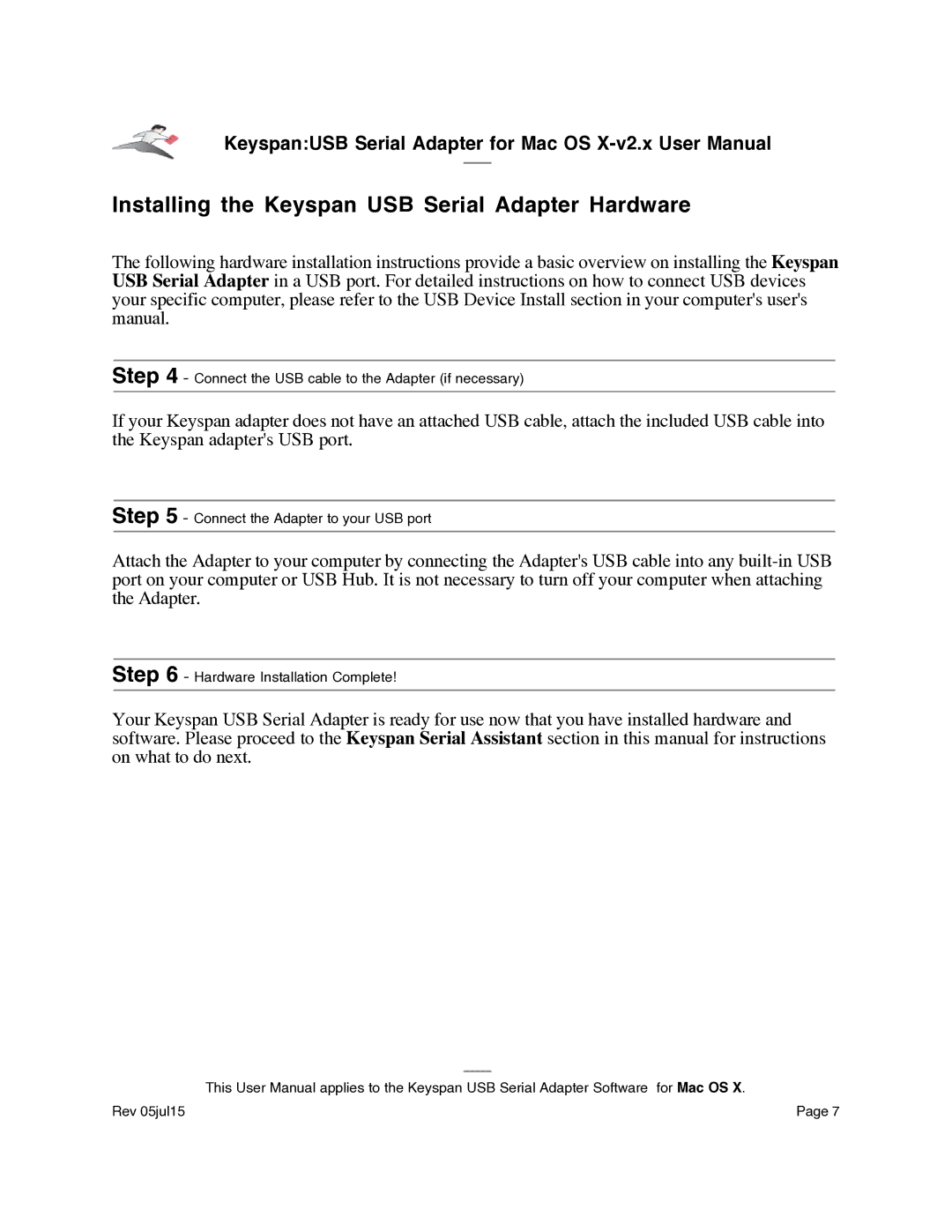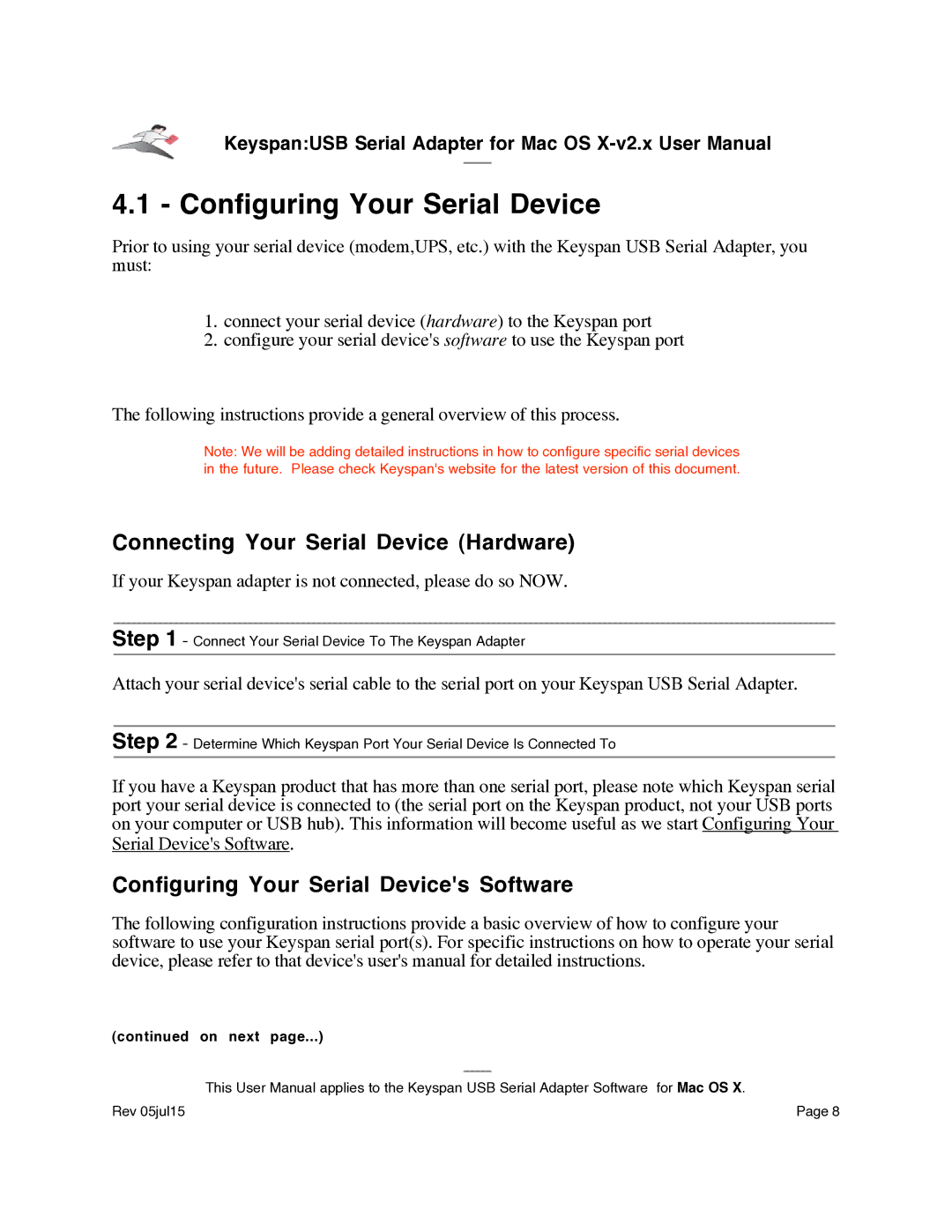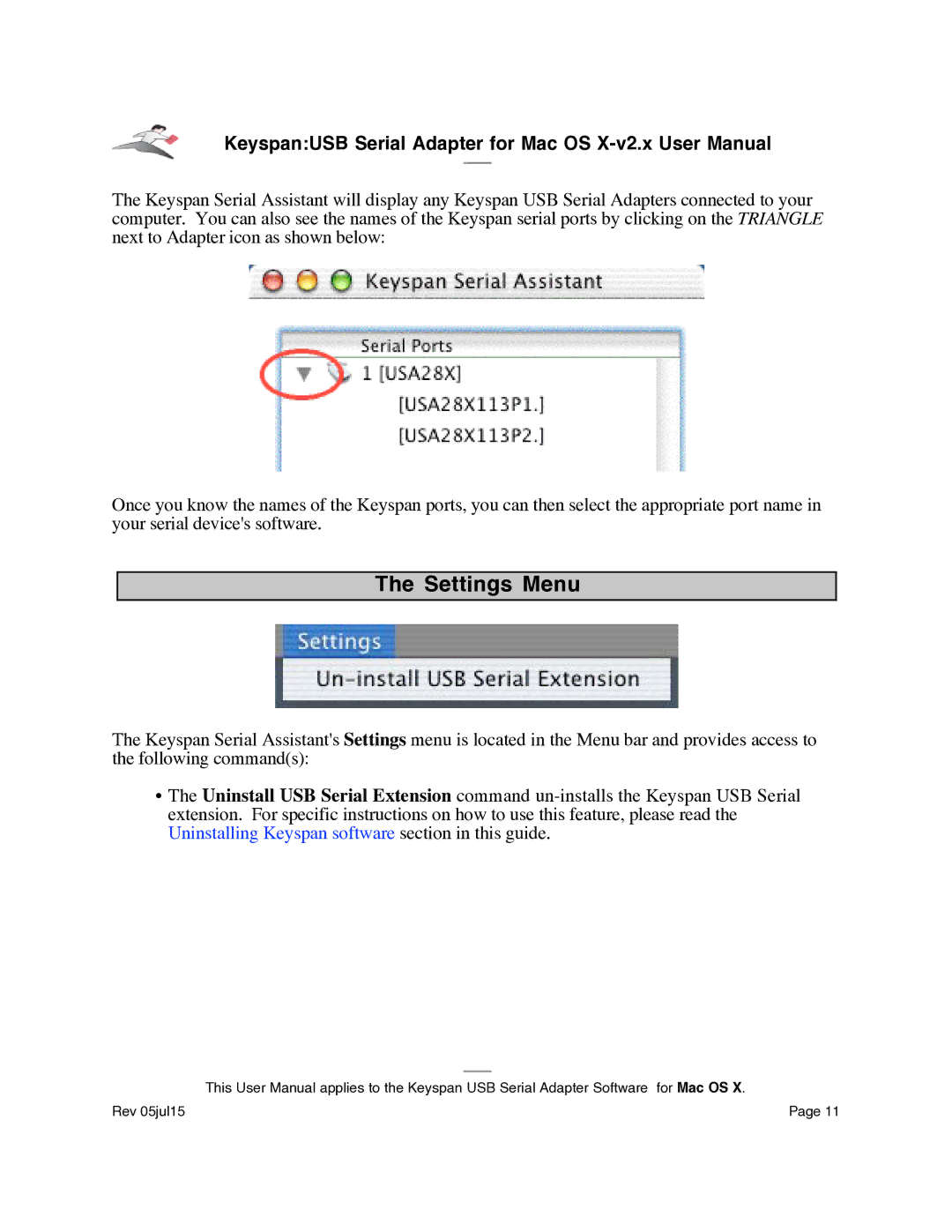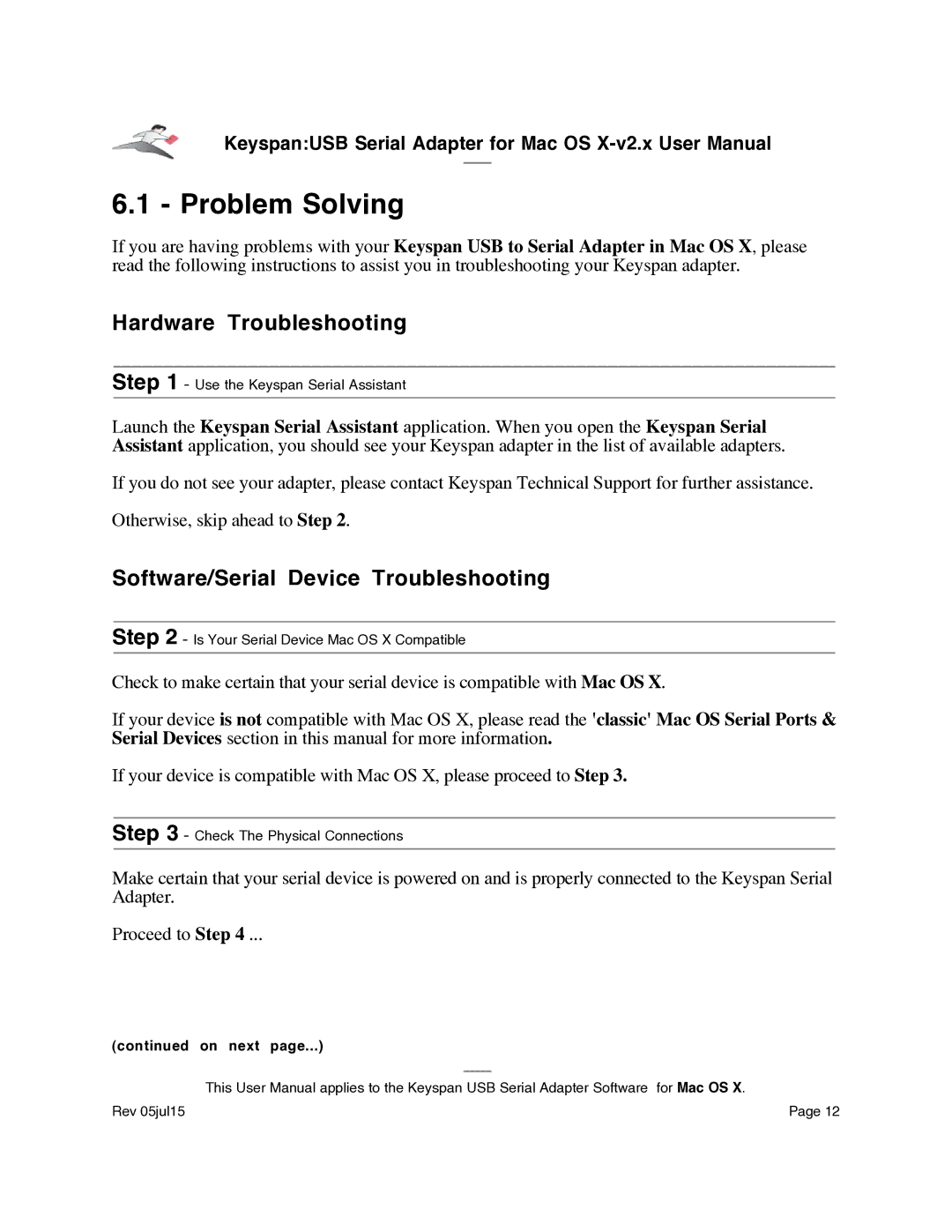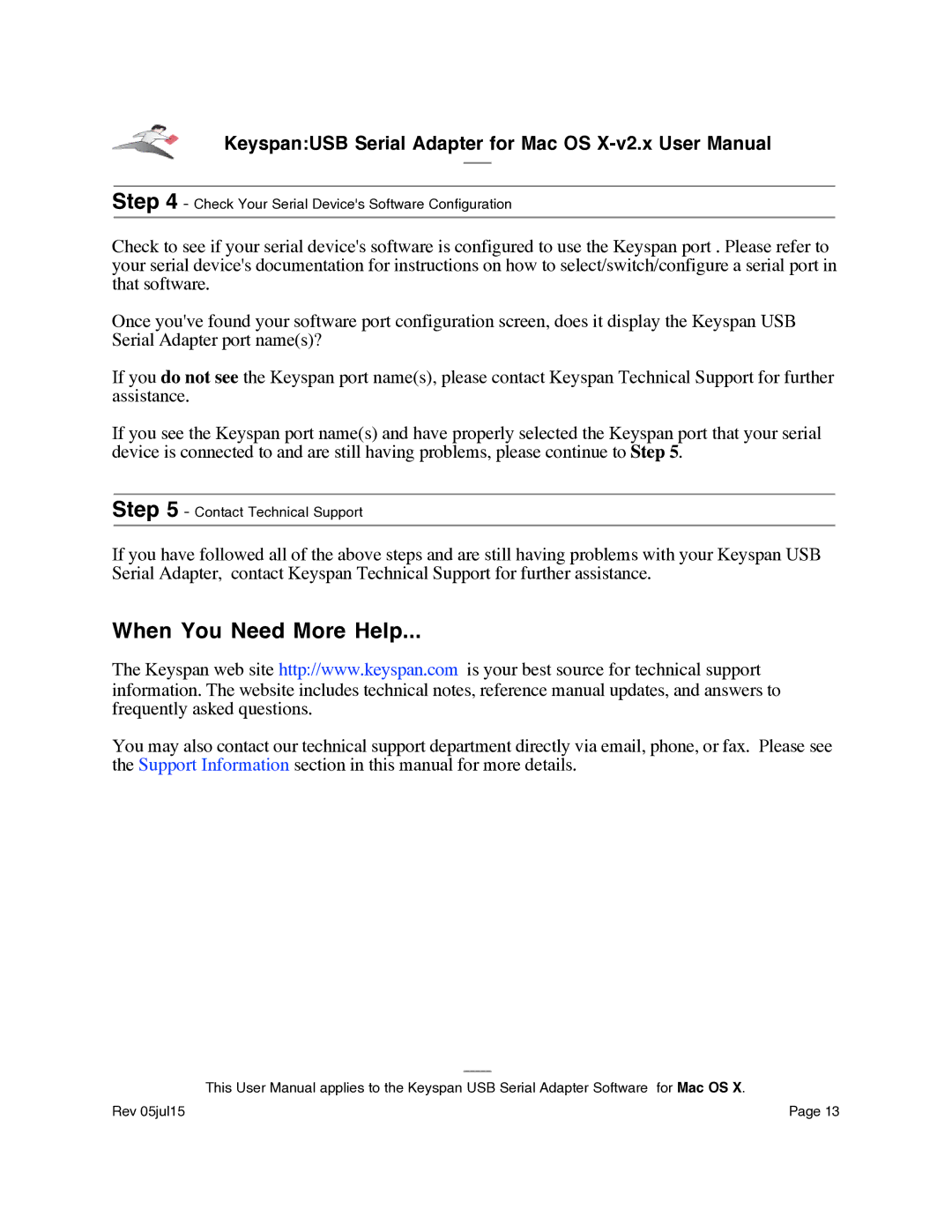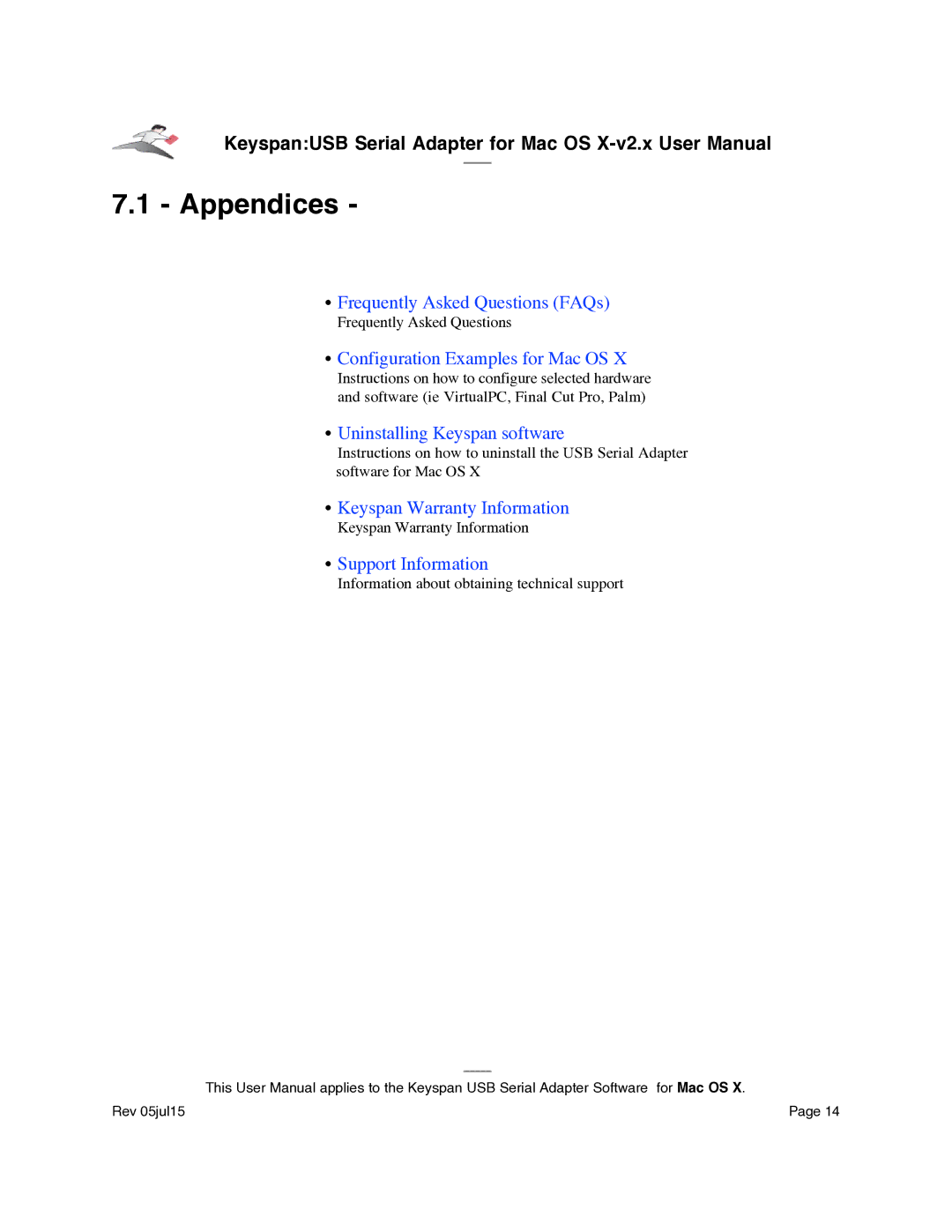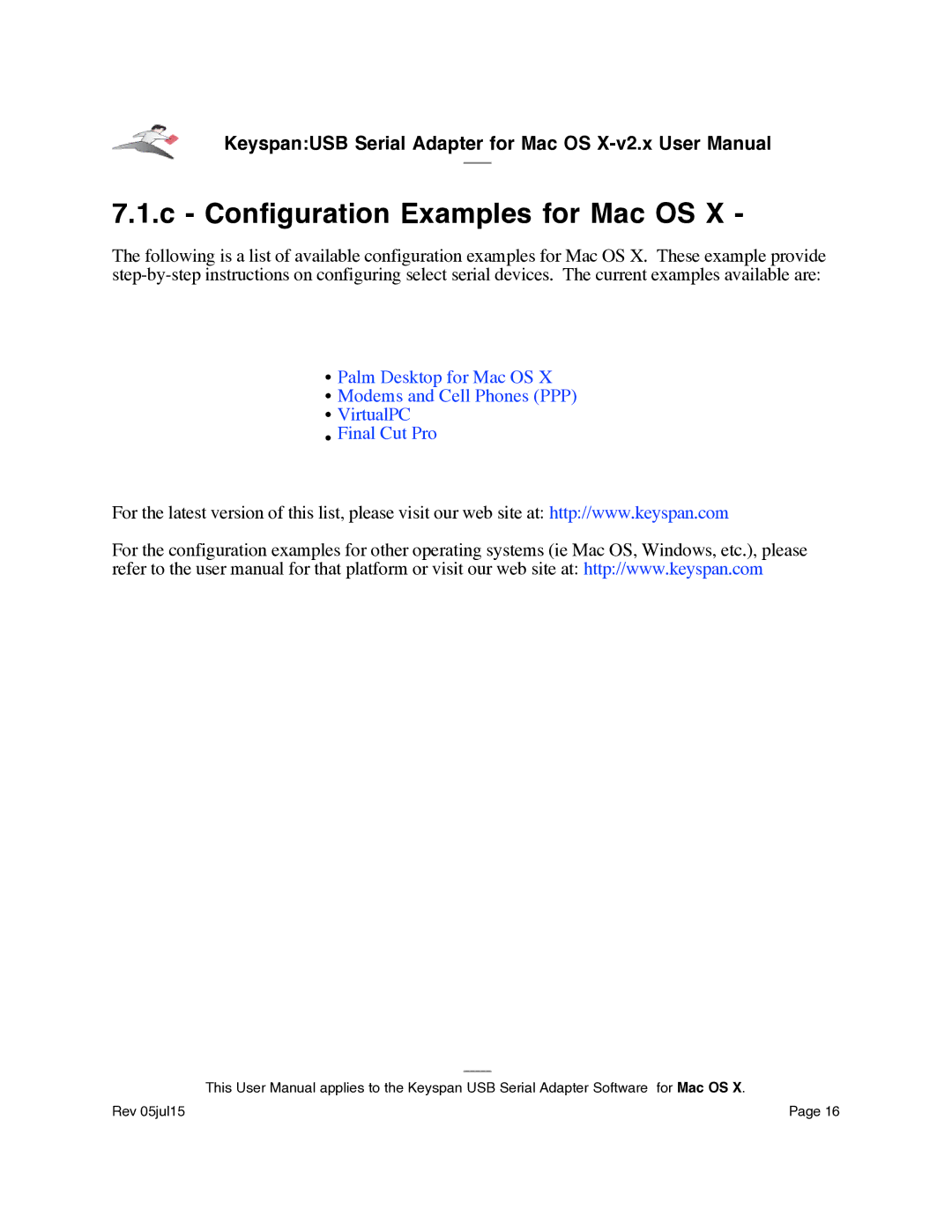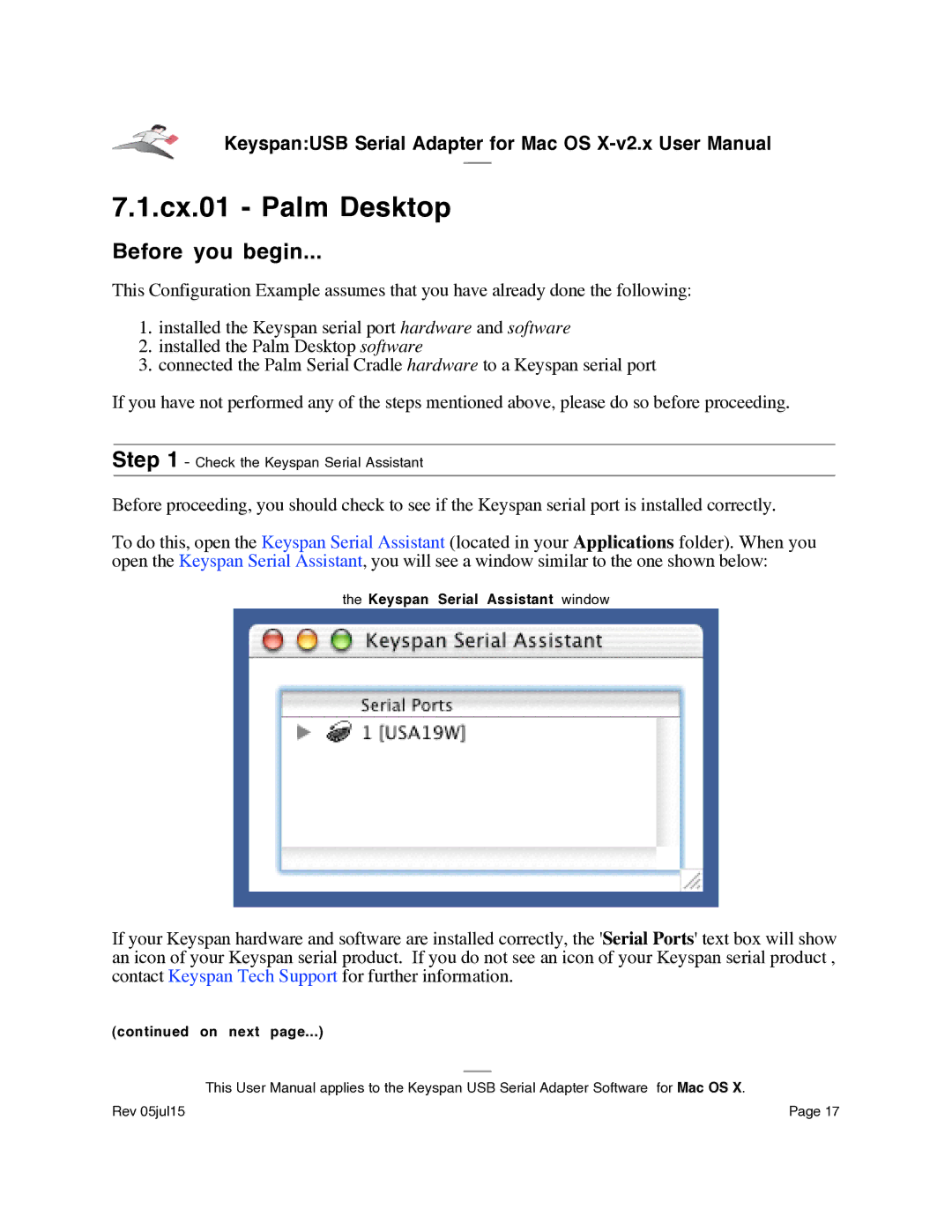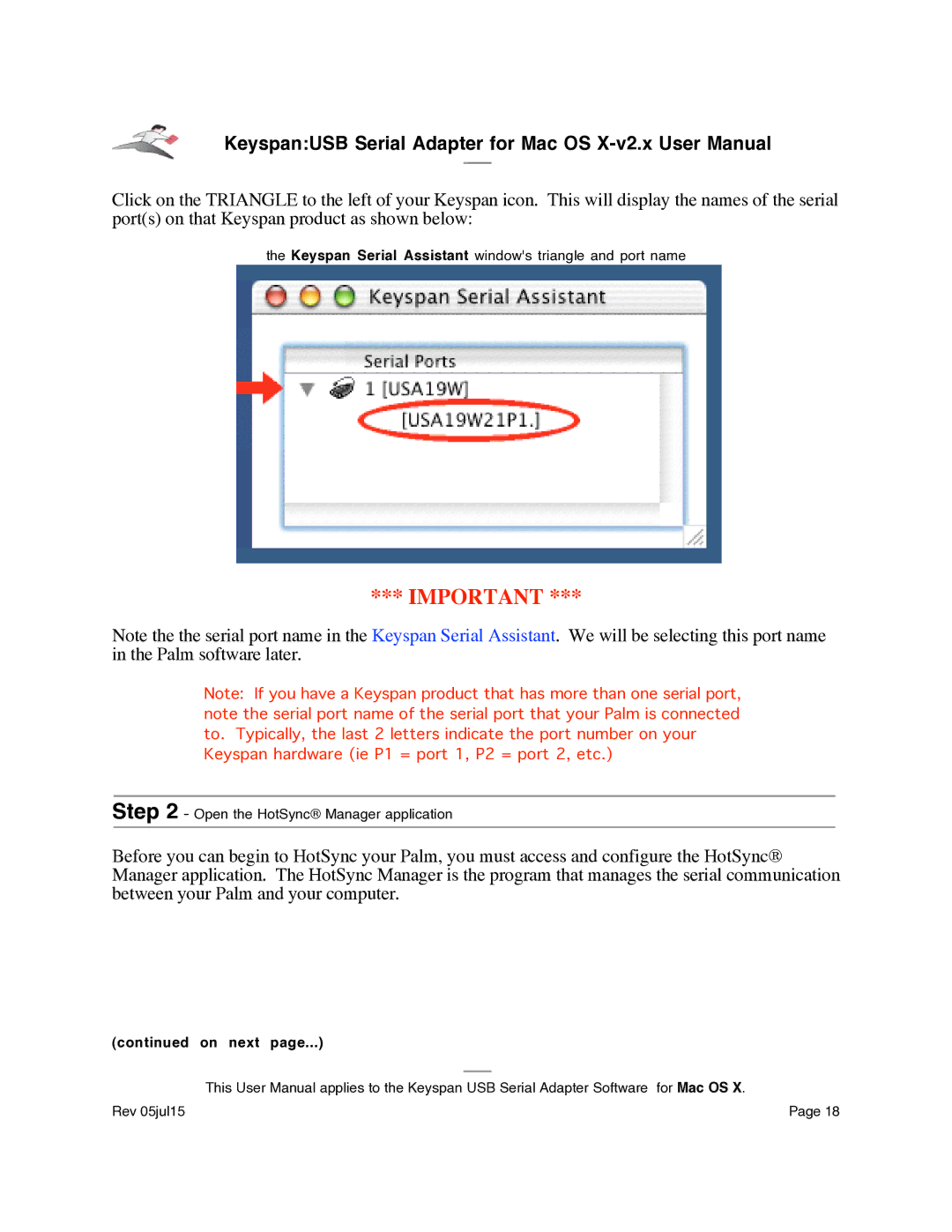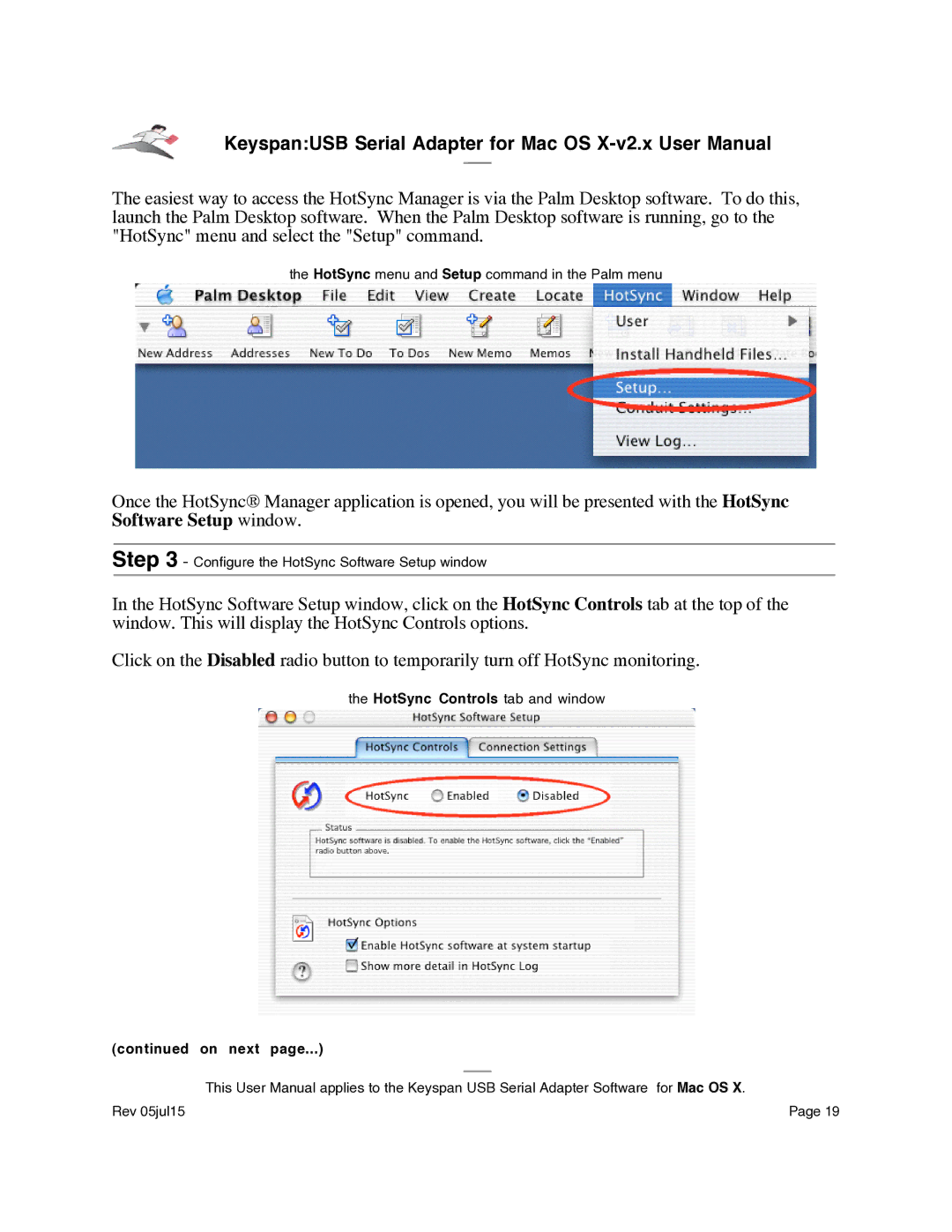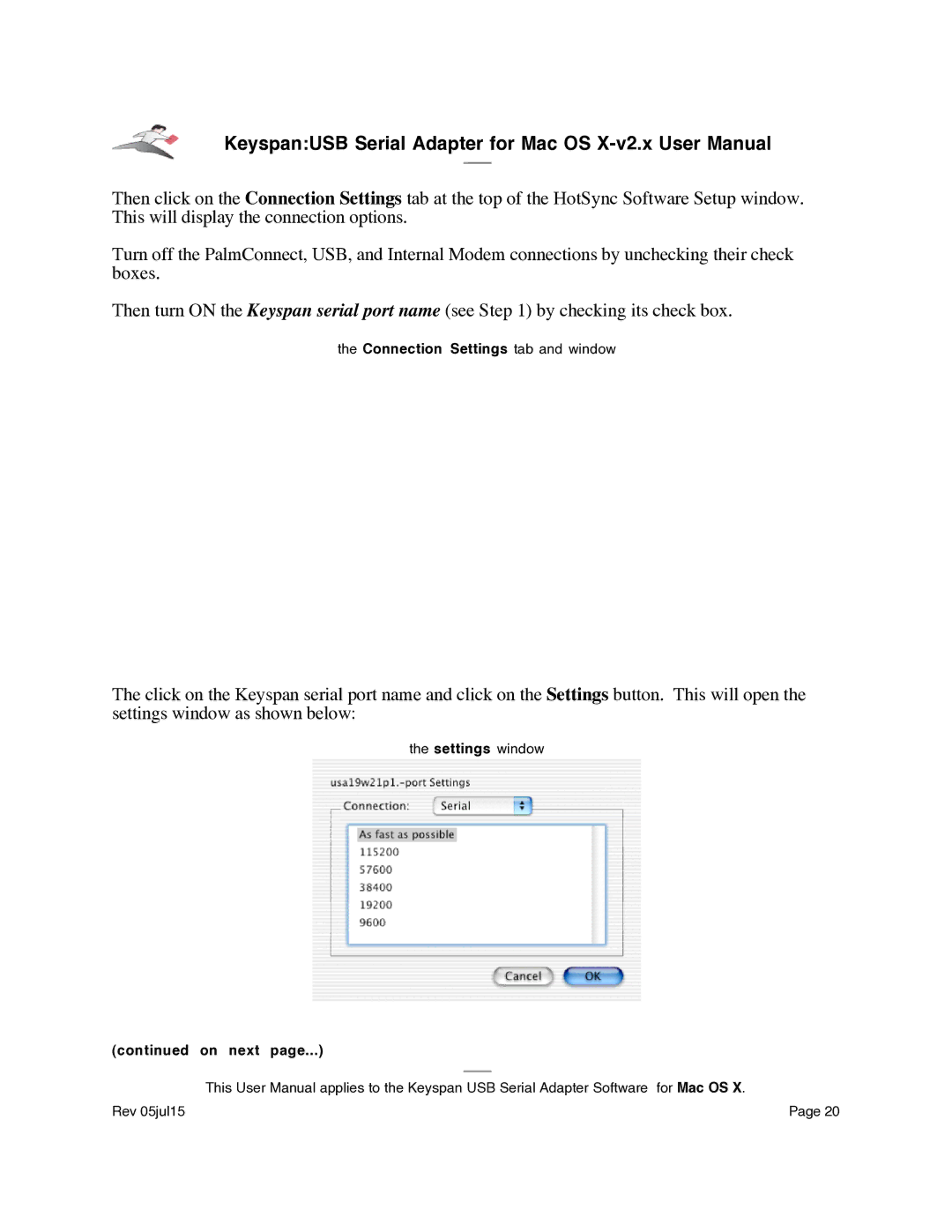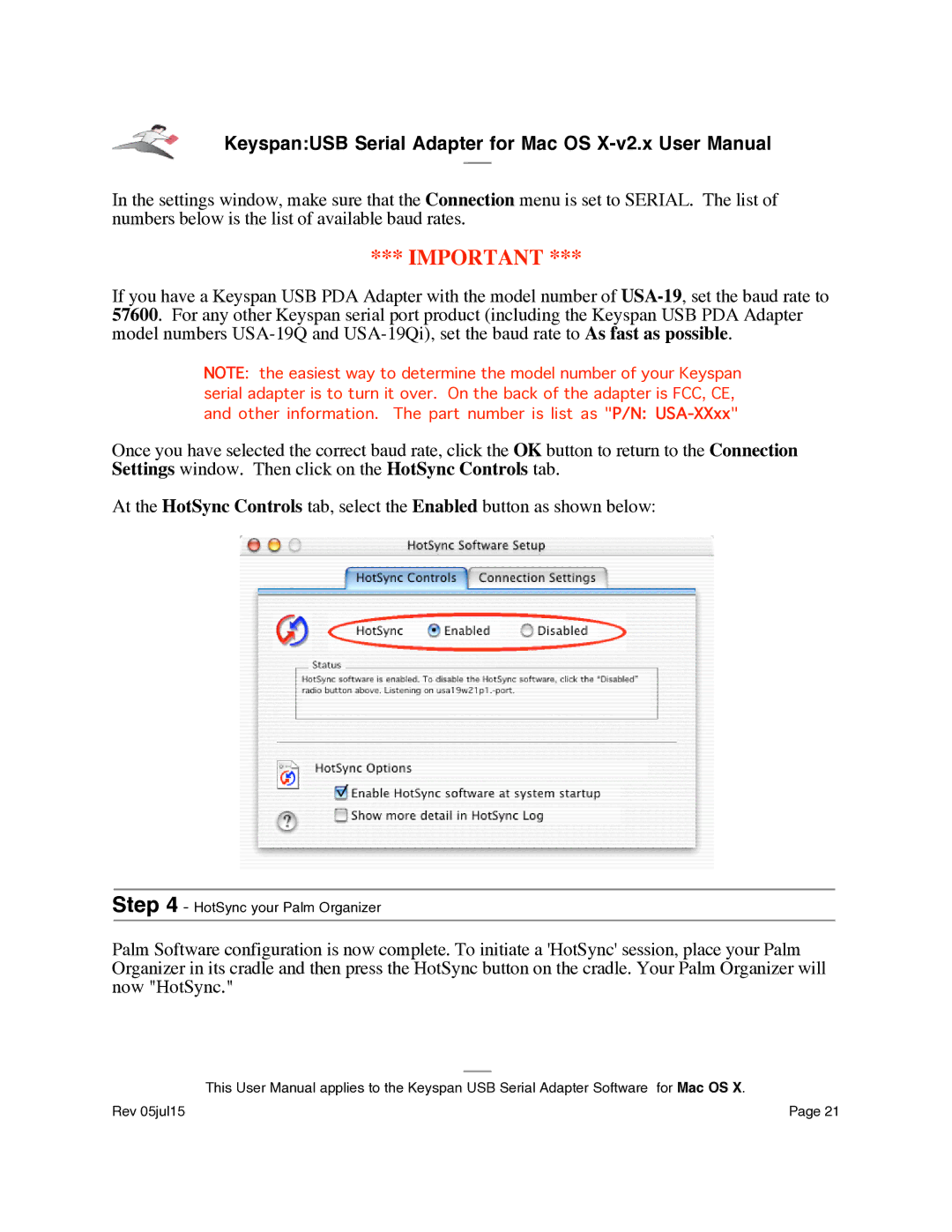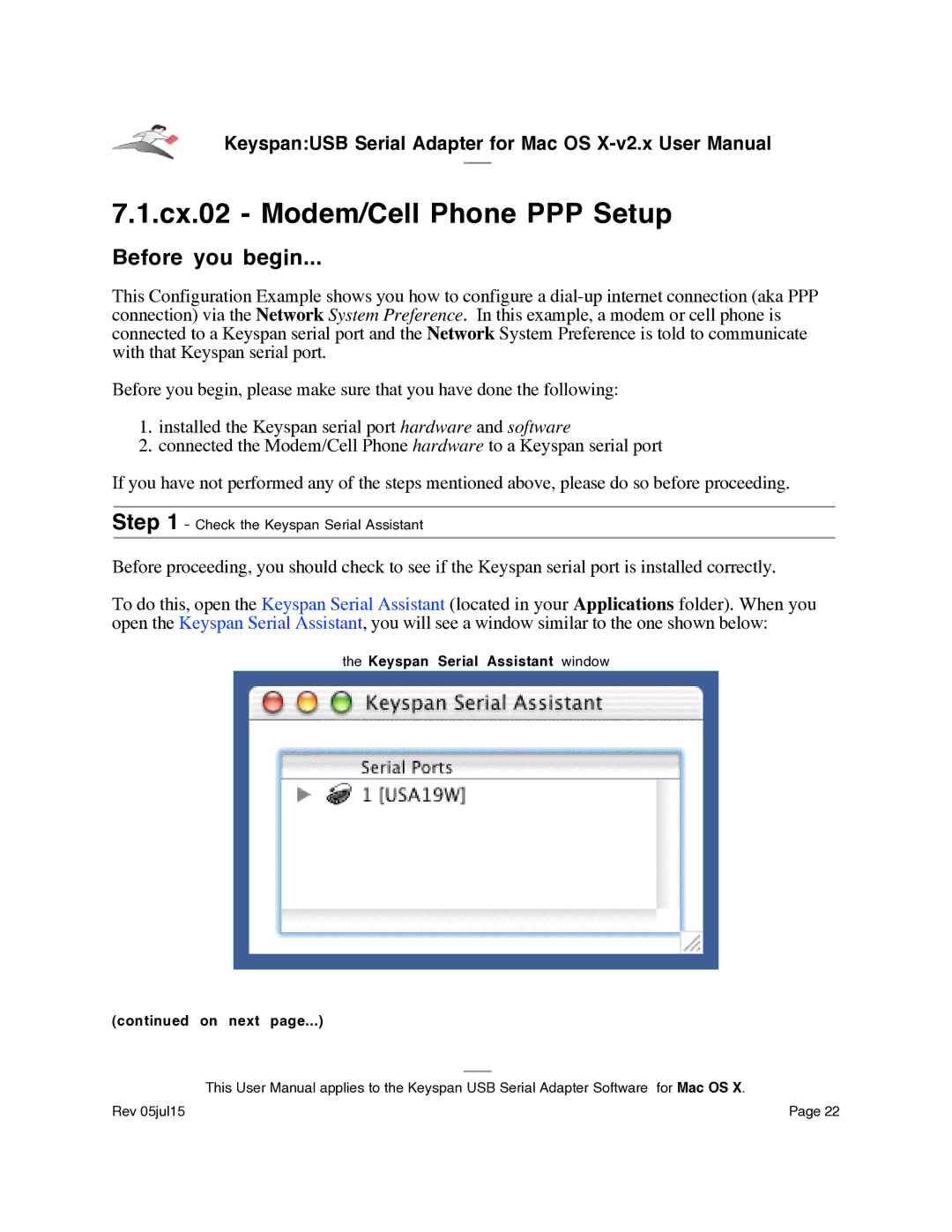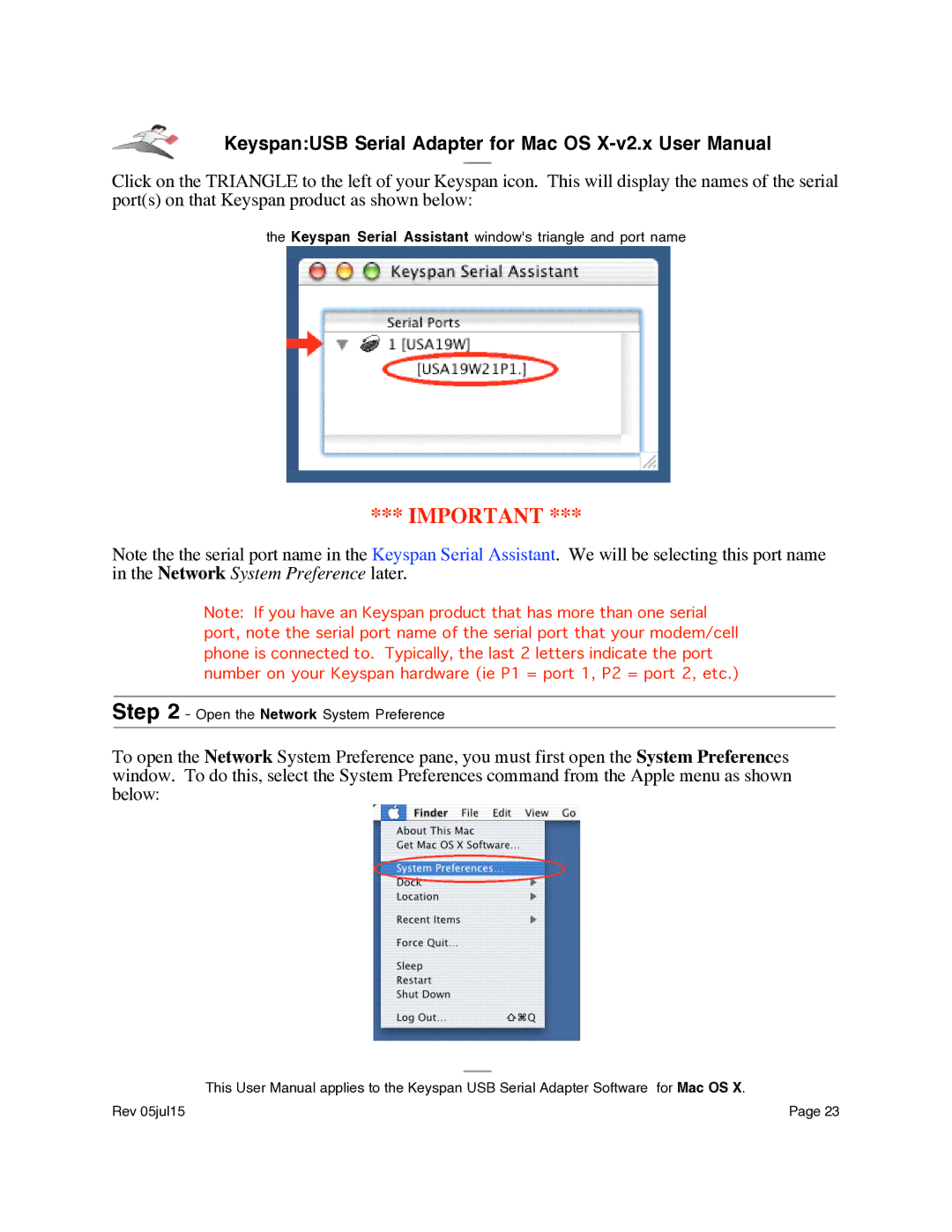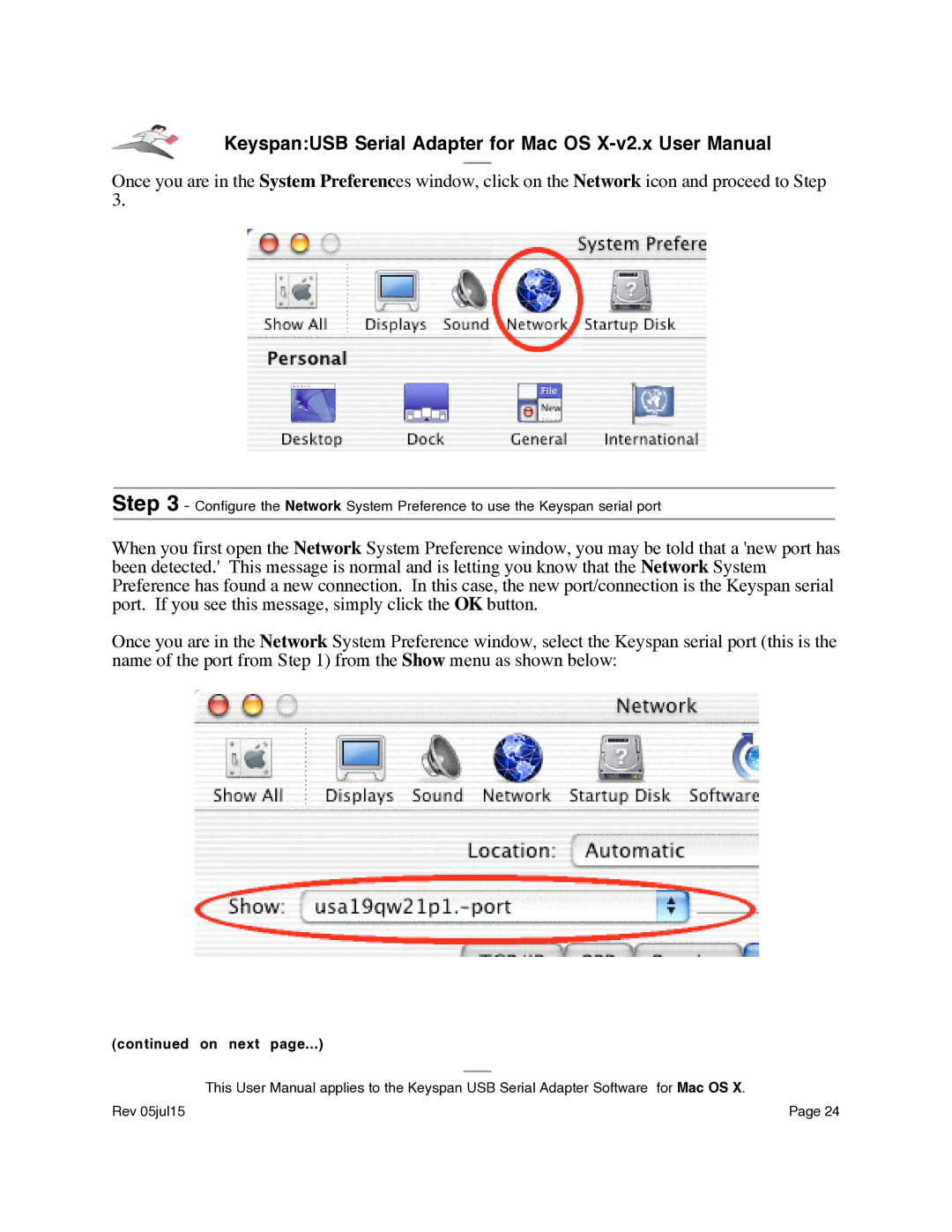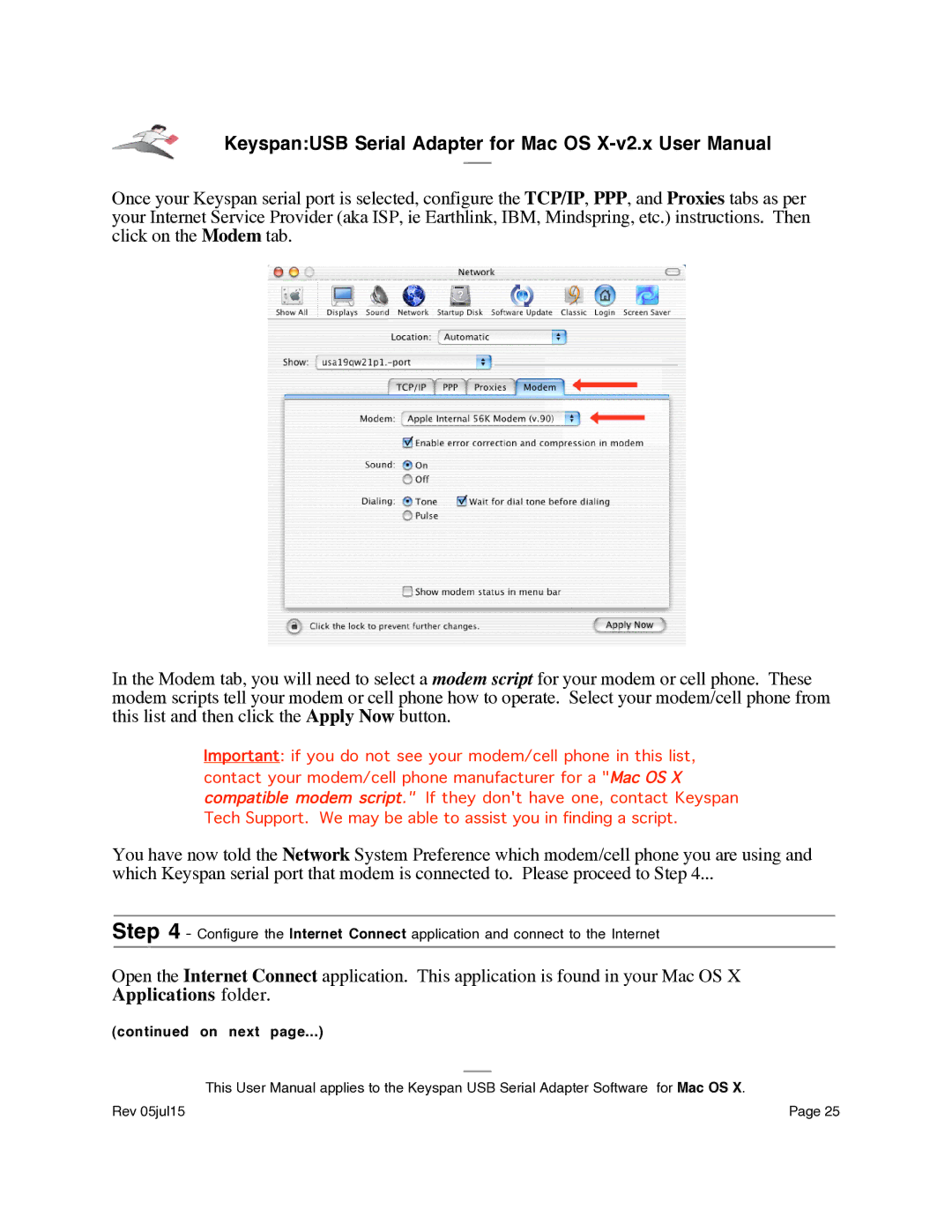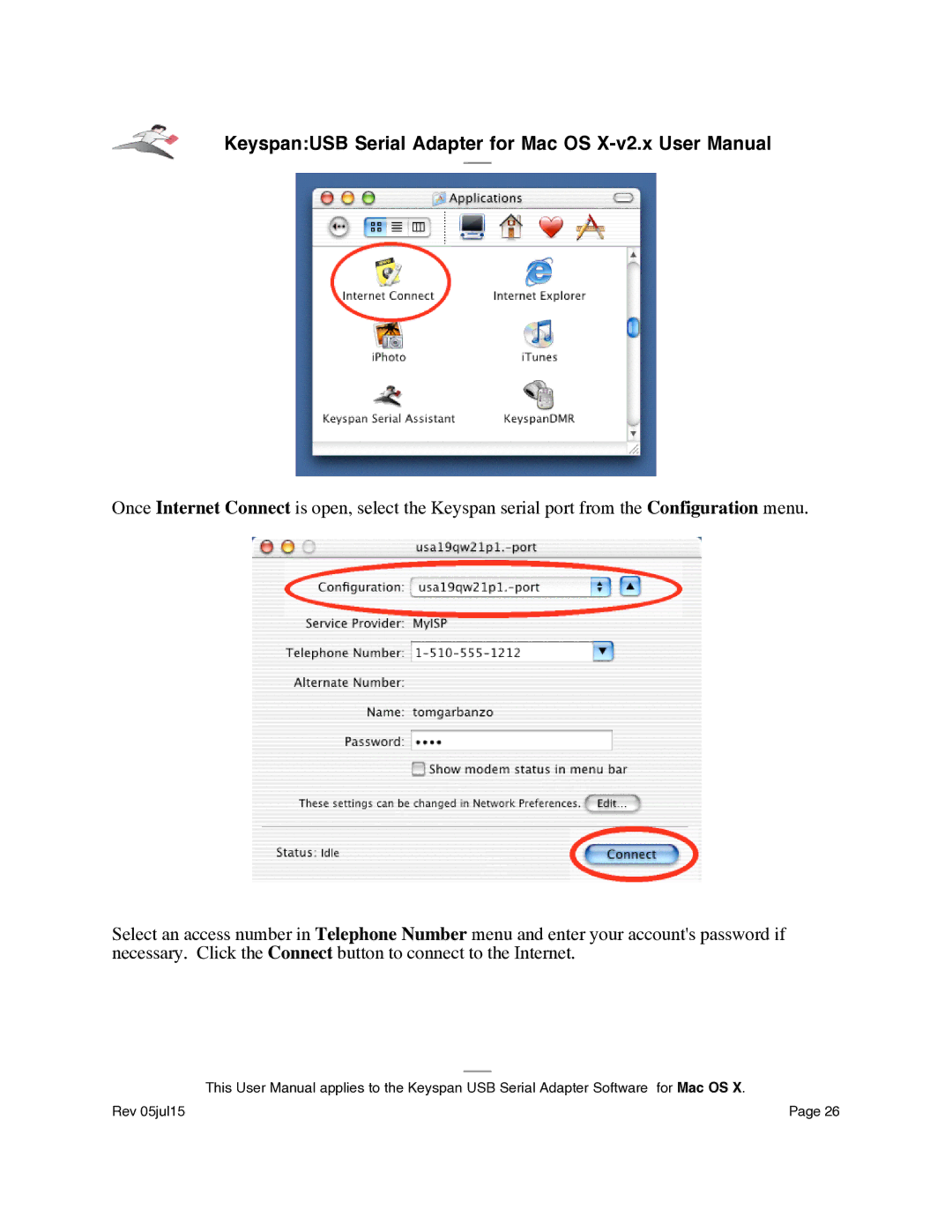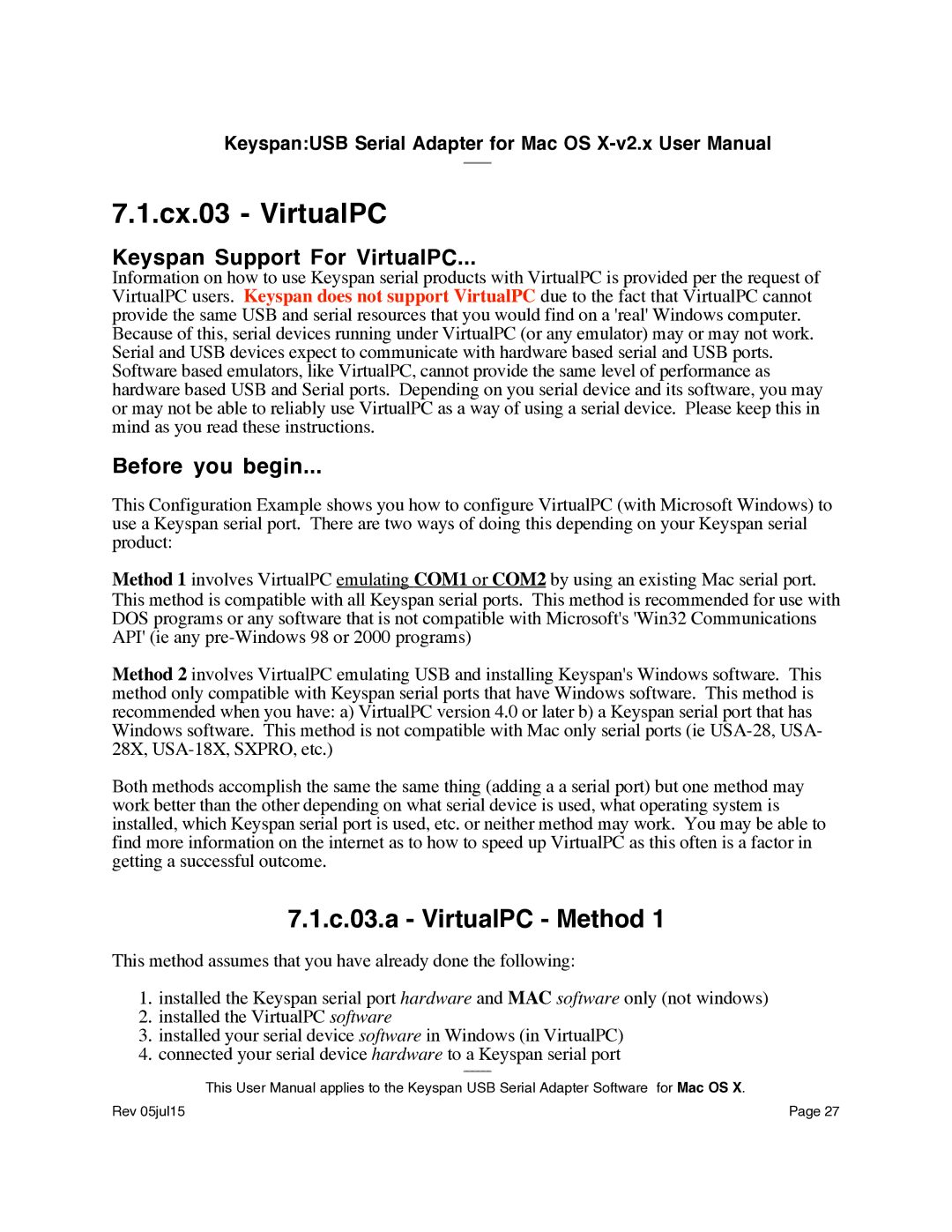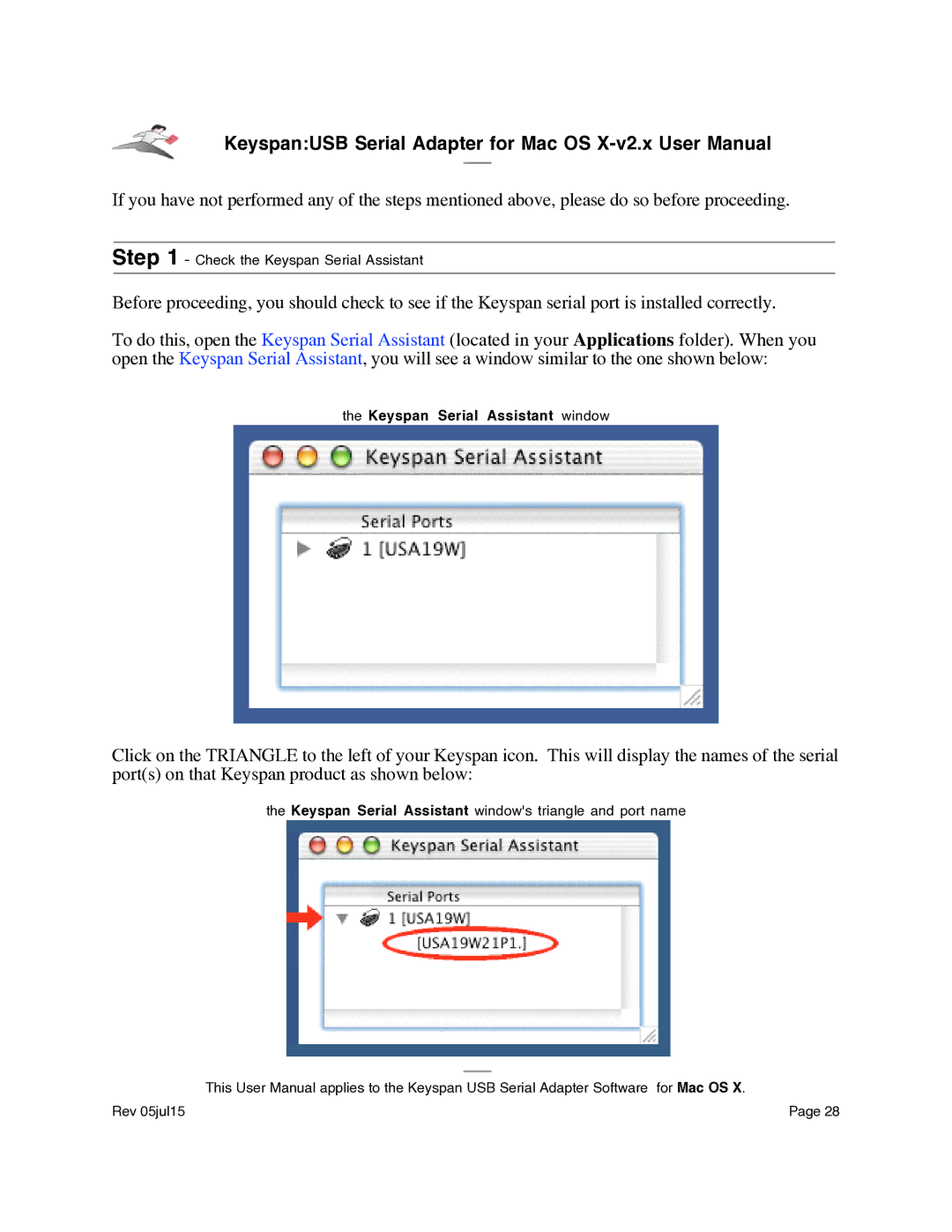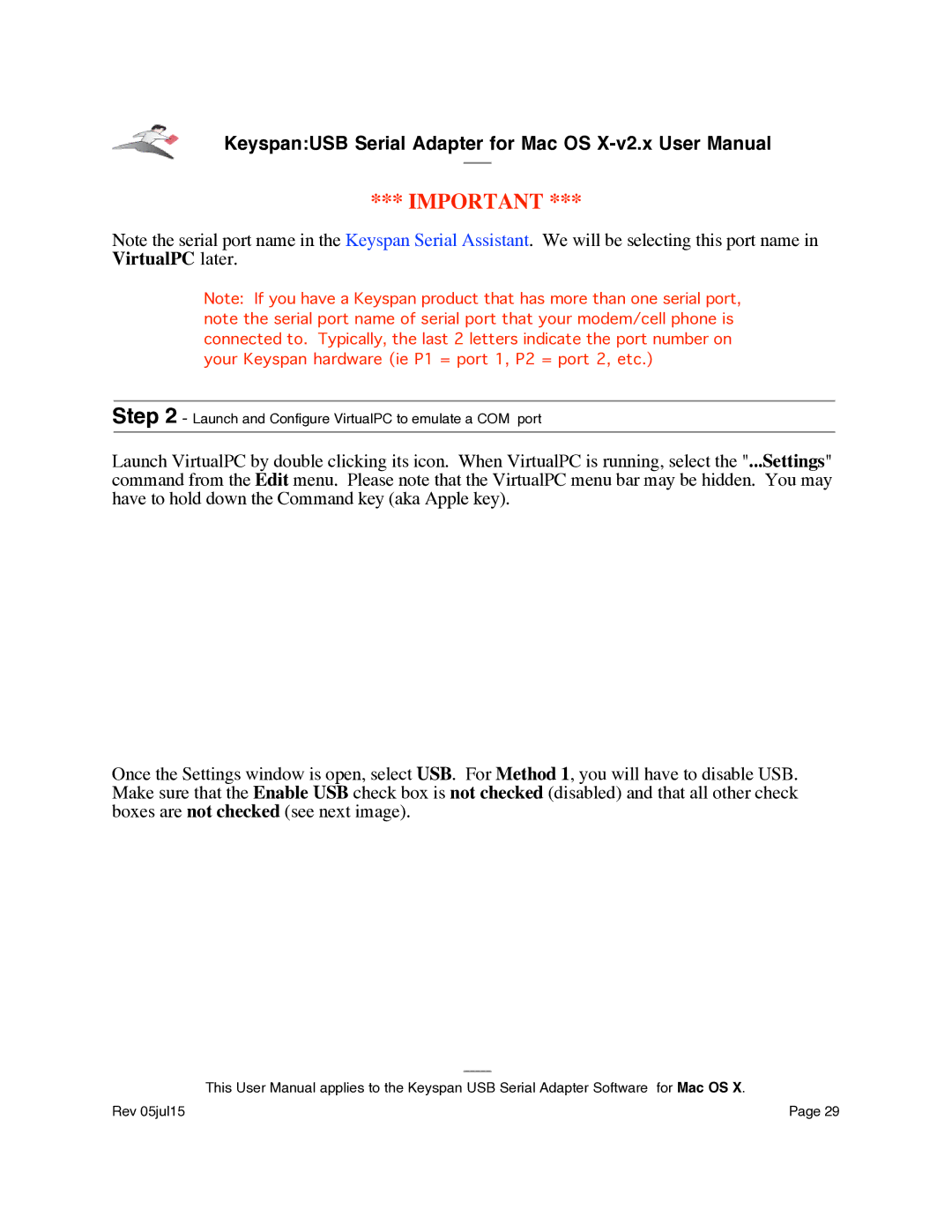Keyspan:USB Serial Adapter for Mac OS
3.1 - Installation Instructions
Installing the USB Serial Adapter Software for Mac OS X
Note: Only proceed if you are sure that your serial device and its software are Mac OS X compatible. If you are not sure about this, please read the Serial Ports - Mac OS X vs 'Classic' Mac OS section in this manual for further information.
Step 1 - Insert the Keyspan Serial Adapter
Place the CD into the
Locate the Keyspan Mac OS X folder and then locate the Keyspan USB Serial Software for Mac OS X Installer.
Step 2 - Run the Keyspan USB Serial Software for Mac OS X Installer
Run the Keyspan USB Serial Software for Mac OS X Installer by double clicking the Keyspan USB Serial Software for Mac OS X installer icon. This will start the installer. Once the installer is running, follow the instructions on screen.
Note: The installer requires that you enter an administrator password before the Keyspan software can be installed. Generally, this password will be the same as your standard password. To enter the password, click on the lock icon in the lower
The Keyspan USB Serial Adapter software is now installed.
Step 3 - Software Installation Complete!
Now that you have installed the Keyspan USB Serial Adapter software, you are ready to install the Keyspan USB Serial Adapter hardware. Please proceed to the installing the Keyspan USB Serial Adapter Hardware instructions.
(continued on next page...)
This User Manual applies to the Keyspan USB Serial Adapter Software for Mac OS X.
Rev 05jul15 | Page 6 |