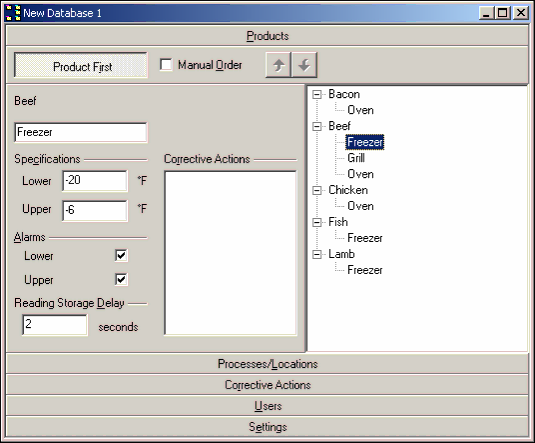
The database window has panel buttons for products, processes/locations, users, and the ThermoCheck’s settings. When you click on each one of these panel buttons, you will be able to change the settings for that category in the panel that is revealed. Note that you can select a product, process/location, or user in the Products, Processes/Locations or Users panels by either:
•
•or using the arrow keys to move the current selection up and down the list displayed in the current panel.
Products
Products represent the physical items or objects whose temperature needs monitoring. If you click on the Products button in a new database window, or a database window downloaded from a ThermoCheck without a database already in it, you will see a blank panel. You can add new products, and add new processes/locations to a product, as follows:
•Select New, or New Product, from the Edit menu to add a new product.
•Select New Process/Location from the Edit menu to add a new process/location to the current product. Note that you cannot add a process/location in the product view if there are no products.
•If there is no current selection, no products are currently defined or a product is currently selected, press [Insert] to add a new product. You can then type the product’s name.
•If a process/location is selected, press [Insert] to add another process/location. You can then type the process/location name.
Products Panel in the Database Window
Page 11