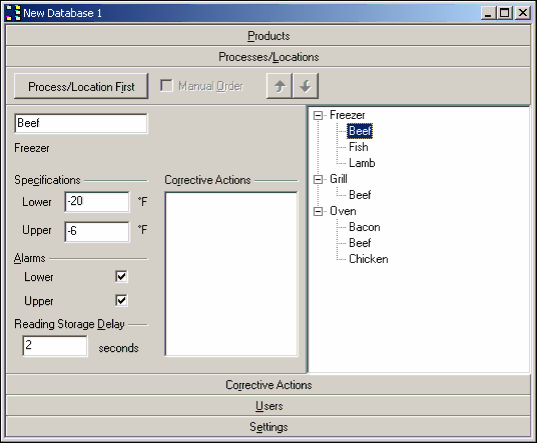
Process/Locations Panel in the Database Window
You can expand the list of processes/locations to show the different products under each process/location:
•by pressing [+] when the process/location you want to expand is selected,
•or by left clicking with the mouse on the plus symbol beside the process/location name.
As with the products panel, you can hide a list of products under a process/location, if it is visible, by clicking on the minus symbol beside the process/location name. If a process/location is currently selected, you can hide its list of products by pressing the
You can delete a process/location by selecting it and pressing the [Delete] key, or selecting Delete from the Edit menu. If the Confirm when Deleting Entries option is enabled in the Configuration Options (see Chapter 2, Configuration Options, for further information) then you will need to confirm the deletion operation before the process/location is deleted.
Page 13