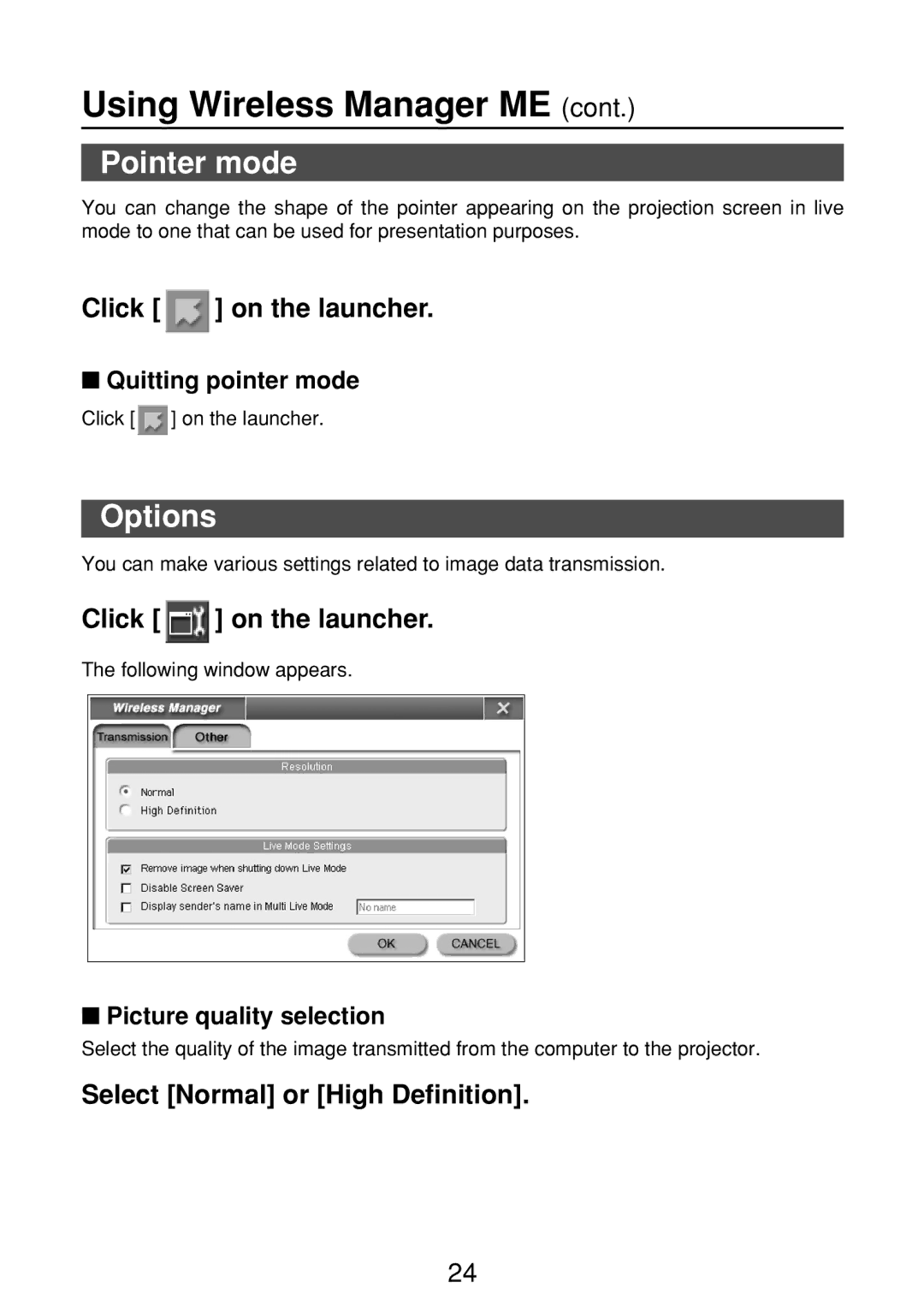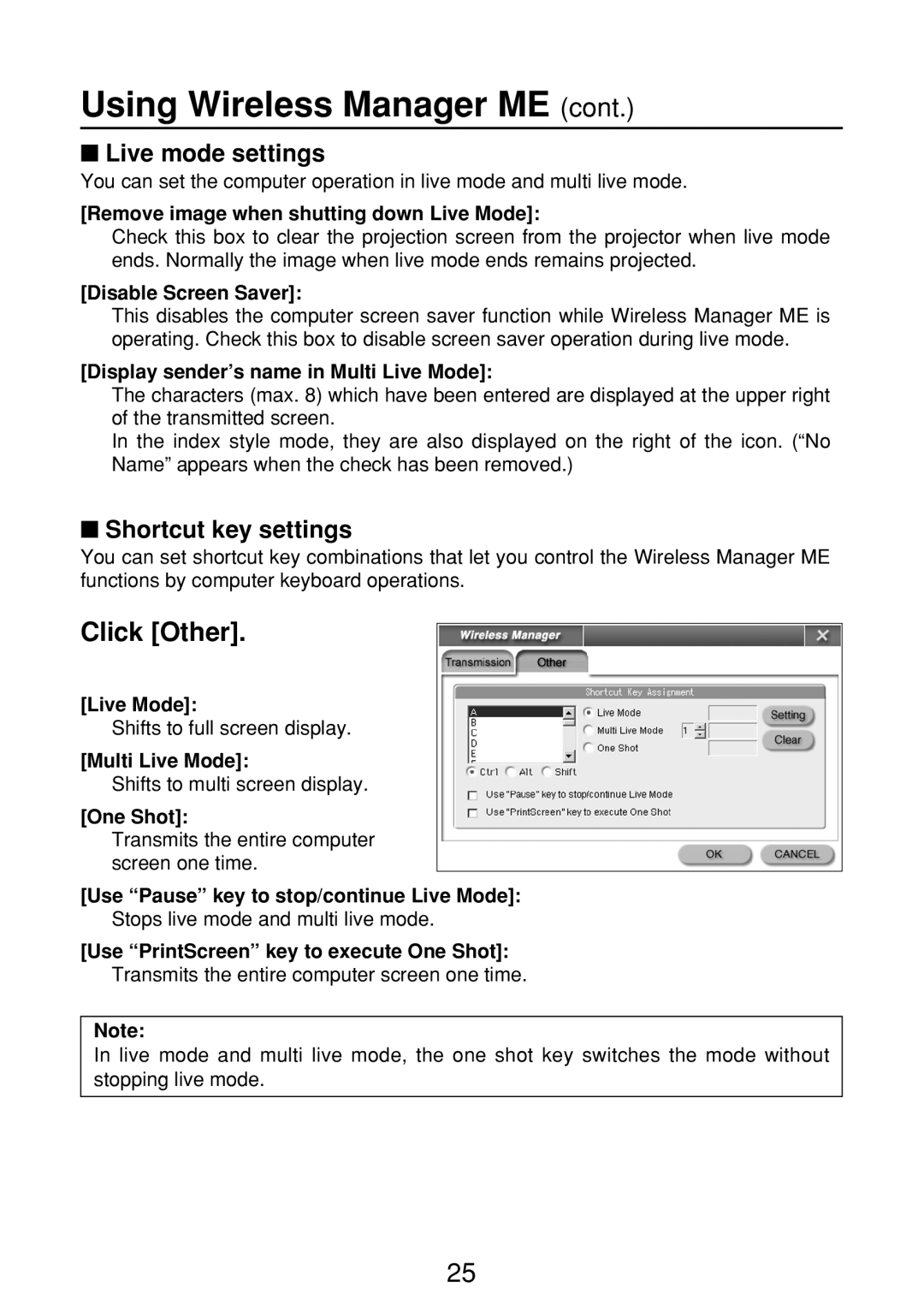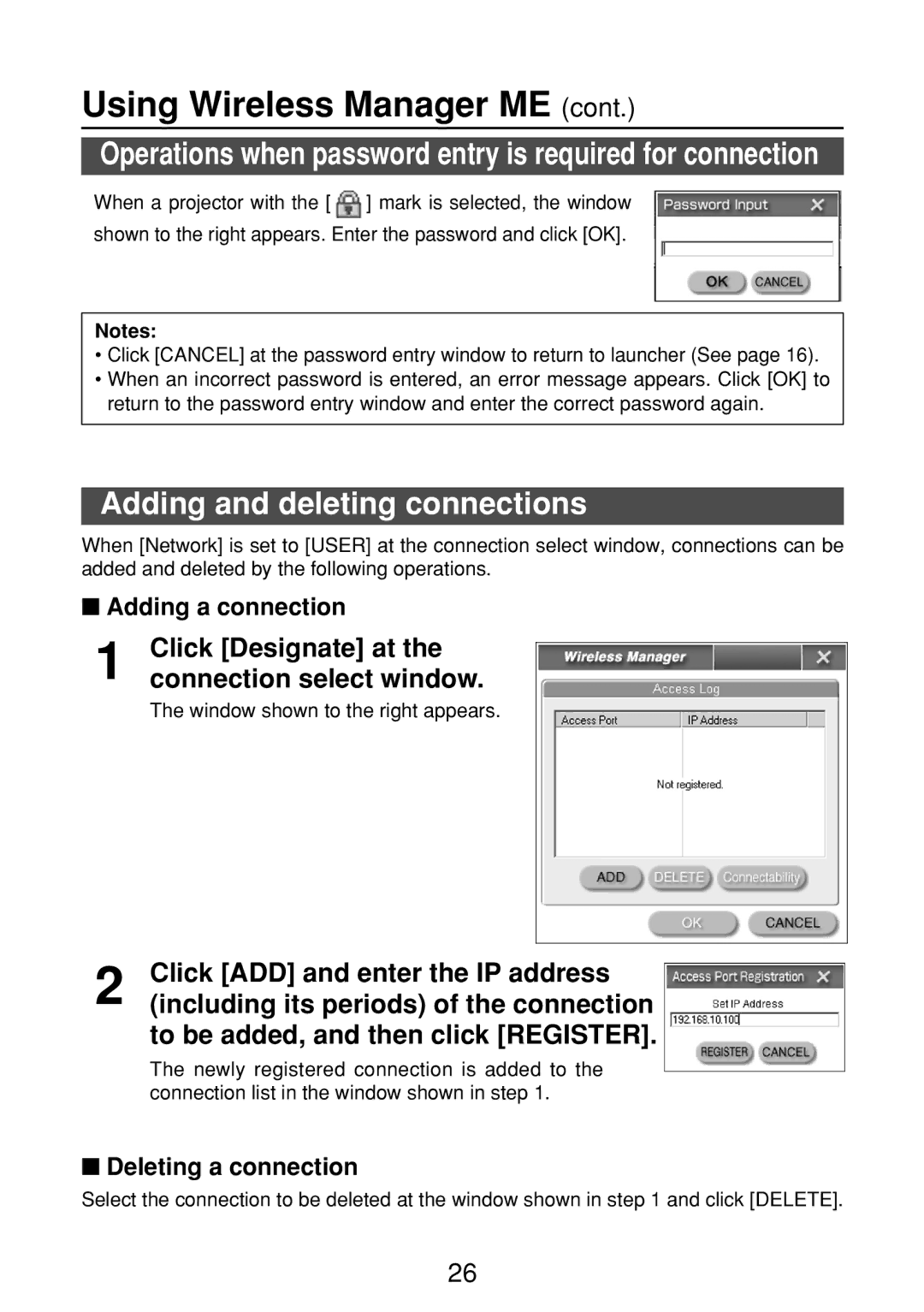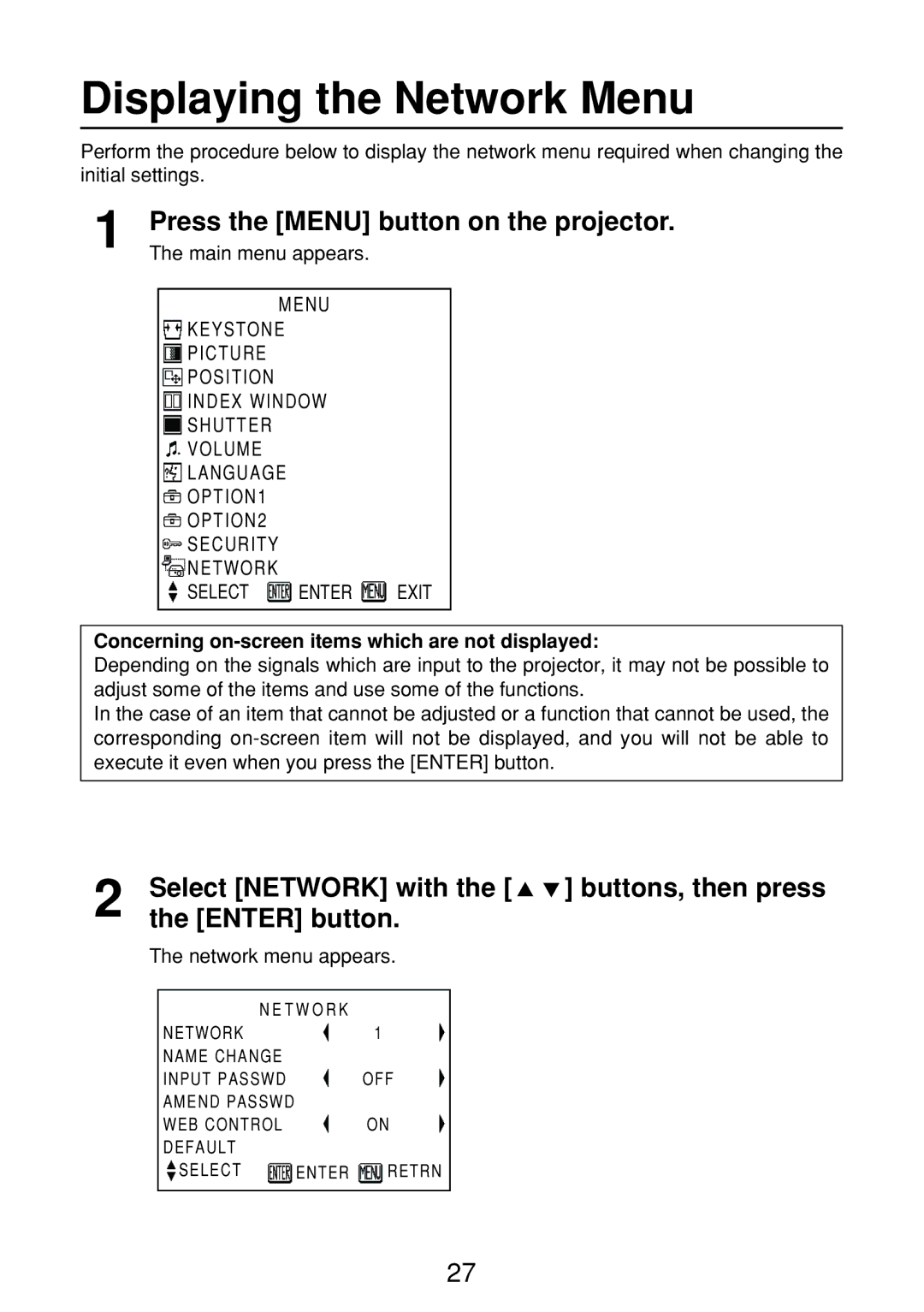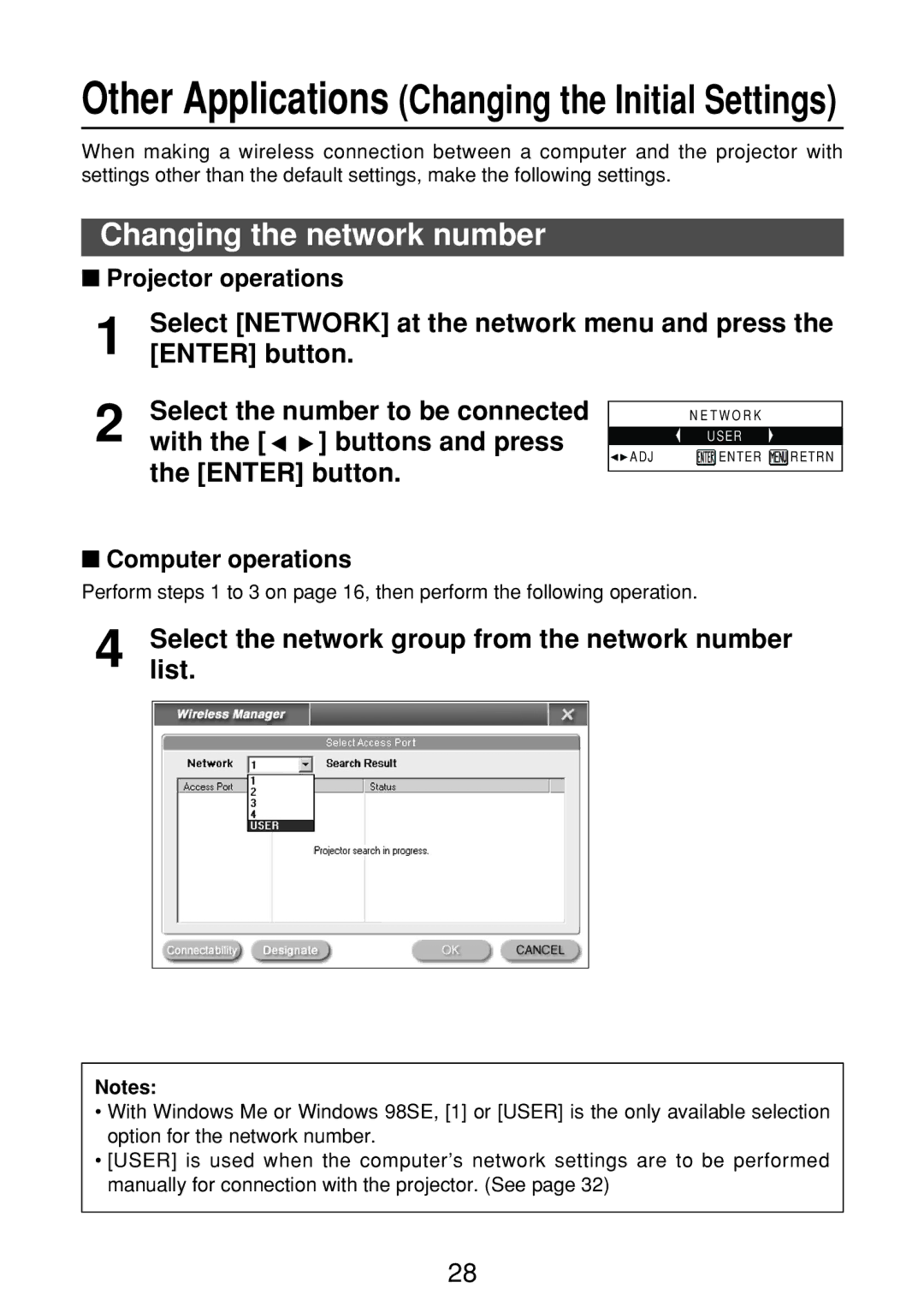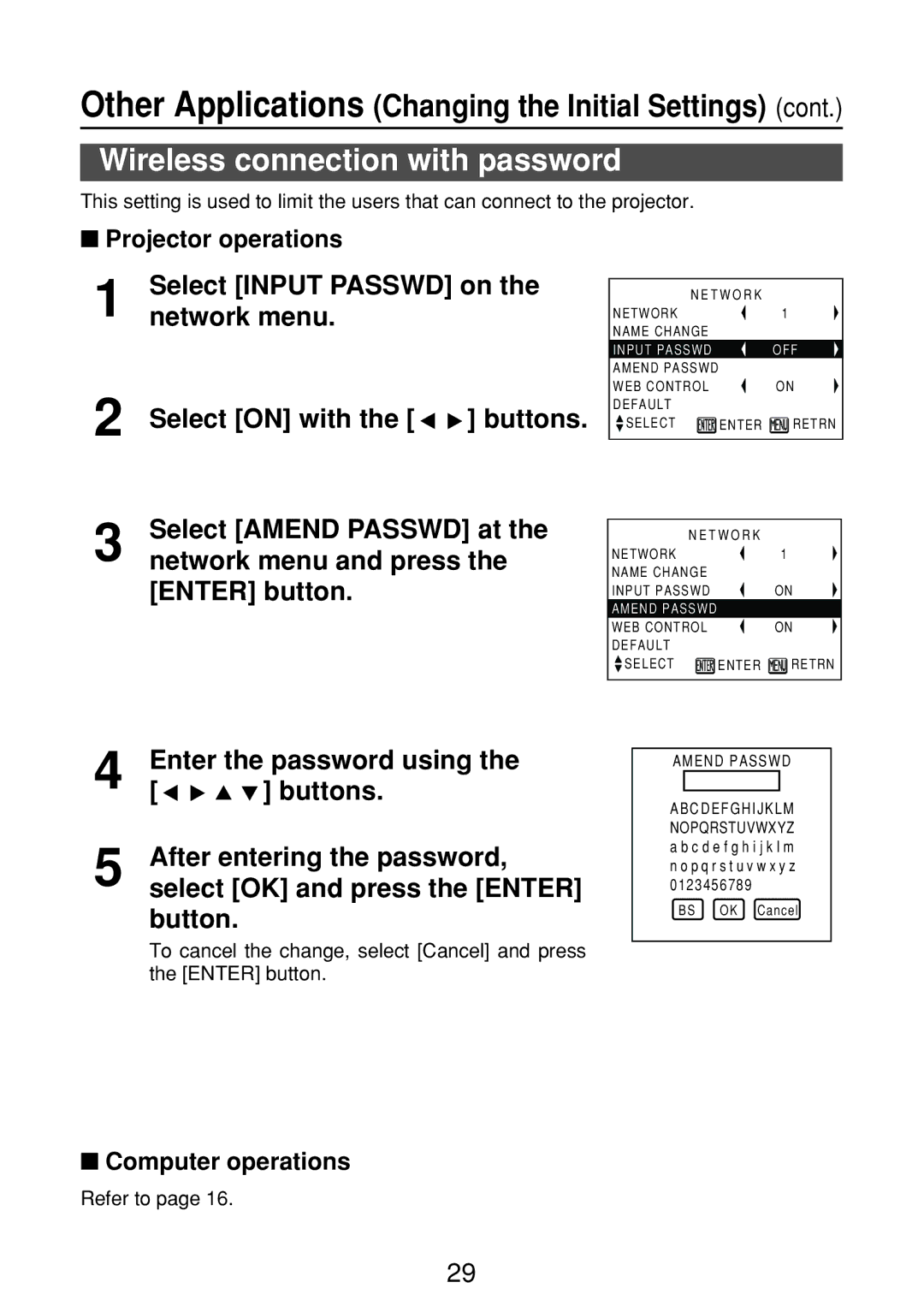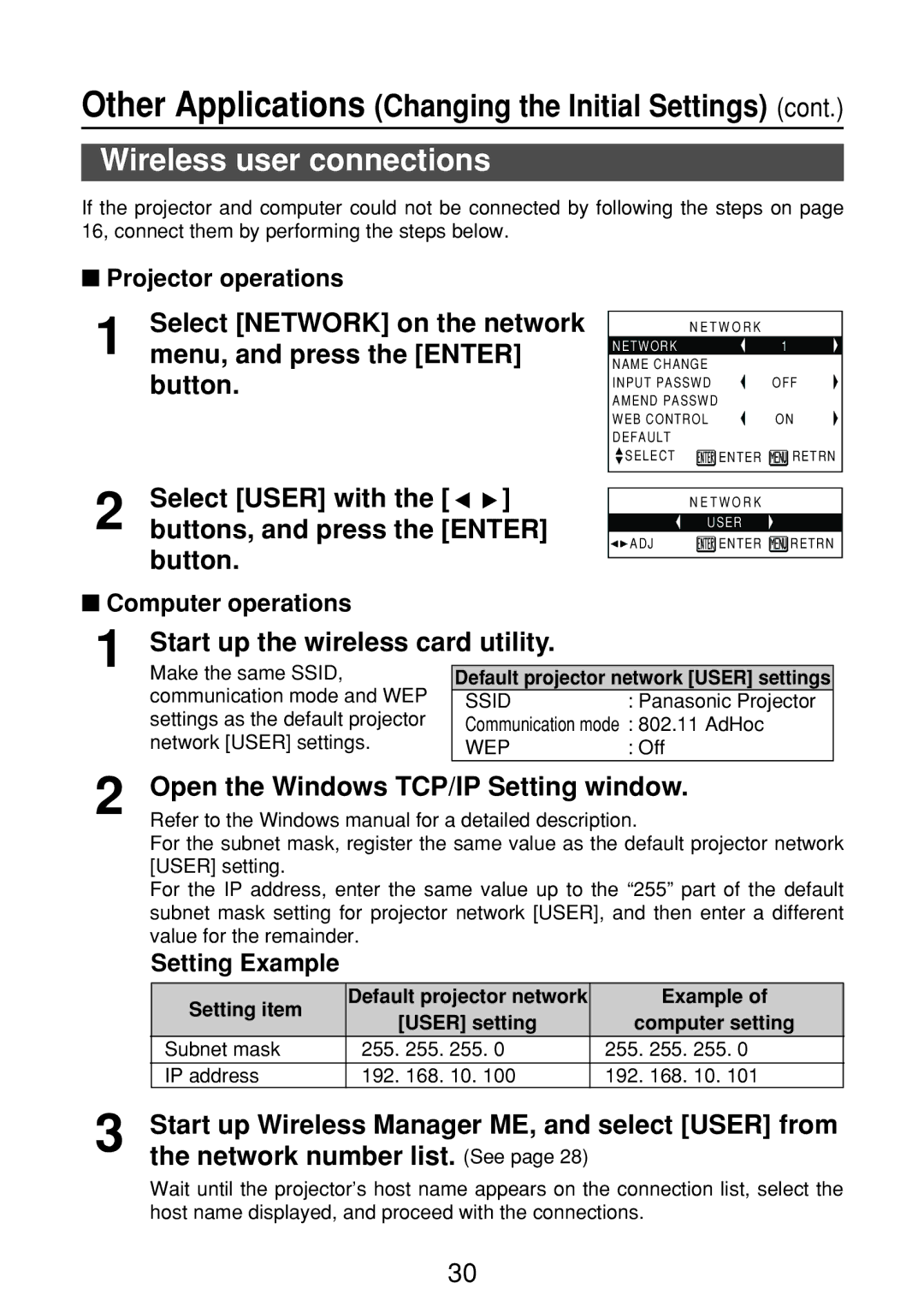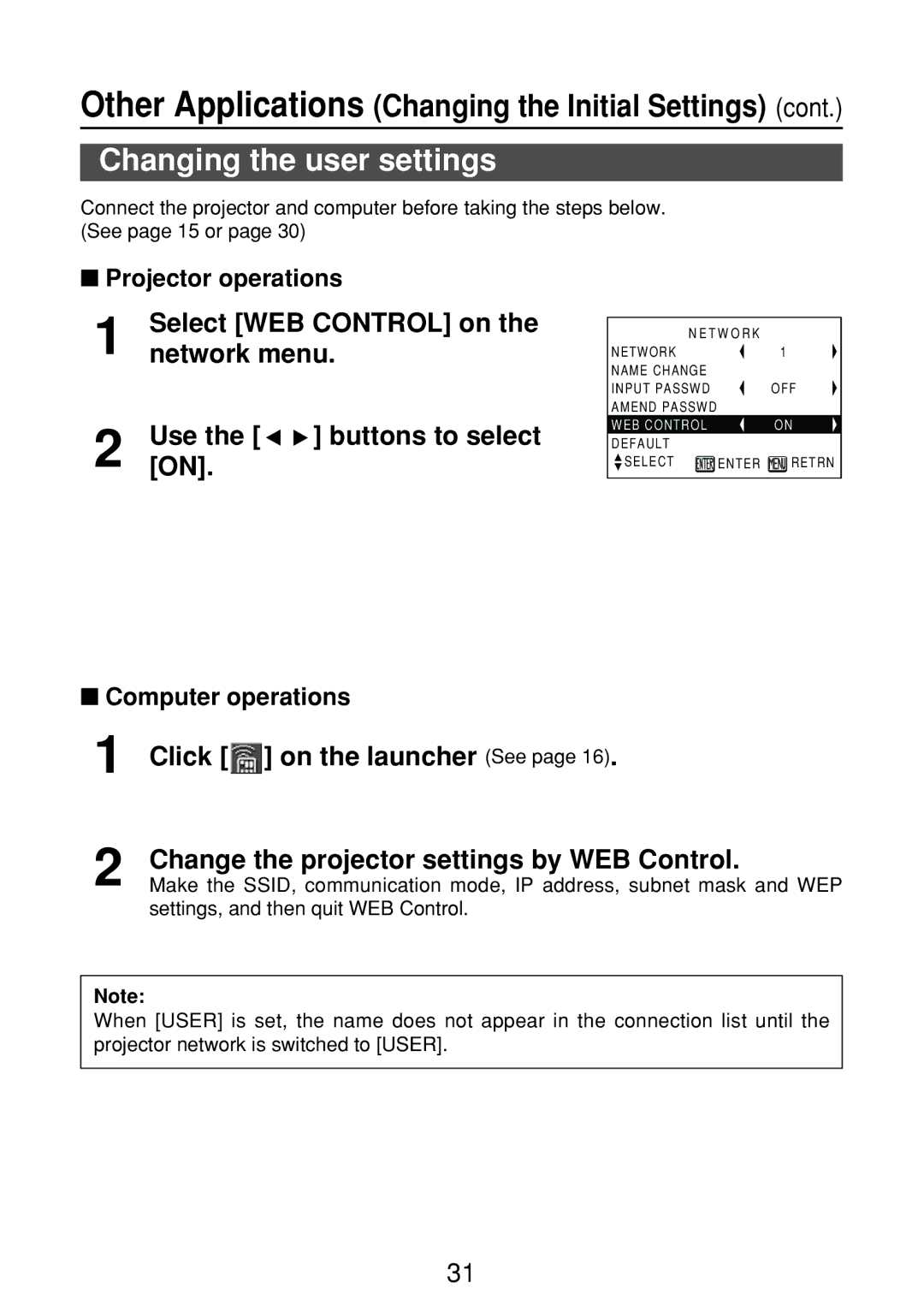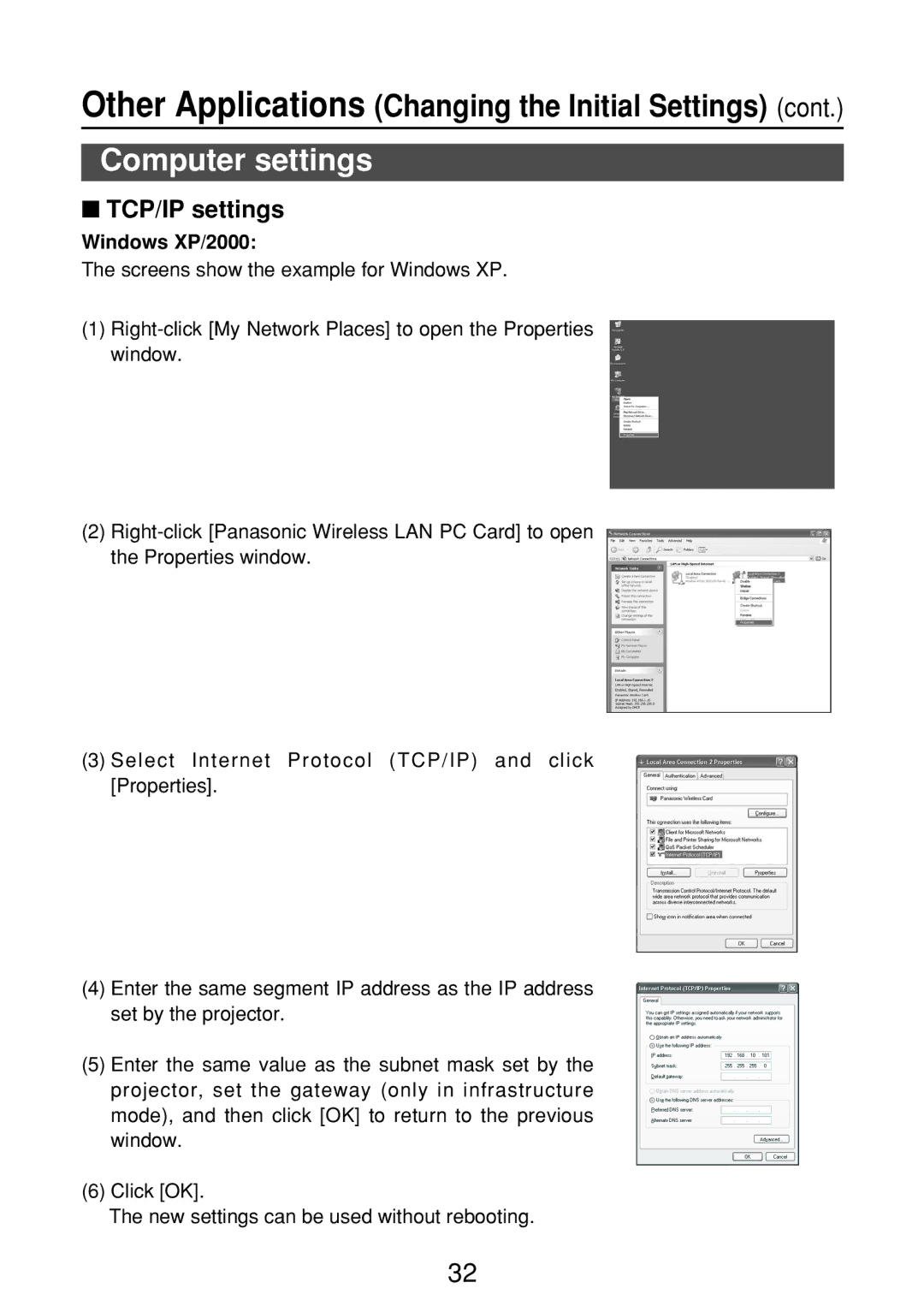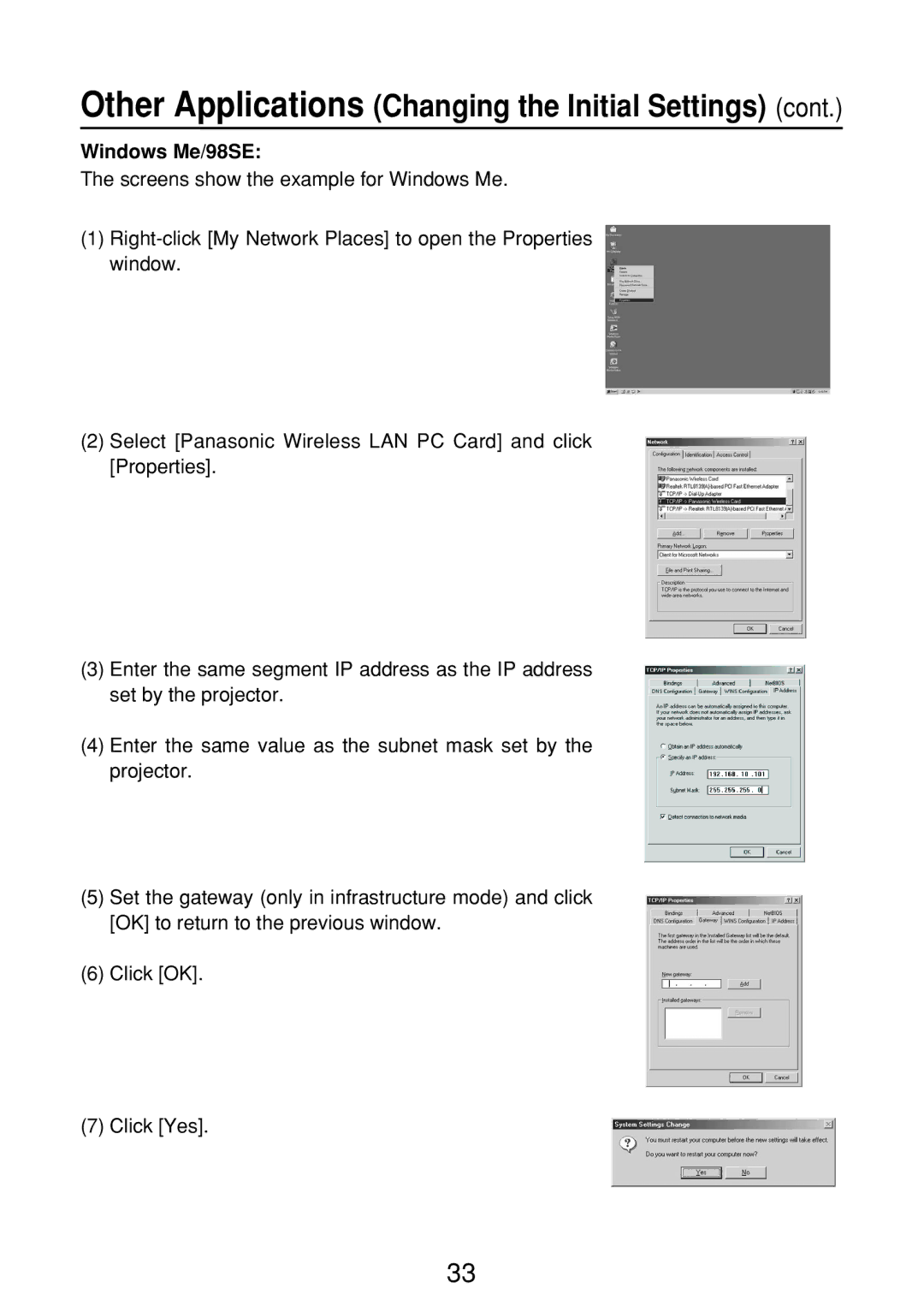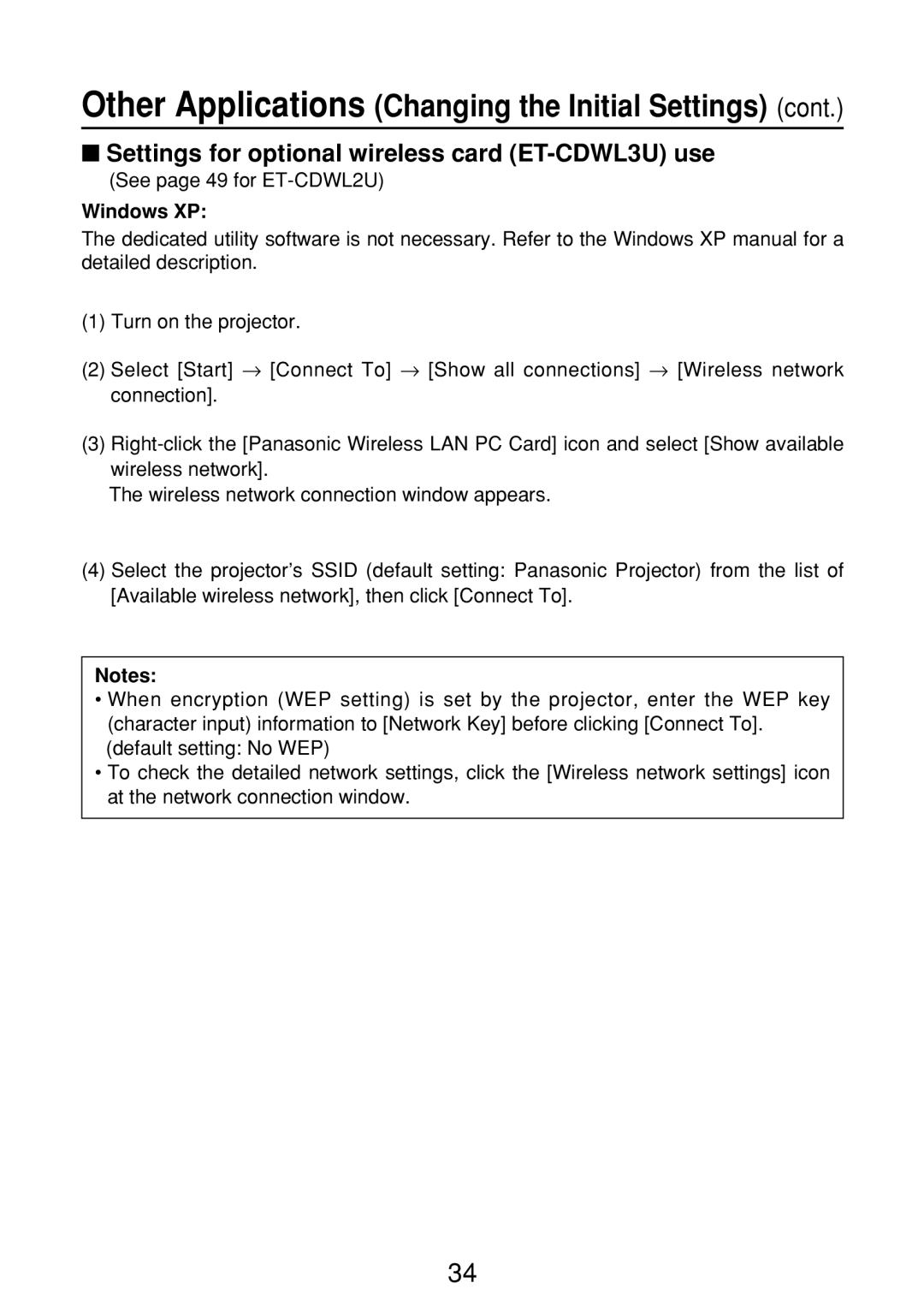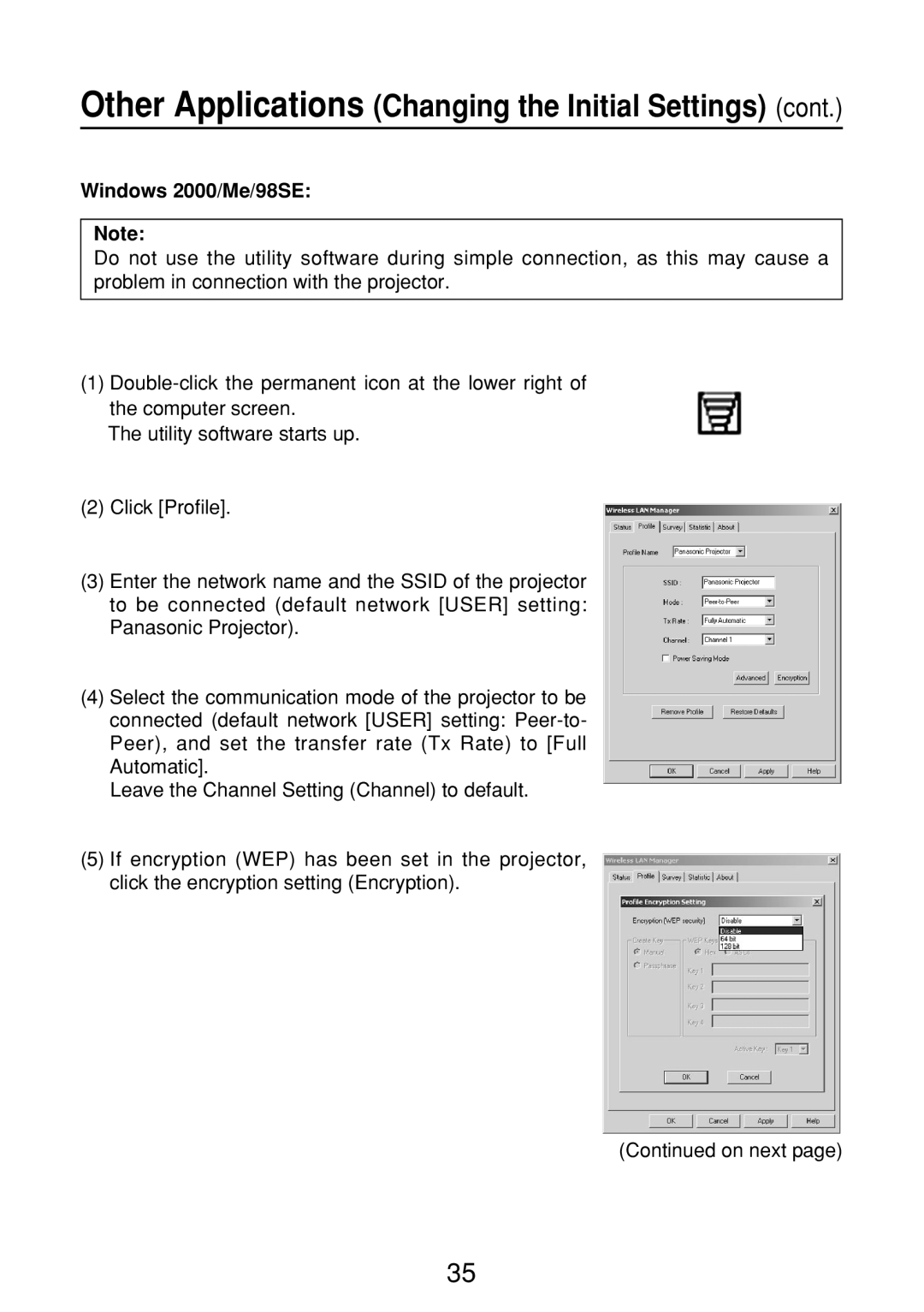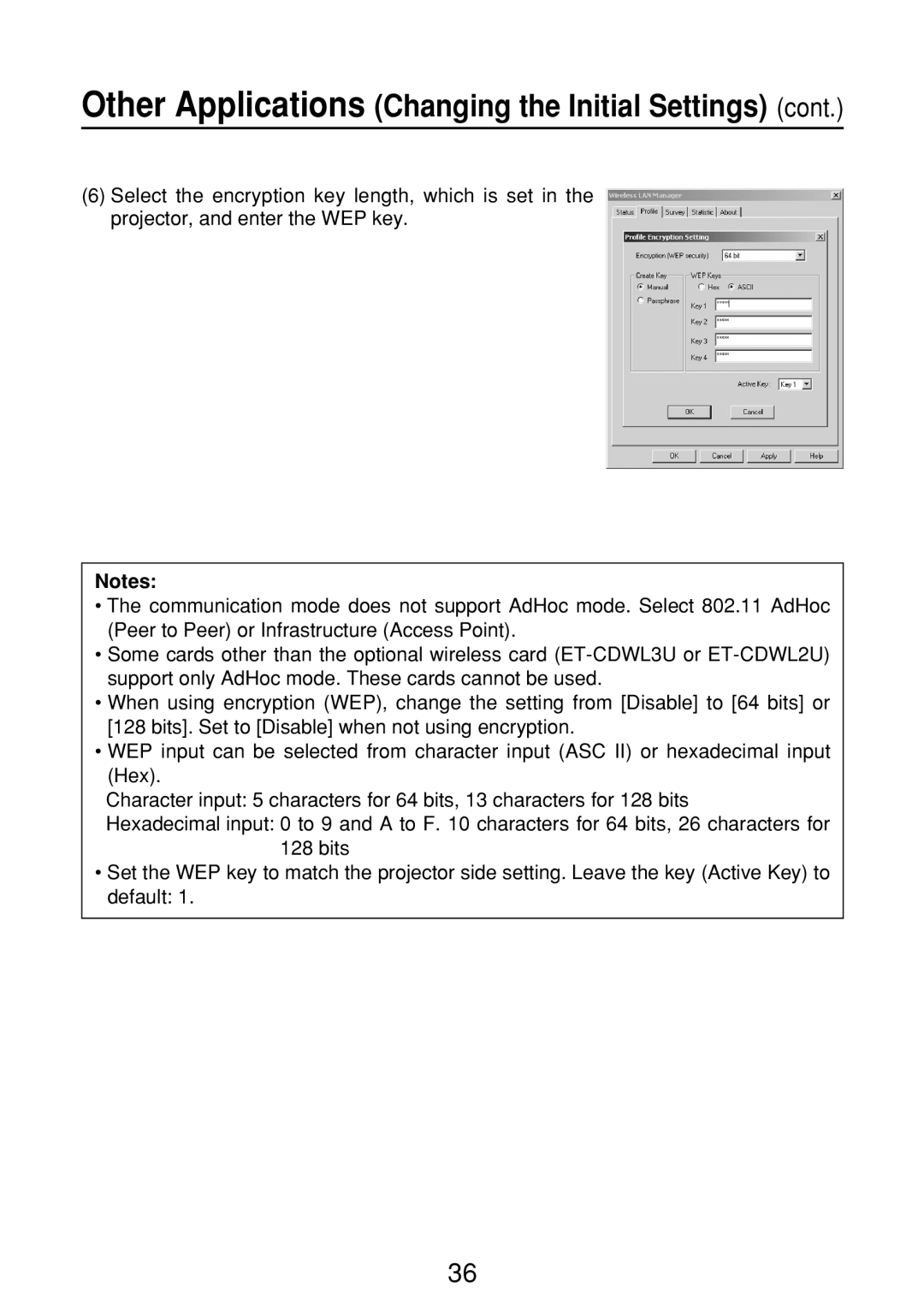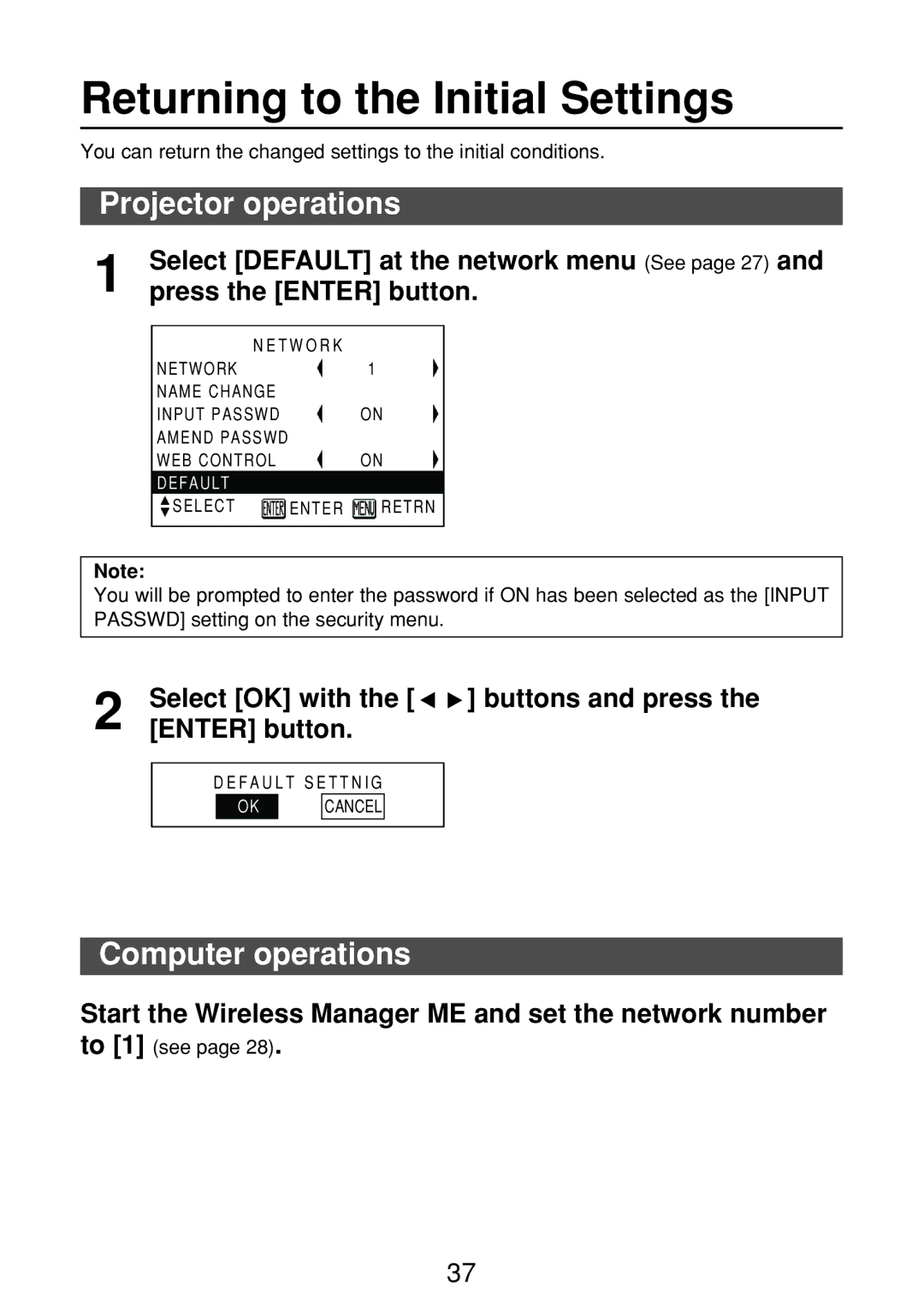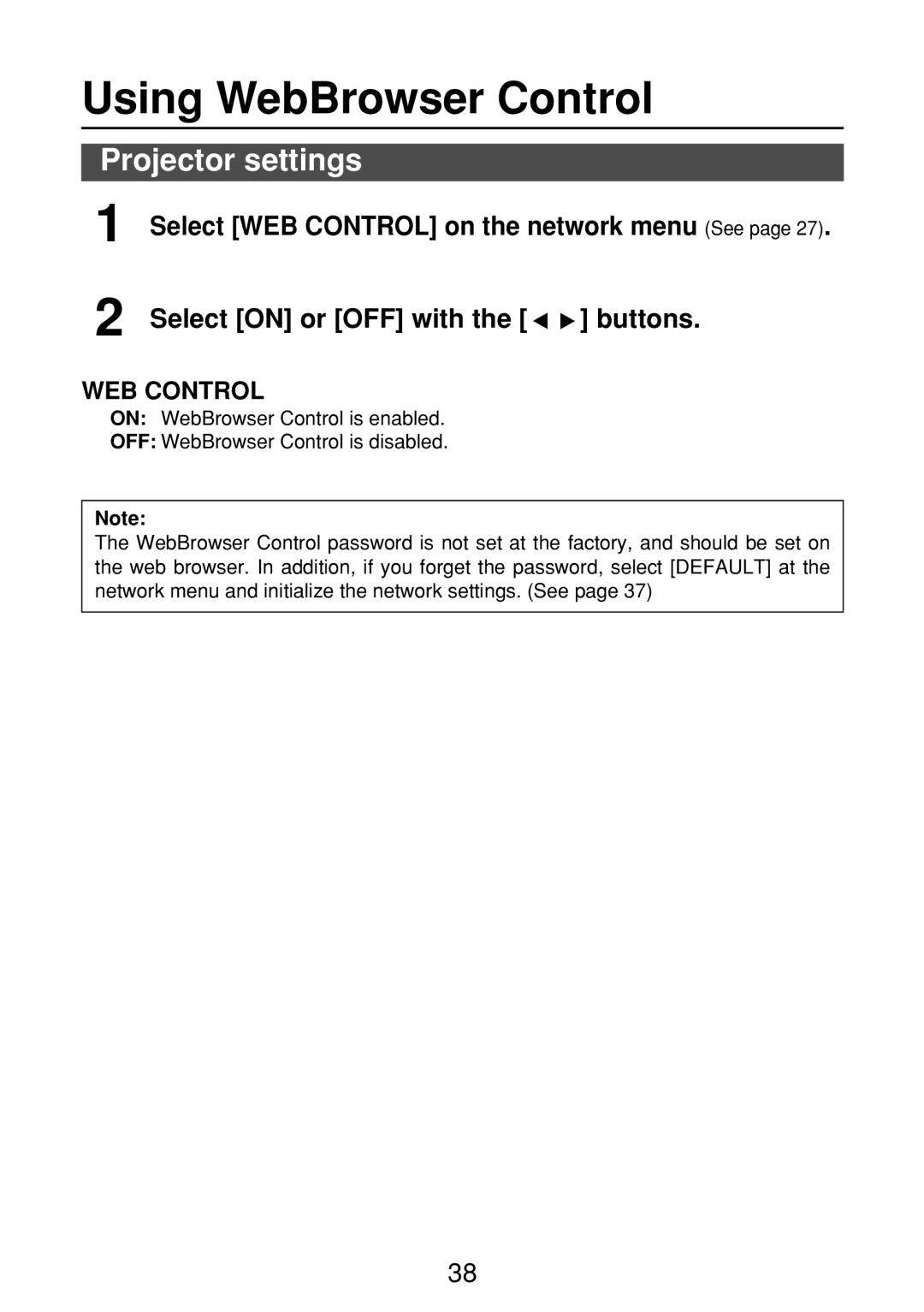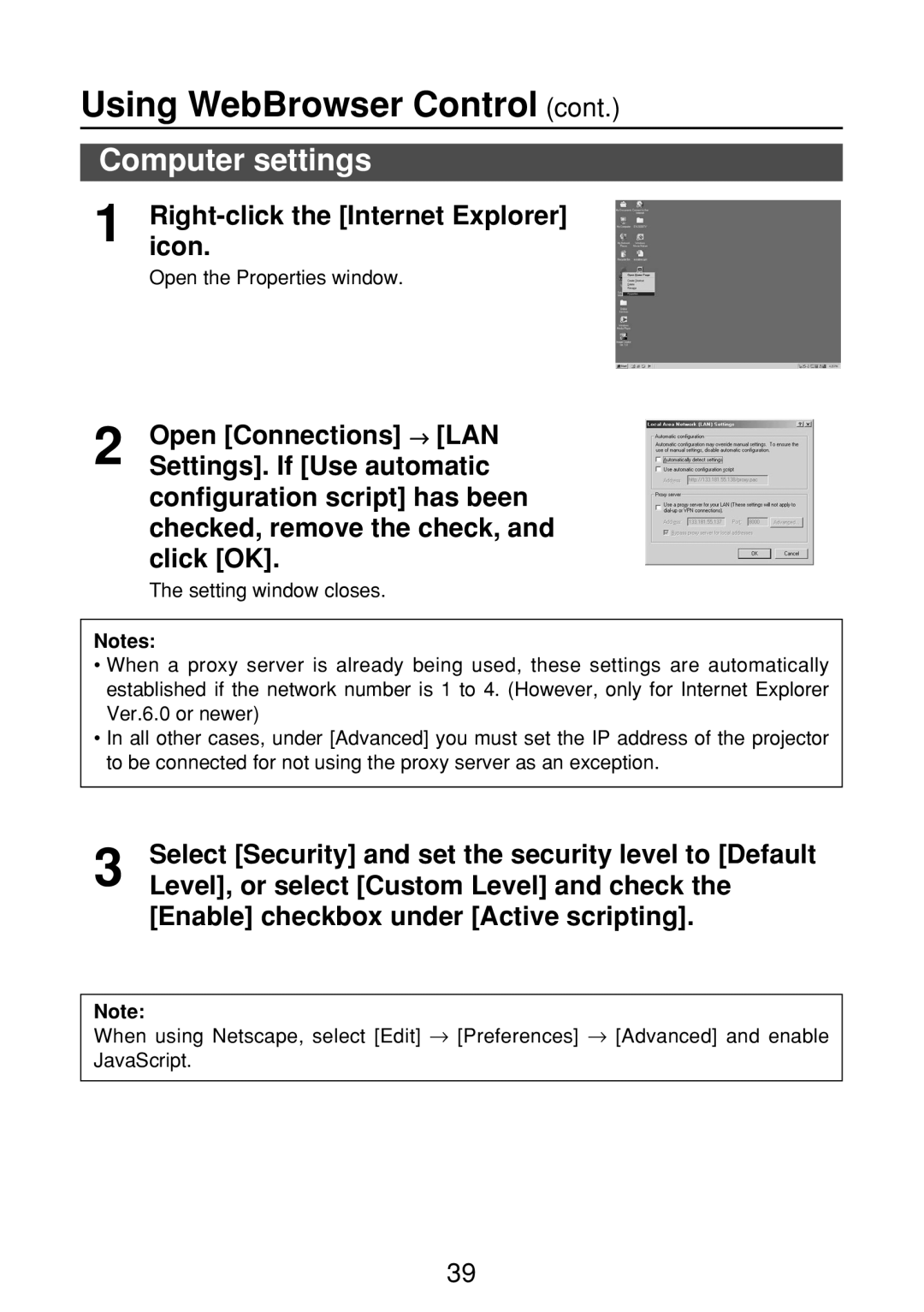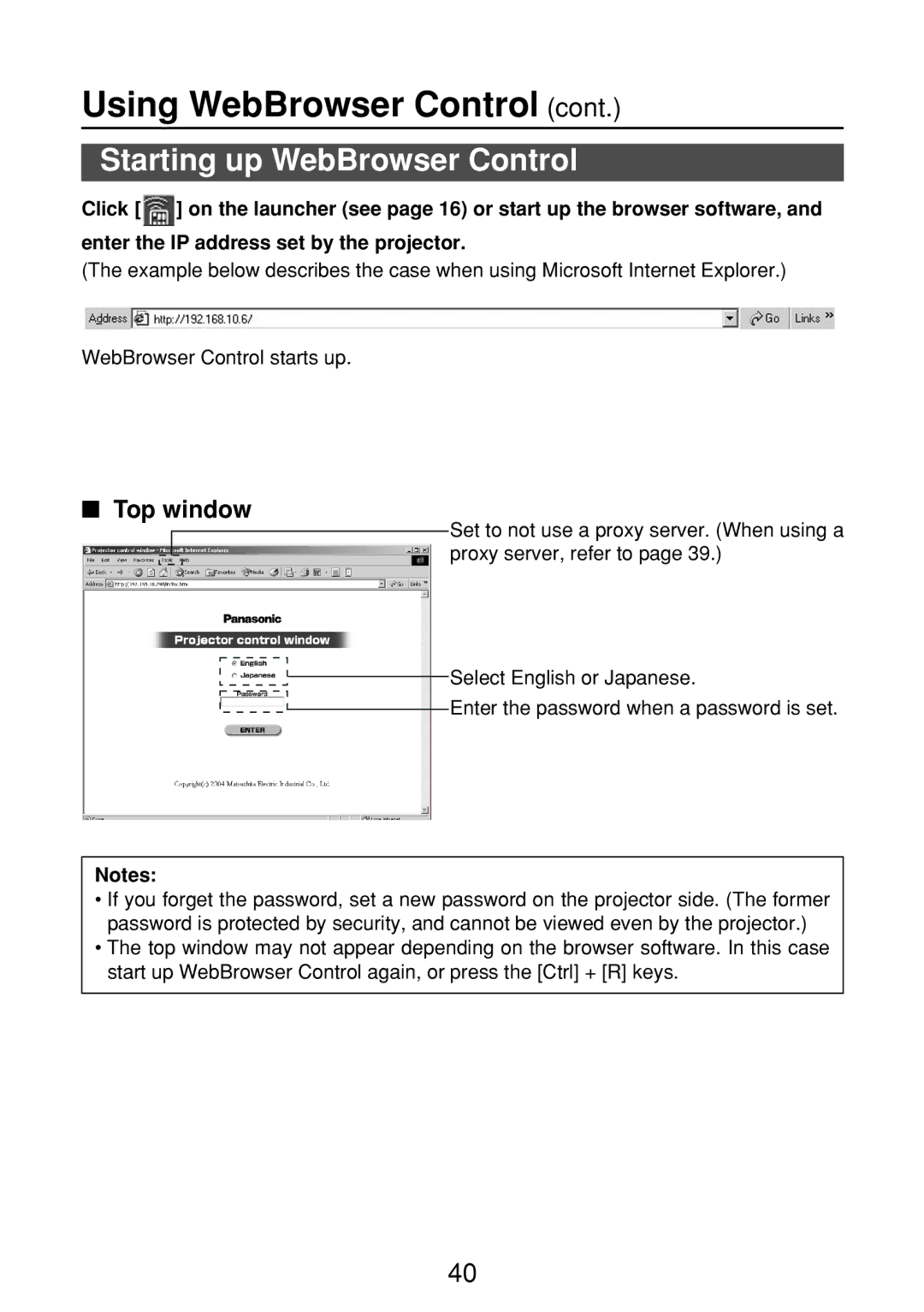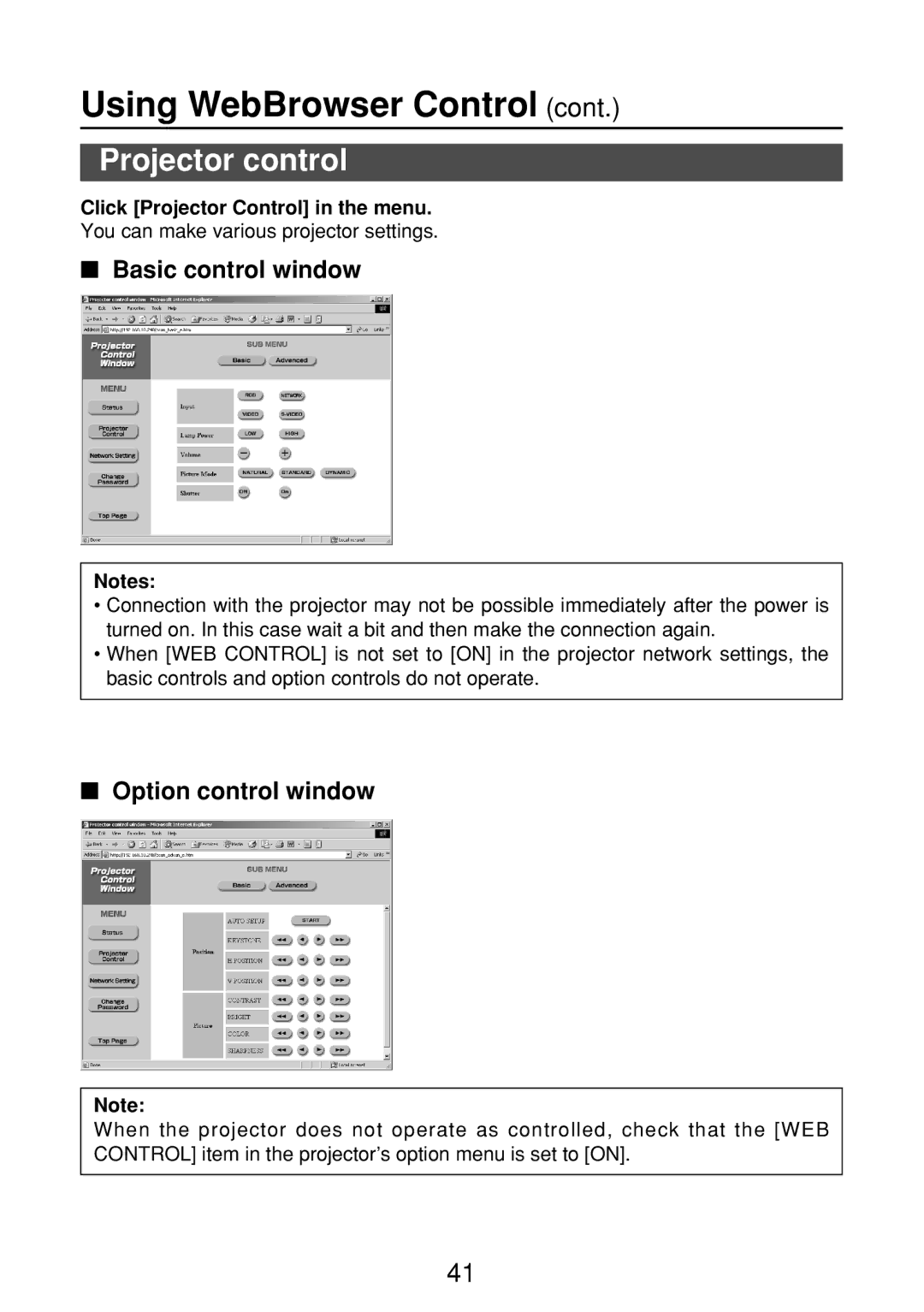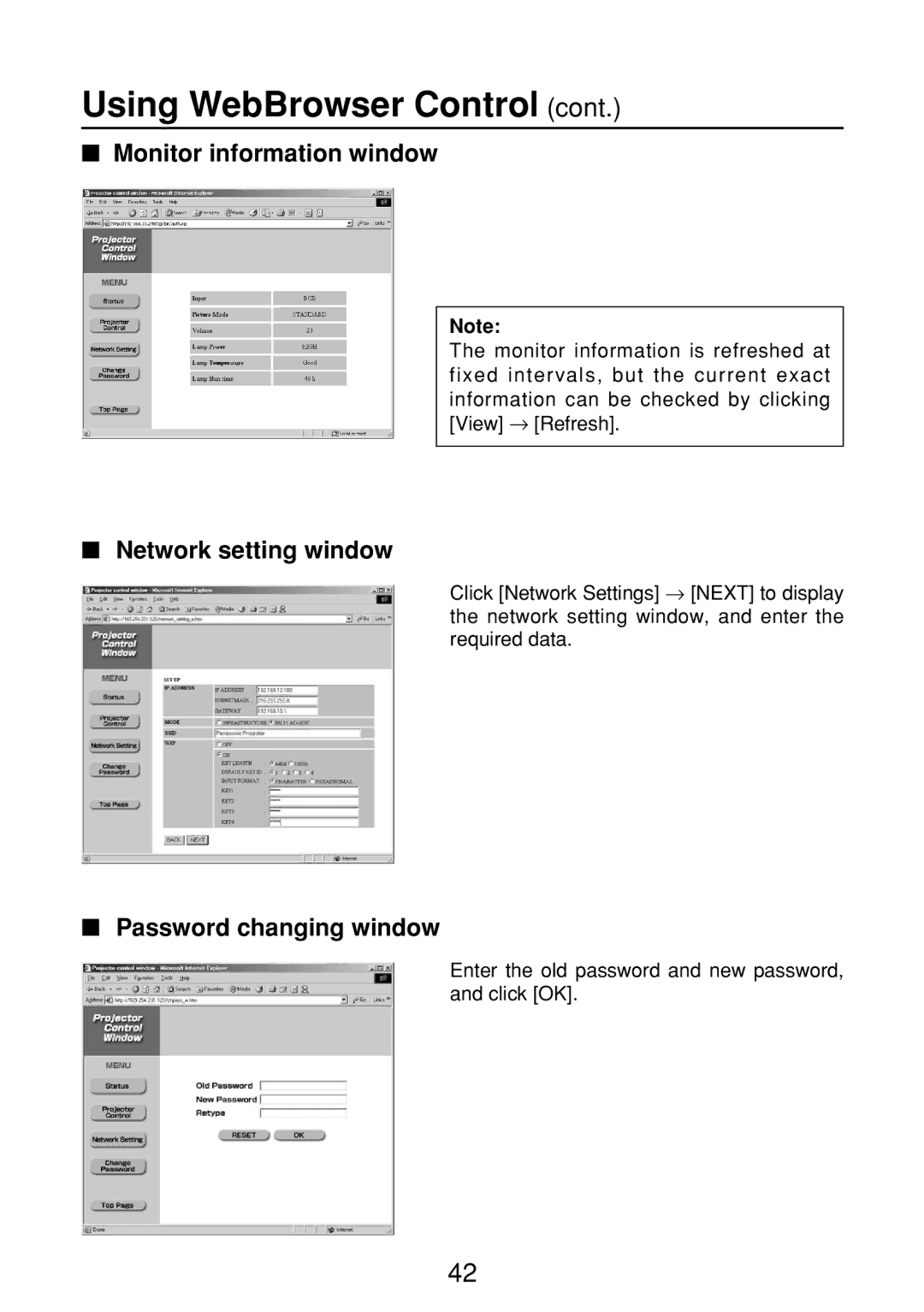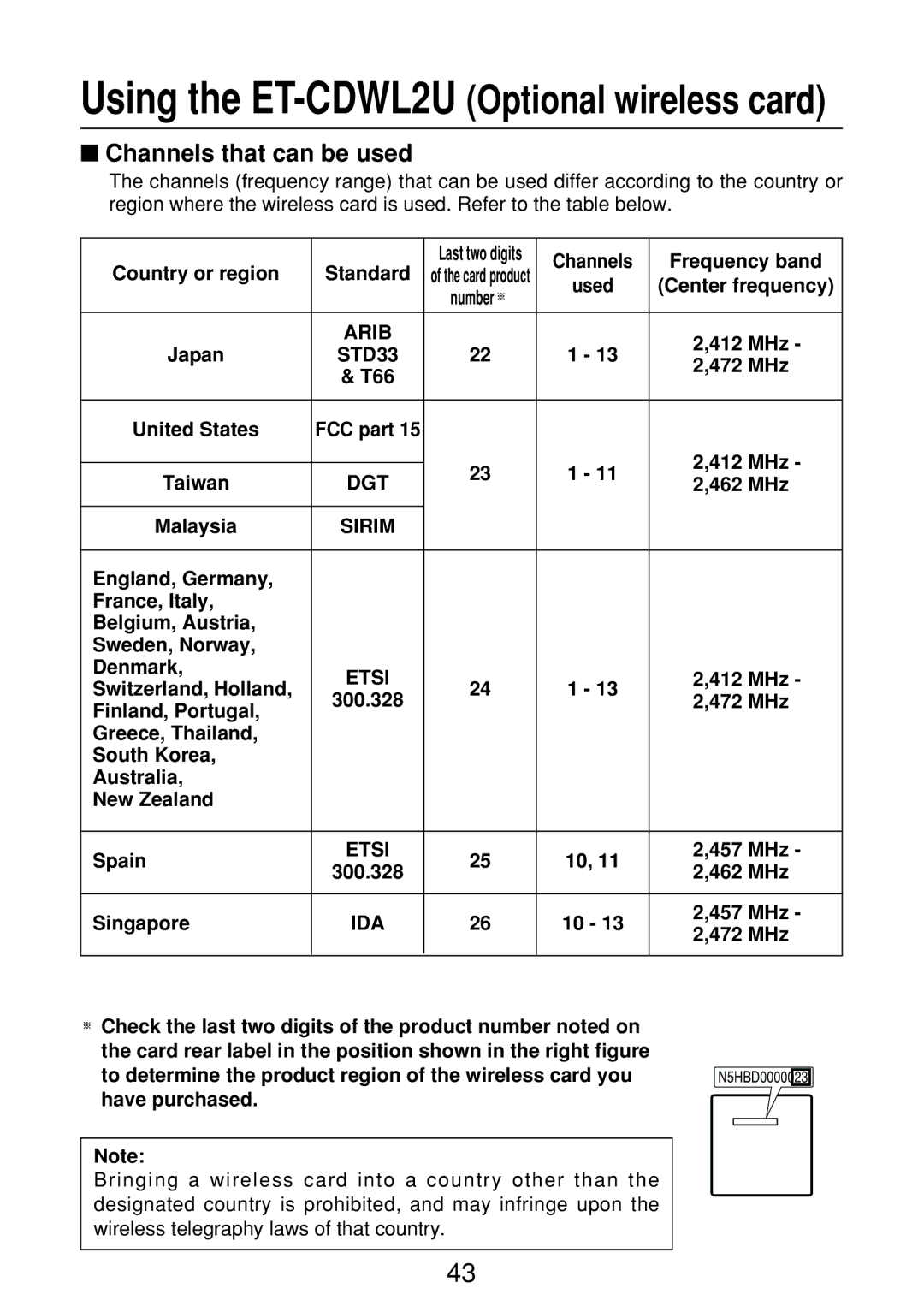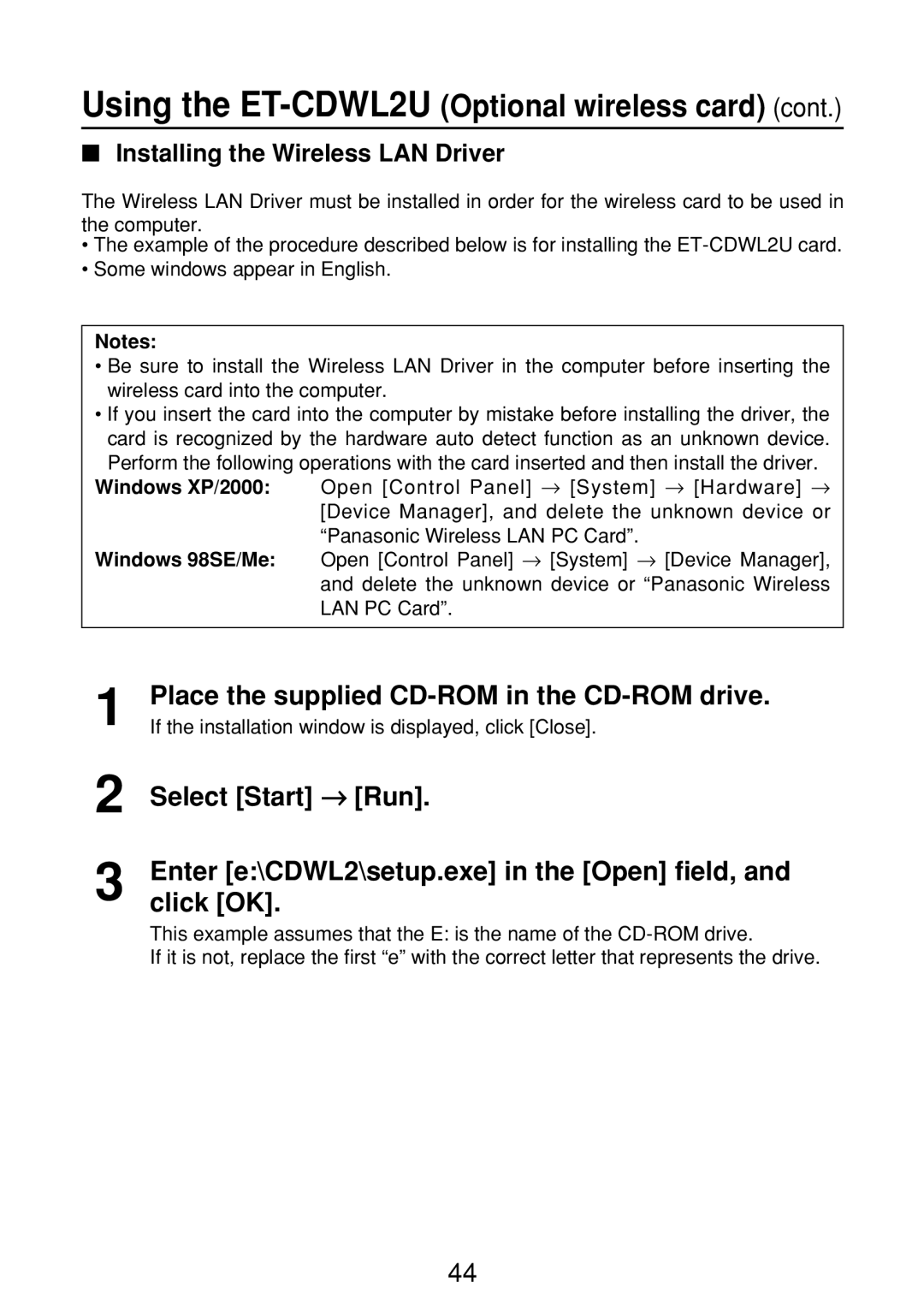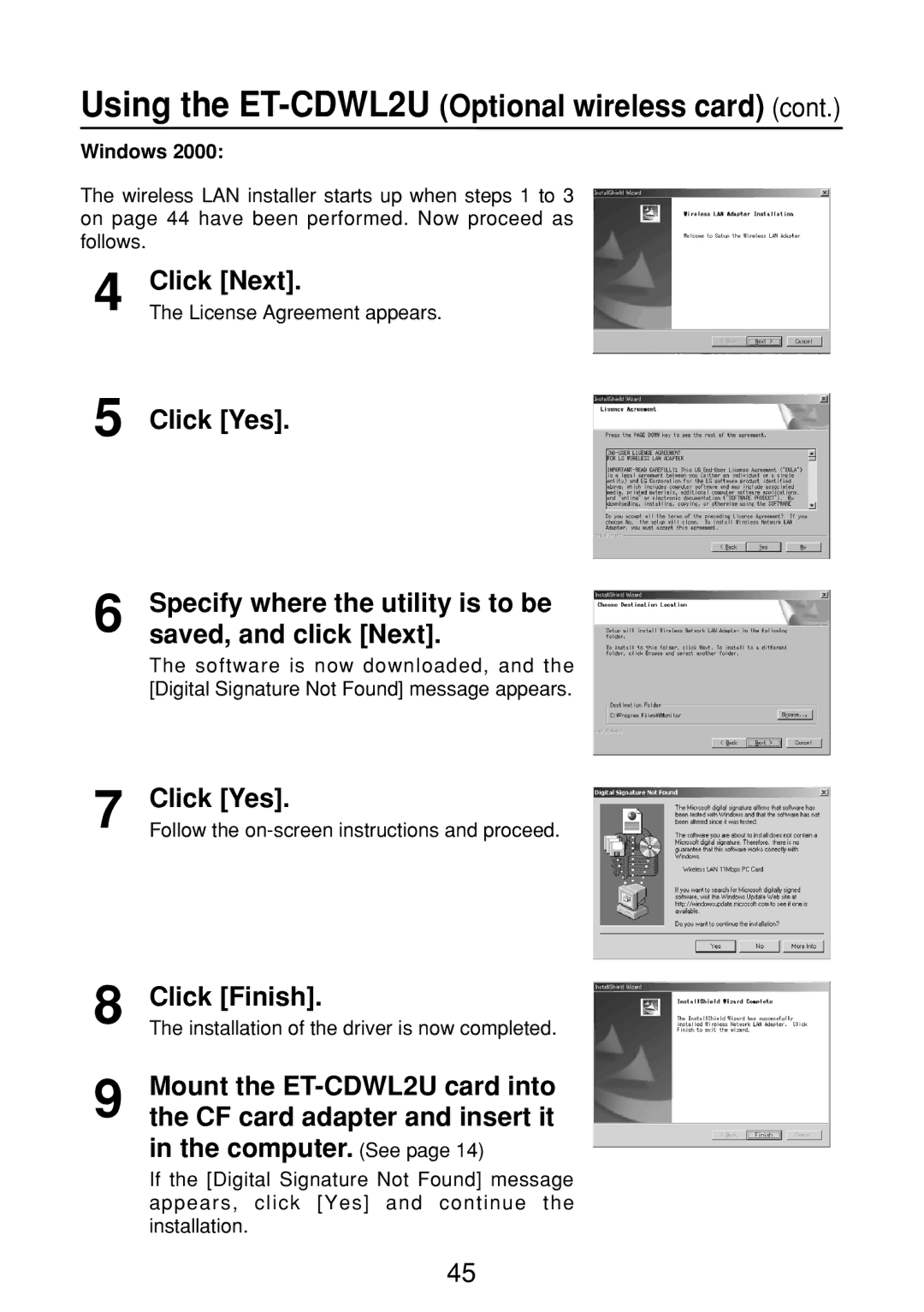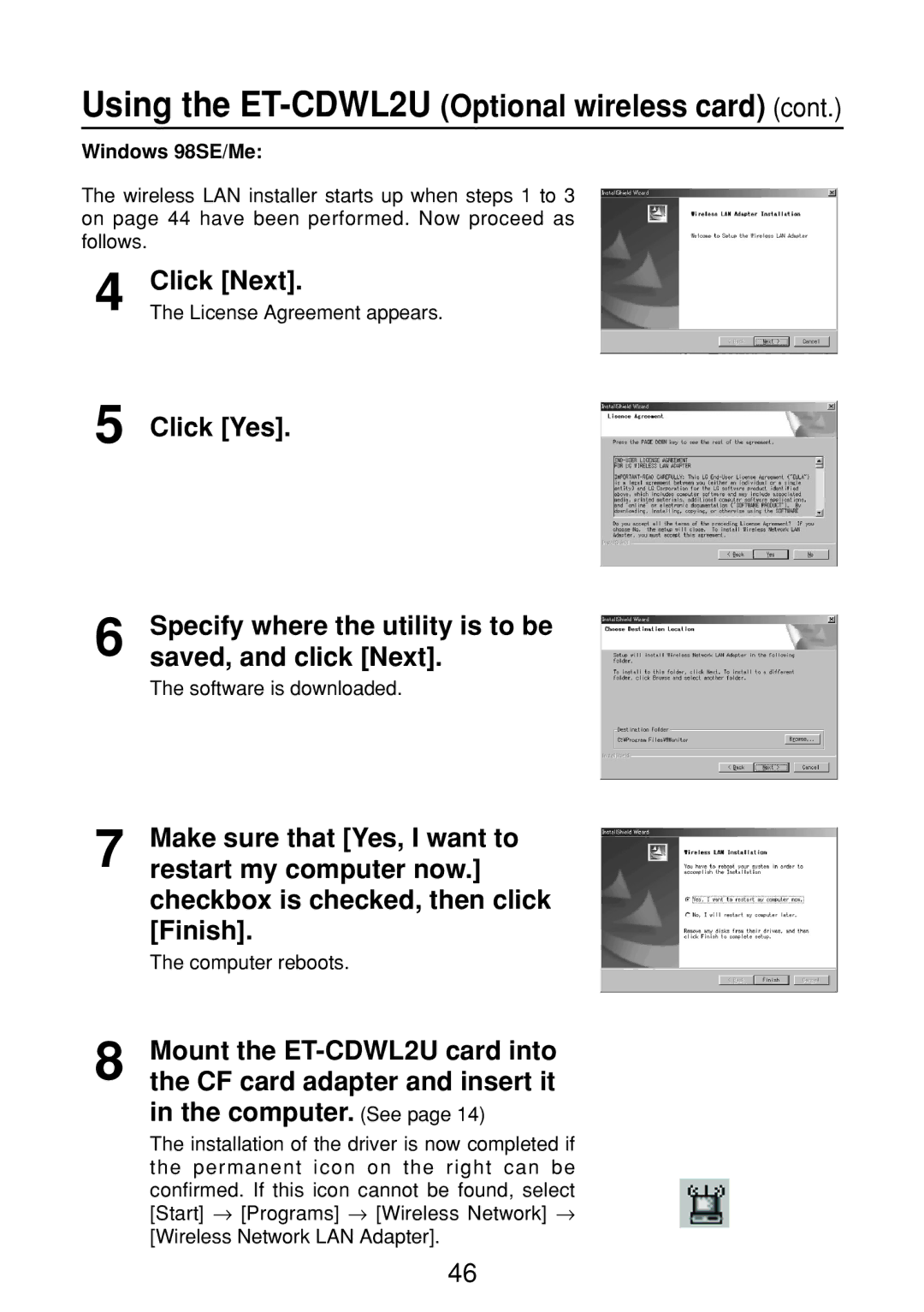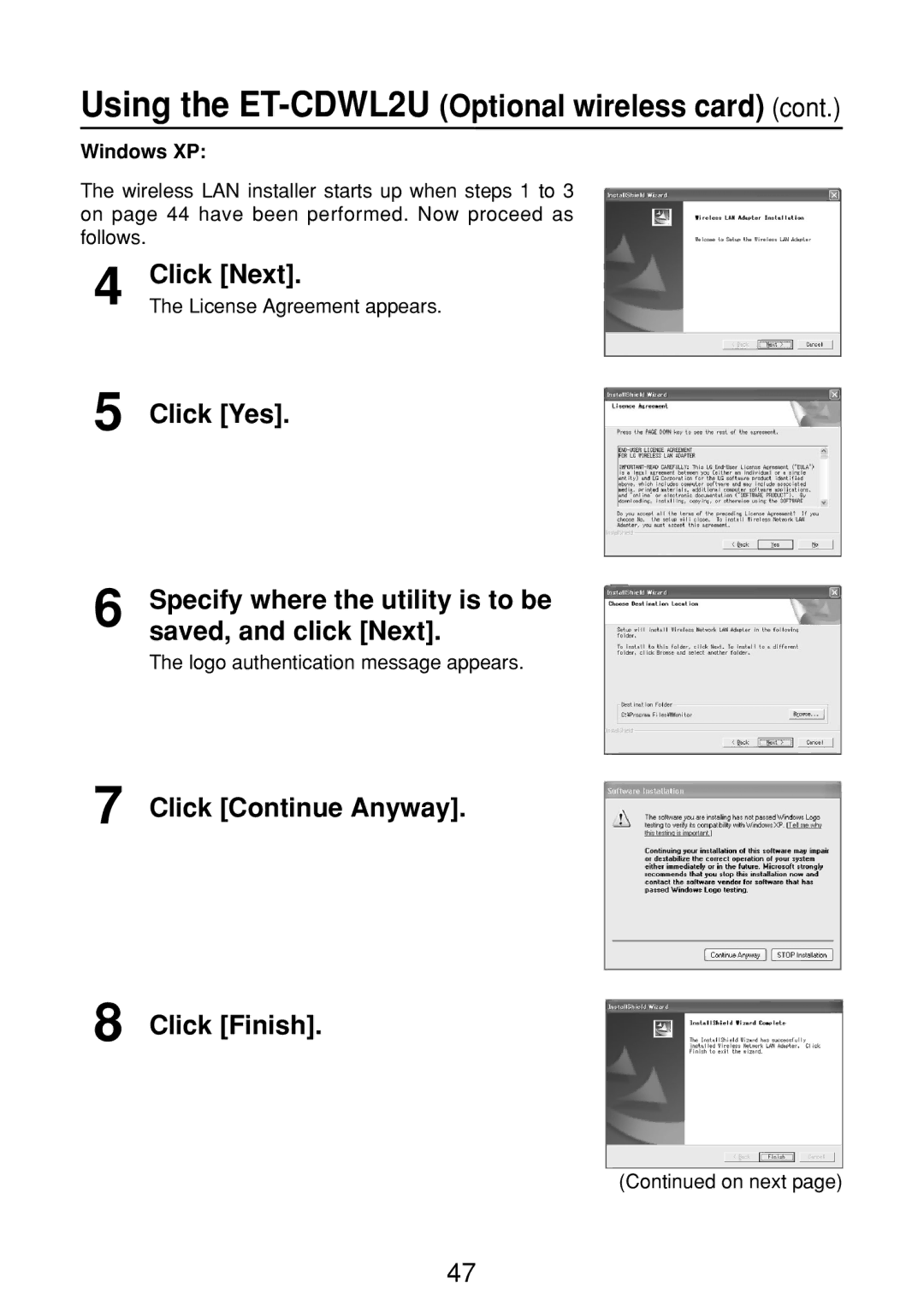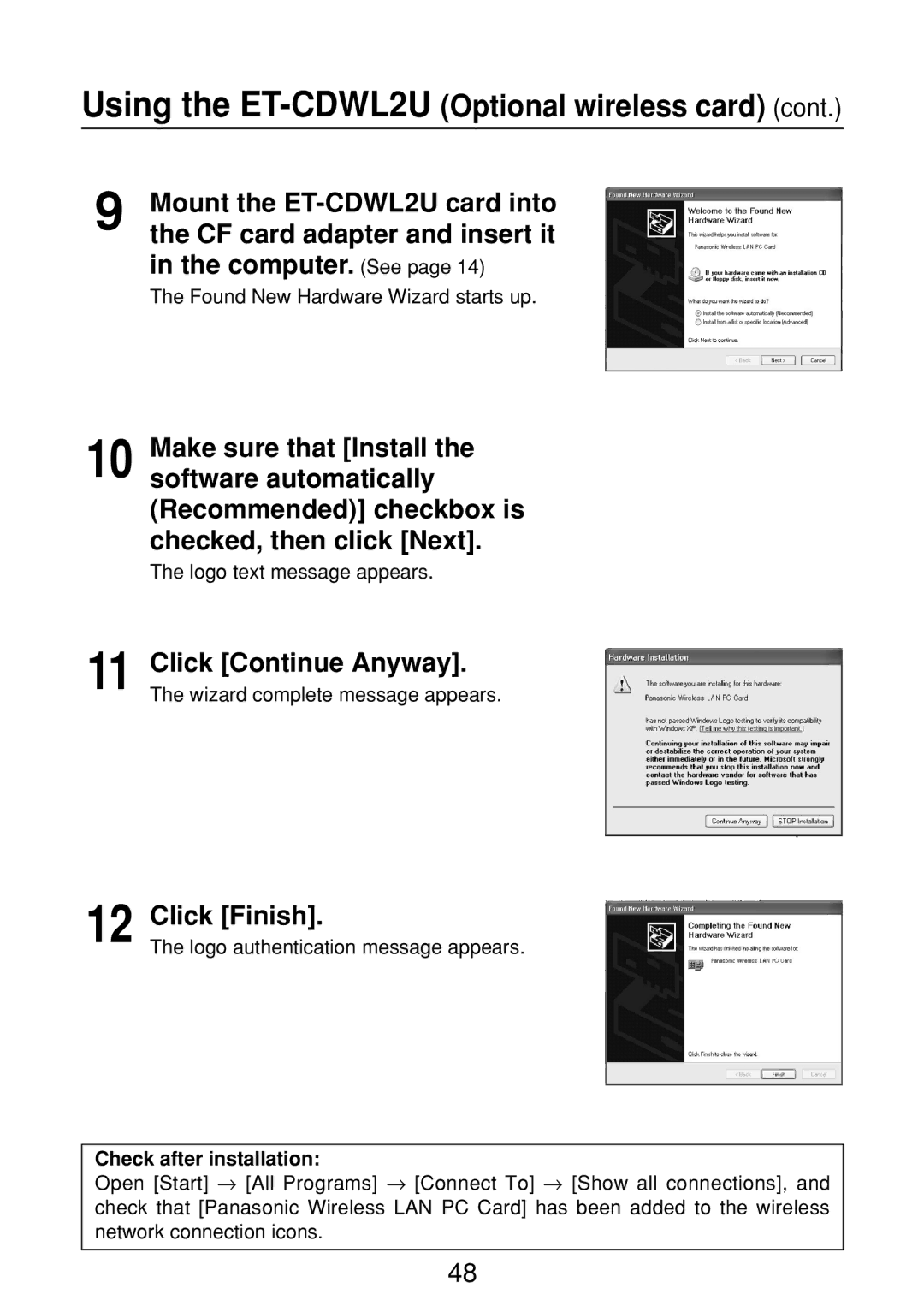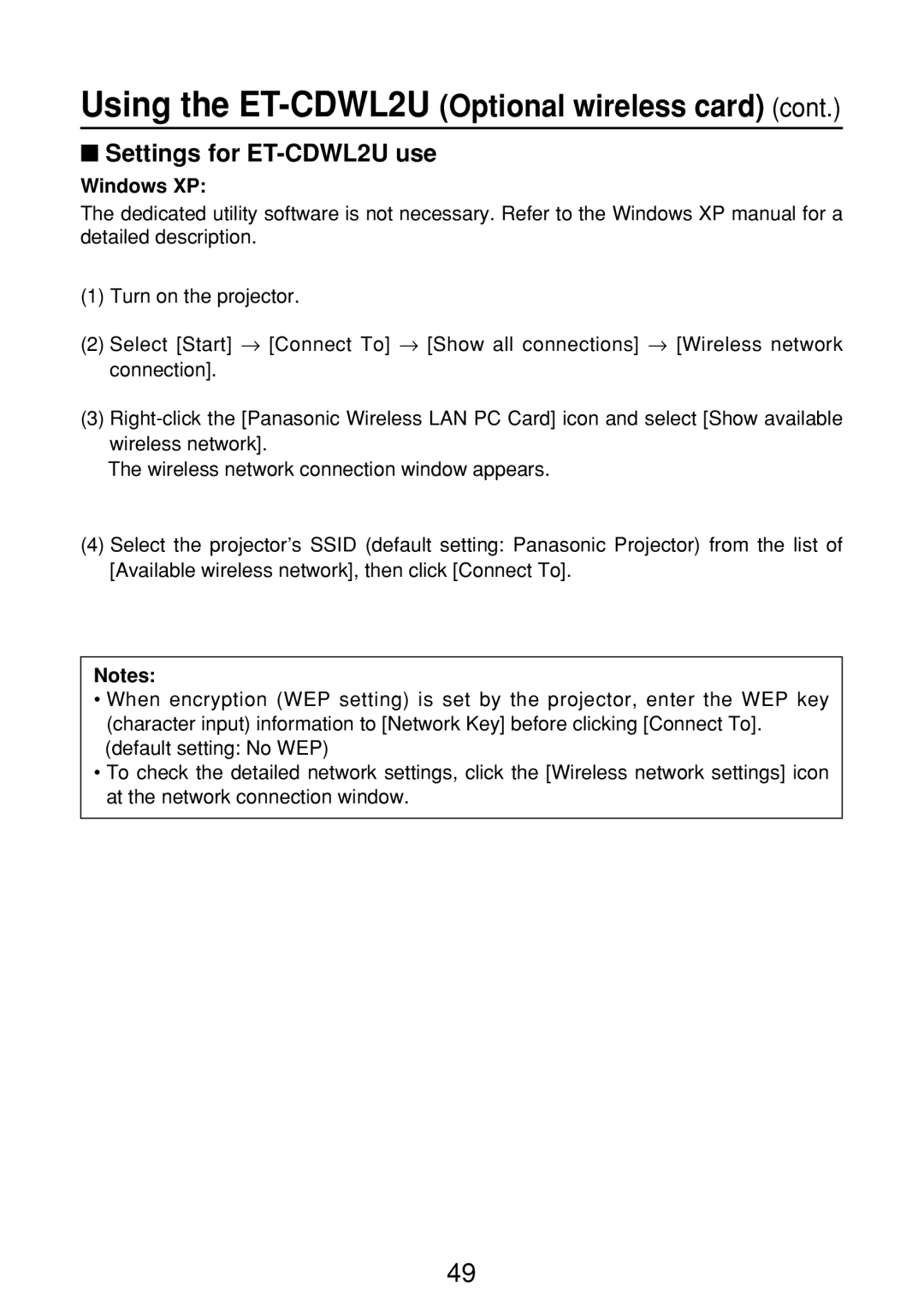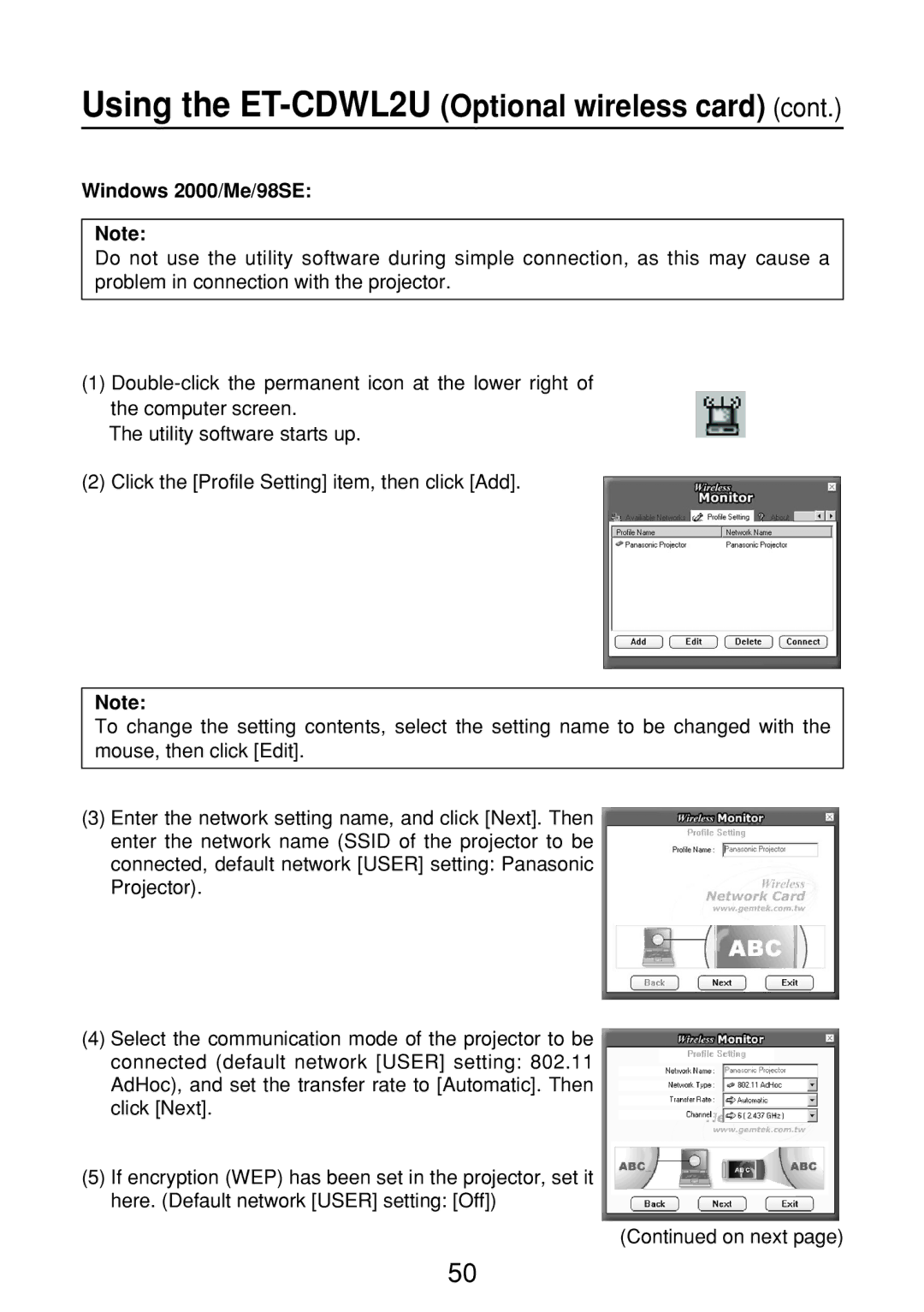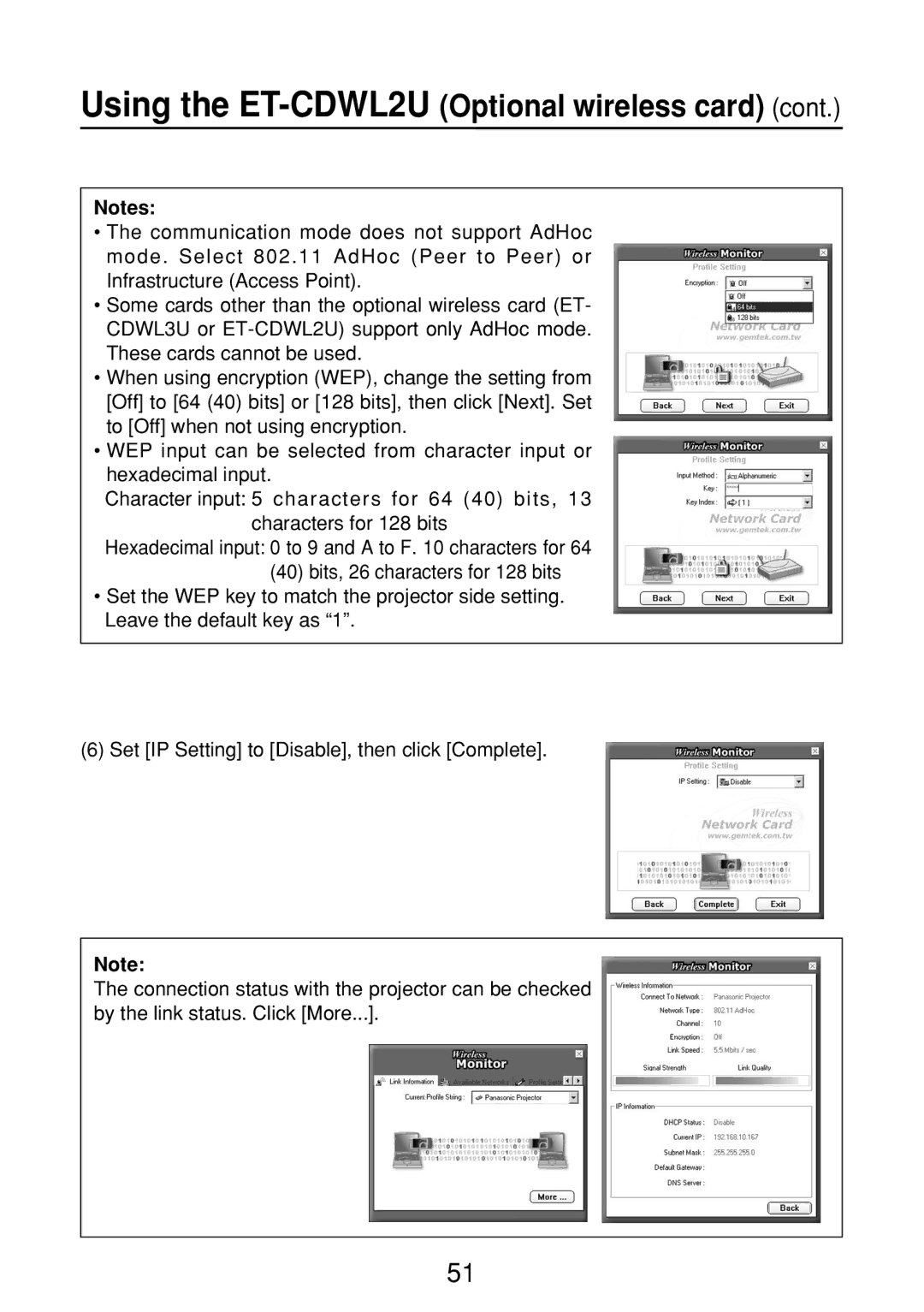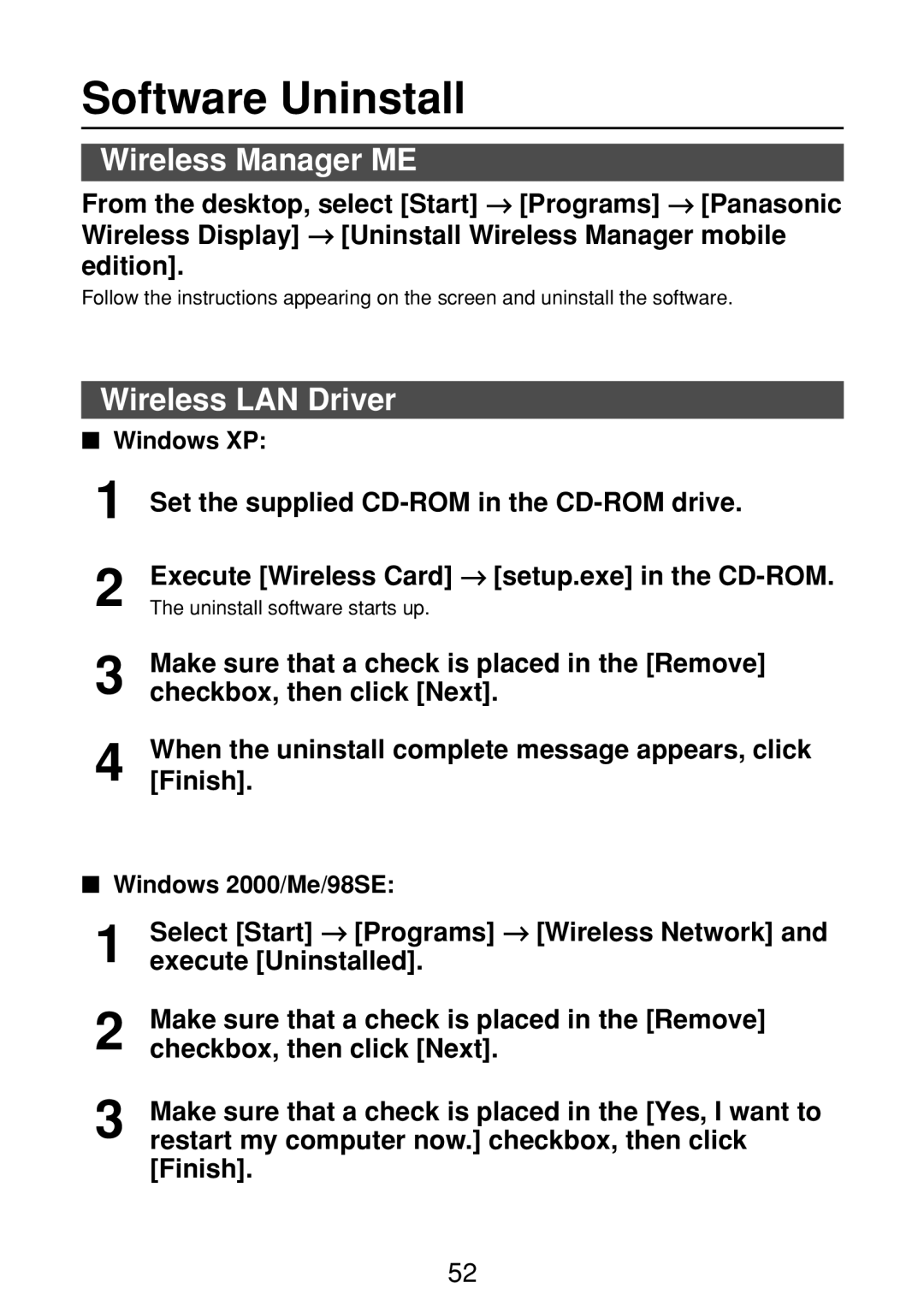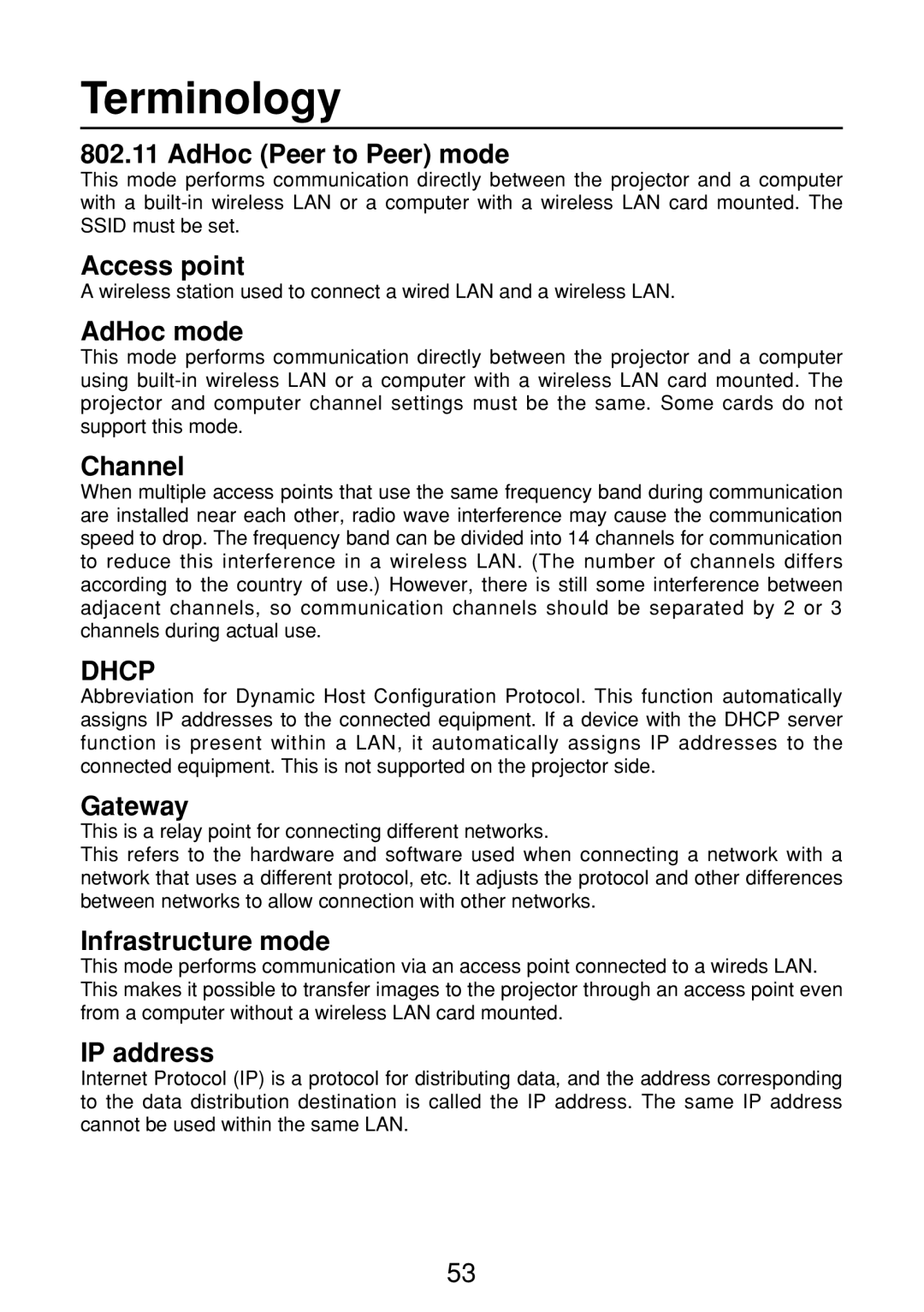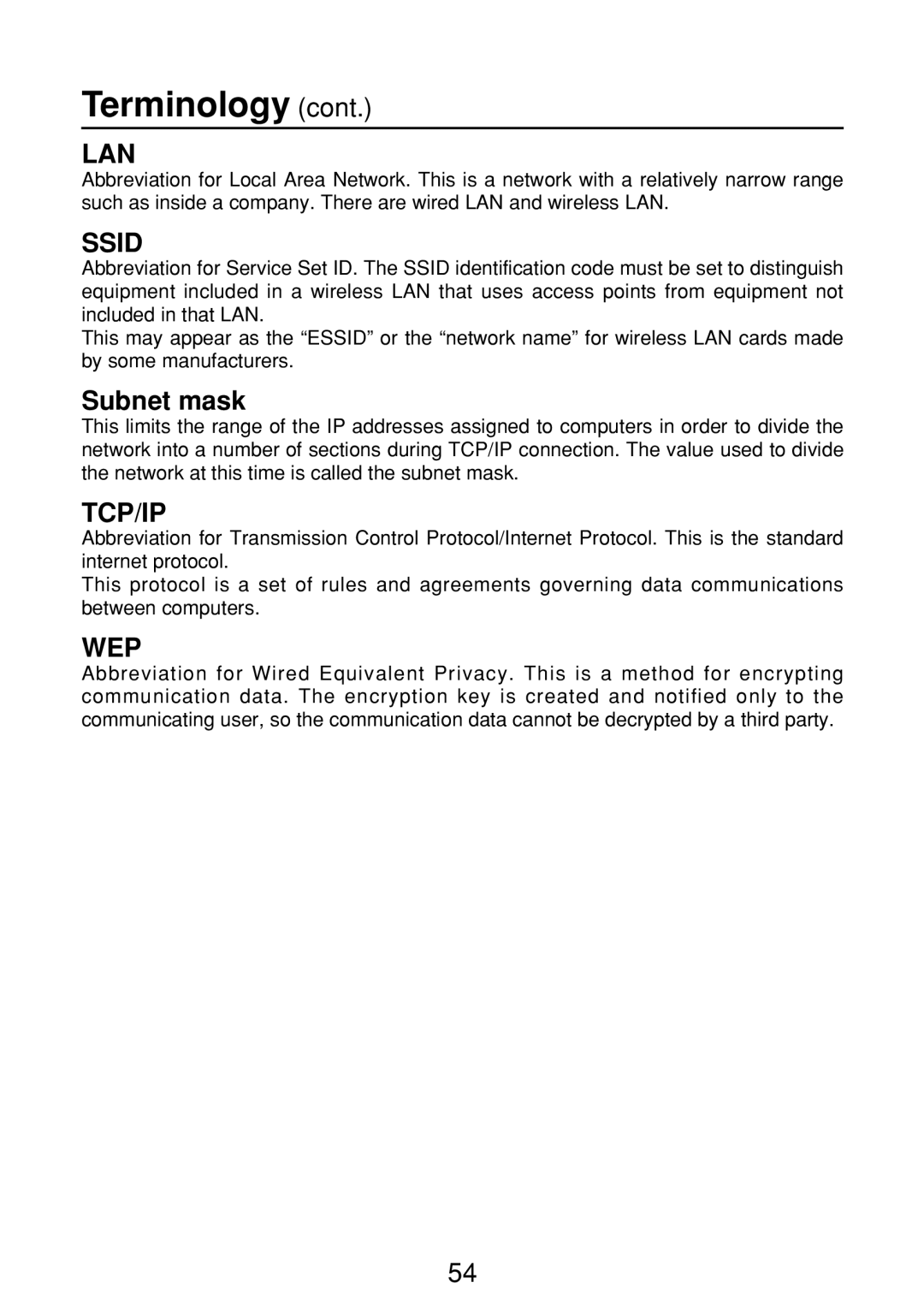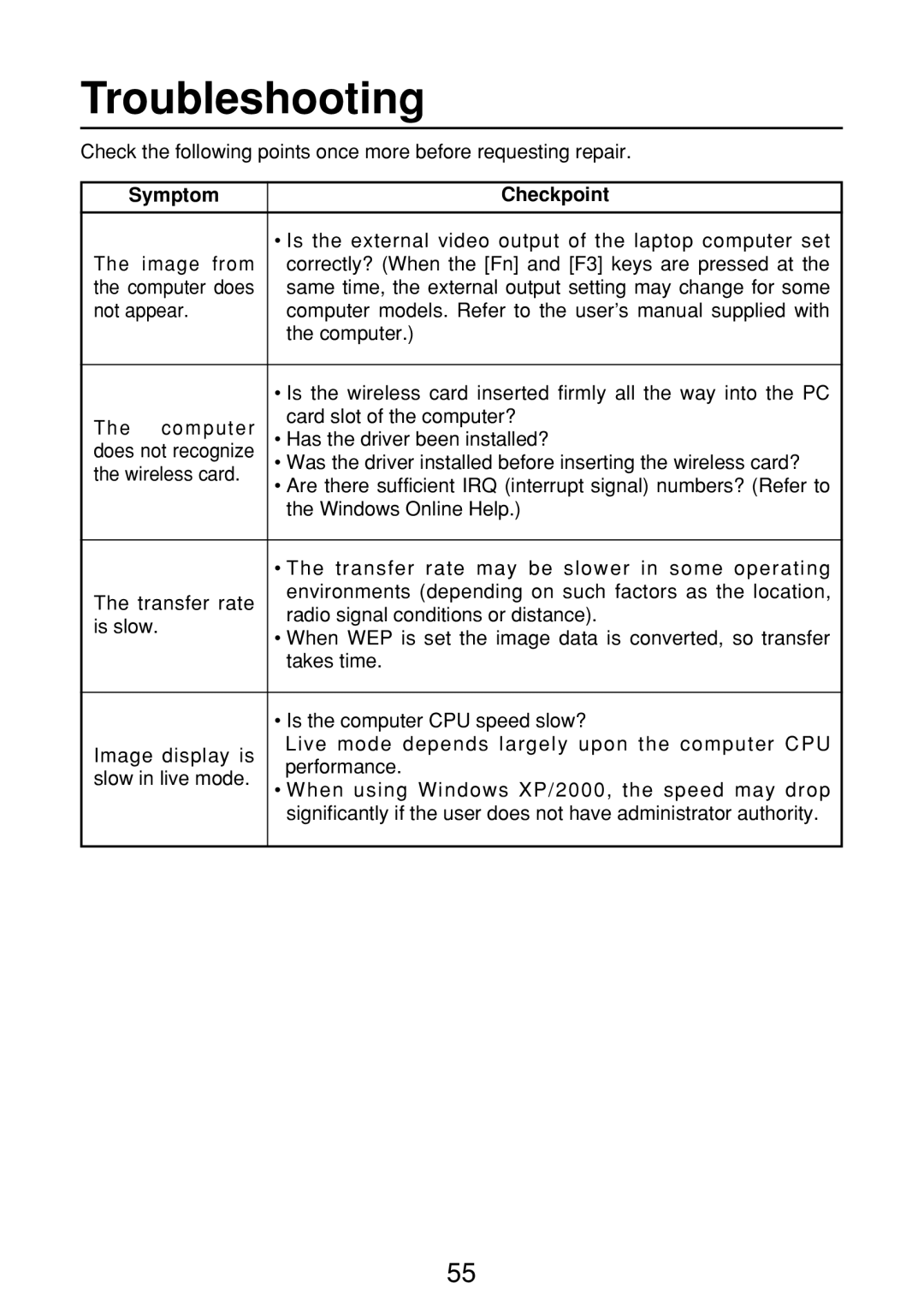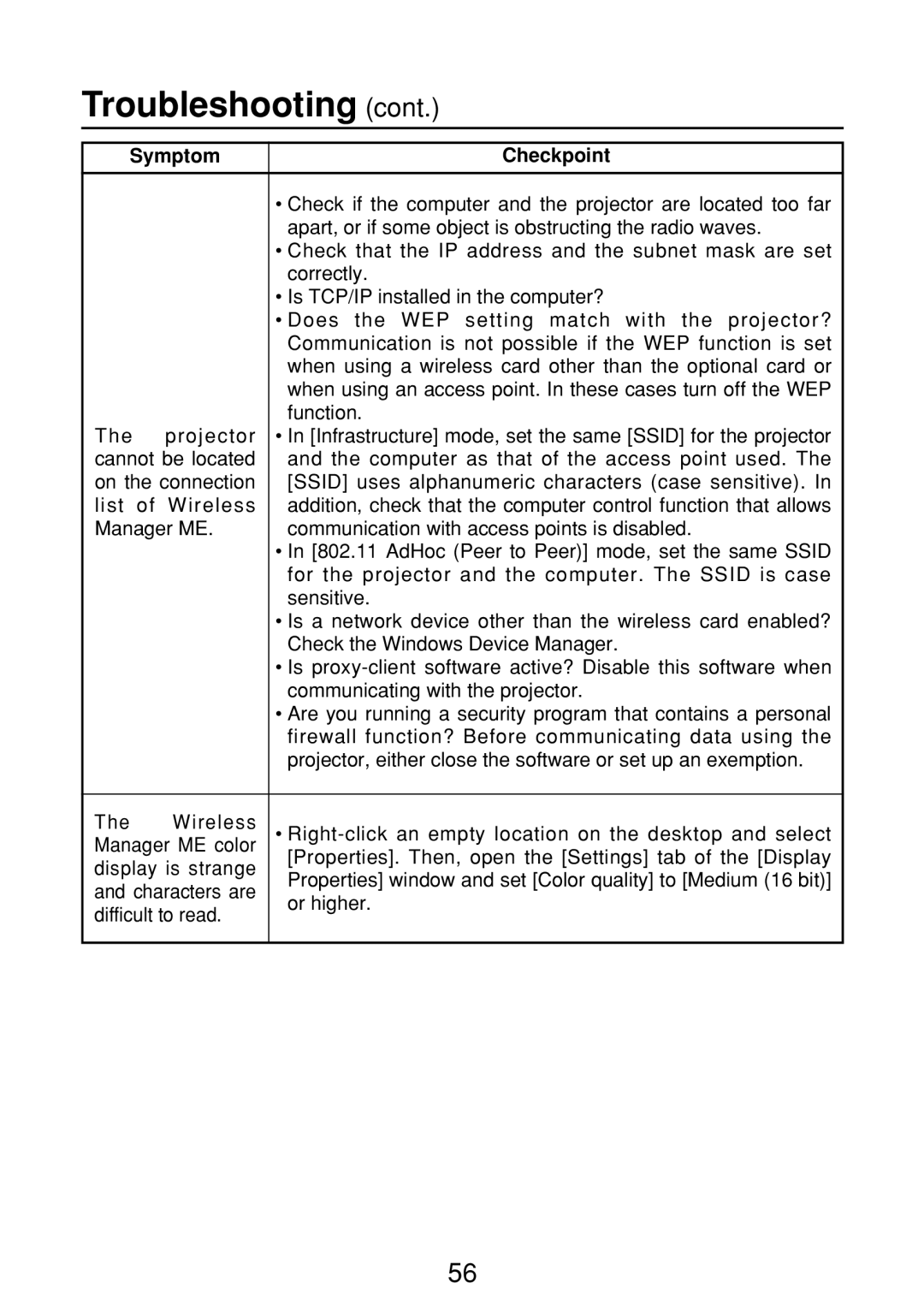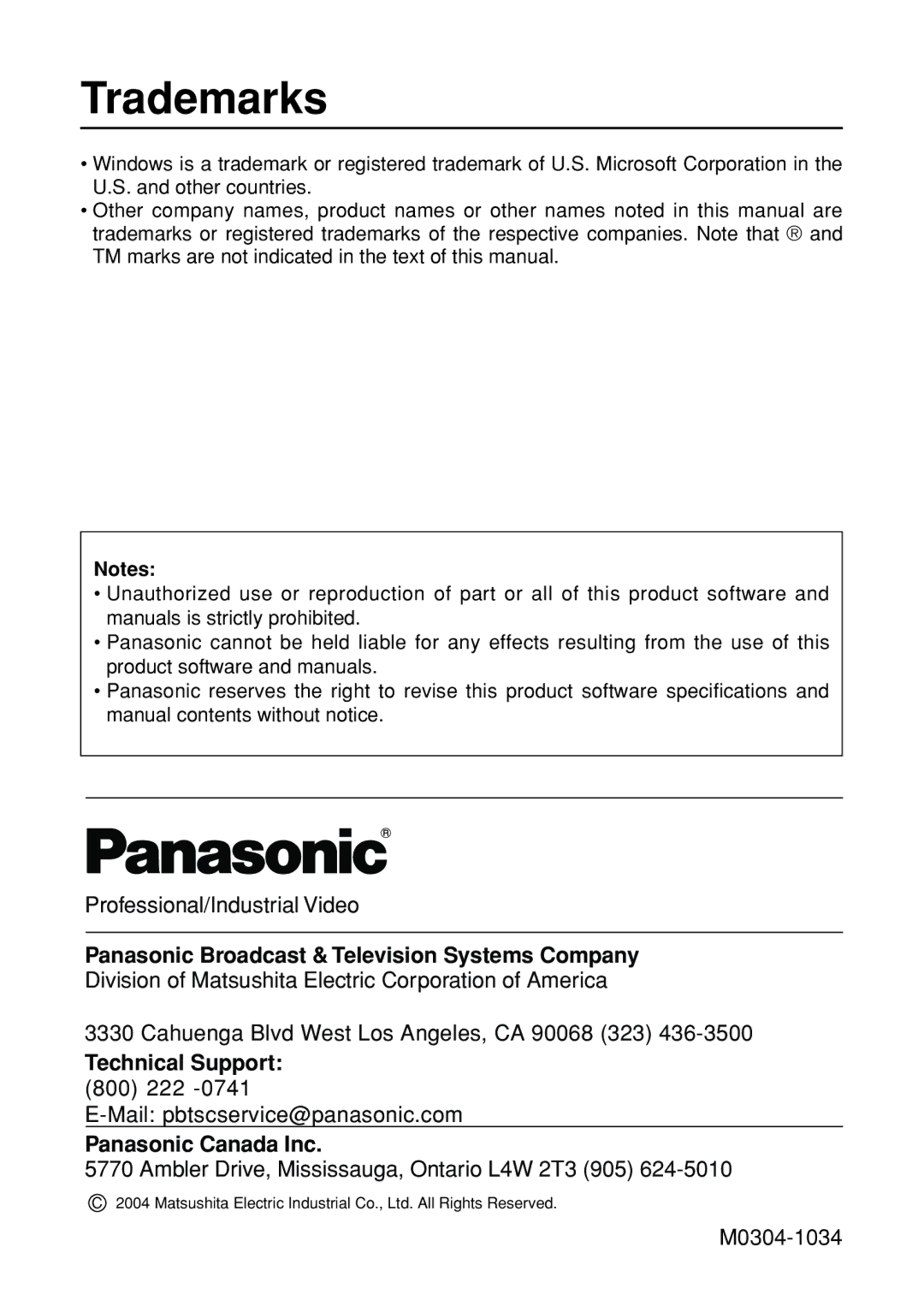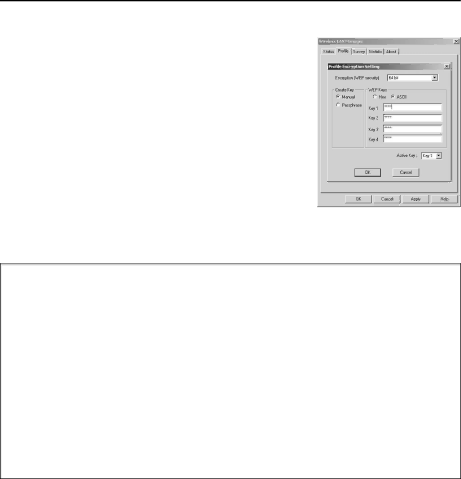
Other Applications (Changing the Initial Settings) (cont.)
(6)Select the encryption key length, which is set in the projector, and enter the WEP key.
Notes:
•The communication mode does not support AdHoc mode. Select 802.11 AdHoc (Peer to Peer) or Infrastructure (Access Point).
•Some cards other than the optional wireless card
•When using encryption (WEP), change the setting from [Disable] to [64 bits] or [128 bits]. Set to [Disable] when not using encryption.
•WEP input can be selected from character input (ASC II) or hexadecimal input (Hex).
Character input: 5 characters for 64 bits, 13 characters for 128 bits
Hexadecimal input: 0 to 9 and A to F. 10 characters for 64 bits, 26 characters for
128bits
•Set the WEP key to match the projector side setting. Leave the key (Active Key) to default: 1.
36