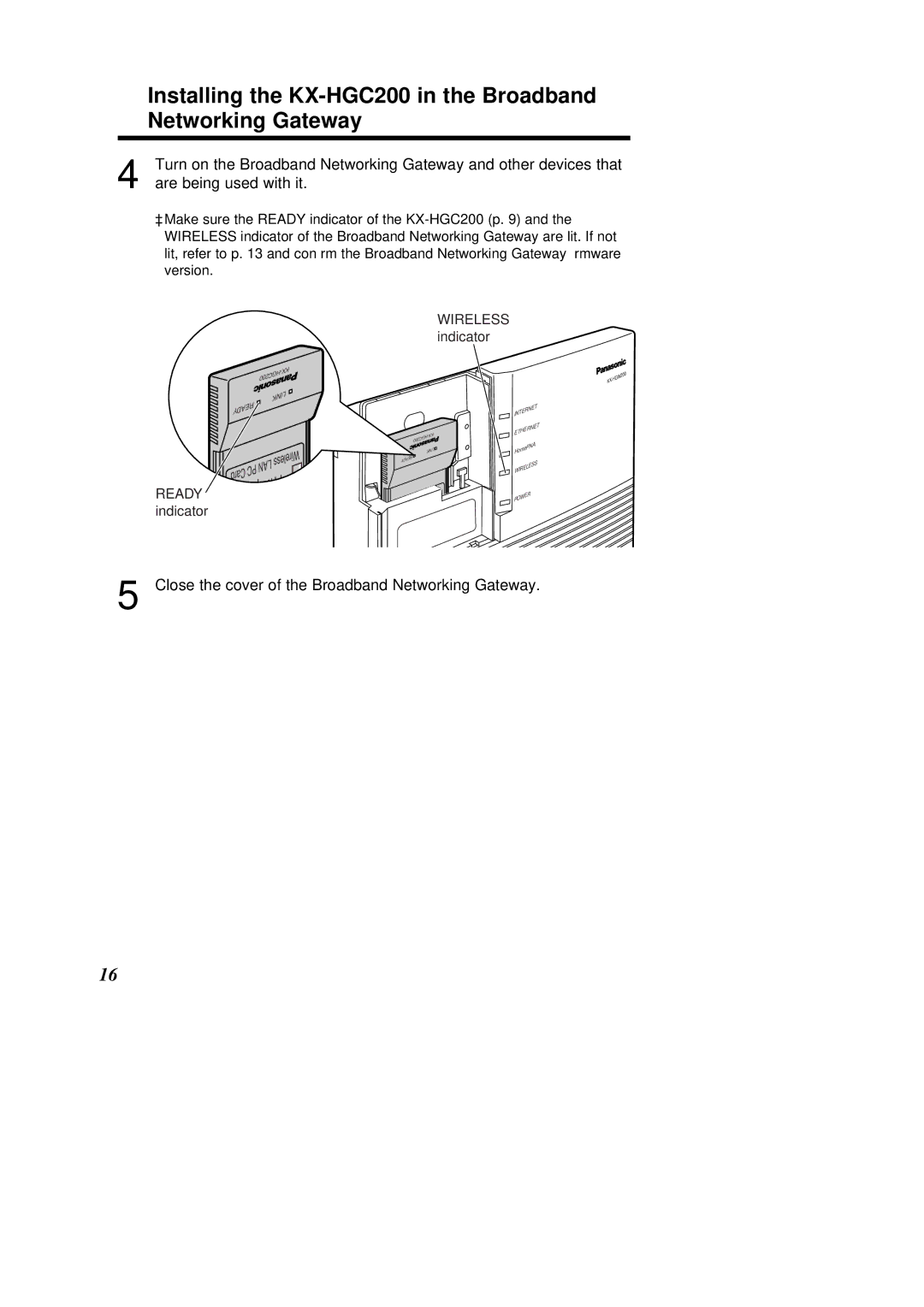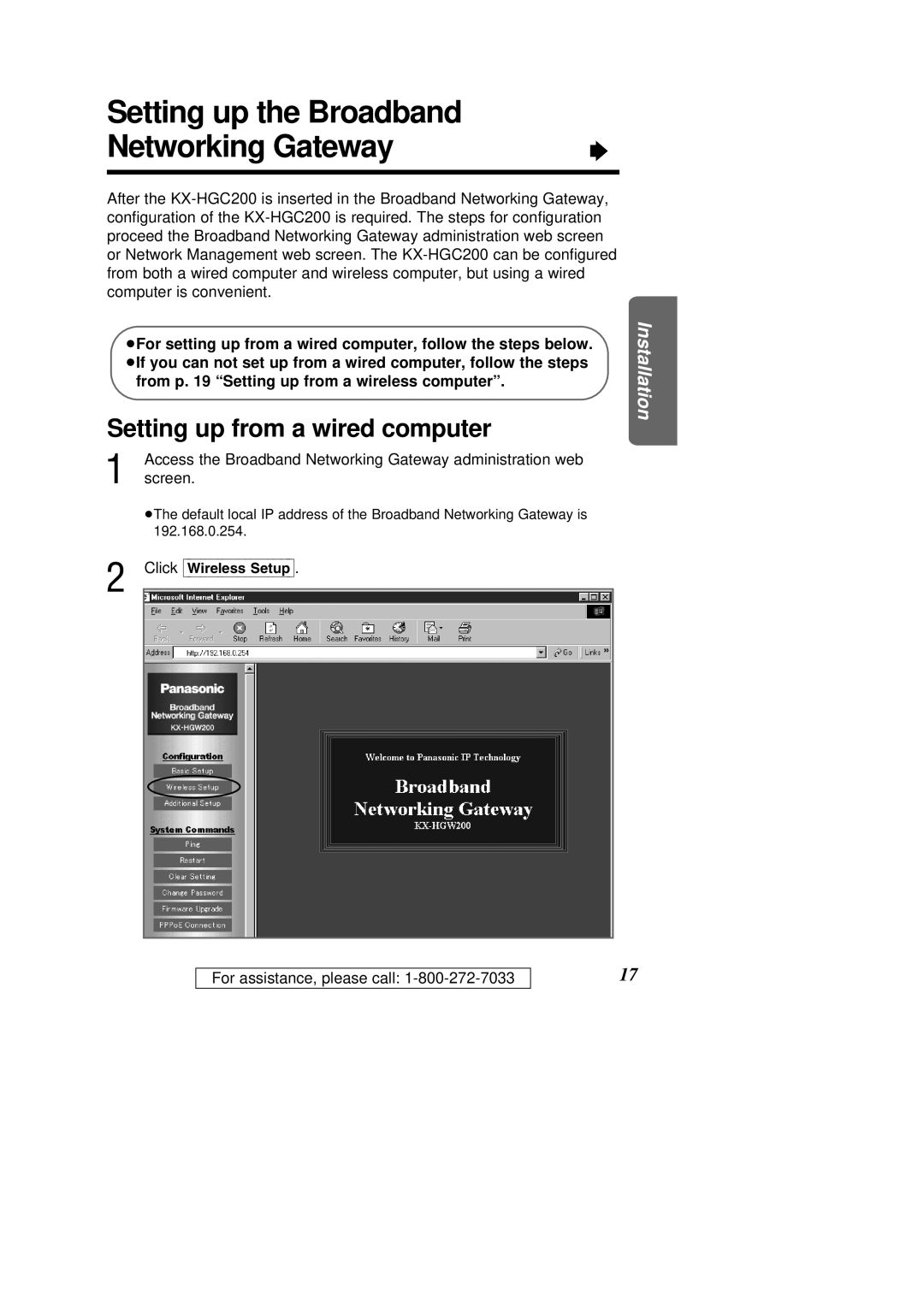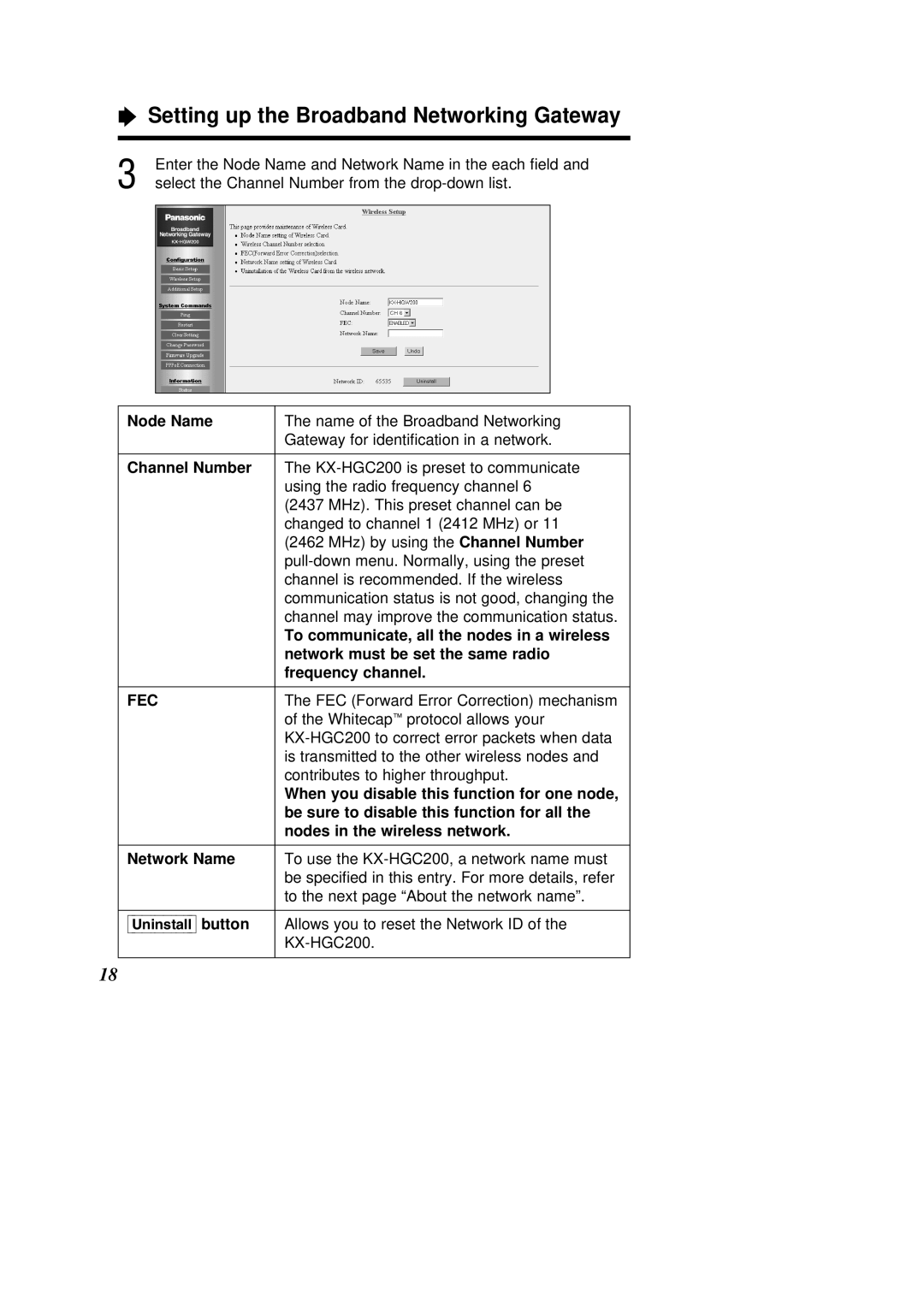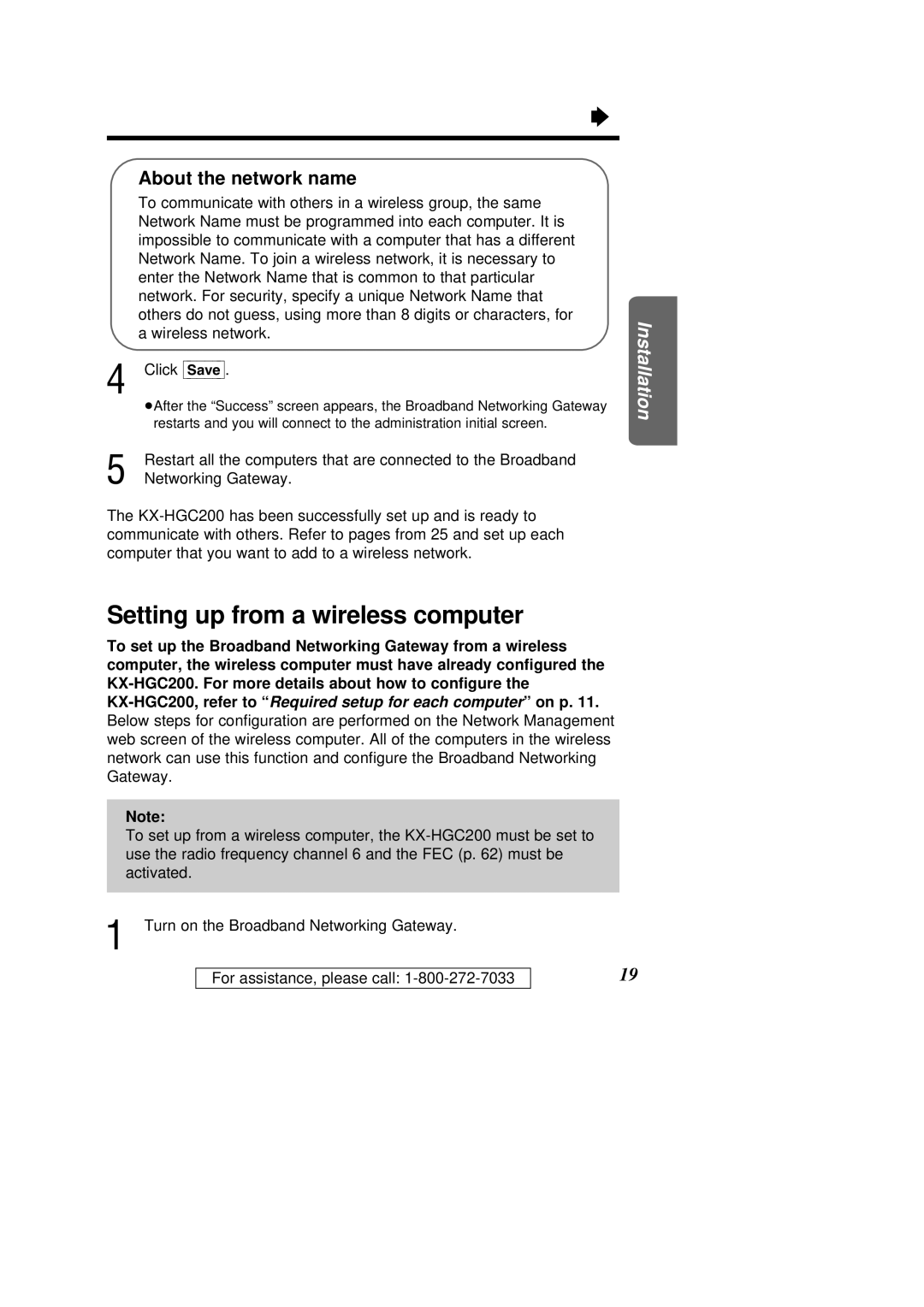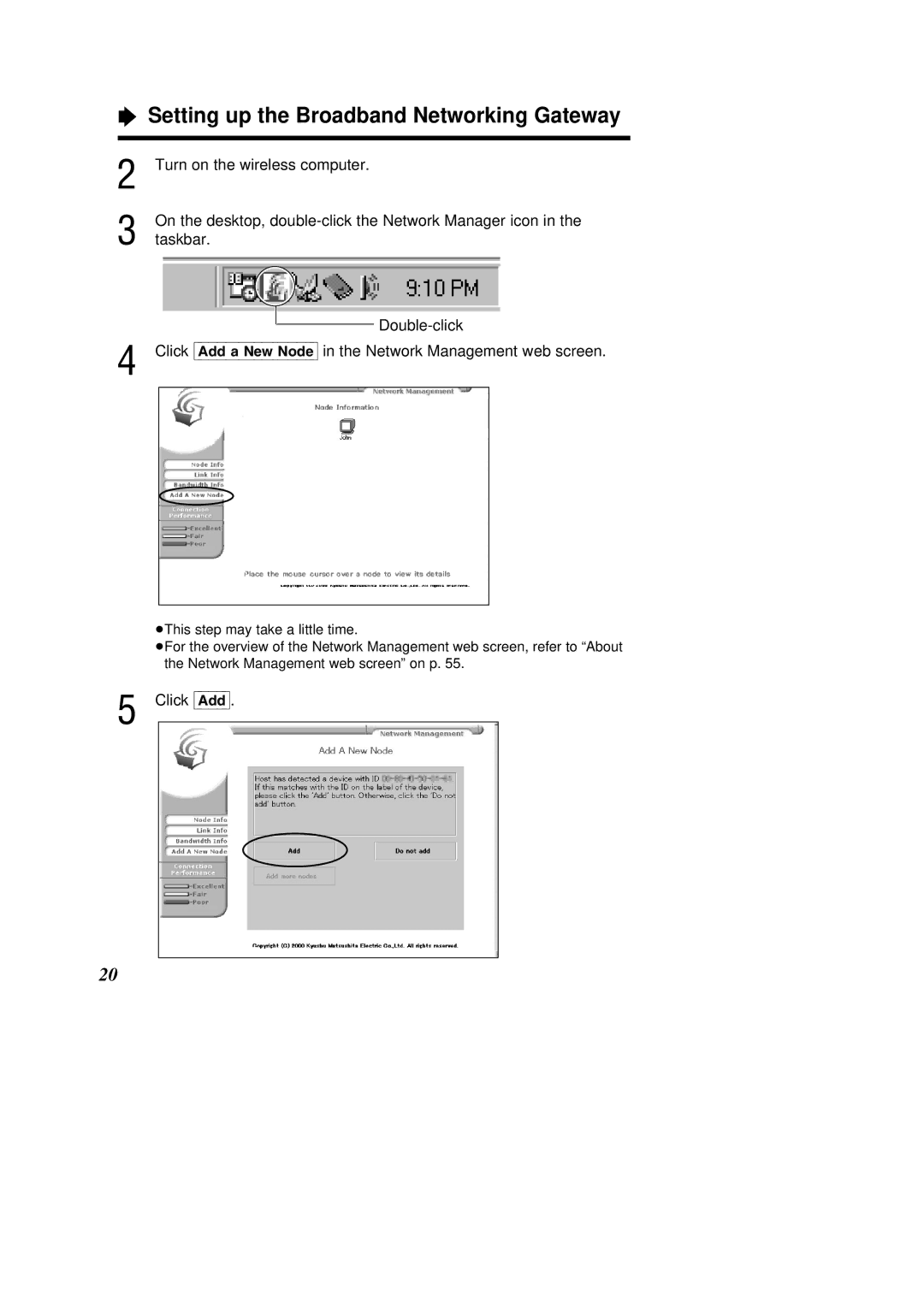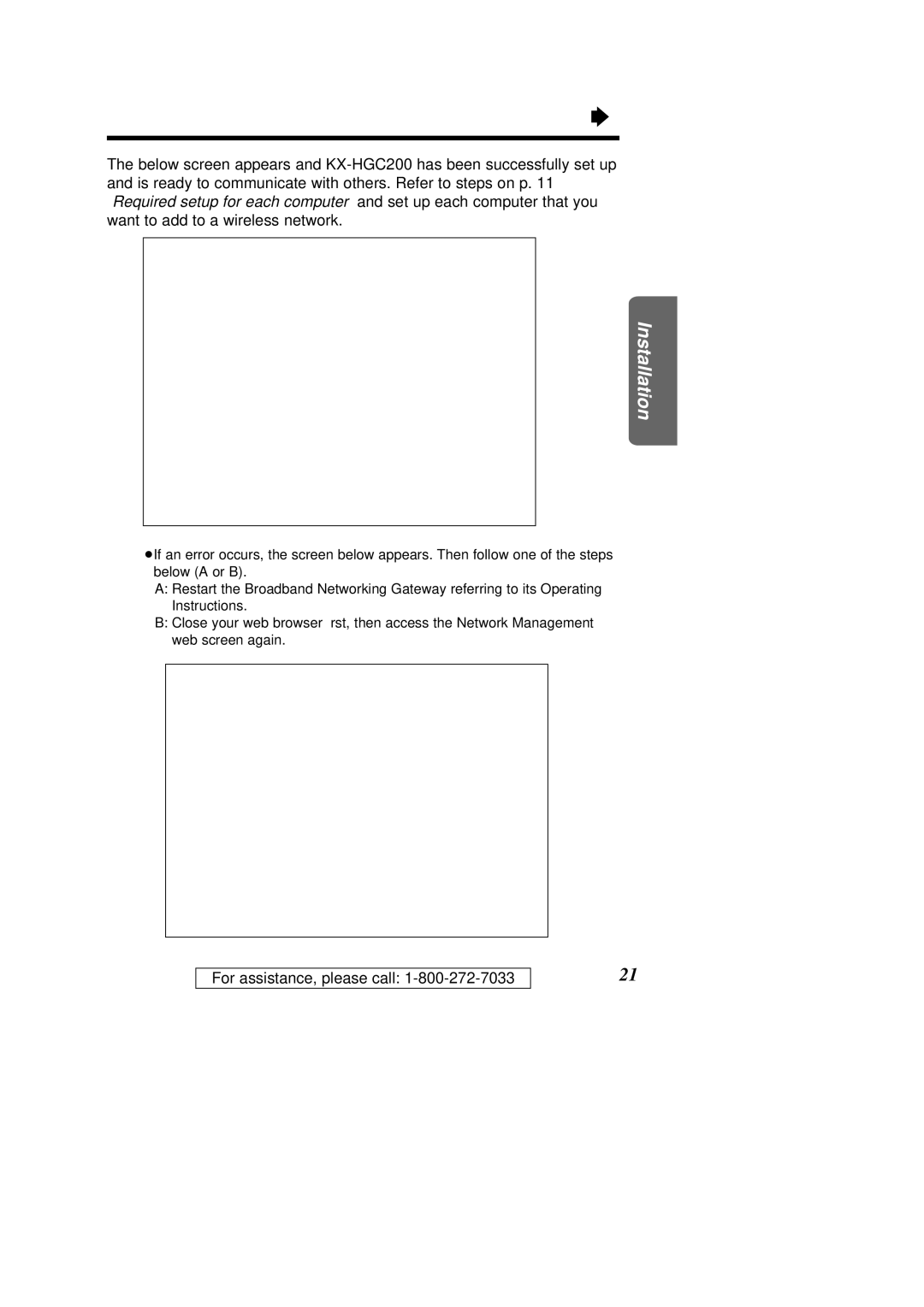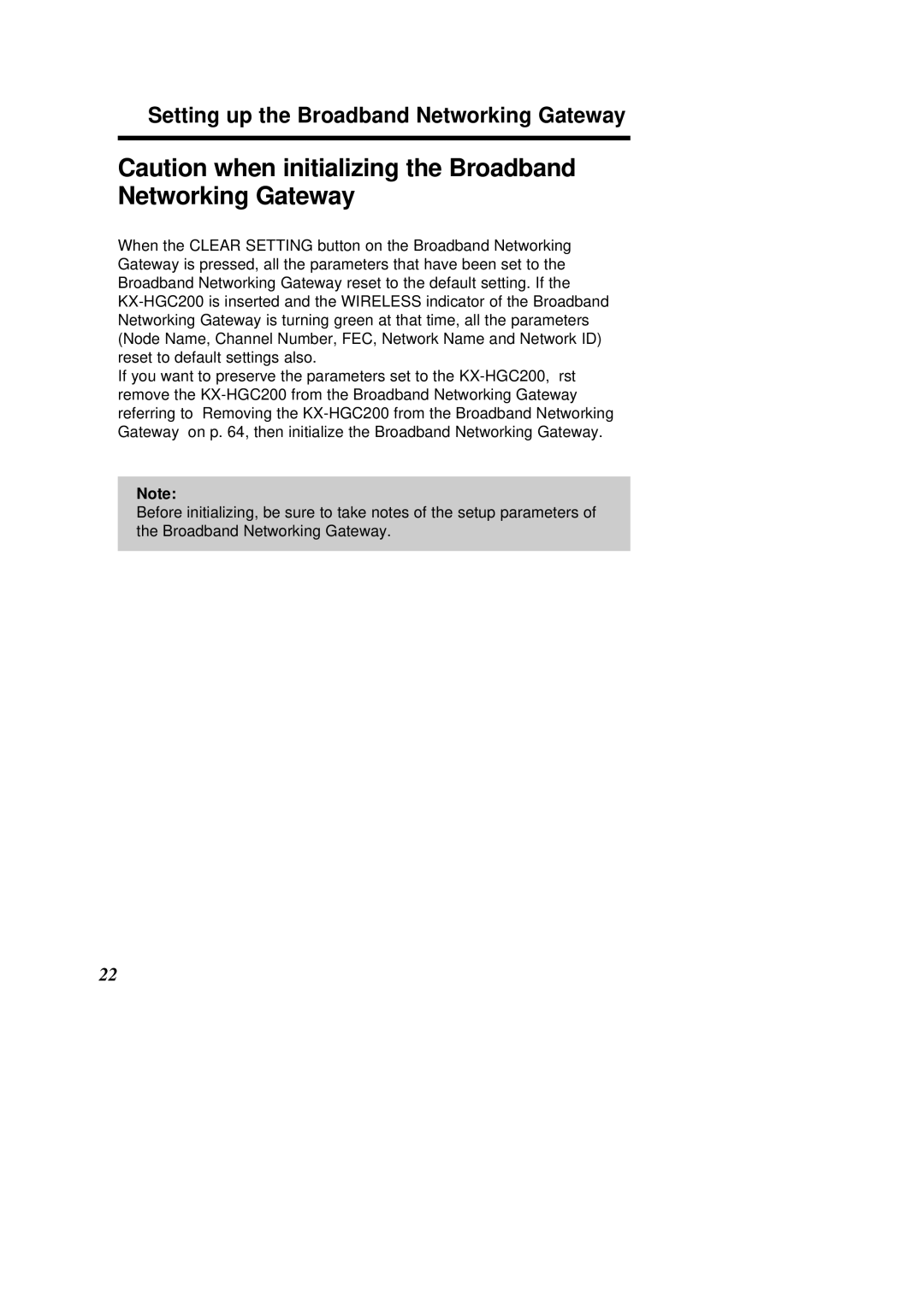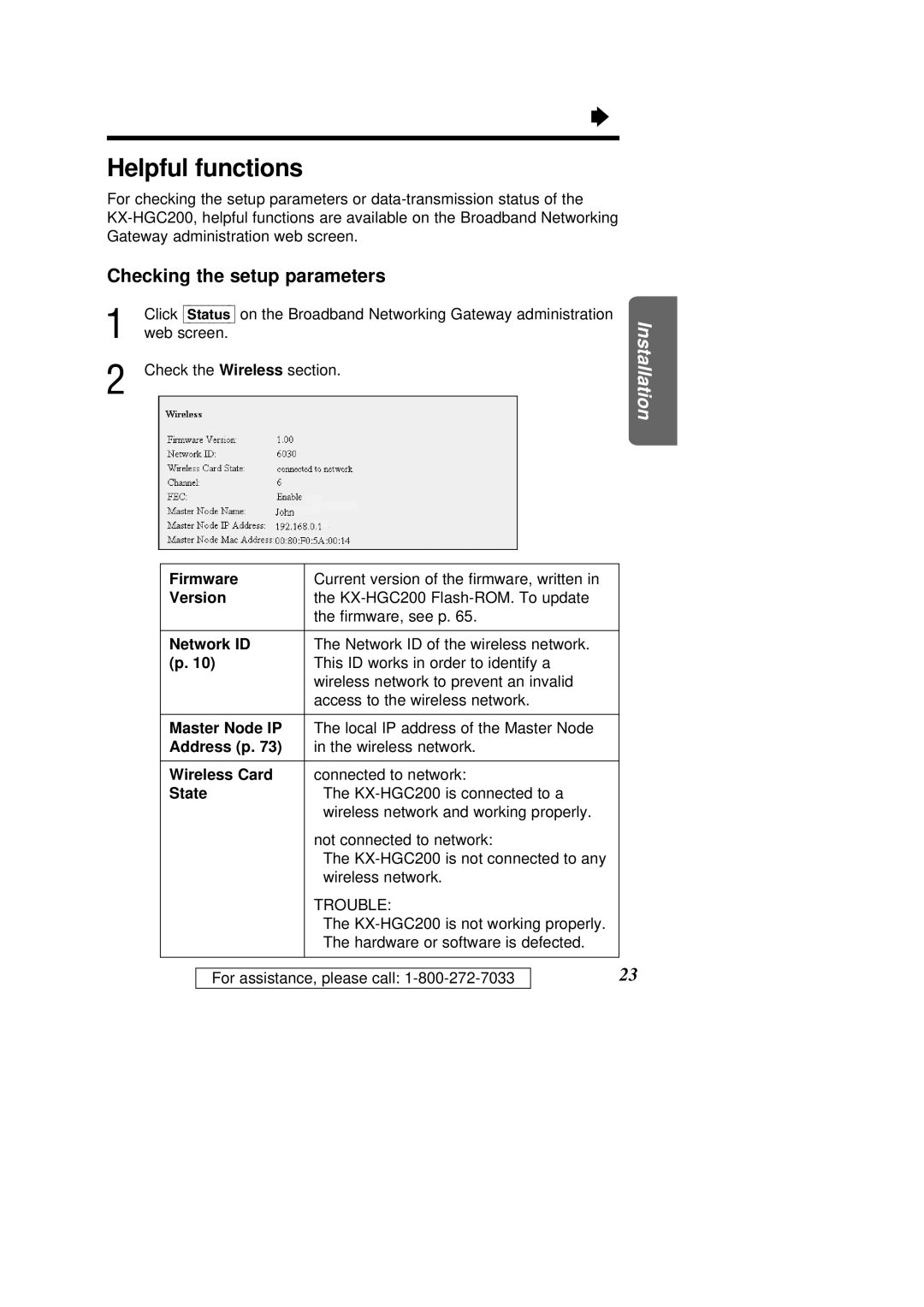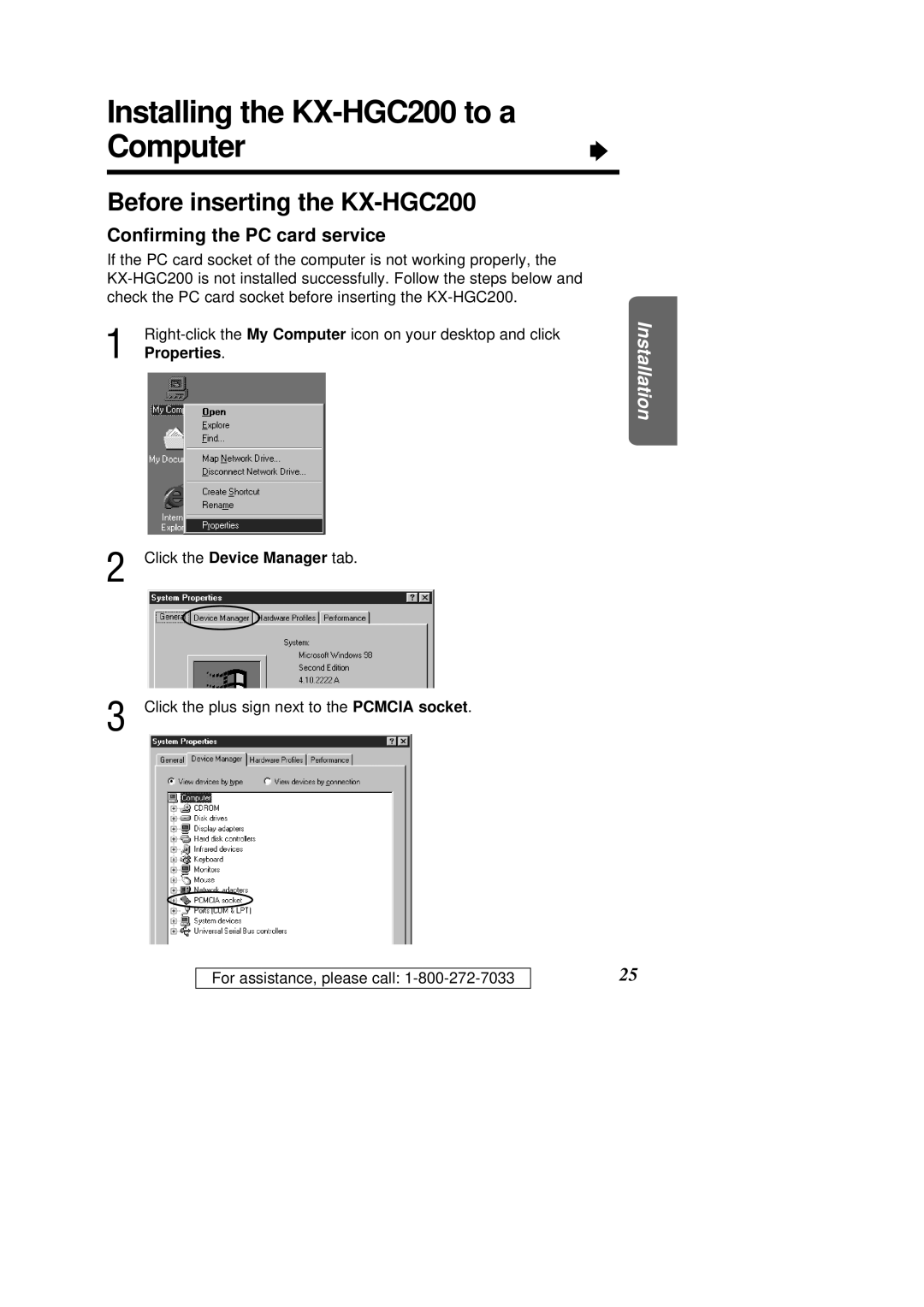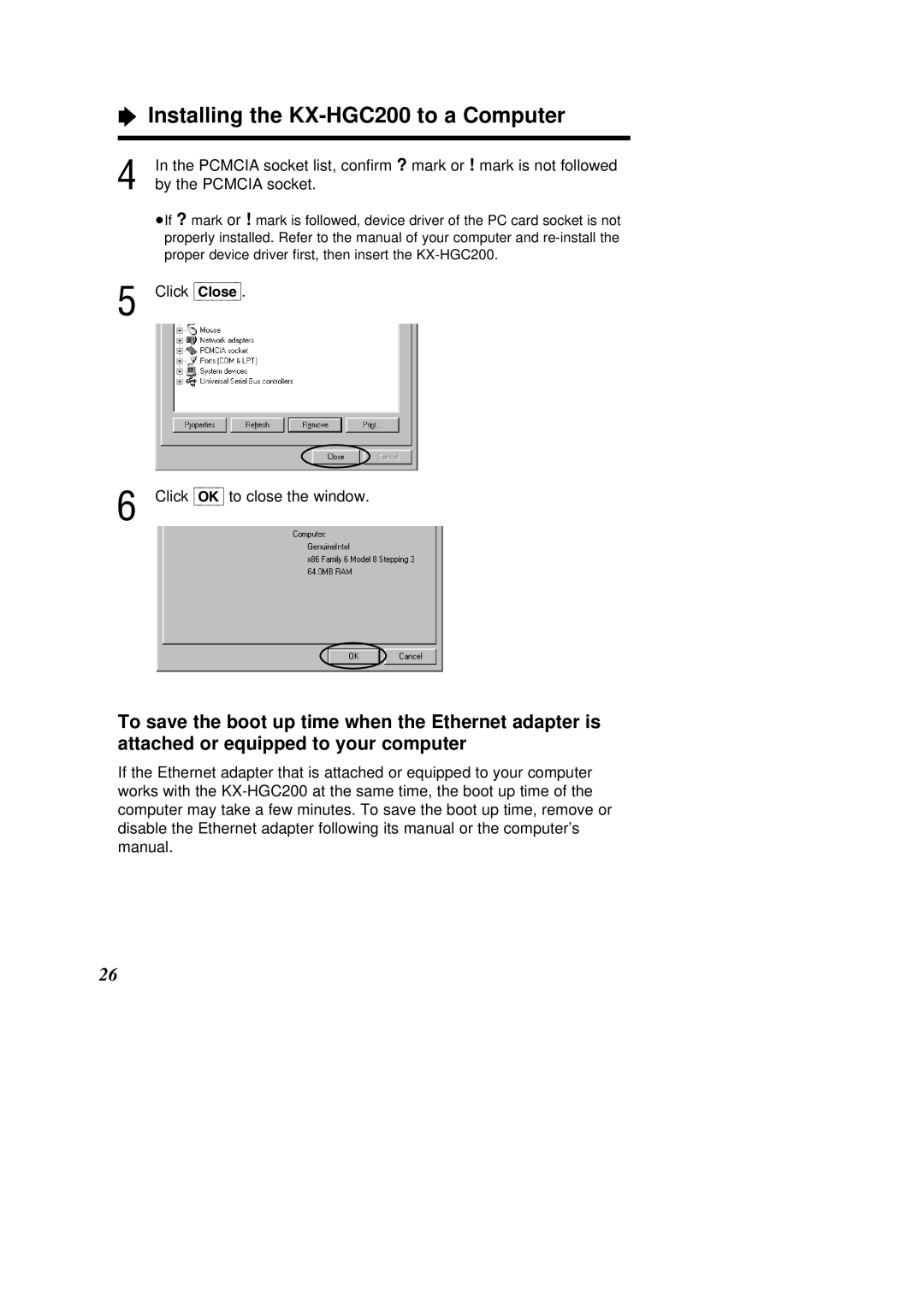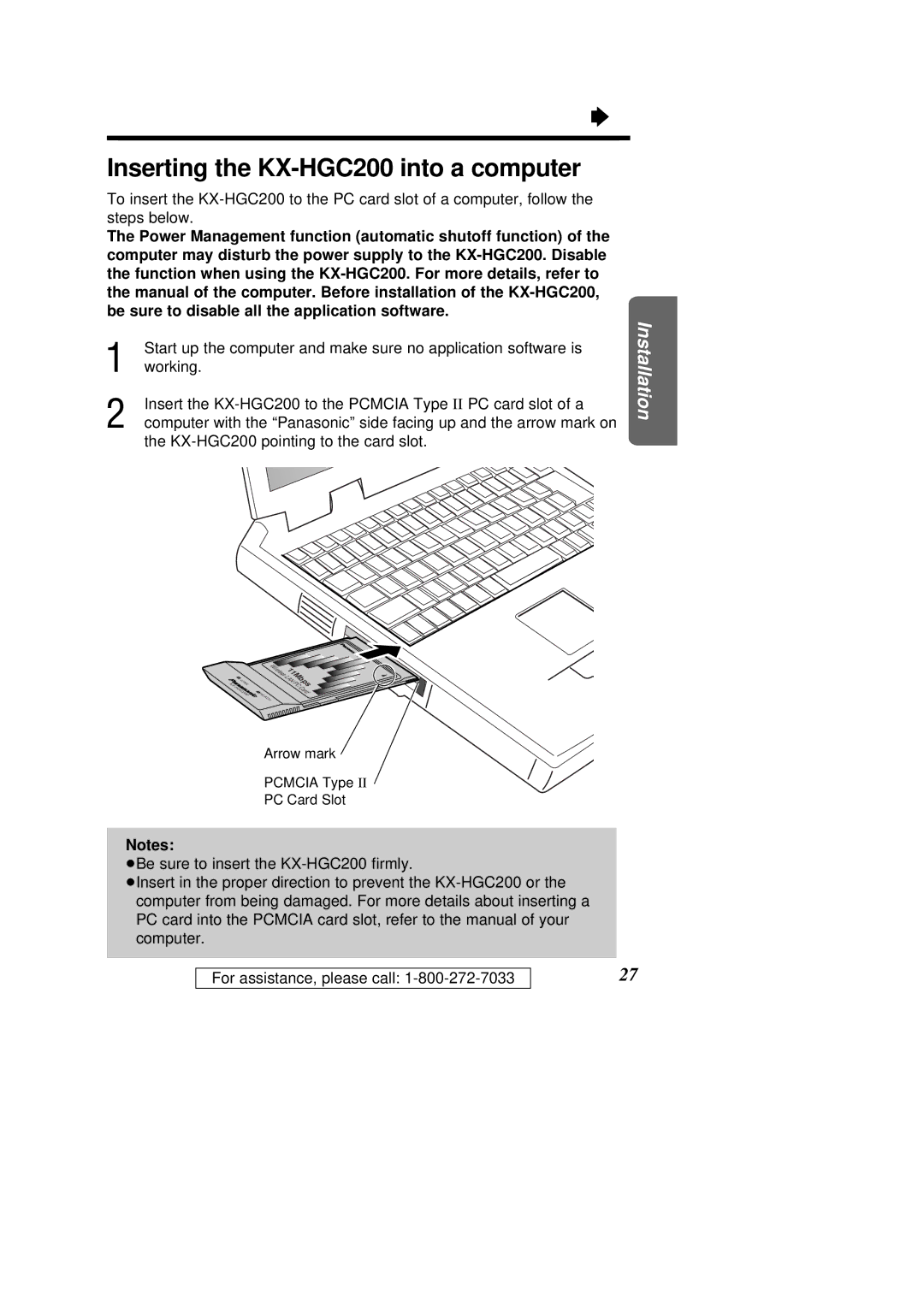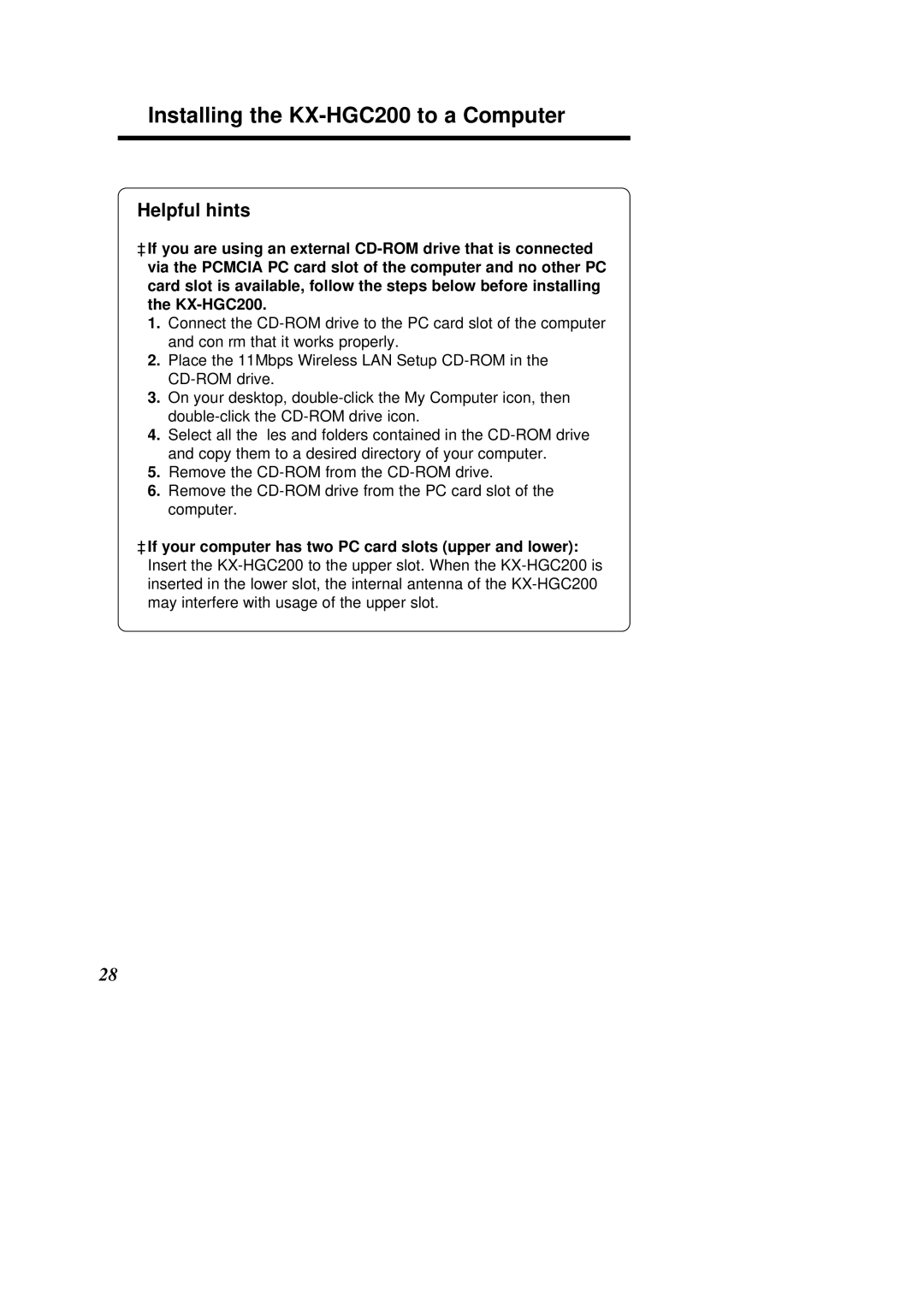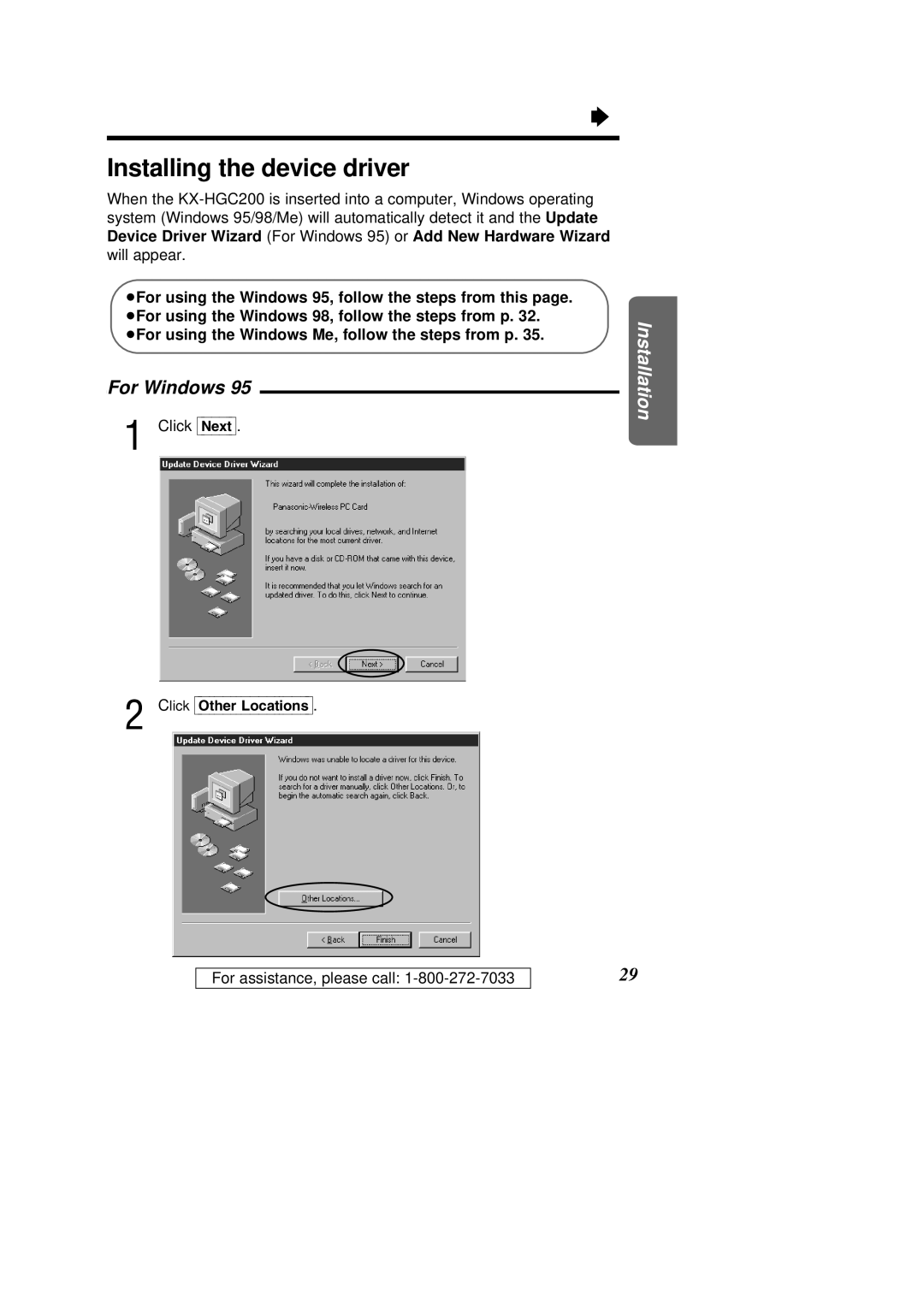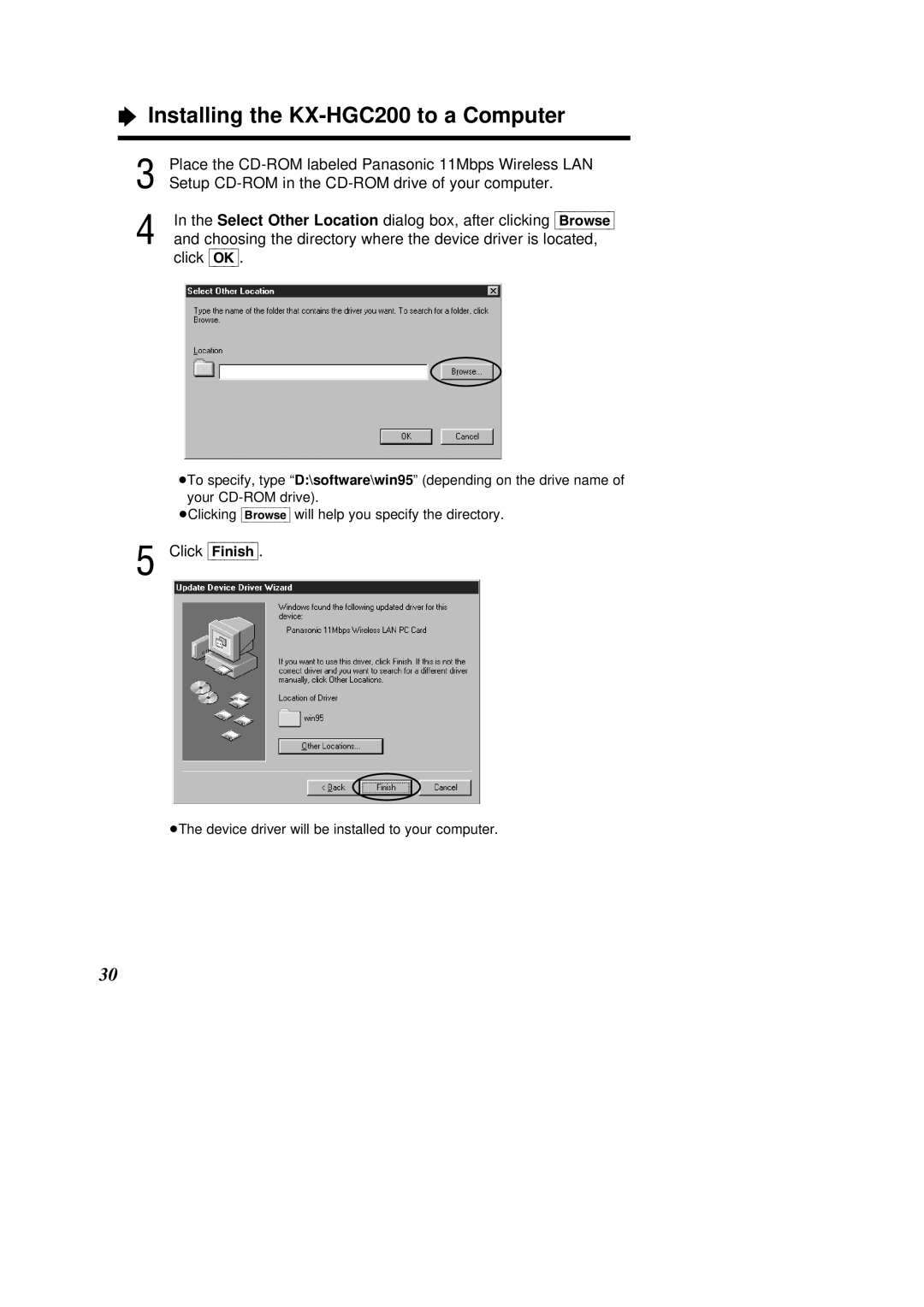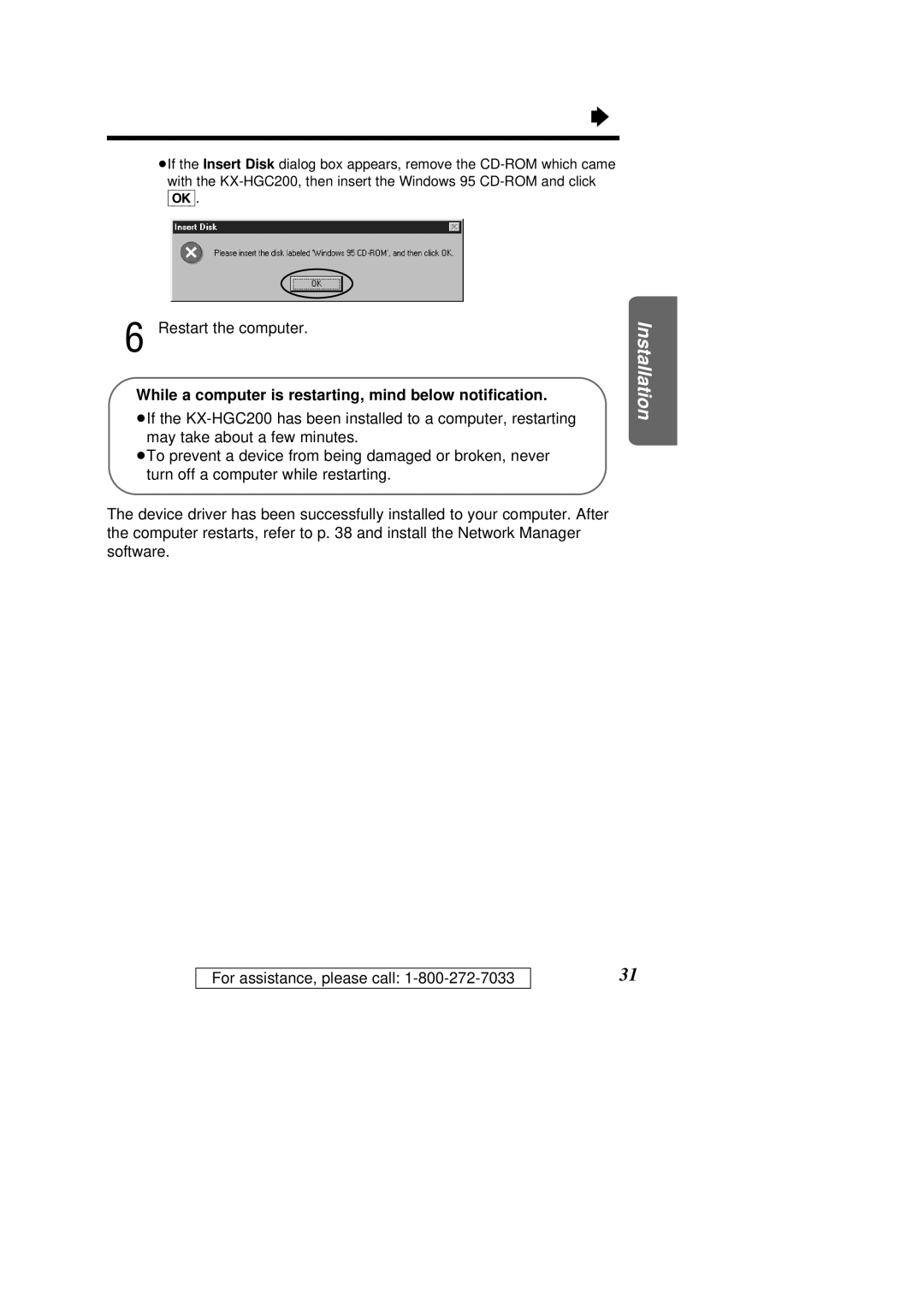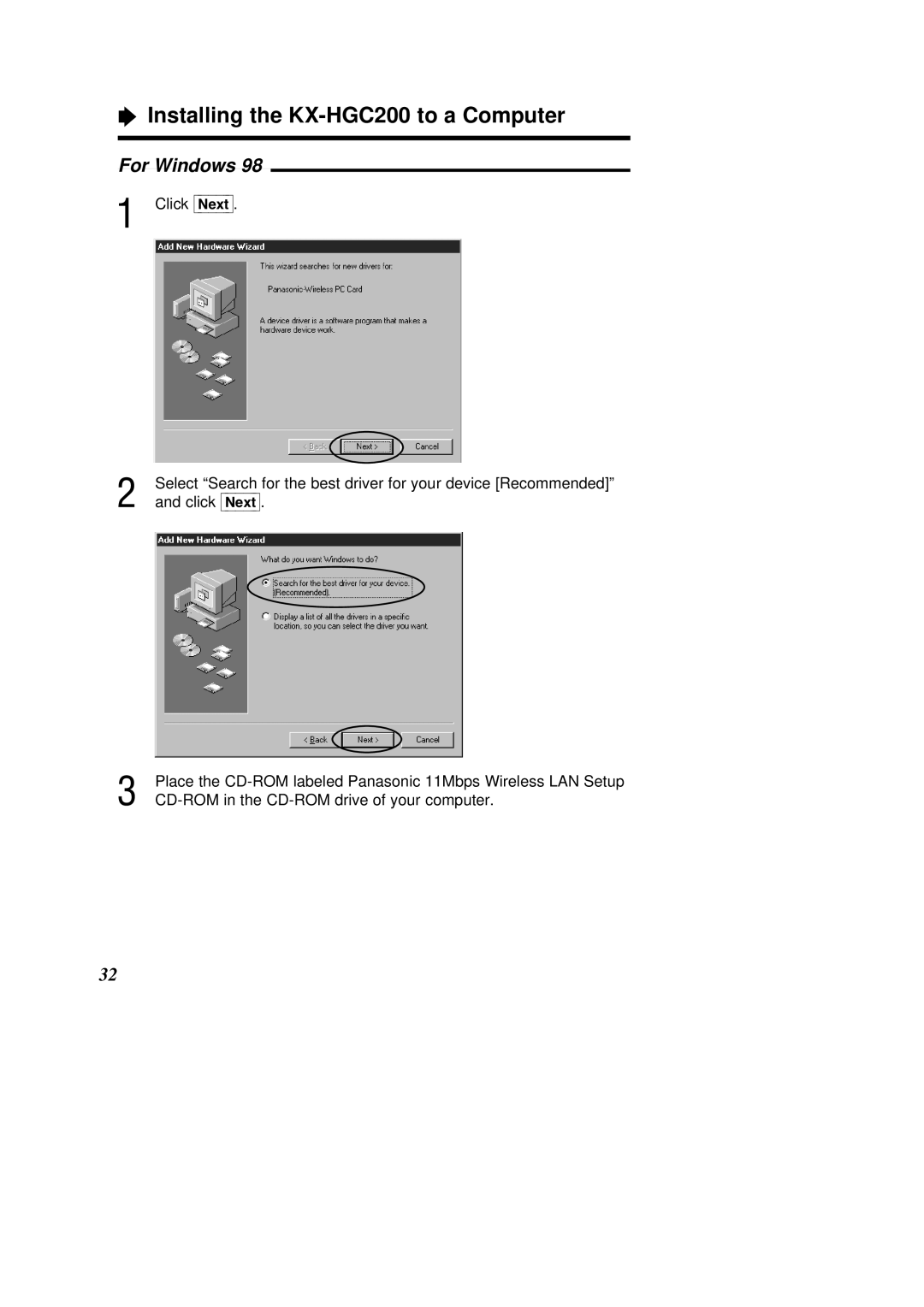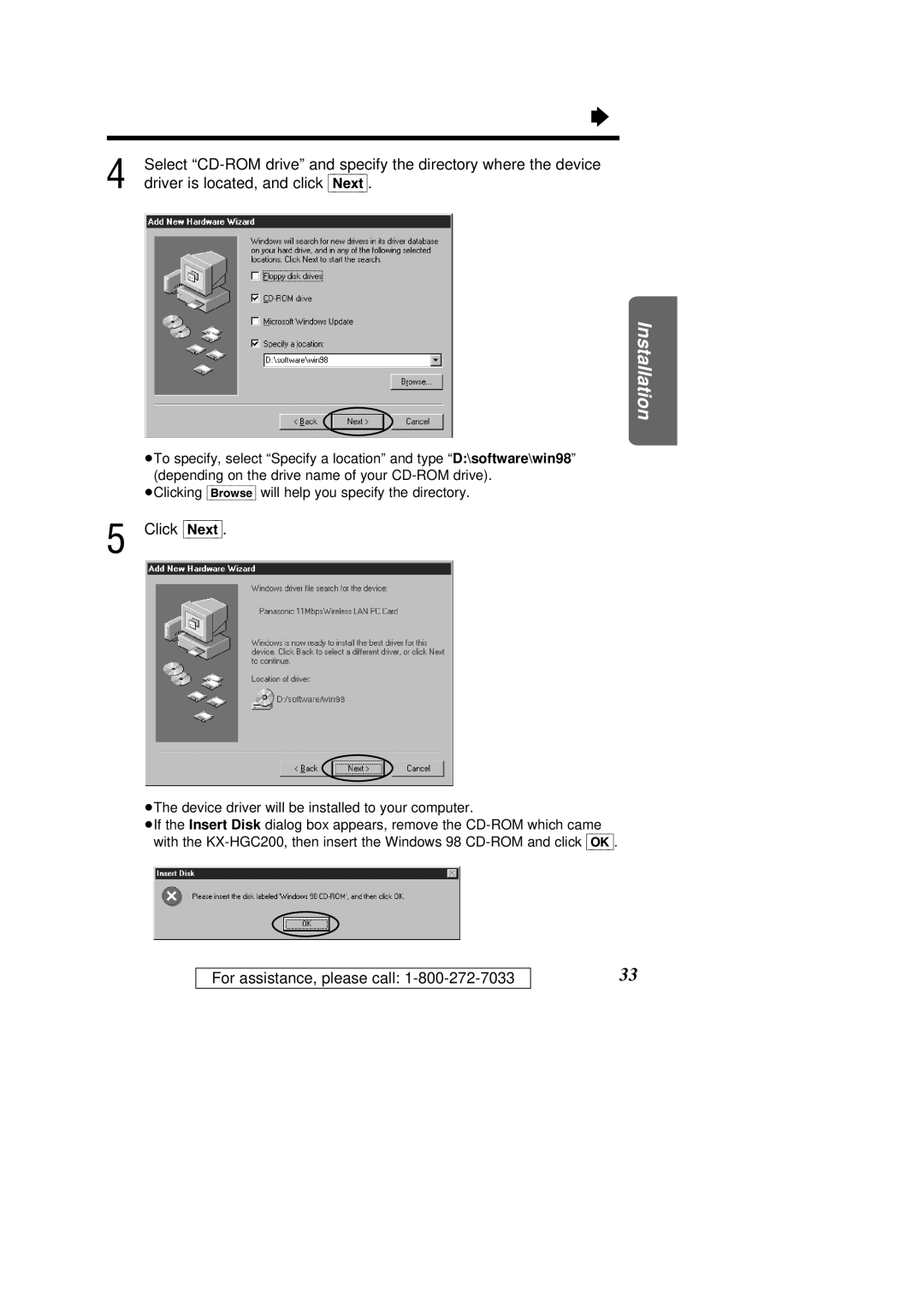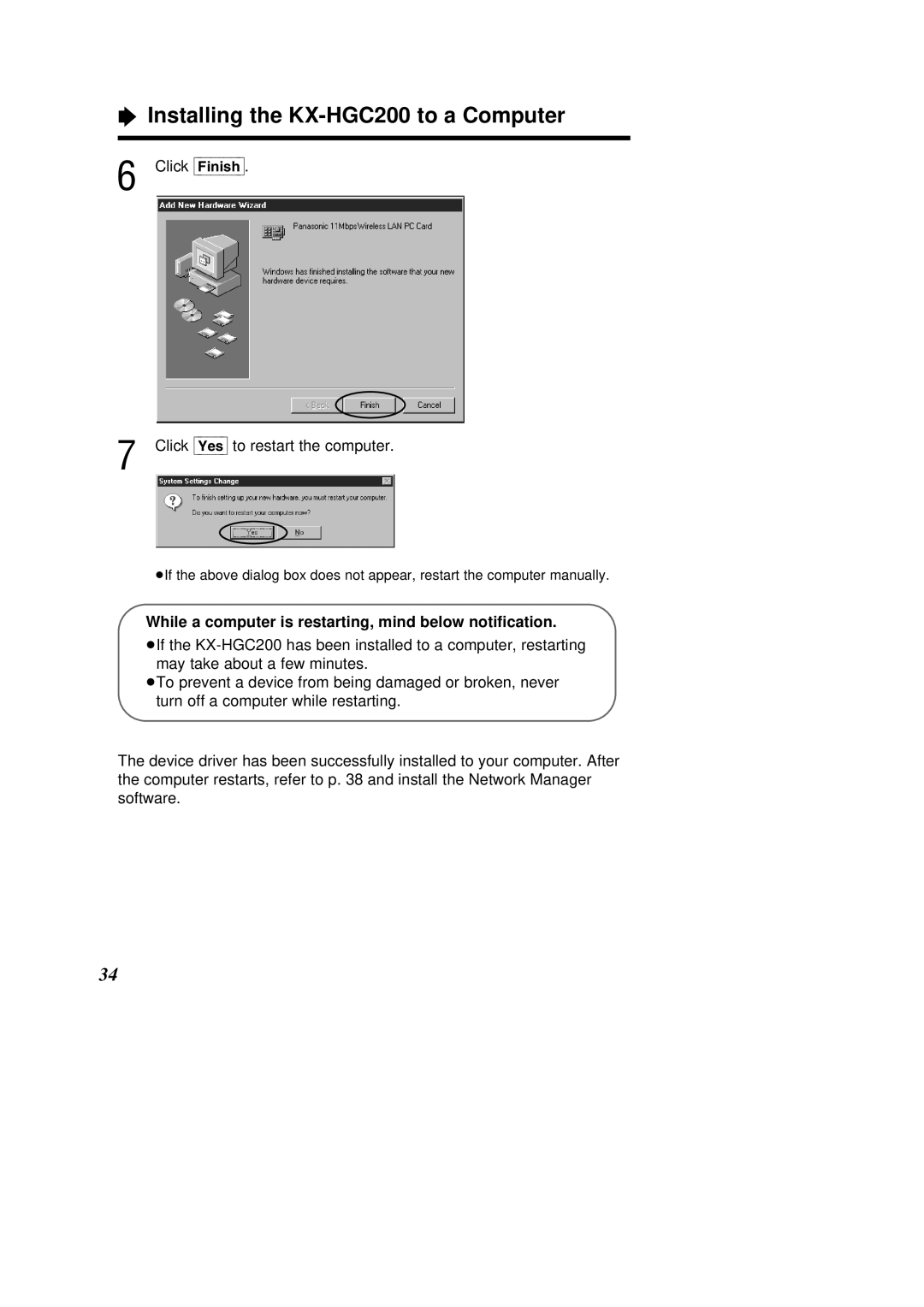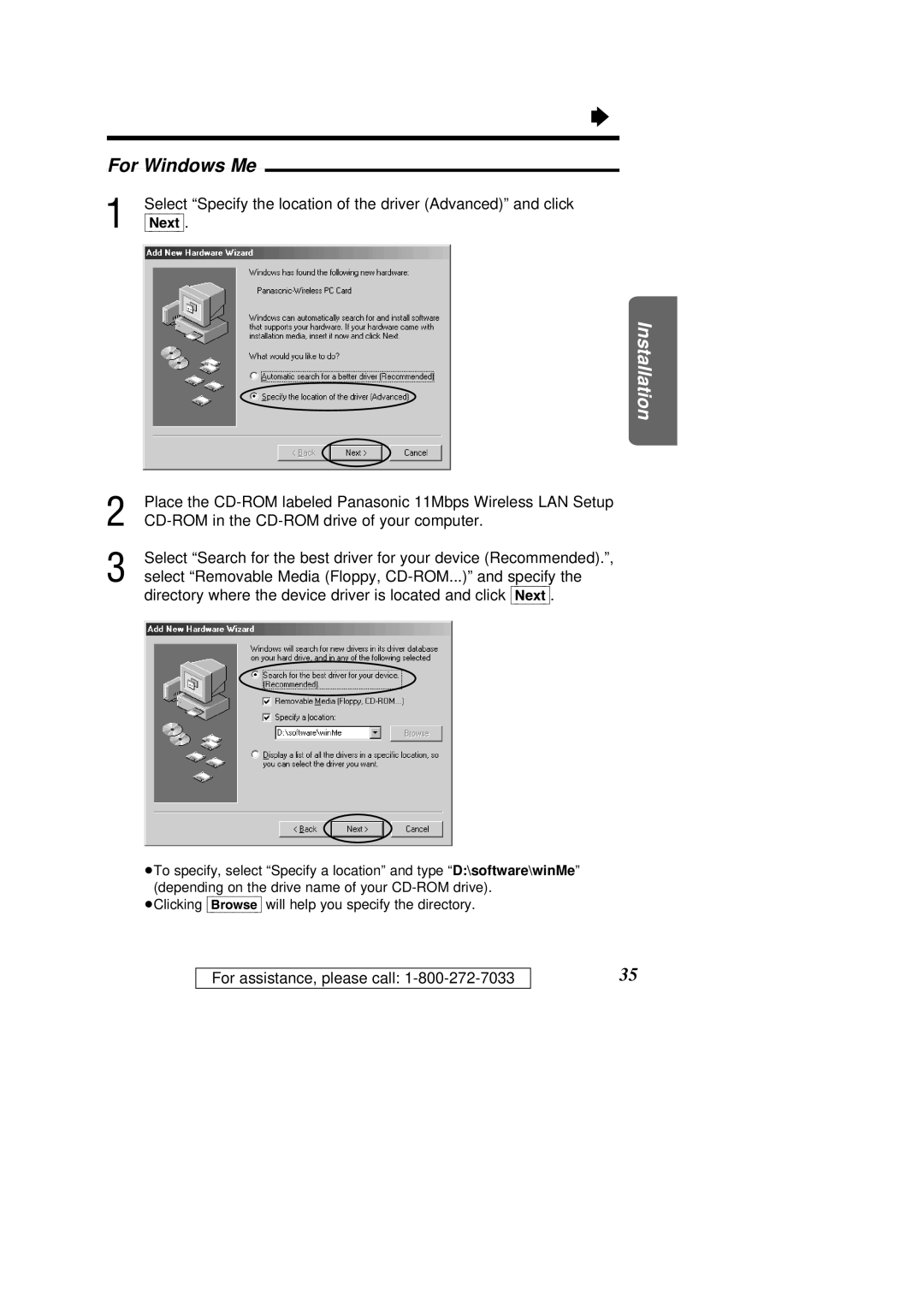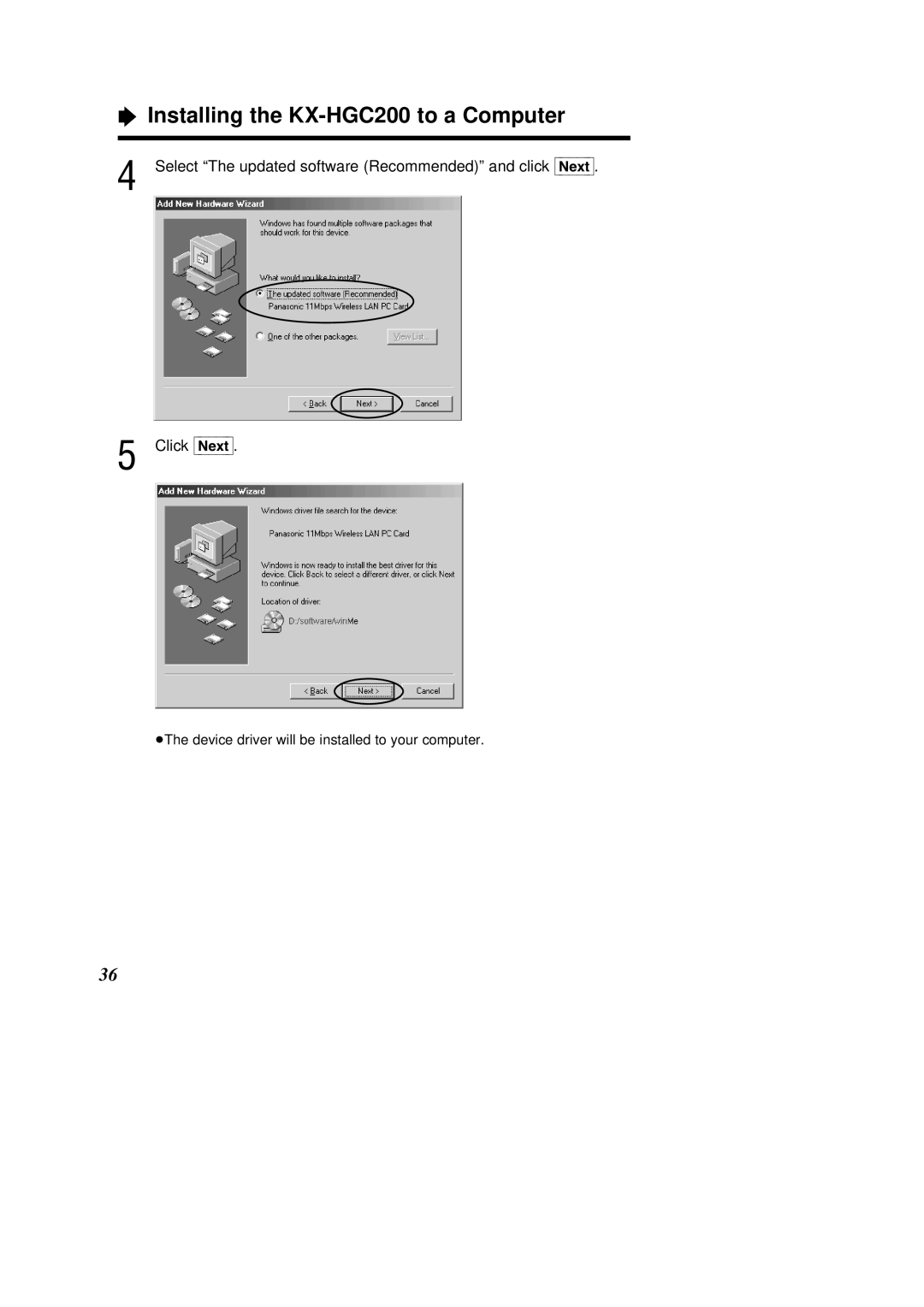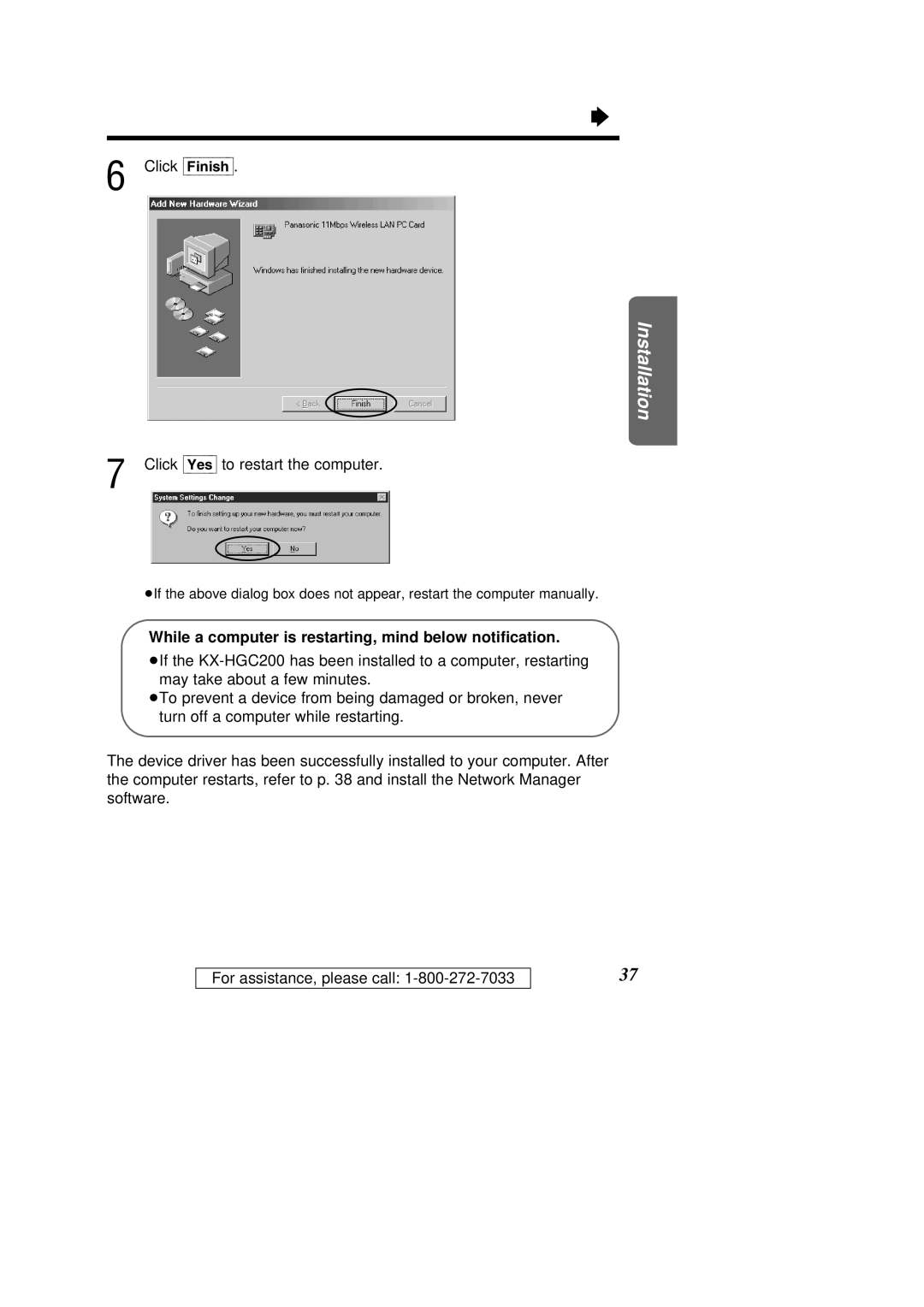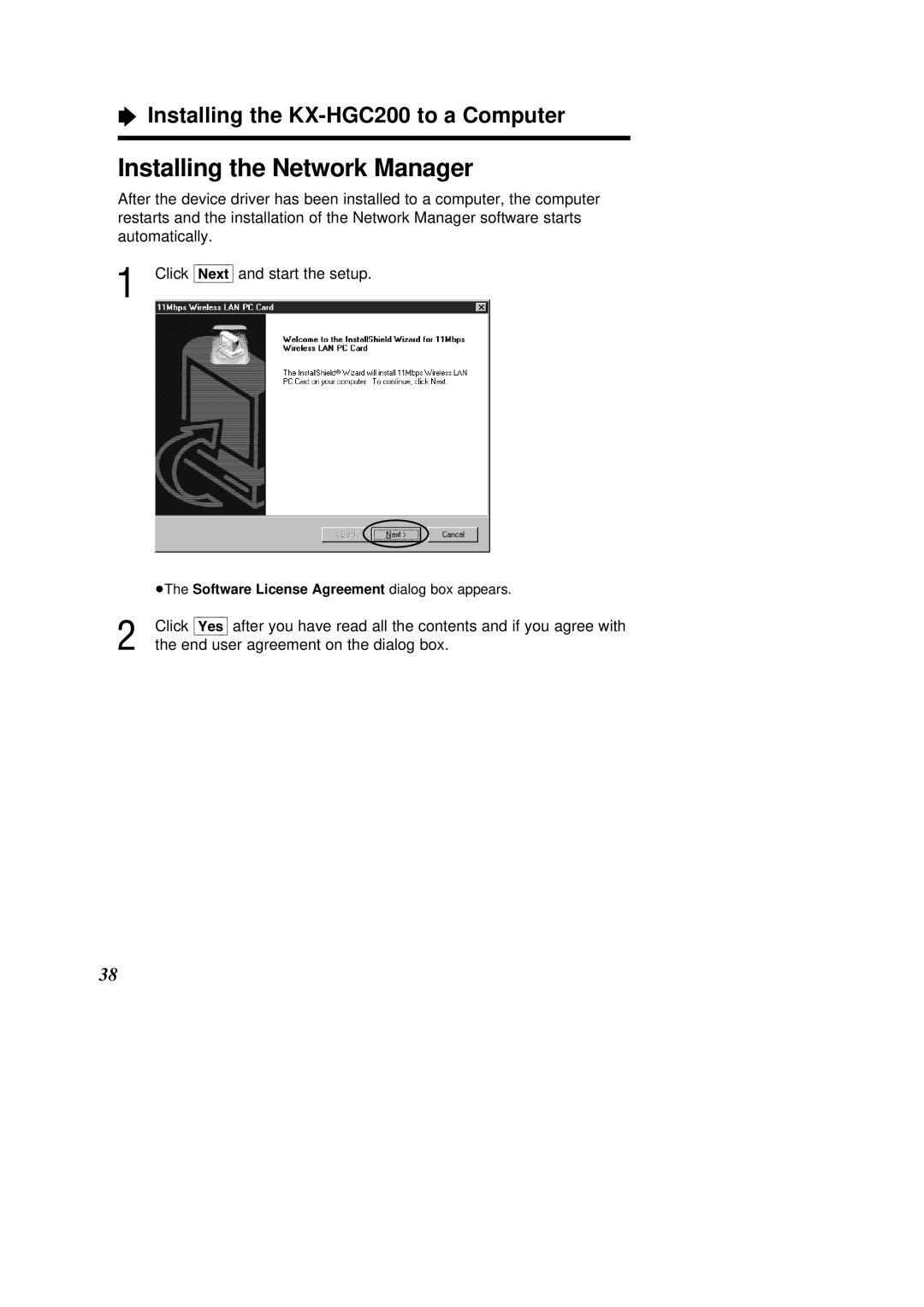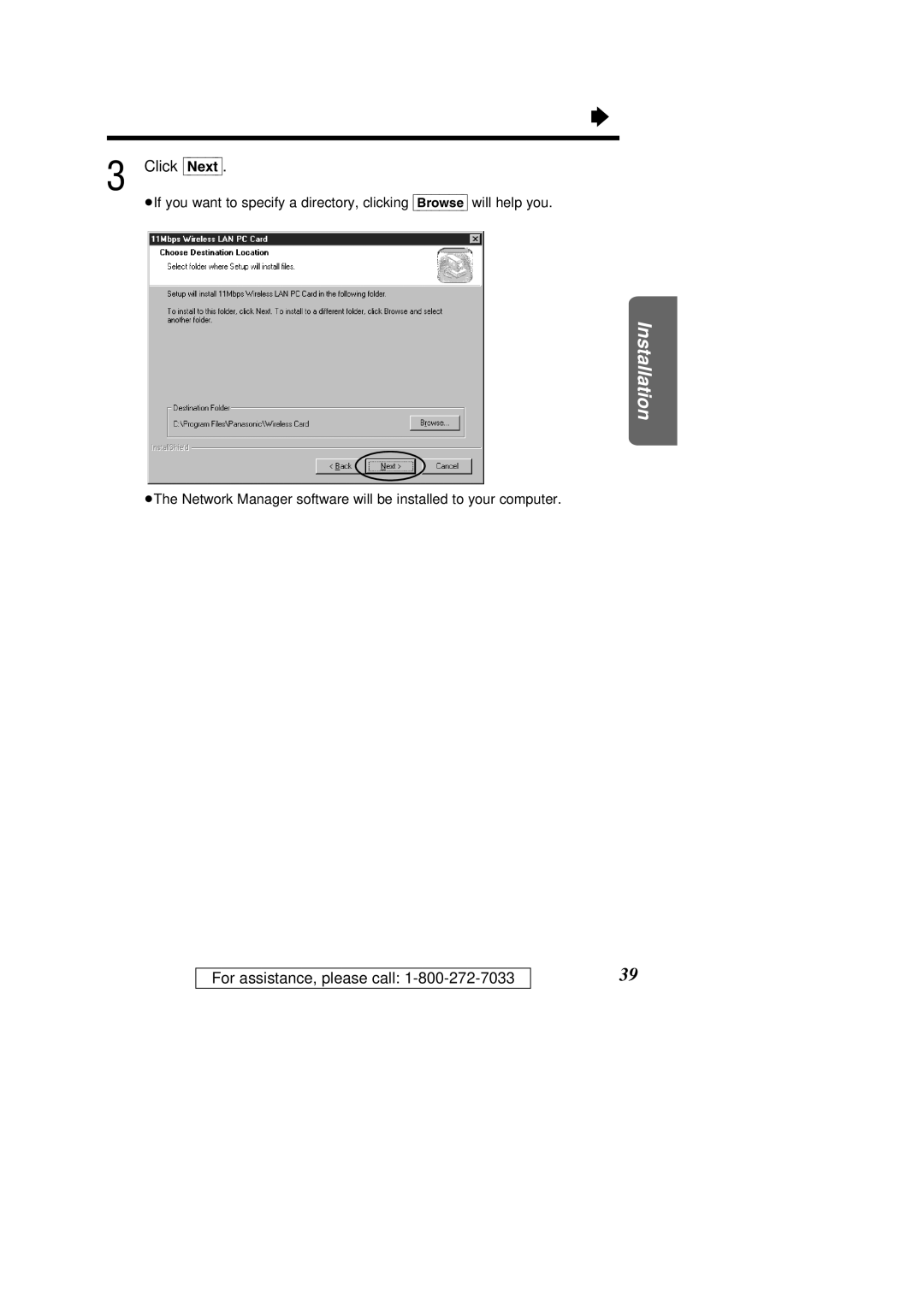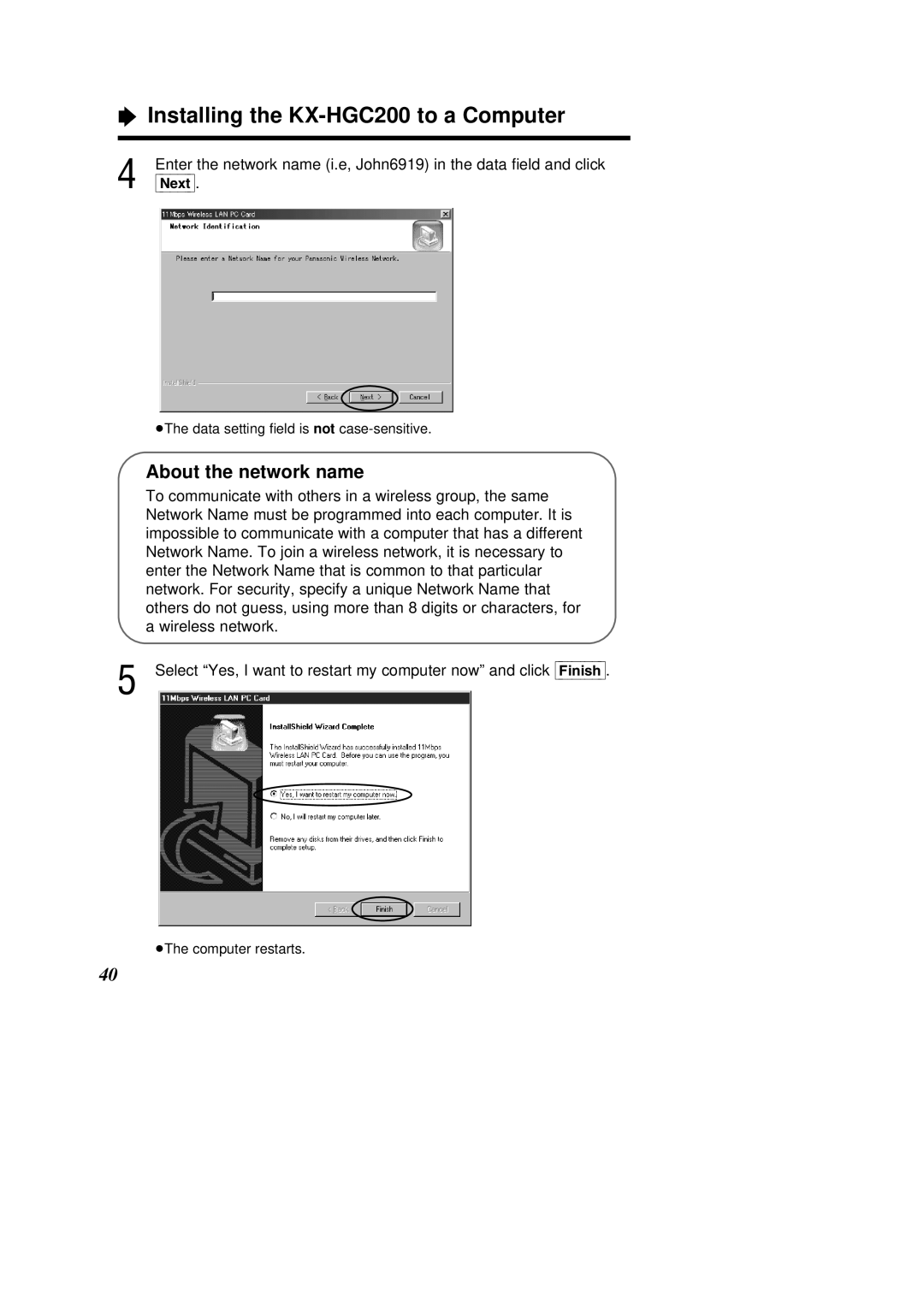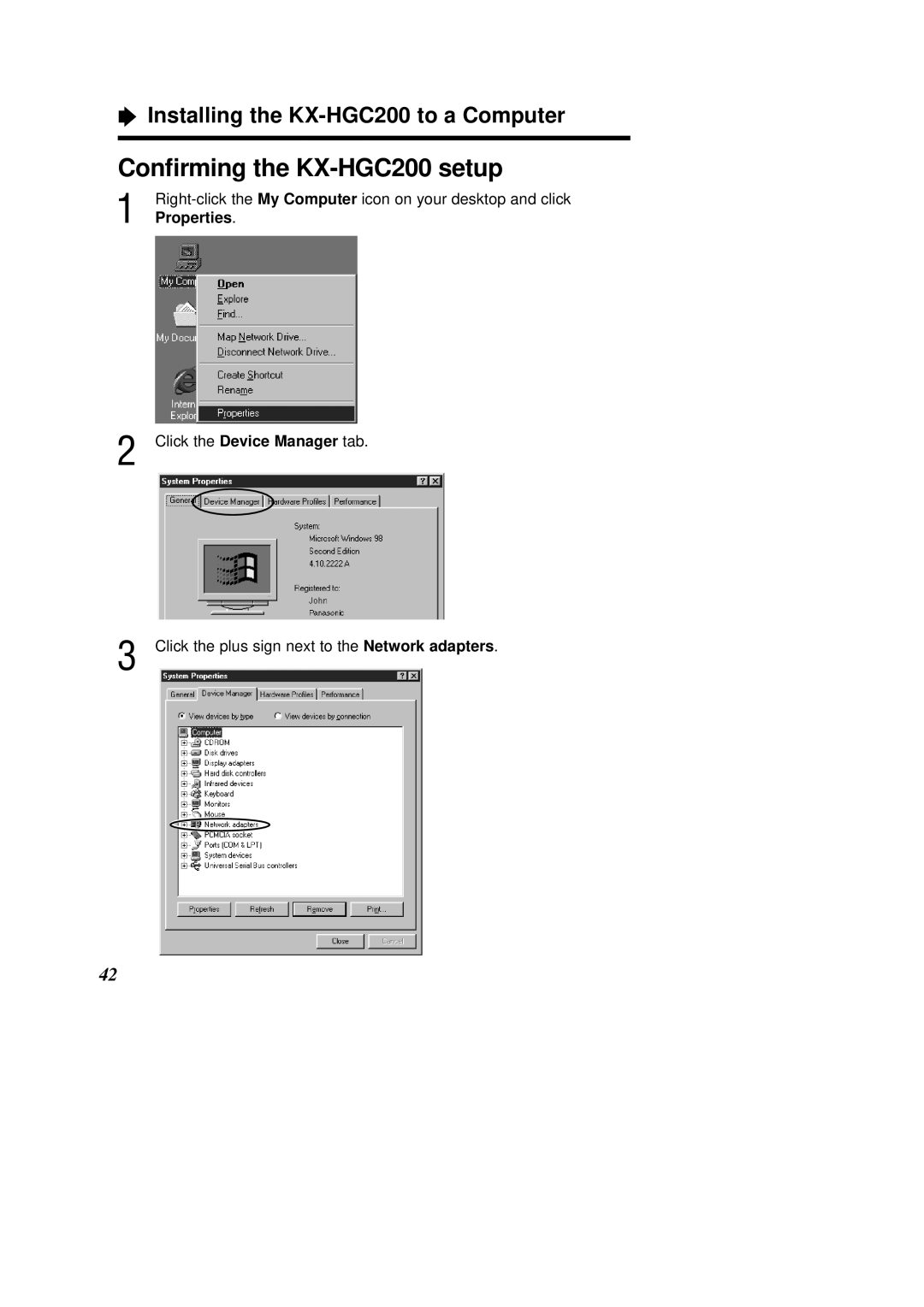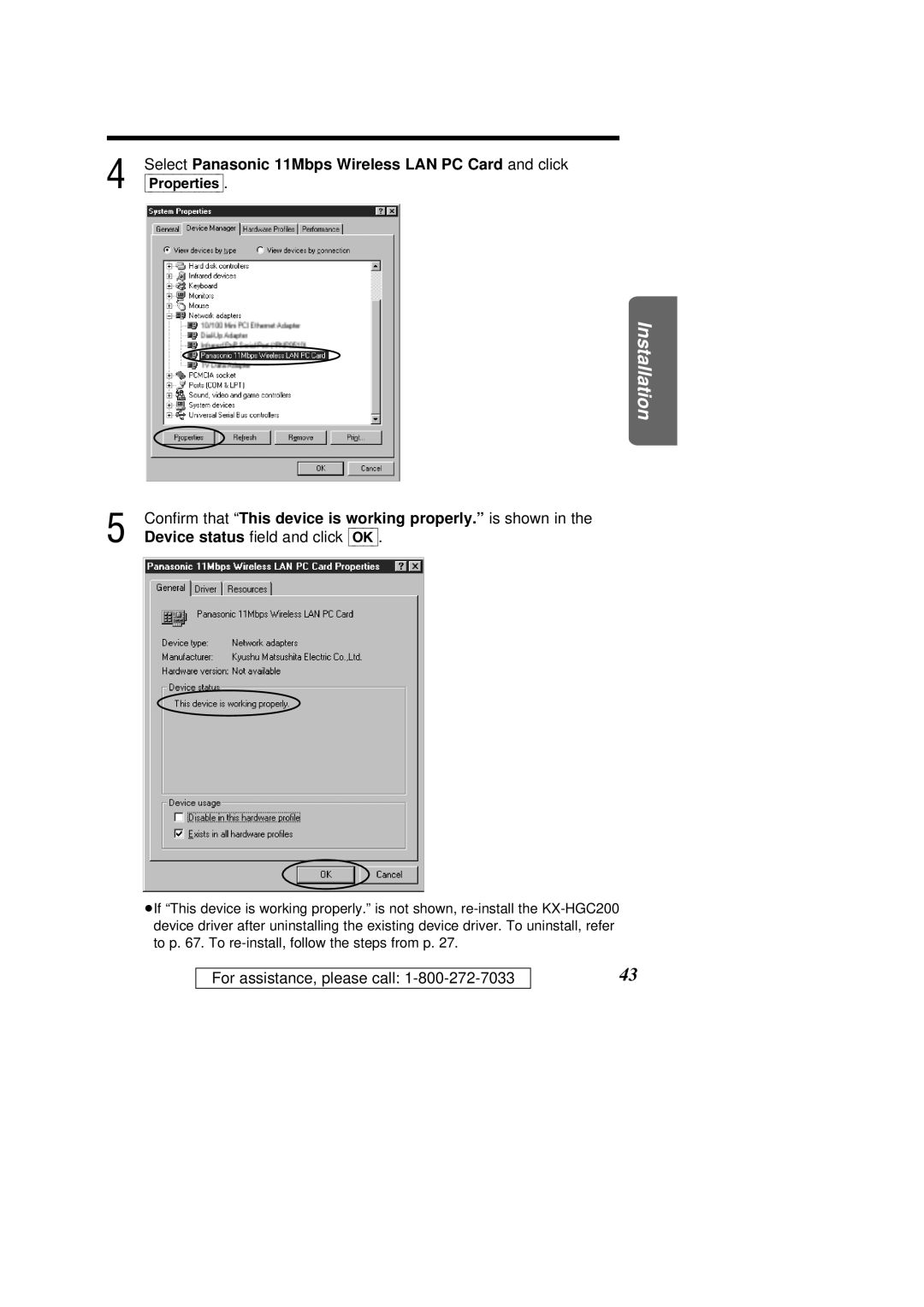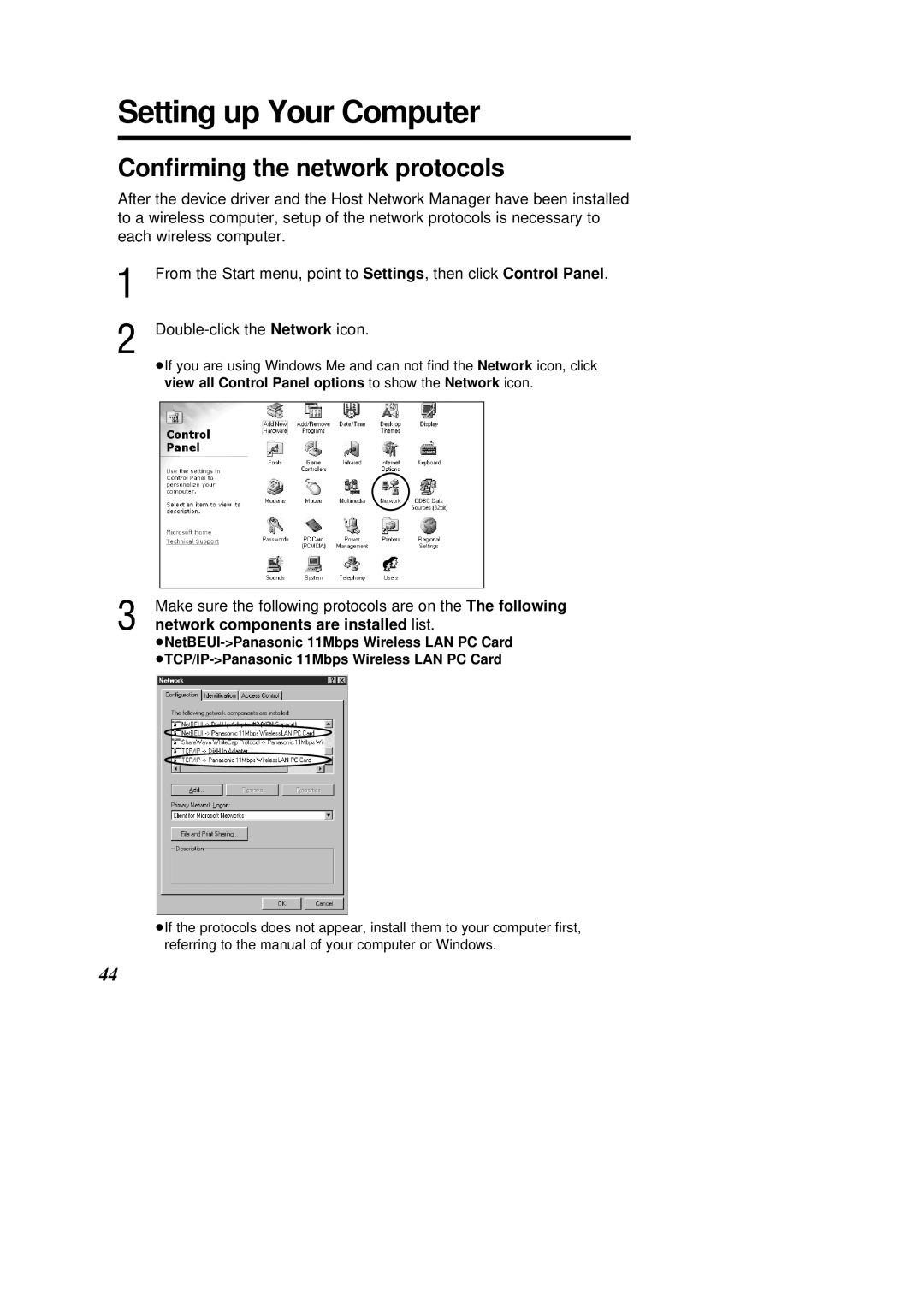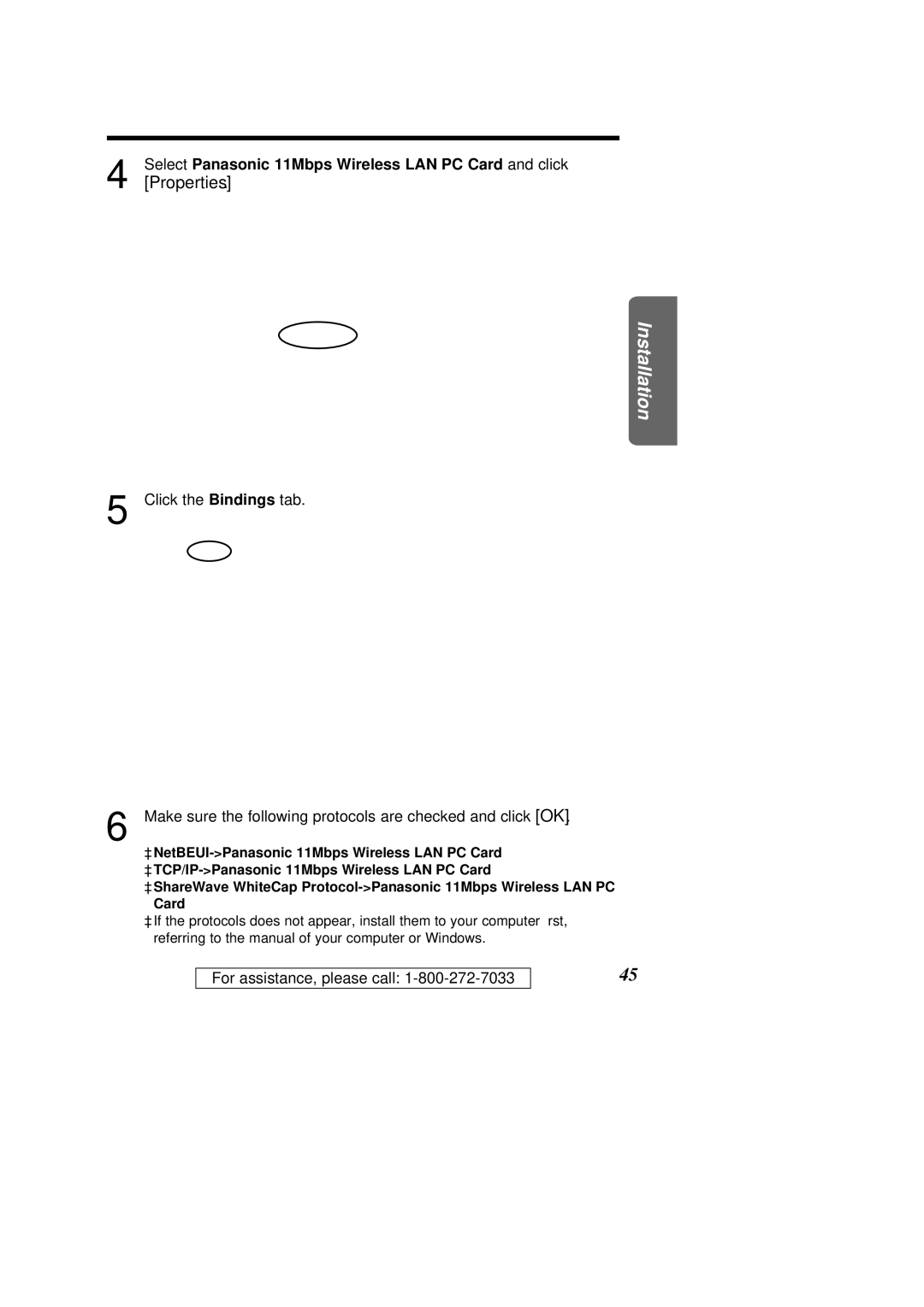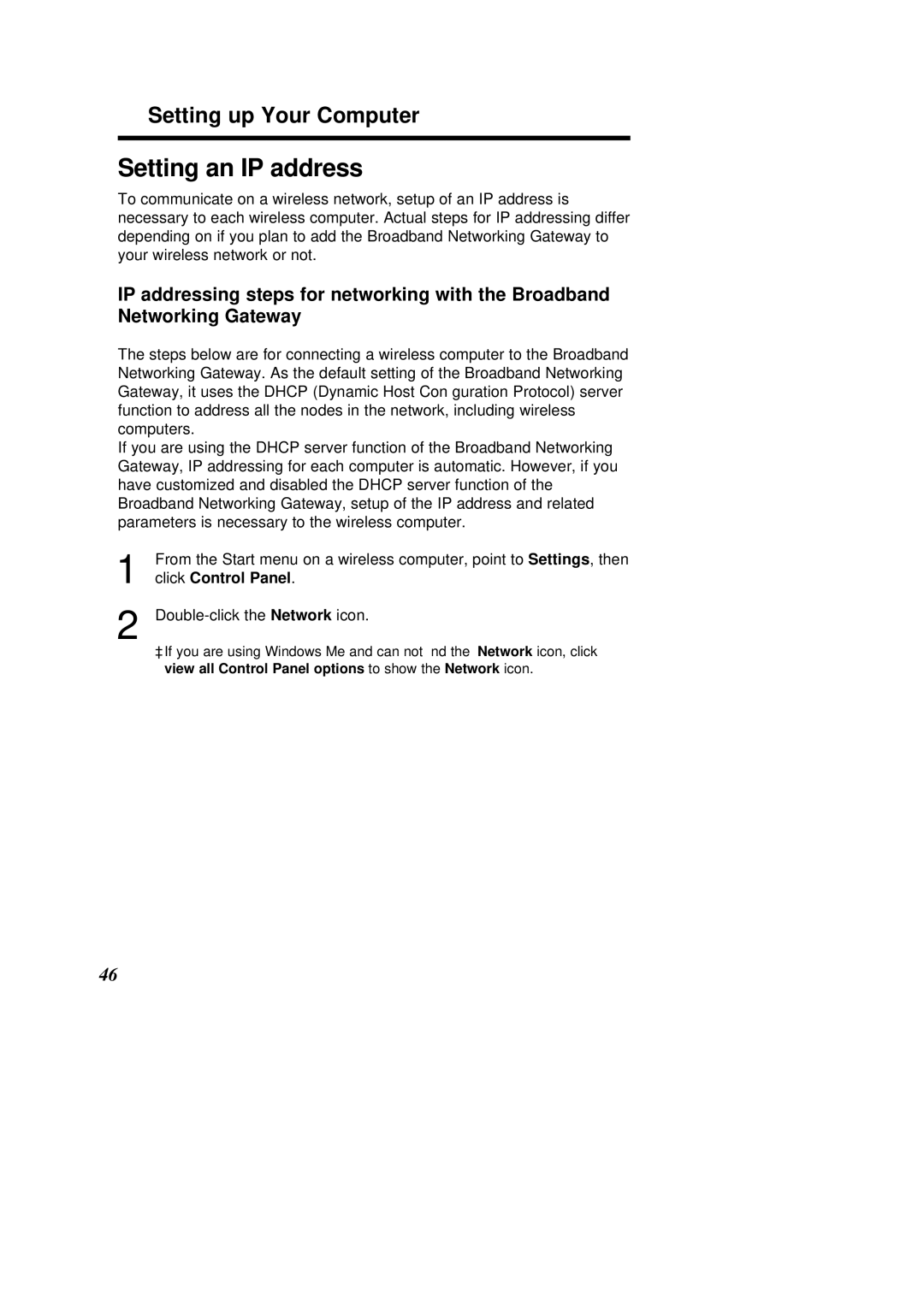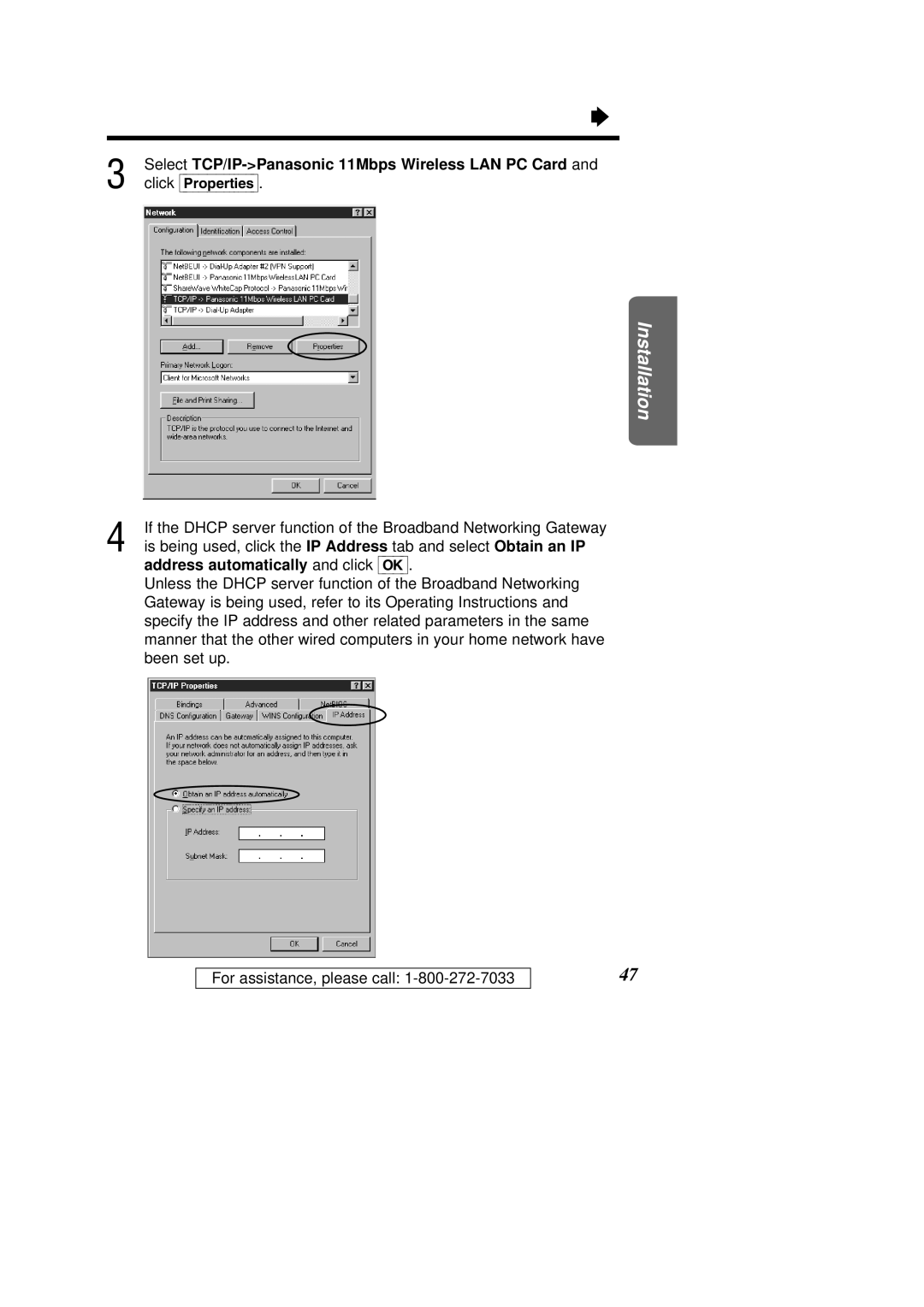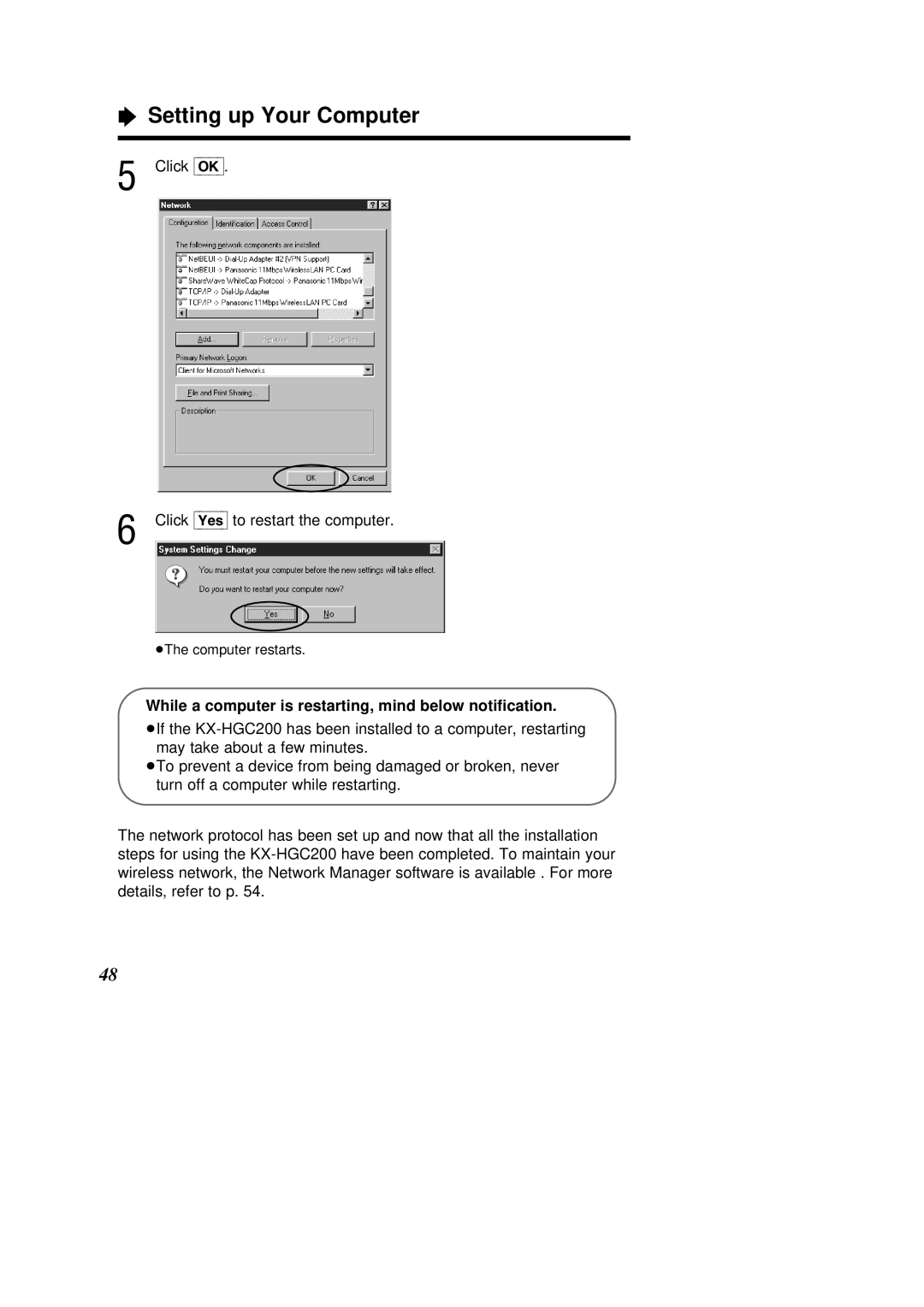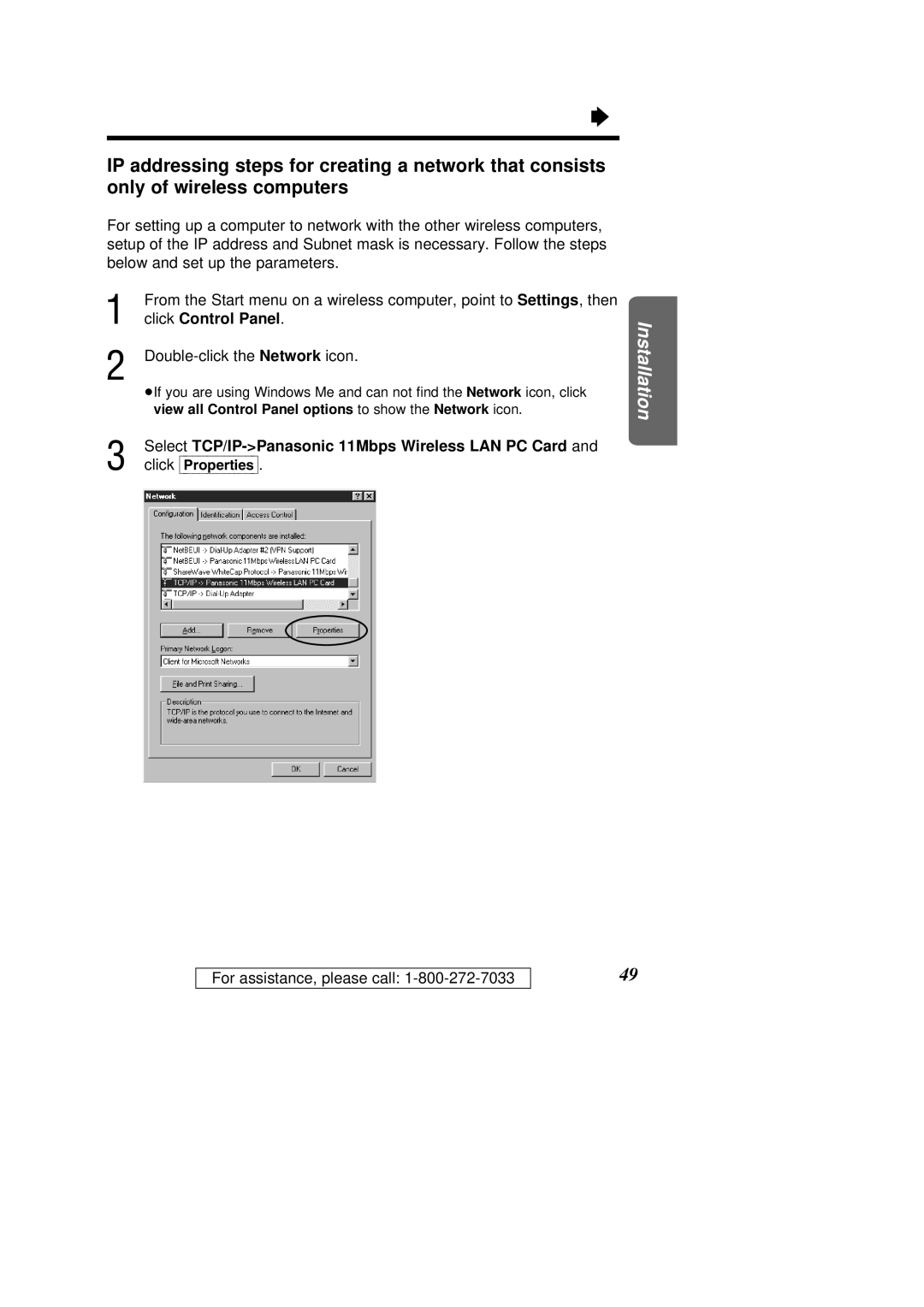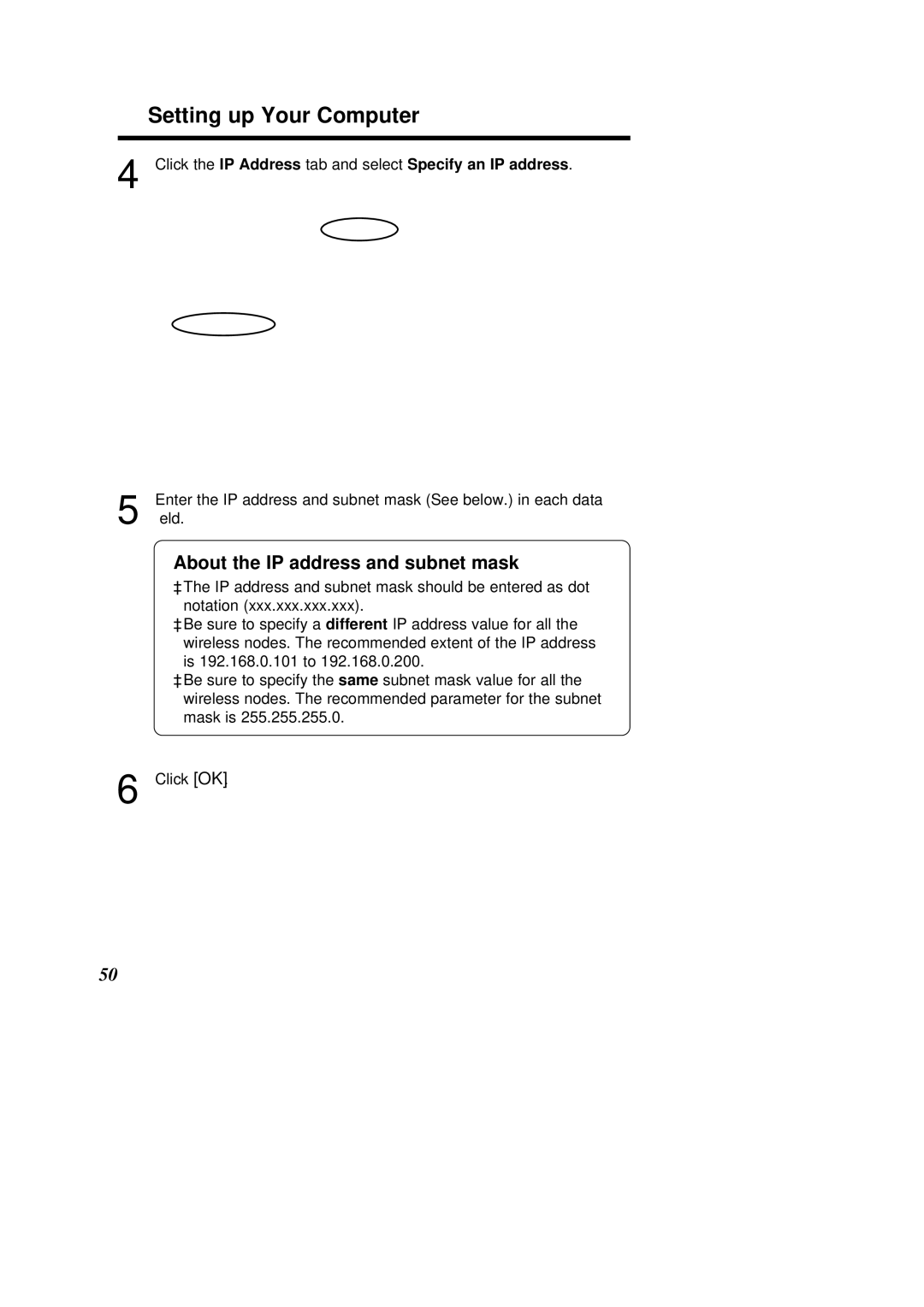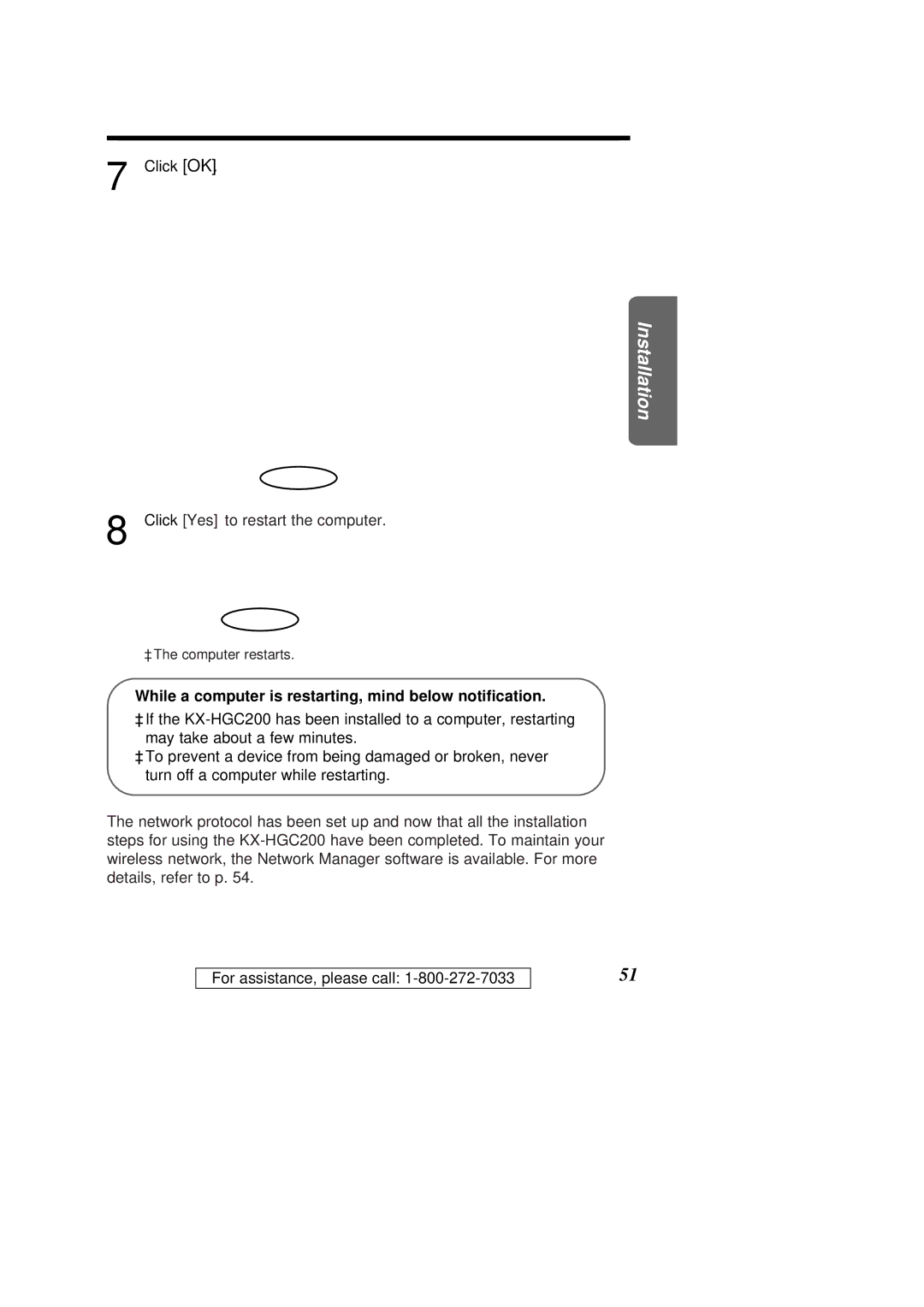ÒInstalling the KX-HGC200 to a Computer
Helpful hints
³If you are using an external CD-ROM drive that is connected via the PCMCIA PC card slot of the computer and no other PC card slot is available, follow the steps below before installing the KX-HGC200.
1.Connect the CD-ROM drive to the PC card slot of the computer and confirm that it works properly.
2.Place the 11Mbps Wireless LAN Setup CD-ROM in the CD-ROM drive.
3.On your desktop, double-click the My Computer icon, then double-click the CD-ROM drive icon.
4.Select all the files and folders contained in the CD-ROM drive and copy them to a desired directory of your computer.
5.Remove the CD-ROM from the CD-ROM drive.
6.Remove the CD-ROM drive from the PC card slot of the computer.
³If your computer has two PC card slots (upper and lower): Insert the KX-HGC200 to the upper slot. When the KX-HGC200 is inserted in the lower slot, the internal antenna of the KX-HGC200 may interfere with usage of the upper slot.