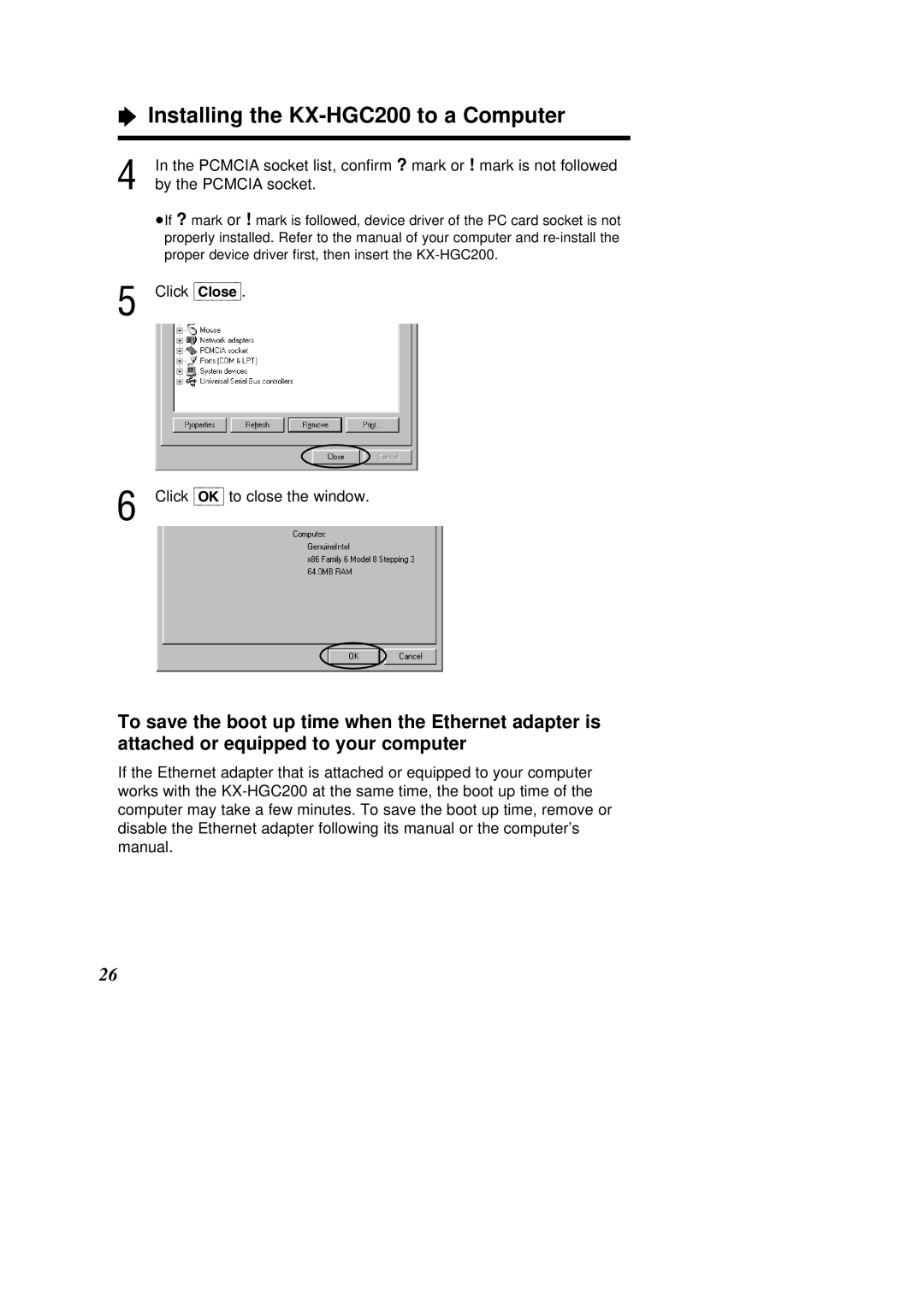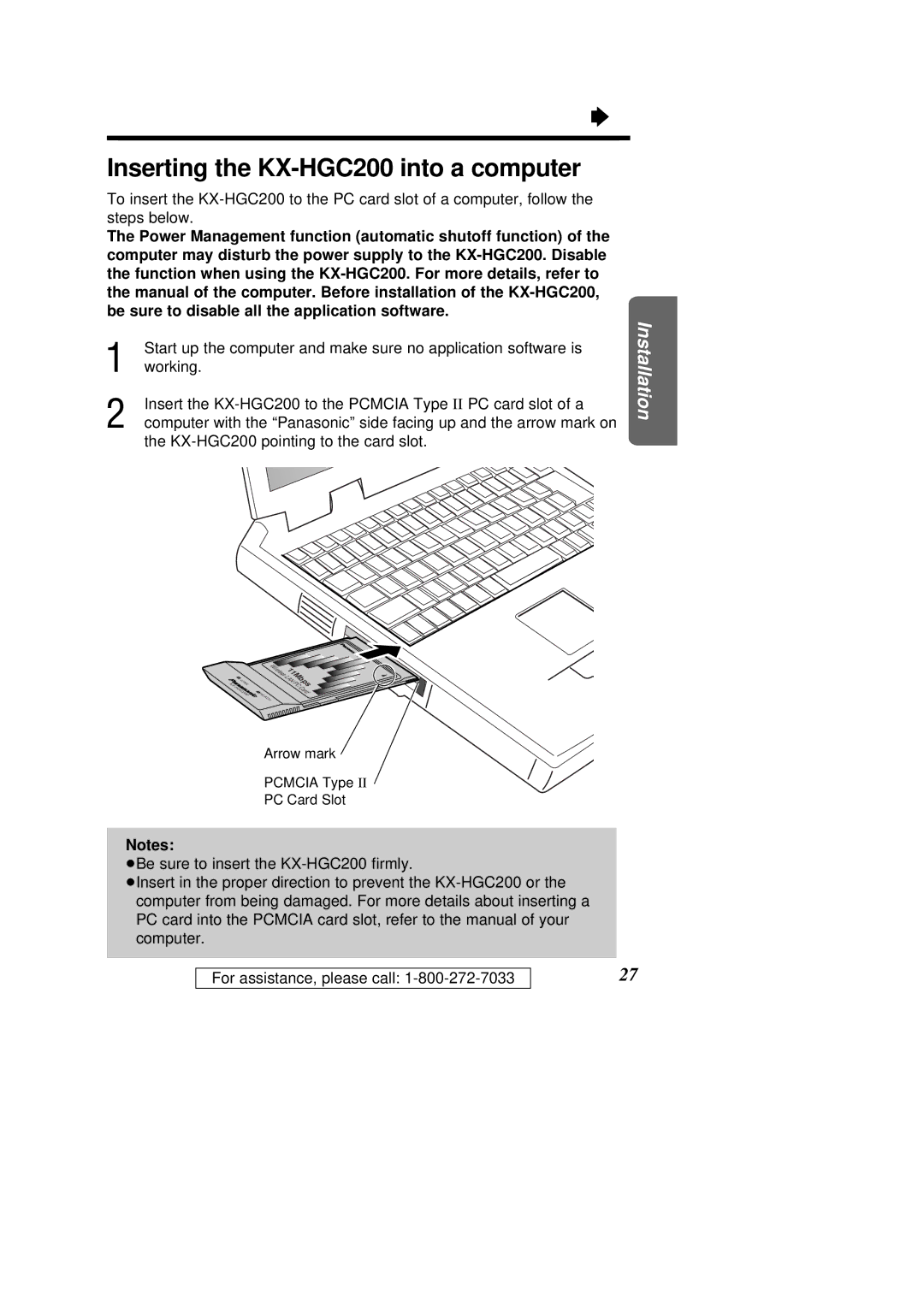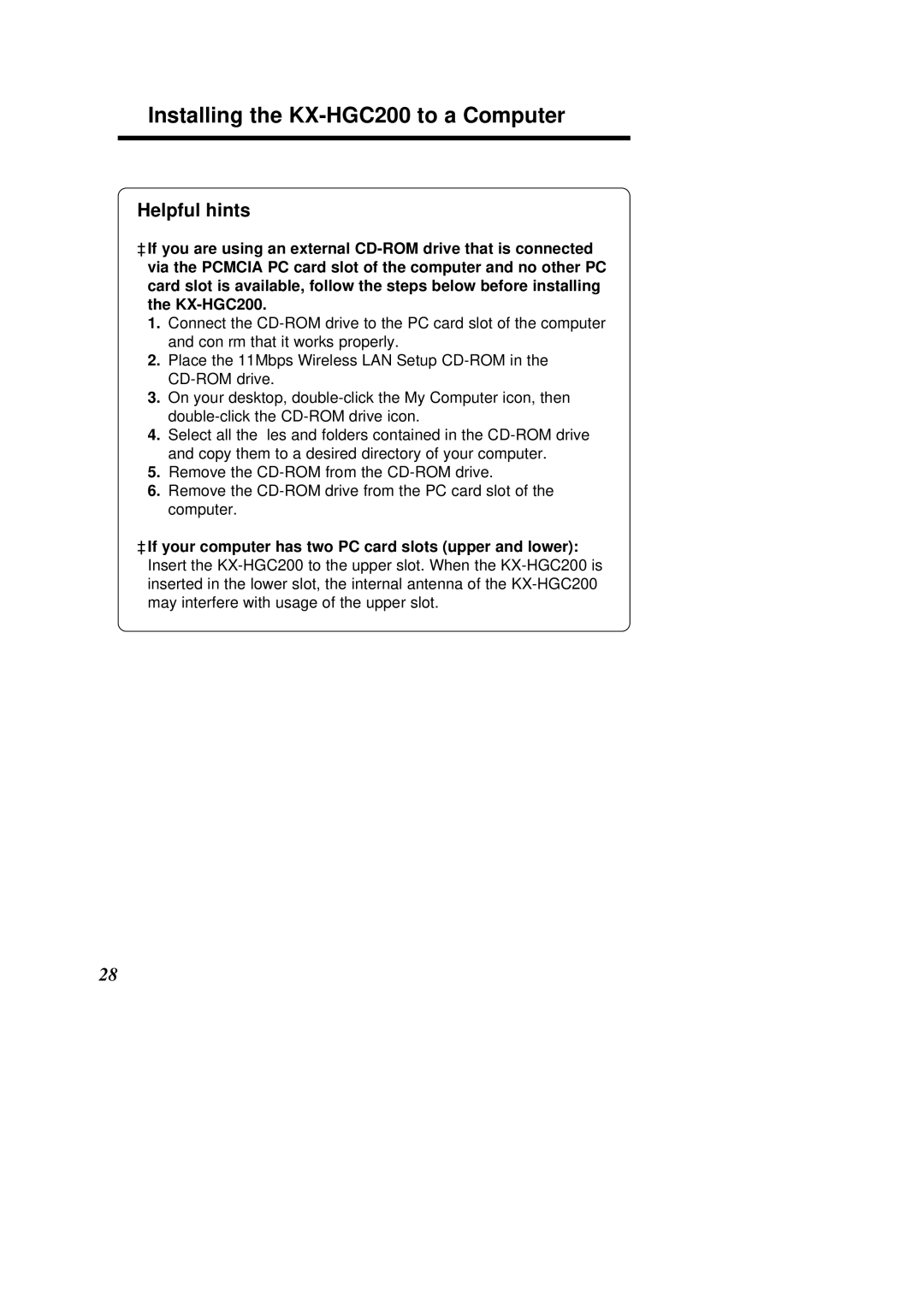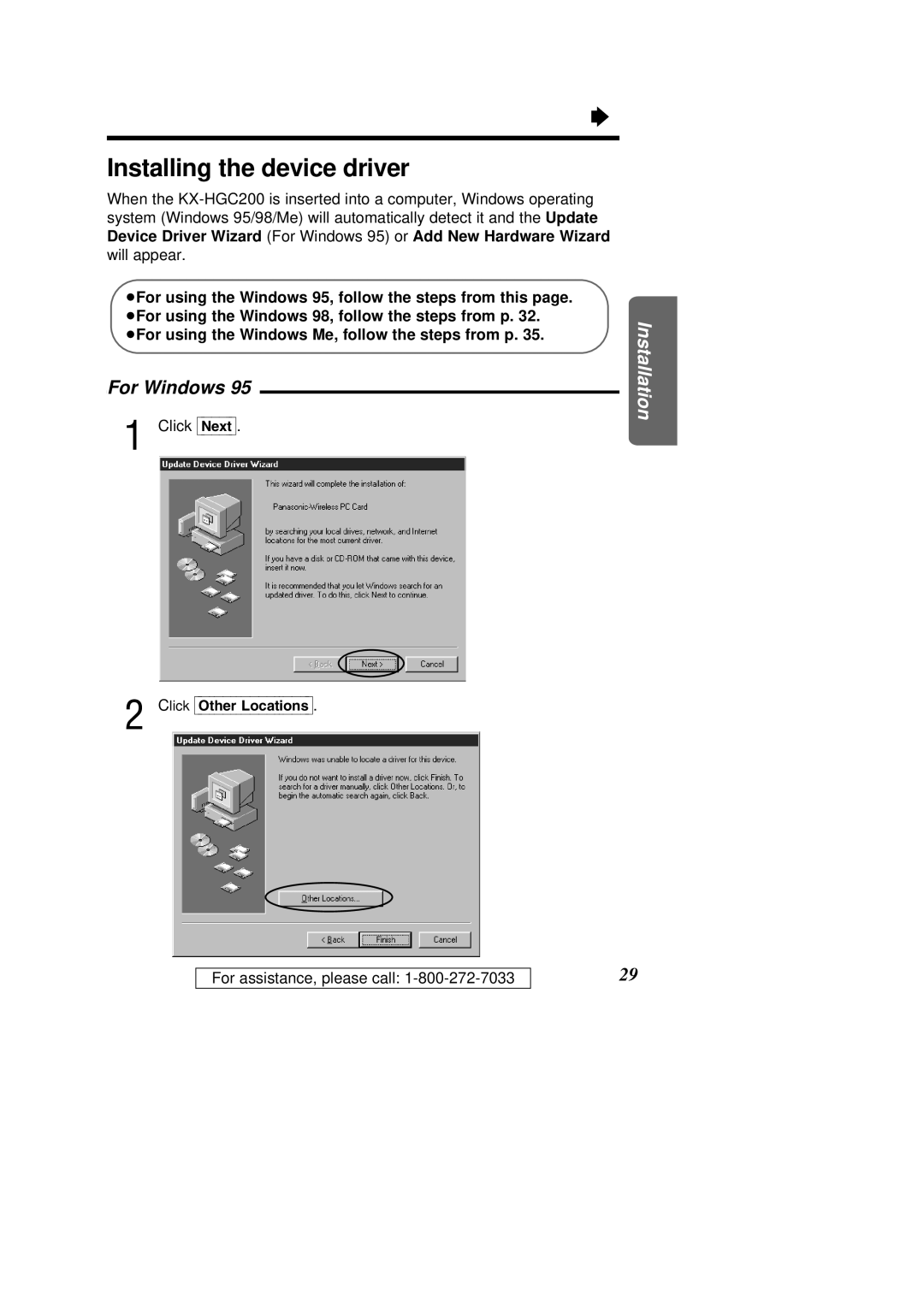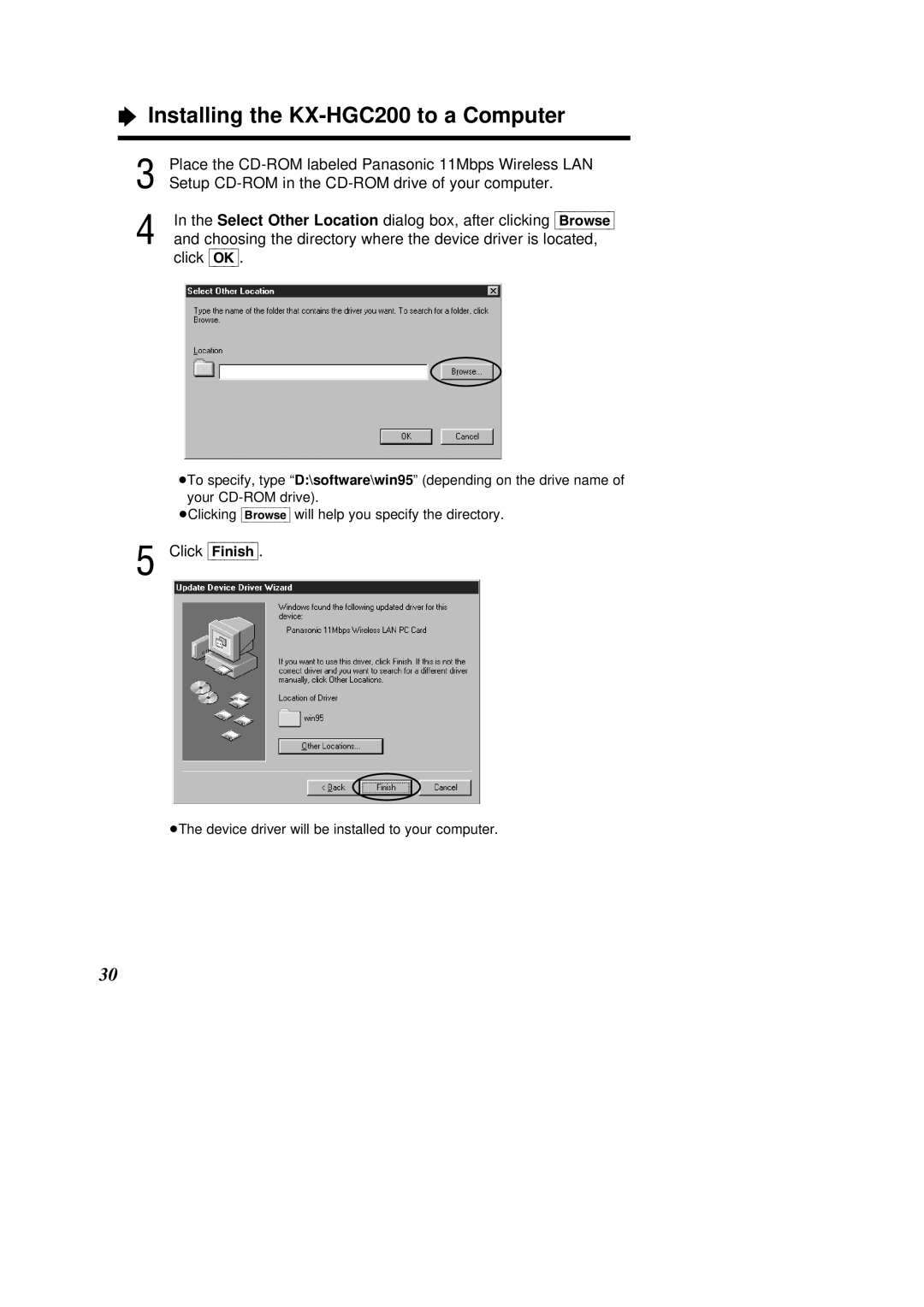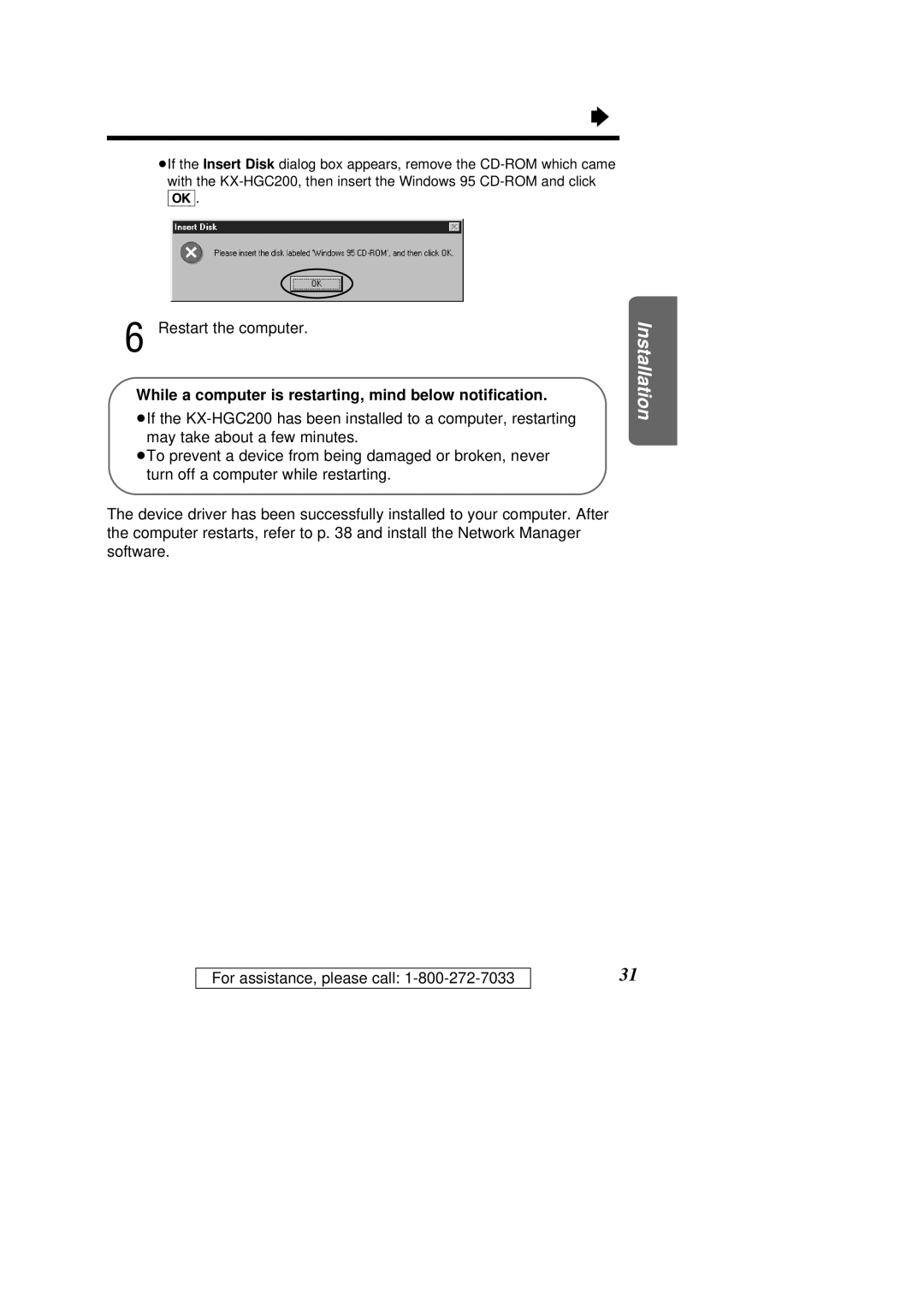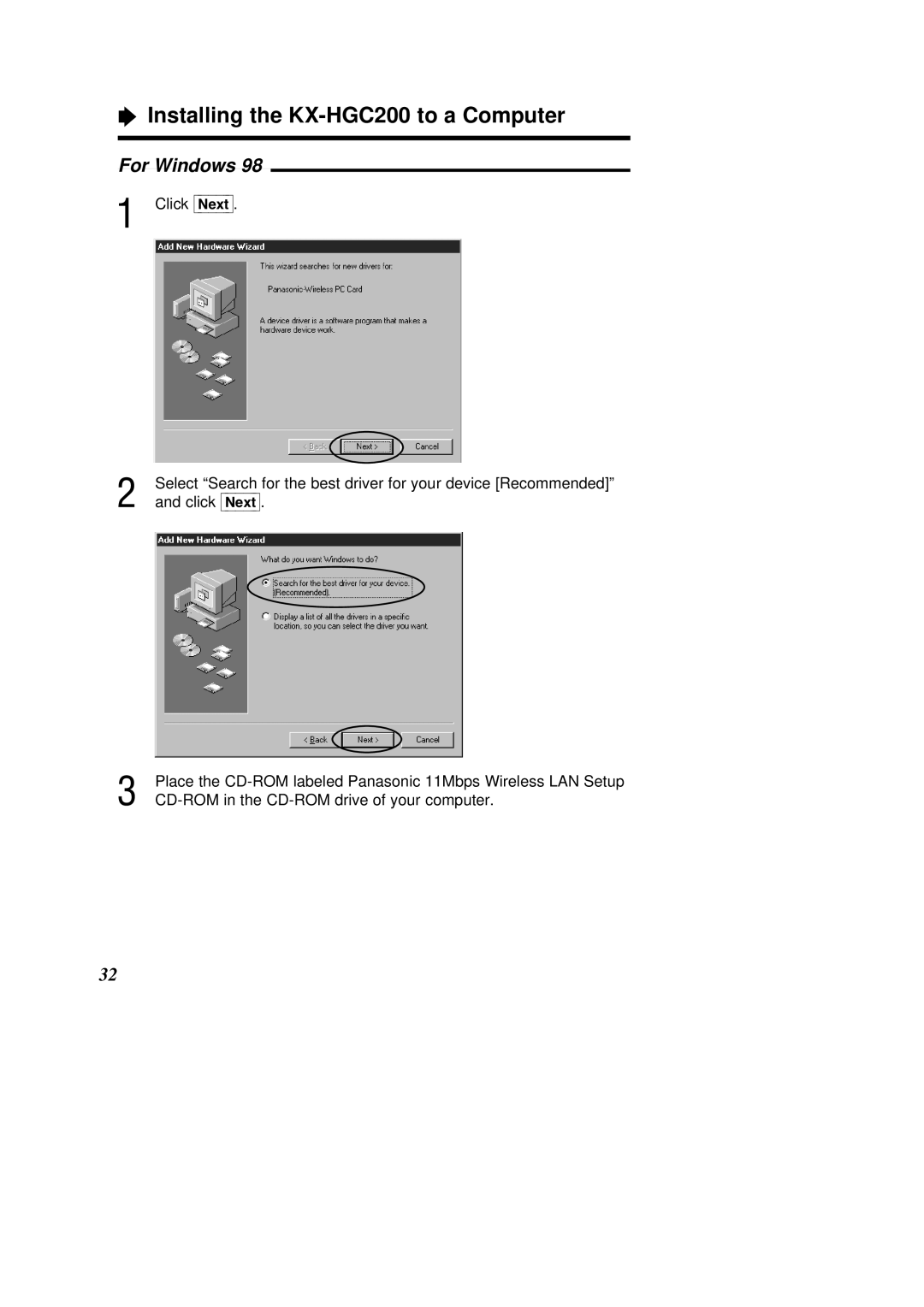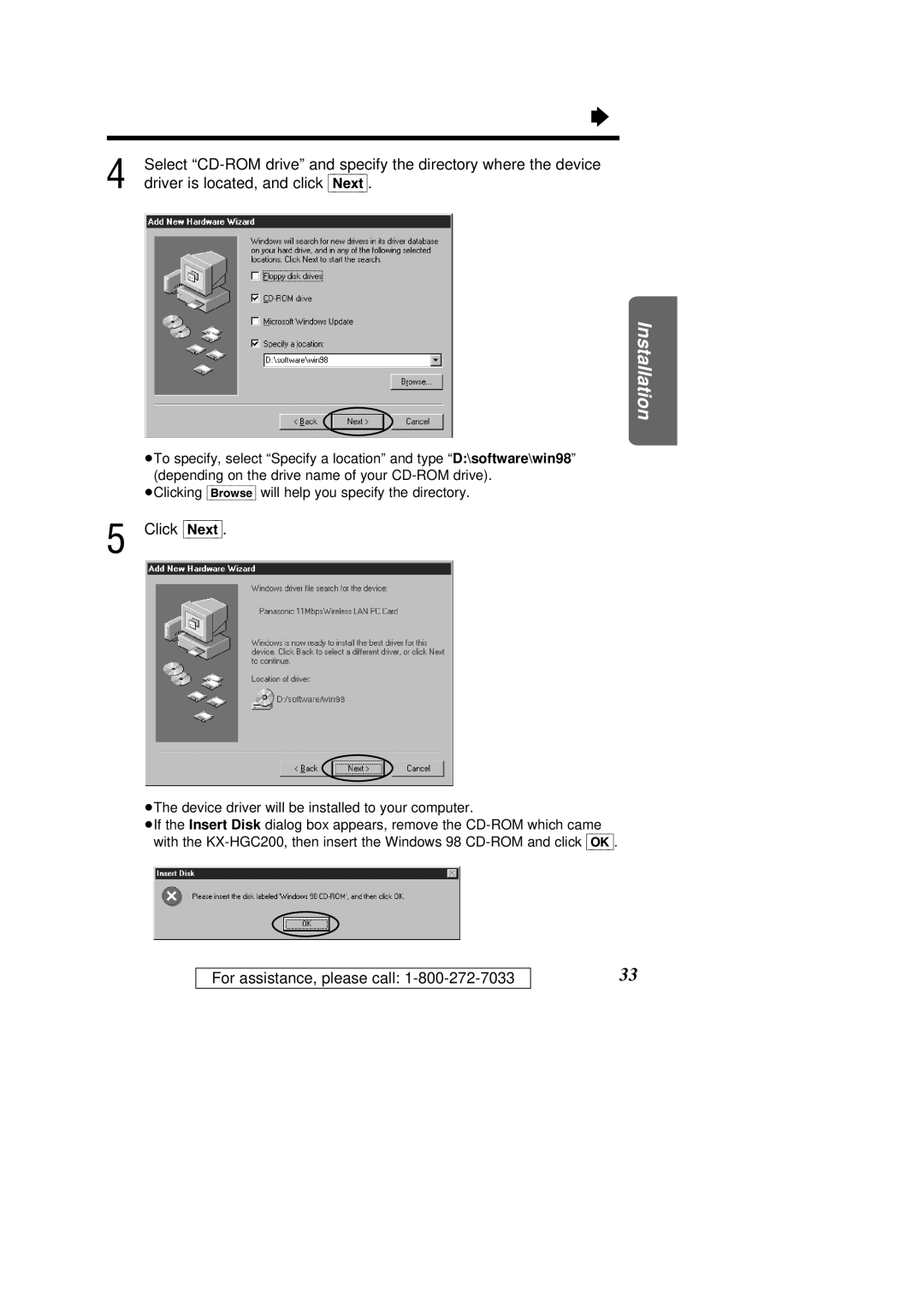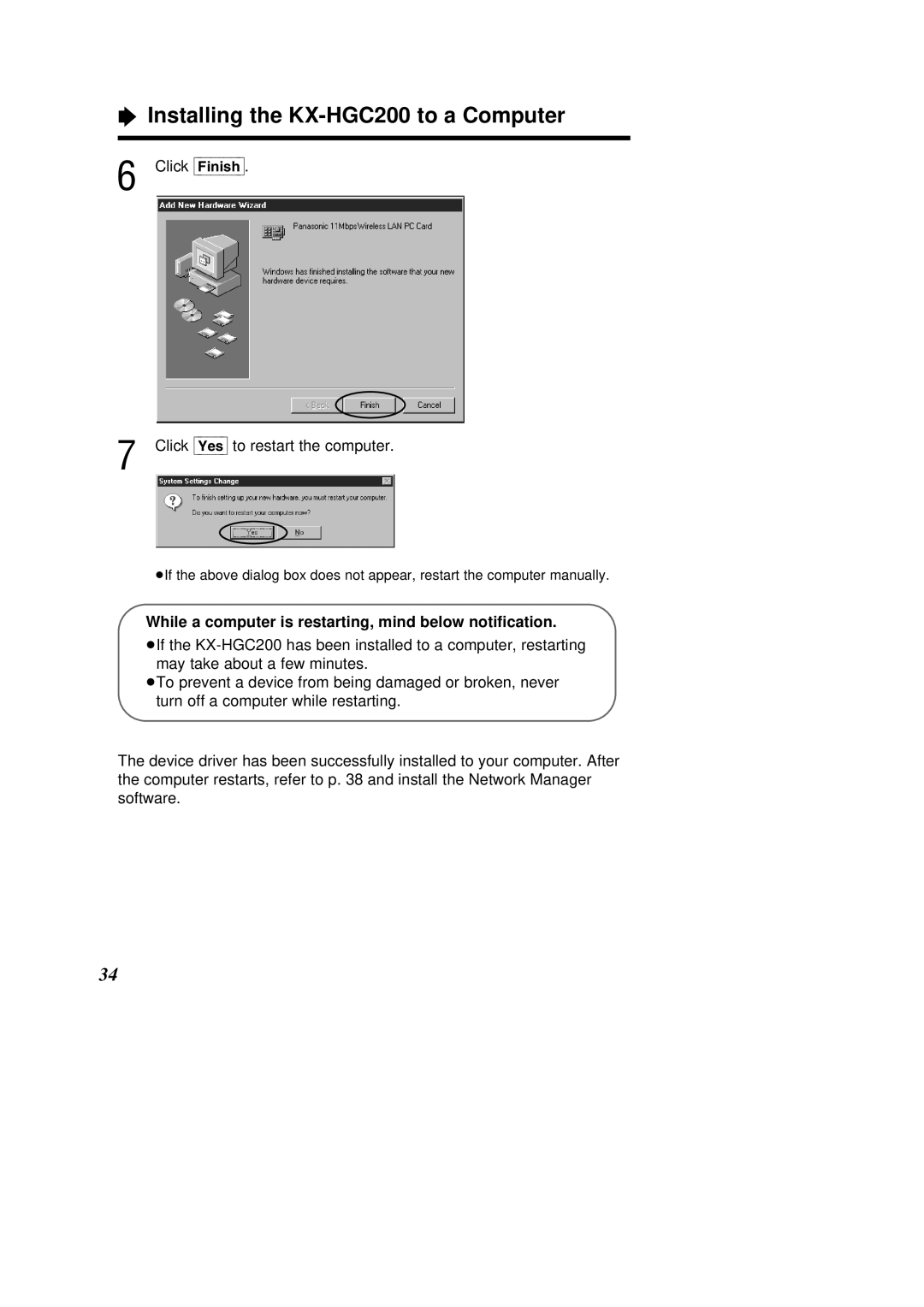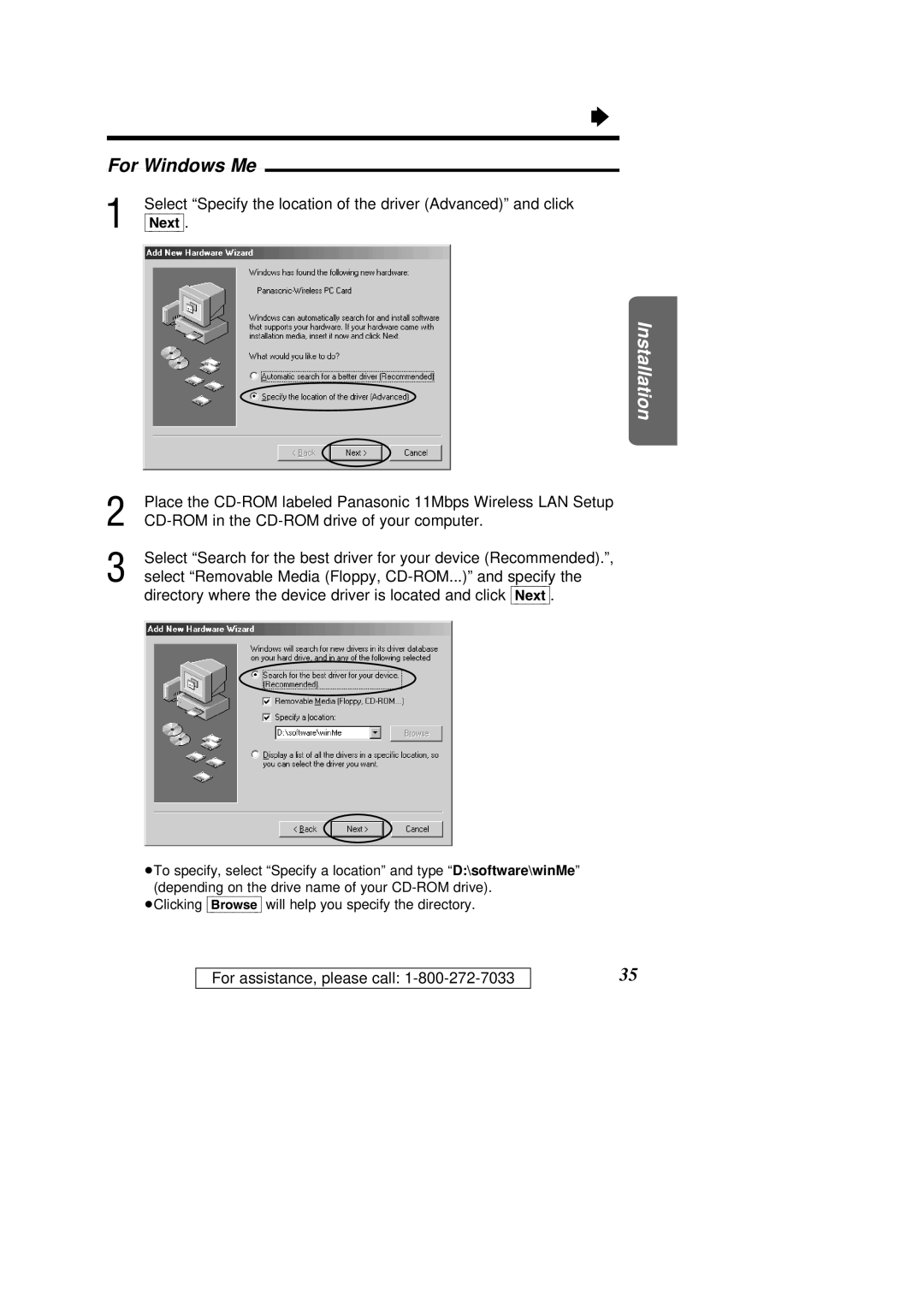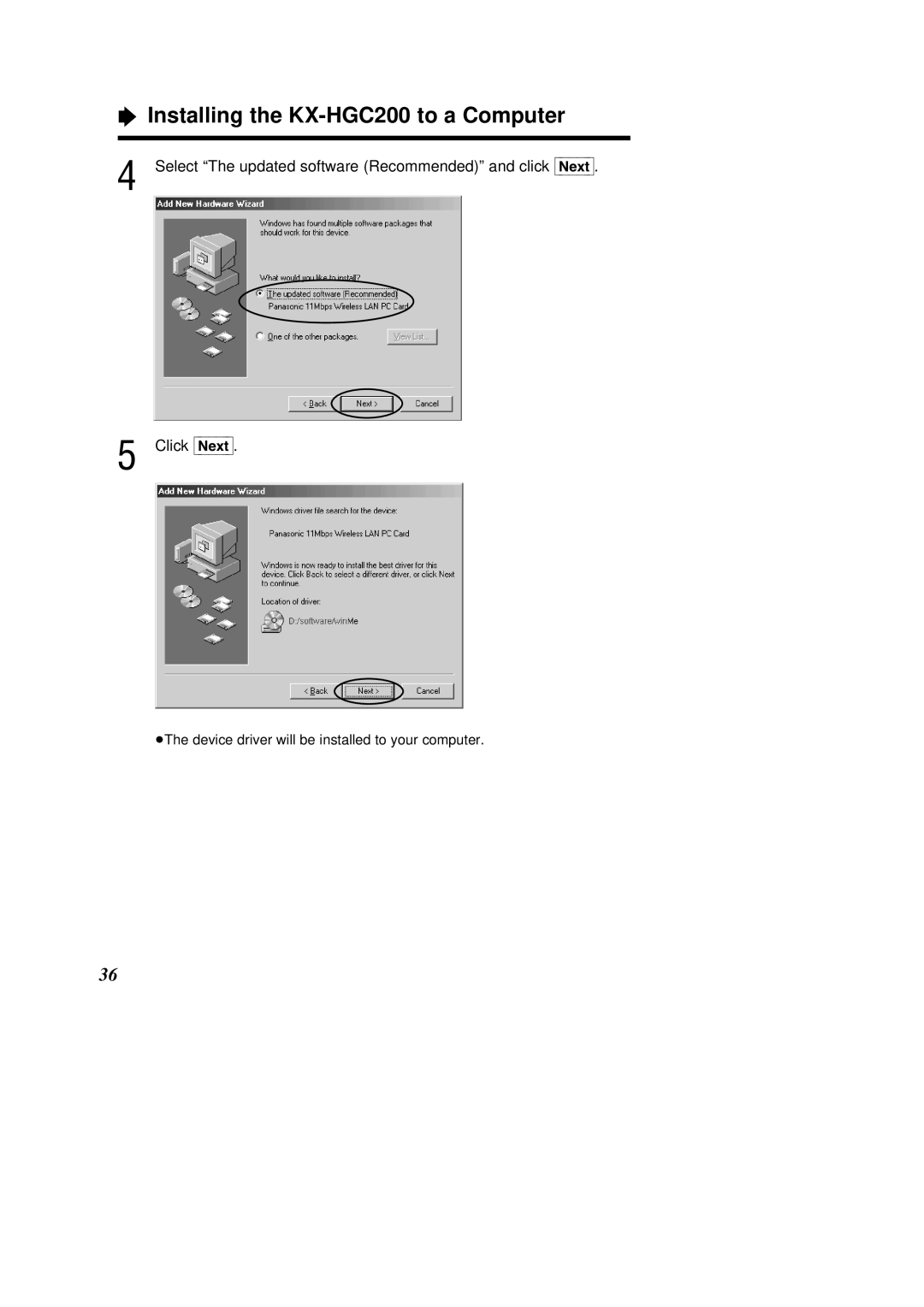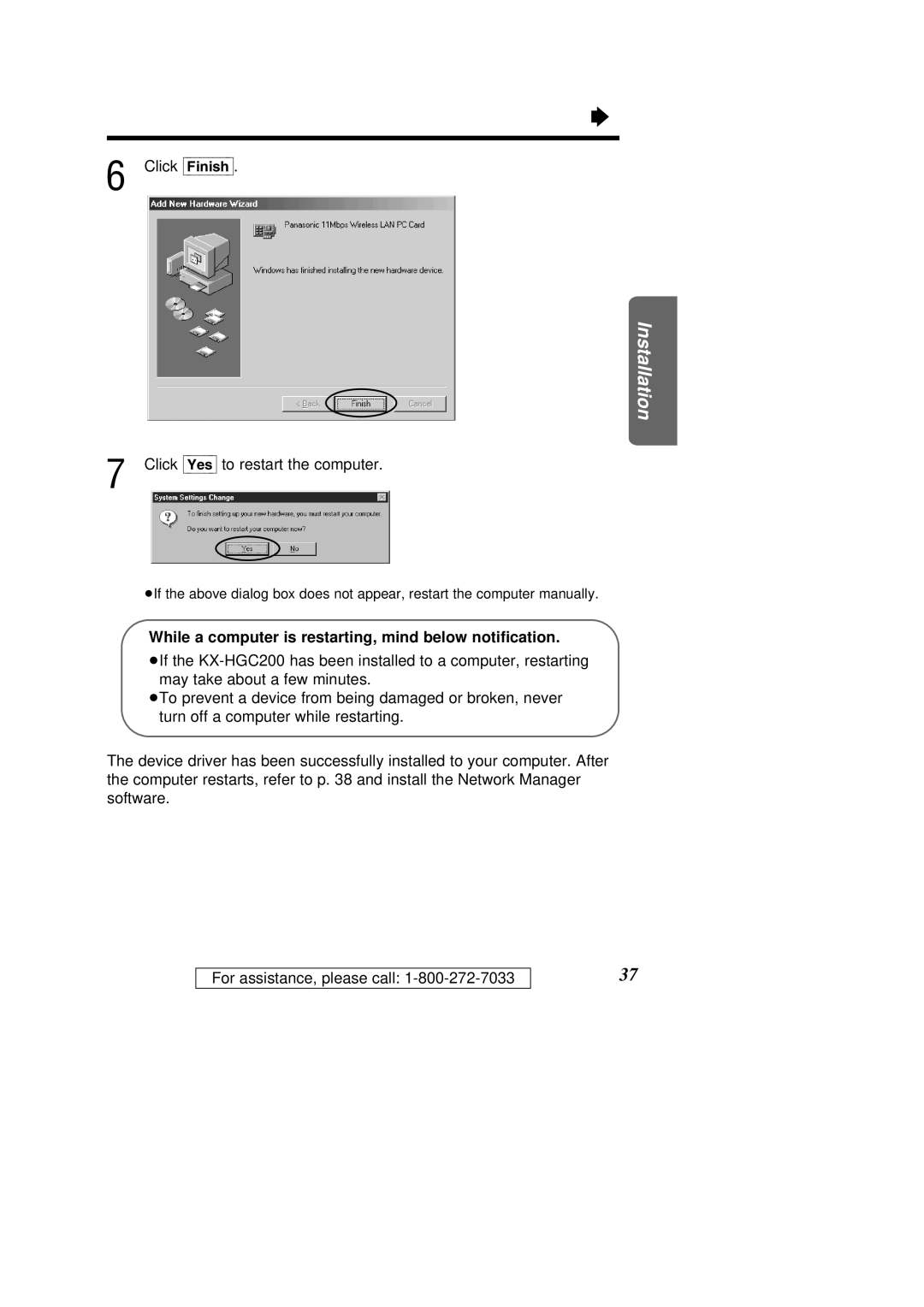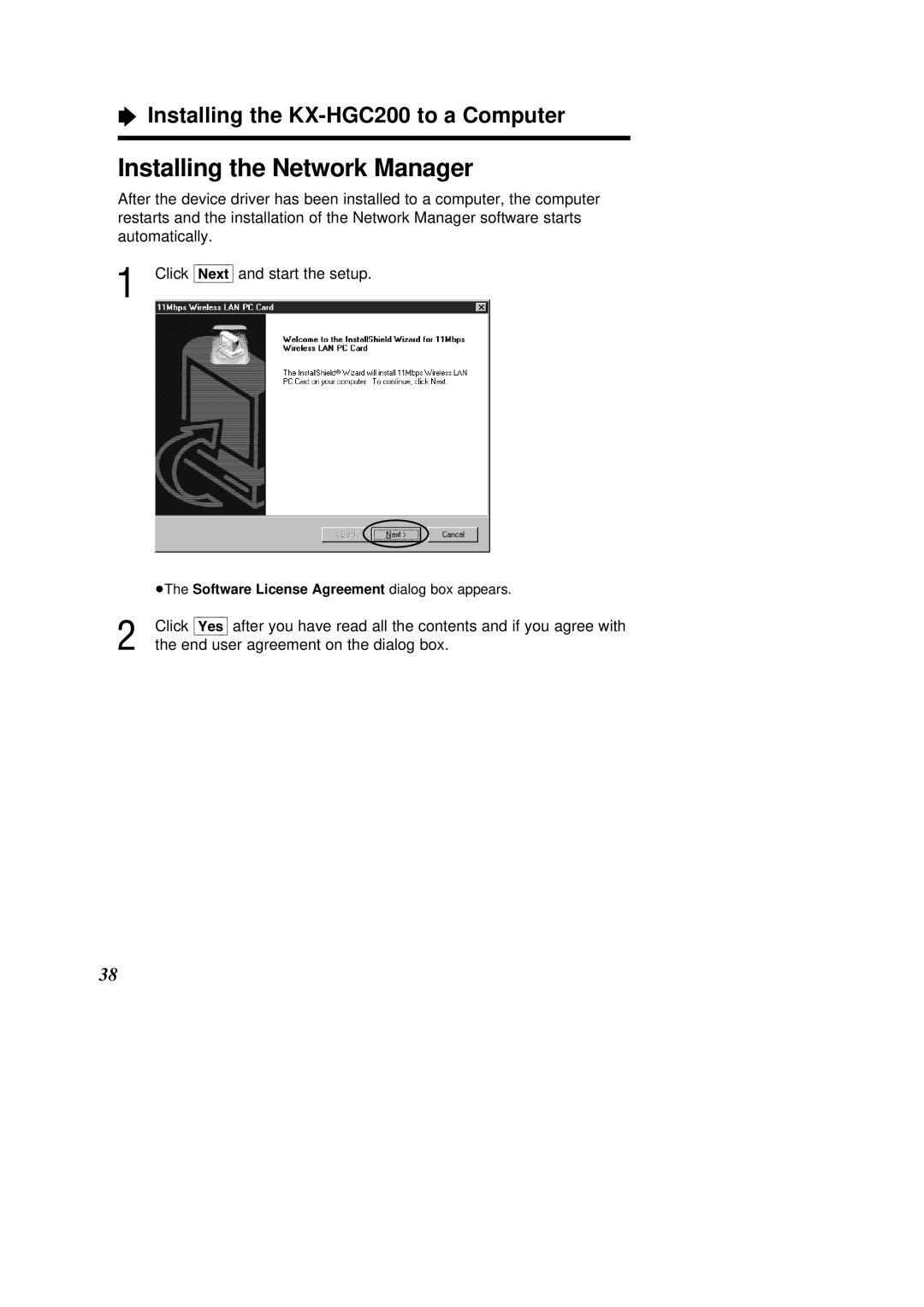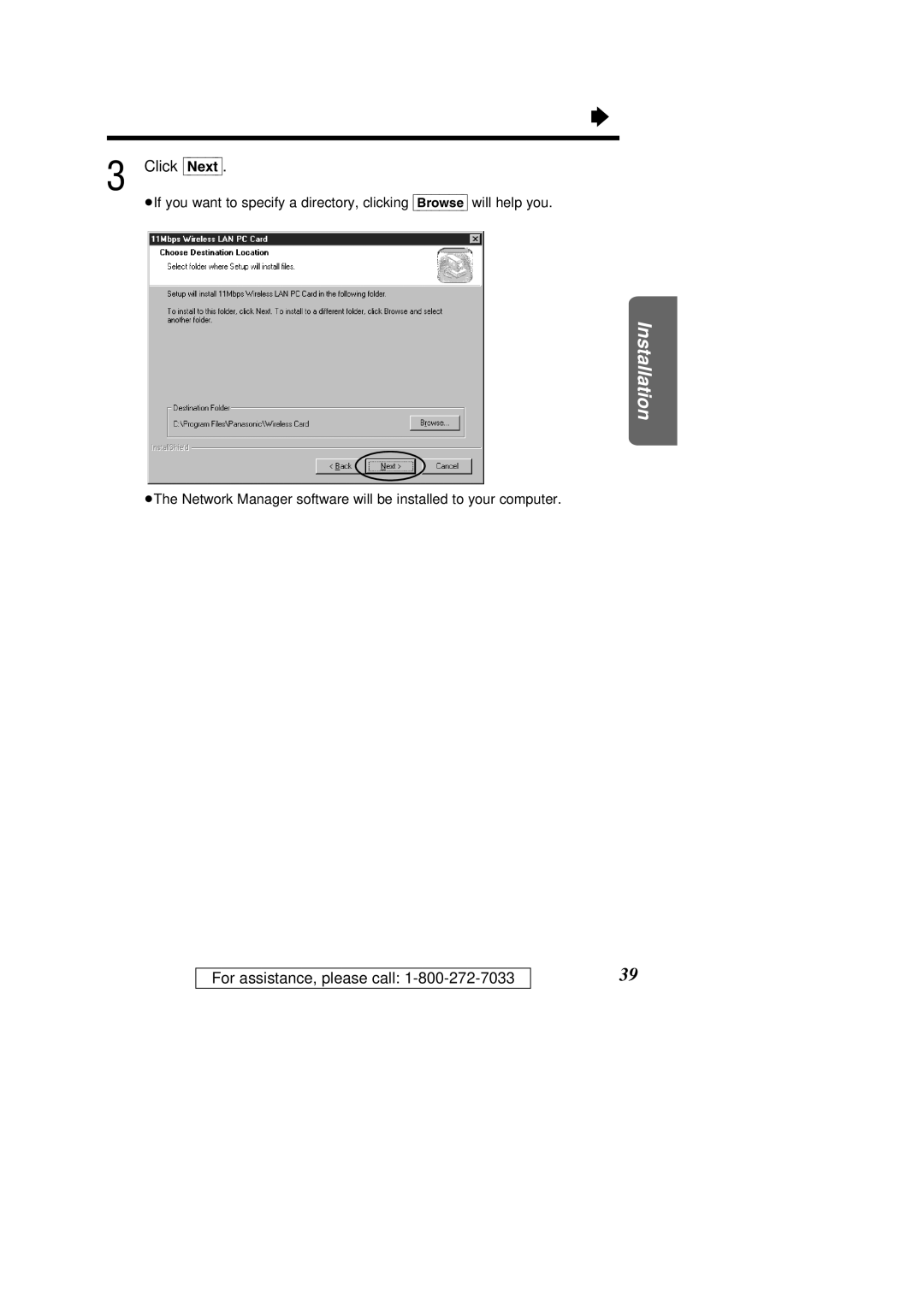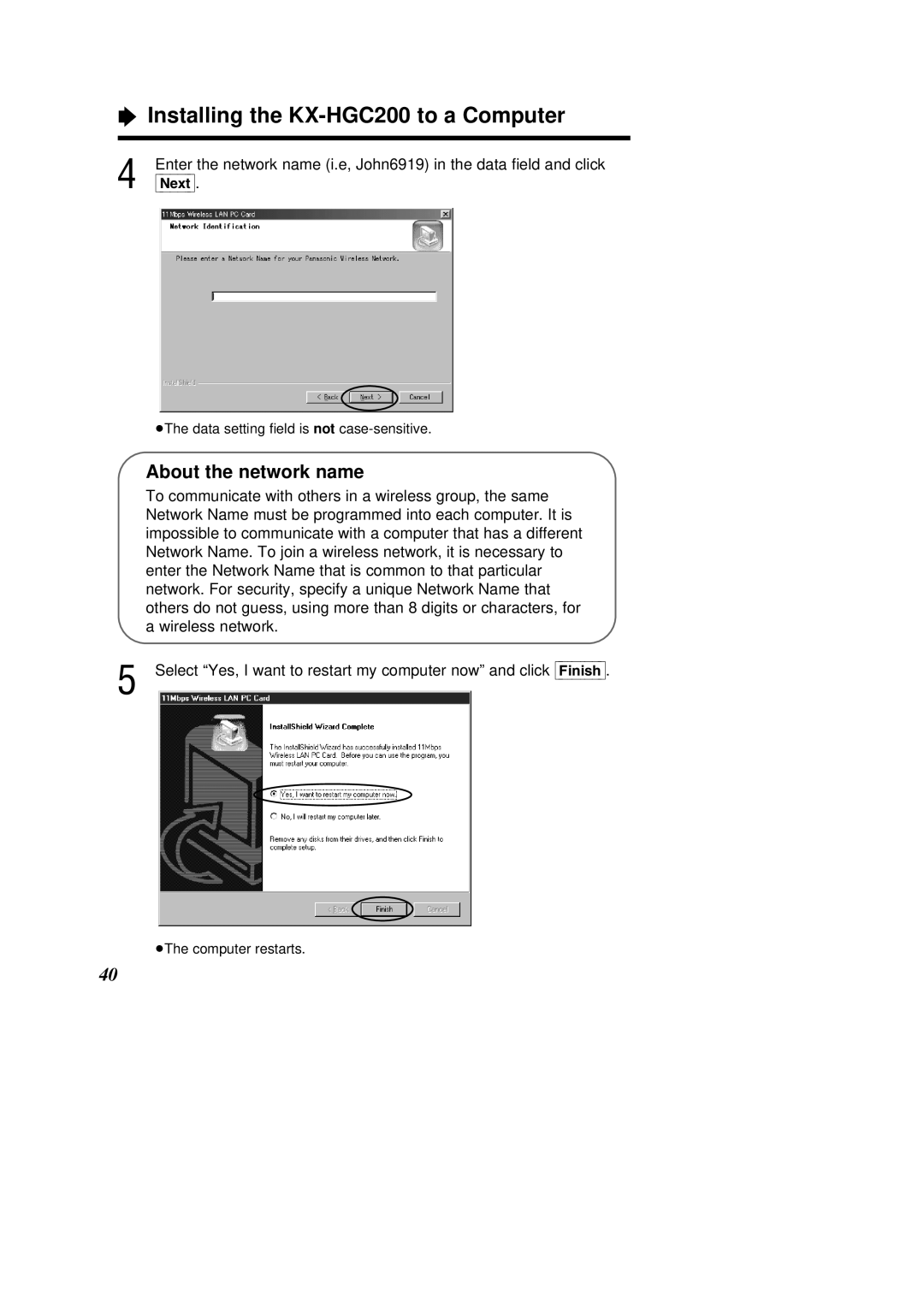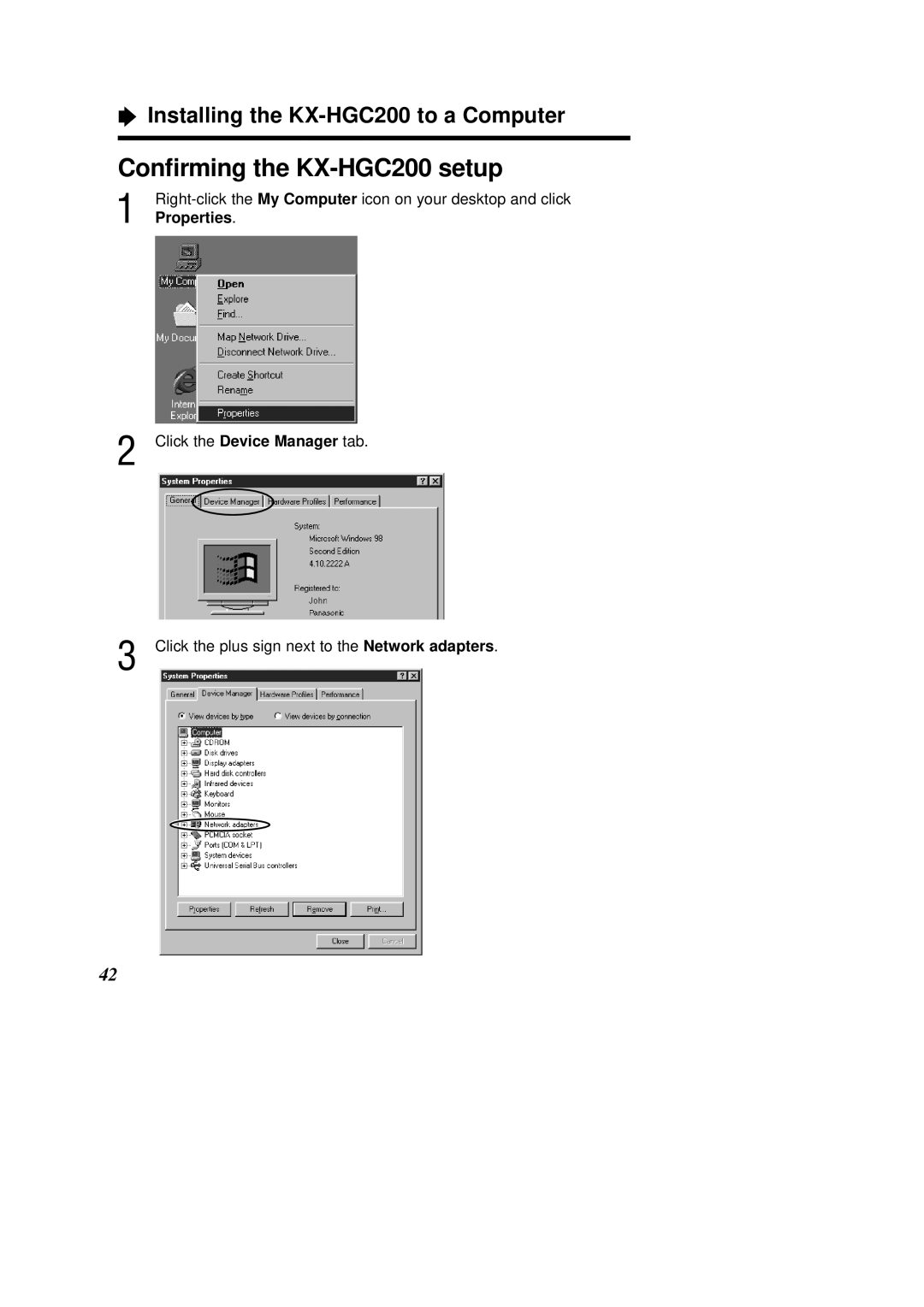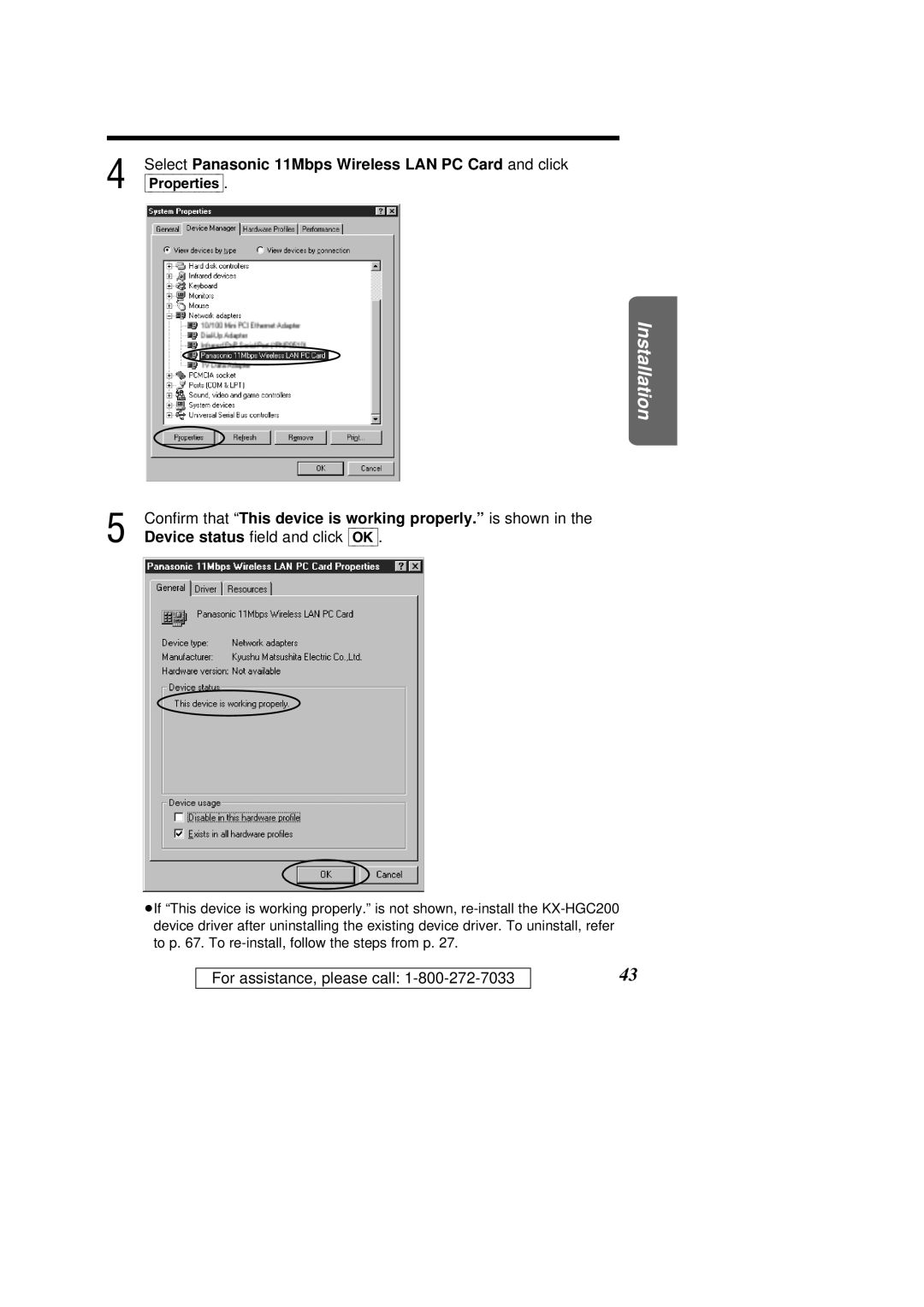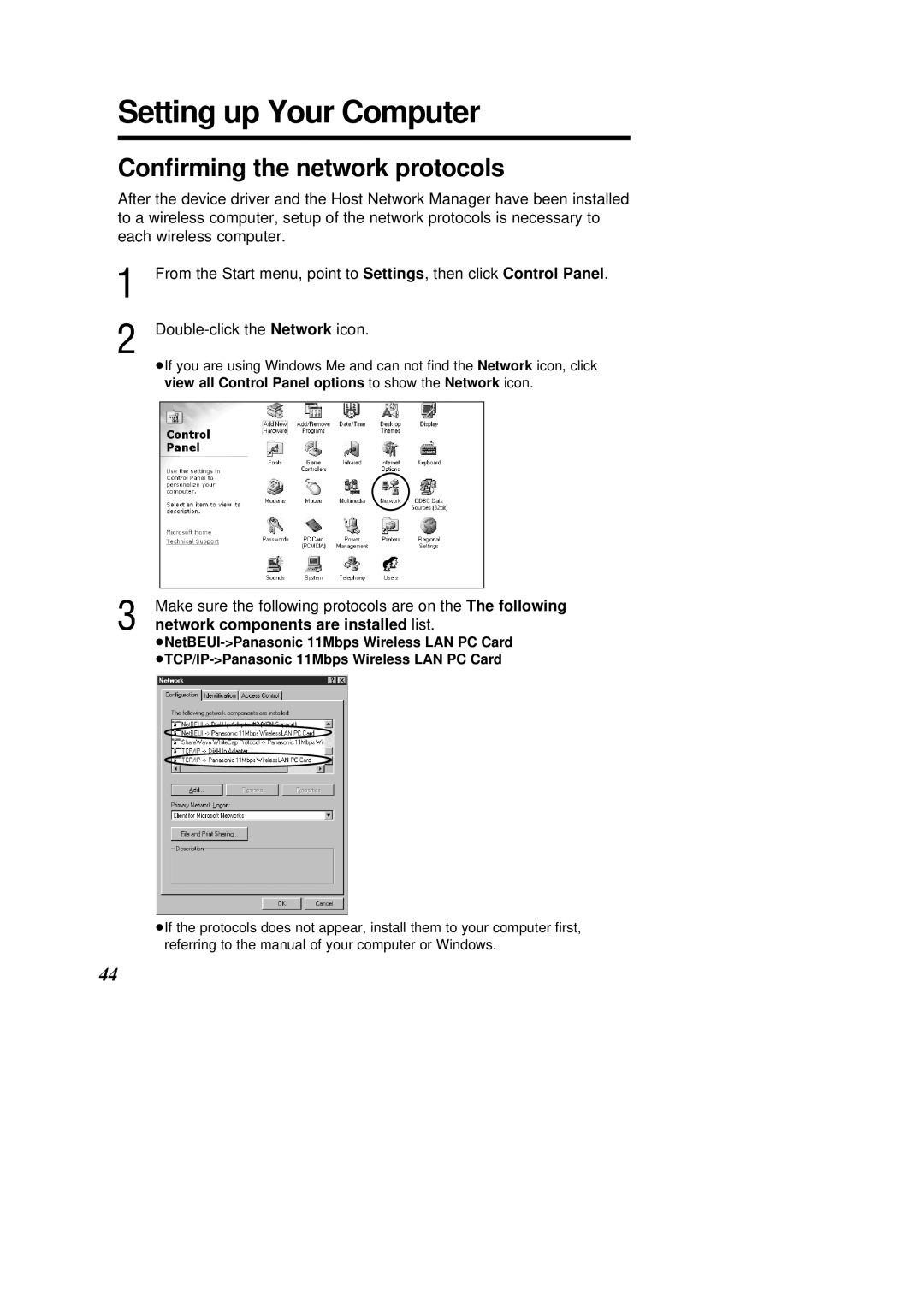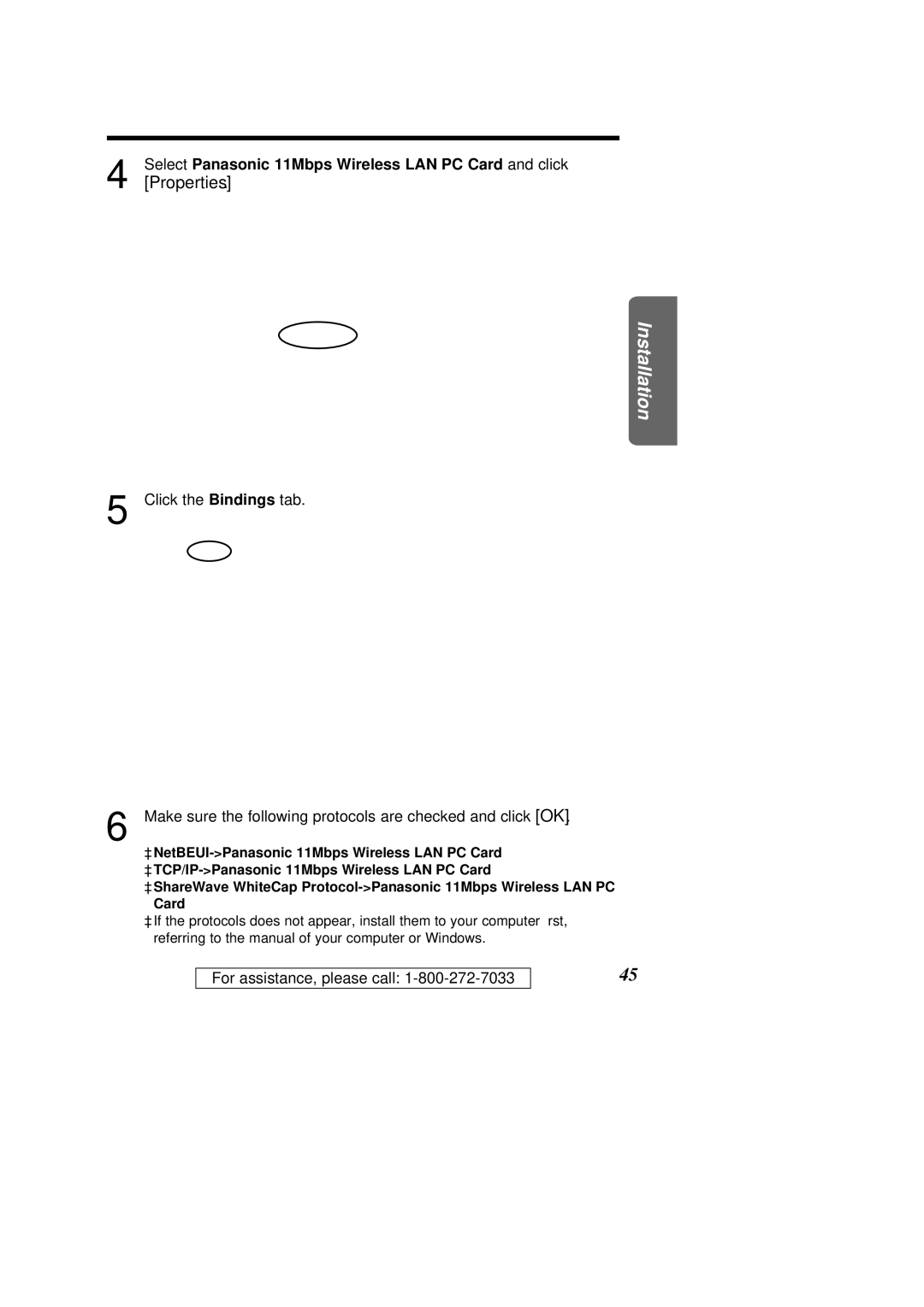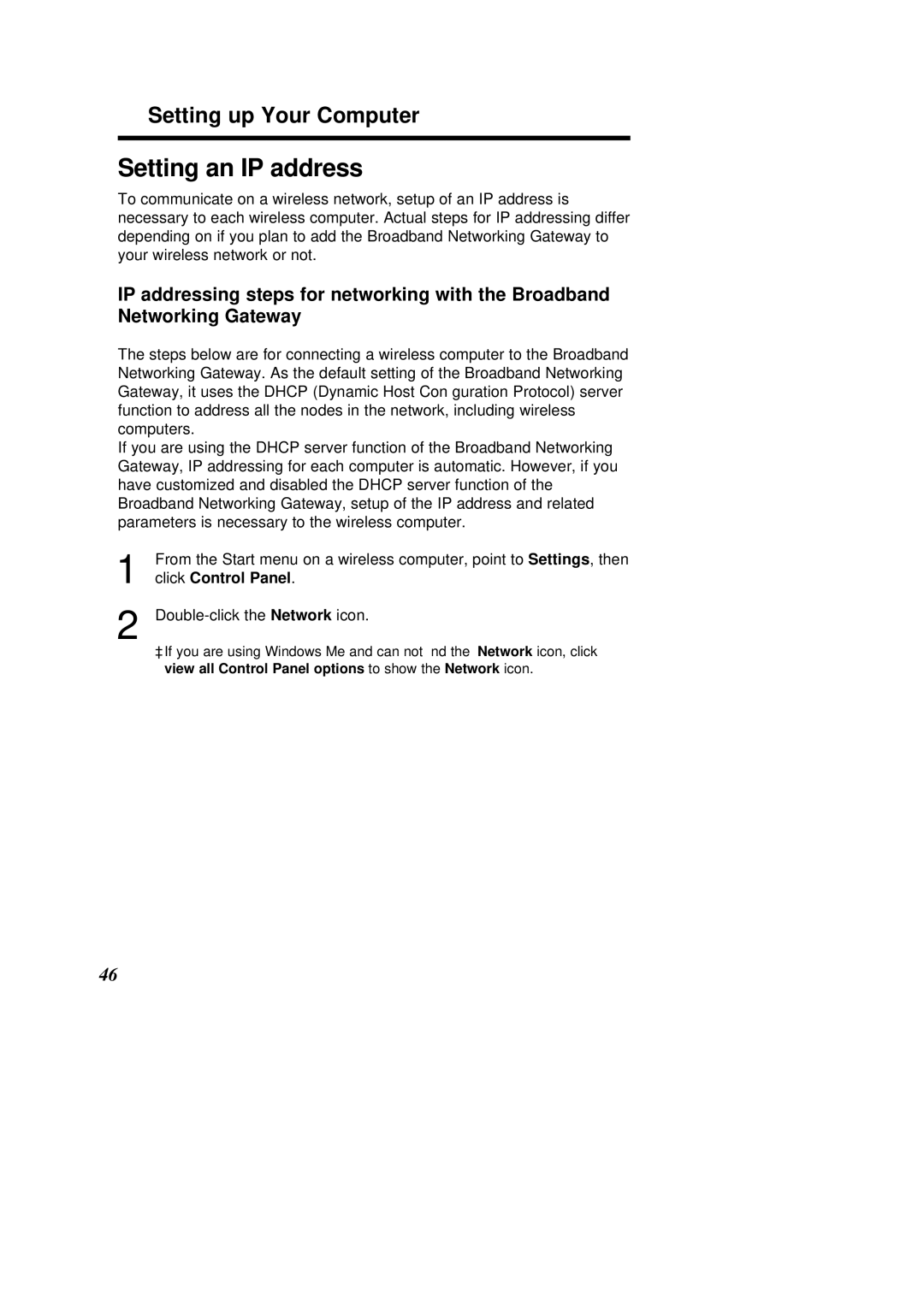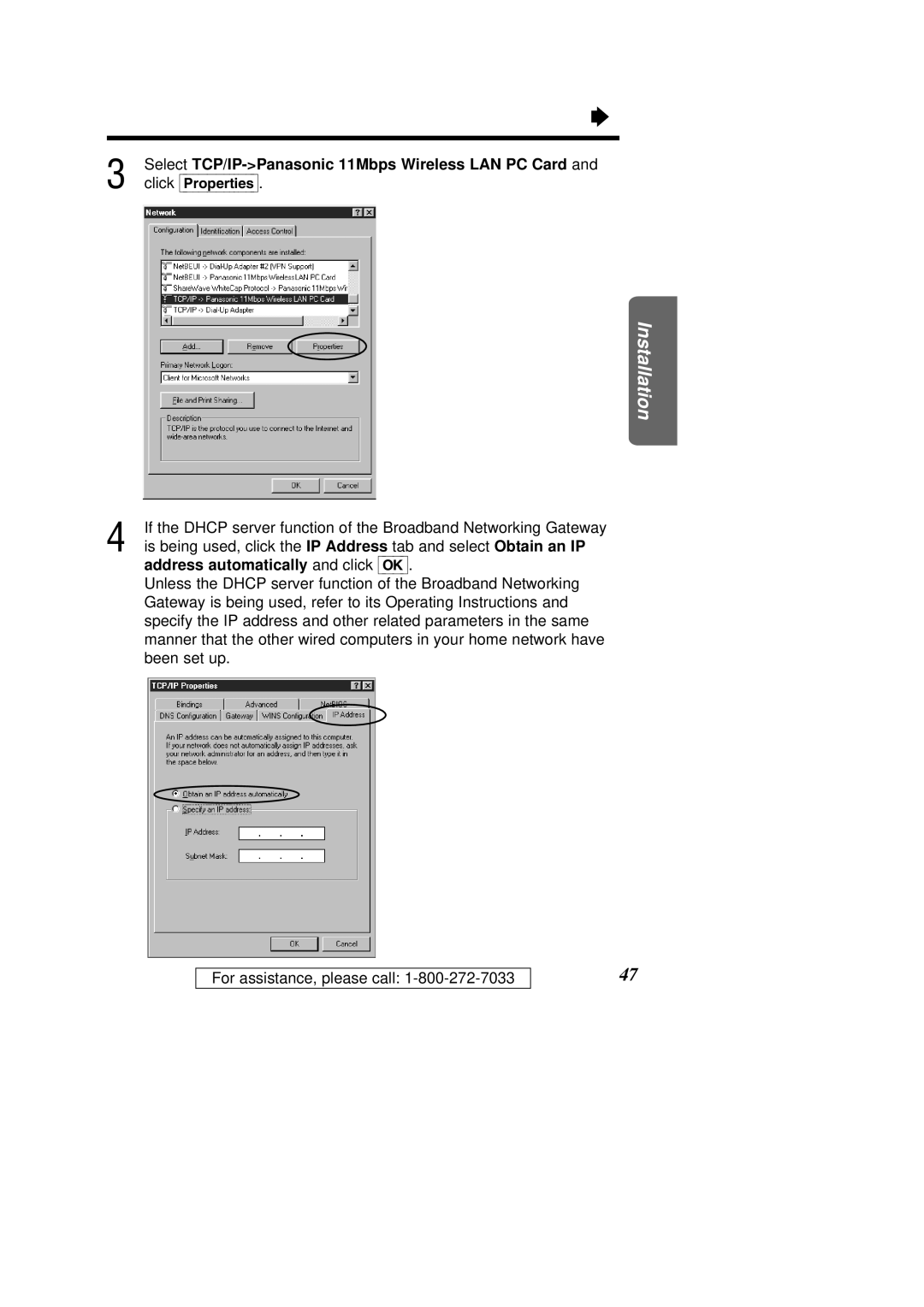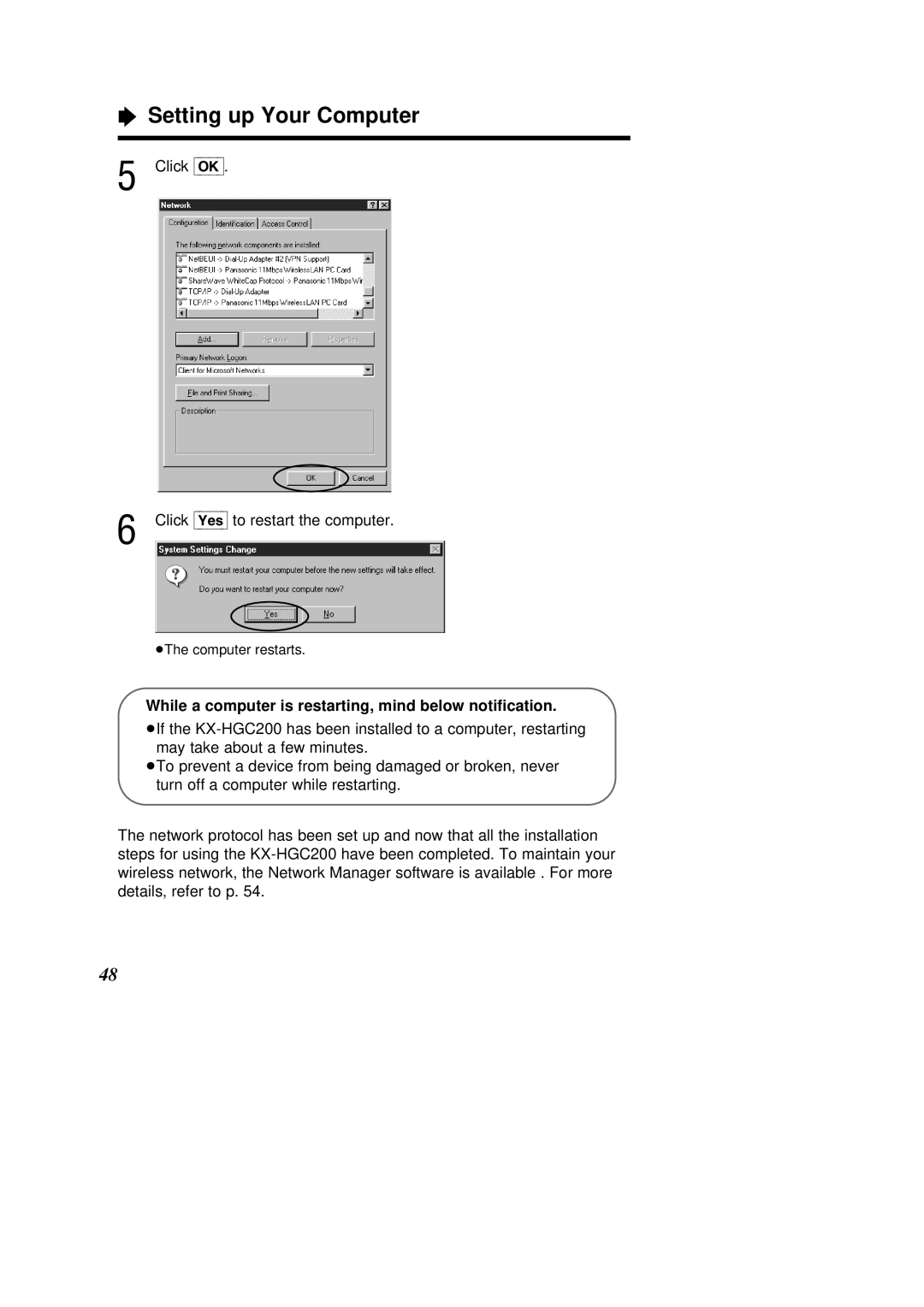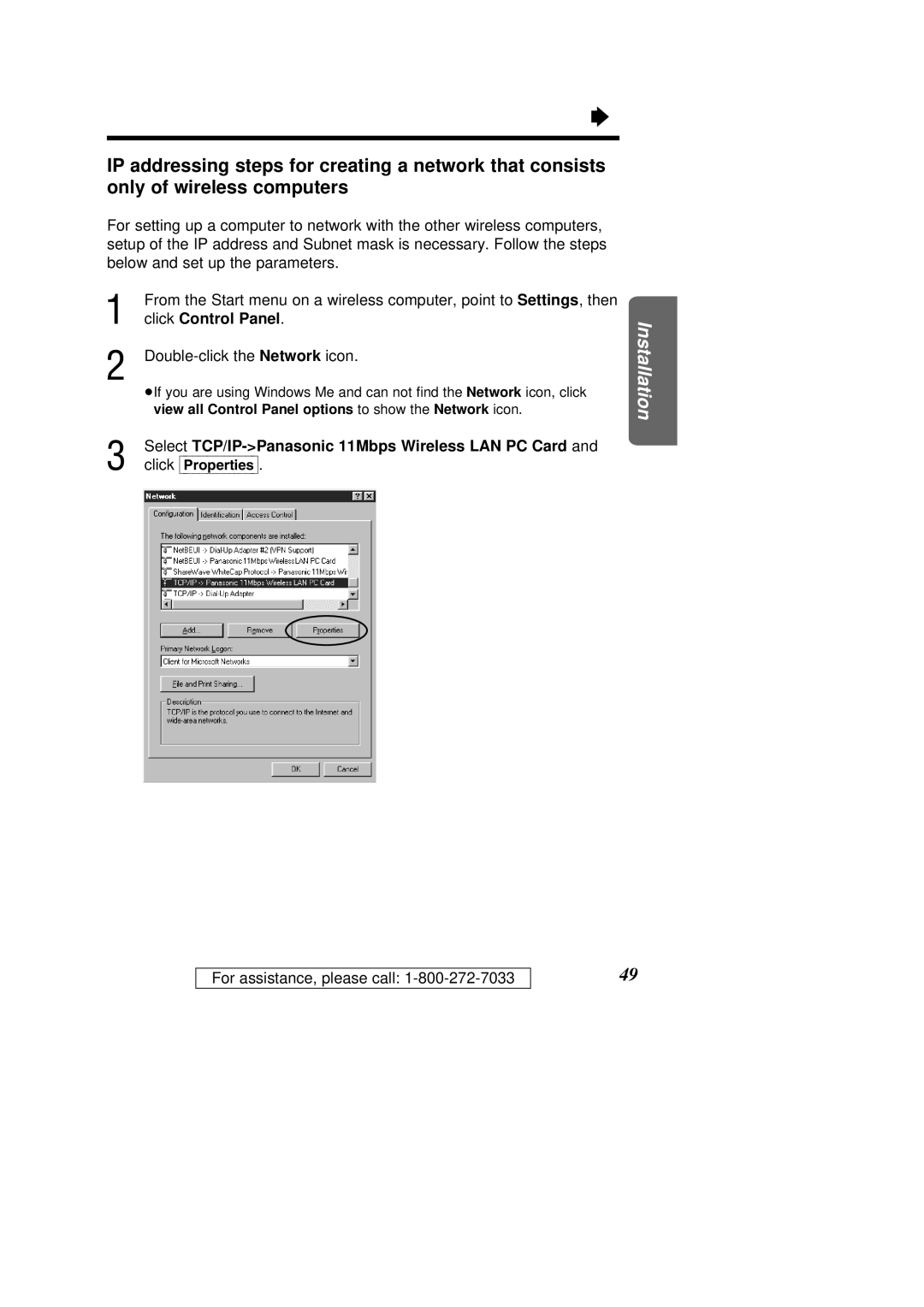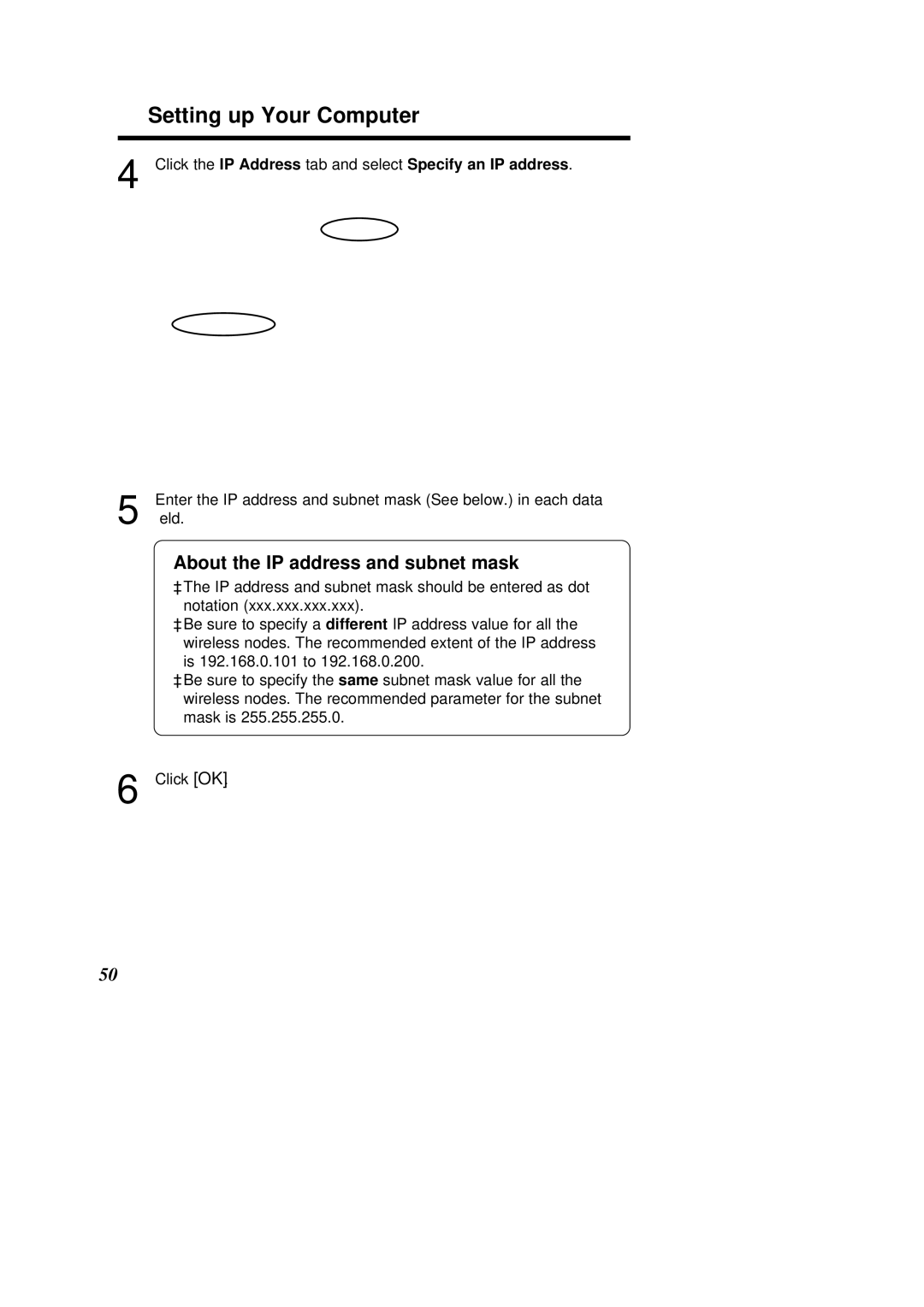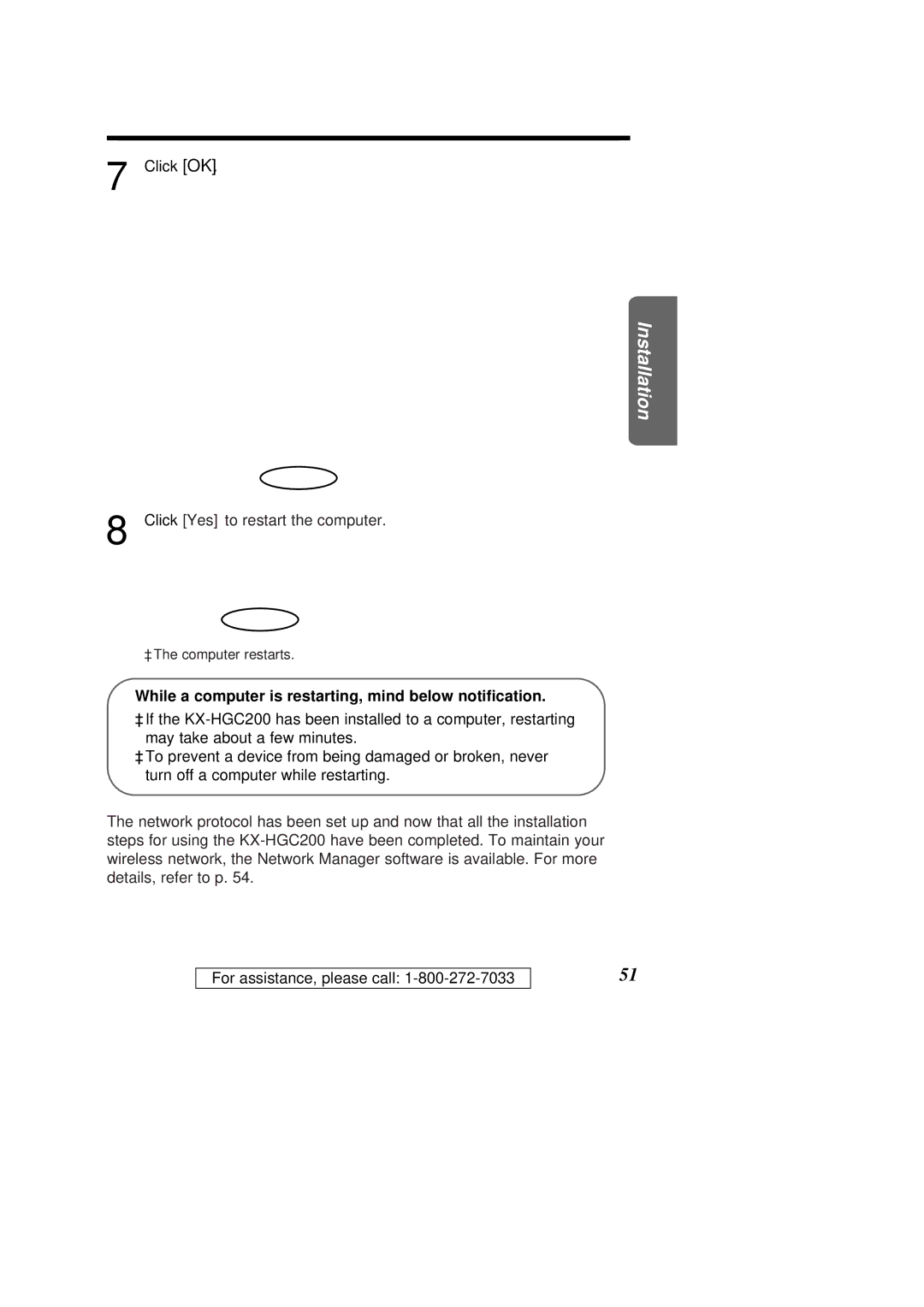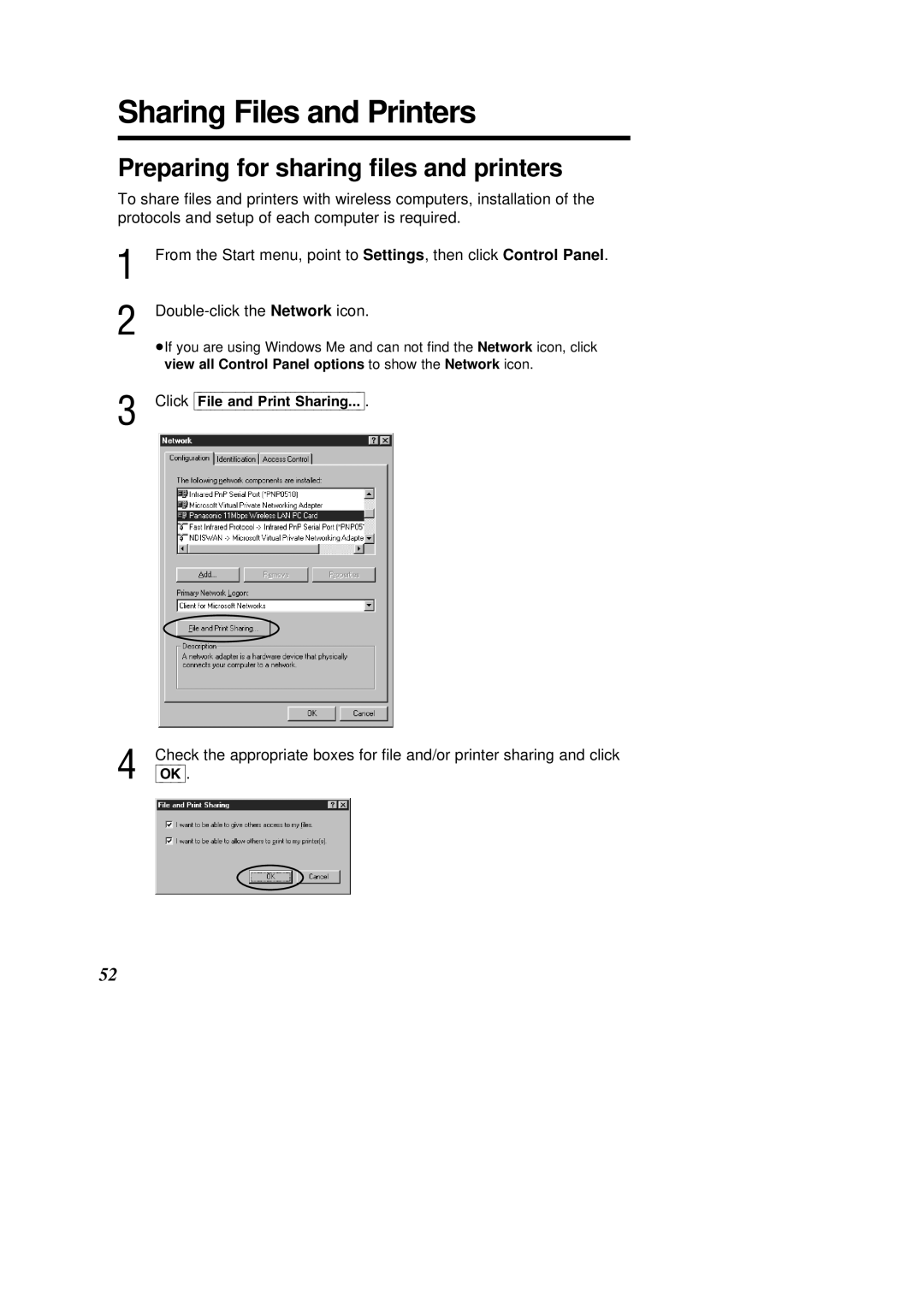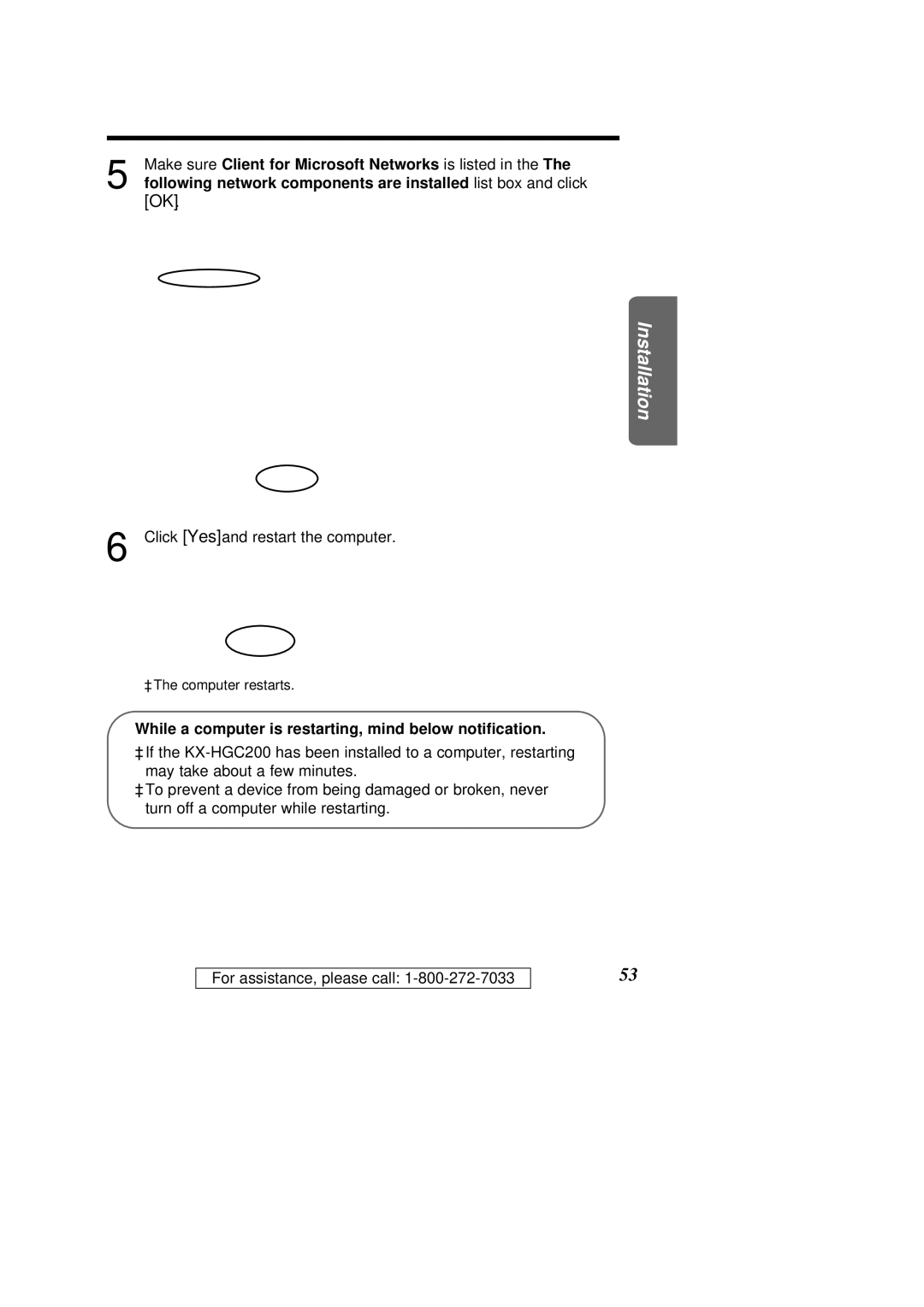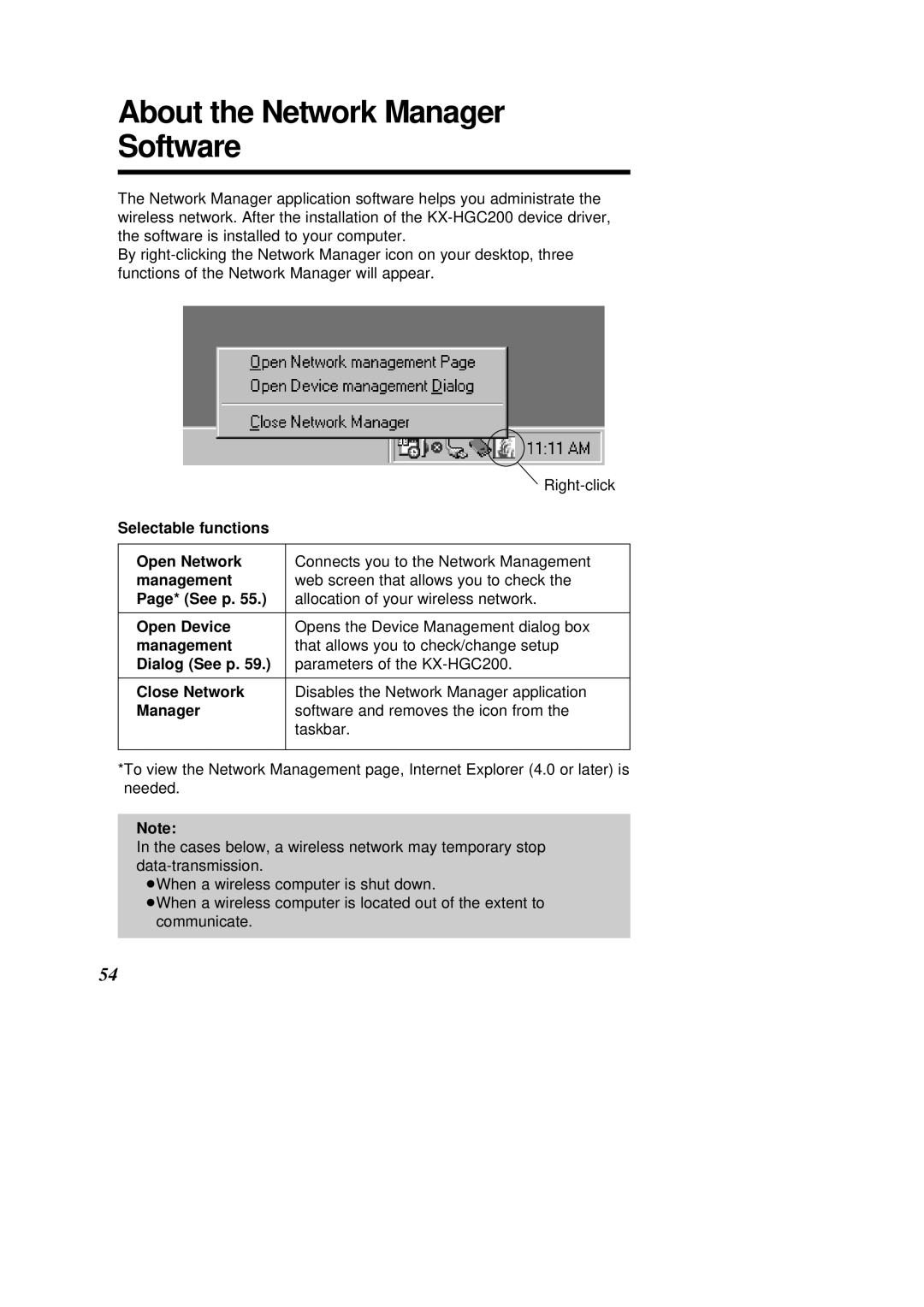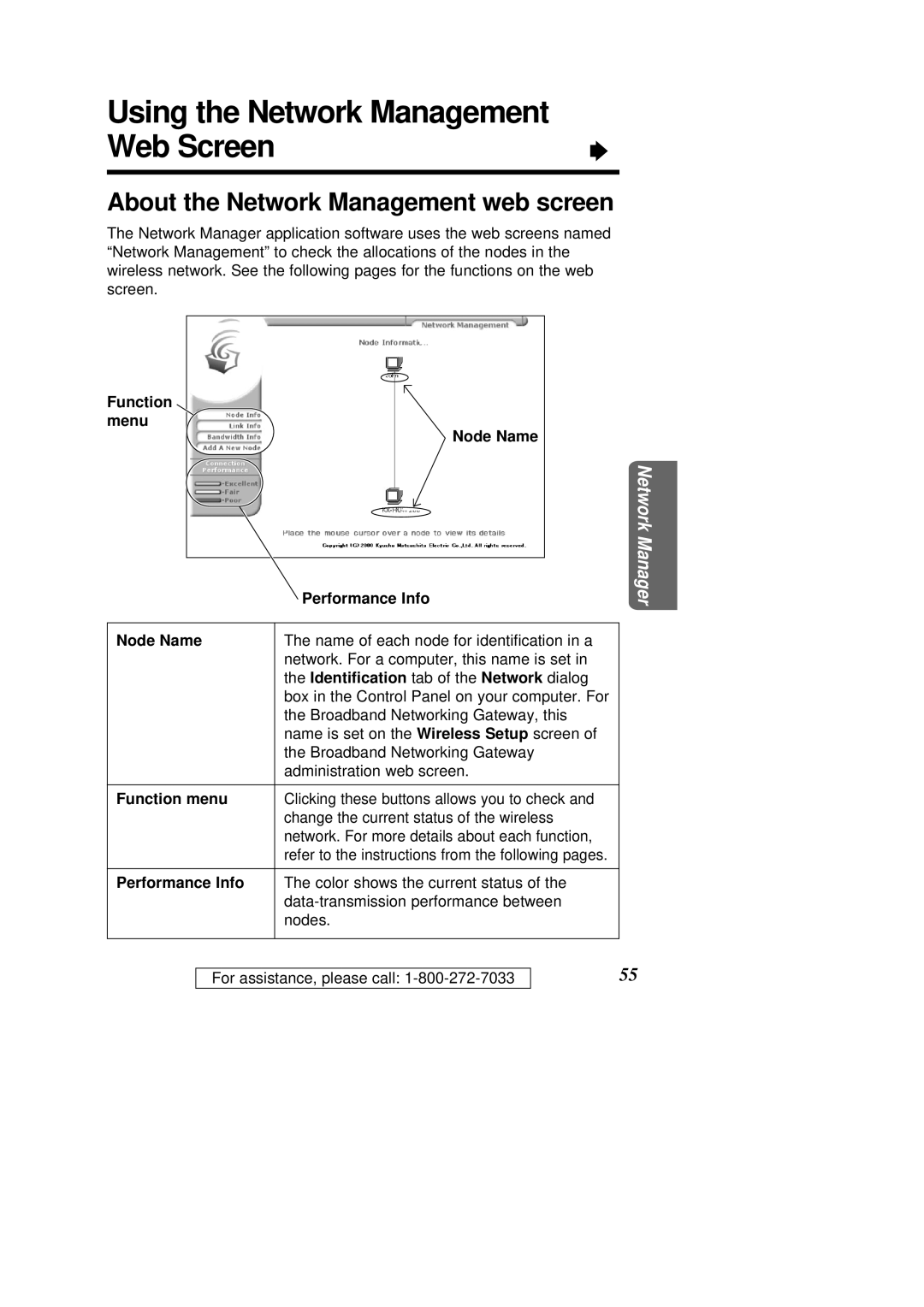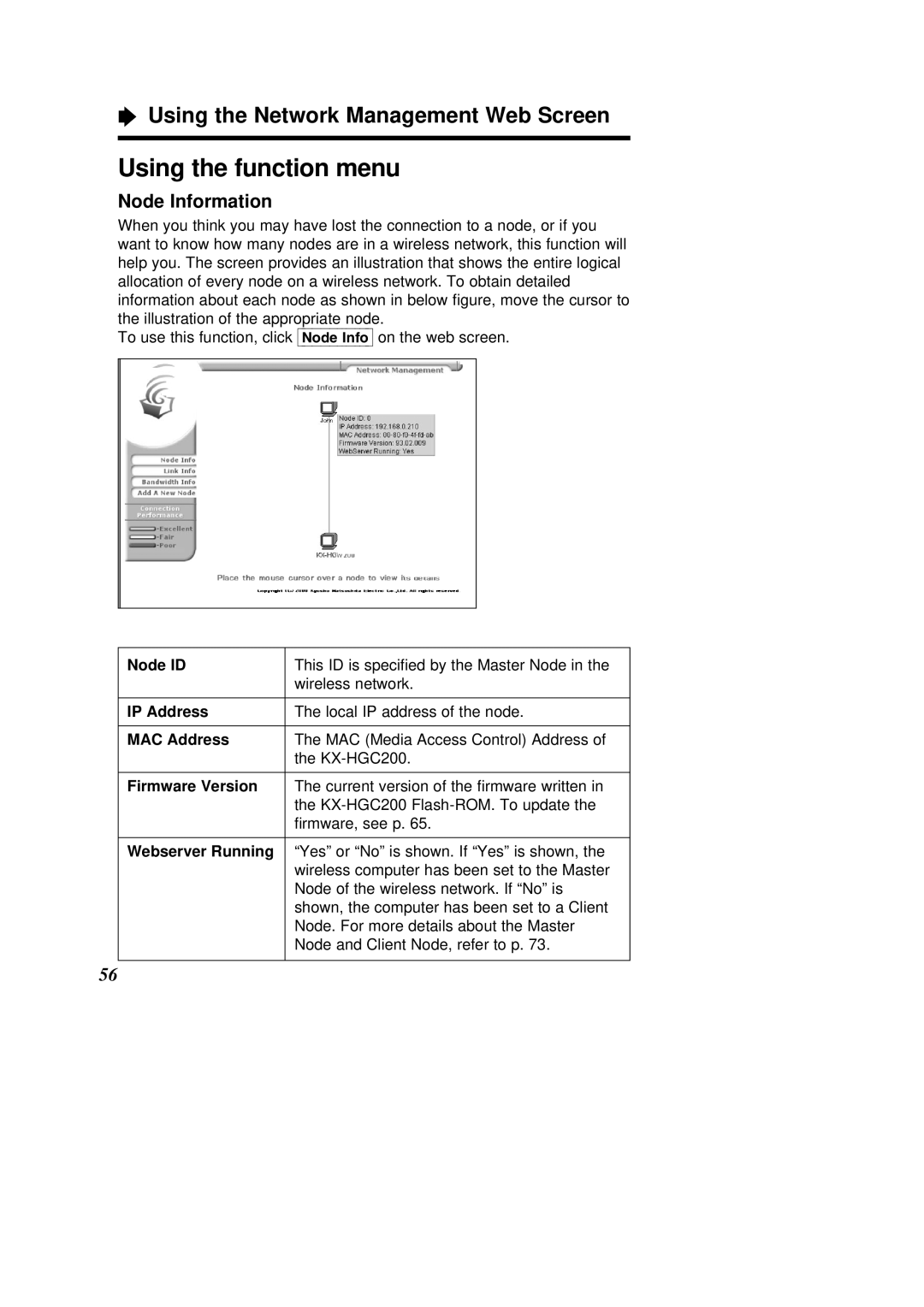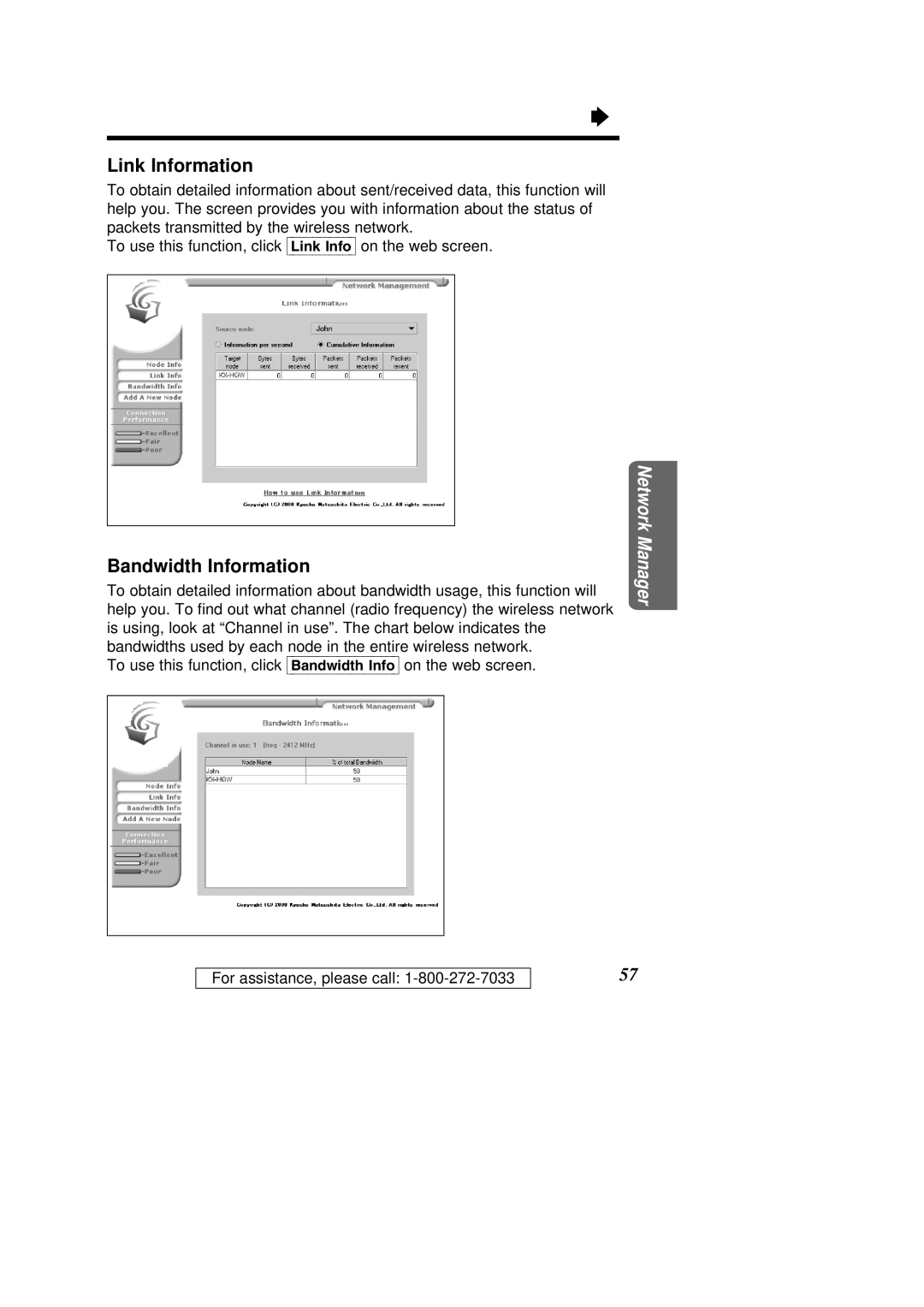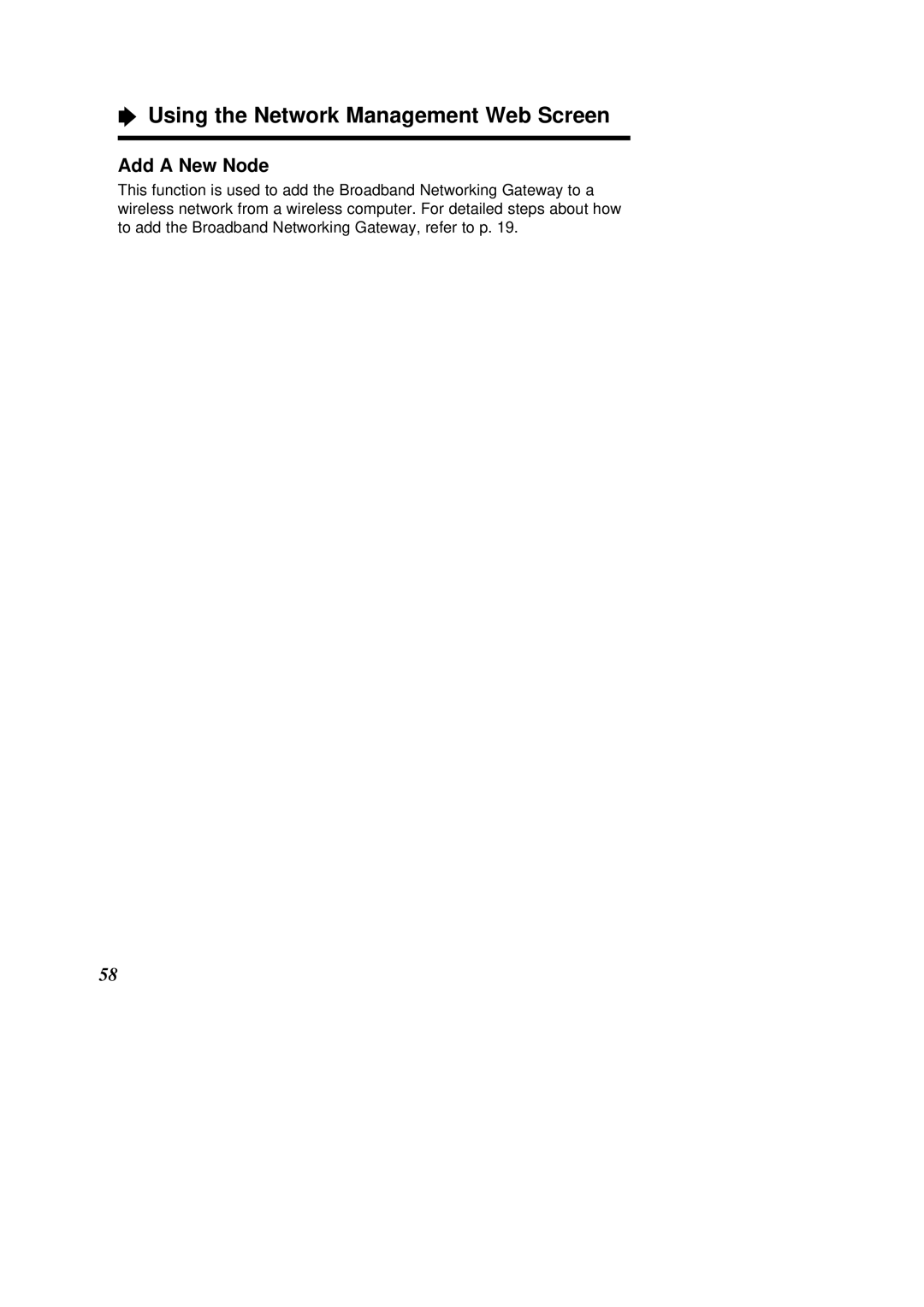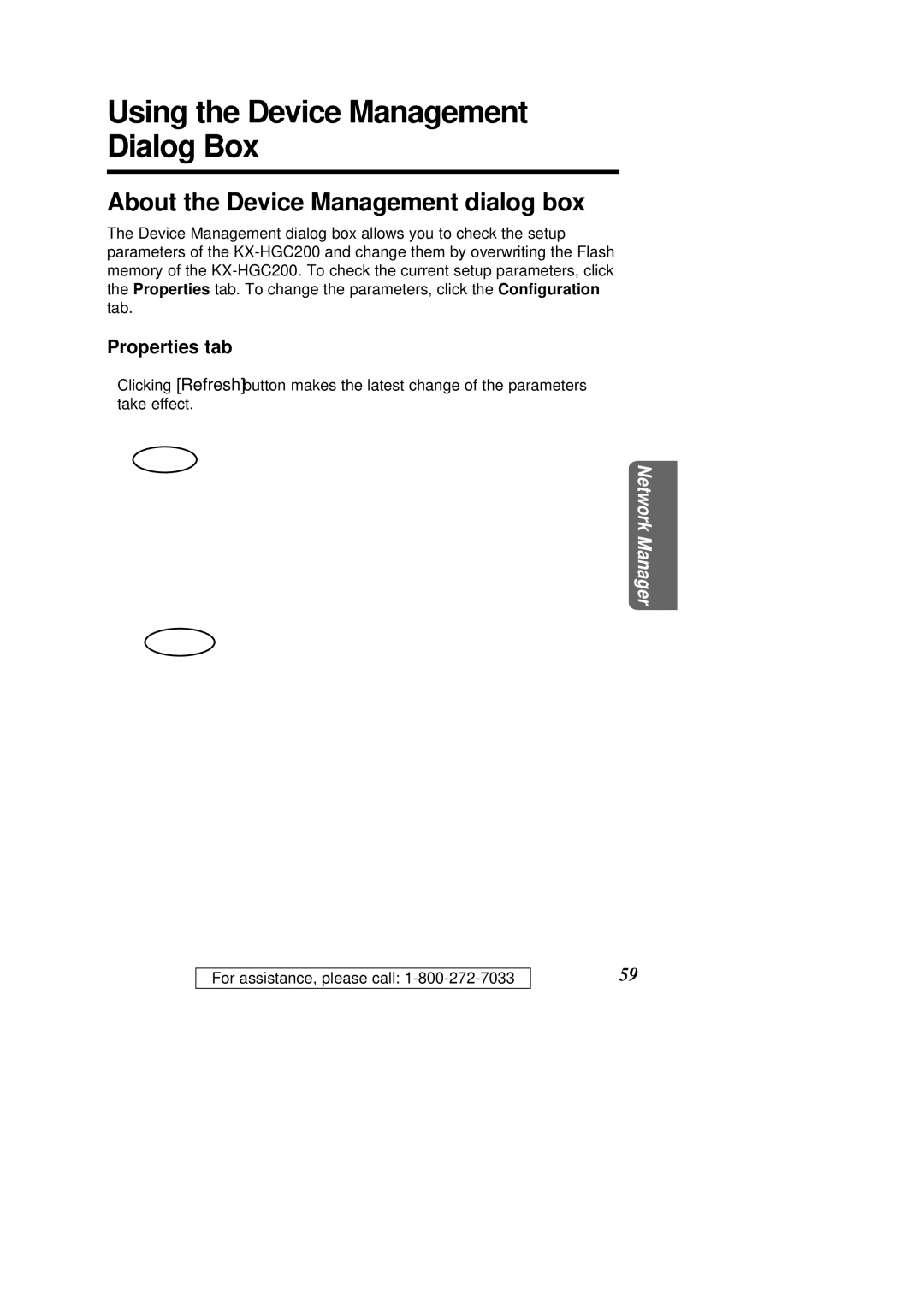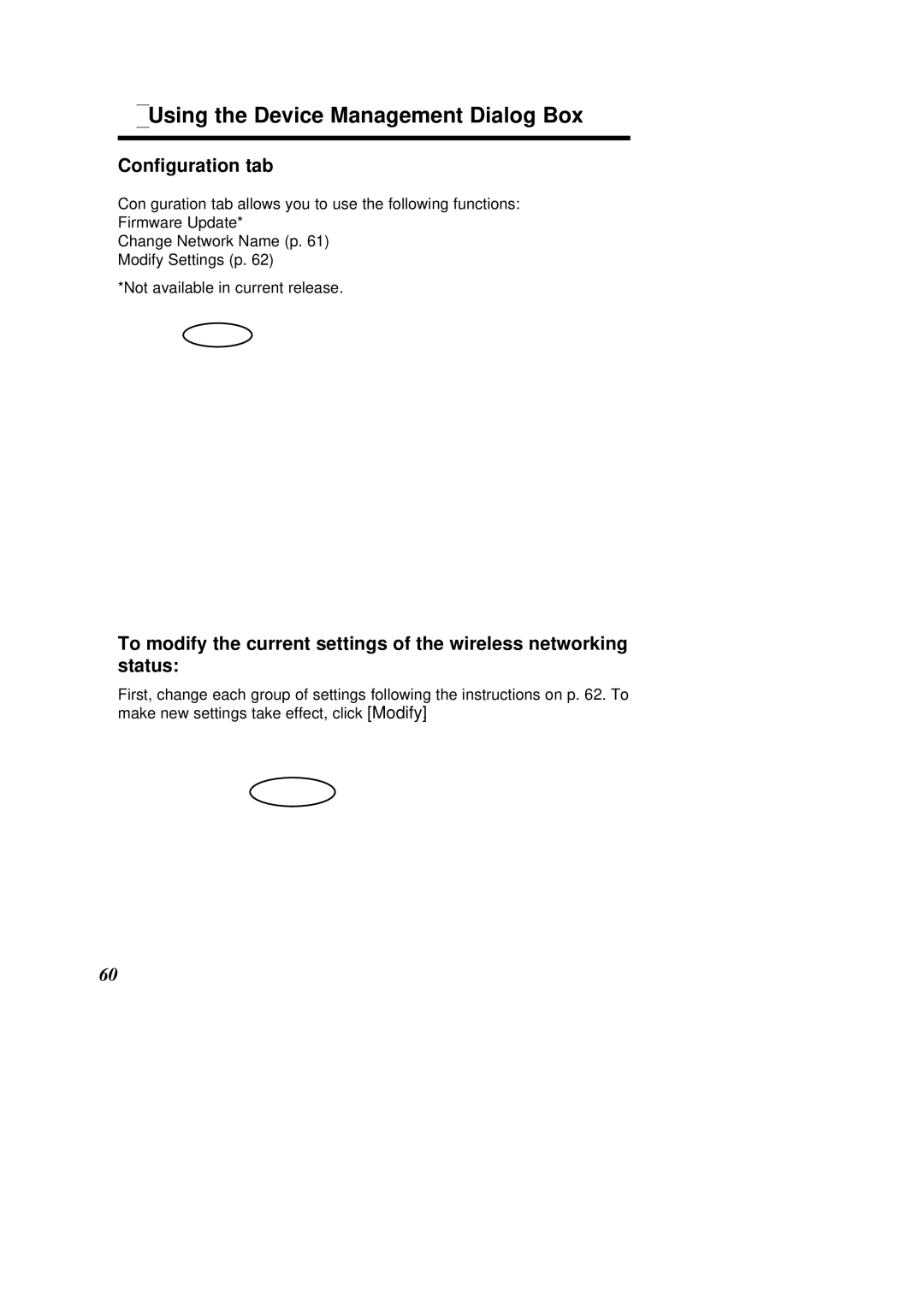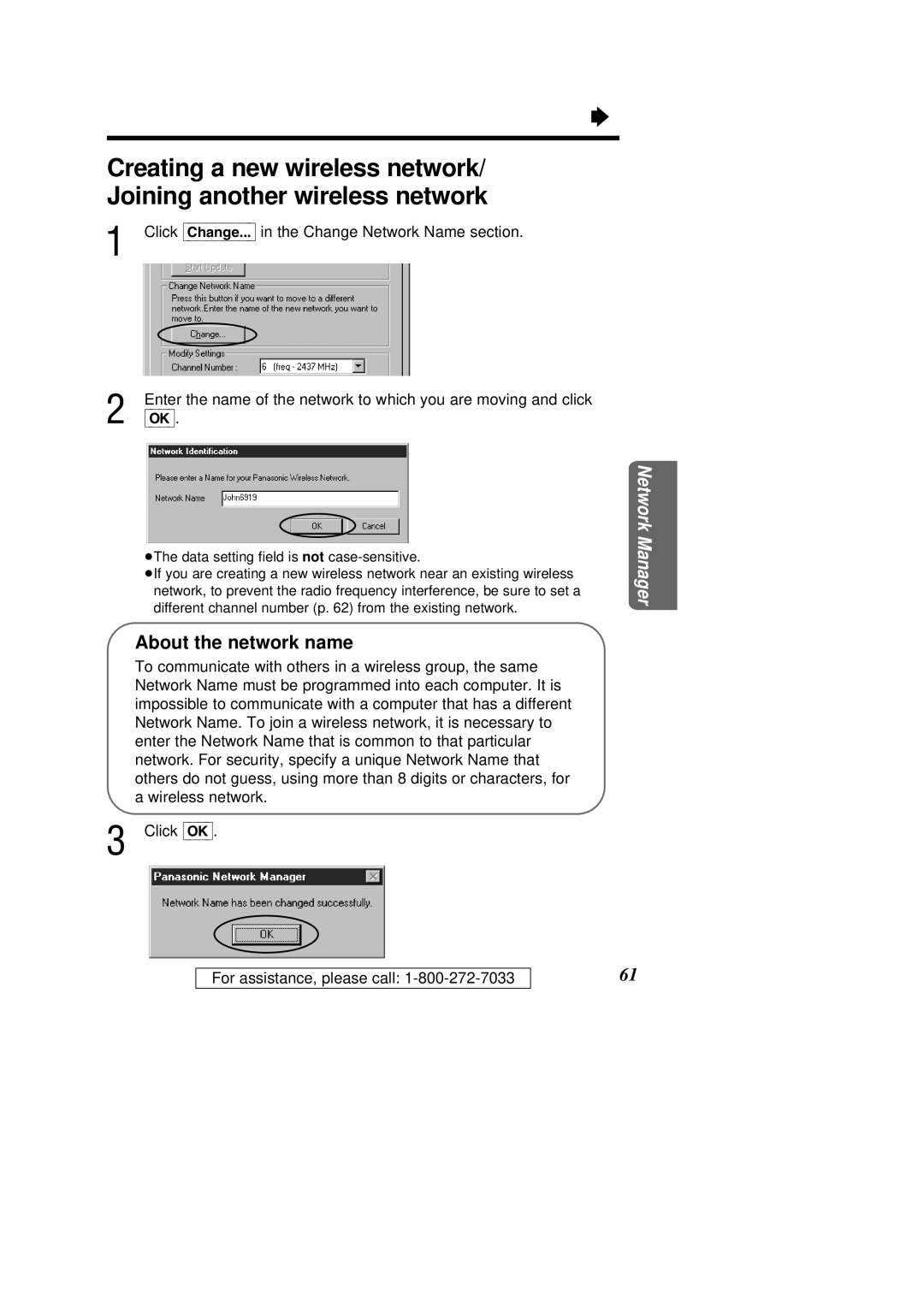ÒInstalling the KX-HGC200 to a Computer
Installing the Network Manager
After the device driver has been installed to a computer, the computer restarts and the installation of the Network Manager software starts automatically.
1 Click [Next] and start the setup.
| ³The Software License Agreement dialog box appears. |
2 | Click [Yes] after you have read all the contents and if you agree with |
the end user agreement on the dialog box. |
38