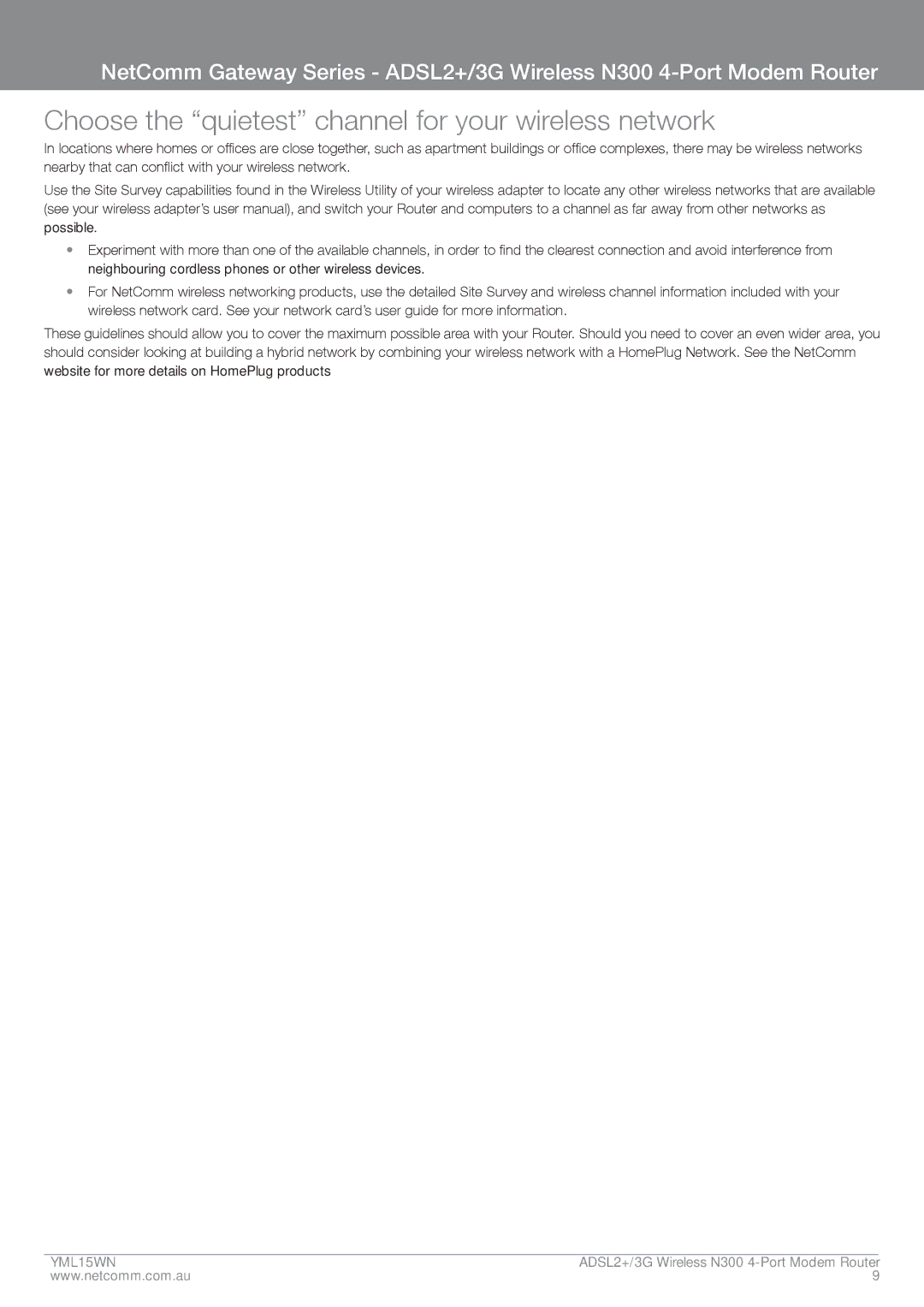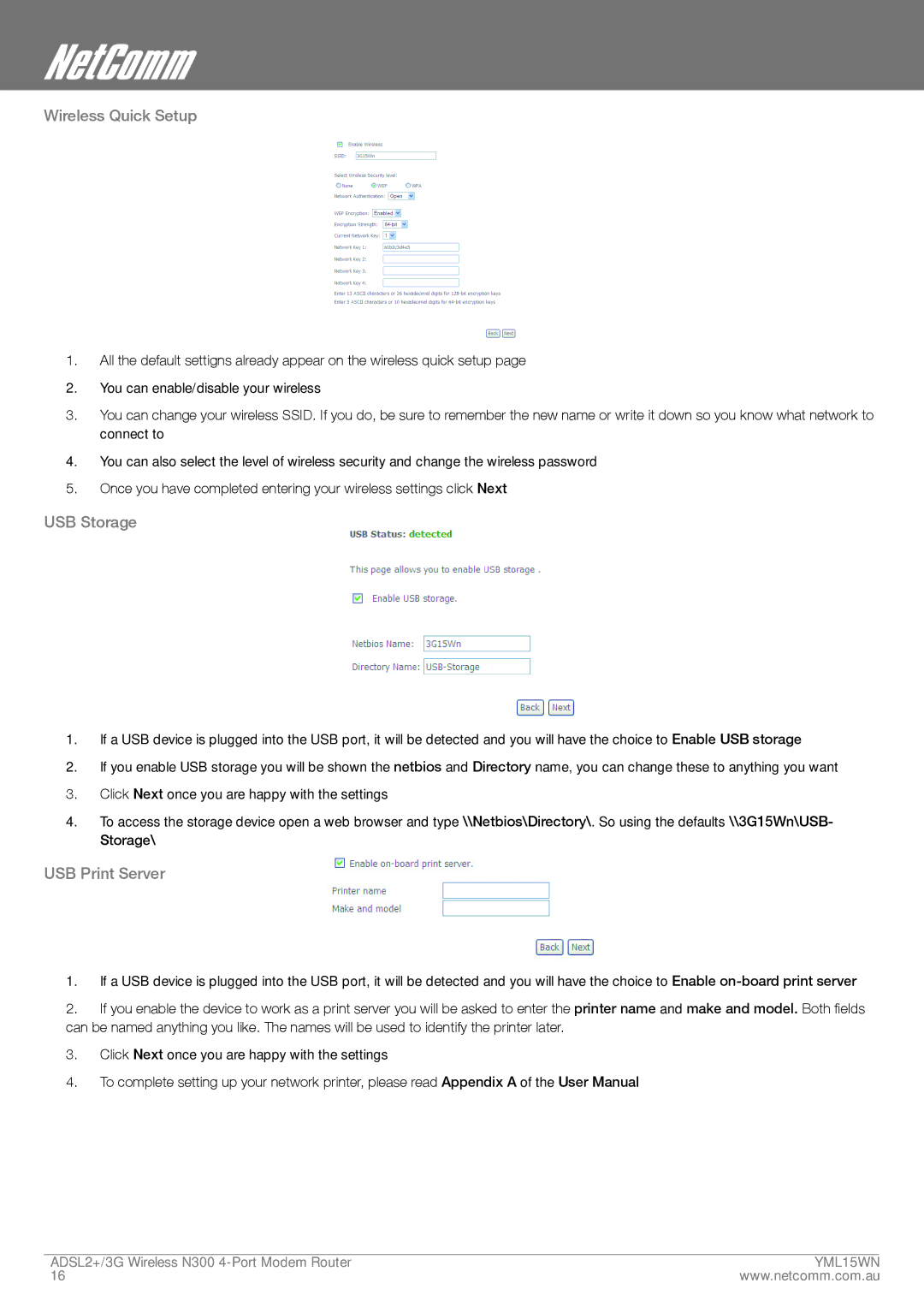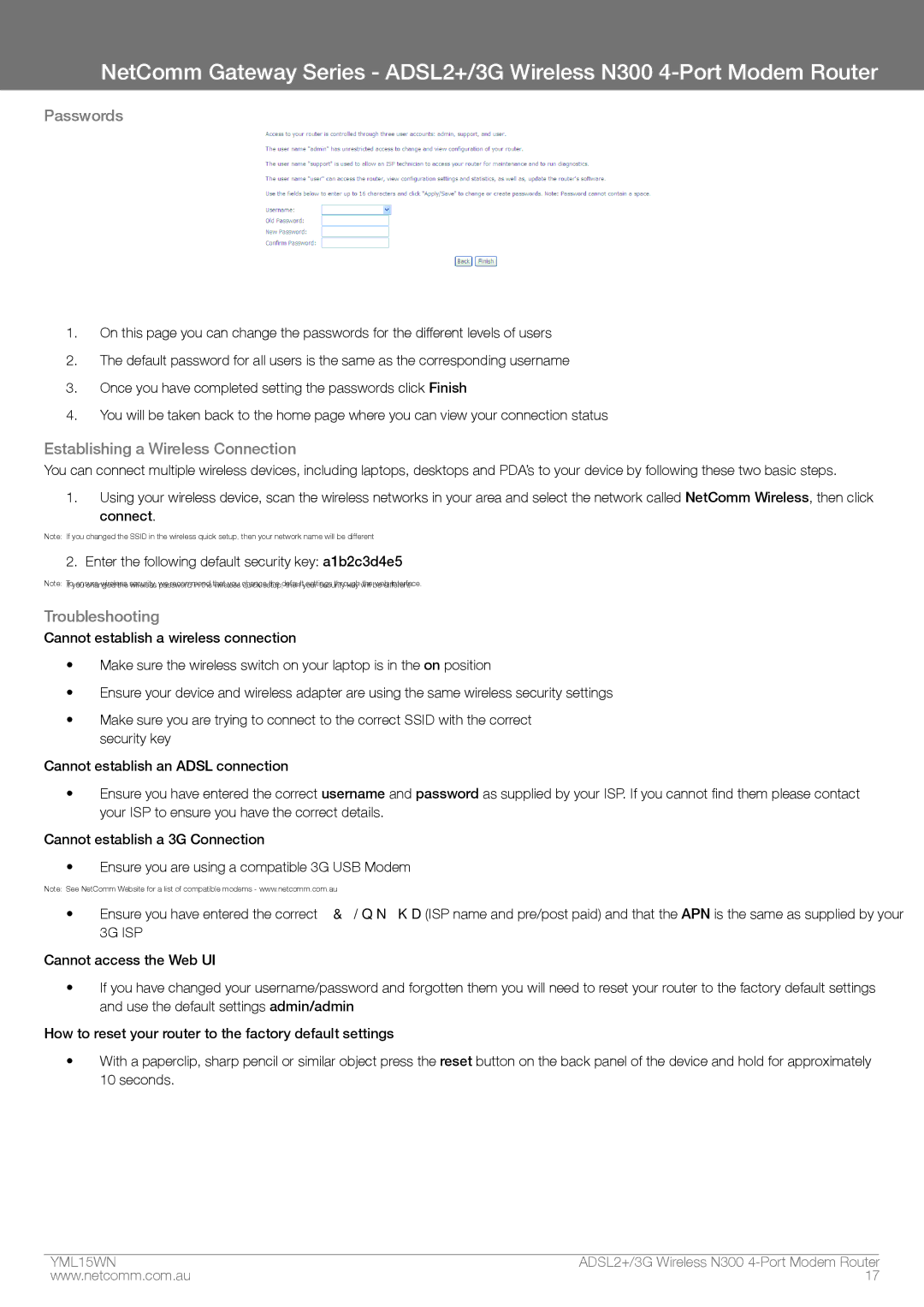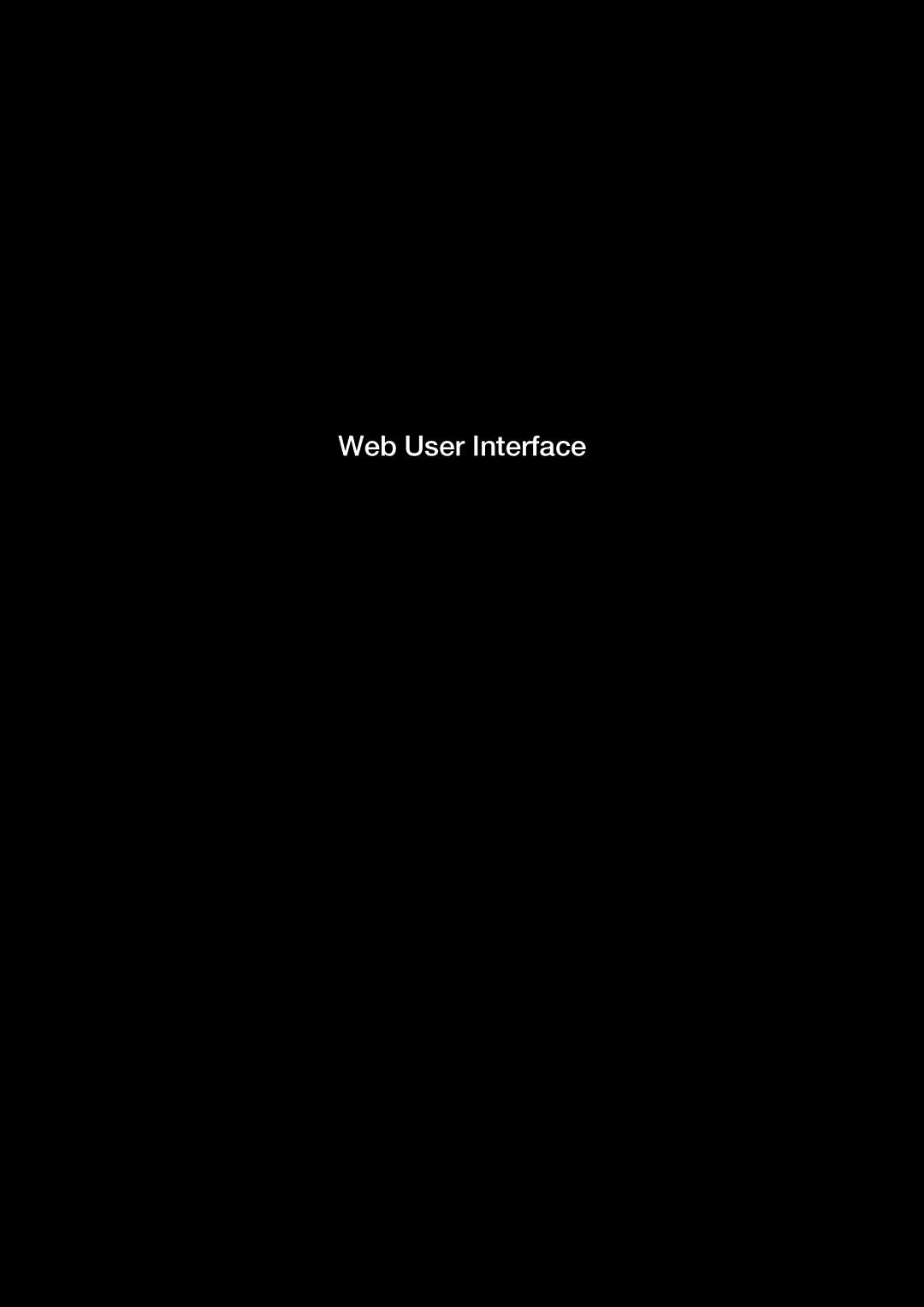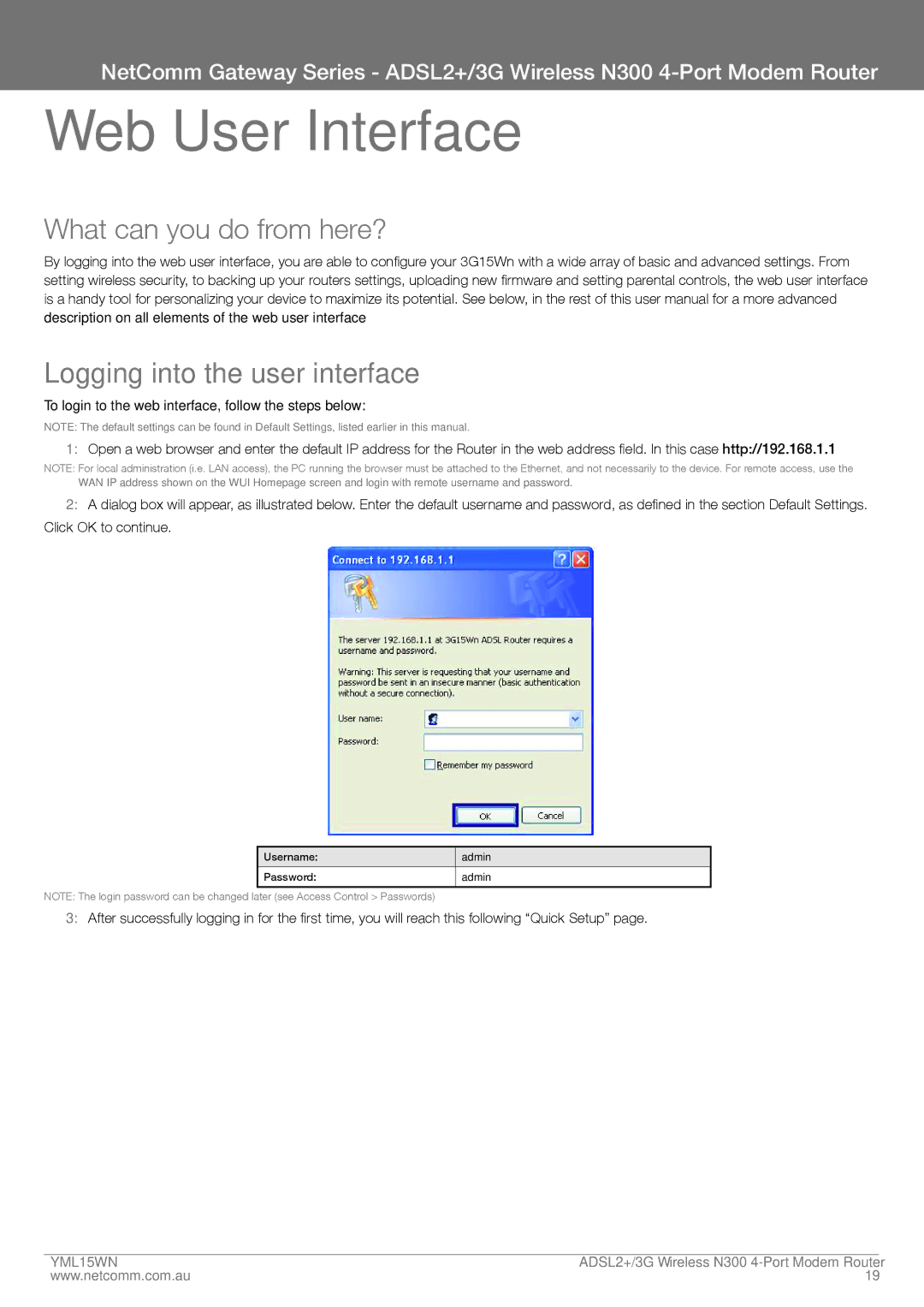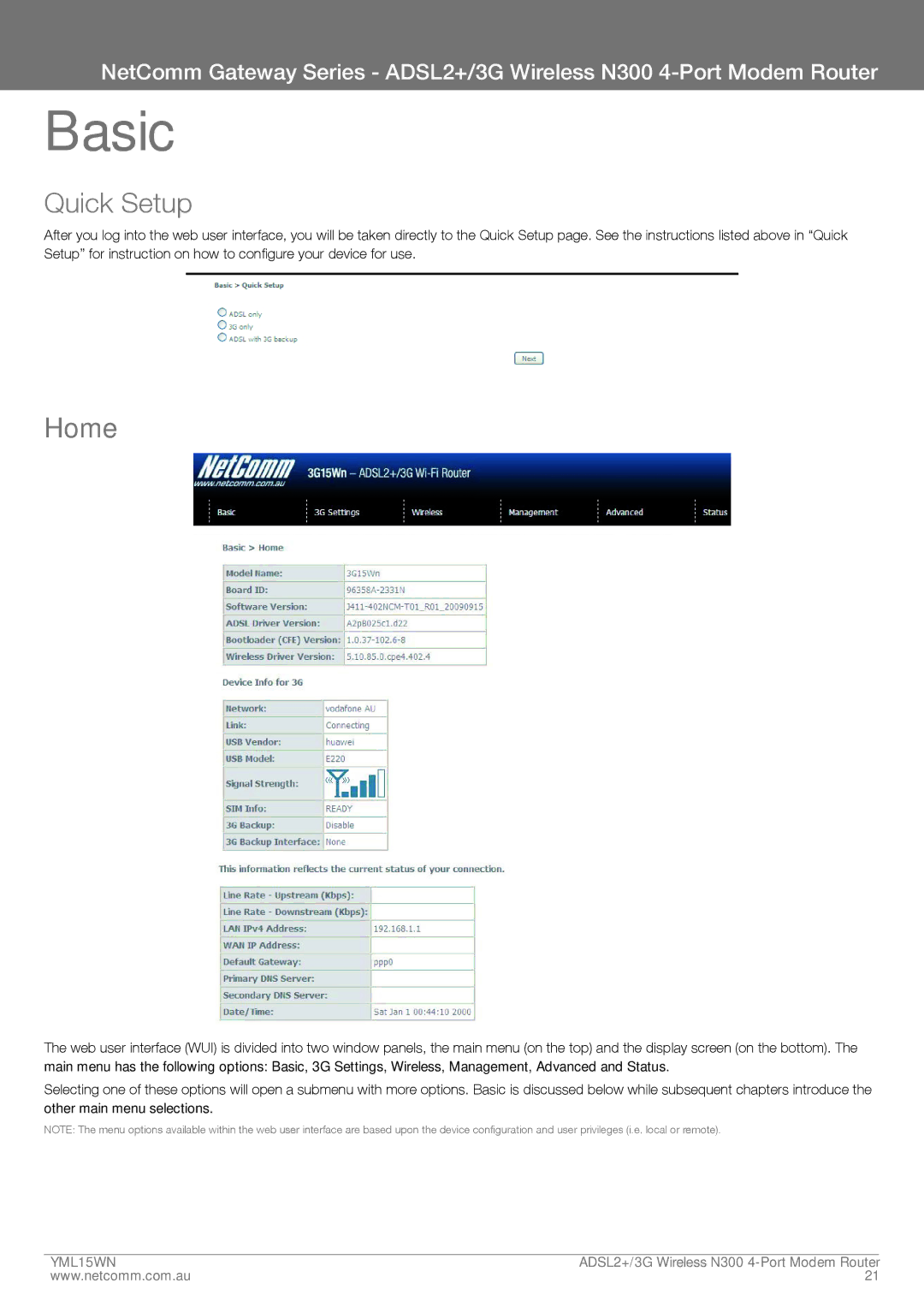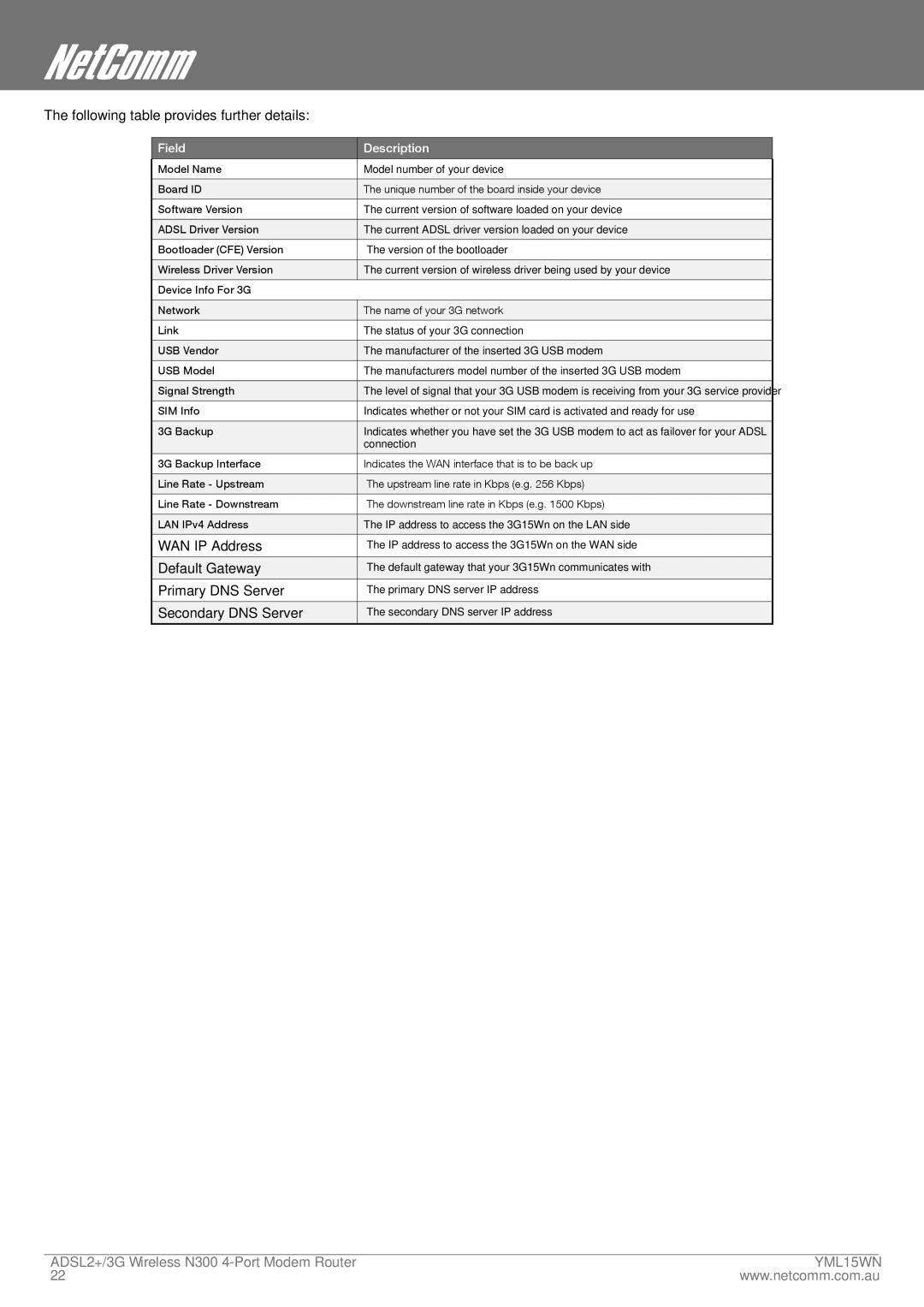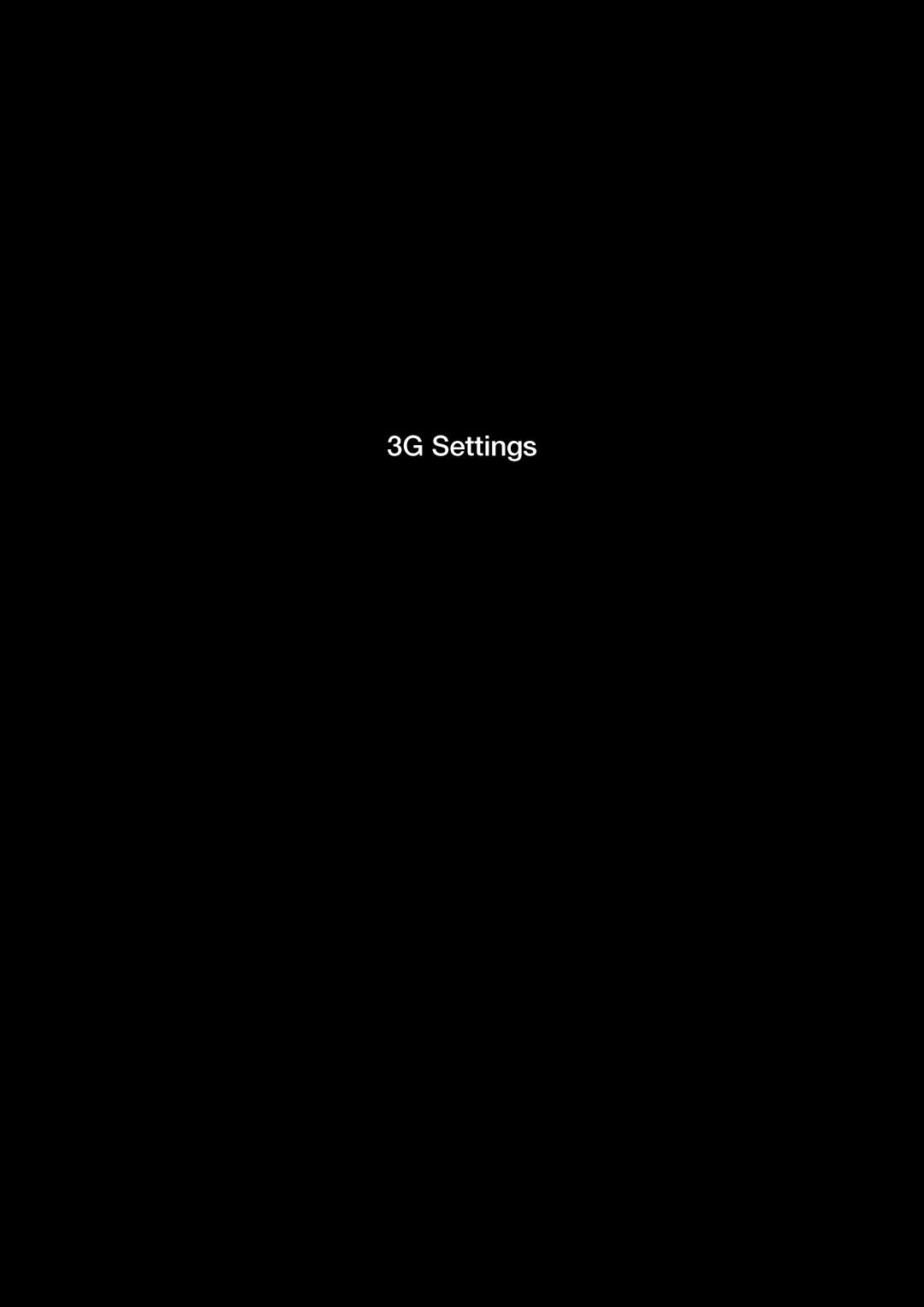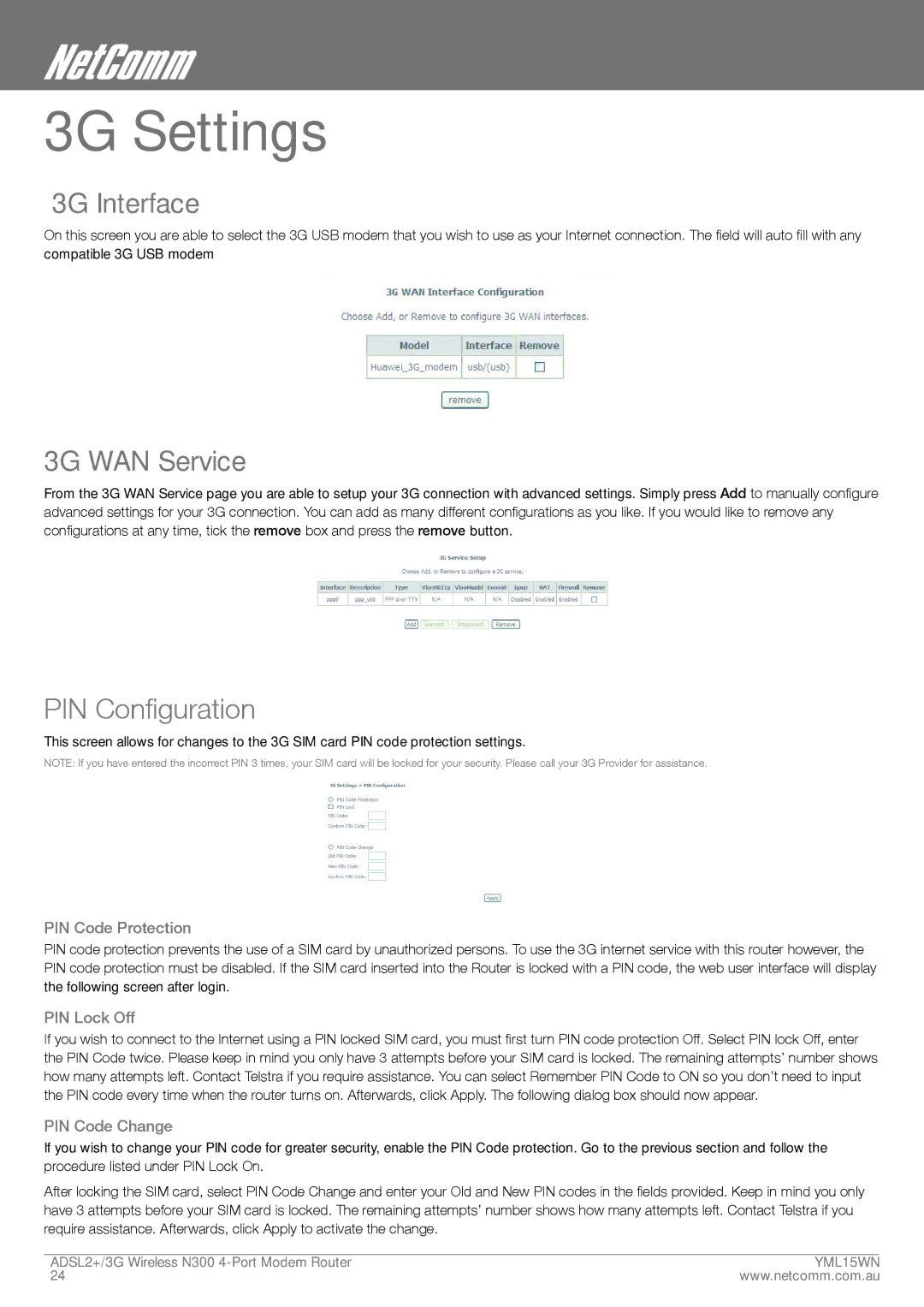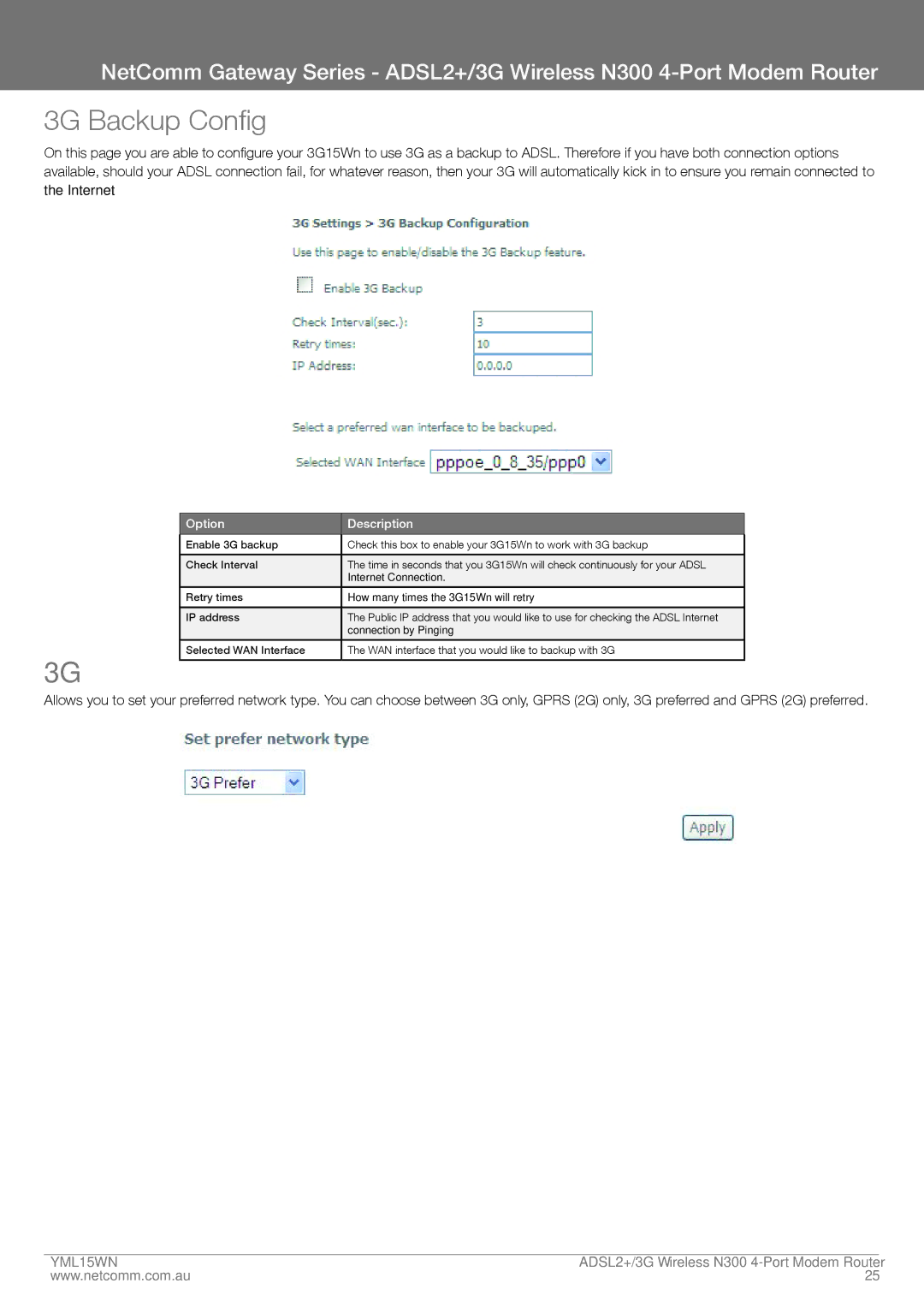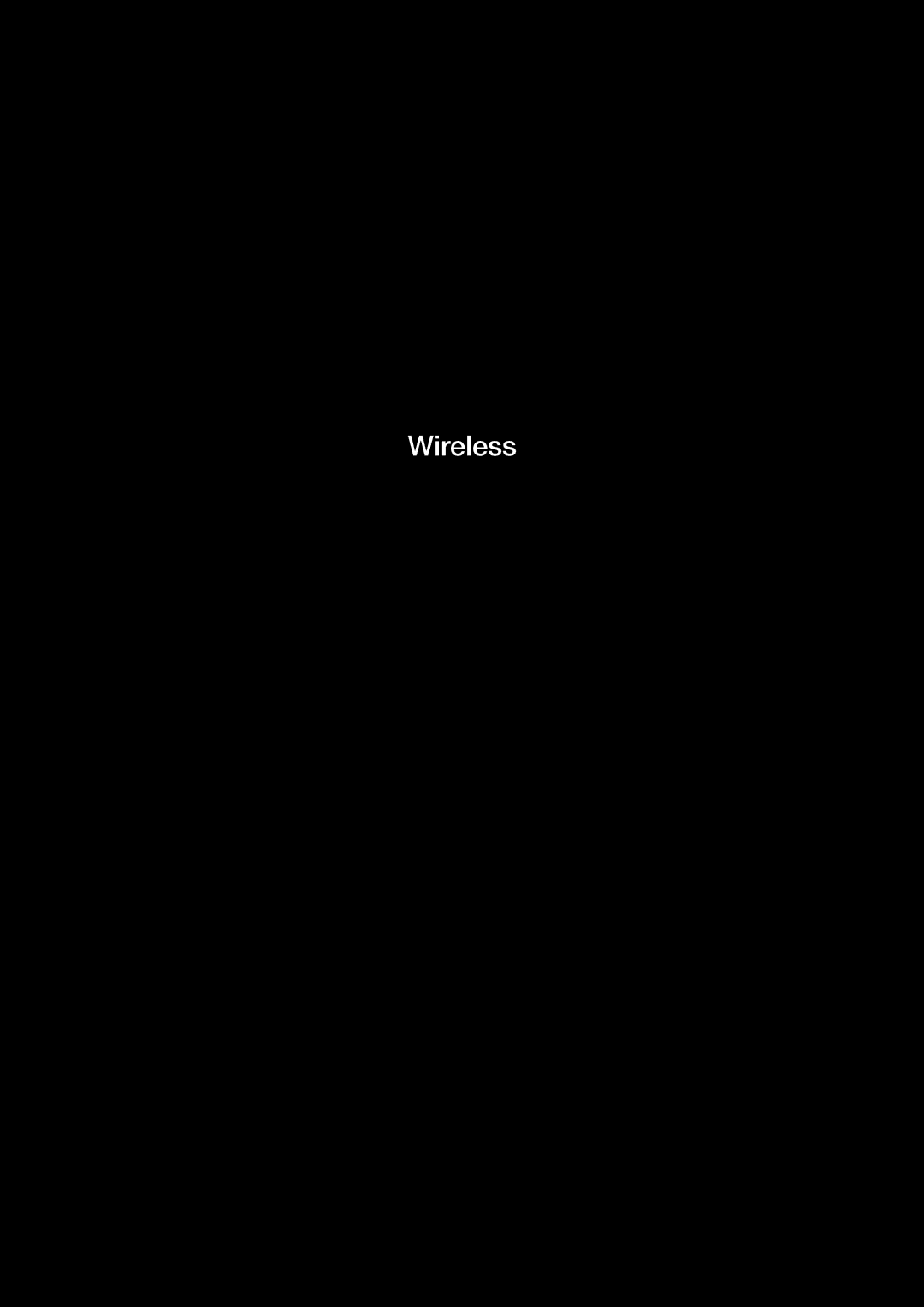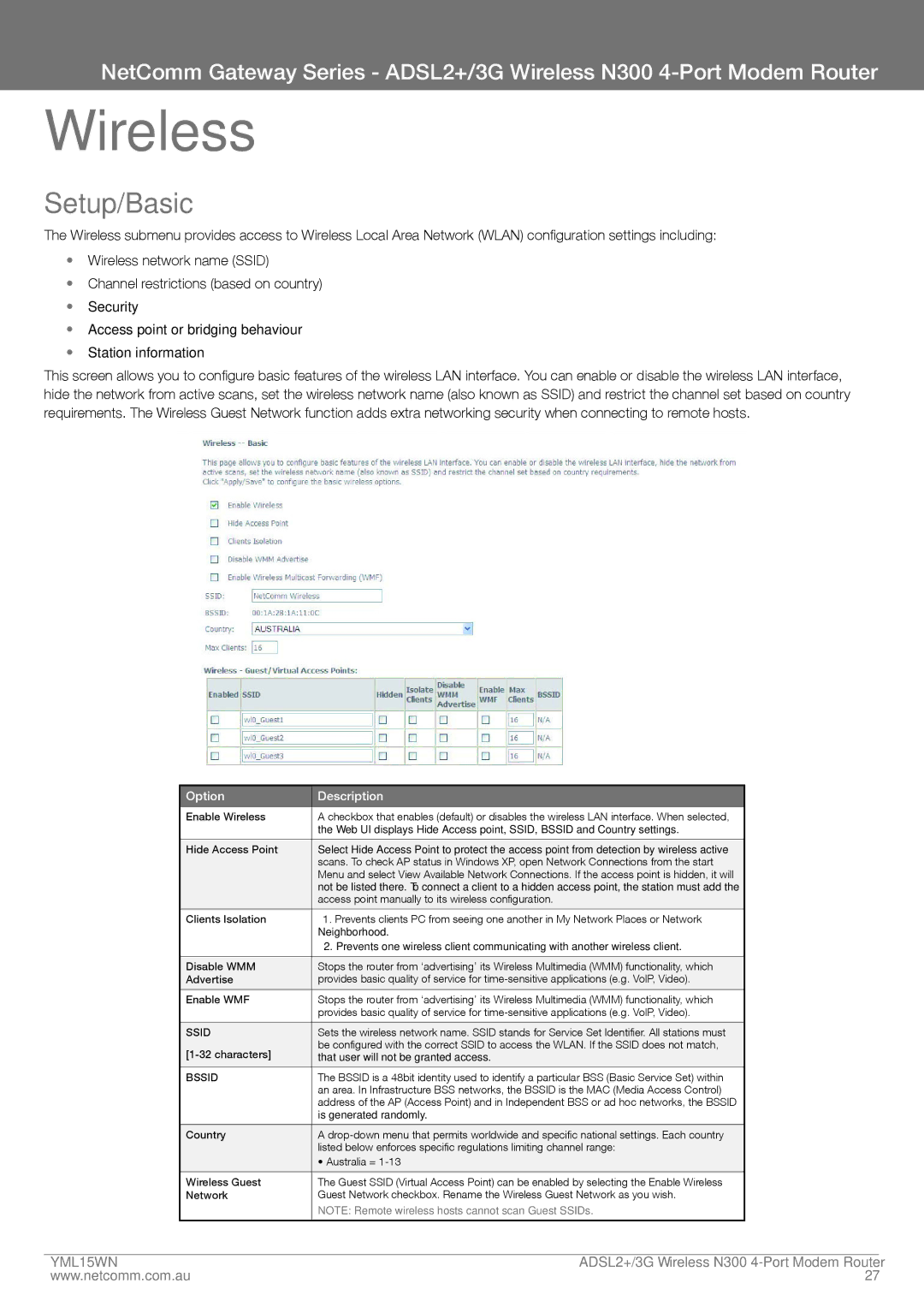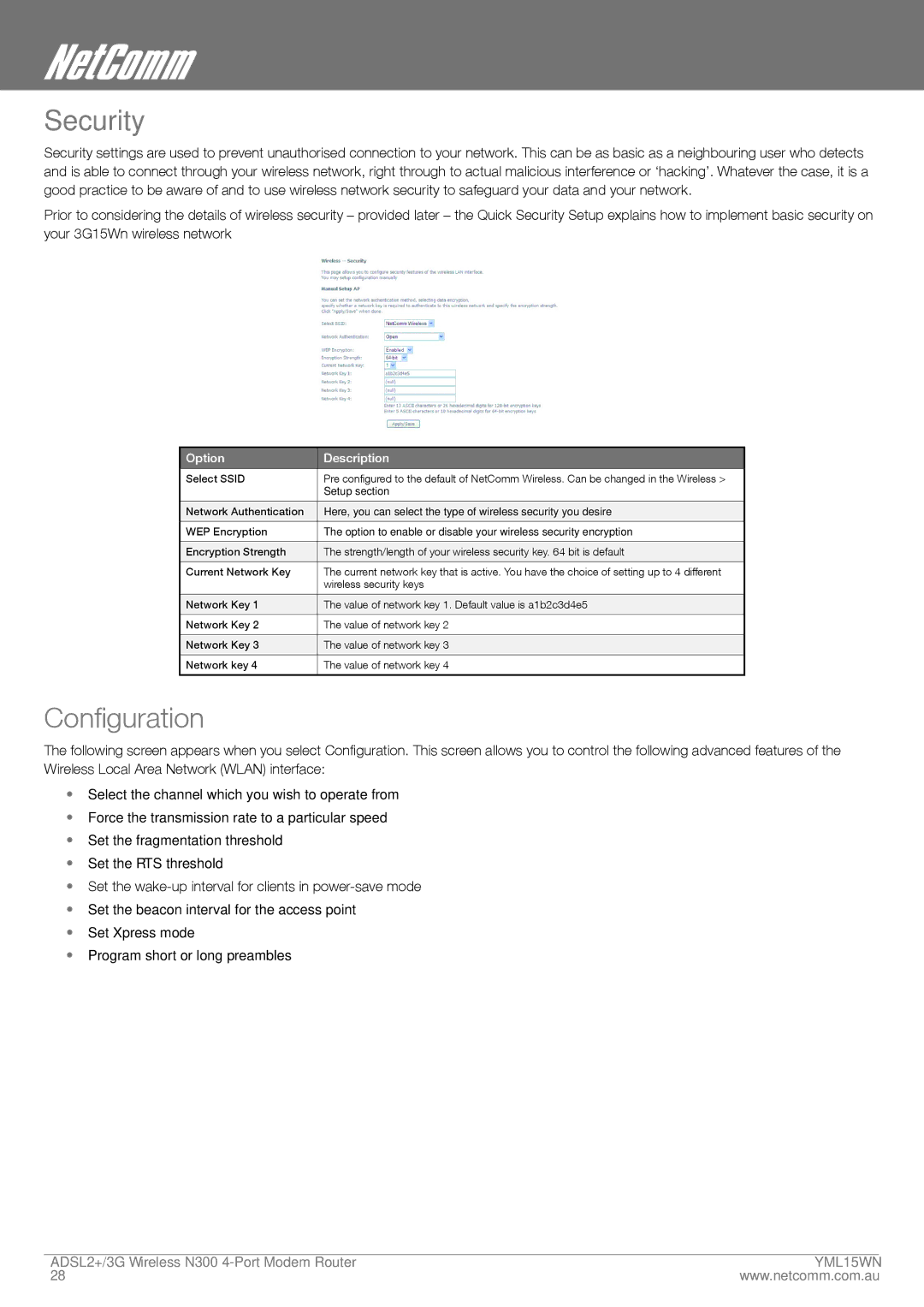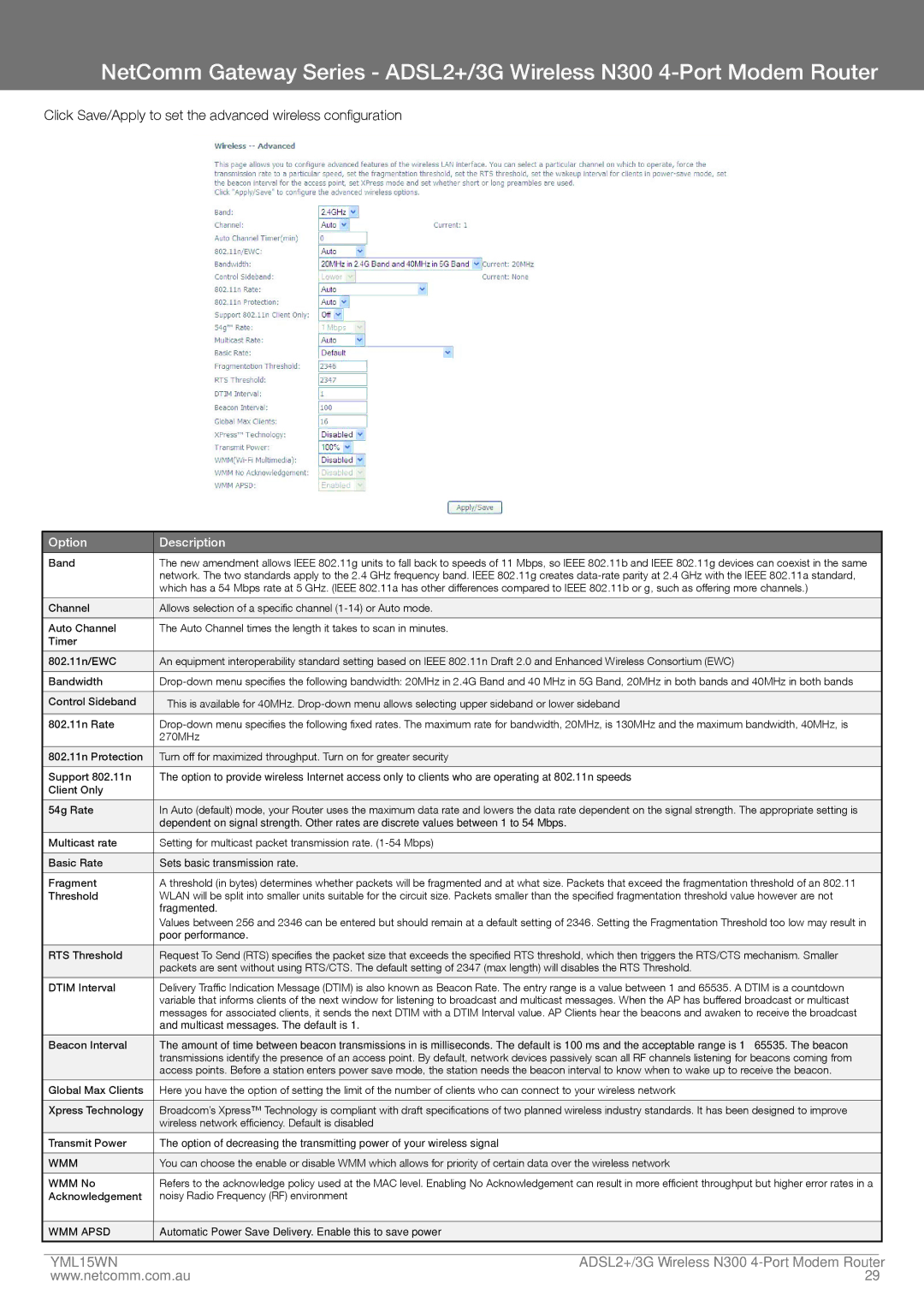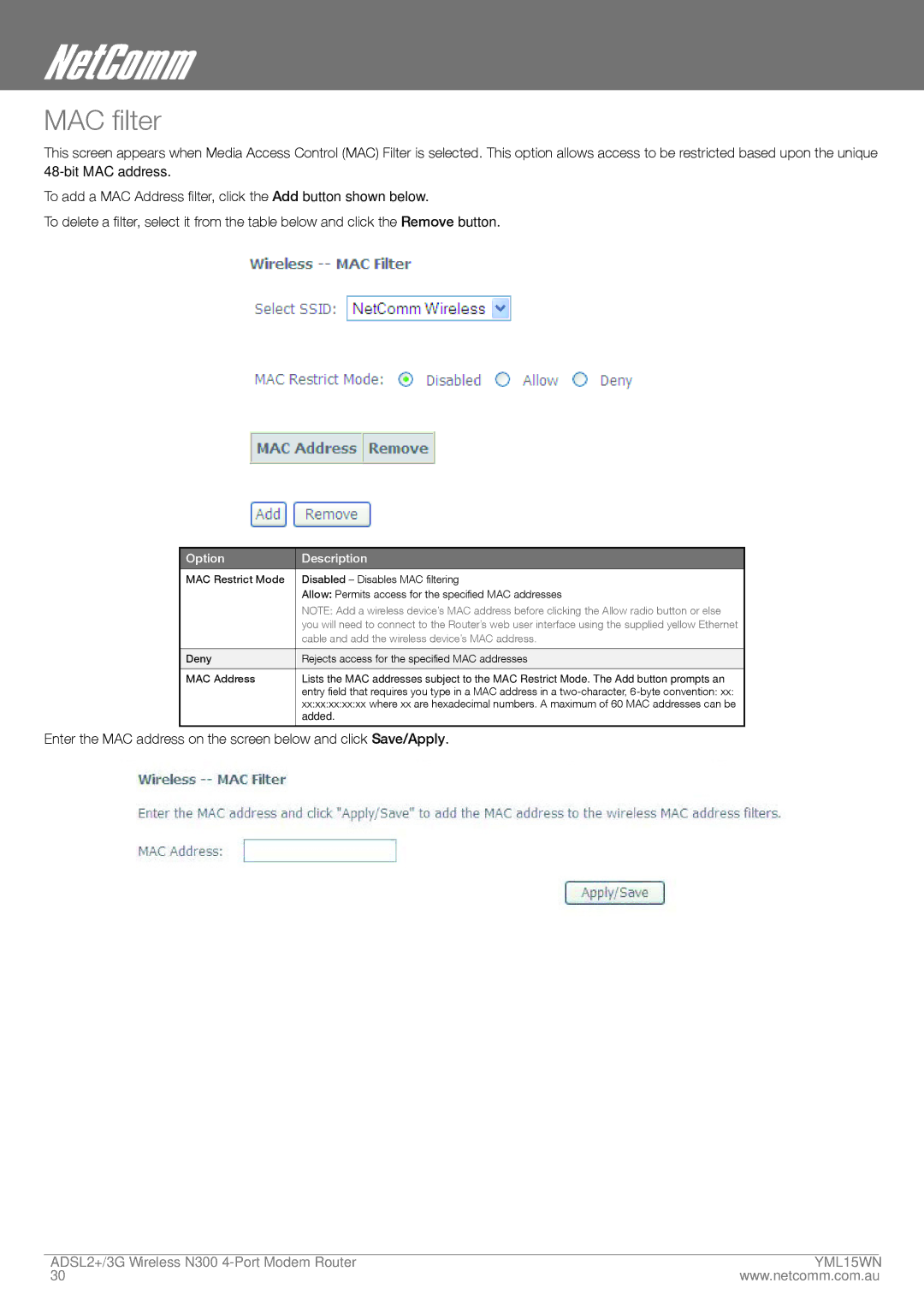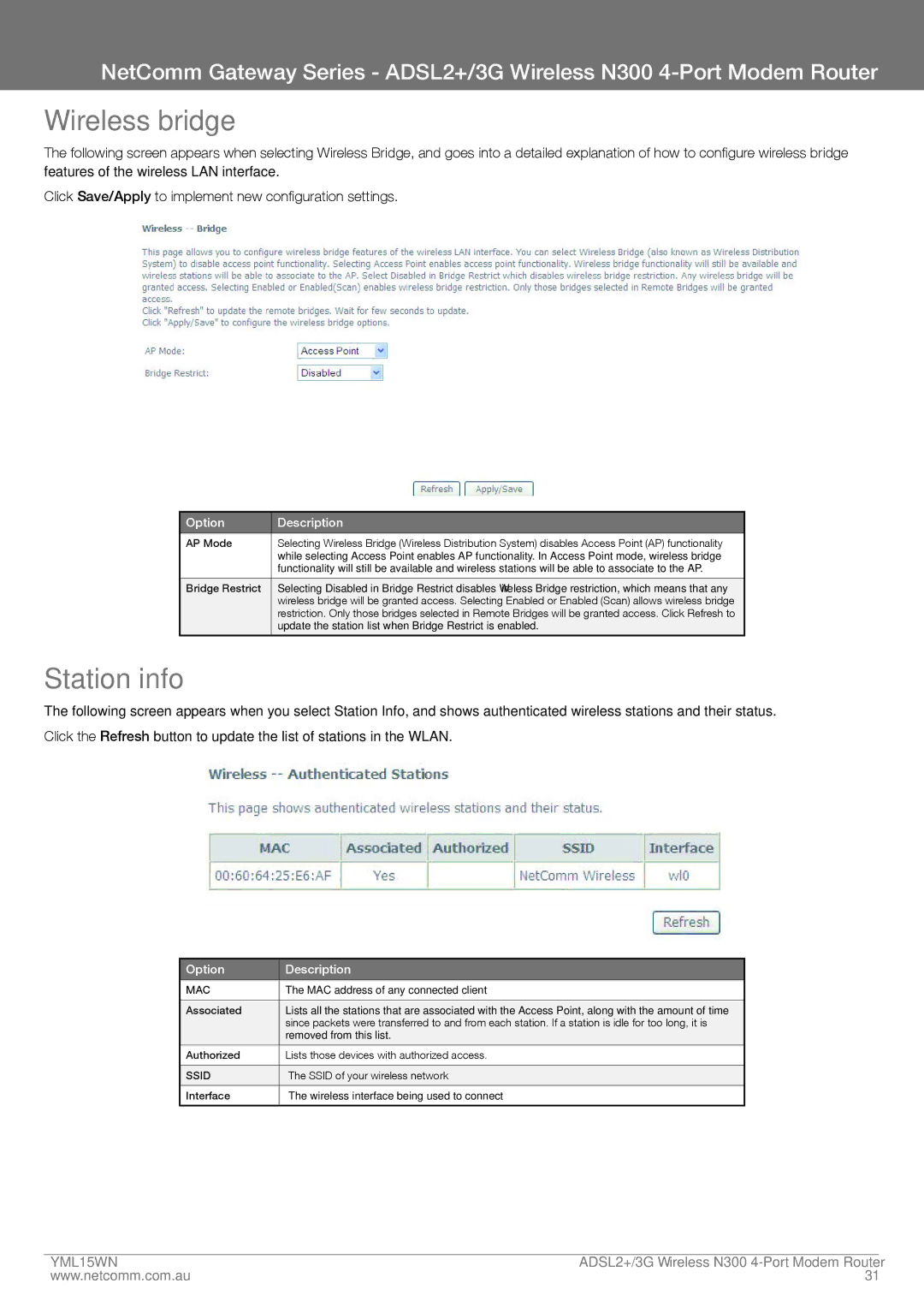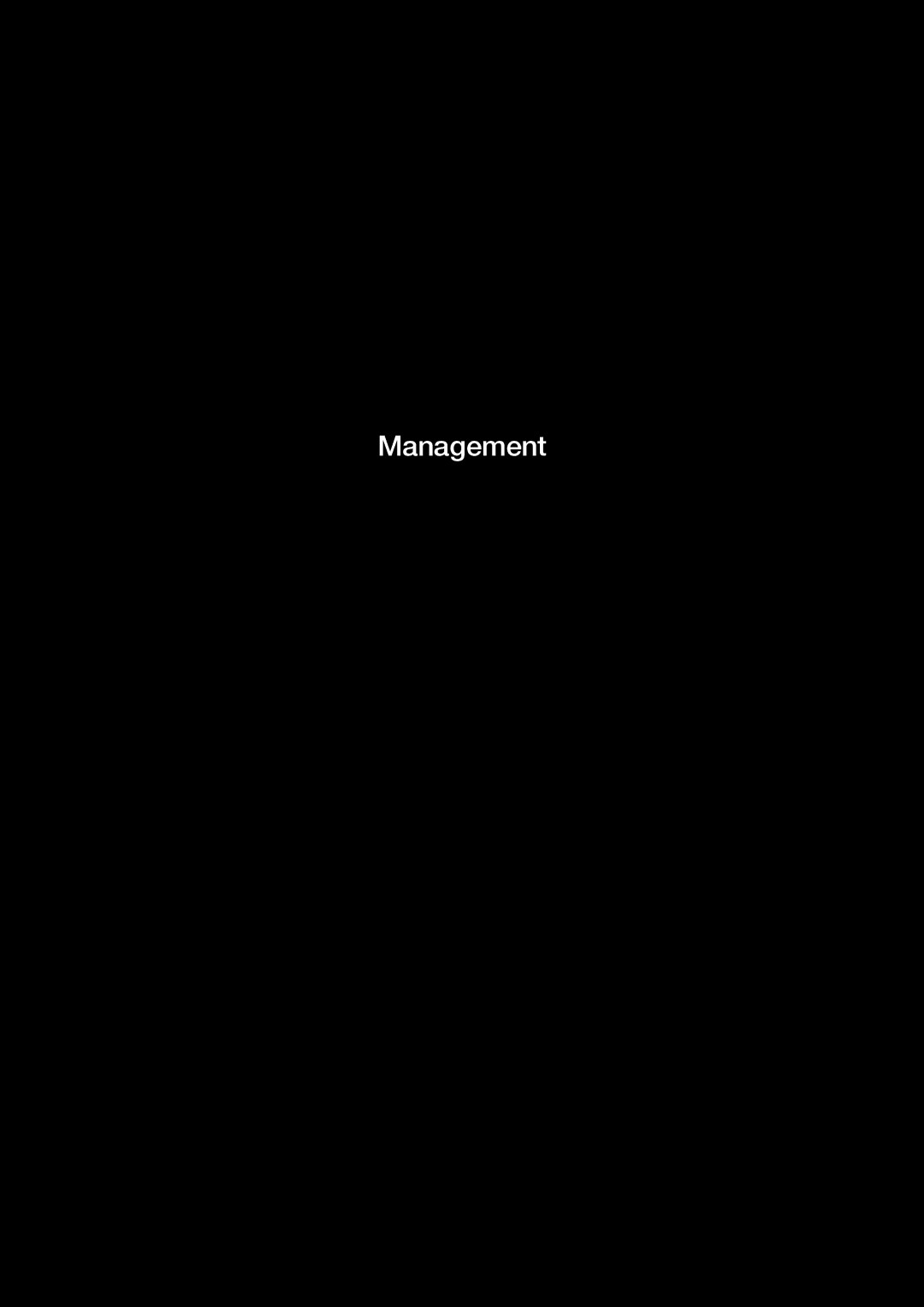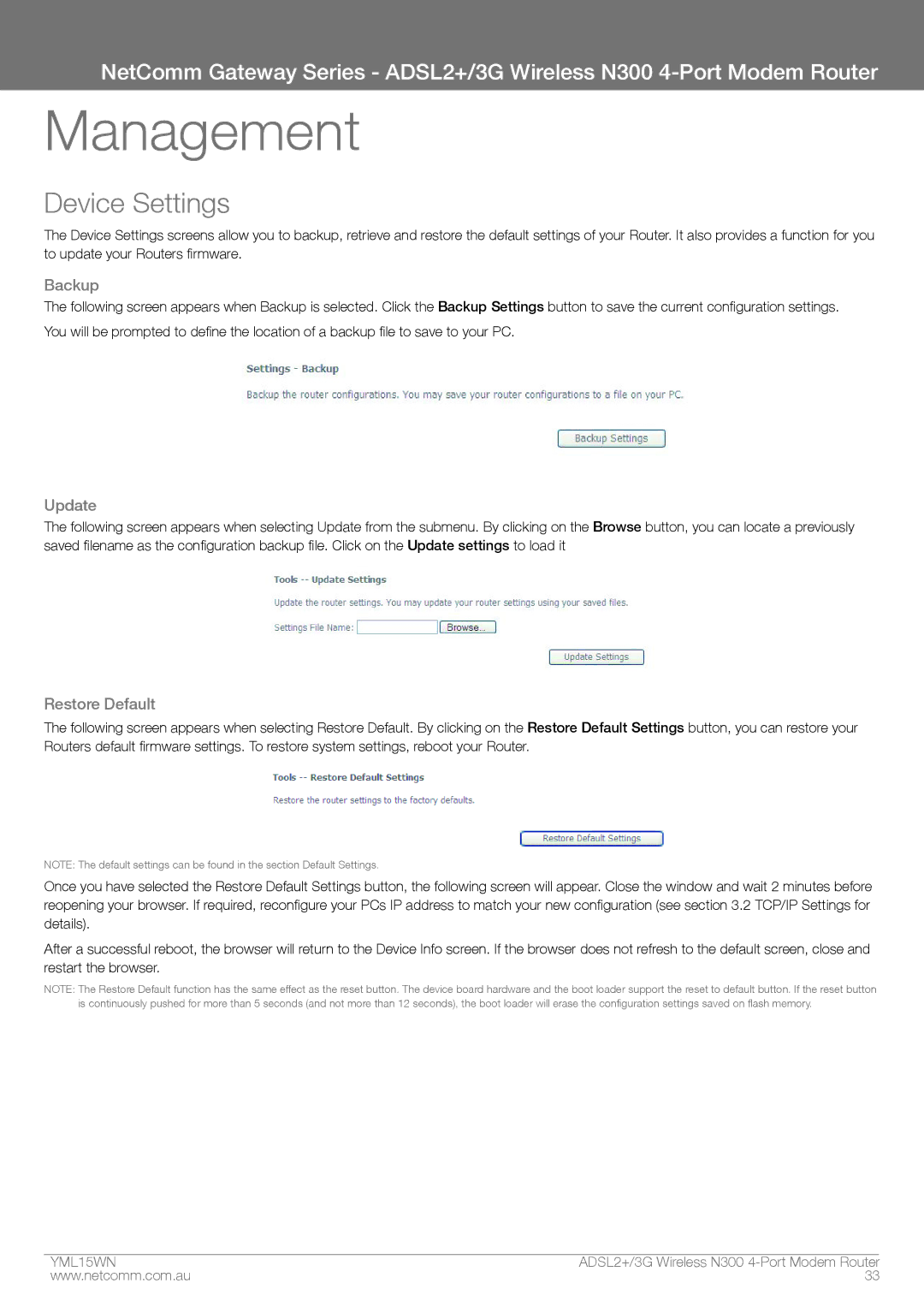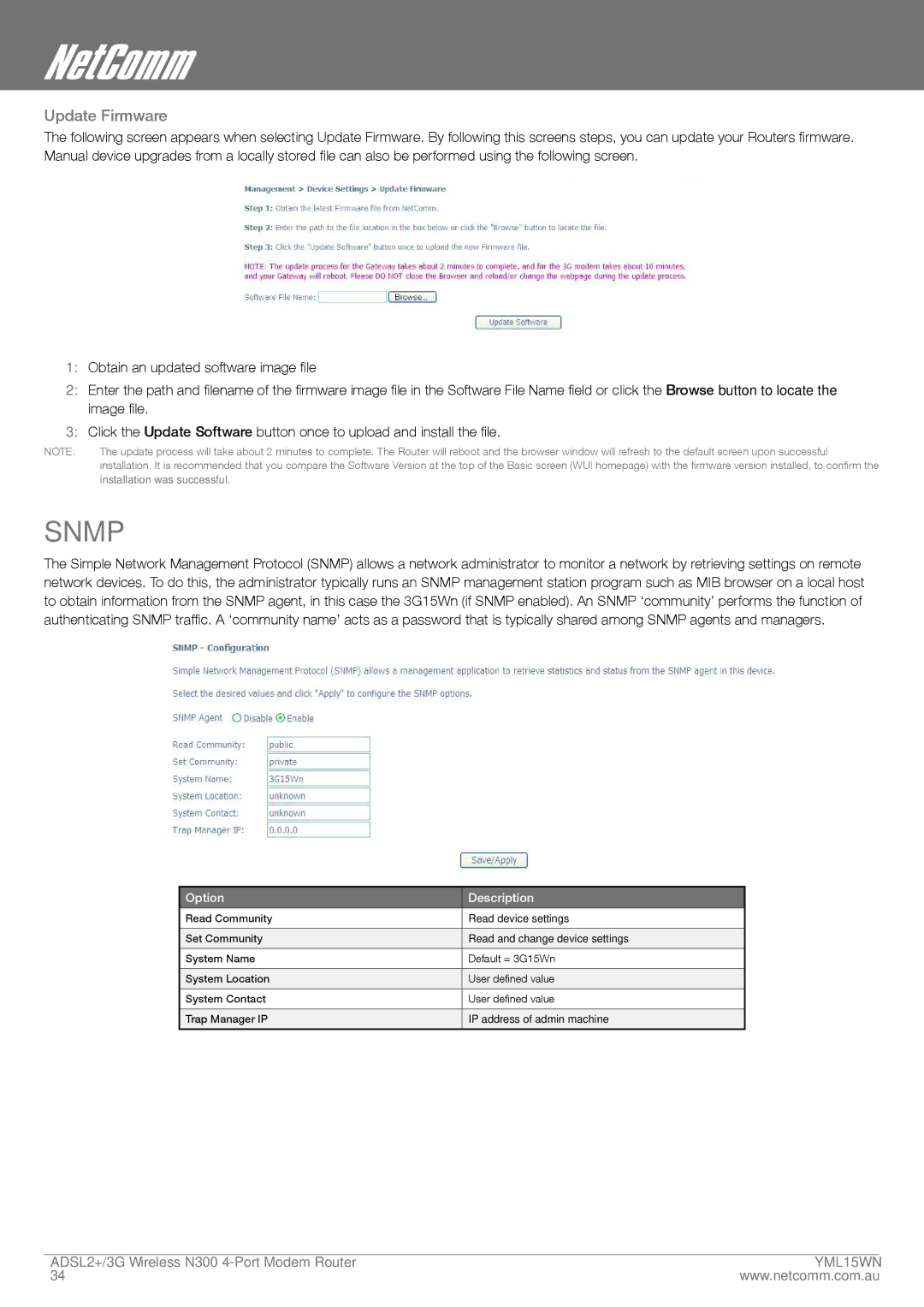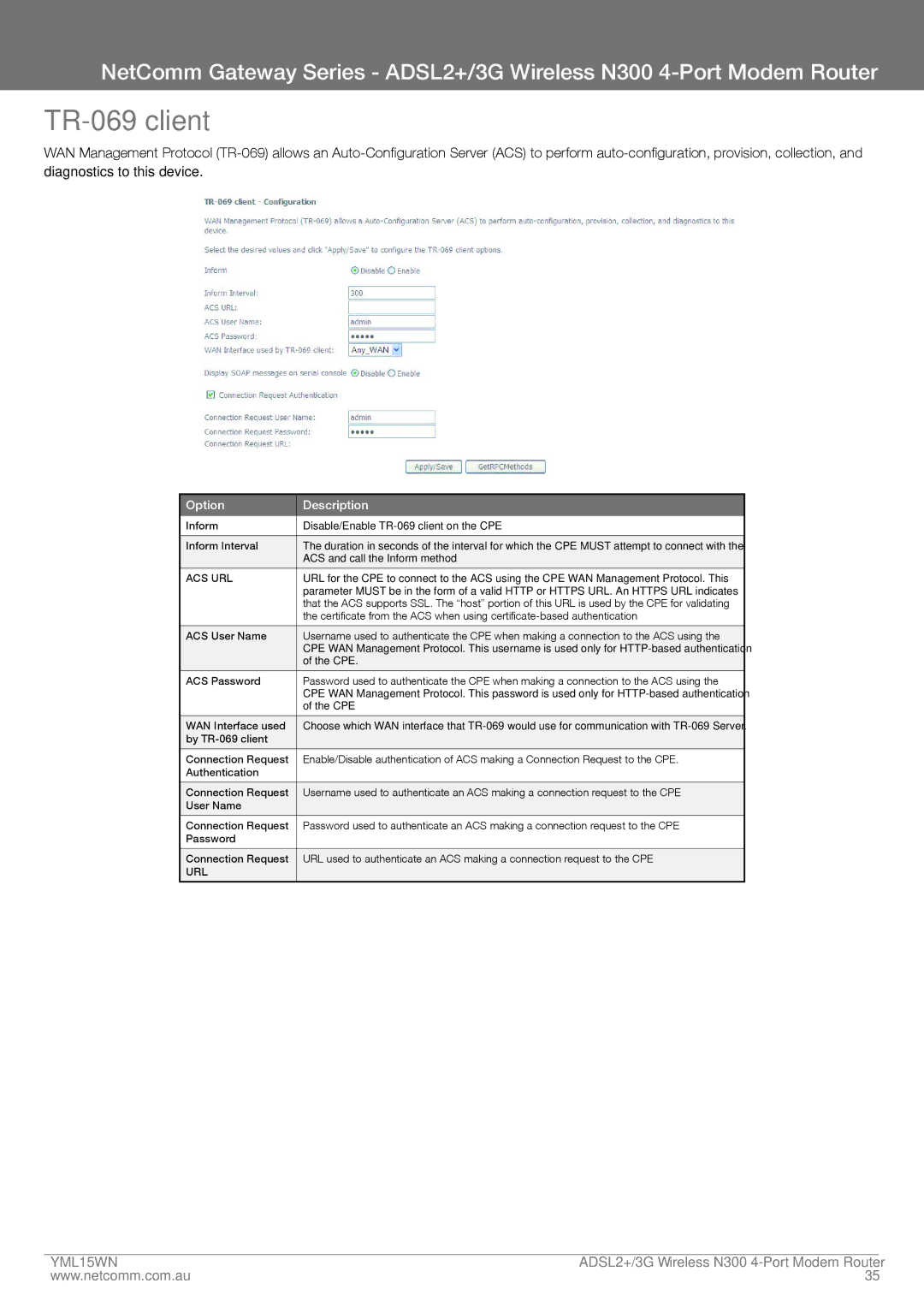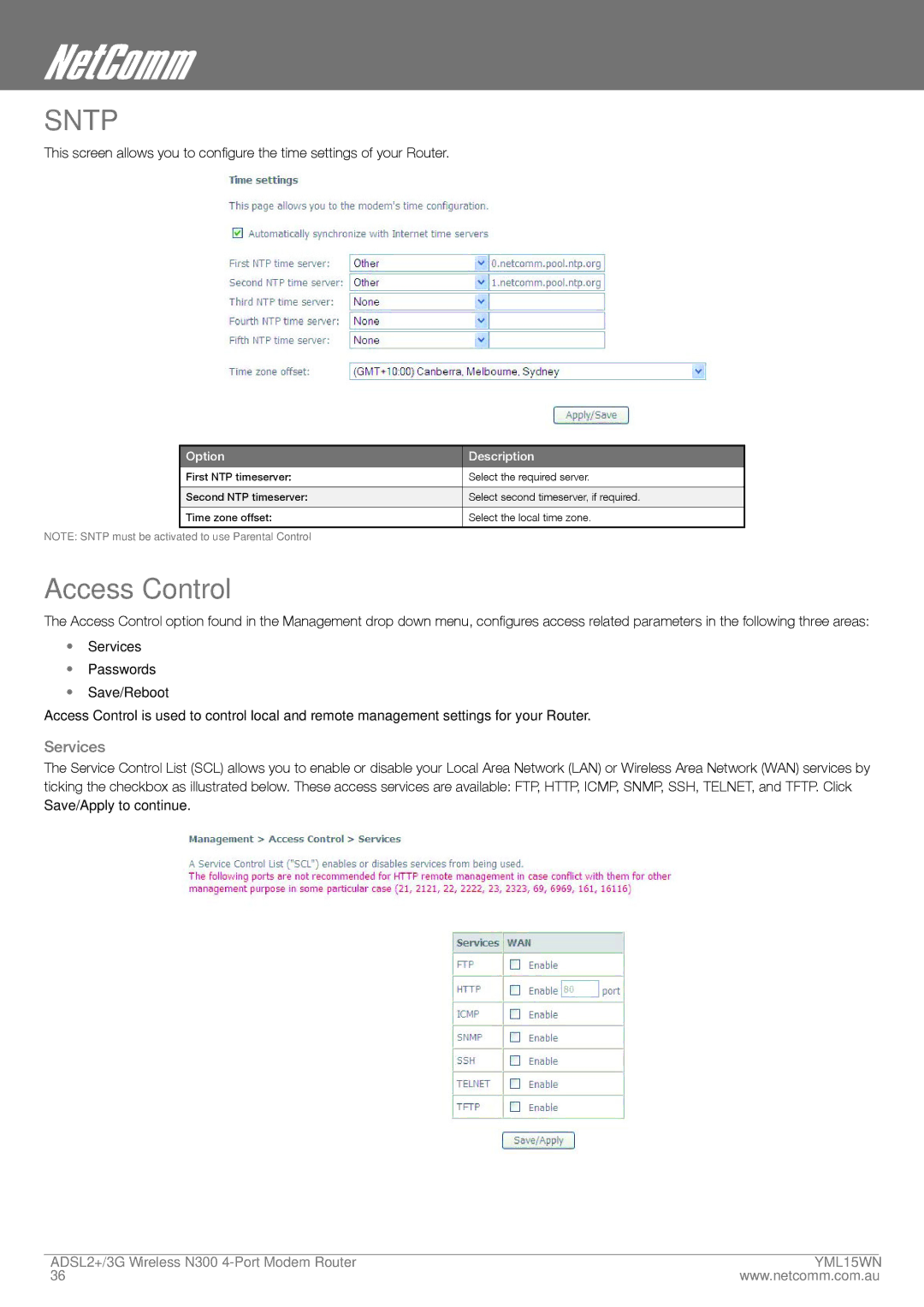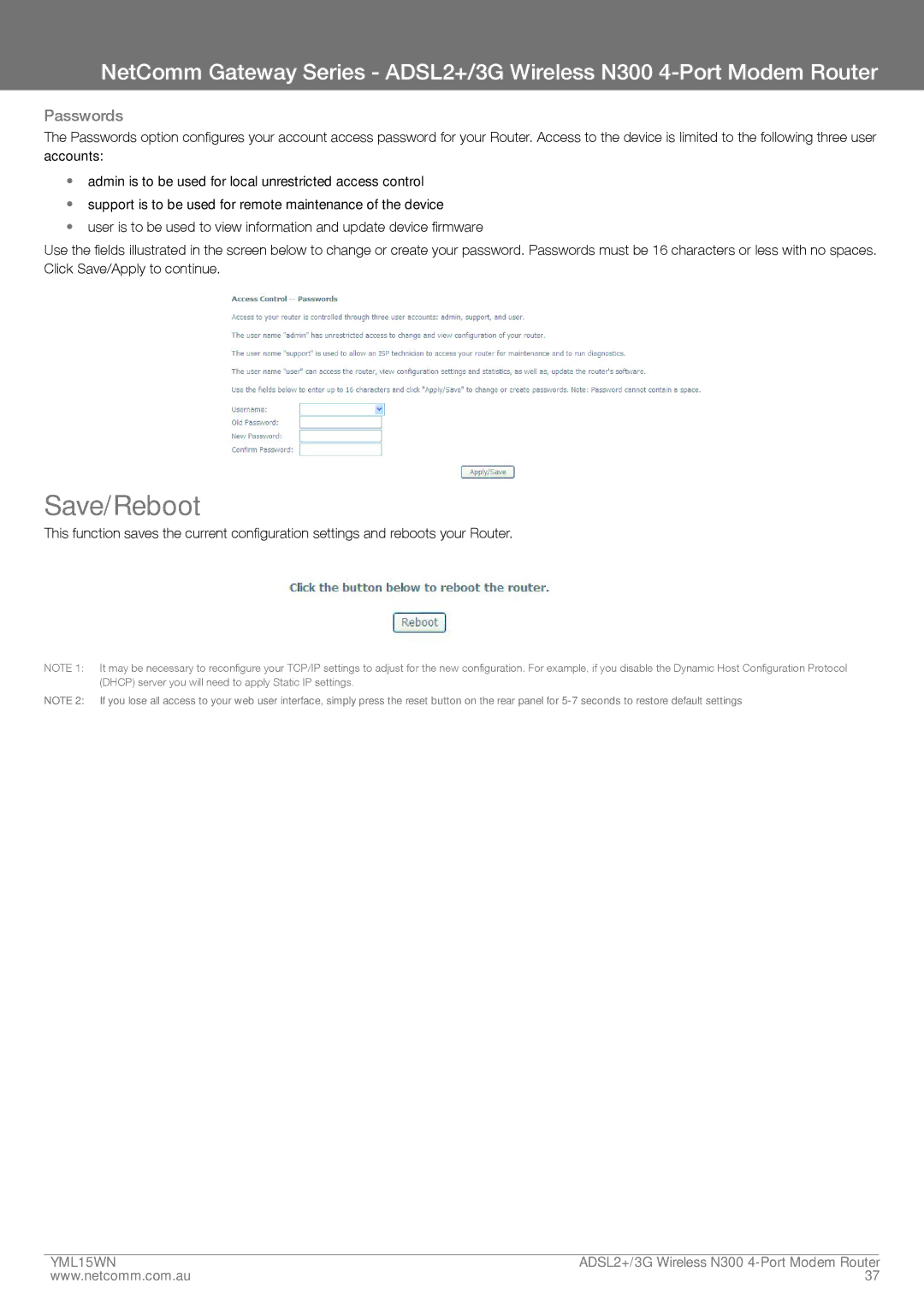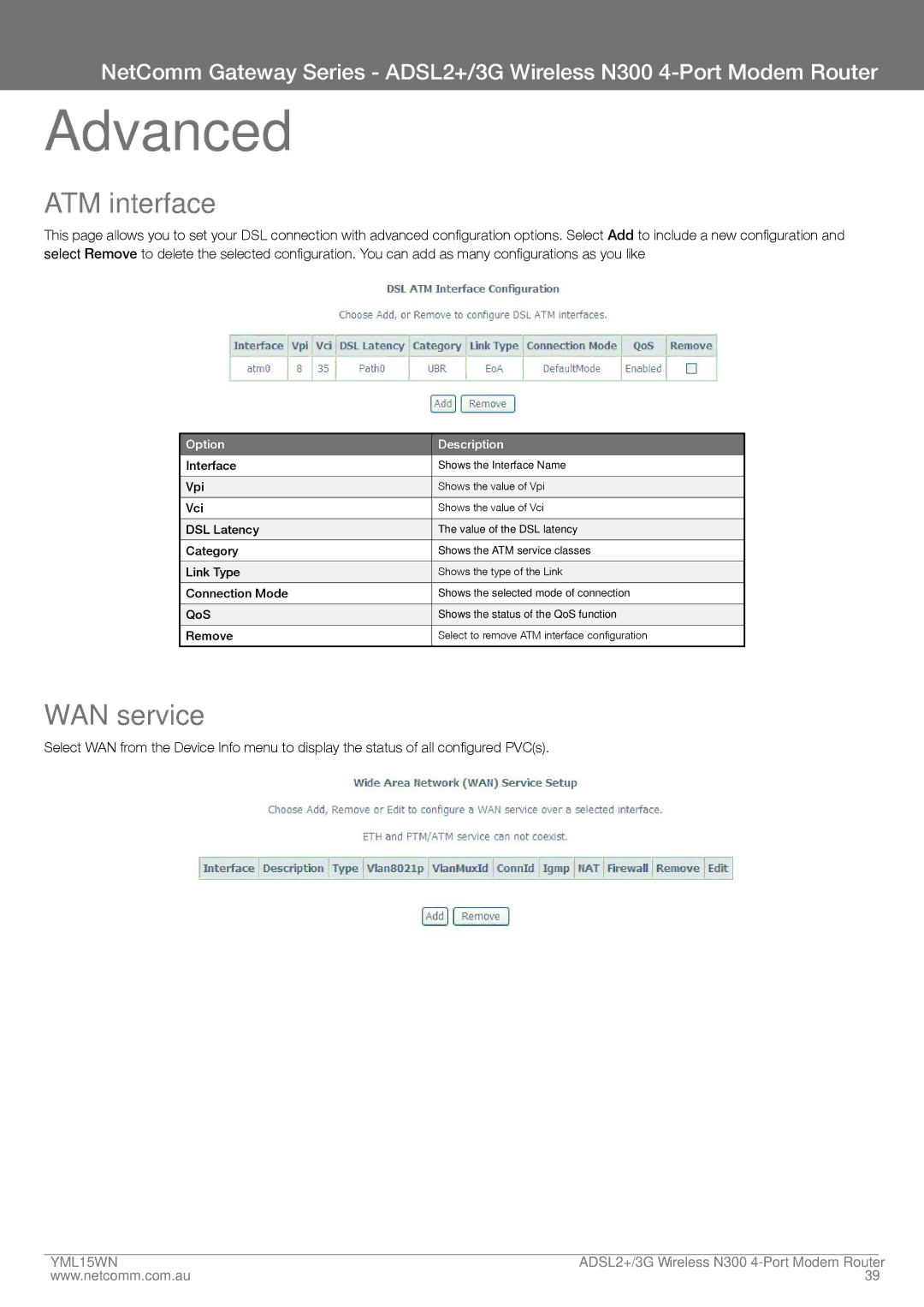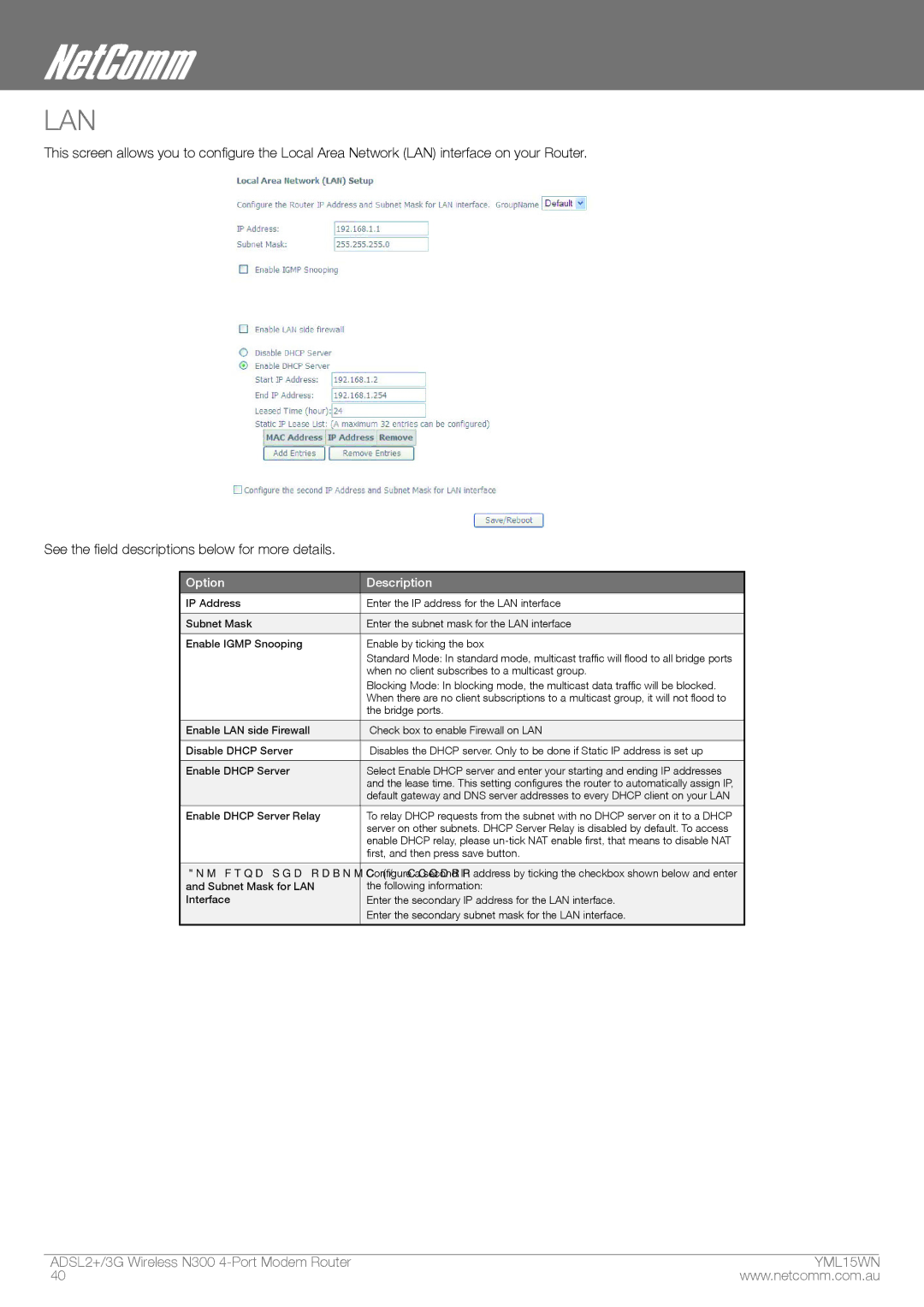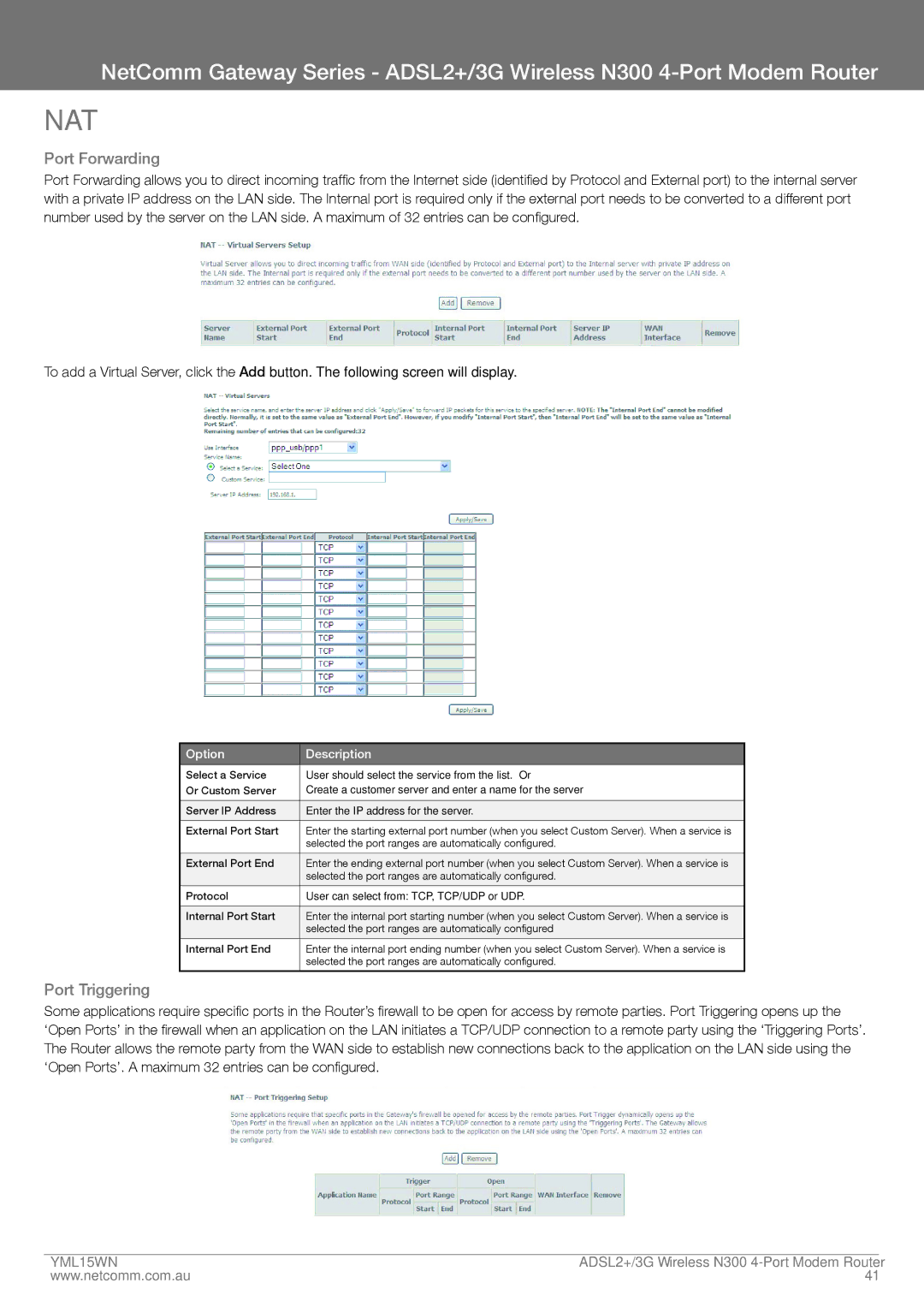NetComm Gateway Series - ADSL2+/3G Wireless N300
Basic
Quick Setup
After you log into the web user interface, you will be taken directly to the Quick Setup page. See the instructions listed above in “Quick Setup” for instruction on how to configure your device for use.
Home
The web user interface (WUI) is divided into two window panels, the main menu (on the top) and the display screen (on the bottom). The main menu has the following options: Basic, 3G Settings, Wireless, Management, Advanced and Status.
Selecting one of these options will open a submenu with more options. Basic is discussed below while subsequent chapters introduce the other main menu selections.
NOTE: The menu options available within the web user interface are based upon the device configuration and user privileges (i.e. local or remote).
YML15WN | aDSL2+/3G Wireless N300 |
www.netcomm.com.au | 21 |