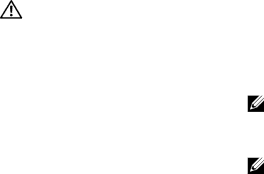
Getting Help
Obtaining Assistance
CAUTION: If you need to remove the computer cover, first disconnect the computer power and modem cables from all electrical outlets. Follow the safety instructions that shipped with your computer.
If you experience a problem with your computer, you can complete the following steps to diagnose and troubleshoot the problem:
1See "Troubleshooting Tips" on page 31 for information and procedures that pertain to the problem your computer is experiencing.
2See "Dell Diagnostics" on page 36 for procedures on how to run Dell Diagnostics.
3Fill out the "Diagnostics Checklist" on page 53.
Getting Help
4Use Dell's extensive suite of online services available at Dell Support (support.dell.com) for help with installation and troubleshooting procedures. See "Online Services" on page 50 for a more extensive list of Dell Support online.
5If the preceding steps have not resolved the problem, see "Contacting Dell" on page 54.
NOTE: Call Dell Support from a telephone at or near the affected computer so that the support staff can assist you with any necessary procedures.
NOTE: Dell's Express Service Code system may not be available in all countries.
When prompted by Dell's automated telephone system, enter your Express Service Code to route the call directly to the proper support personnel. If you do not have an Express Service Code, open
49