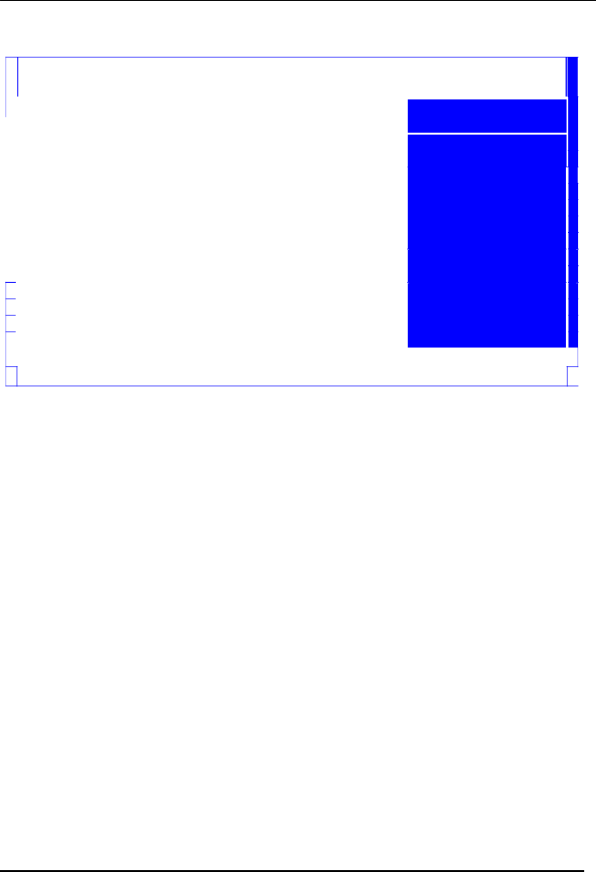
Advanced BIOS Features
This page sets up more advanced information about your system.
|
|
| CMOS Setup Utility | |
|
|
| Advanced BIOS Features | |
|
|
|
|
|
|
| Advanced BIOS Features |
|
|
|
| Quick Boot |
| Enabled |
|
|
| ||
|
| Quiet Boot |
| Enabled |
|
| 1st Boot Device |
| ST3320418AS |
|
| 2nd Boot Device |
| ATAPI DVD A DH16A6S |
|
| 3rd Boot Device |
| USB:Generic Compac |
|
| 4th Boot Device |
| LAN |
|
| u Hard Disk Drive Priority |
| Press Enter |
|
| u Optical Disk Drive Priority |
| Press Enter |
|
| u Removable Device Priority |
| Press Enter |
|
| Bootup |
| On |
|
|
| ||
|
| USB Beep Message |
| Disable |
|
|
|
|
|
|
|
|
|
|
|
|
|
|
|
Item Help
Allows BIOS to skip Certain tests while Booting. This will Decrease the time Needed to boot the
System.
|
|
|
|
|
| ↑↓:Move Enter:Select |
|
| |
| F1:General Help | F9:Load Default Settings |
|
|
|
|
| ||
|
|
|
|
|
Quick Boot (Enabled)
If you enable this item, the system starts up more quickly be elimination some of the power on test routines.
Quiet Boot (Enabled)
This item is used to enable/disable the quiet boot. [Disabled]: Displays the normal POST messages.
[Enabled]: Displays OEM customer logo instead of POST messages.
1st/2nd/3rd/4th Boot Device (Hard Drive/CD/DVD/Kingston DataTravel/Network)
Use this item to determine the device order the computer used to look for an operating system to load at
21