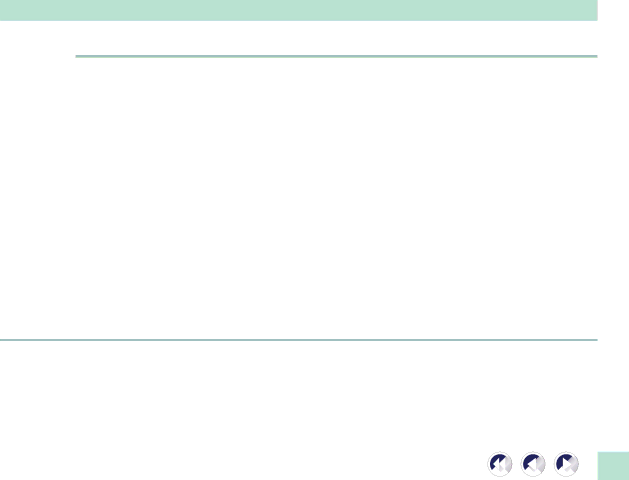
Problems with the Scanner
Scanner not identified
Cause 1: | Scanner not powered on when computer is started | |
Solution: | Plug in the AC adapter to an outlet | |
|
| |
Cause 2: | USB interface cable is disconnected or loose | |
Solution: | Securely connect USB interface cable (See Quick Start Guide) | |
|
| |
Cause 3: | Computer has not correctly recognized scanner | |
Solution: | Use the following procedures to have the computer recognize the scanner | |
| 1. | Click the Windows [Start] menu and select [Settings] and [Control Panel]. |
| 2. | Look for an icon labeled [Scanners and Cameras]. |
| 3. | Confirm that "CanoScan FB620U" appears in the list of installed devices. |
The computer will not detect the scanner correctly if the Scanners and Cameras icon is missing or the respective "CanoScan FB620U" item is missing from the list. If either is missing, you must restart the installation from the beginning. (See Quick Start Guide)
34