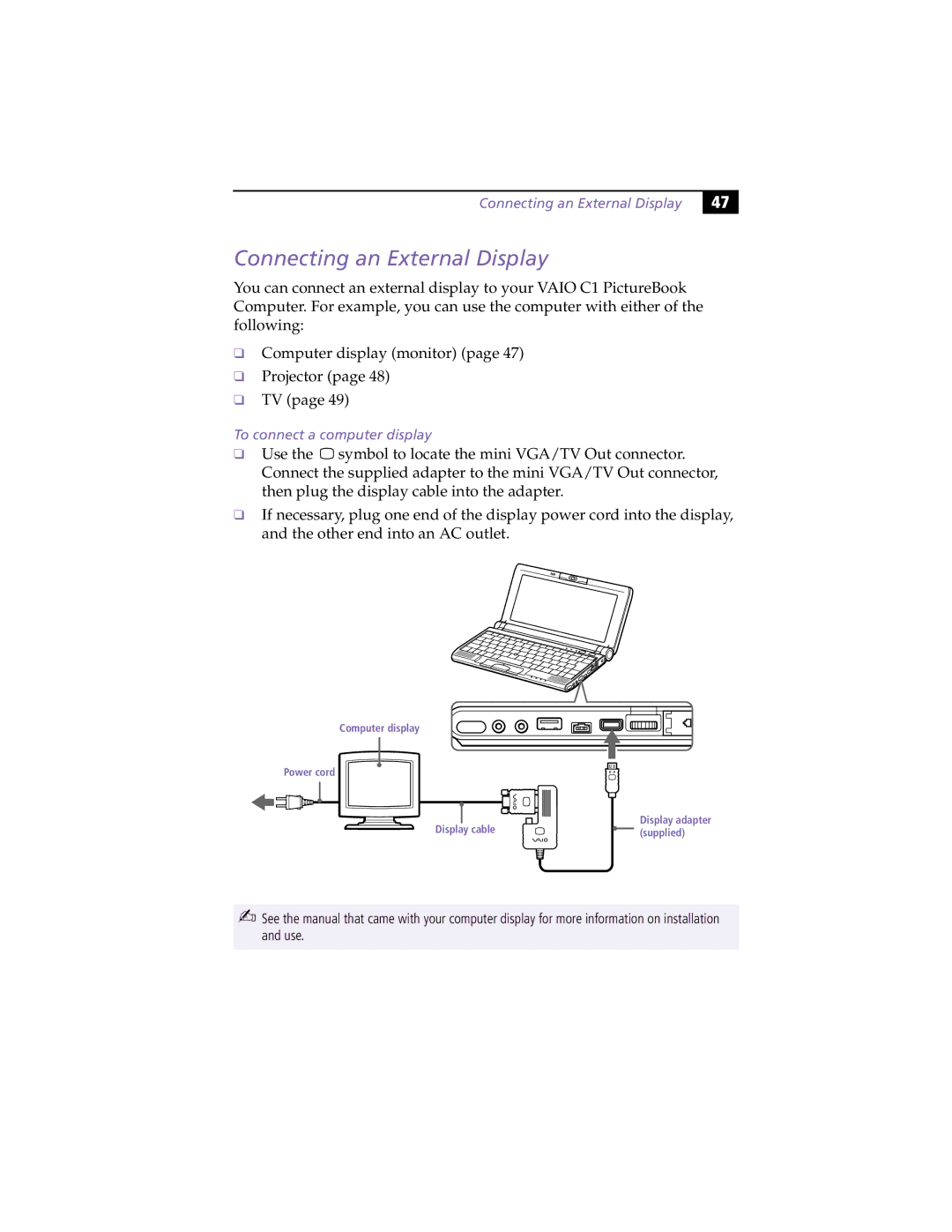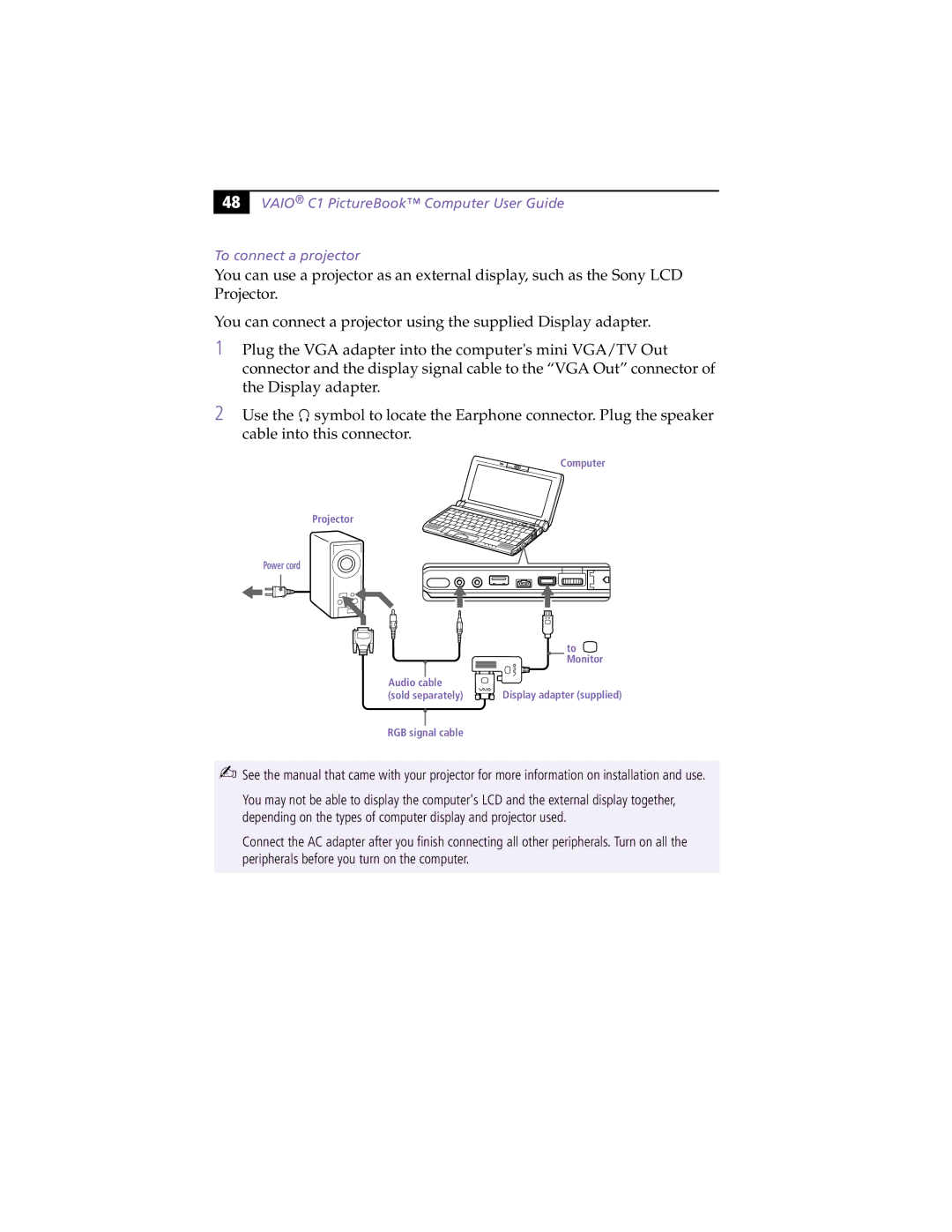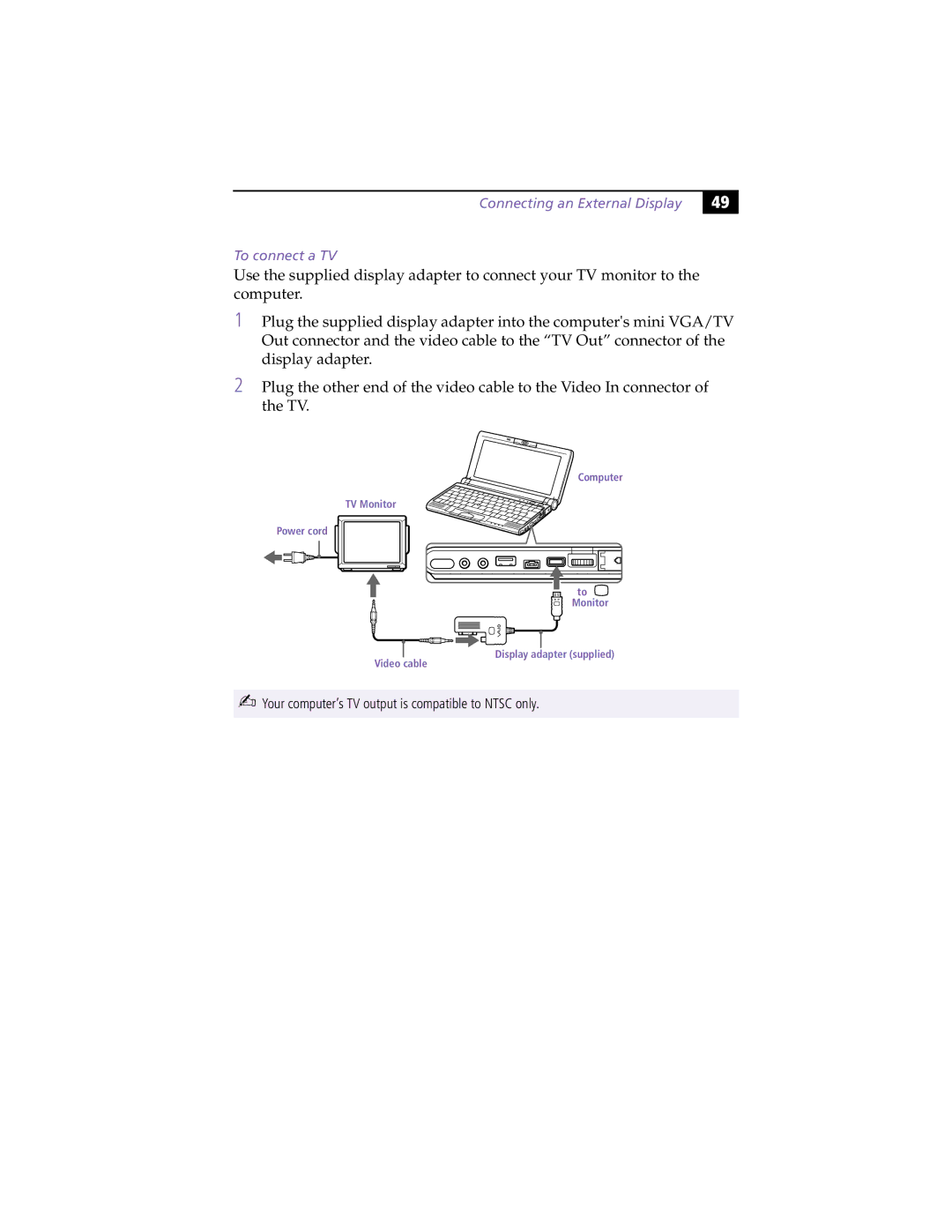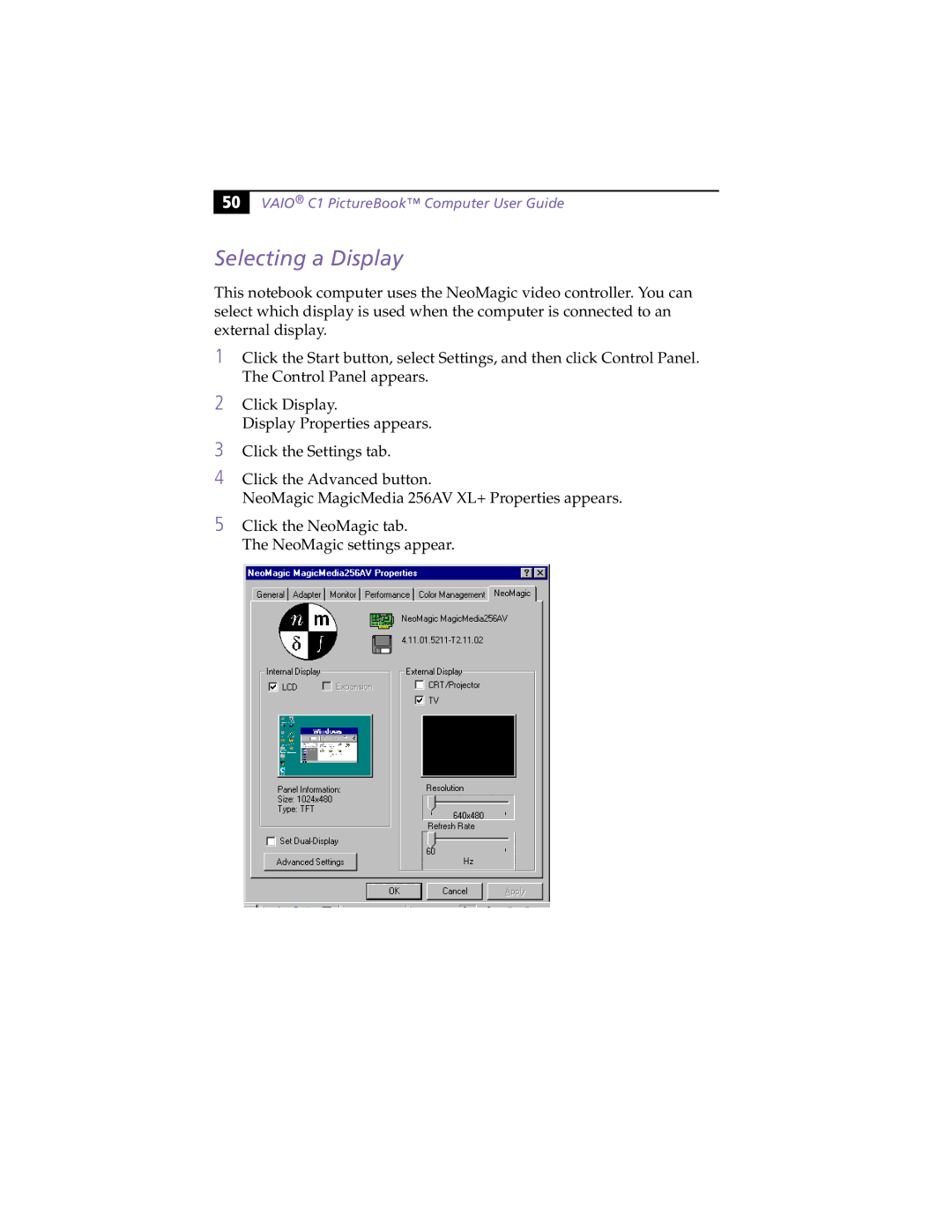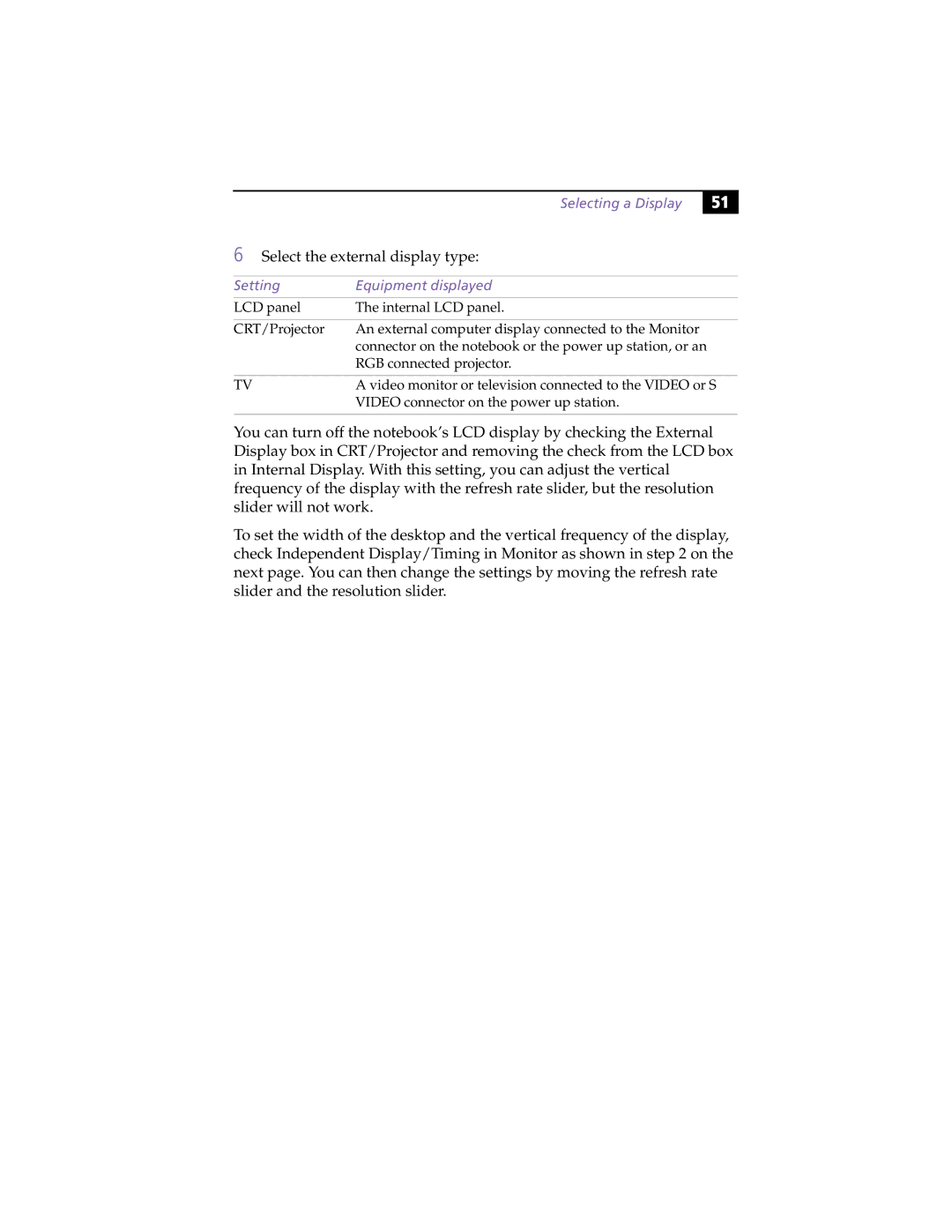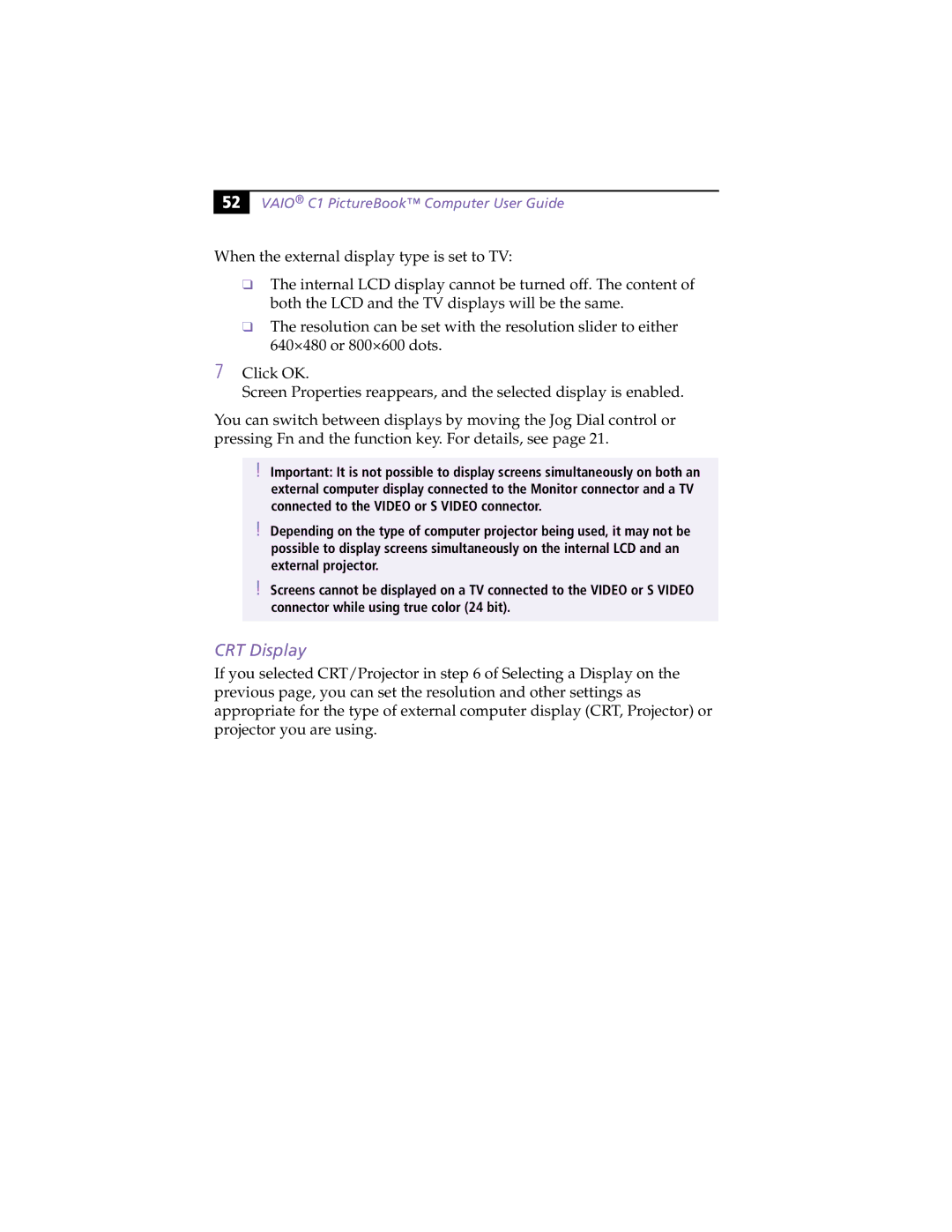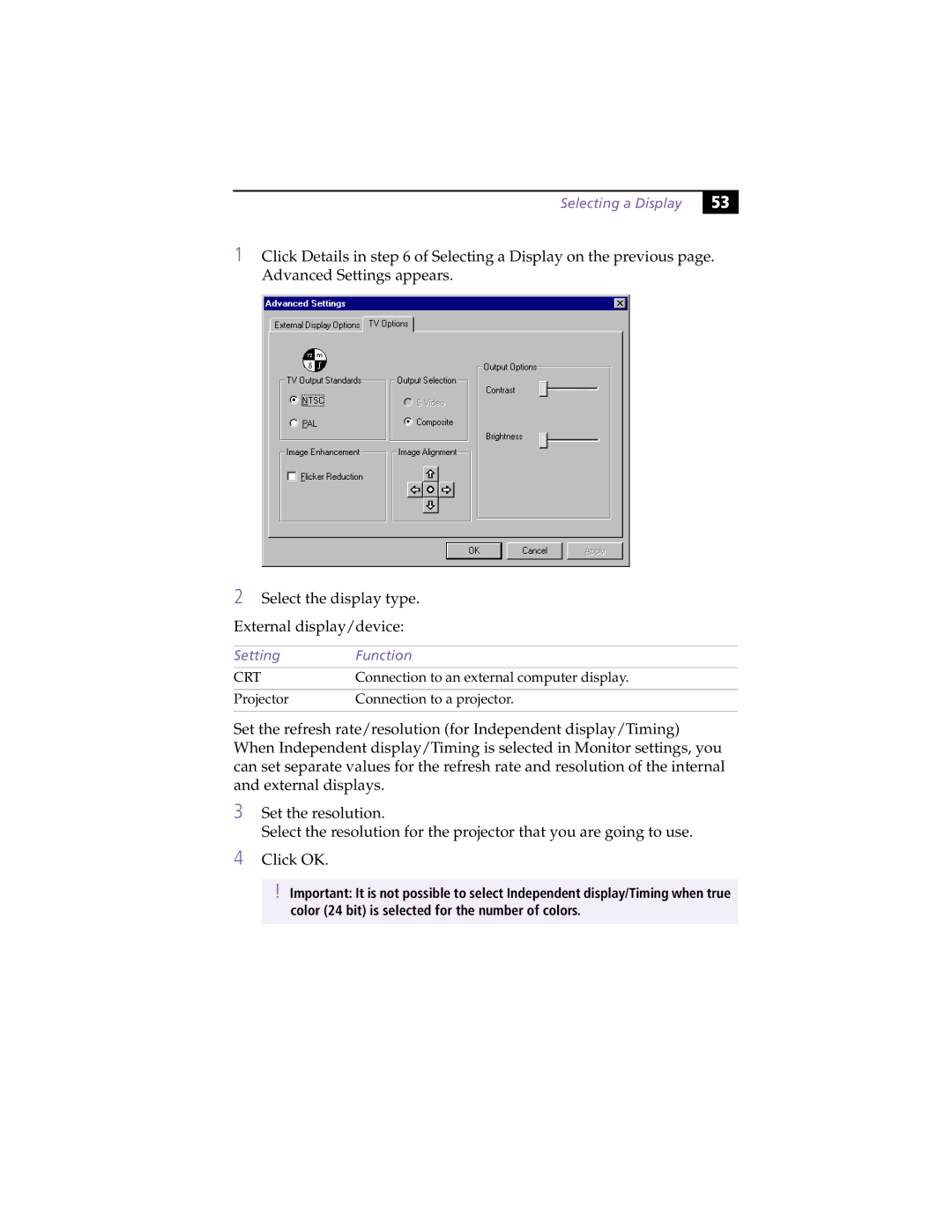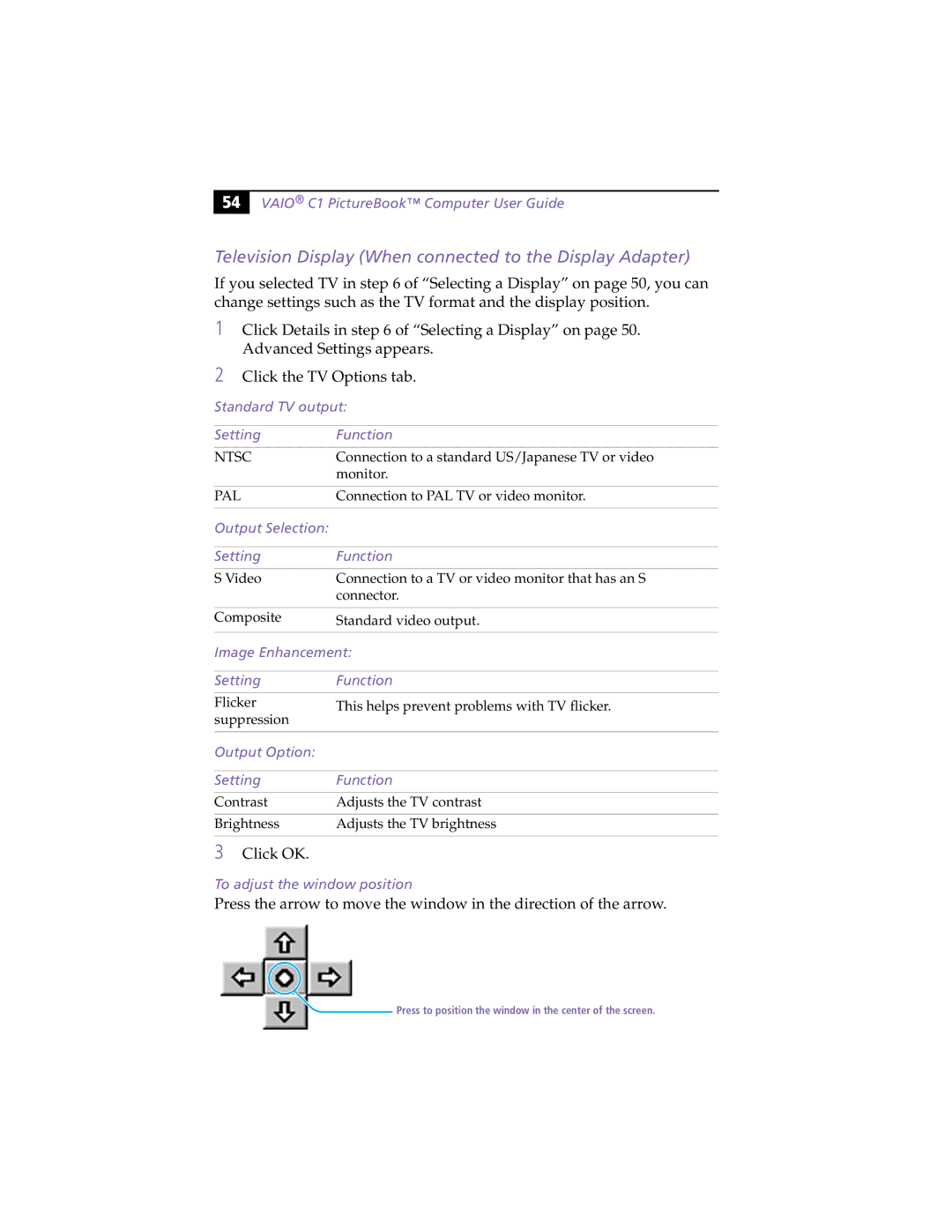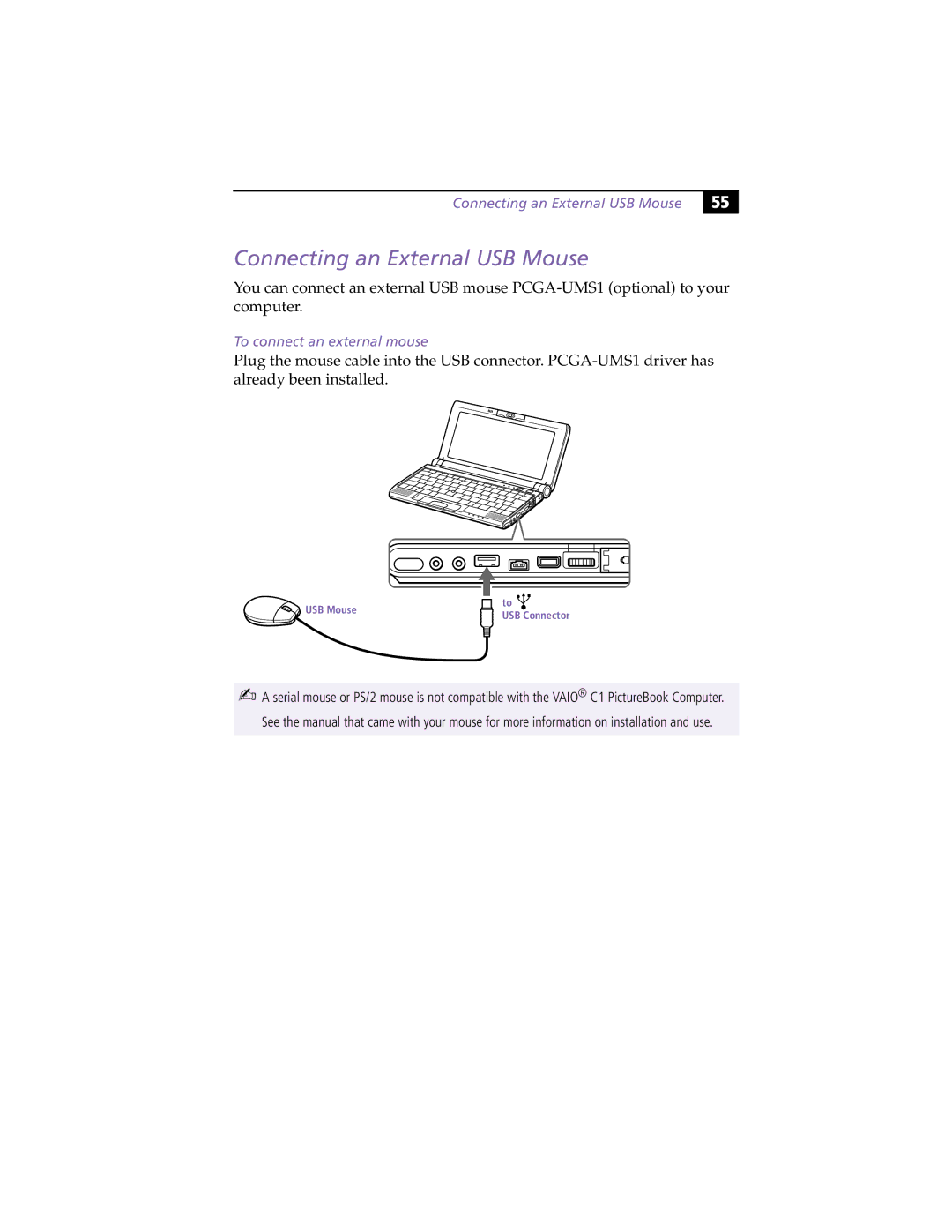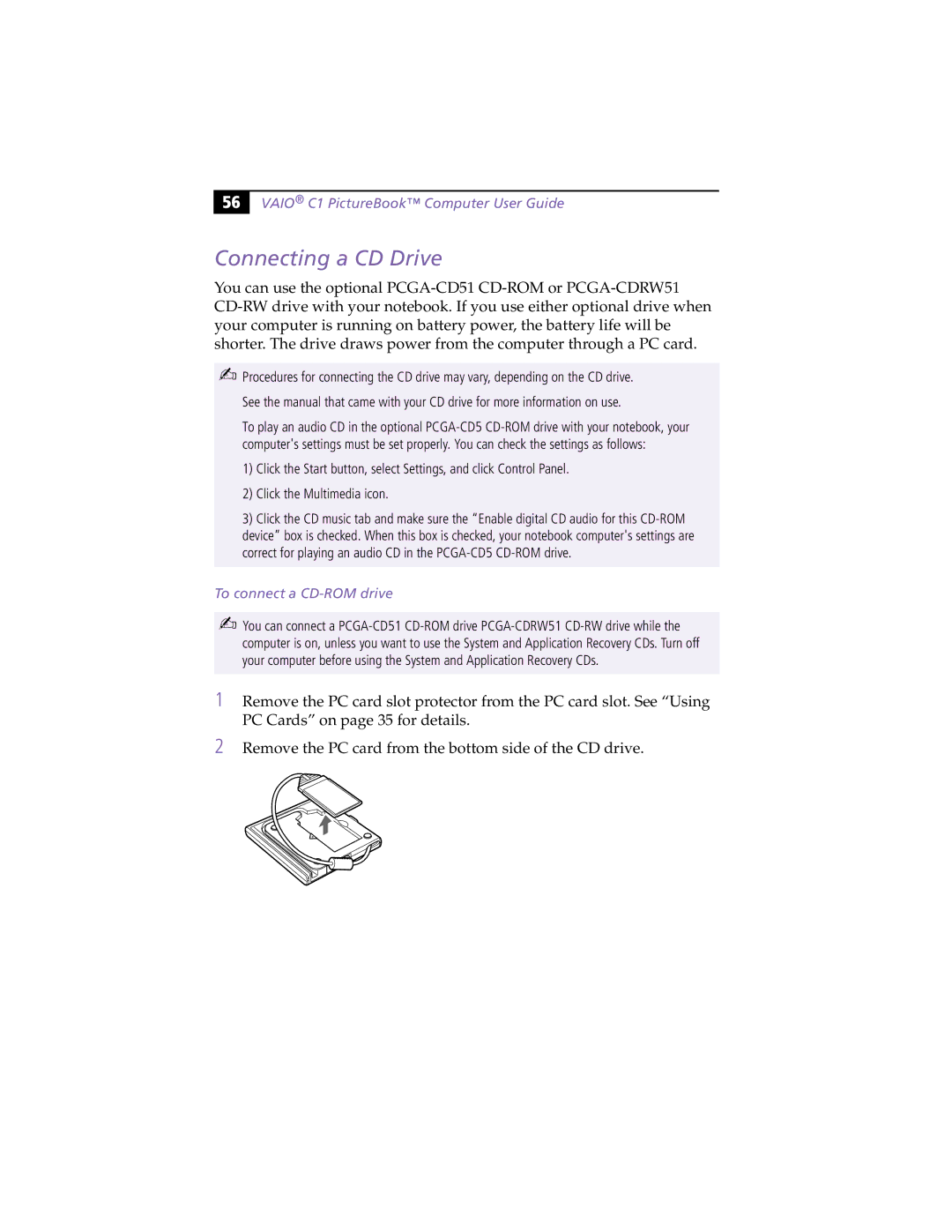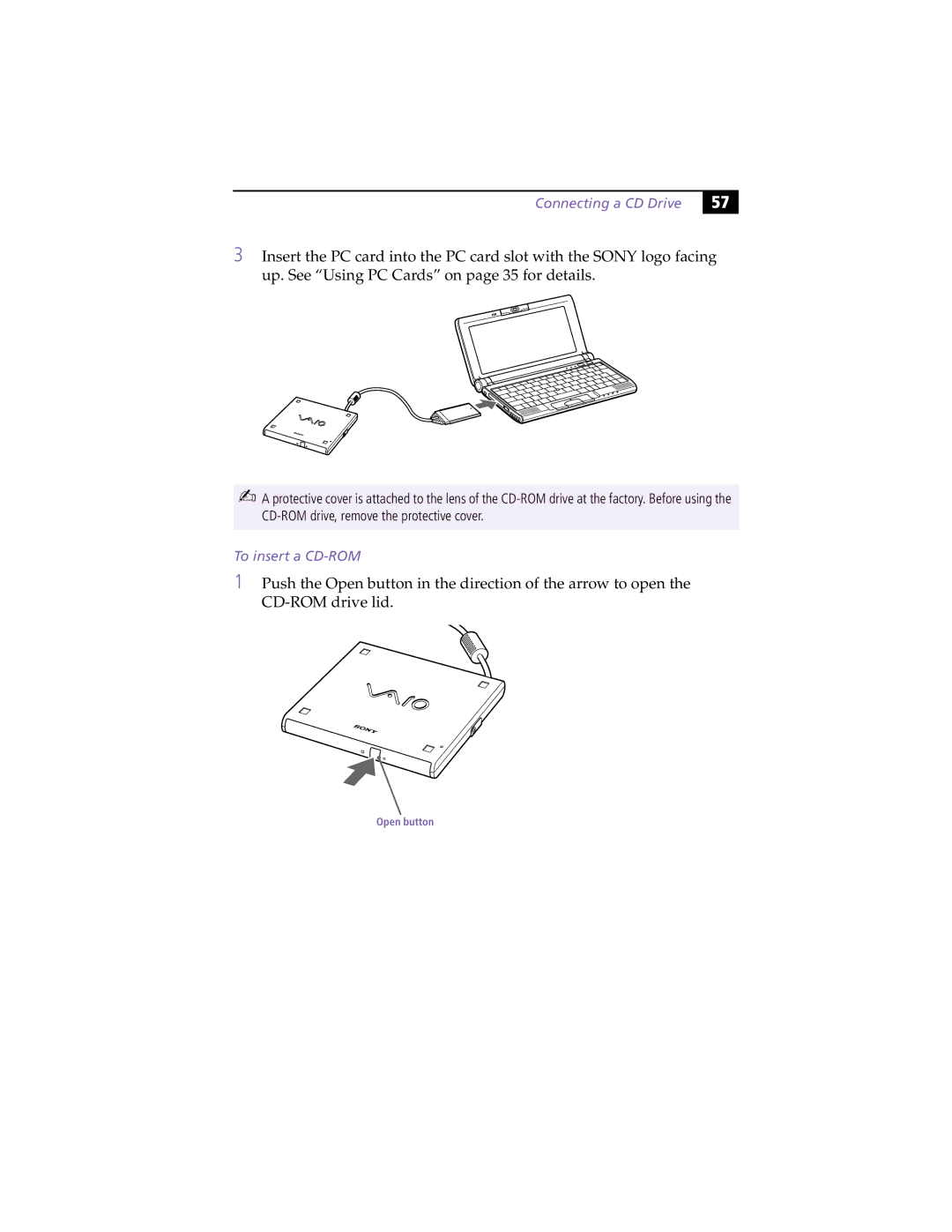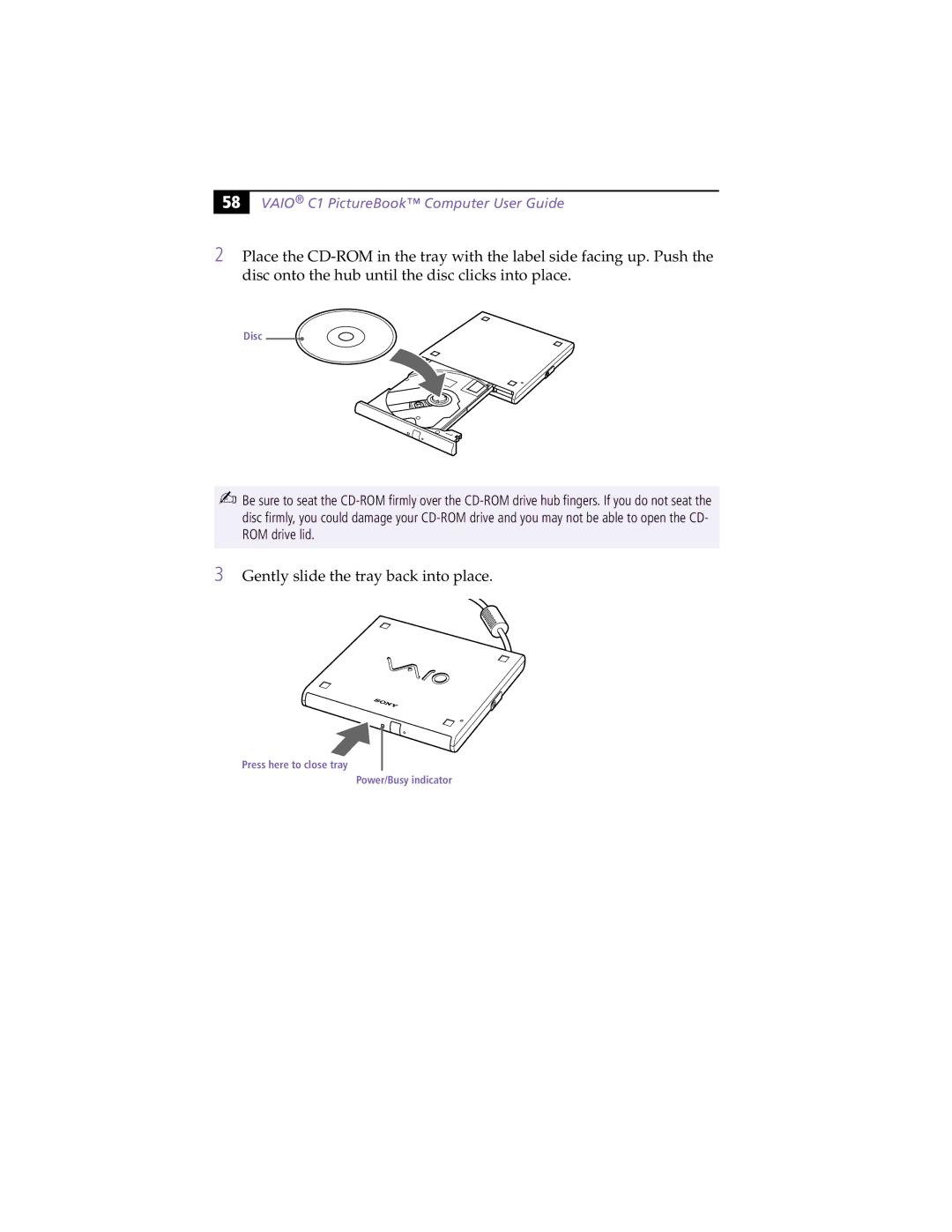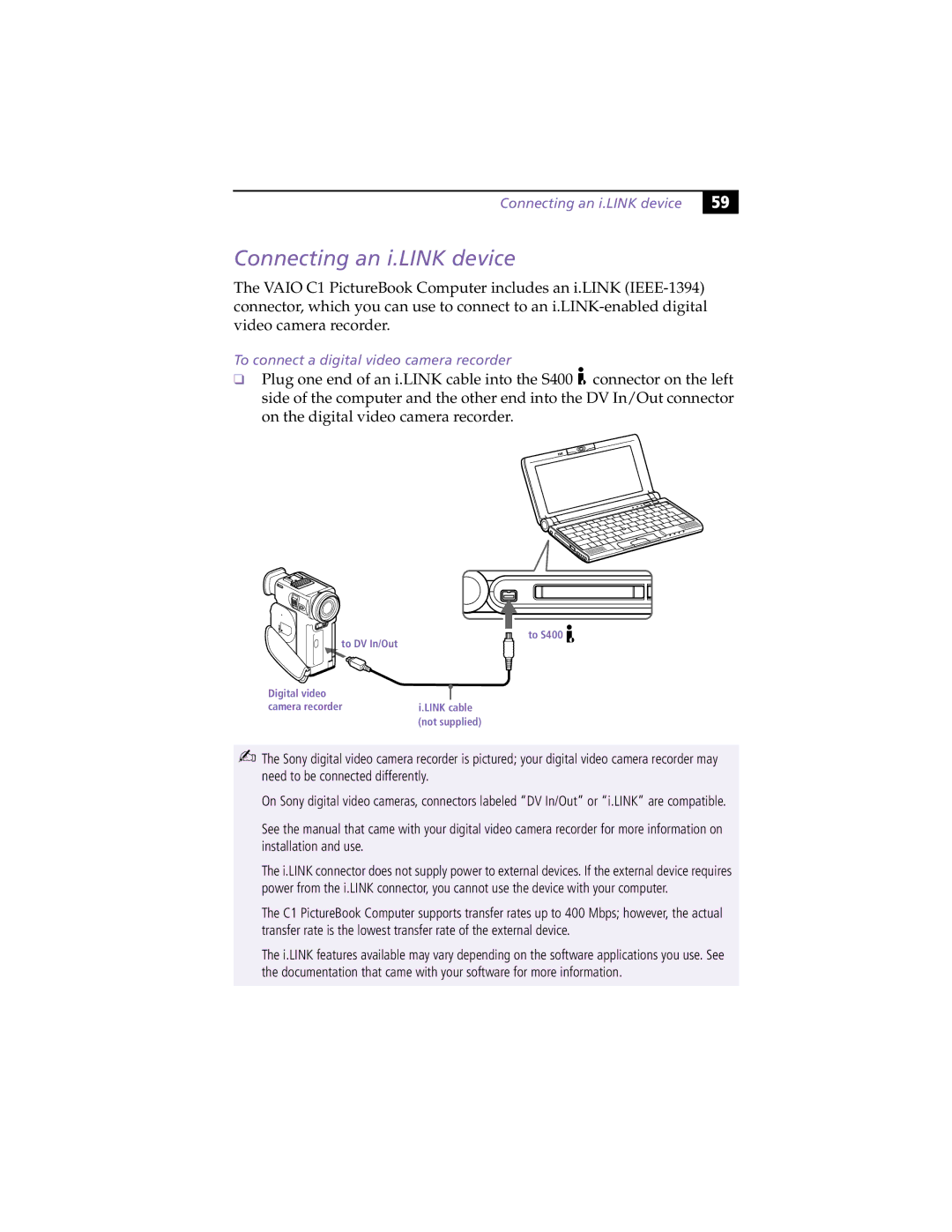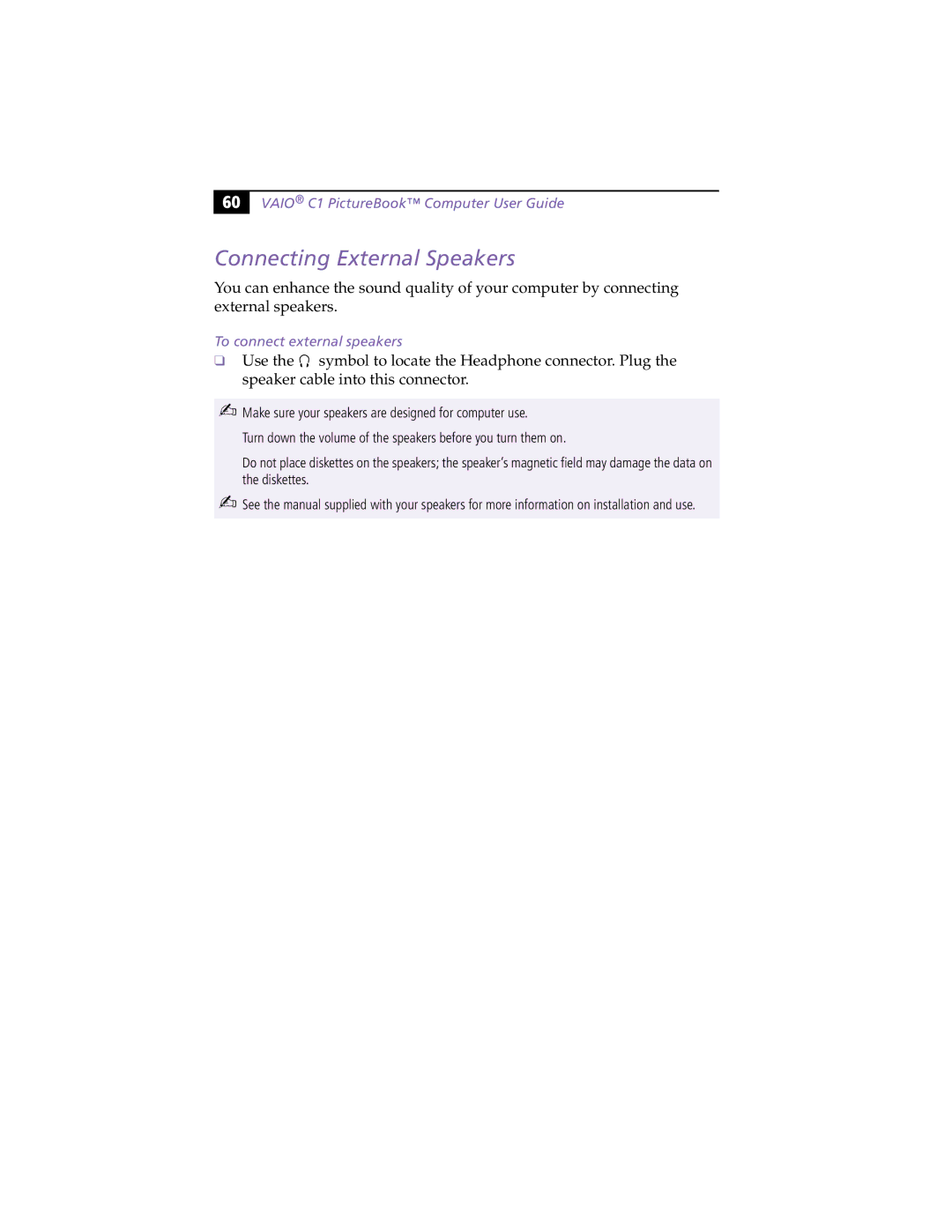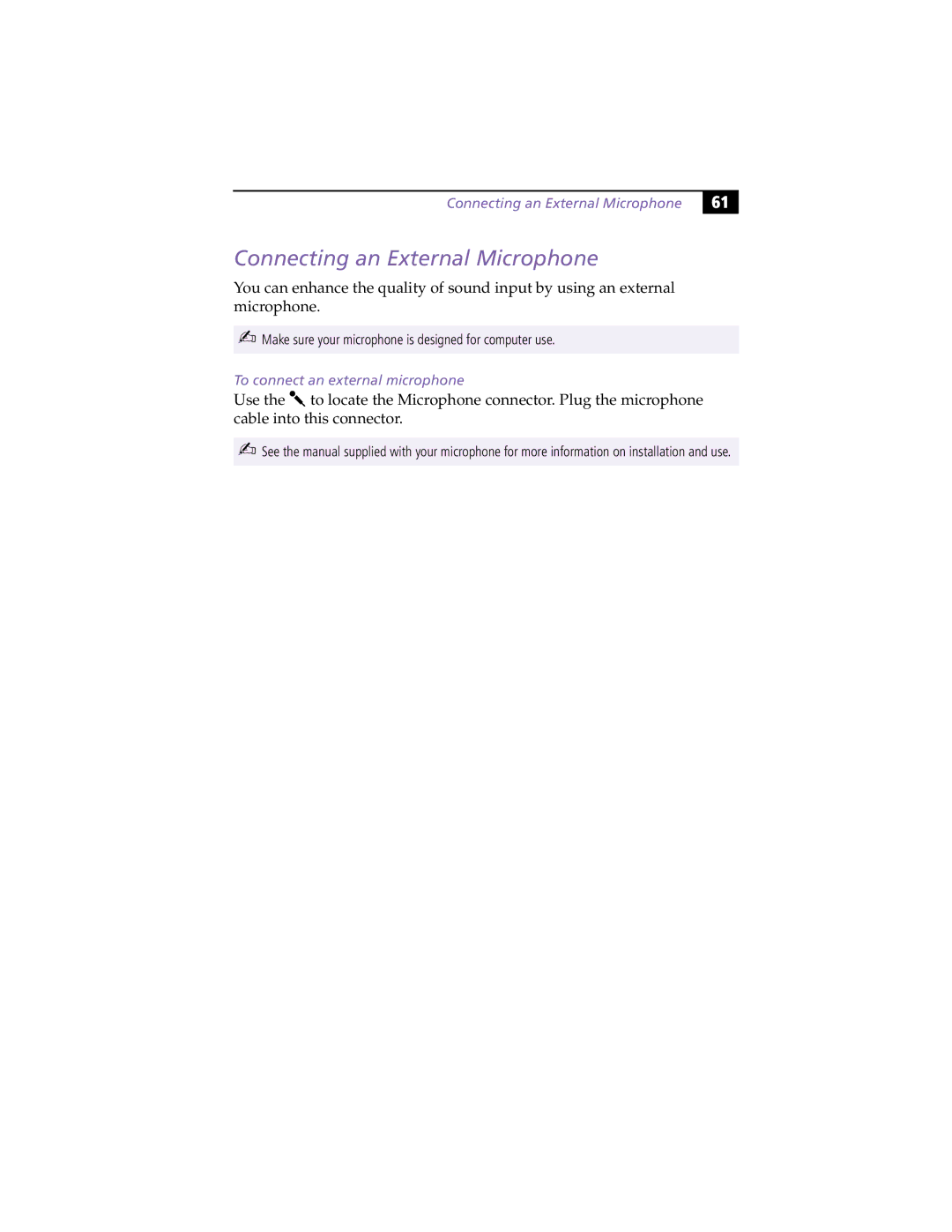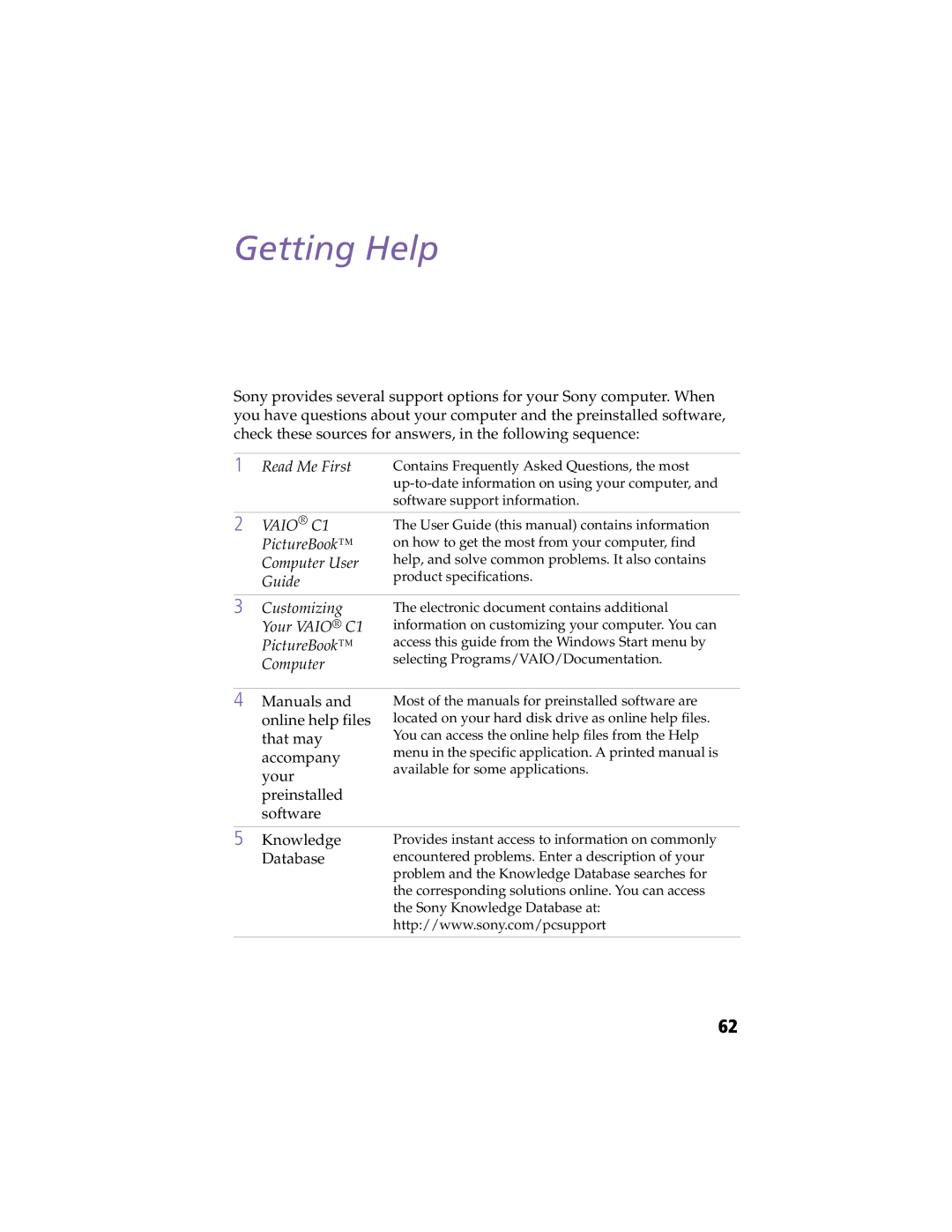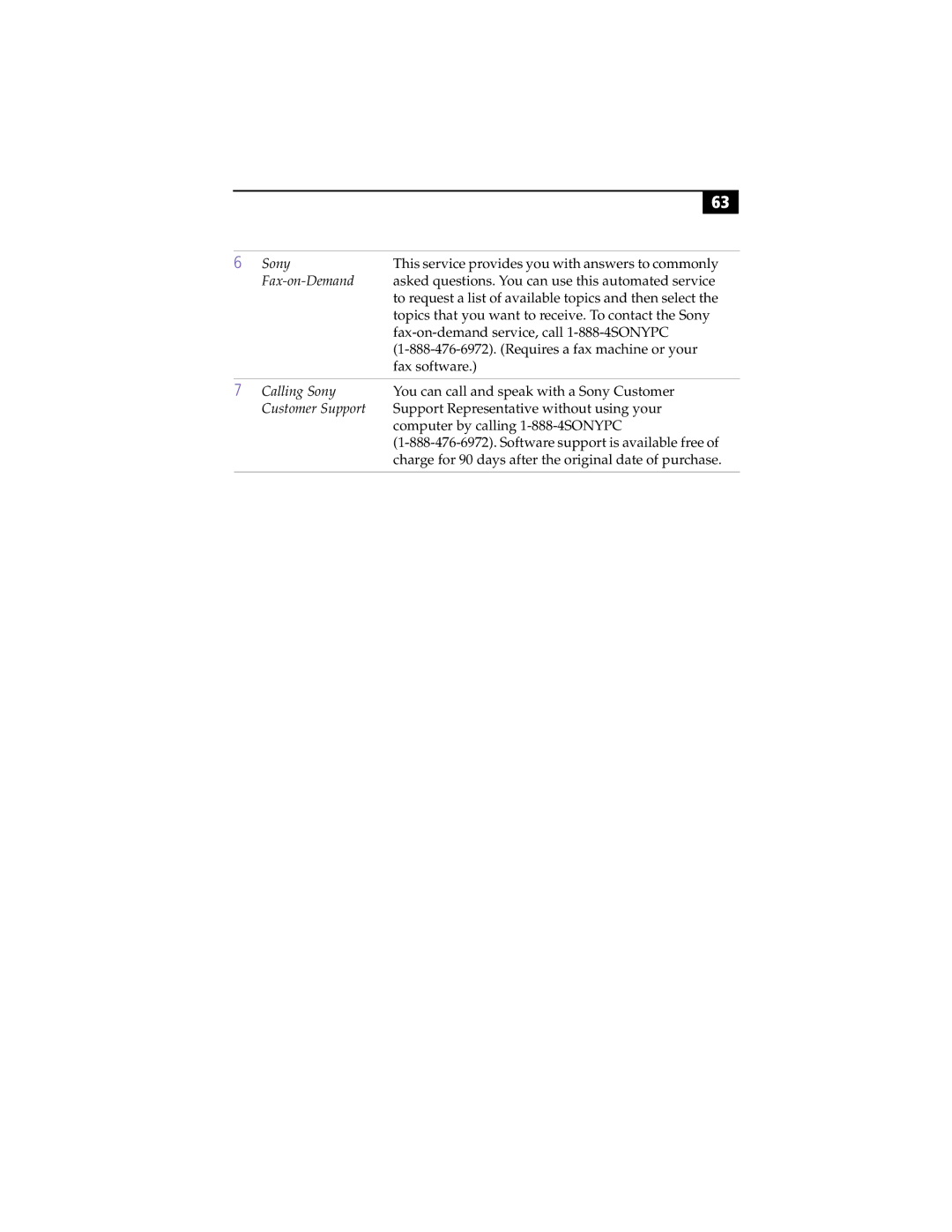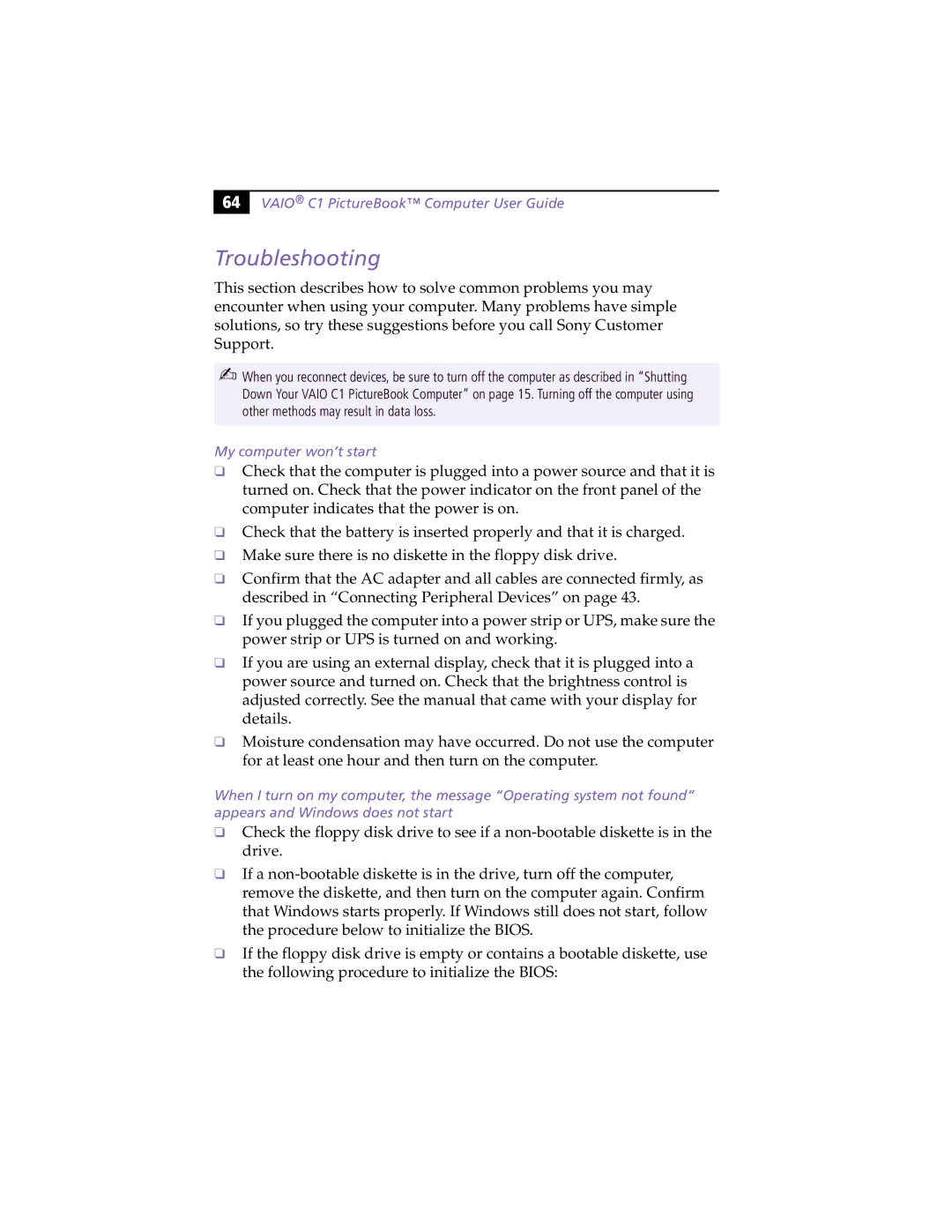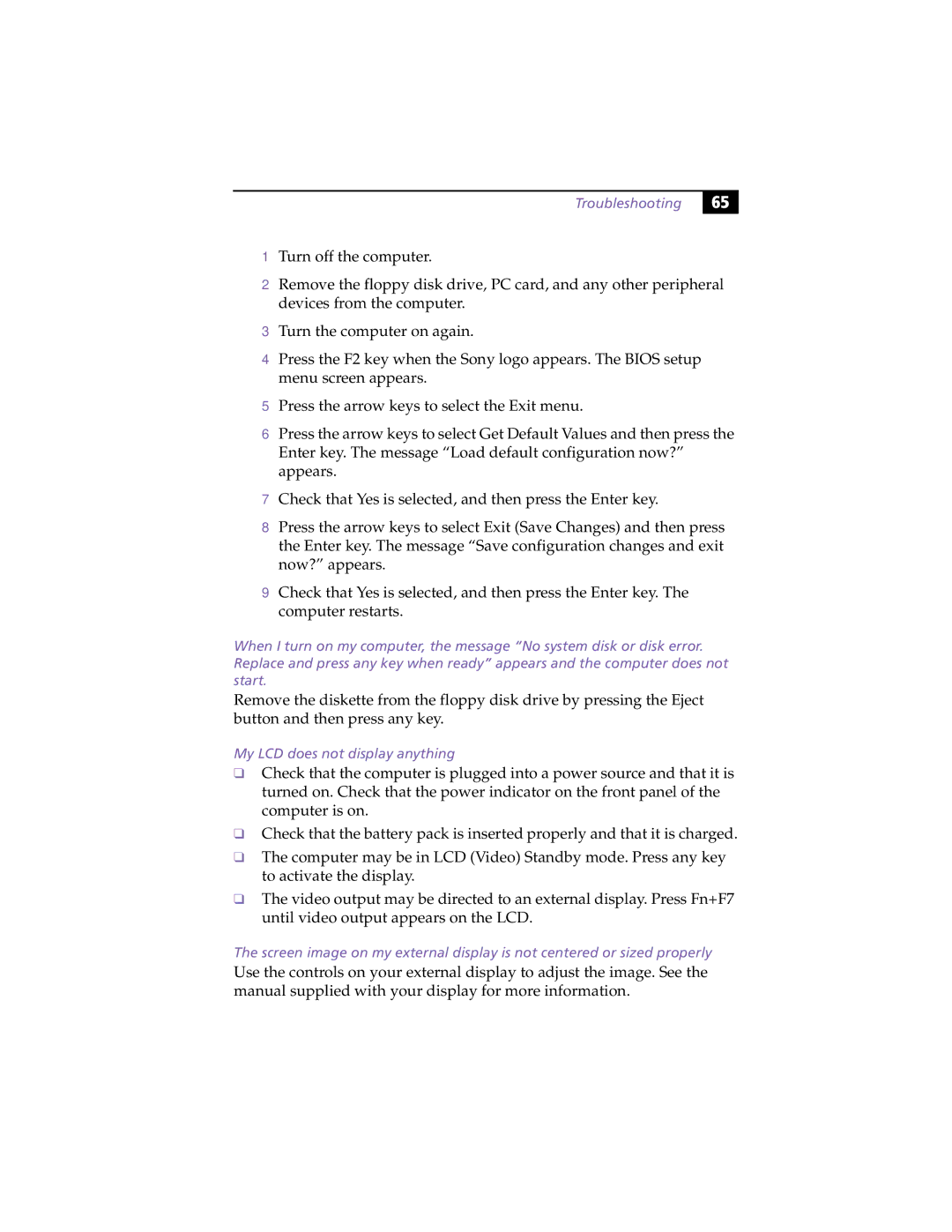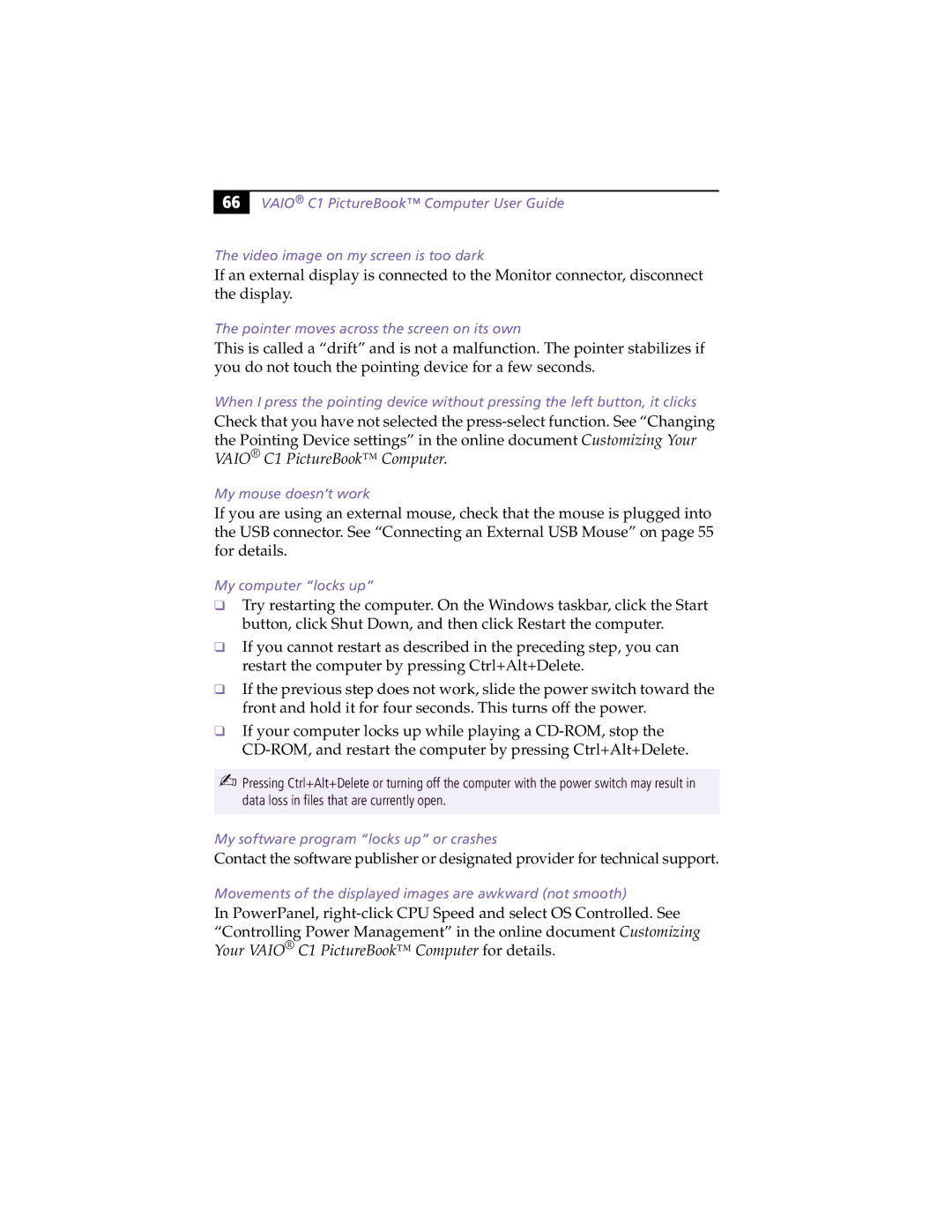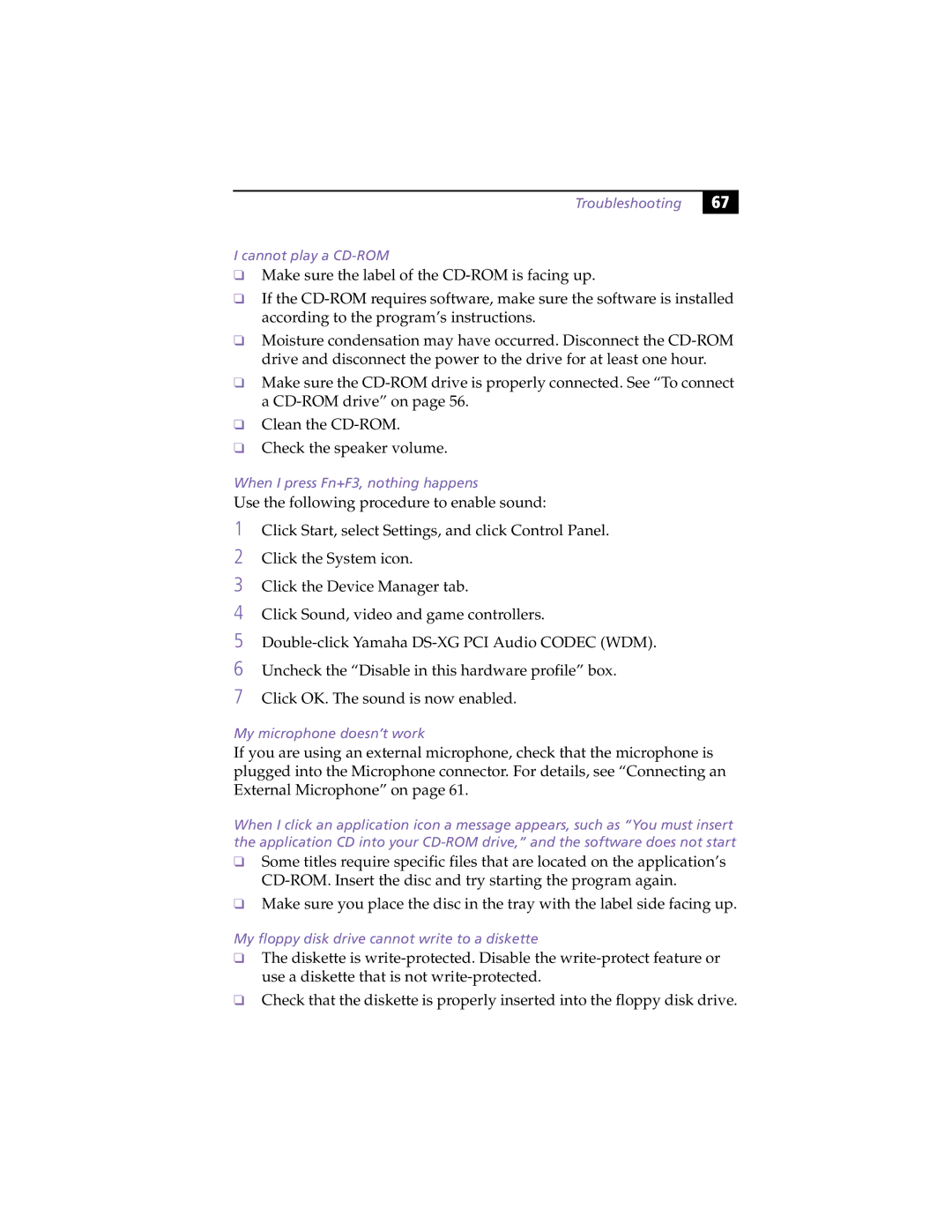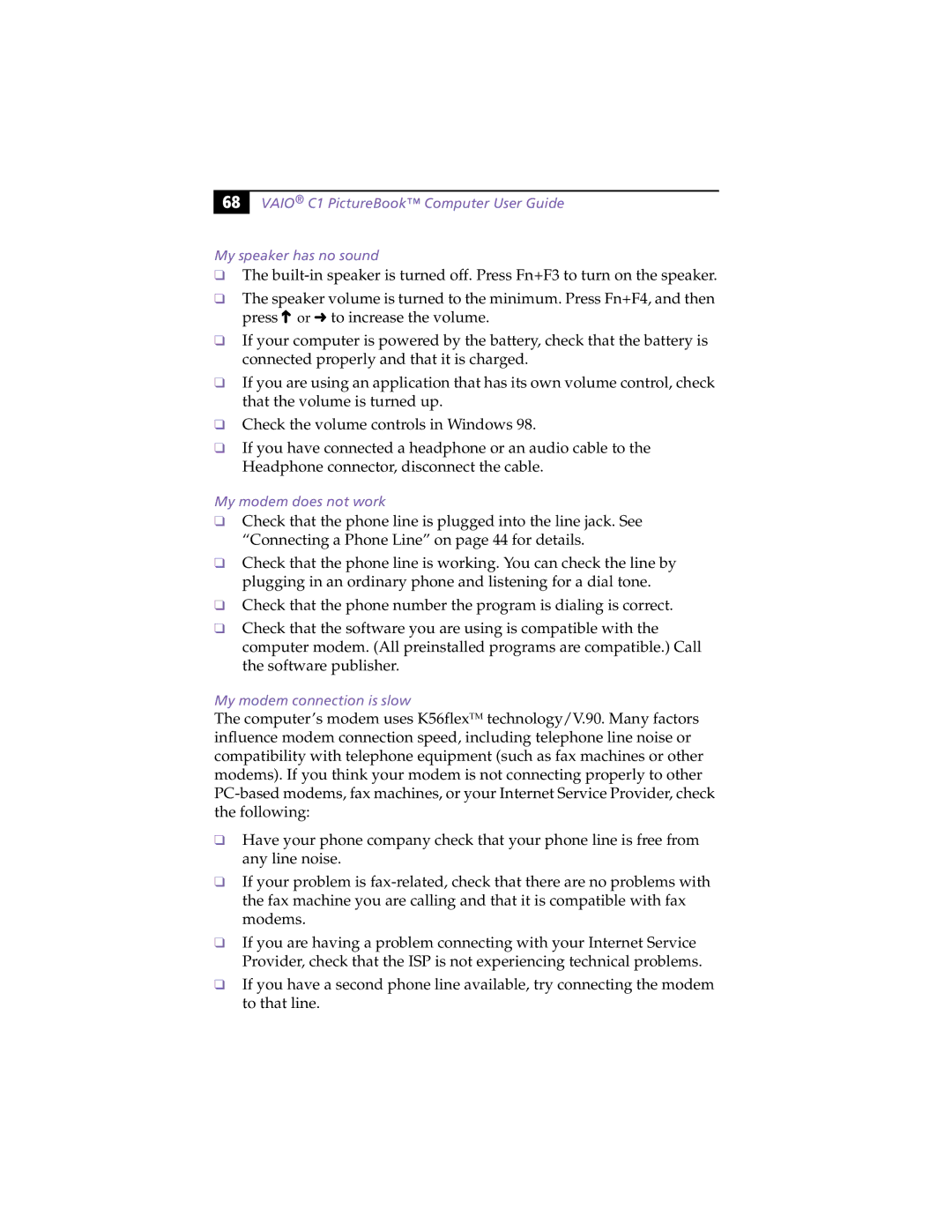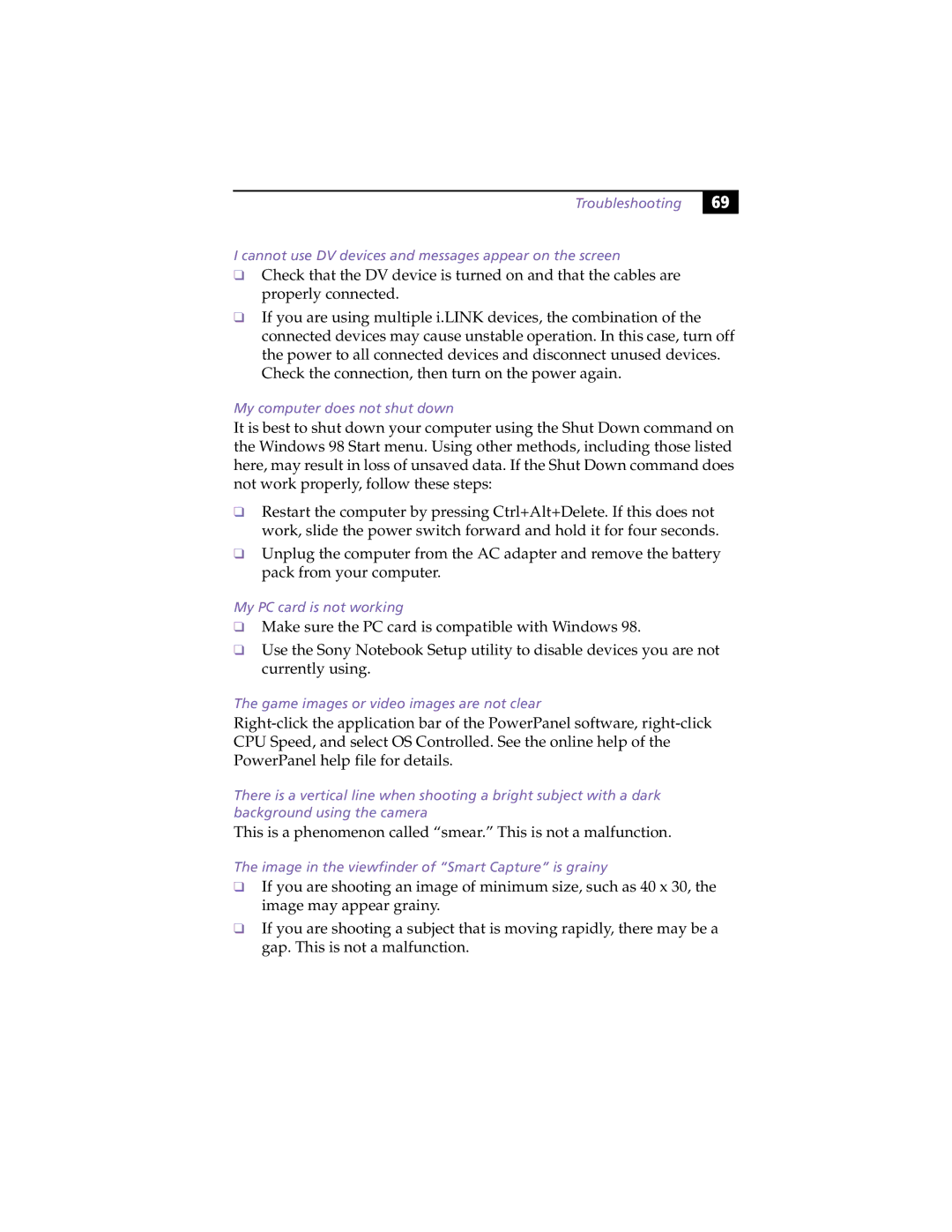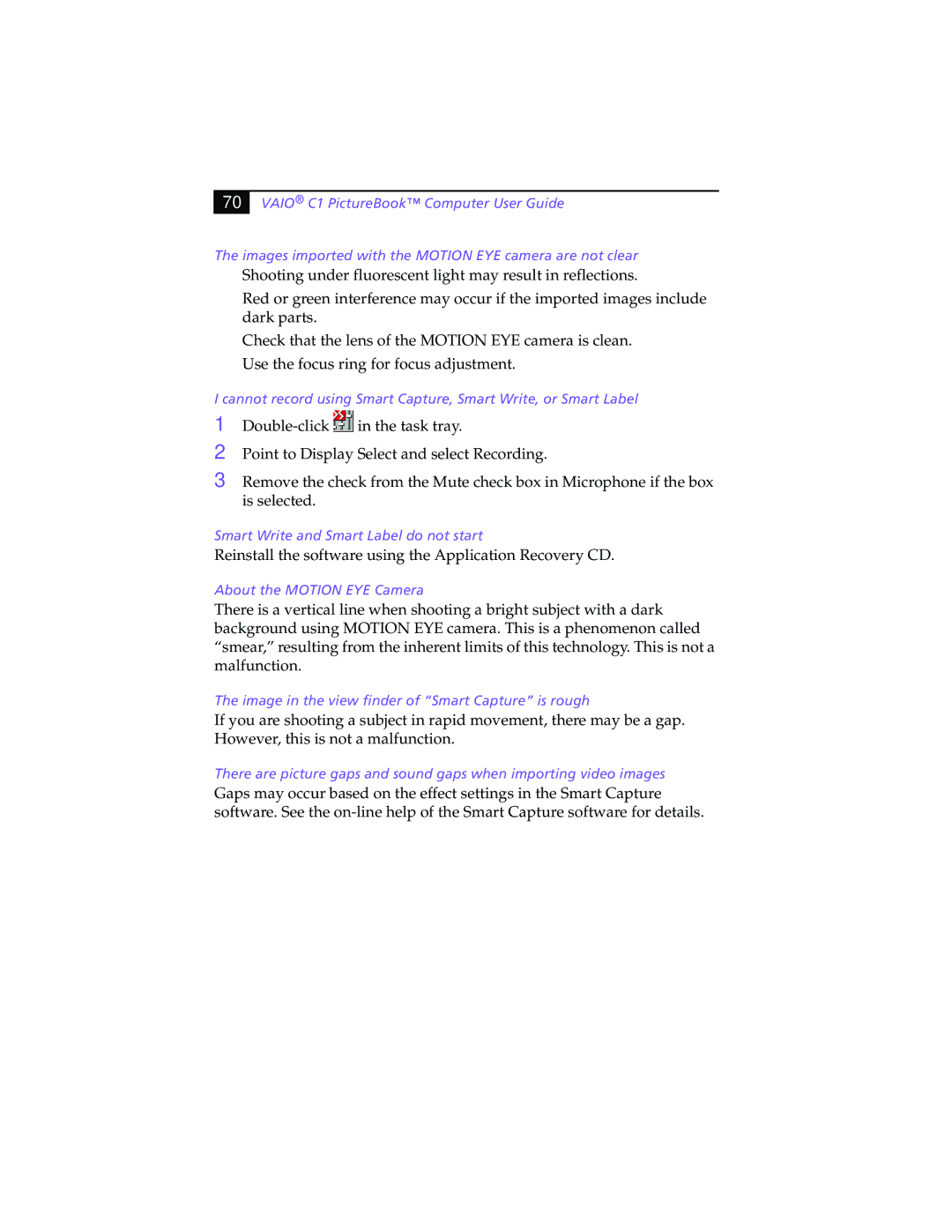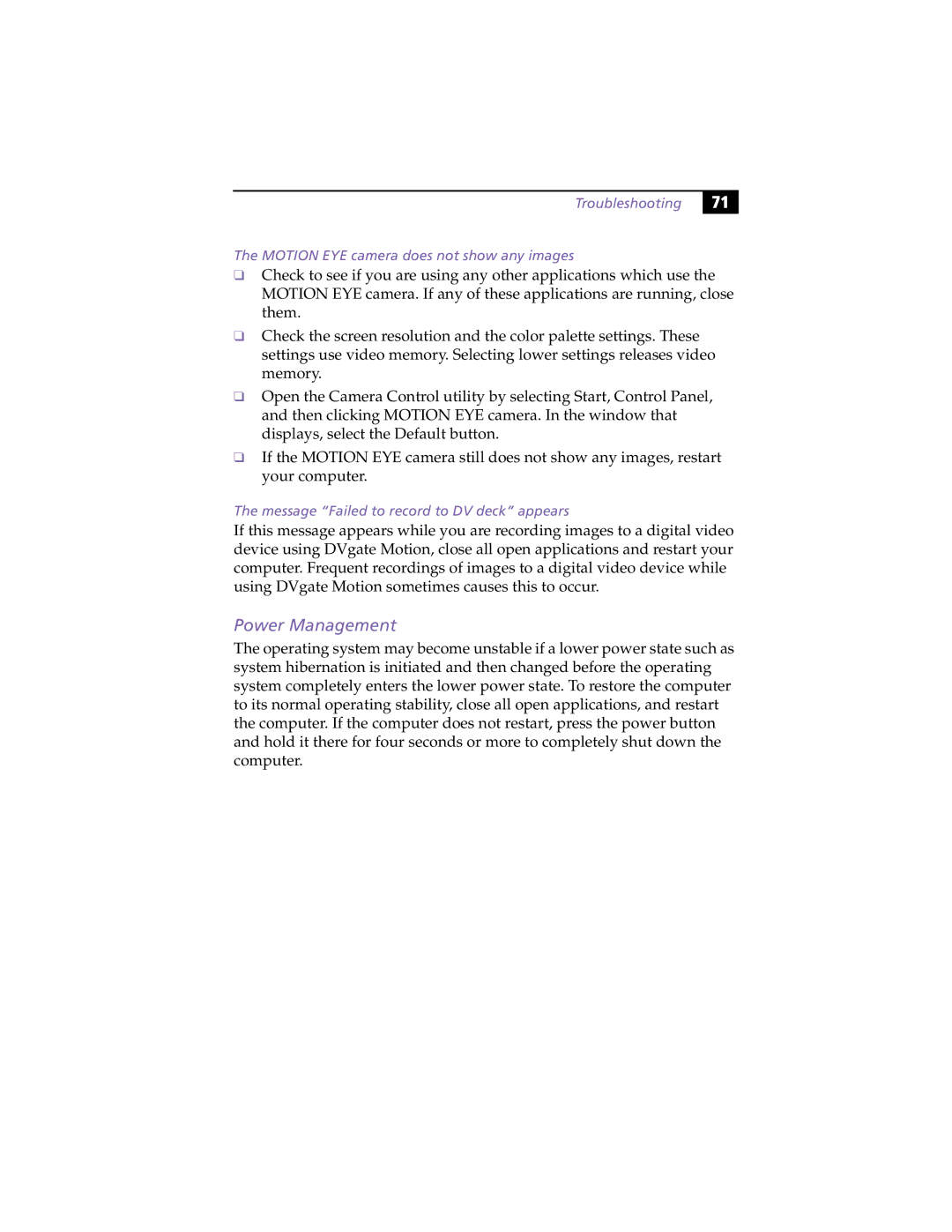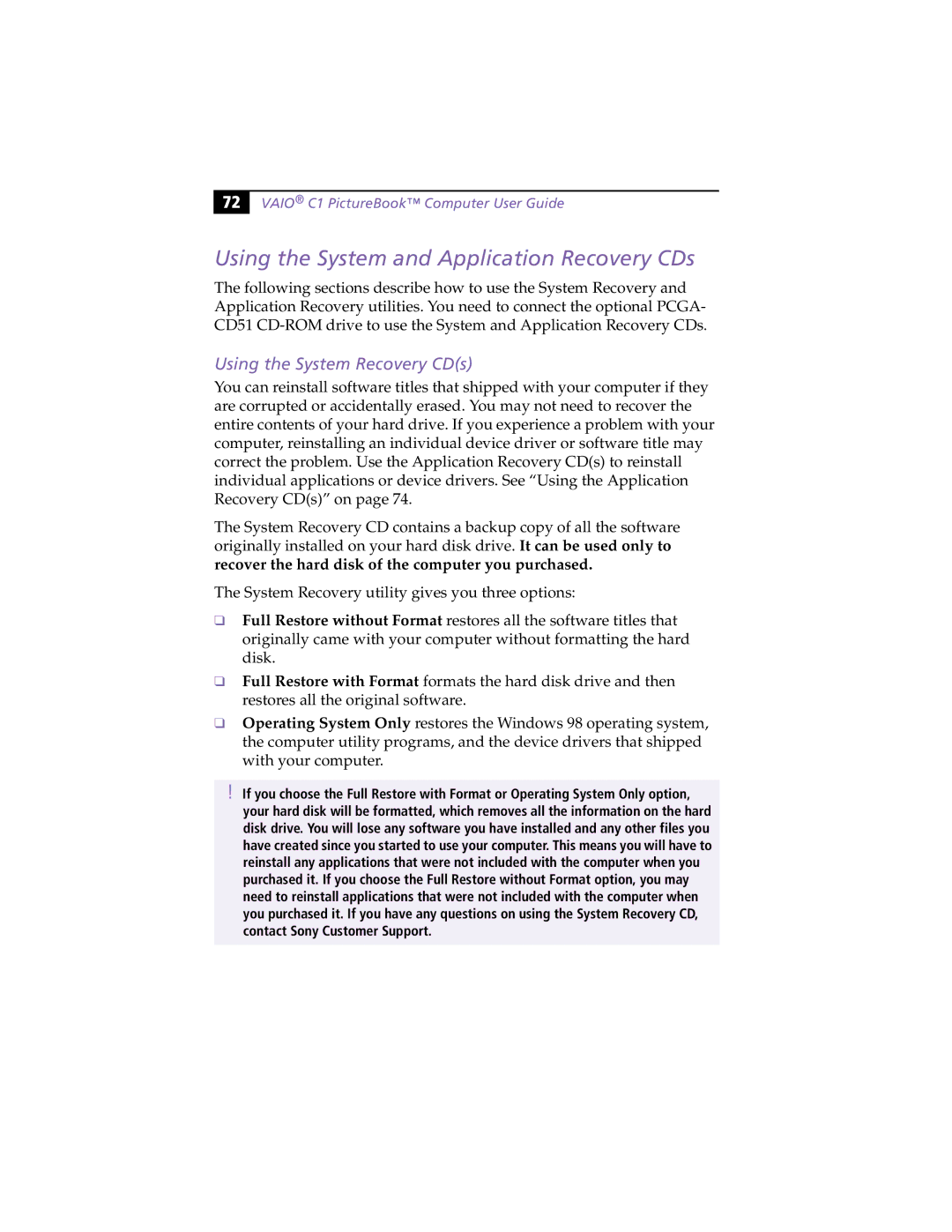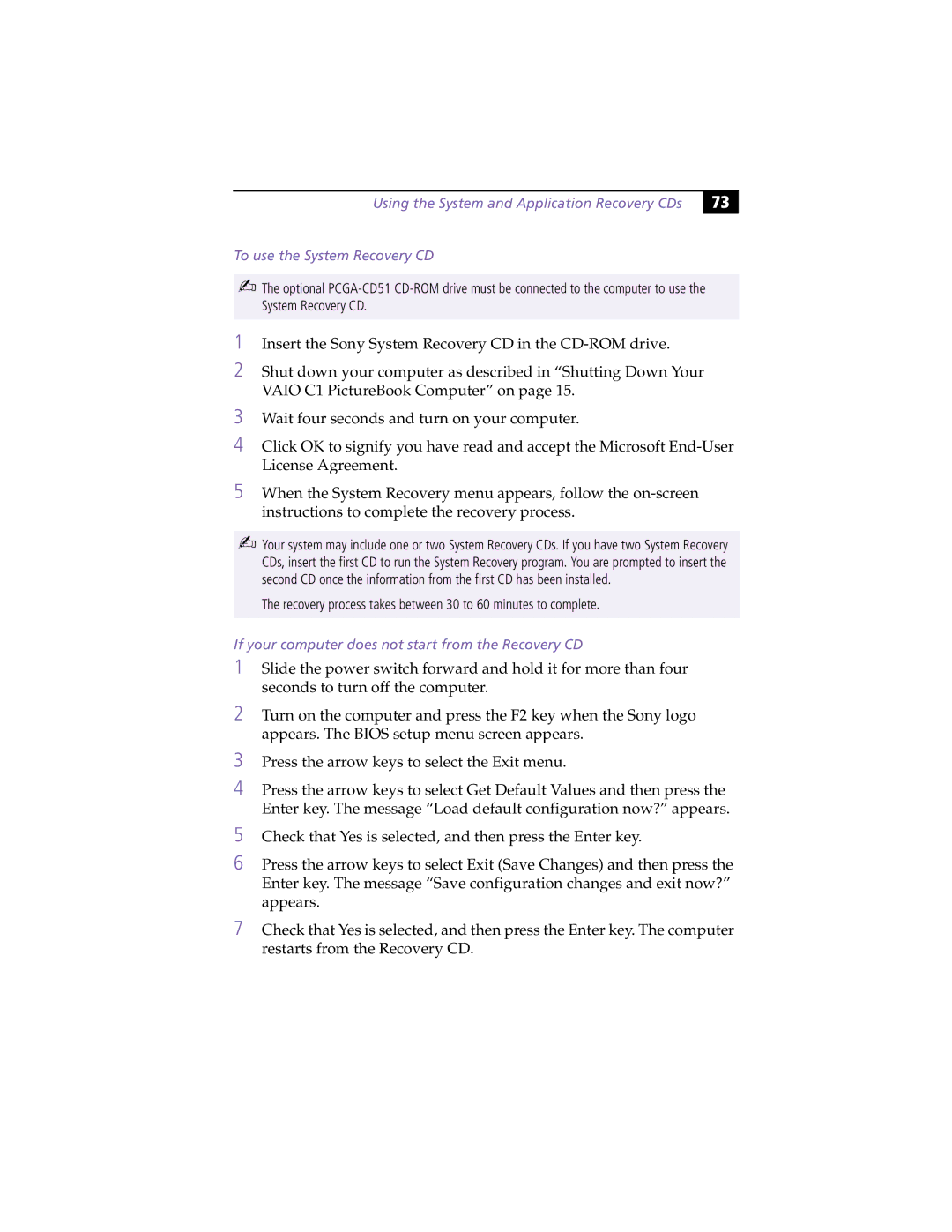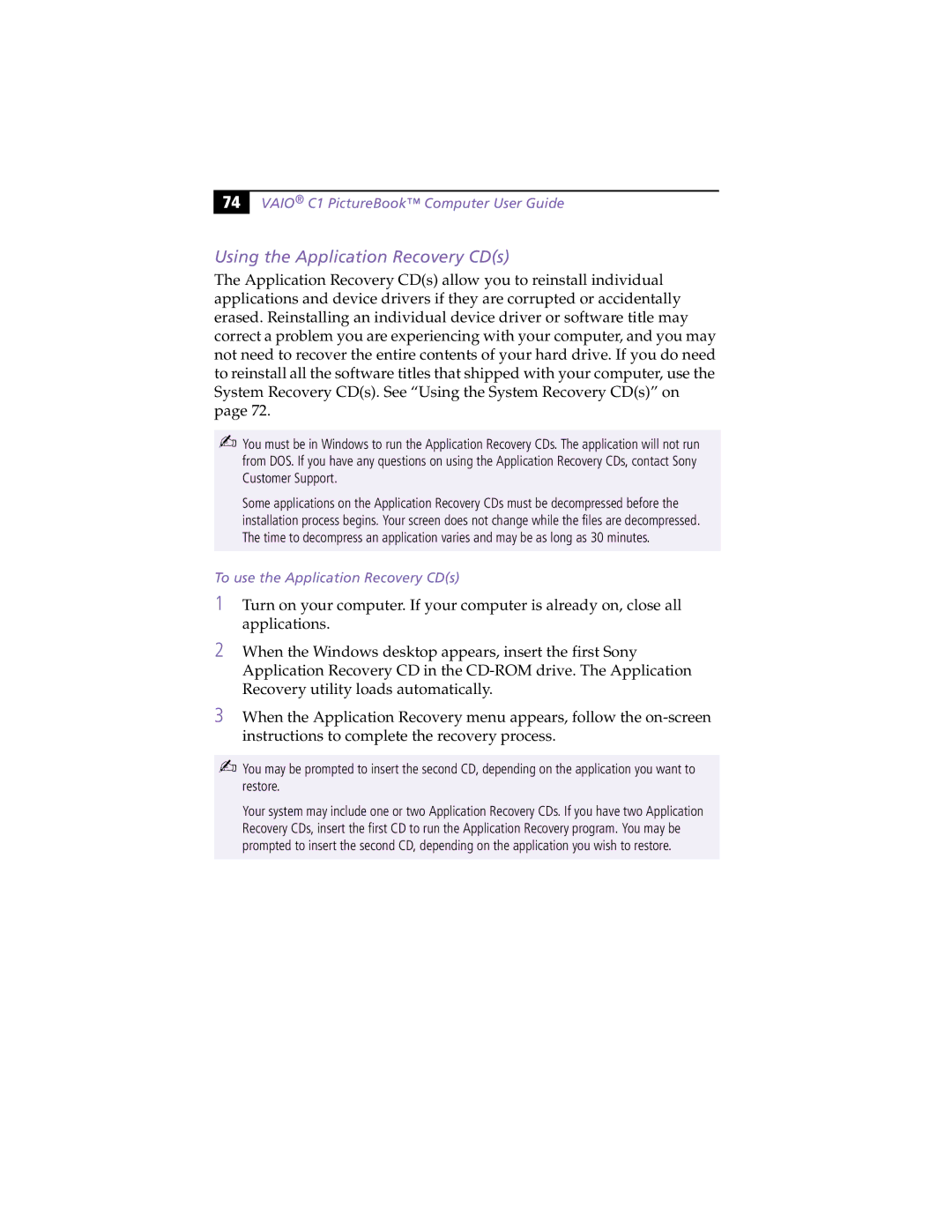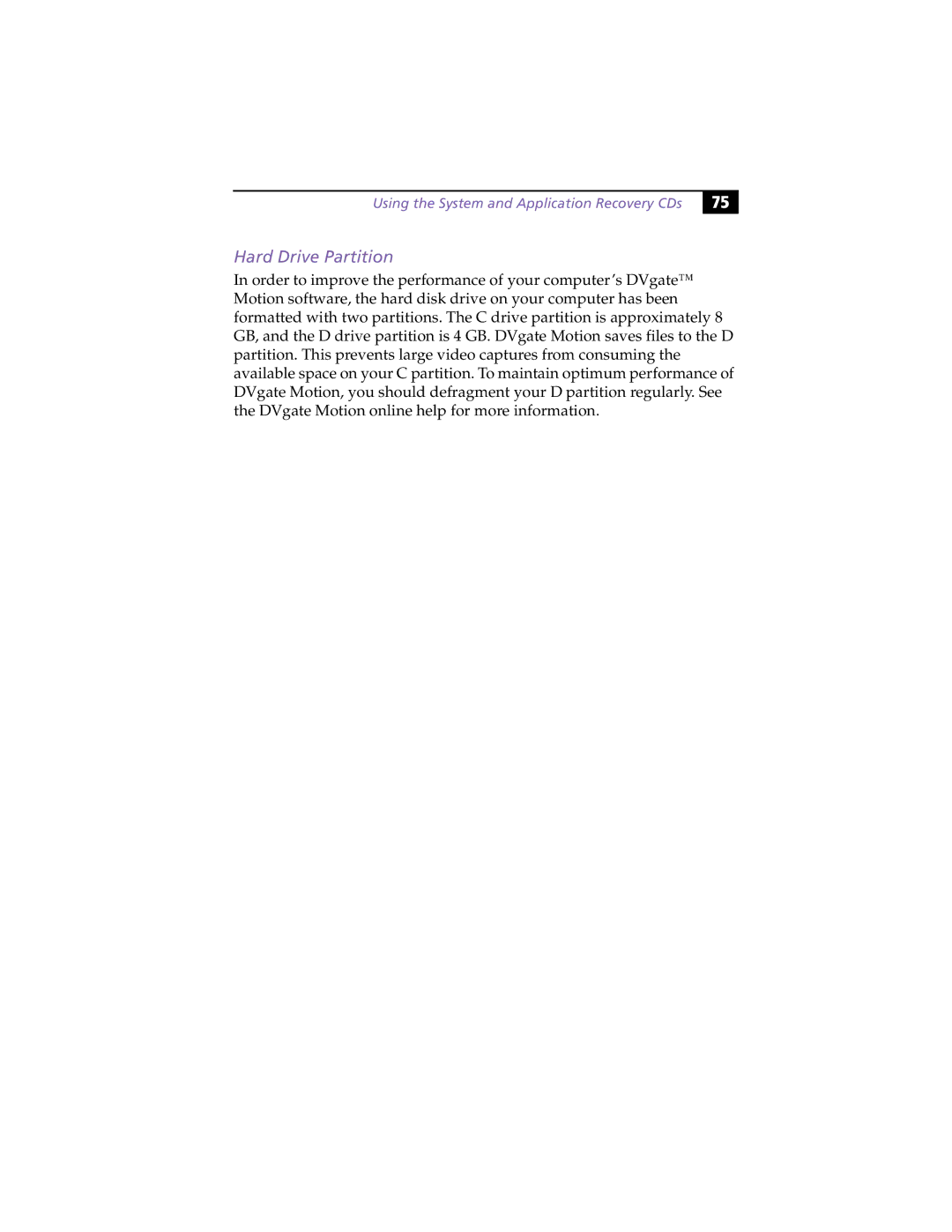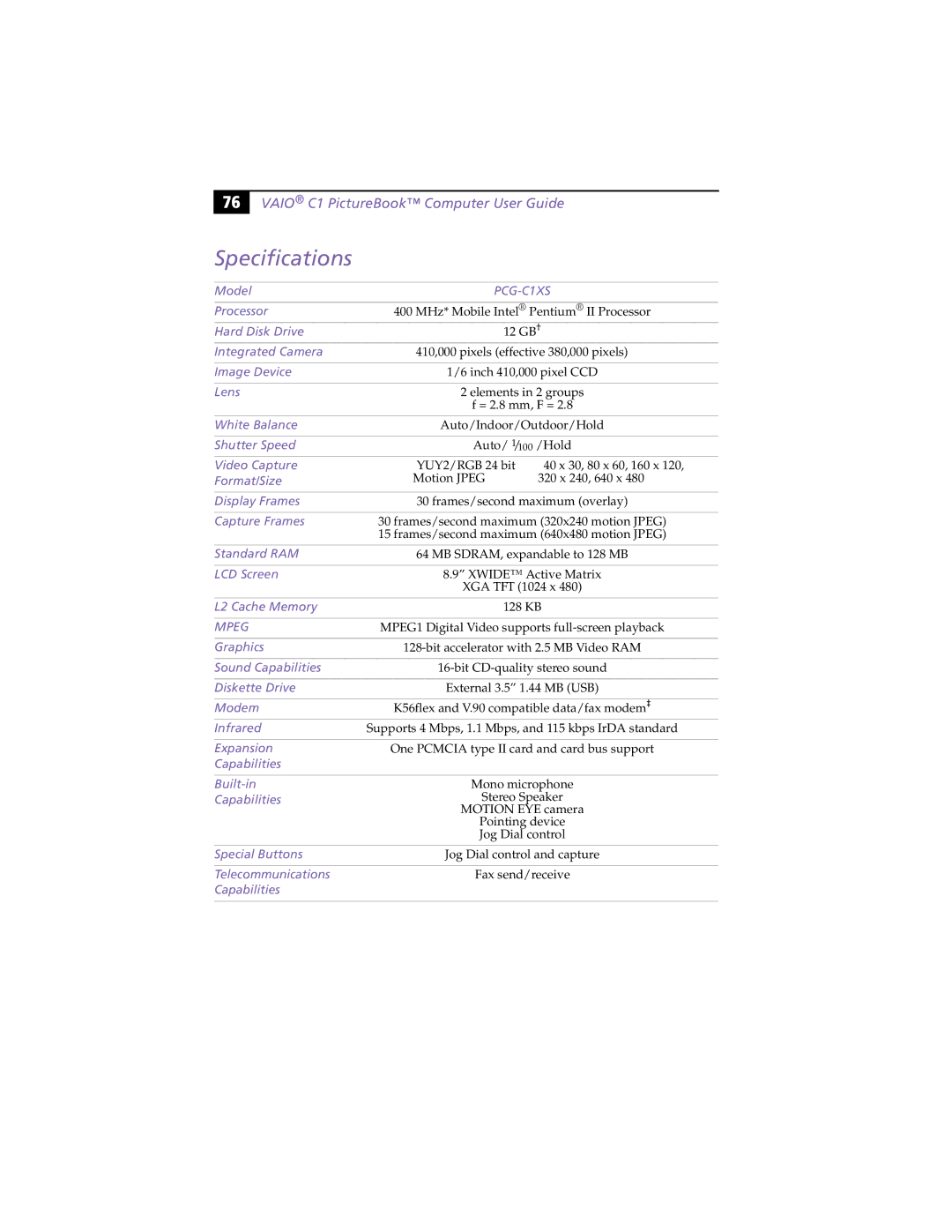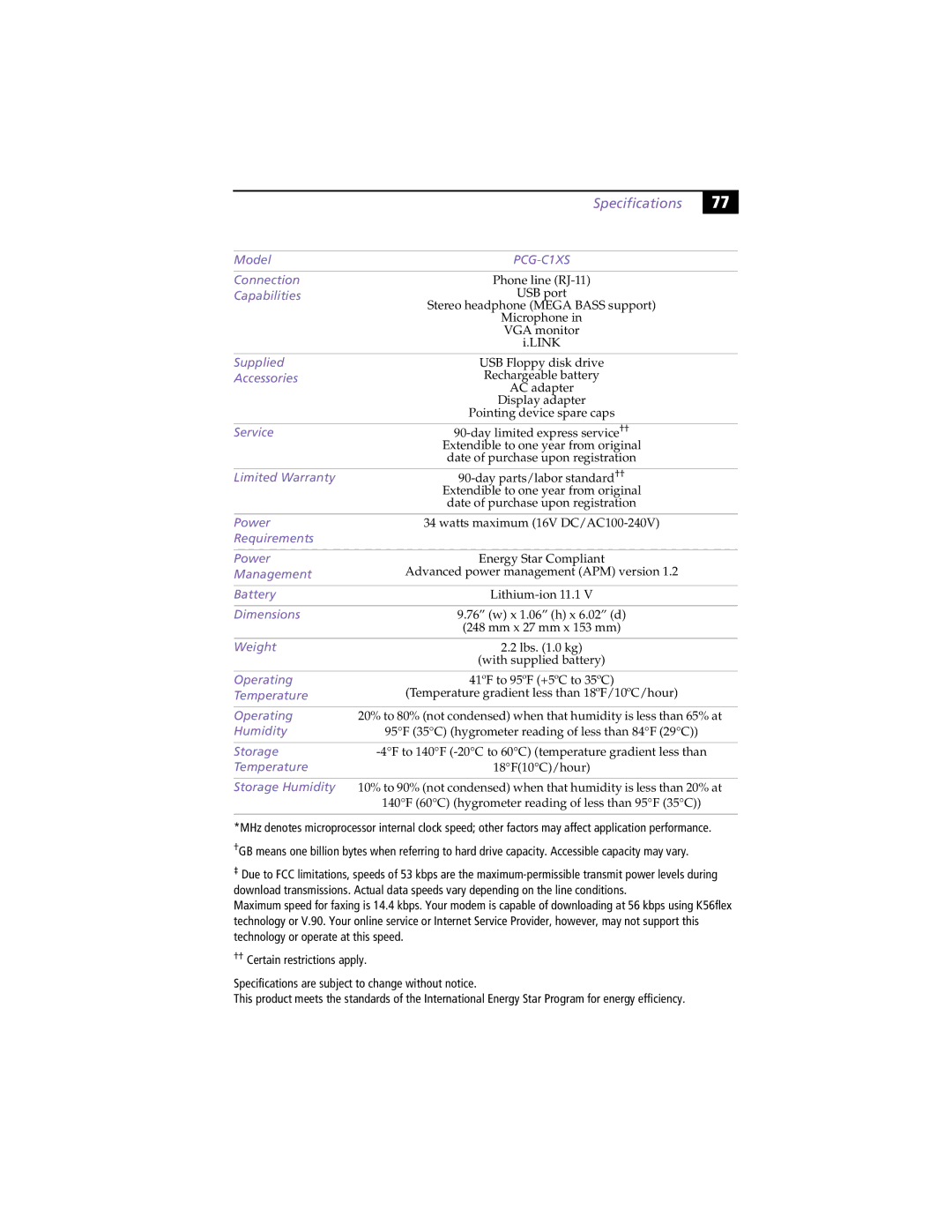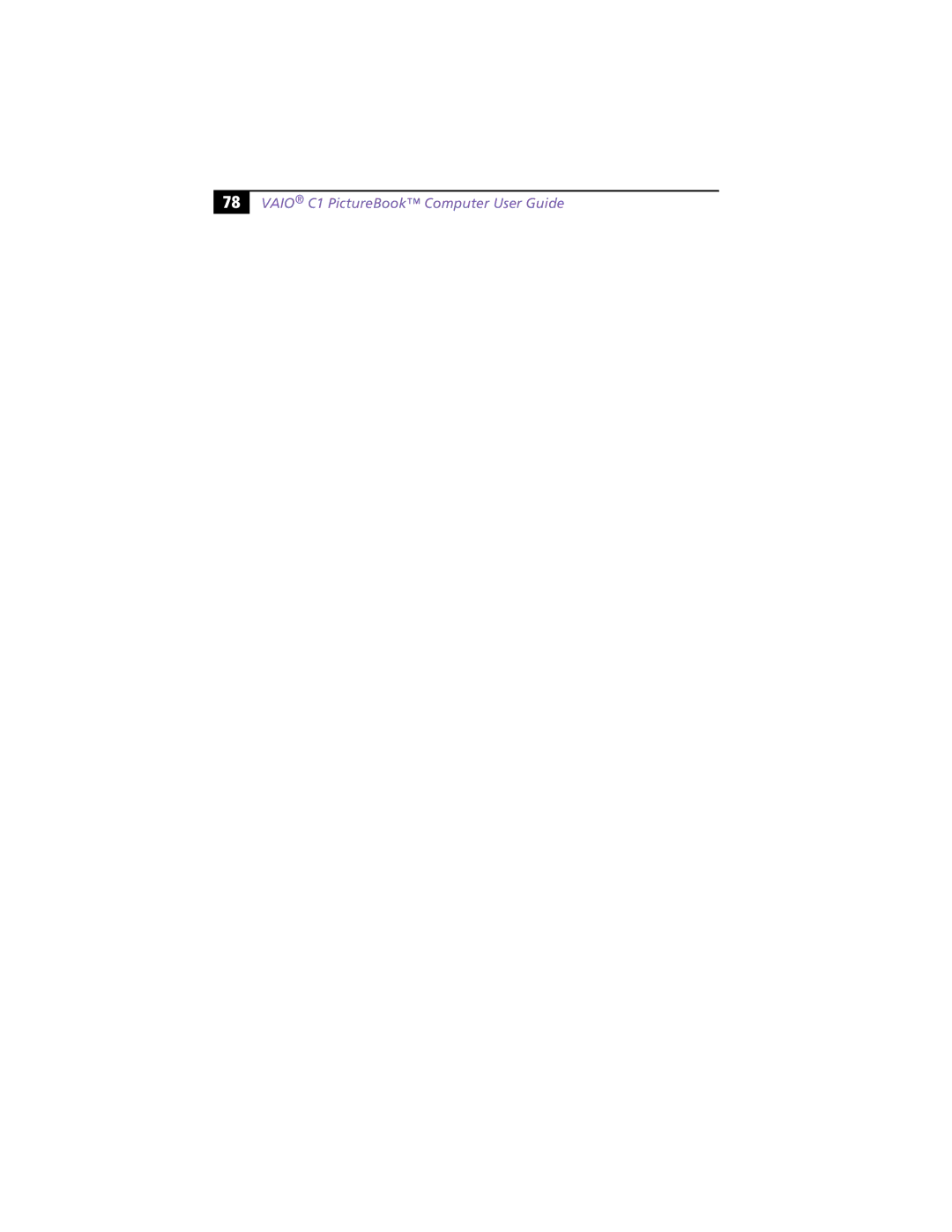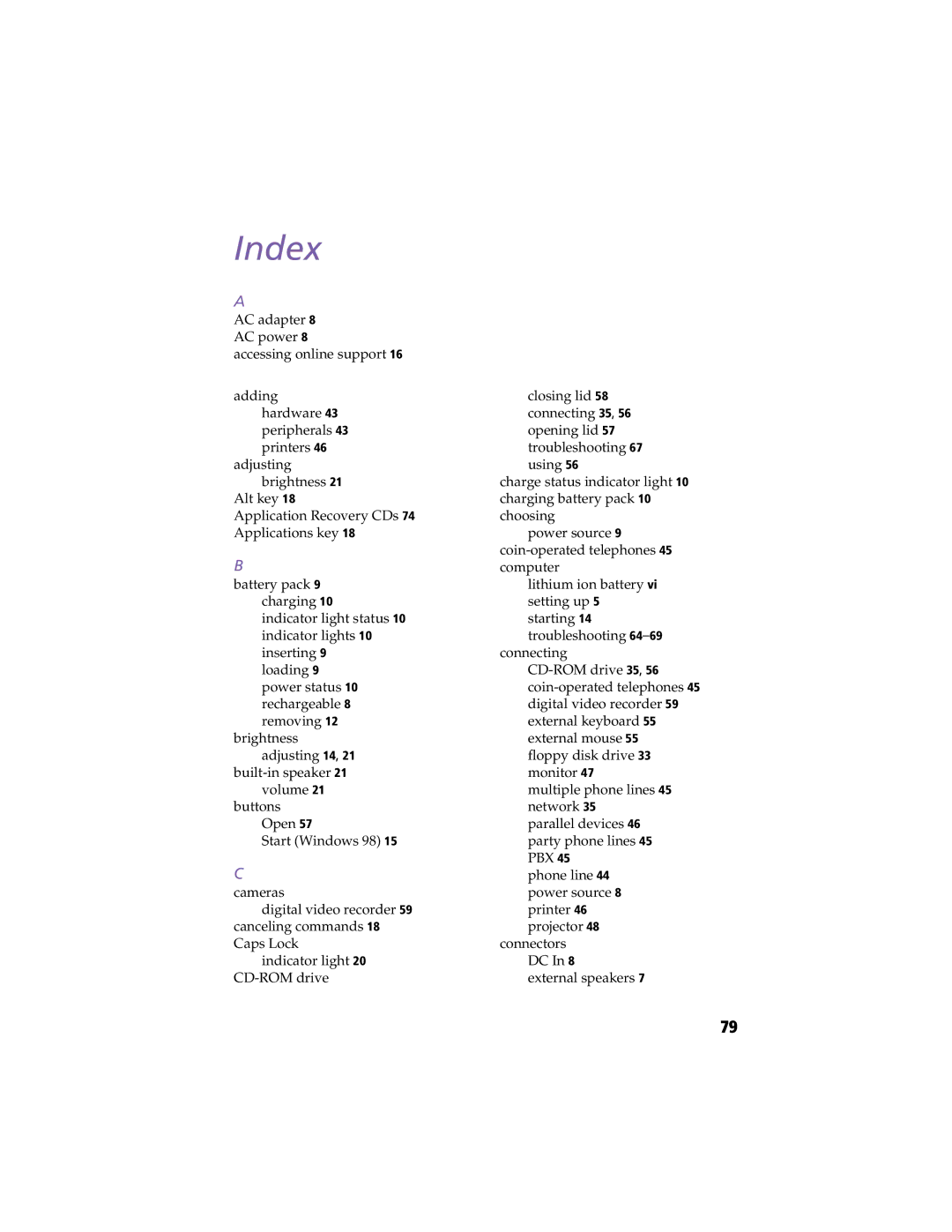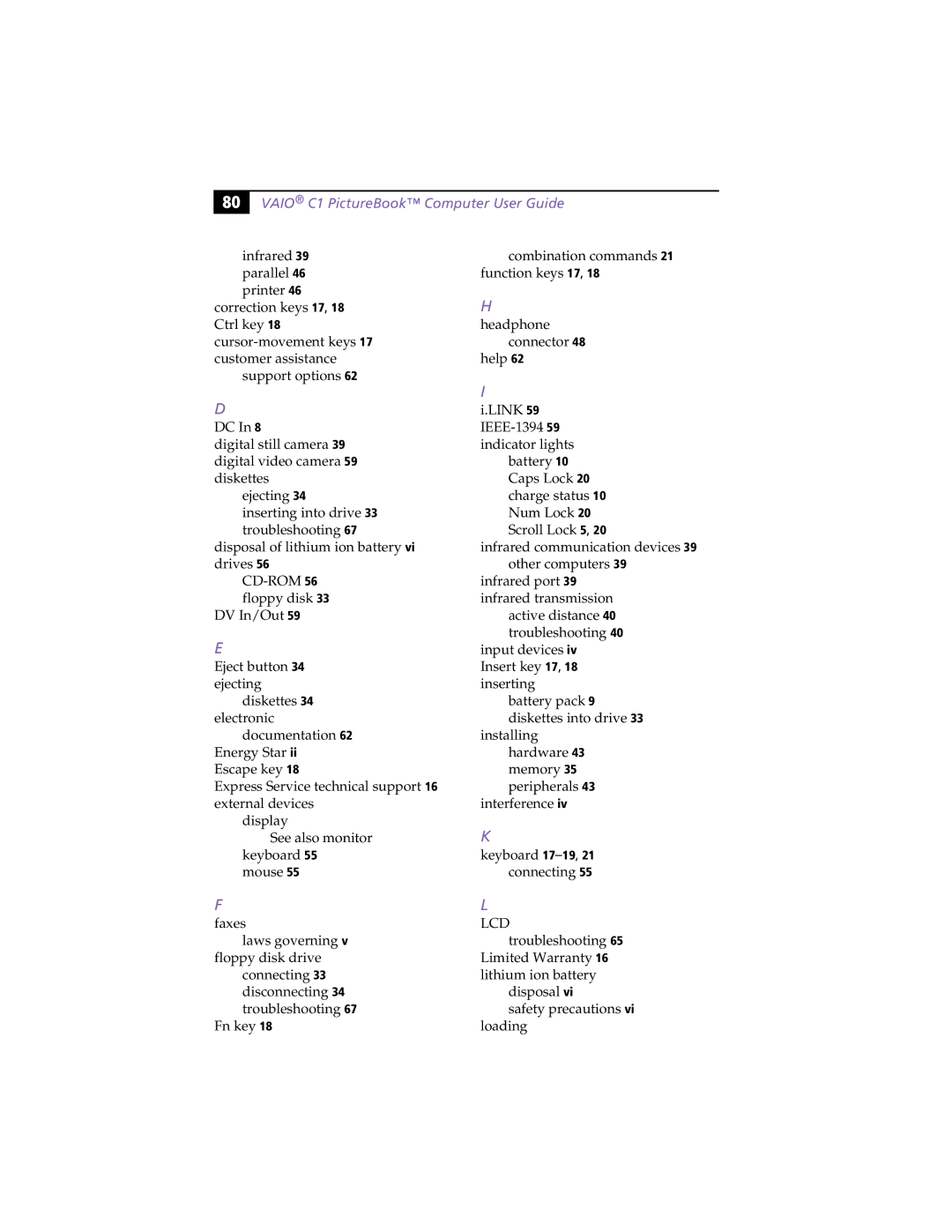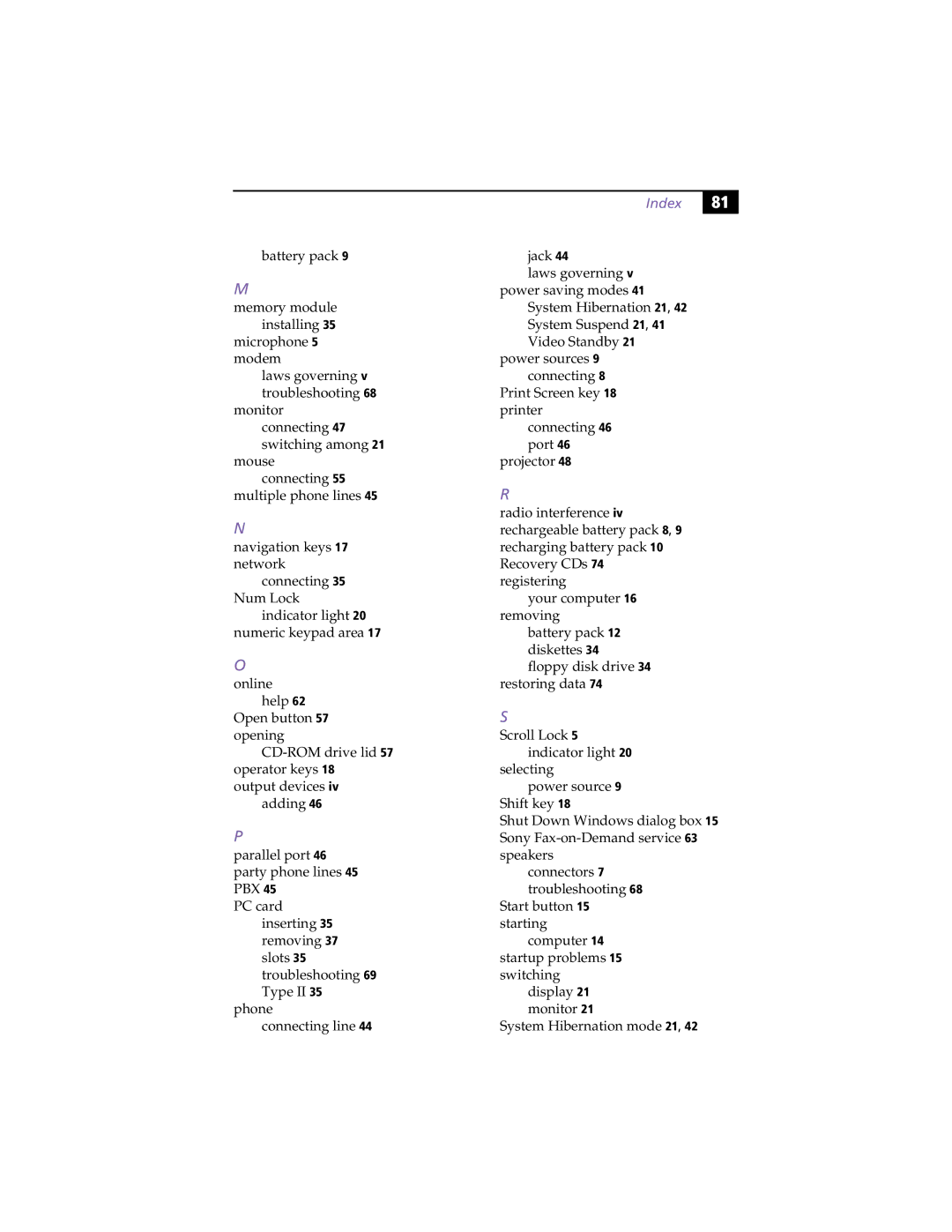PCG-C1XS specifications
The Sony PCG-C1XS, part of the VAIO series, emerged as a notable product in the early 2000s, particularly for its innovative design and compact form factor. As a subnotebook, the PCG-C1XS was aimed at users who required portability without sacrificing performance.One of the standout features of the PCG-C1XS was its lightweight and slim design. Weighing just over 2.5 pounds, this laptop was perfect for professionals constantly on the move. The sleek dimensions made it easy to carry while fitting snugly in a backpack or briefcase.
The display of the PCG-C1XS was another highlight, featuring a vibrant 10.4-inch TFT screen with a resolution of 1024x768 pixels. This screen provided bright, clear visuals, making it suitable for both productivity tasks and multimedia consumption. Despite its small size, the screen's quality ensured an enjoyable viewing experience.
In terms of performance, the PCG-C1XS was equipped with an Intel Pentium III processor, delivering competitive processing power for its time. With options for RAM up to 512MB, users were able to handle everyday tasks efficiently, whether it be word processing, web browsing, or even light gaming. The integrated Intel graphics chipset complemented the system's capabilities, providing sufficient graphics performance for standard applications.
Storage was handled by a 20GB hard drive, which was relatively modest but adequate for the primary use cases of portable computing during that era. Additionally, the laptop featured a CD-ROM drive, enabling users to access software and media without the need for external devices.
Connectivity options on the PCG-C1XS included USB ports, a modem for dial-up internet access, and a parallel port, reflecting the diverse requirements of users at the time. The inclusion of an integrated audio controller ensured decent sound quality for multimedia applications.
The design philosophy of the VAIO series was prominent in the PCG-C1XS, with a stylish aesthetic complemented by ergonomic keyboard design and touchpad functionality. Sony's commitment to build quality was evident, as the laptop featured a durable casing that could withstand regular travel stress.
In summary, the Sony PCG-C1XS was a trailblazing device in the realm of portable computing. With its blend of lightweight design, functional performance, and stylish aesthetics, it catered to users who valued convenience without compromising on usability. Its significant contributions to the subnotebook category reaffirm Sony's innovation in personal computing during the early 2000s.