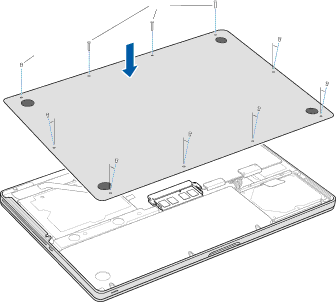
10Replace the bottom case. Replace and tighten the ten screws you removed in step 2 in their proper locations, making sure to insert the shorter screws at the angles shown in the illustration.
Long
Short
For information about installing Mac OS X and bundled applications, see “Reinstalling the Software That Came with Your MacBook Pro” on page 62.