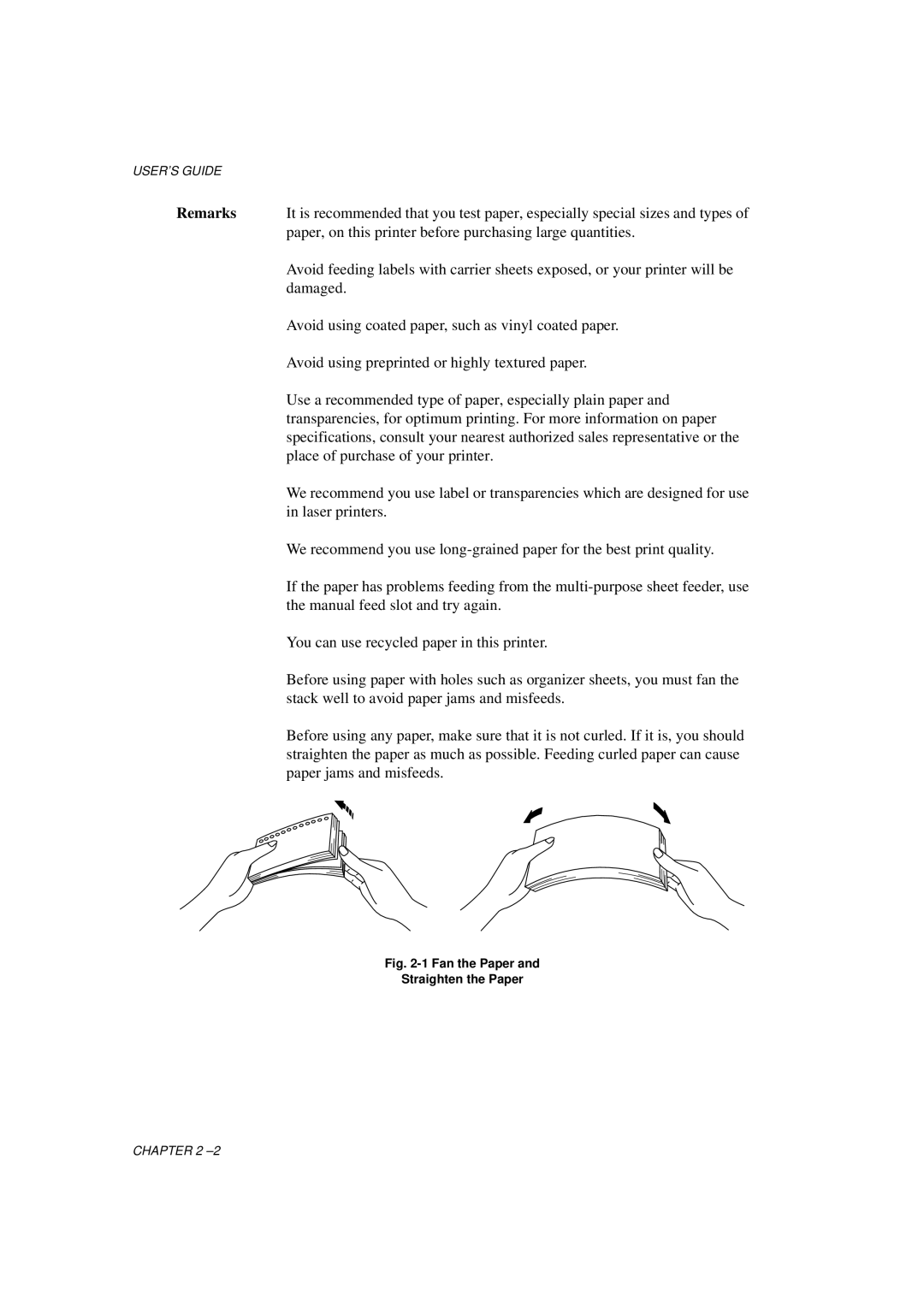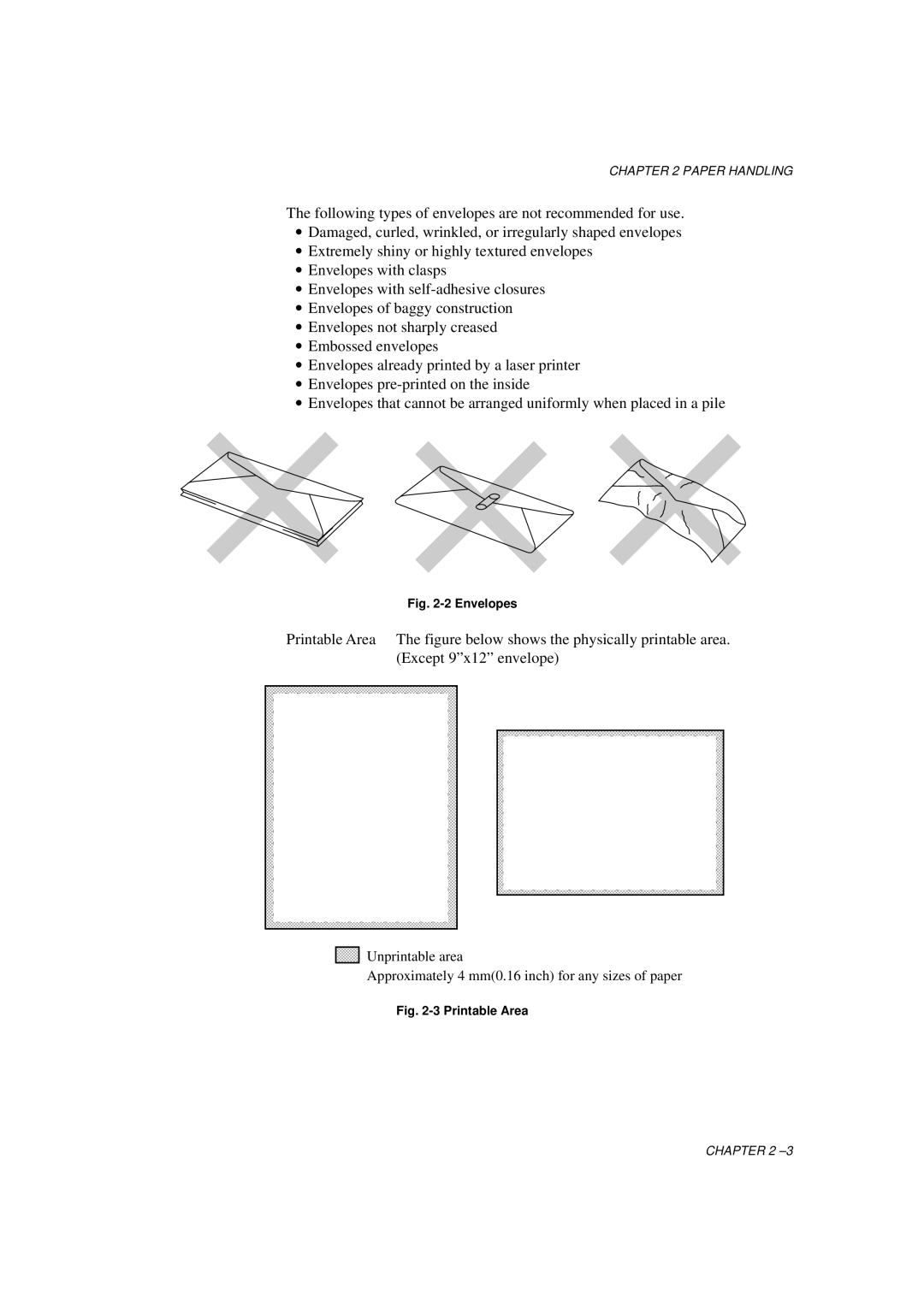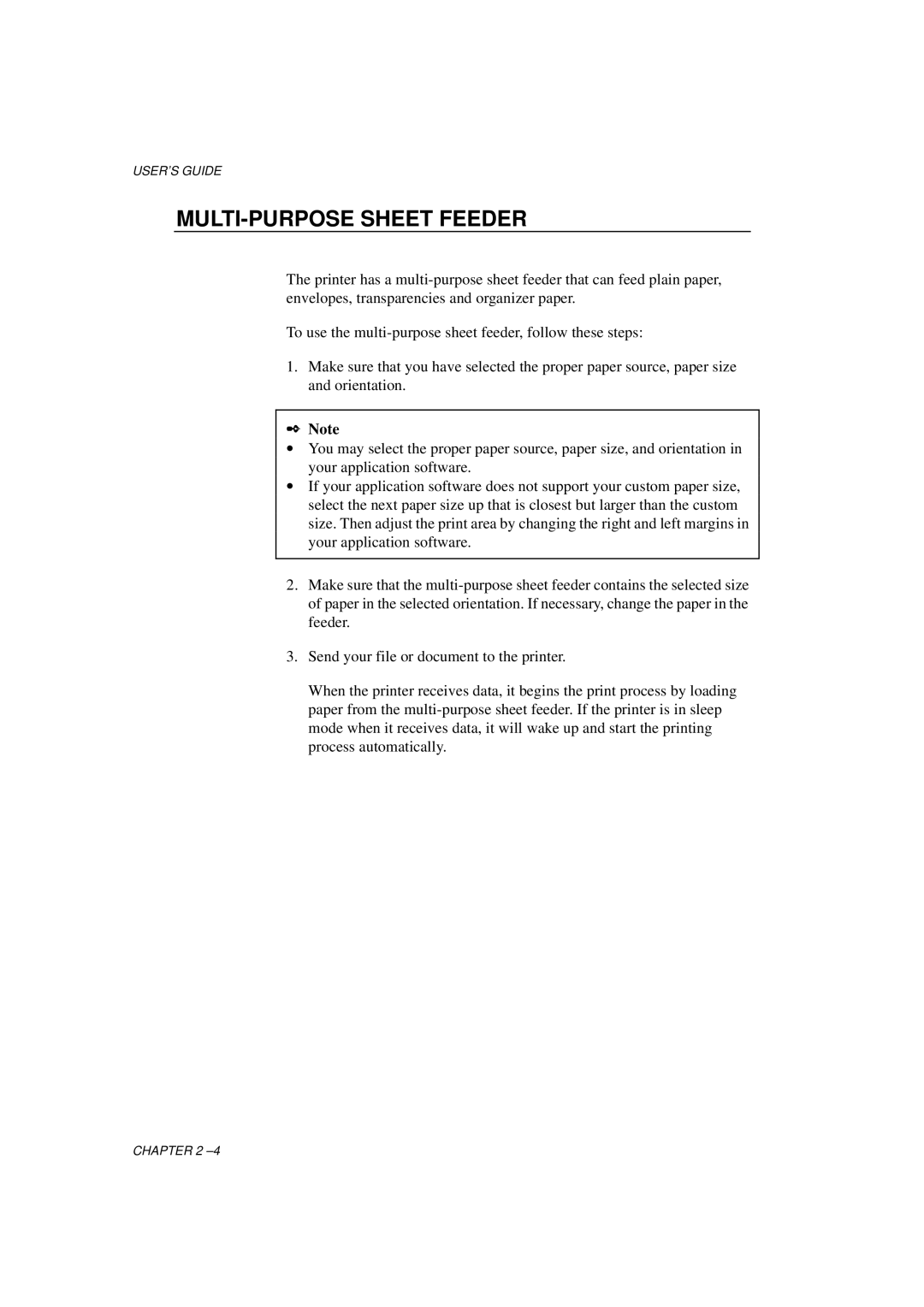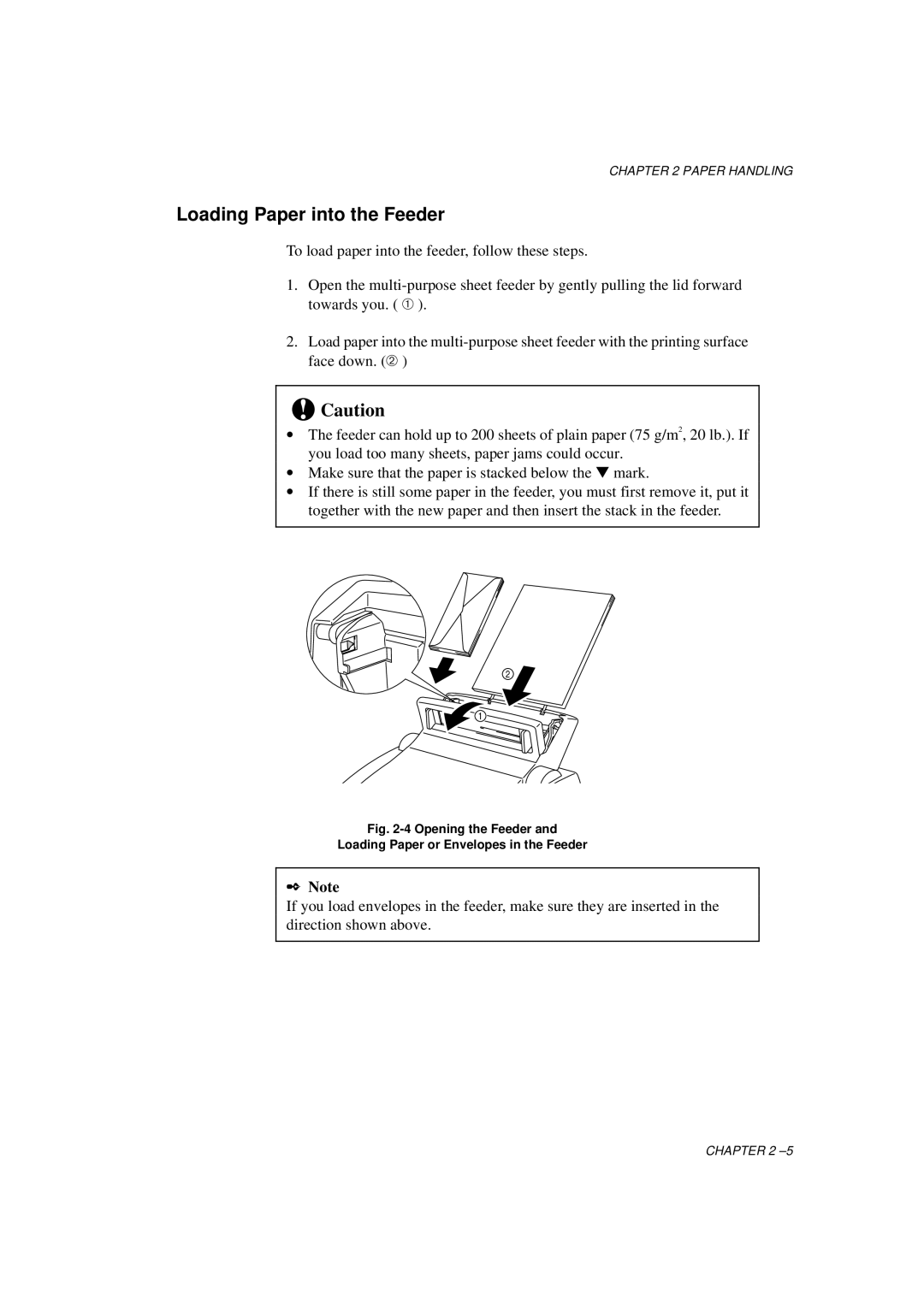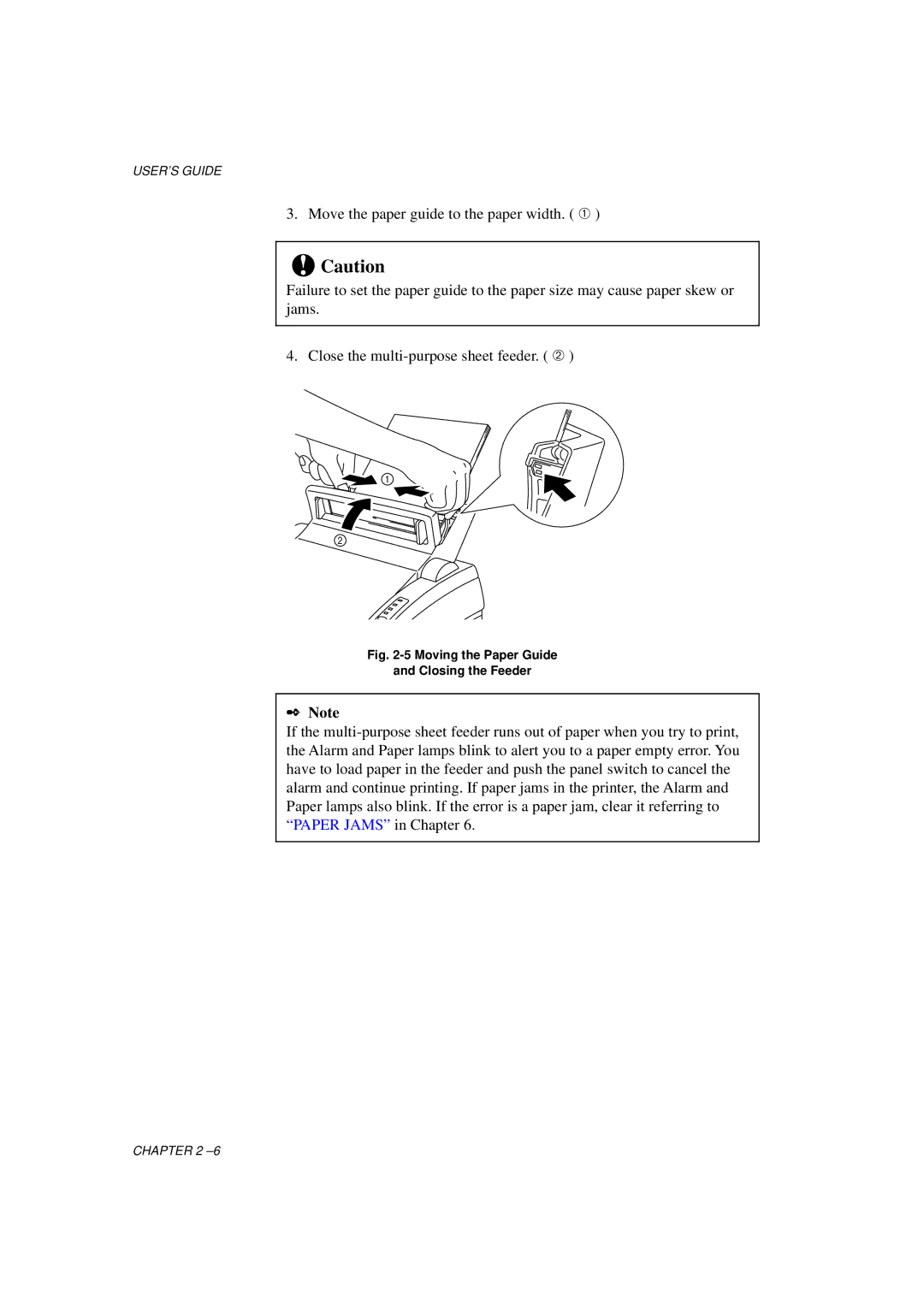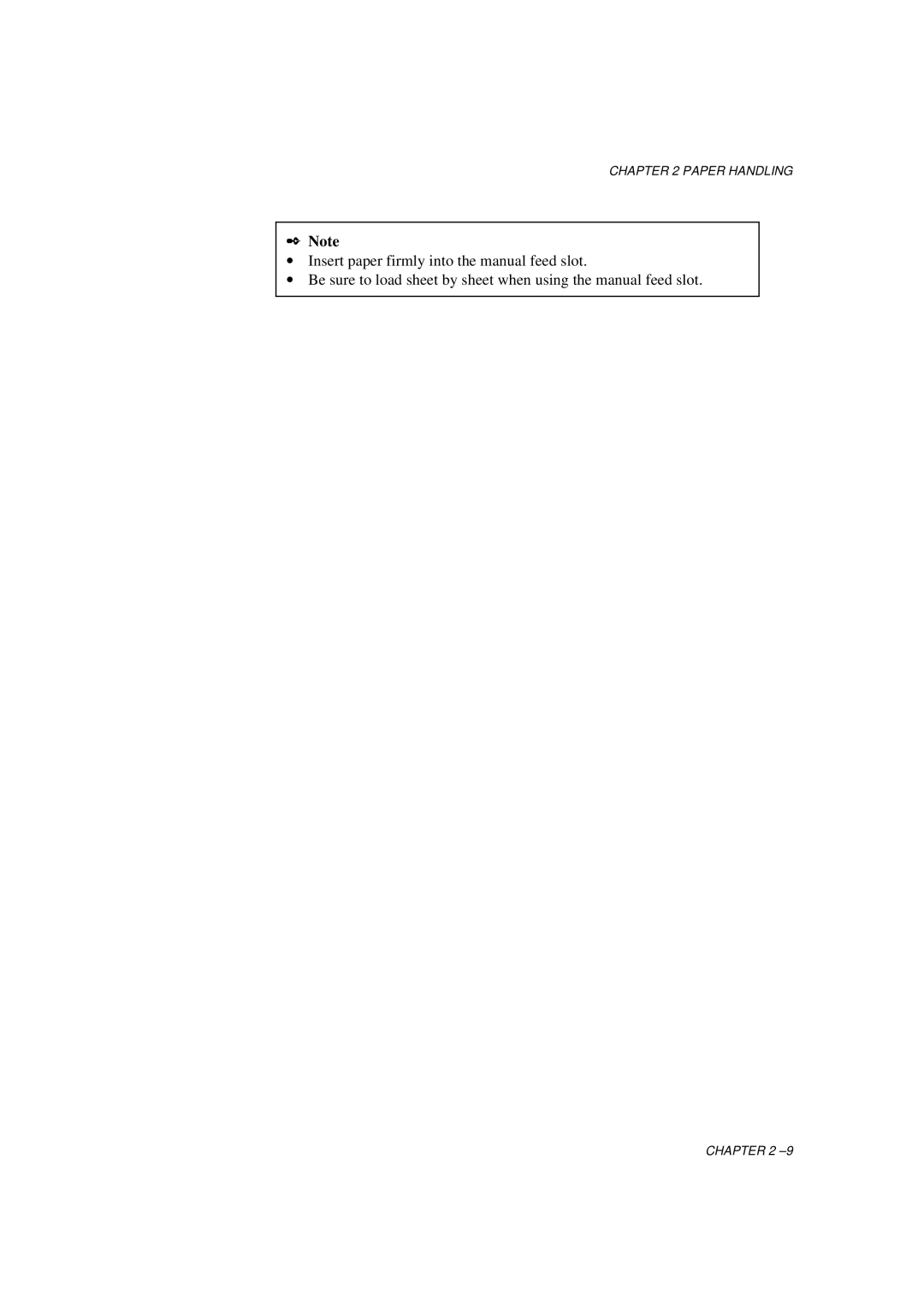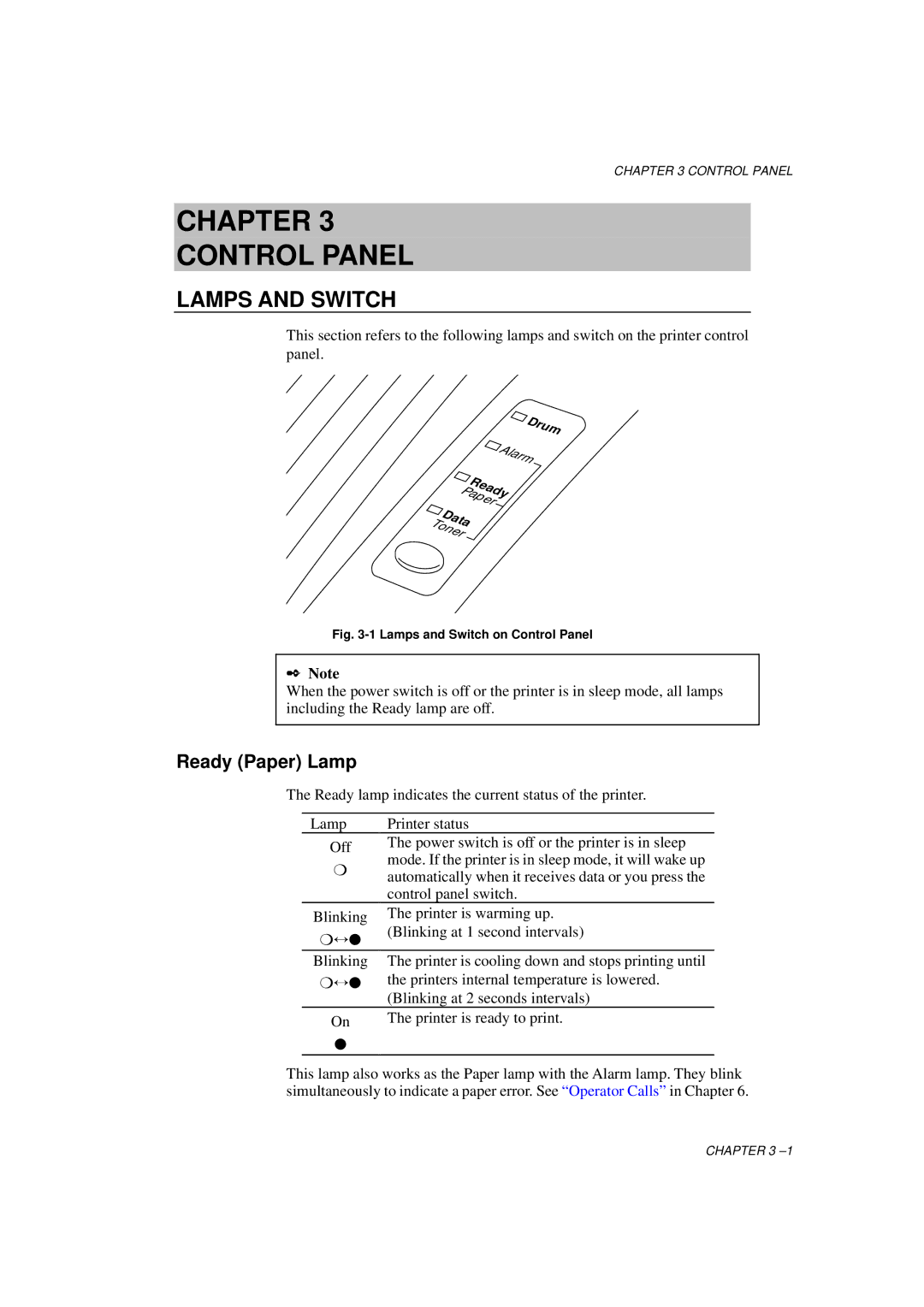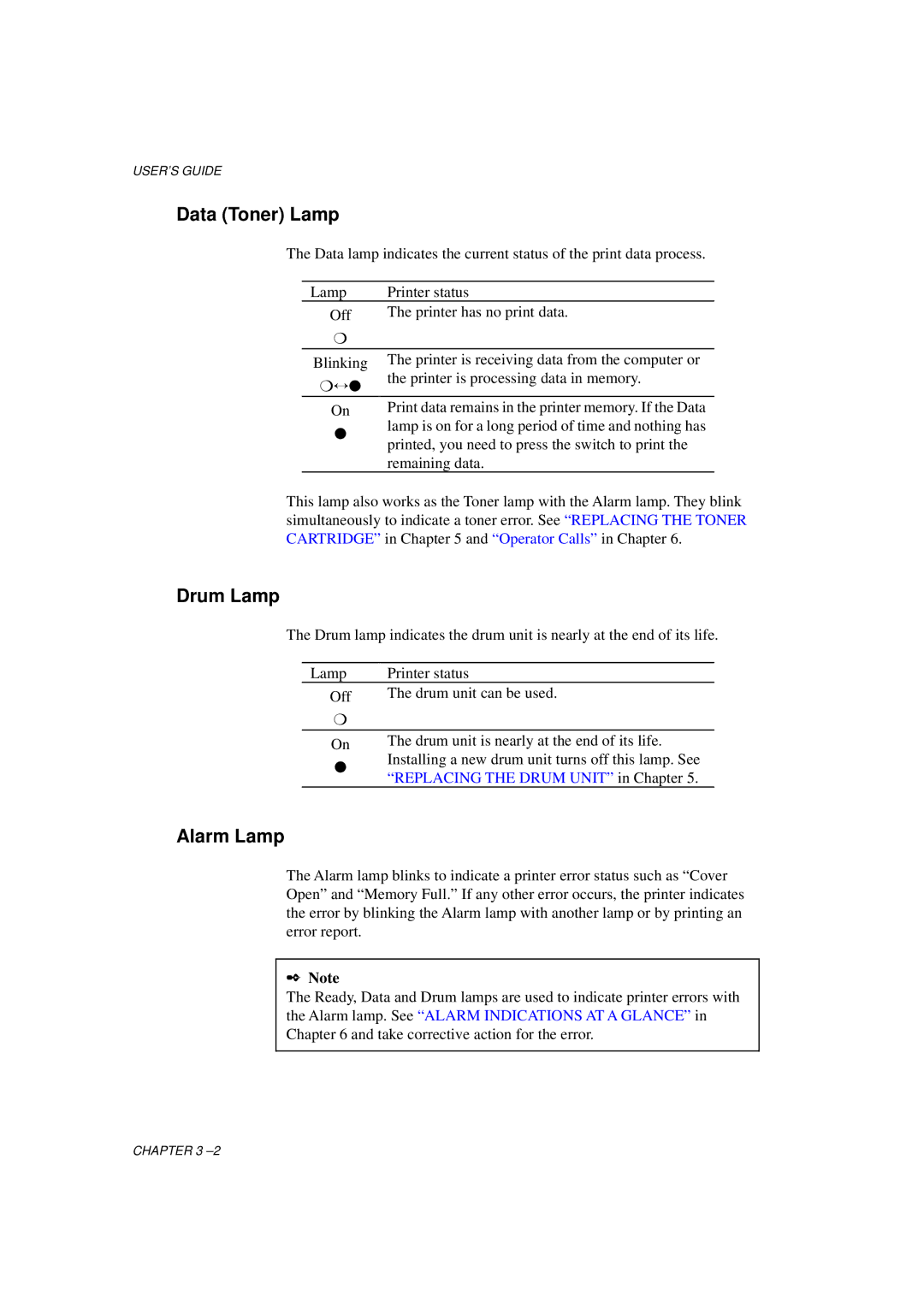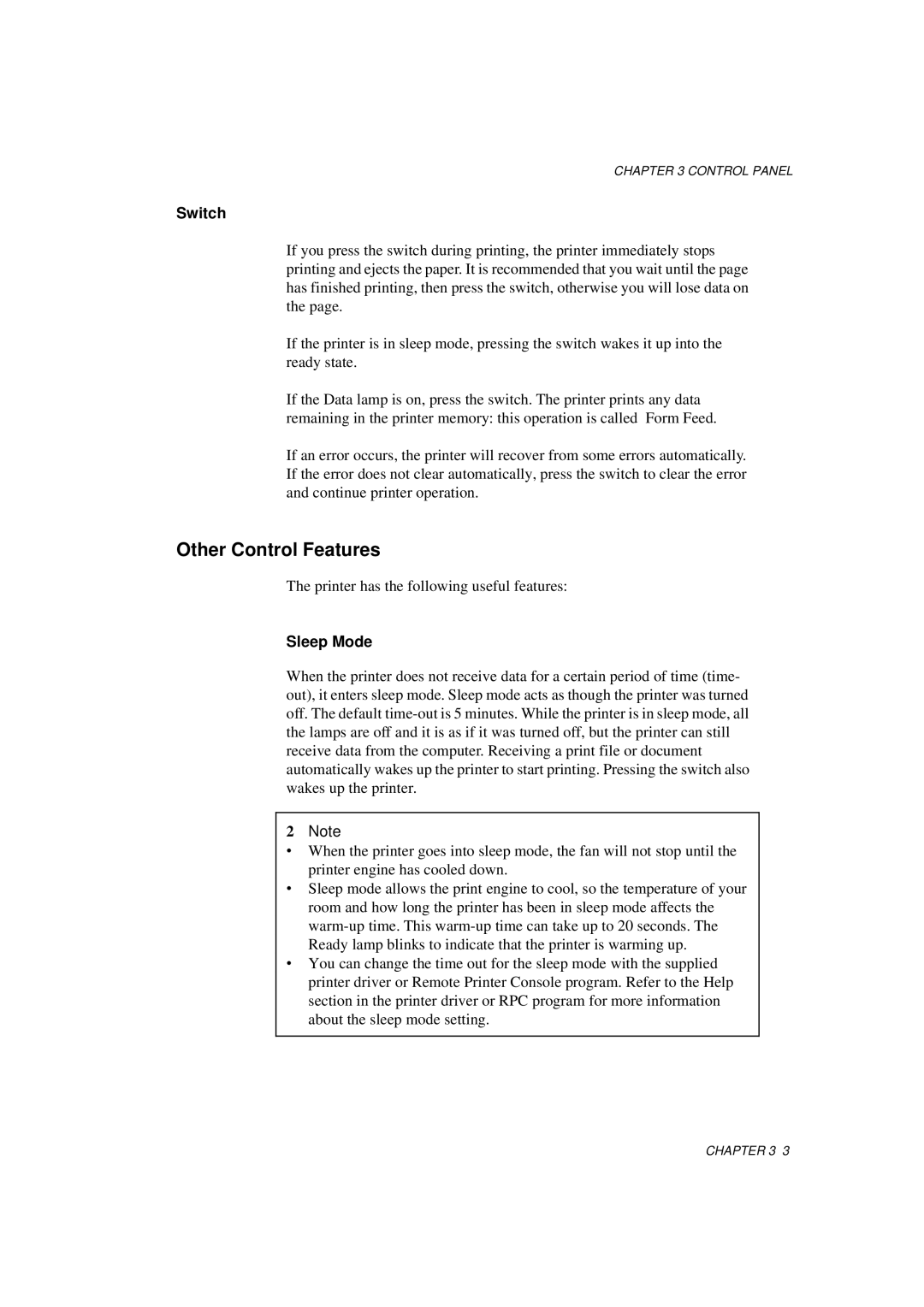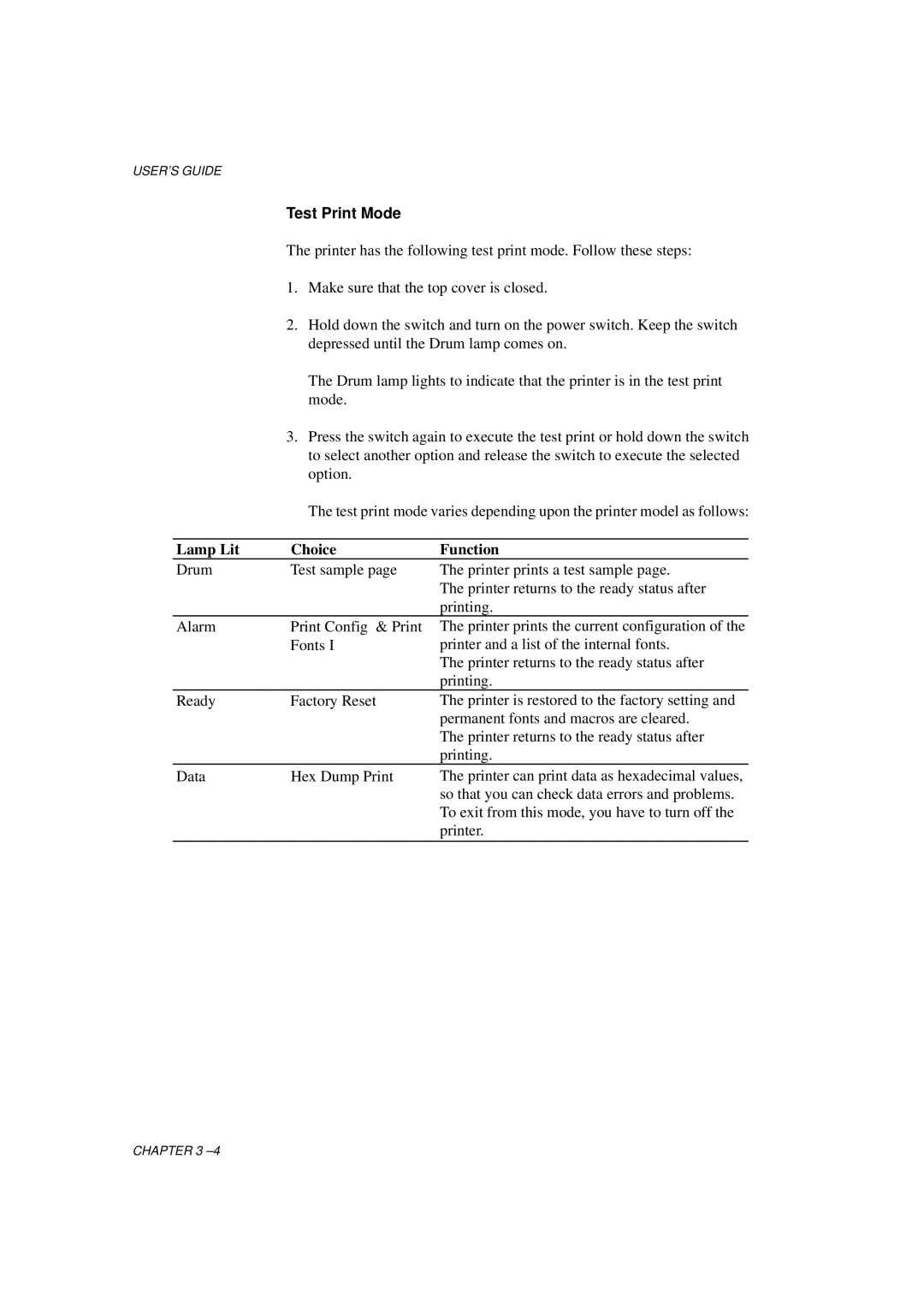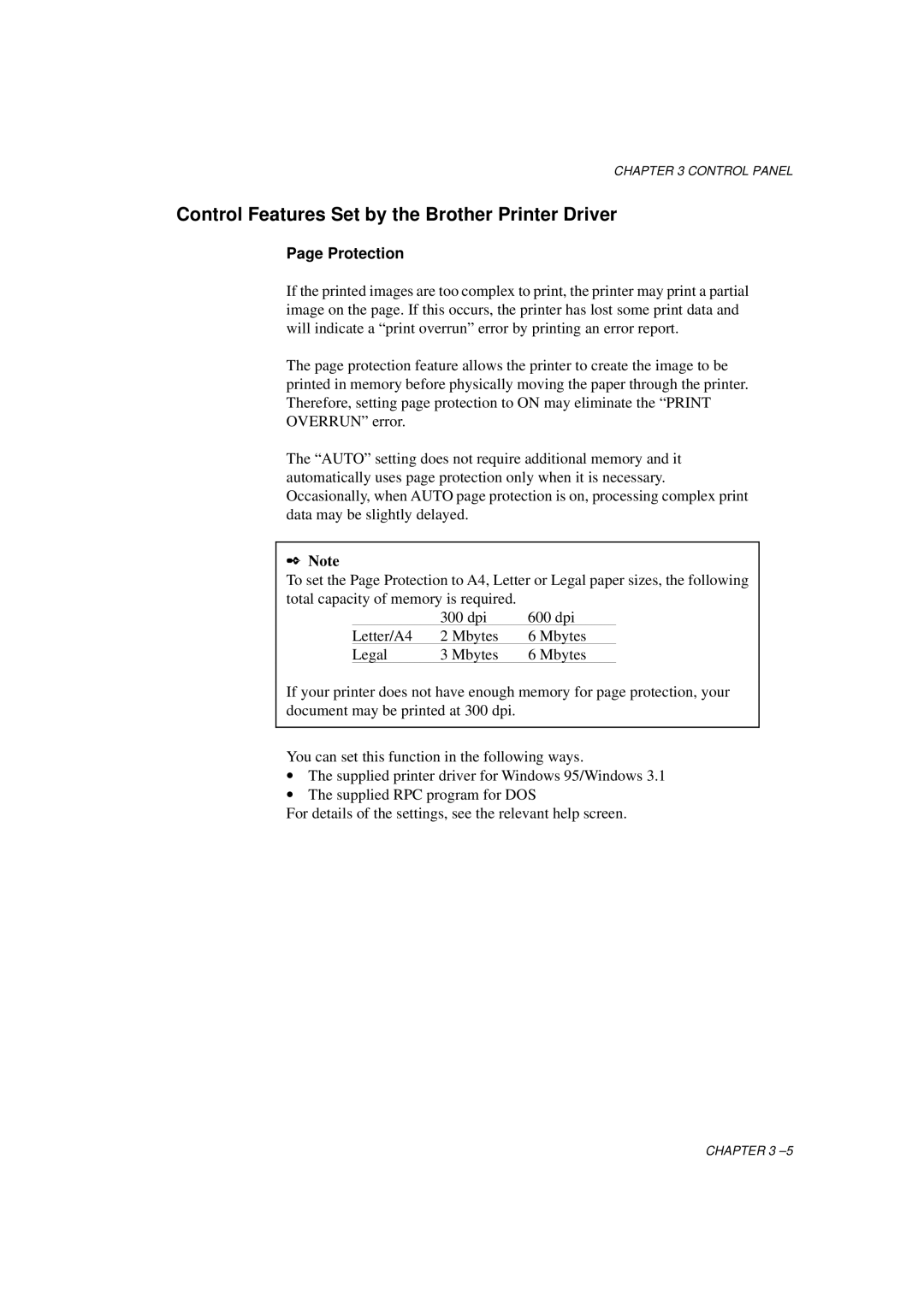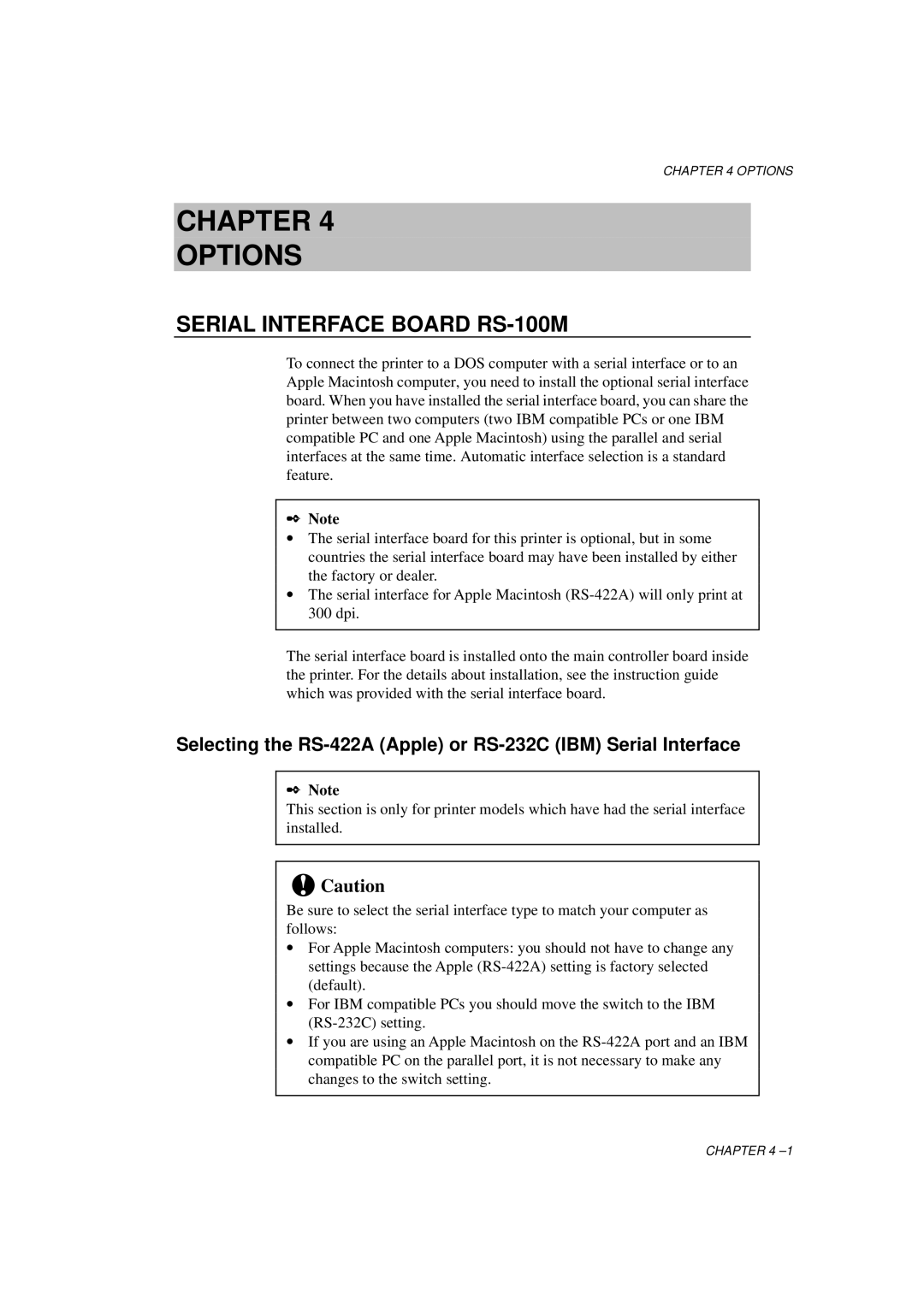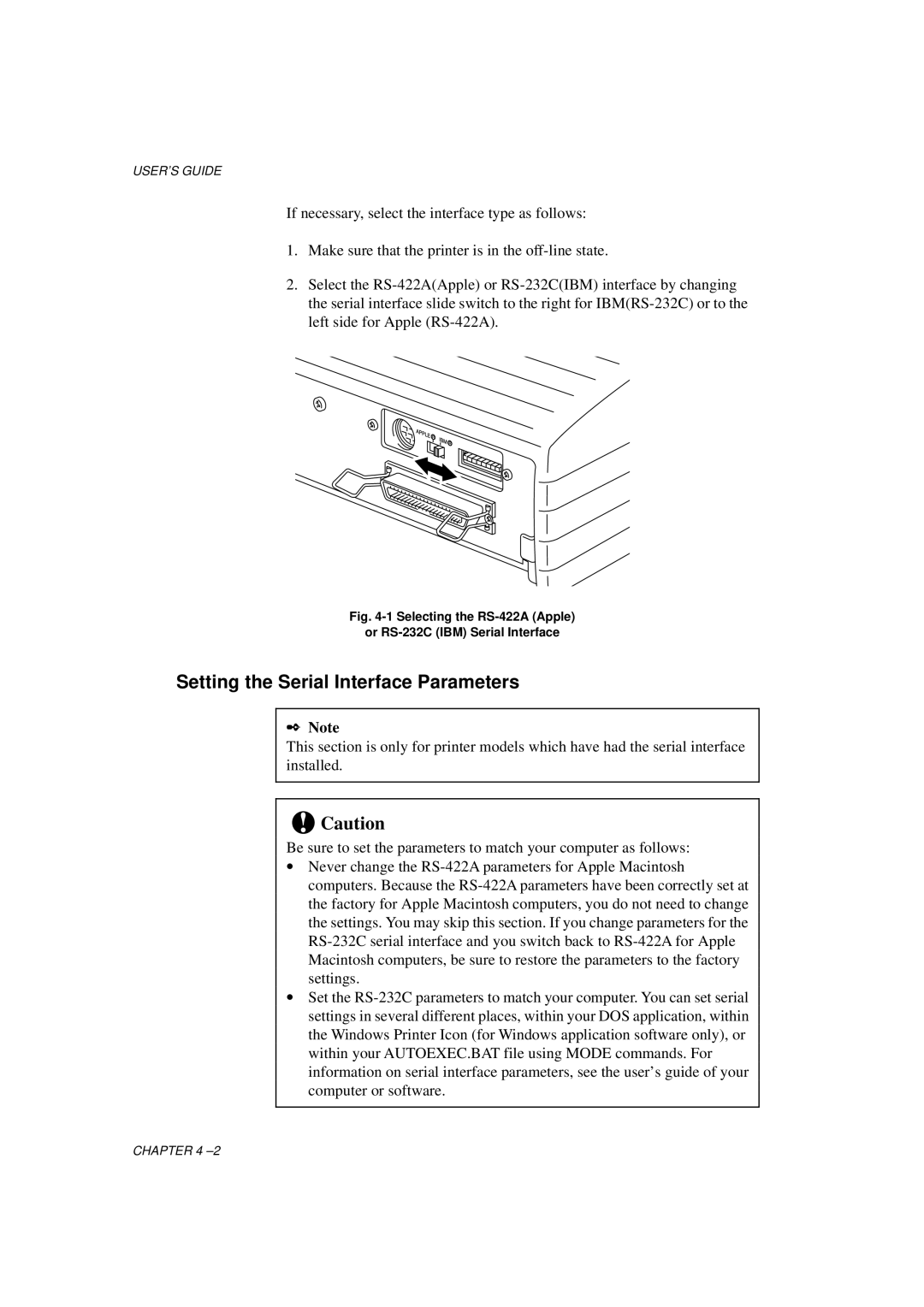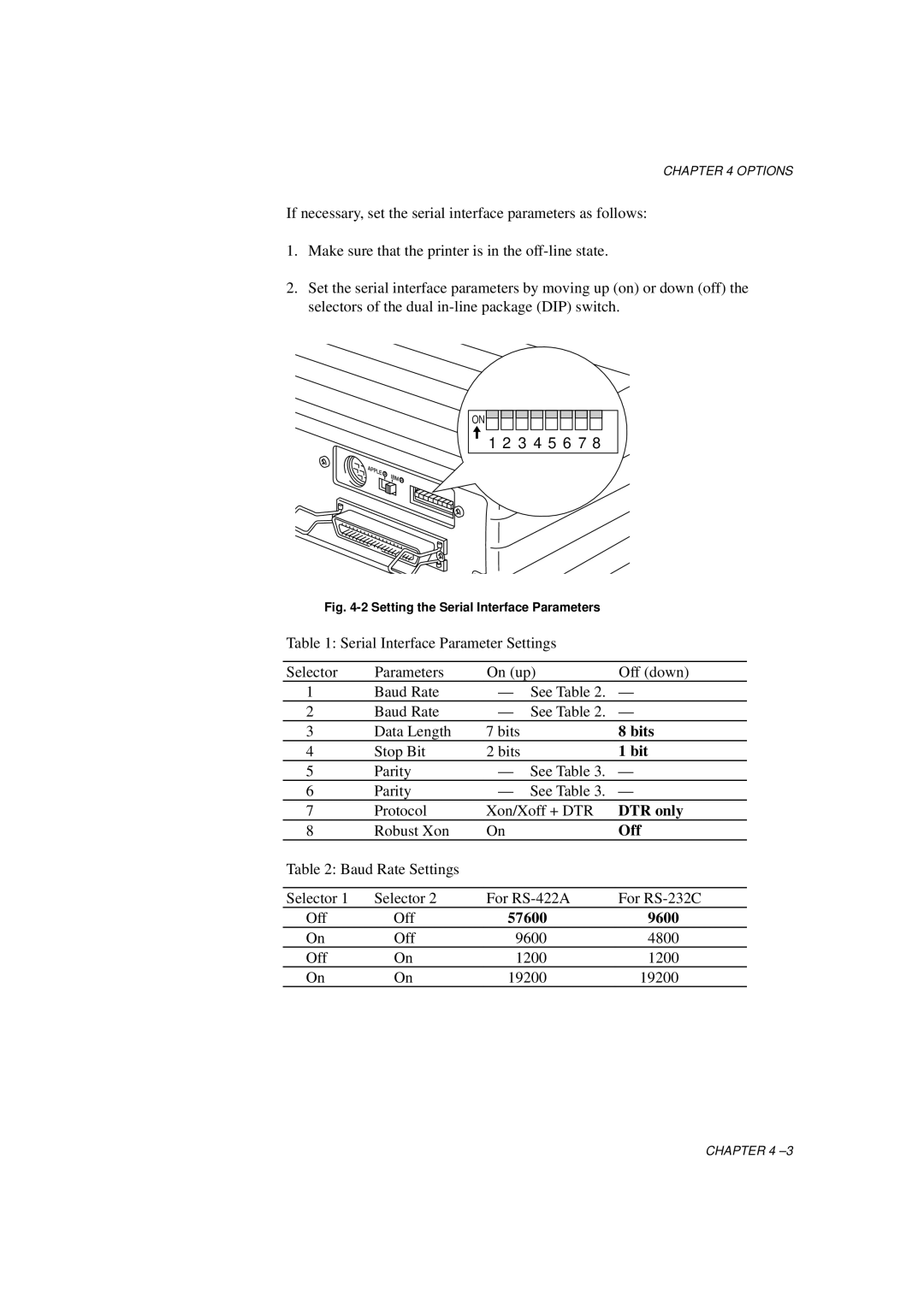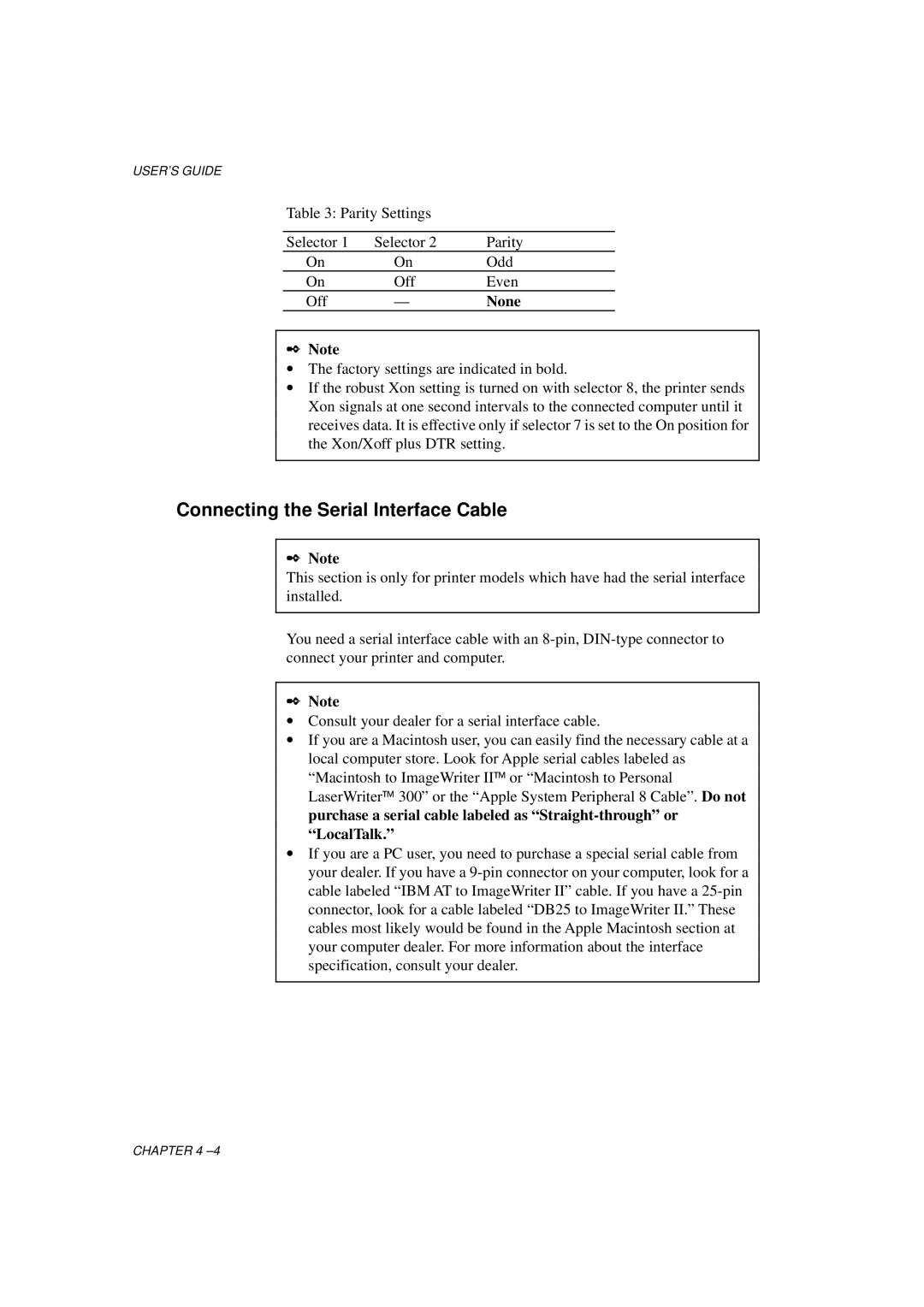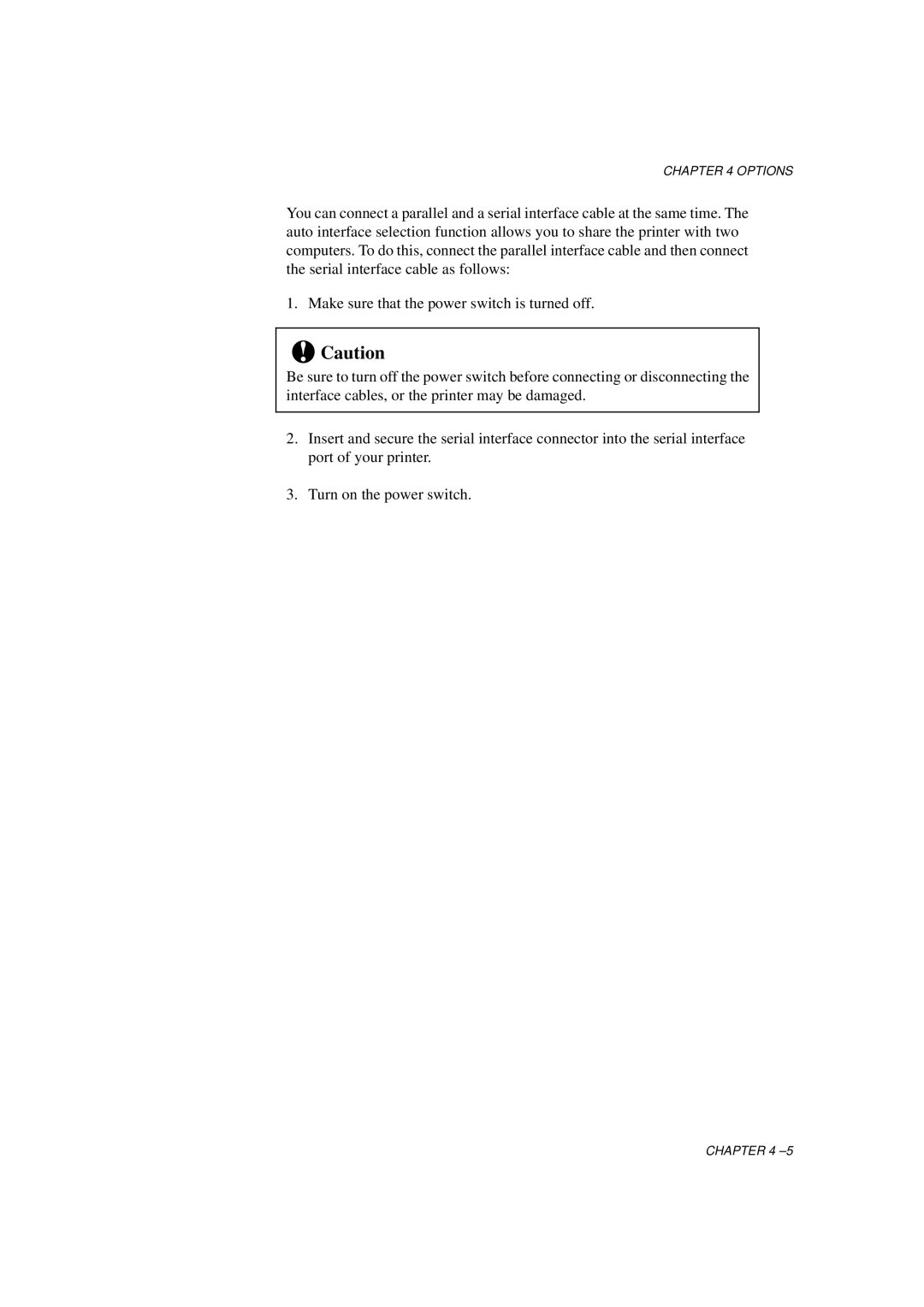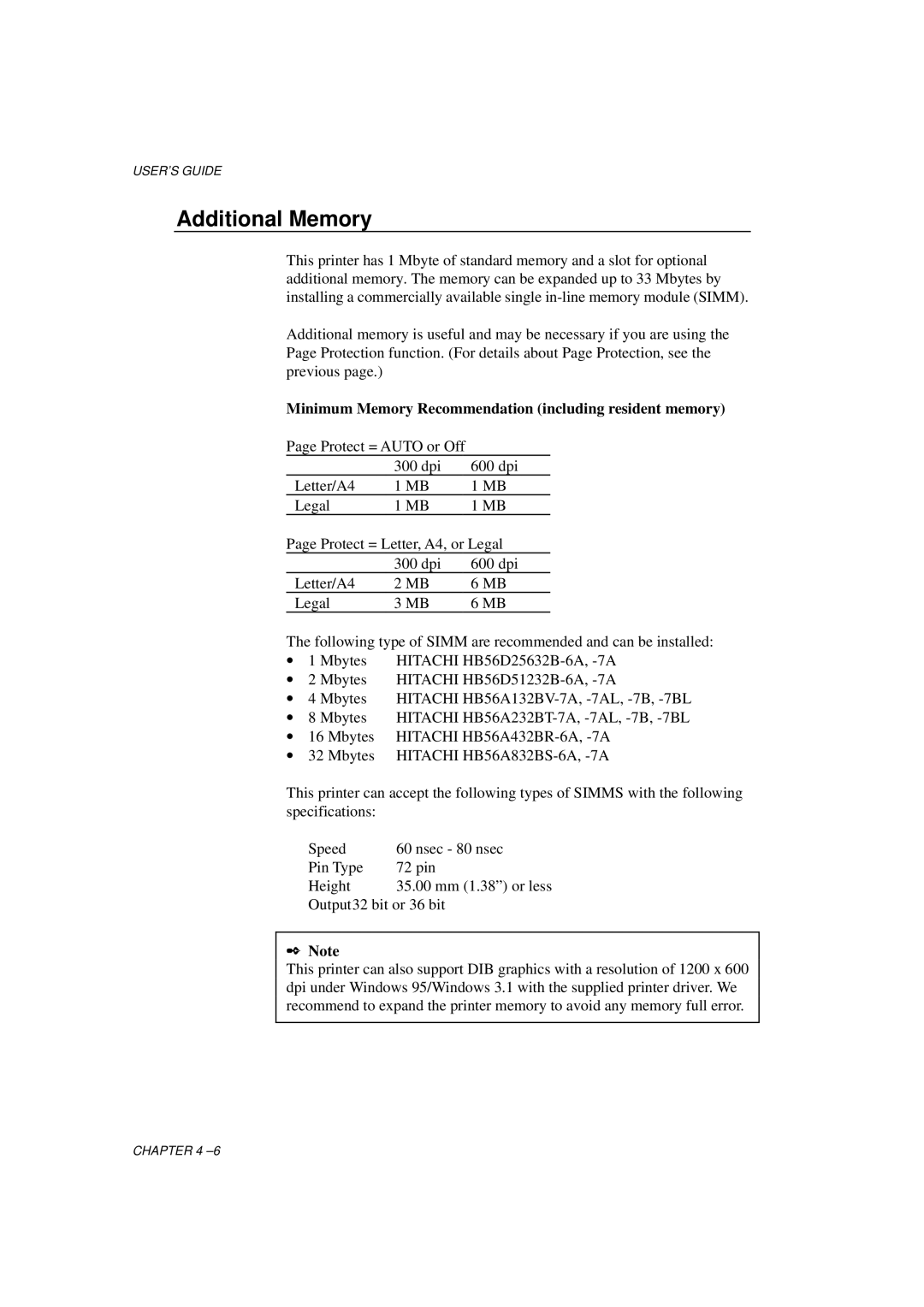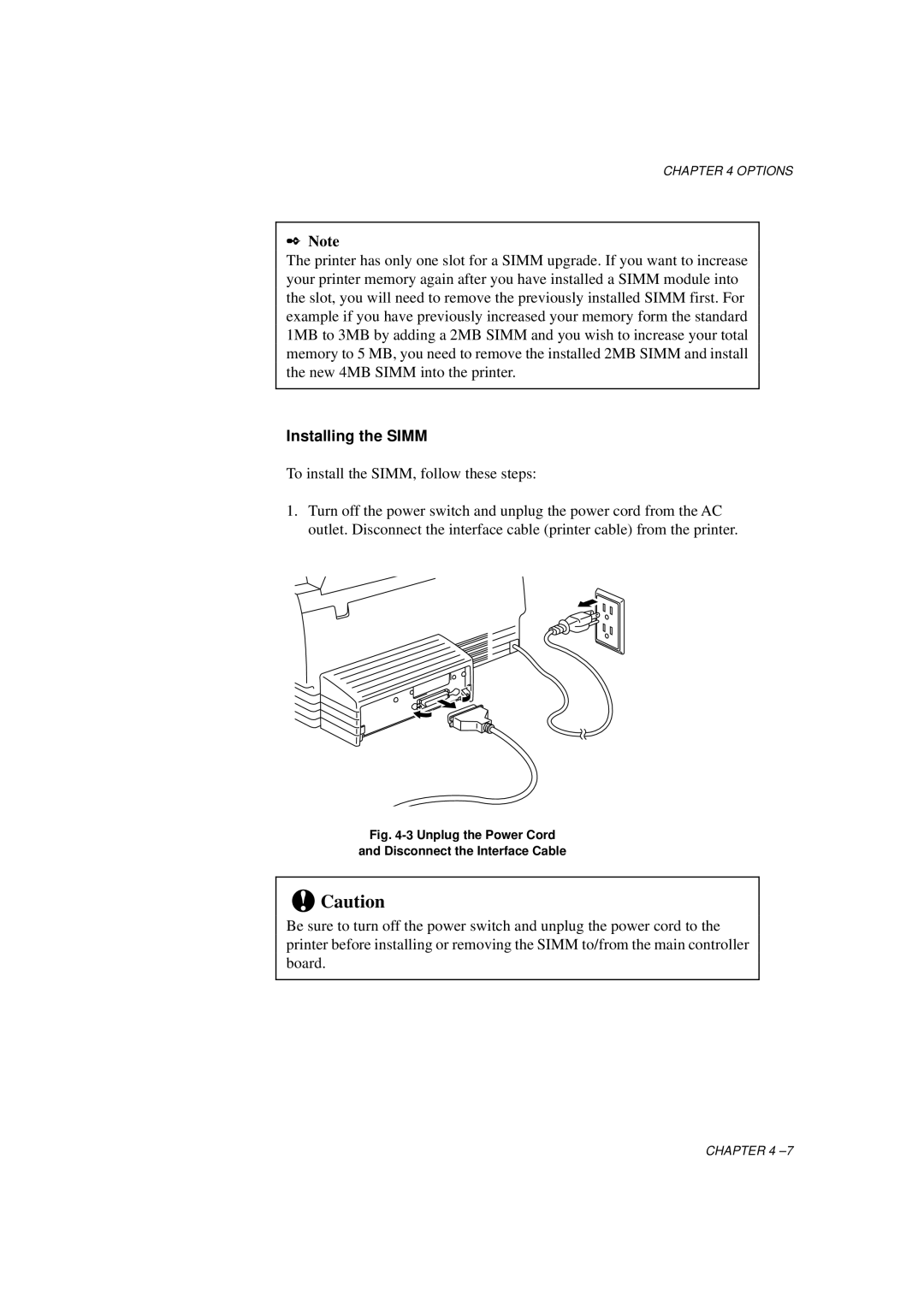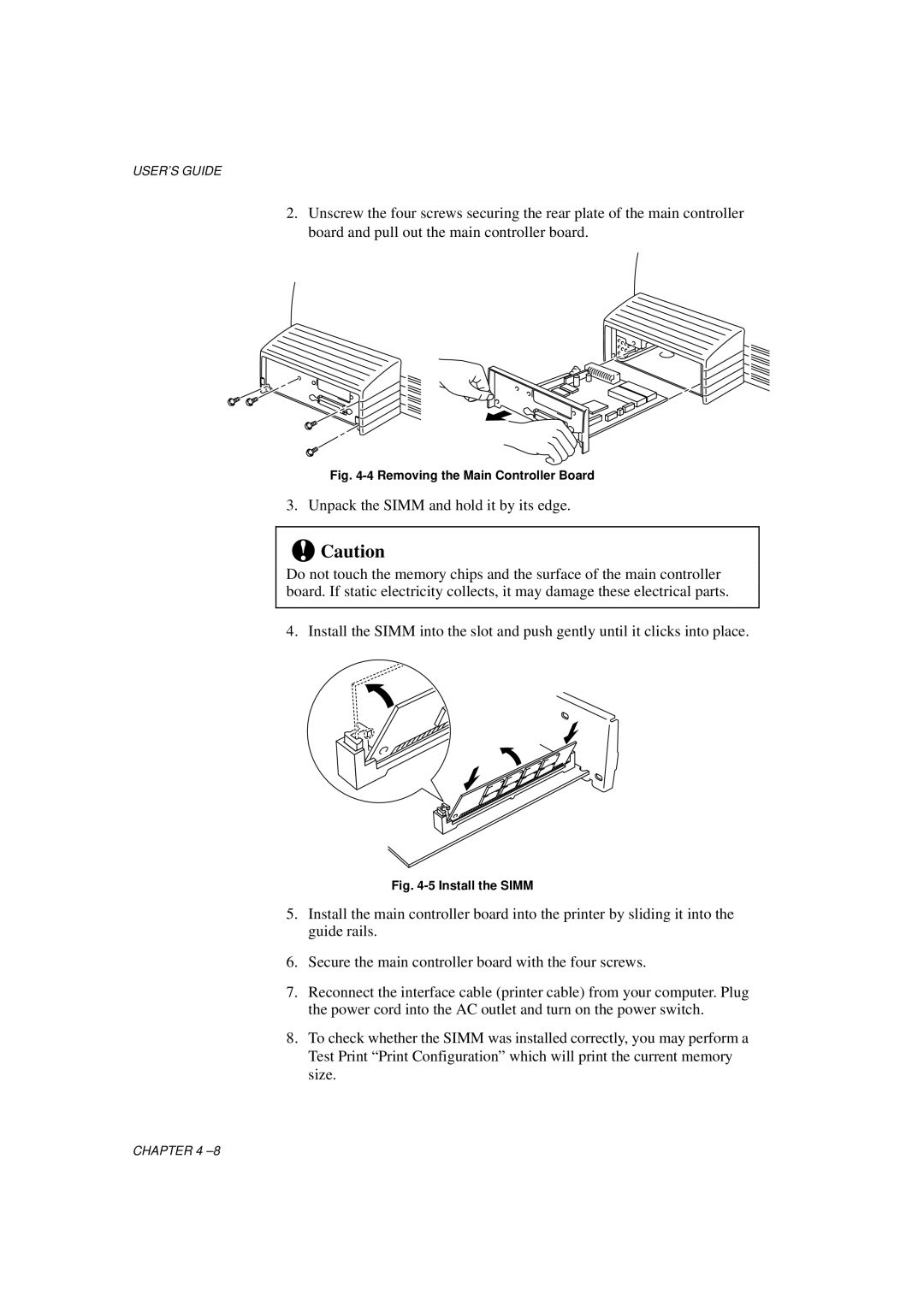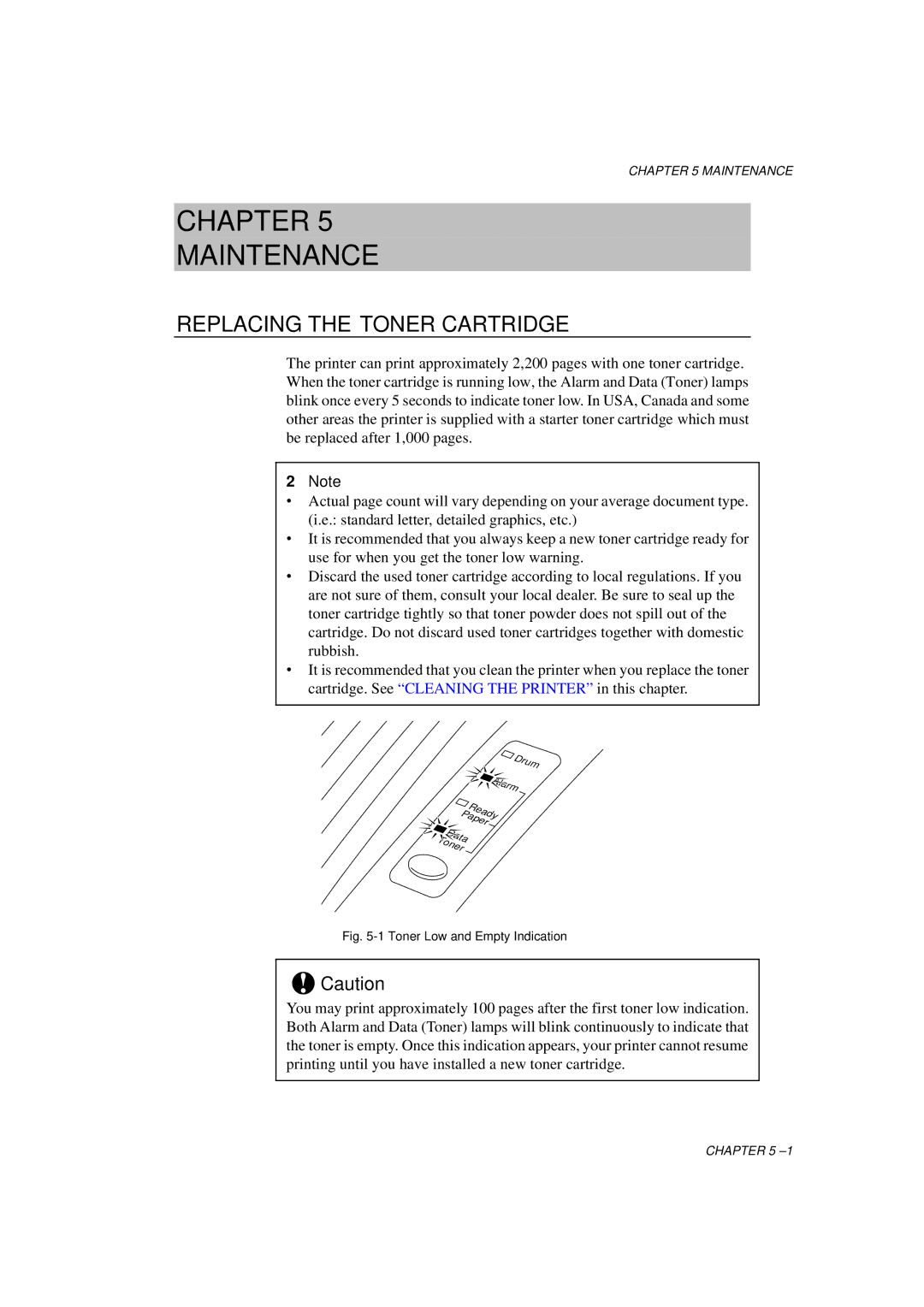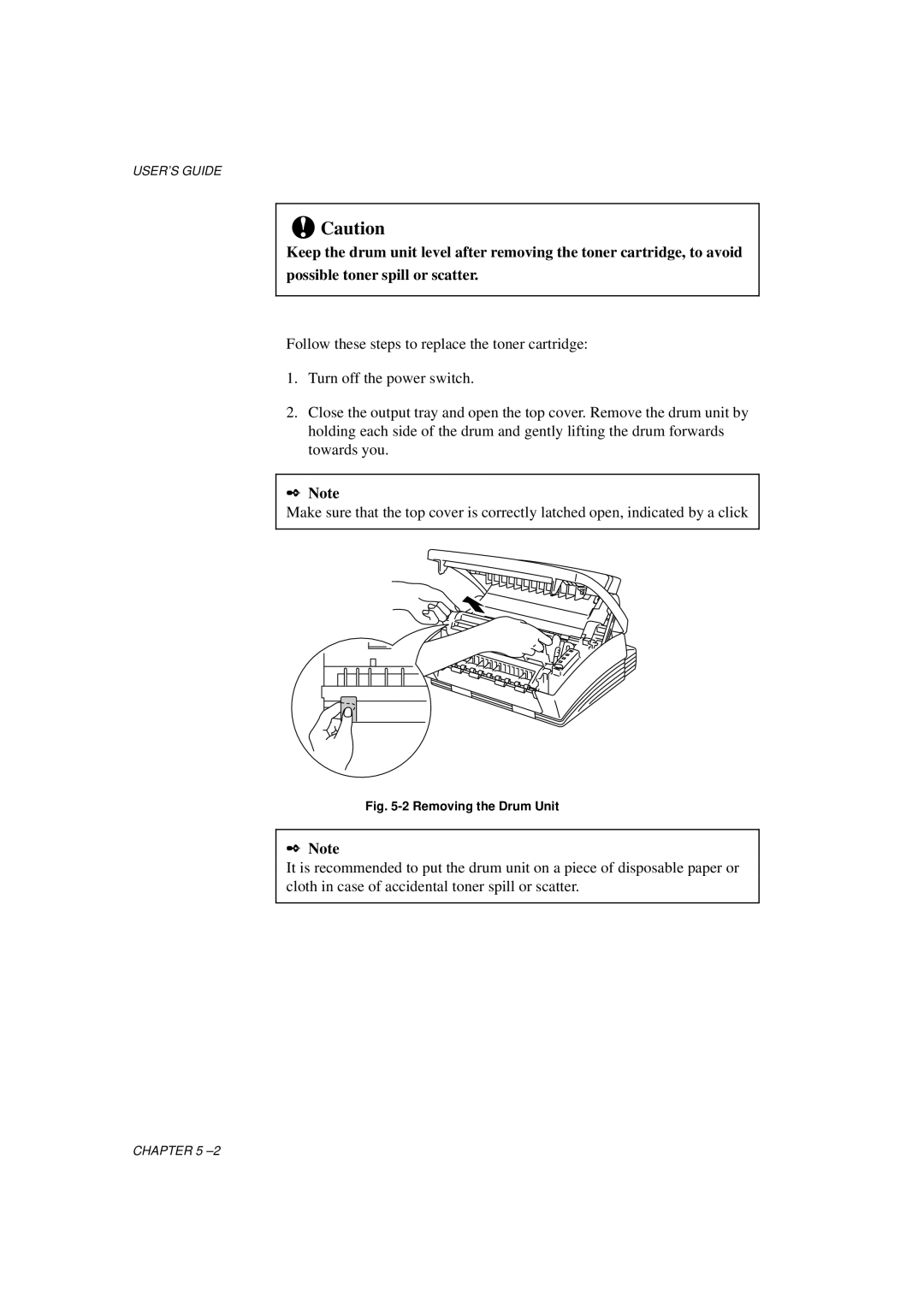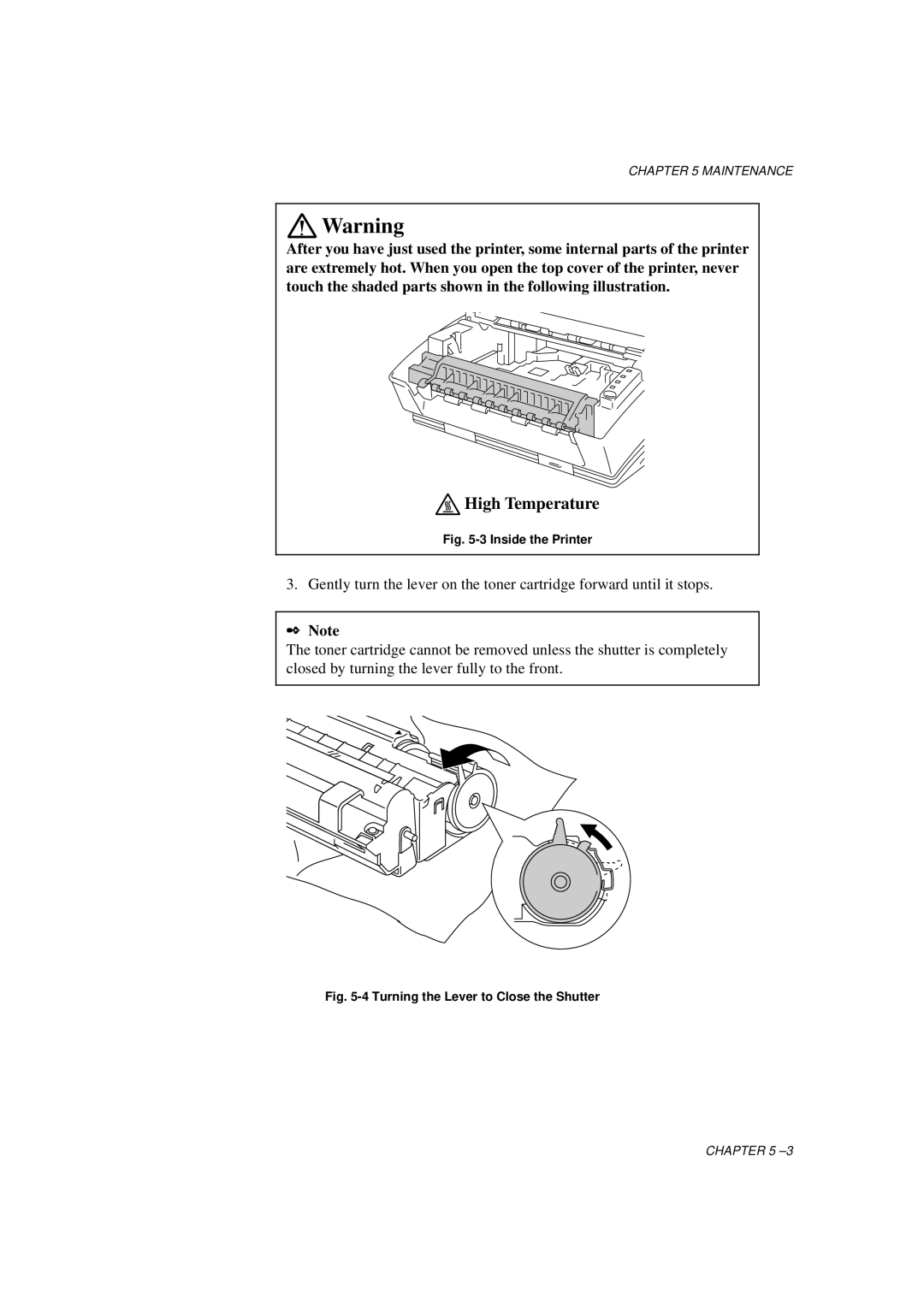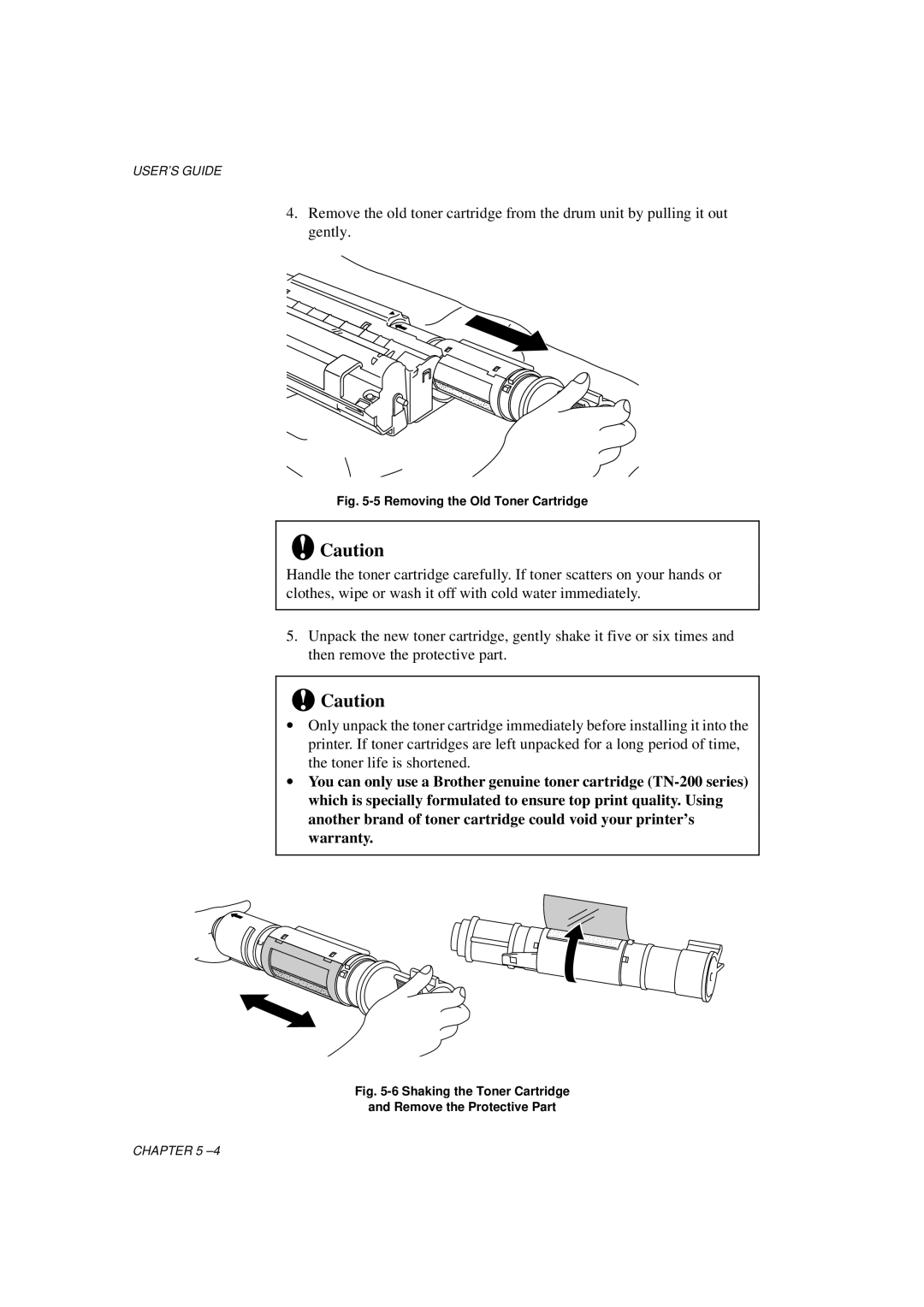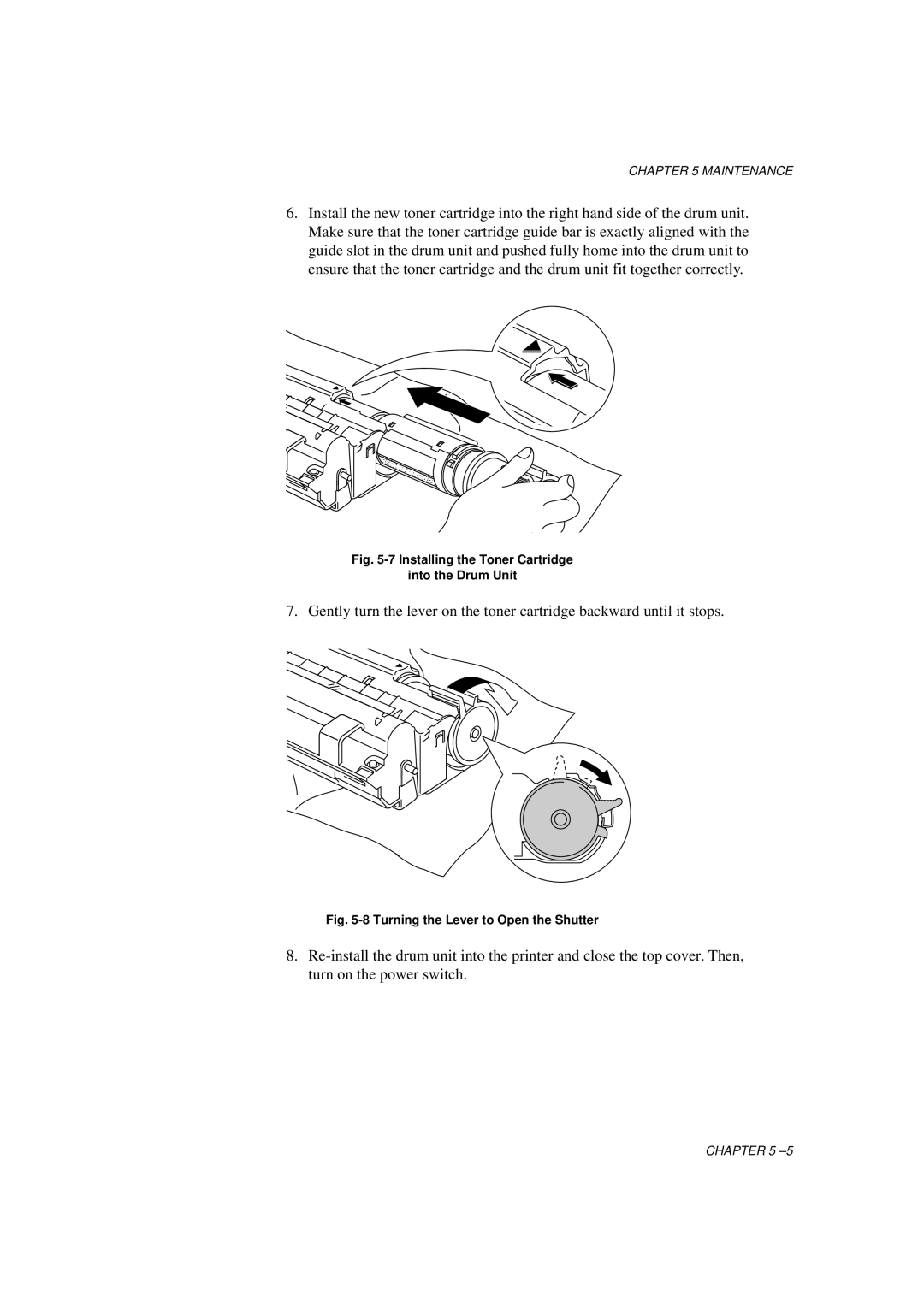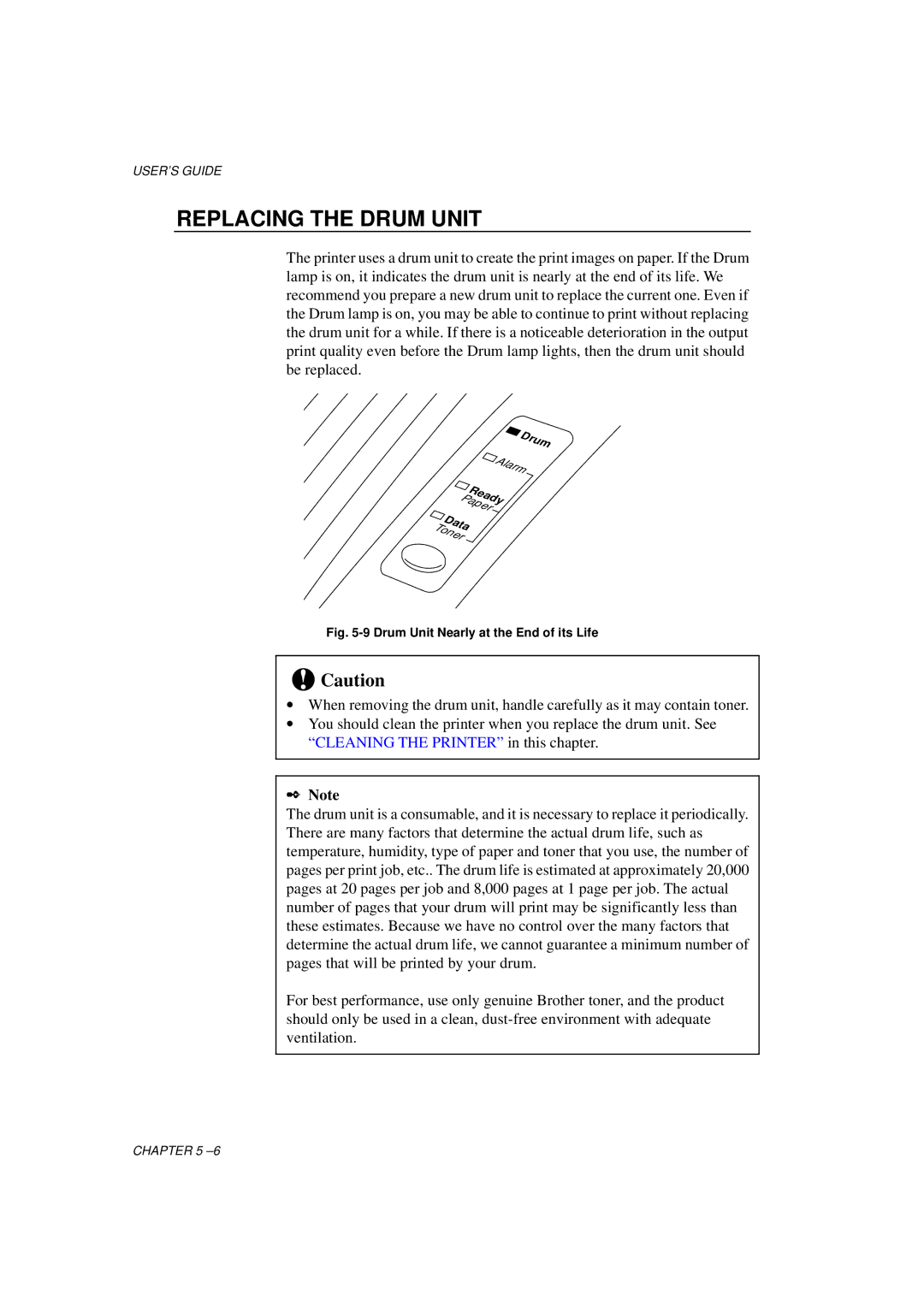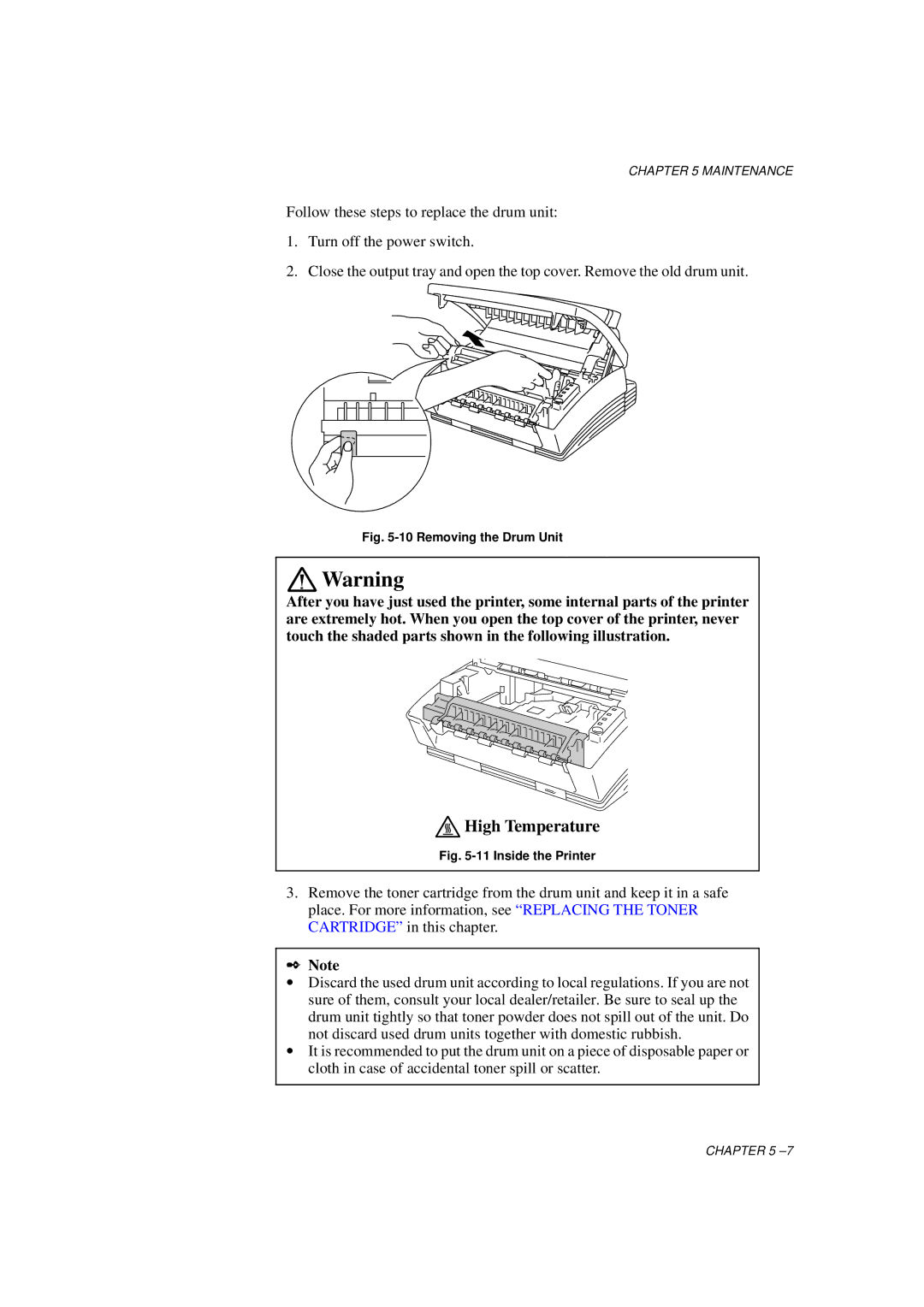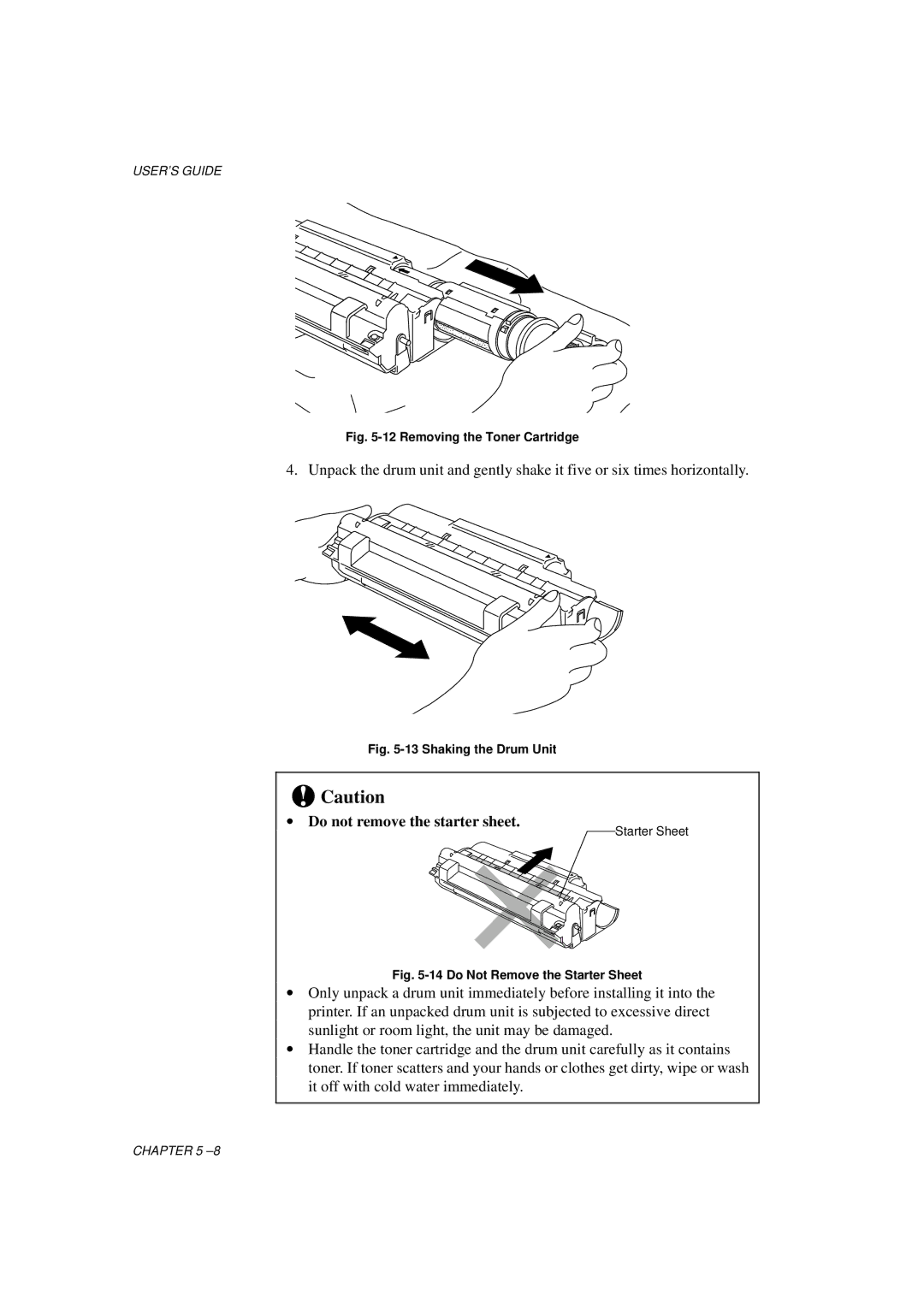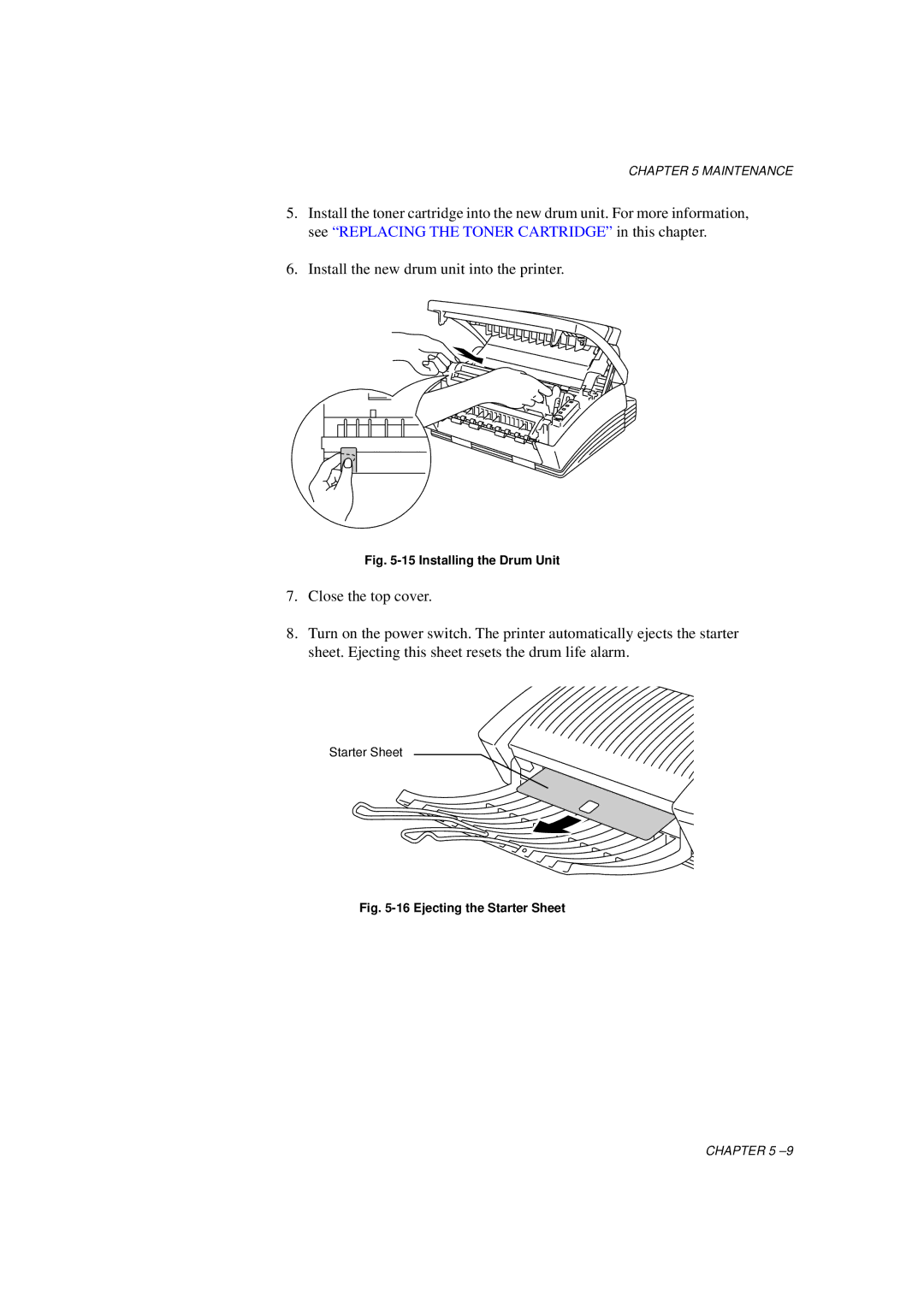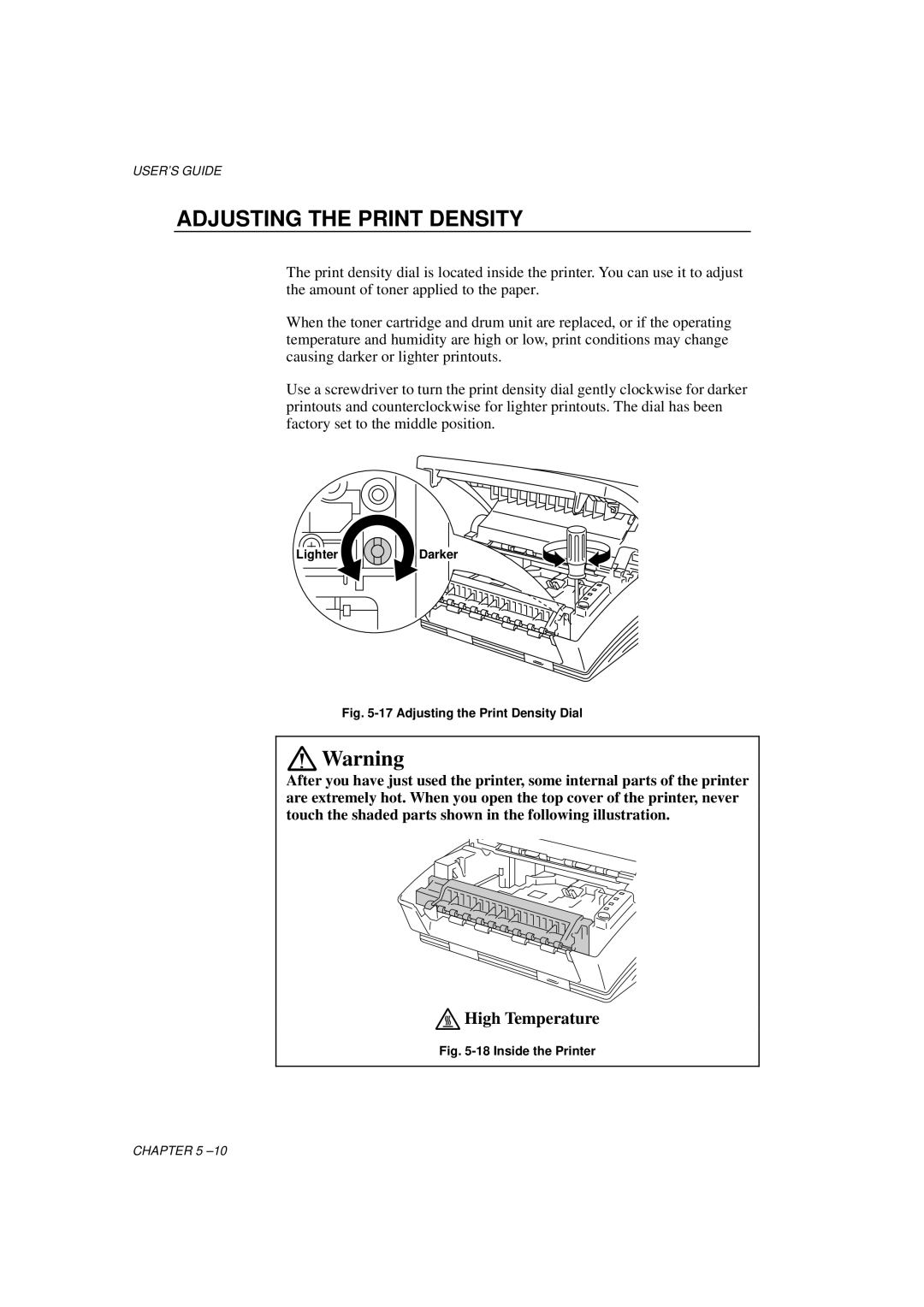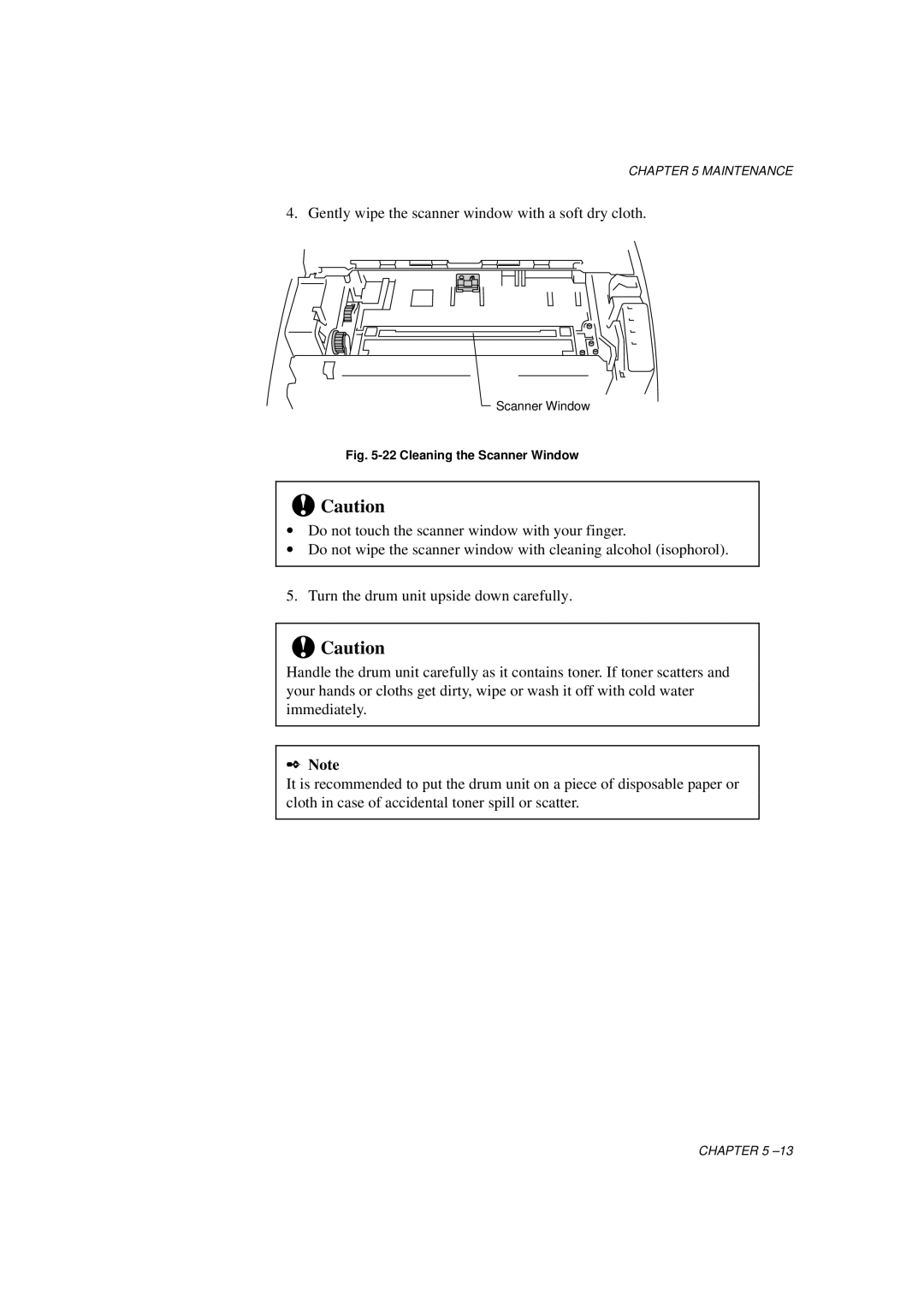CHAPTER 3 CONTROL PANEL
Switch
If you press the switch during printing, the printer immediately stops printing and ejects the paper. It is recommended that you wait until the page has finished printing, then press the switch, otherwise you will lose data on the page.
If the printer is in sleep mode, pressing the switch wakes it up into the ready state.
If the Data lamp is on, press the switch. The printer prints any data remaining in the printer memory: this operation is called “Form Feed.”
If an error occurs, the printer will recover from some errors automatically. If the error does not clear automatically, press the switch to clear the error and continue printer operation.
Other Control Features
The printer has the following useful features:
Sleep Mode
When the printer does not receive data for a certain period of time (time- out), it enters sleep mode. Sleep mode acts as though the printer was turned off. The default
✒Note
∙When the printer goes into sleep mode, the fan will not stop until the printer engine has cooled down.
∙Sleep mode allows the print engine to cool, so the temperature of your room and how long the printer has been in sleep mode affects the
∙You can change the time out for the sleep mode with the supplied printer driver or Remote Printer Console program. Refer to the Help section in the printer driver or RPC program for more information about the sleep mode setting.
CHAPTER 3